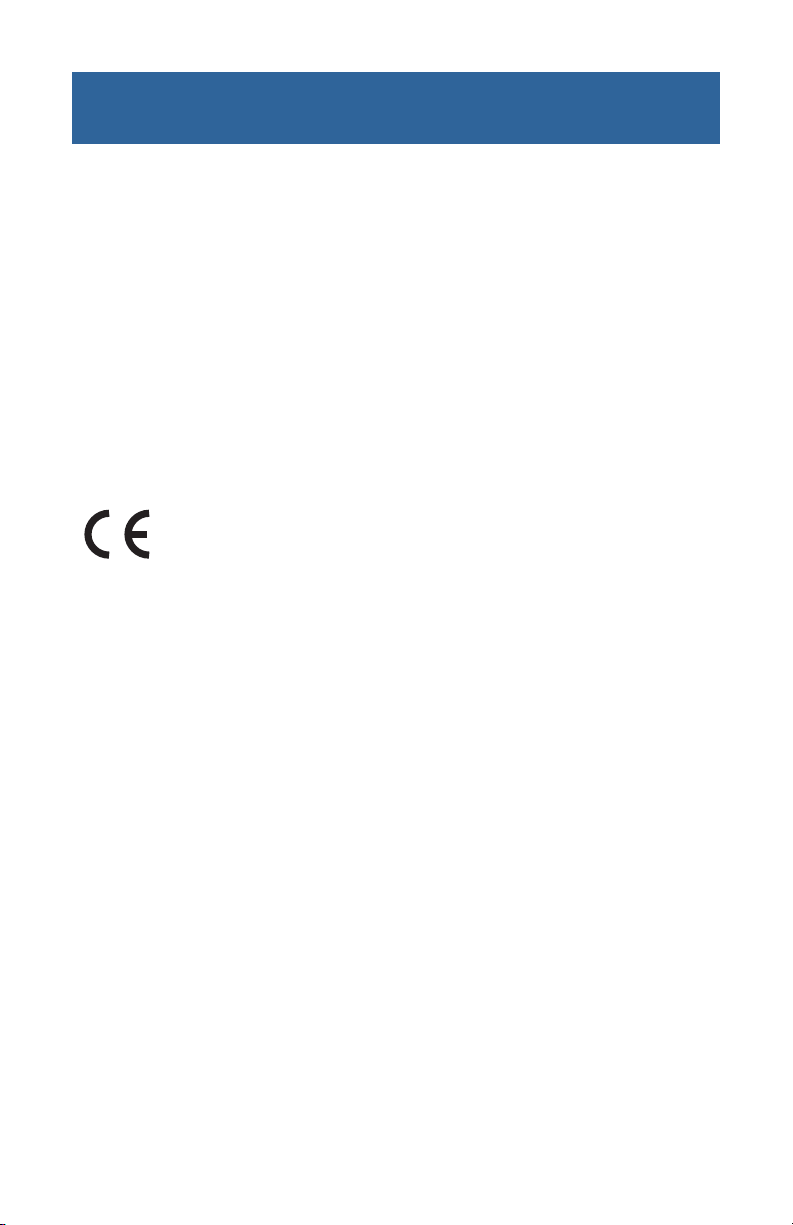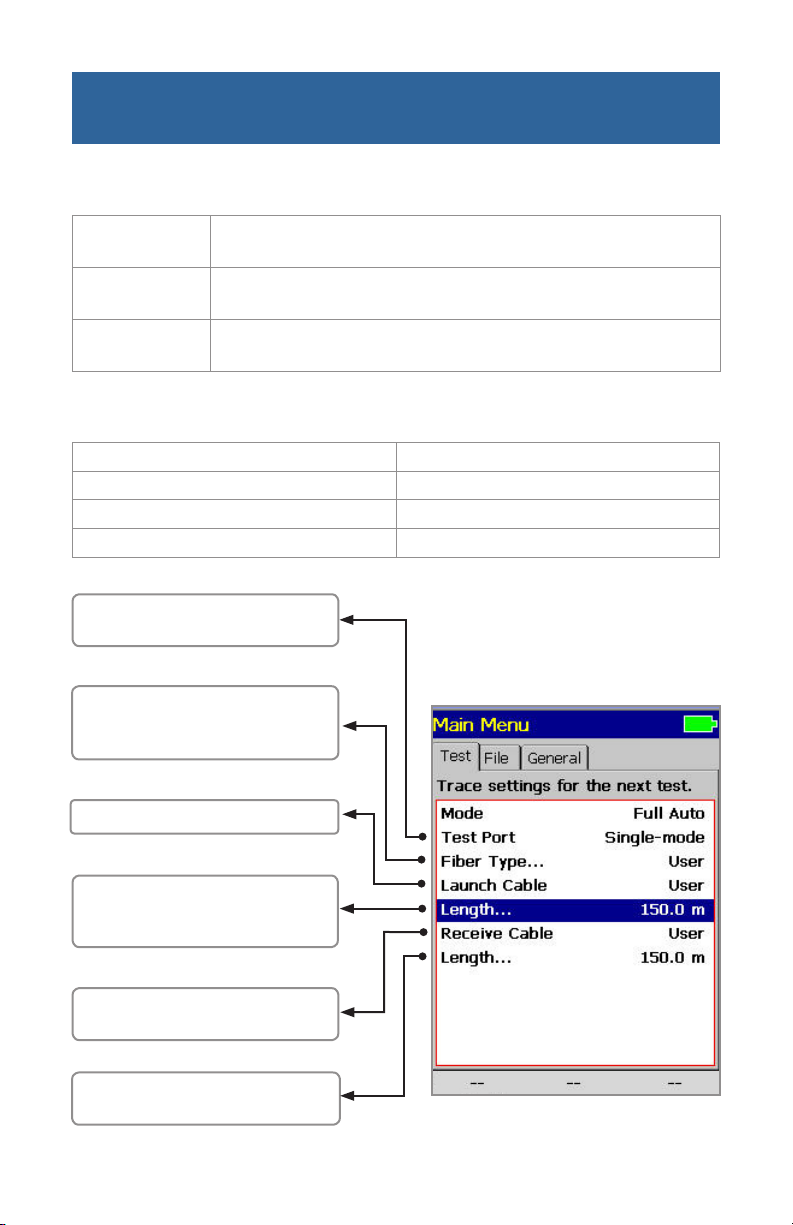3
Table of Contents
Safety Information...........................................4
Getting Started: M200 Keys ...................................5
Getting Started: Display Features................................6
Set-up: General Settings .....................................7
Home Page: Changing the Mode ................................8
Set-Up: Full Auto Mode Settings ................................9
Set-Up: Live Mode Settings ....................................10
Set-up: Expert Mode Settings ..................................10
Set-up: Expert - Manual Setup .................................11
Set-up: Events Menu Settings ..................................11
File Manager...............................................12
Opening a Trace File for Review .................................13
Saving a File ...............................................13
Set-up: File Menu Settings ....................................14
Running Tests & Viewing Results . . . . . . . . . . . . . . . . . . . . . . . . . . . . . . . .15
Trace Page Features .........................................16
Trace Page Features .........................................17
Zoom Adjust View ...........................................18
Event Table & Summary Results.................................19
Fault Locating: Full Auto ......................................20
Two Point A/B Measurement ...................................20
Text Editor ................................................21
Numerical Editor ............................................21
Transferring Files ...........................................22
Specifications ..............................................23
Recommended Accessories ...................................24
Cleaning Tips ..............................................25
FAQs ....................................................26
Tips .....................................................26
Recharging Batteries.........................................27
View Version Information ......................................27
Repair and Calibration ........................................27
Contact us ................................................27
© 2006-2007, AFL Telecommunications, all rights reserved. M200-00-1000 Revision A, 10.03.07
Specications are subject to change without notice.