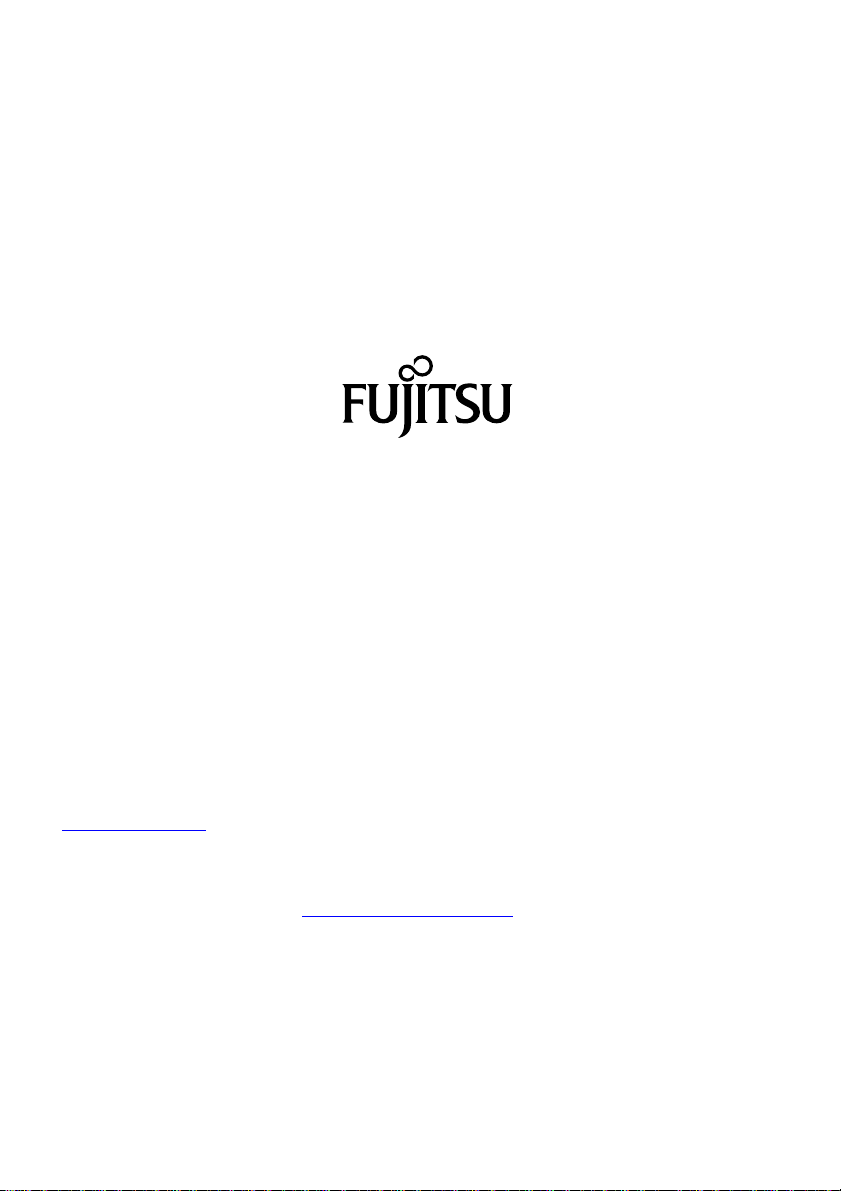Contents
Memory cards .......................................................................... 40
Supported formats .................................................................. 40
Inserting the memorycard ........................................................... 40
Removingthememory card .......................................................... 41
ExpressCards .......................................................................... 42
Inserting the card ................................................................... 42
Removingthecard .................................................................. 43
Loudspeakers and microphones . . ........................................................ 43
Integrated 56k modem . . ................................................................ 44
Connecting notebook modem to telephone wall socket . . . .............................. 45
SIM card ............................................................................... 46
Inserting the SIM card ............................................................... 46
Removinga SIM card ............................................................... 46
Wireless LAN/ Bluetooth (device-dependent) / UMTS (device-dependent) ................... 47
Switching the wireless components on and off ......................................... 47
SettingupWLANaccess ............................................................ 48
AccessviaUMTS ................................................................... 48
Ethernetand LAN ....................................................................... 48
Your Port Replicator (optional) . . . ........................................................ 49
Ports on thePortReplicator .......................................................... 49
Connecting the notebook to the Port Replicator . . . . . .................................. 49
Connecting the mains adapter to the Port Replicator . .................................. 51
Switching on the notebook via the port replicator . . . . . .................................. 51
Switching offnotebookviaPortReplicator ............................................. 51
Disconnecting the notebook from the Port Replicator .................................. 52
Securityfunctions ..................................................................... 53
Configuring the fingerprint sensor ........................................................ 53
Using theSecurityLock ................................................................. 54
Configuring password protection in BIOSSetupUtility ...................................... 54
Protecting BIOS Setup Utility (supervisor and user password) . .......................... 54
Password protection for booting of the operating system . .............................. 55
Passwordprotection for the harddisk ..................................................... 56
Activating harddiskprotection ........................................................ 56
Deactivatingharddisk protection ..................................................... 57
Boot fromRemovable Media ............................................................ 57
Owner Information (device-dependent) . . . ................................................. 58
Virus Warning (device-dependent) . . . . . . ................................................. 58
SmartCard reader ....................................................................... 59
Inserting the SmartCard ............................................................. 59
Trusted Platform Module (TPM) (device-dependent) . . . . . .................................. 60
EnablingTPM ....................................................................... 60
Disabling TPM ...................................................................... 60
Connectingexternaldevices ........................................................... 61
Connecting an external monitor . . ........................................................ 62
Connecting external devices to the parallel or serial port . .................................. 63
Port settings ........................................................................ 63
Devicedrivers ...................................................................... 63
Connecting USB devices ................................................................ 64
USBport withcharging function (Anytime USB charge) ................................. 65
Connecting an external SATA hard disk (eSATA) . . . . . .................................. 66
Safe removalofeSATAandUSB devices ............................................. 66
Connecting external audio devices . . . . . . ................................................. 67
4 Fujitsu Technology Solutions