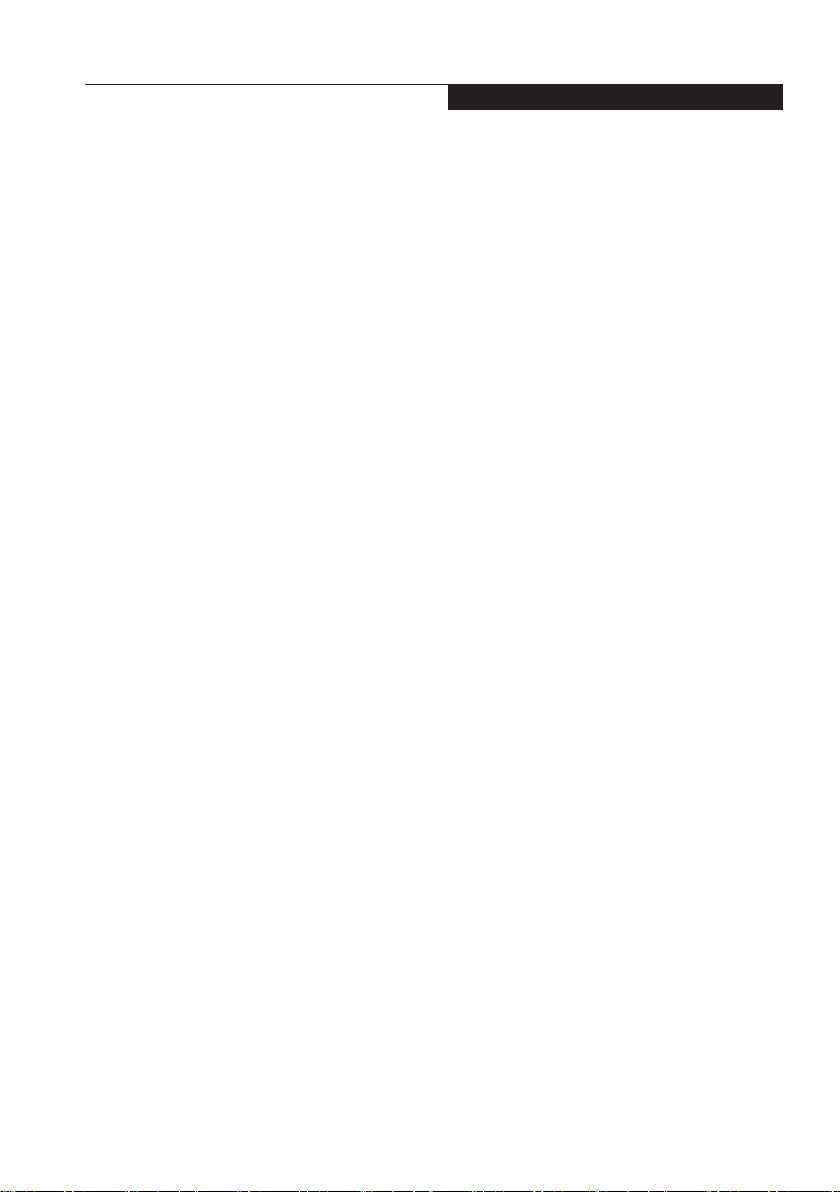v
Copyright
This equipment may not be used on telephone
provided by your telephone company. Connection
to party lines is subject to state tariffs. Contact
your state’s public utility commission, public
service commission or corporation commission for
more information.
This equipment includes automatic dialing capability.
When programming and/or making test calls to
emergency numbers:
• Remain on the line and briey explain to the
dispatcher the reason for the call.
• Perform such activities in off-peak hours,
such as early morning or late evening.
FCC rules prohibit the use of non-hearing aid
compatible telephones in the following locations
or applications:
• All public or semipublic coin-operated or
credit card telephones.
• Elevators, highways, tunnels ( automobile,
subway, railroad or pedestrian) where a
person with impaired hearing might be
isolated in an emergency.
• Places where telephones are specifically
installed to alert emergency authorities
such as fire, police or medical assistance
personnel.
• Hospital rooms, residential health care
facilities, convalescent homes and prisons.
• Workstations for the hearing impaired.
• Hotel, motel or apartment lobbies.
• Stores where telephones are used by patrons
to order merchandise.
• Public transportation terminals where telephones
are used to call taxis or to reserve lodging or
rental cars.
• In hotel and motel rooms as at least ten percent
of the rooms must contain hearing aid
compatible telephones or jacks for plug-in
hearing aid compatible telephones which will
be provided to hearing impaired customers
on request.
DOC (INDUSTRY CANADA)
NOTICES
Notice to Users of Radios and Television
This Class B digital apparatus meets all
requirements of the Canadian Interference
Causing Equipment Regulations.
Notice to Users of the Canadian Telephone
Network*
The Canadian Industry Canada label
identifies certified equipment. This certification
means that the equipment meets certain
telecommunications network protective,
operational, and safety requirements. The
Department dose not guarantee the equipment
will operate to the user’s satisfaction.
Stylistic is supplied with an internal modem
complies which complies with the Industry
Canada certification standards for
telecommunication network protection and safety
requirements. Before connecting this equipment
to a telephone line the user should ensure
that it is permissible to connect this equipment
to the local telecommunication facilities. The
user should be aware that compliance with the
certication standards does not prevent service
degradation in some situations.
Repairs to telecommunication equipment should
be made by a Canadian authorized maintenance
facility. Any repairs of alterations not expressly
approved by Fujitsu or any equipment failures
may give the telecommunication company
cause to request the user to disconnect the
equipment from the telephone line.
The connecting arrangement code for this
equipment is CA11A.
The Load Number assigned to each telephone
terminal device denotes the percentage of the
total load to be connected to a telephone loop
or circuit which is used by the device to prevent
overloading. The termination on a loop may
consist of any combination of devices such
that the total of the load numbers of all devices
does not exceed 100.
* For model with modem only