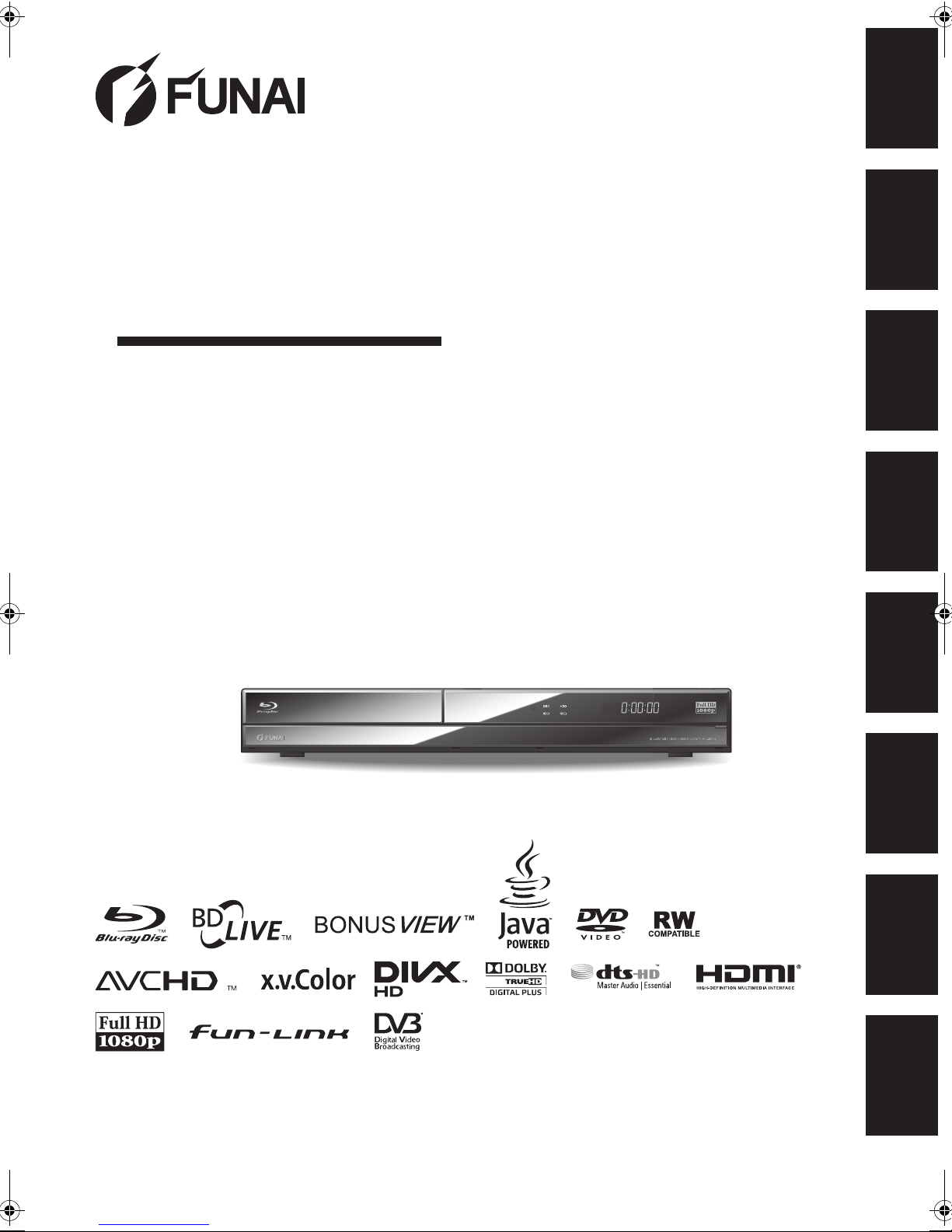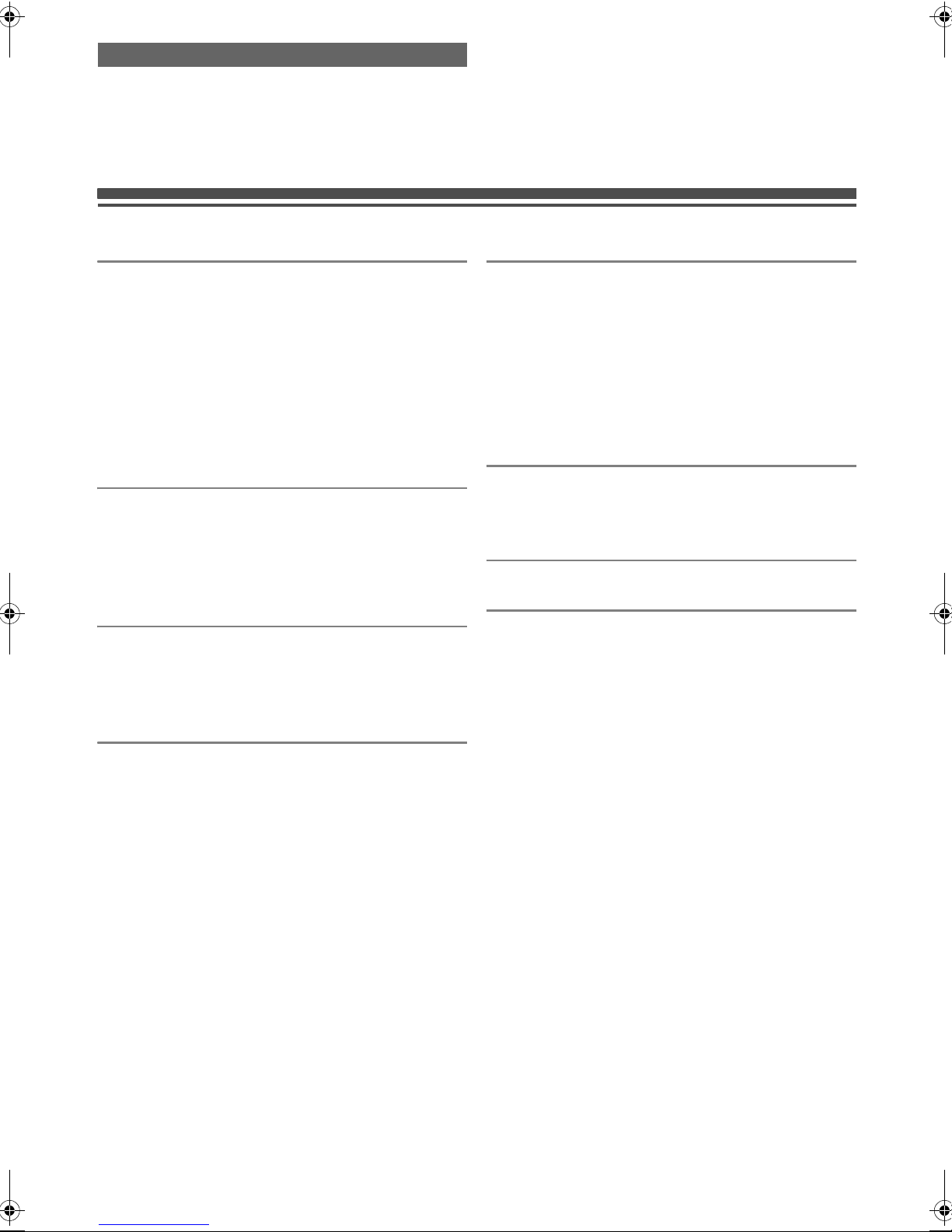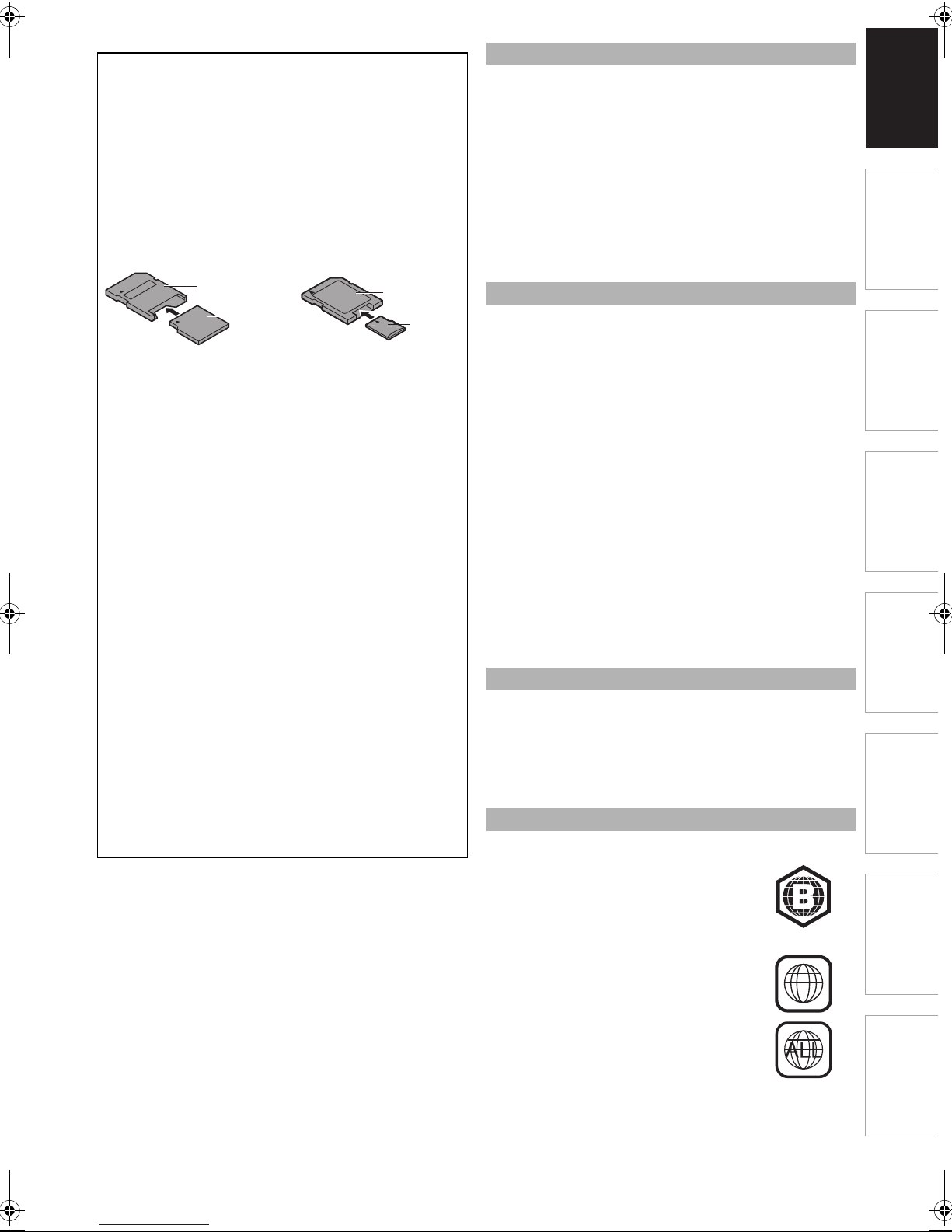3
EN
Introduction Connections Basic Setup /
DVB Operations Recording Playback Editing Function Setup Others
Make your contribution to the environment!!!
• Exhausted batteries do not belong in the
dustbin.
• You can dispose of them at a collection point for
exhausted batteries or special waste.
• Contact your council for details.
Installation Location
For safety and optimum performance of this unit:
• Install the unit in a horizontal and stable position.
• Keep the unit away from electronic equipment such as an
amplifier, TV, etc. to prevent warping, damage, fire and
malfunction.
• Do not place anything directly on top of the unit.
• Shield the unit from direct sunlight and keep away from
sources of intense heat. Avoid dusty or humid locations.
Avoid locations with insufficient ventilation for suitable heat
dissipation. Do not block the ventilation holes on the sides of
the unit. Avoid locations subject to strong vibration or strong
magnetic fields.
Avoid the Hazards of Electrical Shock and
Fire
• Do not handle the mains cable with wet hands.
• Do not pull on the mains cable to disconnect it from AC
outlet. Grasp it by the plug.
• If, by accident, water is spilled on the unit, unplug the mains
cable immediately and take the unit to an authorised service
centre for servicing.
Moisture Condensation Warning
Moisture condensation may occur inside the unit when it is
moved from a cold place to a warm place, after heating a cold
room, or under conditions of high humidity. Do not use the unit
for at least 2 hours to allow the inside to dry.
About Copyright
Unauthorised copying, broadcasting, public performance and
lending of discs are prohibited.
A NOTE ABOUT RECYCLING
This product’s packaging materials are recyclable and can
be reused. Please dispose of any materials in accordance
with your local recycling regulations.
This product consists of materials which can be recycled
and reused if disassembled by a specialised company.
Following information is only for EU-member states:
The use of the symbol indicates that this product may not
be treated as household waste. By ensuring this product is
disposed of correctly, you will help prevent potential
negative consequences for the environment and human
health, which could otherwise be caused by
inappropriate waste handling of this
product. For more detailed information
about recycling of this product, please
contact your local city office, your
household waste disposal service or the
shop where you purchased the product.
Following information is only valid EU-member States:
Disposal of batteries and/or accumulators
The crossed out wheeled dust bin symbol indicates that
batteries and/or accumulators must be collected and
disposed of separately from household waste. If the
battery or accumulator contains more than the specified
values of lead (Pb), mercury (Hg), and/or cadmium (Cd)
defined in the Battery Directive (2006/66/EC), then the
chemical symbols for lead (Pb), mercury (Hg) and/or
cadmium (Cd) will appear below the crossed out wheeled
dust bin symbol. By participating in separate collection of
batteries, you will help to assure the proper disposal of
products and batteries and thus help to prevent potential
negative consequences for the
environment and human health. For more
detailed information about the collection
and recycling programmes available in your
country, please contact your local city office
or the shop where you purchased the
product.
Do not place the unit on the furniture that is capable of
being tilted by a child and an adult leaning, pulling,
standing or climbing on it. A falling unit can cause serious
injury or even death.
This item incorporates copy protection technology that is
protected by U.S. patents and other intellectual property
rights of Rovi Corporation. Reverse engineering and
disassembly are prohibited.
Manufactured under license
from Dolby Laboratories. “Dolby”
and the double-D symbol are
trademarks of Dolby
Laboratories.
Manufactured under license under U.S. Patent
#’s: 5,451,942; 5,956,674; 5,974,380; 5,978,762;
6,226,616; 6,487,535; 7,392,195; 7,272,567; 7,333,929;
7,212,872 & other U.S. and worldwide patents issued &
pending. DTS and the Symbol are registered trademarks,
& DTS-HD, DTS-HD Master Audio | Essential and the DTS
logos are trademarks of DTS, Inc. Product includes
software.
© DTS, Inc. All Rights Reserved.
E4V21ED_EN.book Page 3 Friday, June 3, 2011 2:07 PM