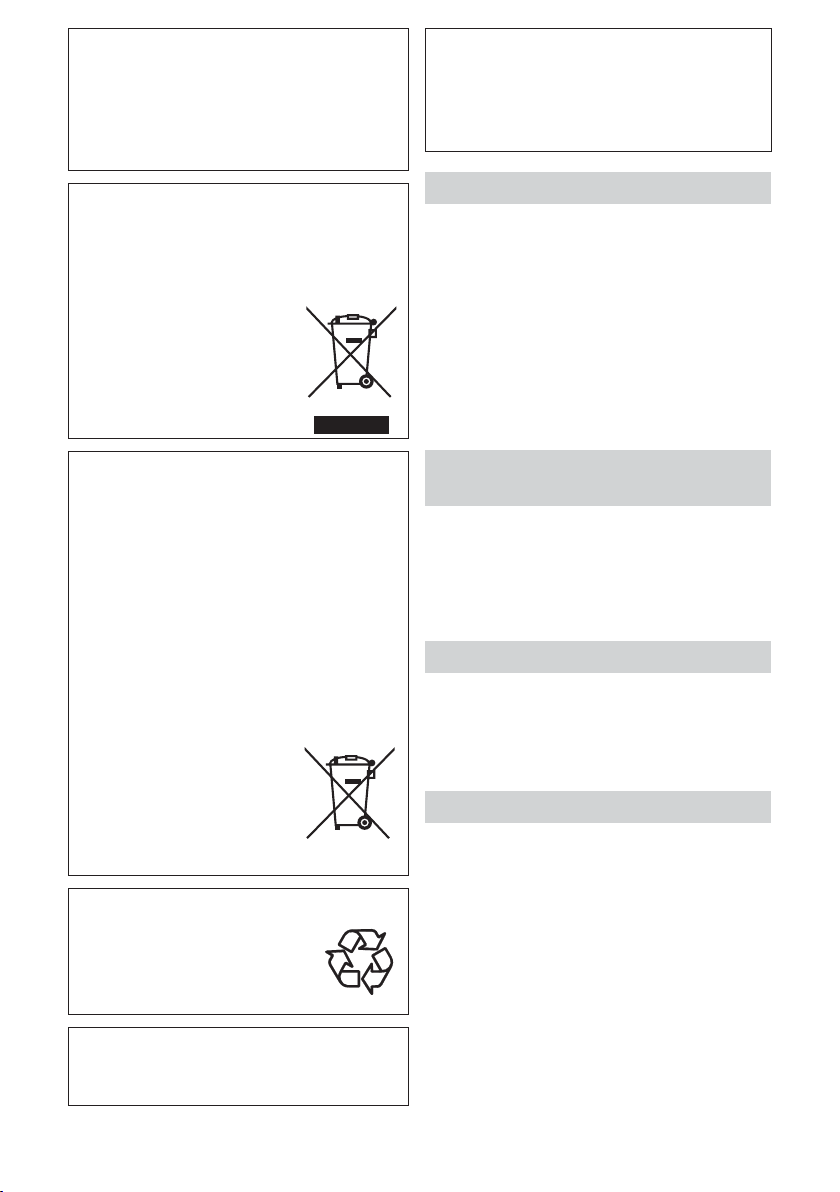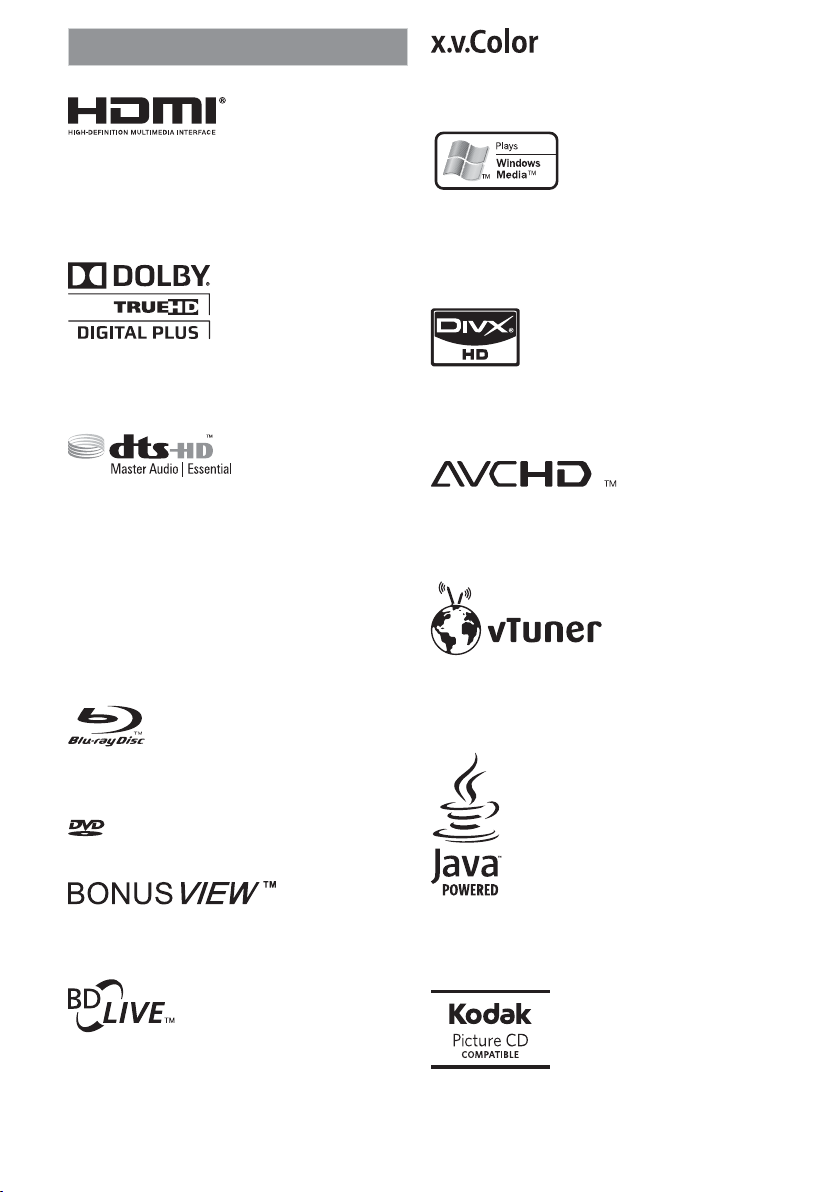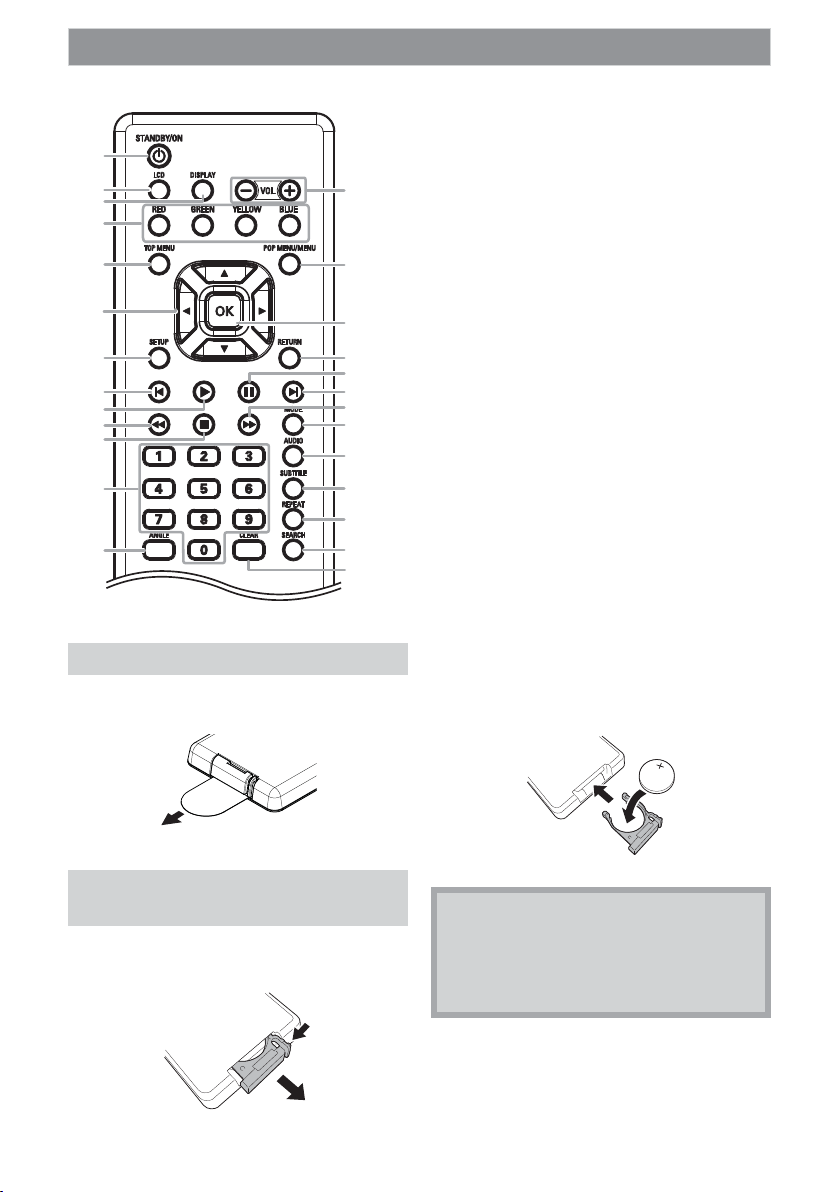3EN
A NOTE ABOUT RECYCLING
This product’s packaging materials are recyclable
and can be reused. Please dispose of any materials
in accordance with your local recycling regulations.
This product consists of materials which can be
recycled and reused if disassembled by a
specialised company.
Following information is only for EU-member
states:
The use of the symbol indicates that this product
may not be treated as household waste. By
ensuring this product is disposed of correctly, you
will help prevent potential negative consequences
for the environment and human health, which
could otherwise be caused by
inappropriate waste handling of
this product. For more detailed
information about recycling of this
product, please contact your local
city office, your household waste
disposal service or the shop where
you purchased the product.
Following information is only valid EU-member
States:
Disposal of batteries and/or accumulators
The crossed out wheeled dust bin symbol indicates
that batteries and/or accumulators must be
collected and disposed of separately from
household waste.
If the battery or accumulator
contains more than the specified values of lead
(Pb), mercury (Hg), and/or cadmium (Cd) defined in
the Battery Directive (2006/66/EC), then the
chemical symbols for lead (Pb), mercury (Hg) and/
or cadmium (Cd) will appear below the crossed out
wheeled dust bin symbol. By participating in
separate collection of batteries, you will help to
assure the proper disposal of products and
batteries and thus help to prevent potential
negative
consequences for the
environment and human health.
For more detailed information
about the collection and recycling
programmes available in your
country, please contact your local
city office or the shop where you
purchased the product.
Make your contribution to the environment!!!
• Exhausted batteries do not belong
in the dustbin.
• You can dispose of them at a
collection point for exhausted
batteries or special waste.
• Contact your council for details.
Do not place the unit on the furniture that is
capable of being tilted by a child and an adult
leaning, pulling, standing or climbing on it. A falling
unit can cause serious injury or even death.
CAUTION: Danger of explosion if battery is
incorrectly replaced. Replace only with
the same or equivalent type.
WARNING: Batteries (Battery pack or battery
installed) shall not be exposed to
excessive heat such as sunshine, fire, or
the like.
Installation Location
For safety and optimum performance of this unit:
• Install the unit in a horizontal and stable position.
• Keep the unit away from electronic equipment such as
an amplifier,TV, etc. to prevent warping, damage, fire
and malfunction.
• Do not place anything directly on top of the unit.
• Shield the unit from direct sunlight and keep away
from sources of intense heat. Avoid dusty or humid
locations. Avoid locations with insufficient ventilation
for suitable heat dissipation. Do not block the
ventilation holes on the sides of the unit. Avoid
locations subject to strong vibration or strong
magnetic fields.
Avoid the Hazards of Electrical
Shock and Fire
• Do not handle the mains cable with wet hands.
• Do not pull on the mains cable to disconnect it from
the AC outlet. Grasp it by the plug.
• If, by accident, water is spilled on the unit, unplug the
mains cable immediately and take the unit to an
authorised service centre for servicing.
Moisture Condensation Warning
Moisture condensation may occur inside the unit when
it is moved from a cold place to a warm place, after
heating a cold room, or under conditions of high
humidity. Do not use the unit for at least 2 hours to allow
the inside to dry.
About Copyright
Unauthorised copying, broadcasting, public
performance and lending of discs are prohibited.This
item incorporates copy protection technology that is
protected by U.S. patents and other intellectual
property rights of Rovi Corporation. Reverse
engineering and disassembly are prohibited.
Pb, Hg, Cd