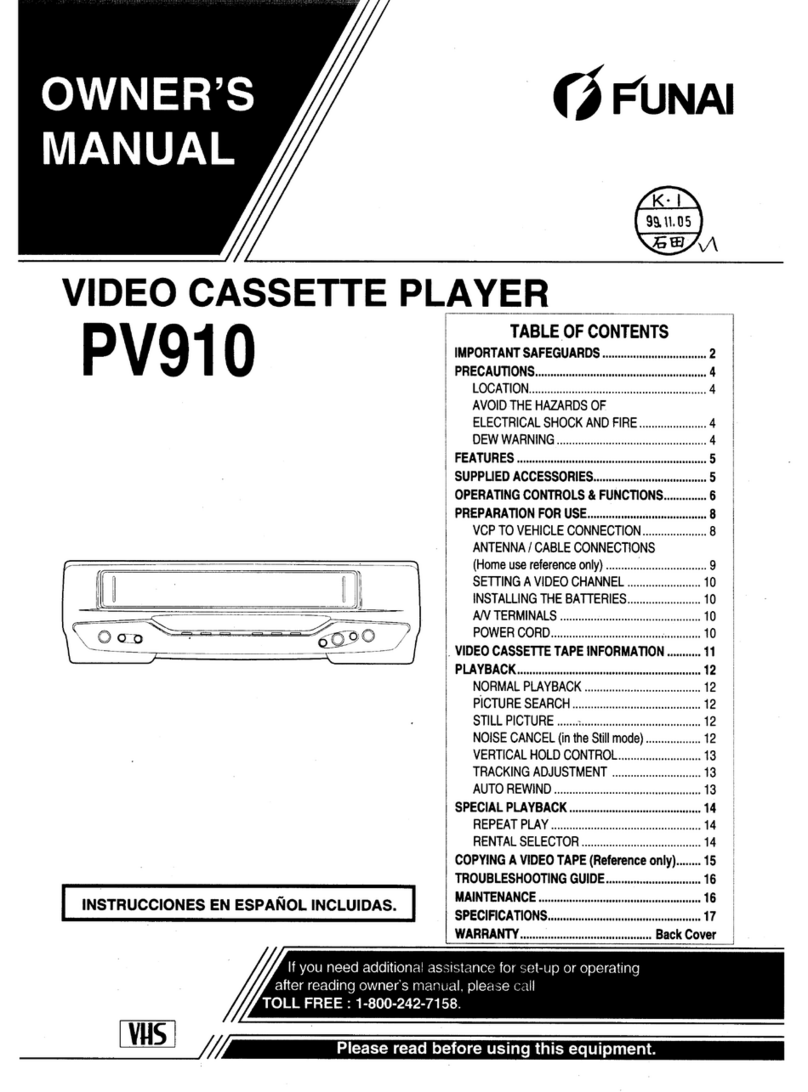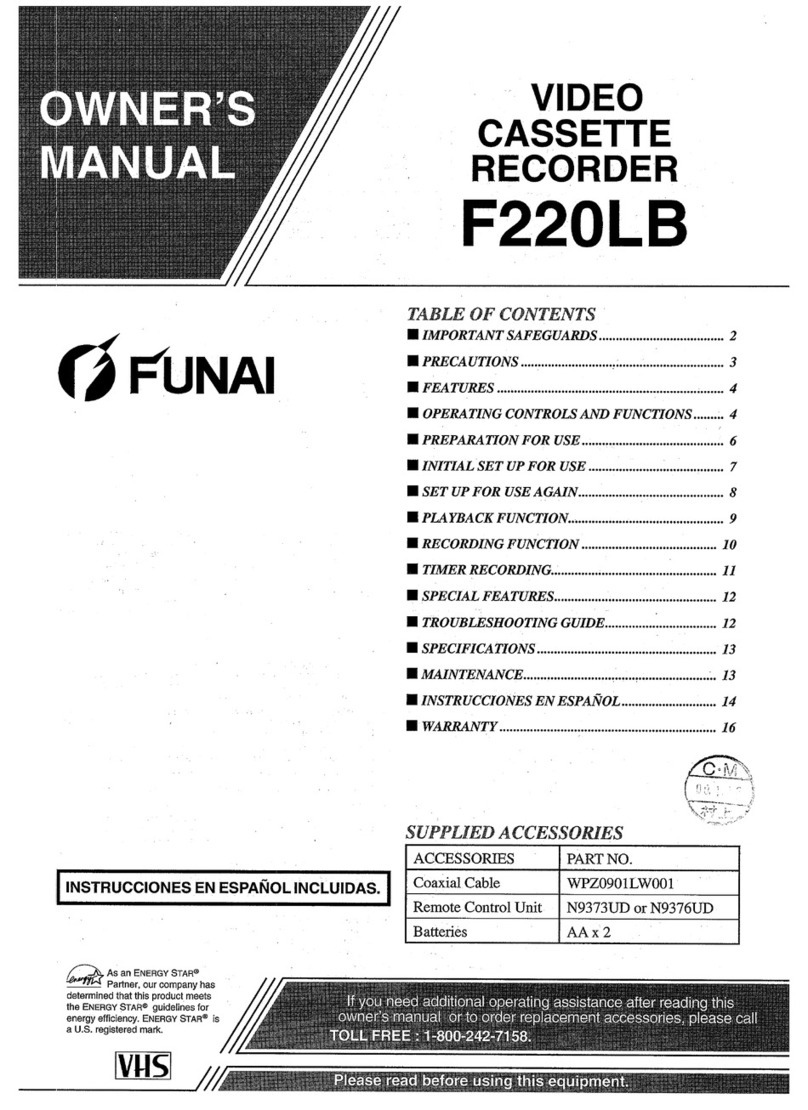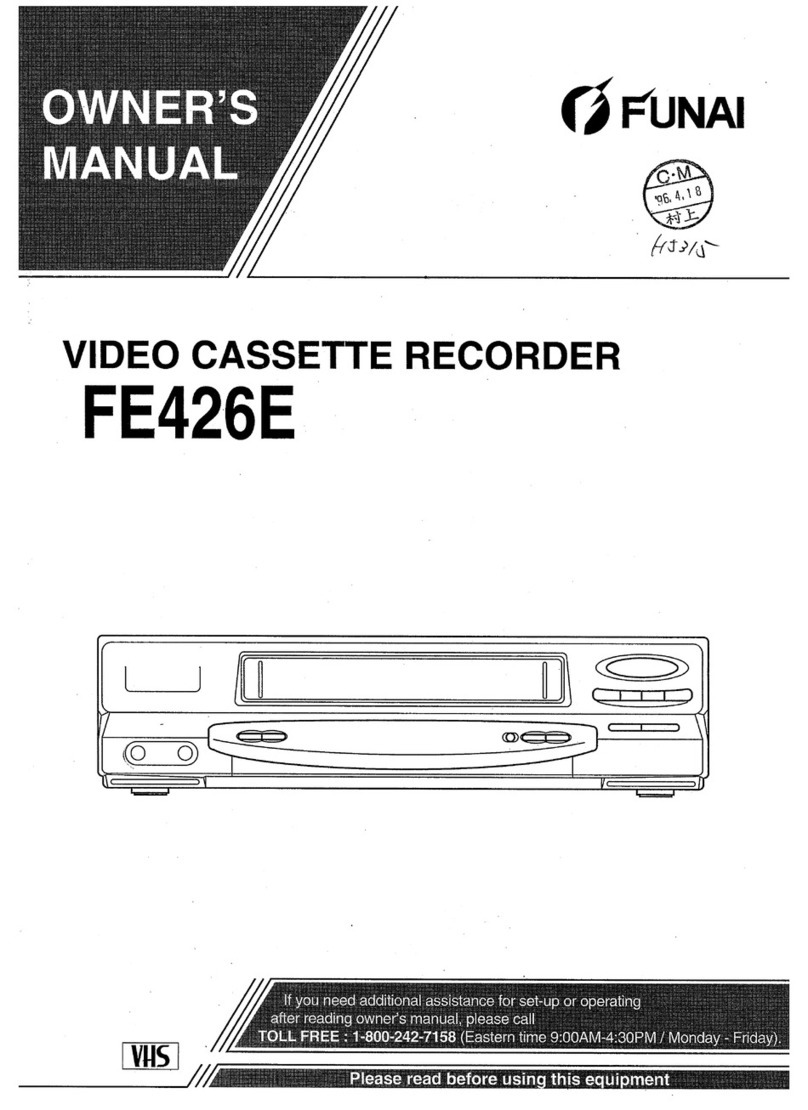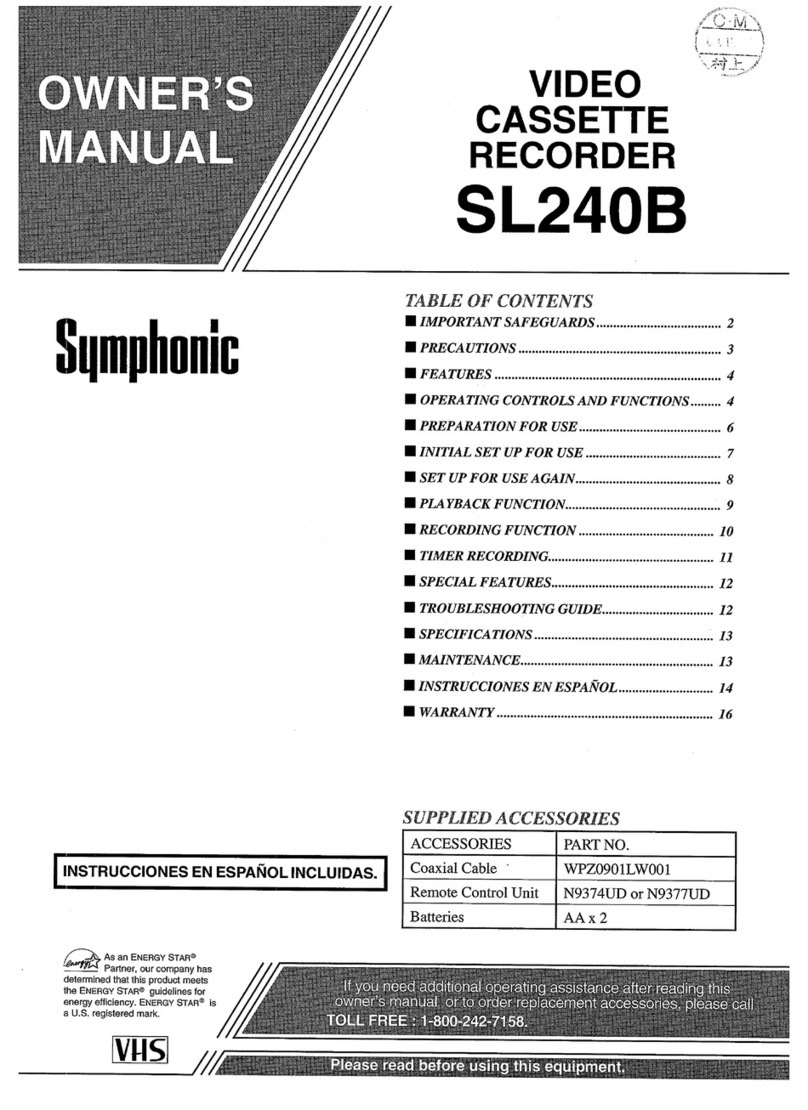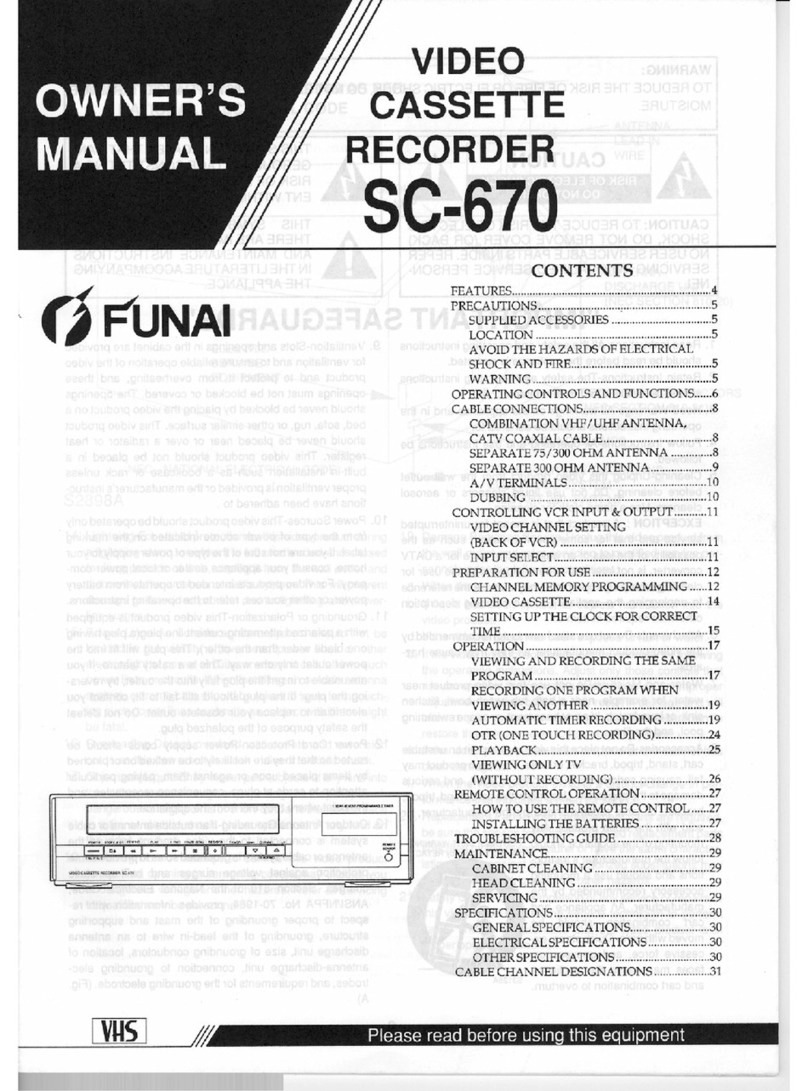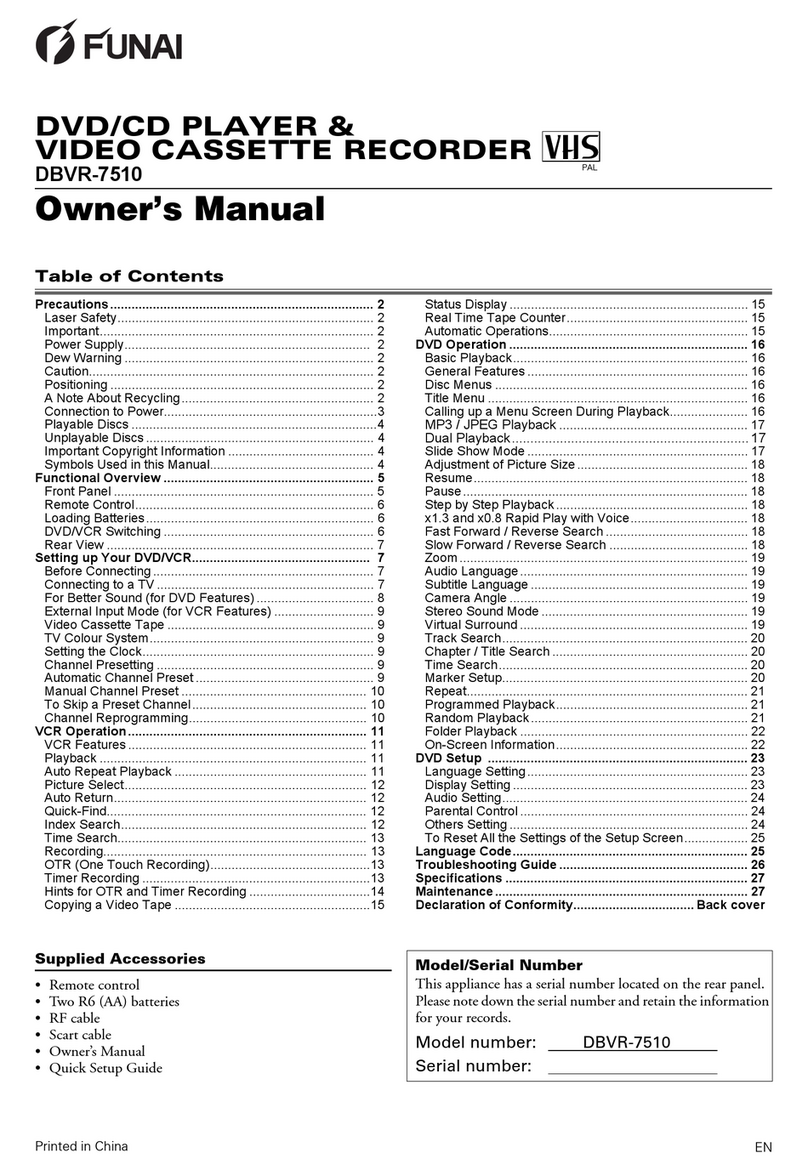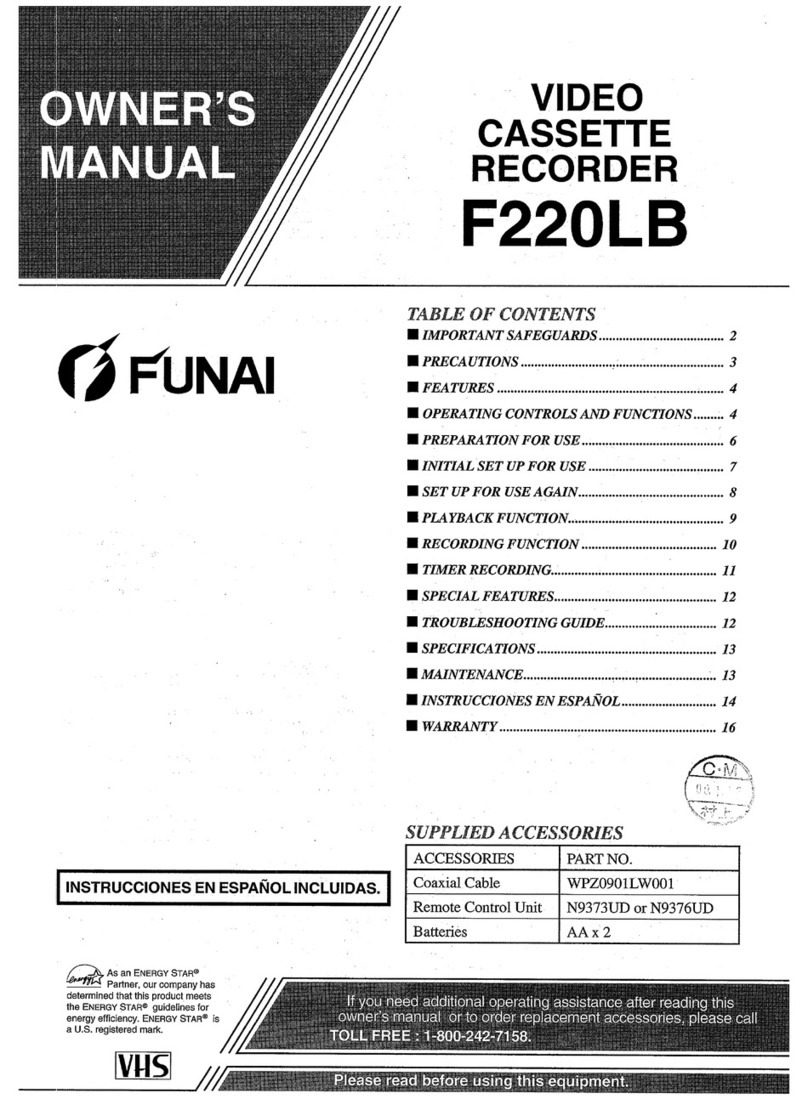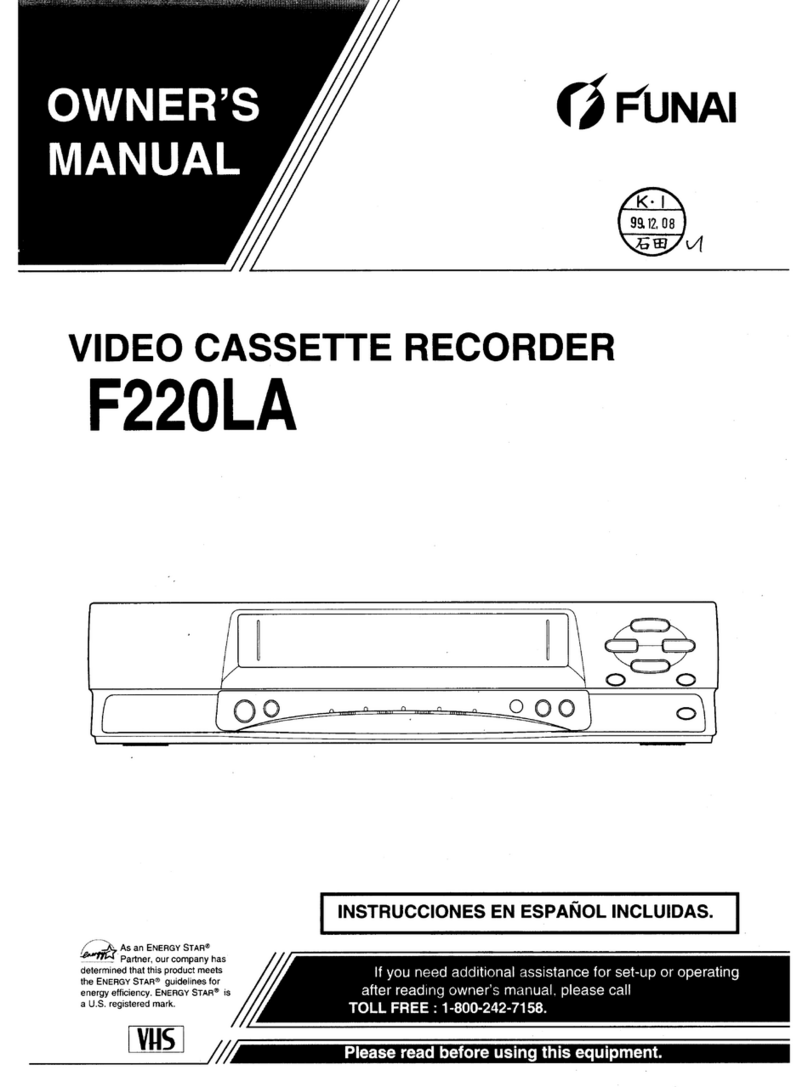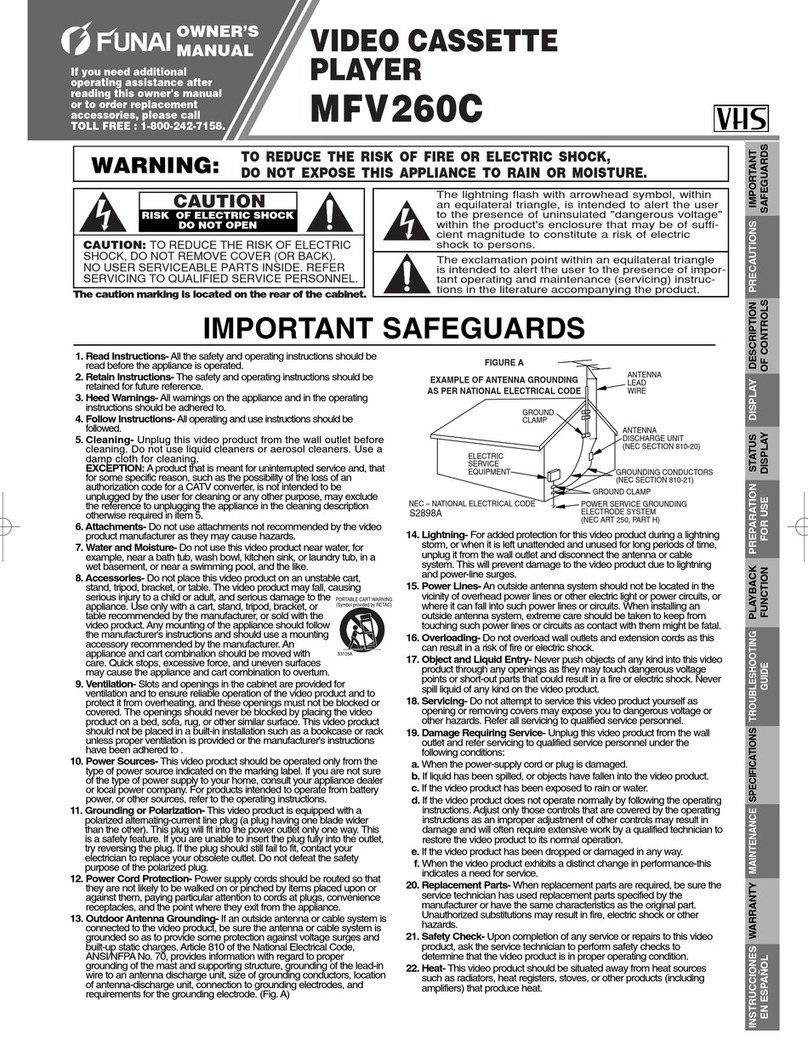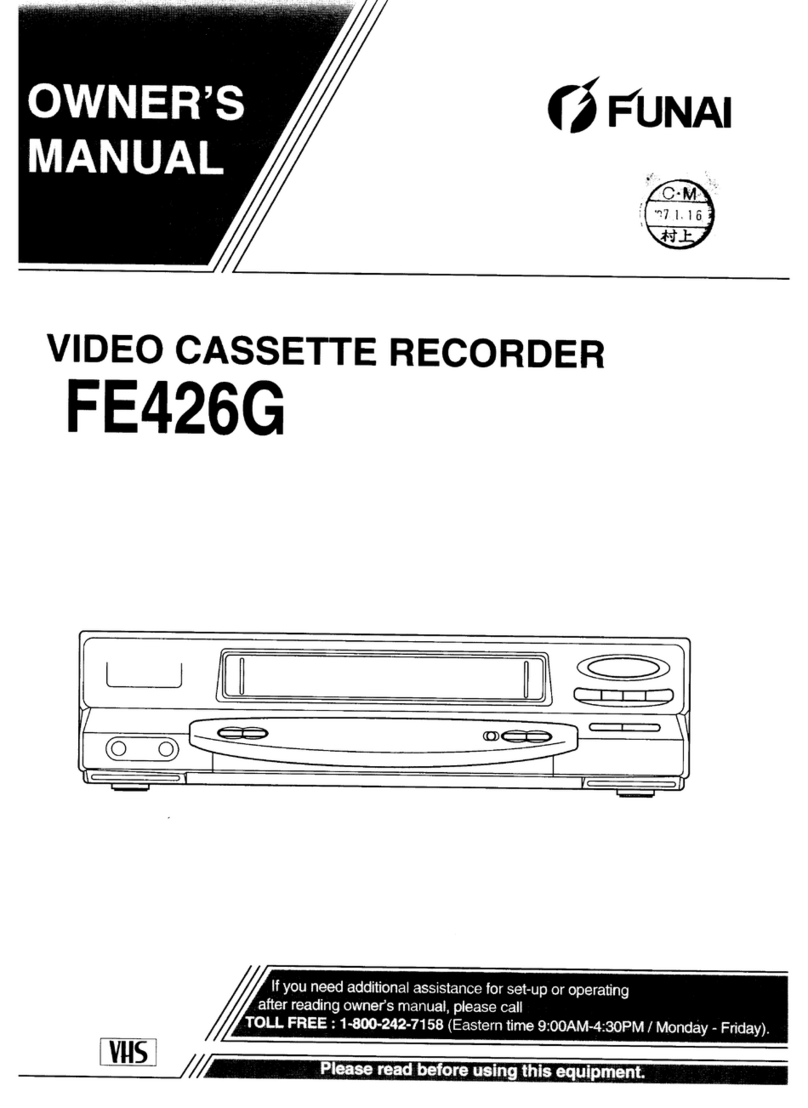EN
Printed in China
Table of Contents
Precautions .......................................................................... 2
Laser Safety........................................................................ 2
Important............................................................................. 2
Power Supply..................................................................... 2
Dew Warning ...................................................................... 2
Caution................................................................................ 2
Positioning .......................................................................... 2
A Note about Recycling ...................................................... 2
Playable Discs .................................................................... 3
Unplayable Discs ................................................................ 3
Important Copyright Information ......................................... 3
Notice for Progressive Scan Outputs...................................3
Symbols Used in This Manual ............................................ 3
Functional Overview ........................................................... 4
Front Panel ......................................................................... 4
Display ................................................................................ 4
Remote Control................................................................... 5
Loading Batteries................................................................ 5
DVD/VCR Switching ........................................................... 5
Rear View ........................................................................... 6
Setting up Your DVD/VCR................................................... 6
Before Connecting .............................................................. 6
Connecting to a TV ............................................................. 6
For Better Sound (for DVD Features) ................................. 7
External Input Mode (for VCR Features) ............................ 7
Video Cassette Tape .......................................................... 8
TV Colour System............................................................... 8
Turning on Your DVD/VCR ................................................. 8
Changing the Language...................................................... 8
Setting the Clock................................................................. 8
Channel Presetting ............................................................. 9
Automatic Channel Preset .................................................. 9
Manual Channel Preset ...................................................... 9
To Skip a Preset Channel................................................... 9
Channel Reprogramming.................................................. 10
VCR Operation ................................................................... 10
VCR Features ................................................................... 10
Playback ........................................................................... 10
Auto Repeat Playback ...................................................... 11
Picture Select.................................................................... 11
Auto Return....................................................................... 11
Index Search..................................................................... 11
Time Search...................................................................... 12
Hi-Fi Stereo Sound System .............................................. 12
Recording.......................................................................... 12
OTR (One Touch Recording)............................................ 12
Timer Recording ............................................................... 13
Hints for OTR and Timer Recording ................................. 13
Copying a Video Tape...................................................... 14
Recording from DVD to VCR ........................................... 14
Status Display .................................................................. 15
Real Time Tape Counter.................................................. 15
Automatic Operations....................................................... 15
DVD Operation .................................................................. 15
Basic Playback................................................................. 15
General Features ............................................................. 15
Disc Menus ...................................................................... 15
Title Menu ........................................................................ 15
Calling up a Menu Screen during Playback ..................... 16
MP3 / JPEG / DivX®Playback........................................ 16
Dual Playback .................................................................. 17
Slide Show Mode ............................................................. 18
Adjustment of Picture Size............................................... 18
Resume............................................................................ 18
Pause ............................................................................... 18
Step by Step Playback ..................................................... 18
x1.3 and x0.8 Rapid Play with Voice................................ 18
Fast Forward / Reverse Search ....................................... 18
Slow Forward / Reverse Search ...................................... 19
Zoom ................................................................................ 19
Audio Language ............................................................... 19
Subtitle Language ............................................................ 19
Camera Angle .................................................................. 19
Stereo Sound Mode ......................................................... 19
Virtual Surround ............................................................... 19
Track Search.................................................................... 20
Chapter / Title Search ...................................................... 20
Time Search..................................................................... 20
Marker Setup.................................................................... 20
Repeat.............................................................................. 21
Programmed Playback..................................................... 21
Random Playback ............................................................ 22
Folder Playback ............................................................... 22
On-Screen Information..................................................... 22
DVD Setup ......................................................................... 23
Language Setting ............................................................. 23
Display Setting ................................................................. 23
Audio Setting.................................................................... 23
Parental Control ............................................................... 24
Others Setting .................................................................. 24
To Reset All the Settings of the Setup Screen................. 25
Language Code ................................................................. 25
Troubleshooting Guide .................................................... 26
Specifications ................................................................... 27
Maintenance ...................................................................... 27
Declaration of Conformity................................. Back cover
Supplied Accessories
• Remote control
• Two R6 (AA) batteries
•RFcable
• Scart cable
•Owner’sManual
Model/Serial Number
This appliance has a serial number located on the rear panel.
Please note down the serial number and retain the information
for your records.
Model number: D8A-A4110DB
Serial number:
DVD/CD PLAYER &
VIDEO CASSETTE RECORDER
D8A-A4110DB (N)
Owner’s Manual
PAL
E8G06ED(EN).fm Page 1 Friday, July 27, 2007 8:51 PM