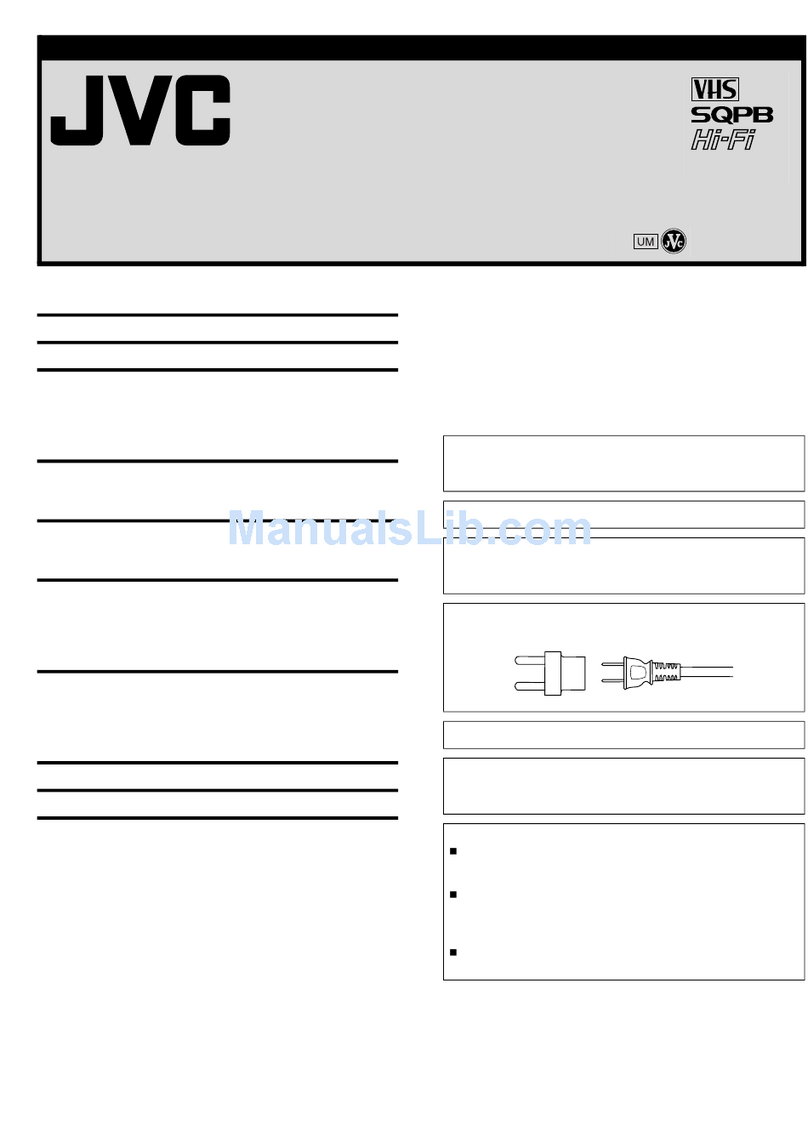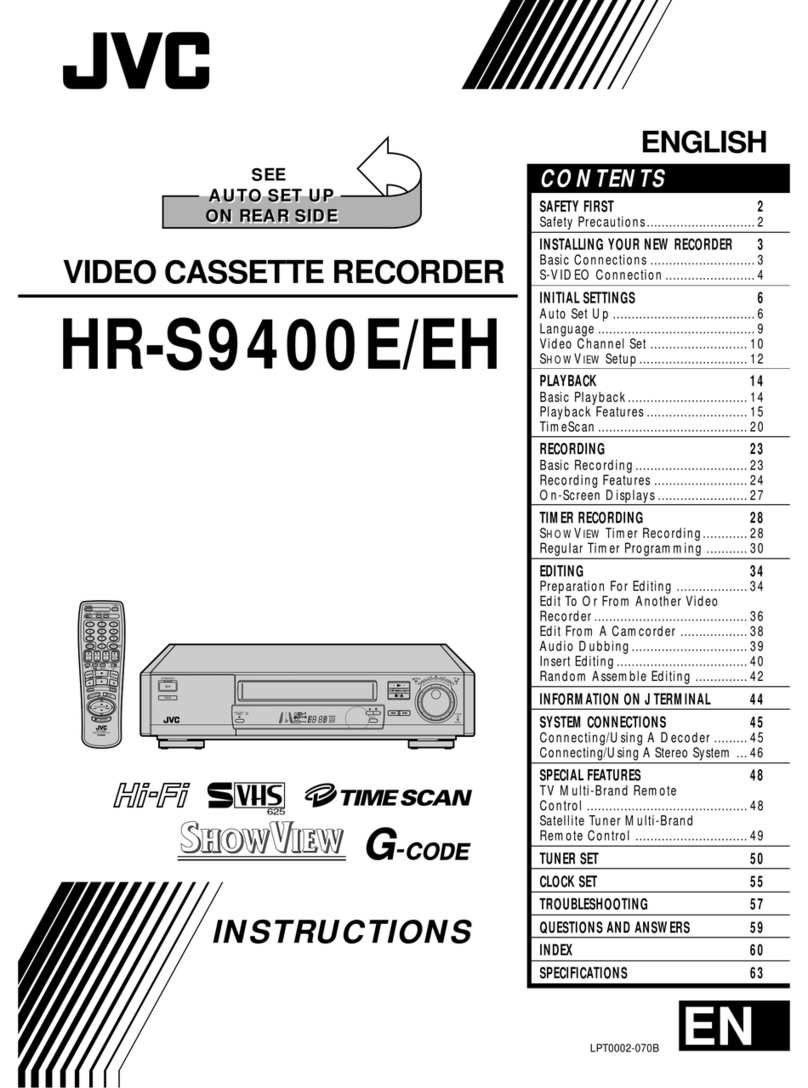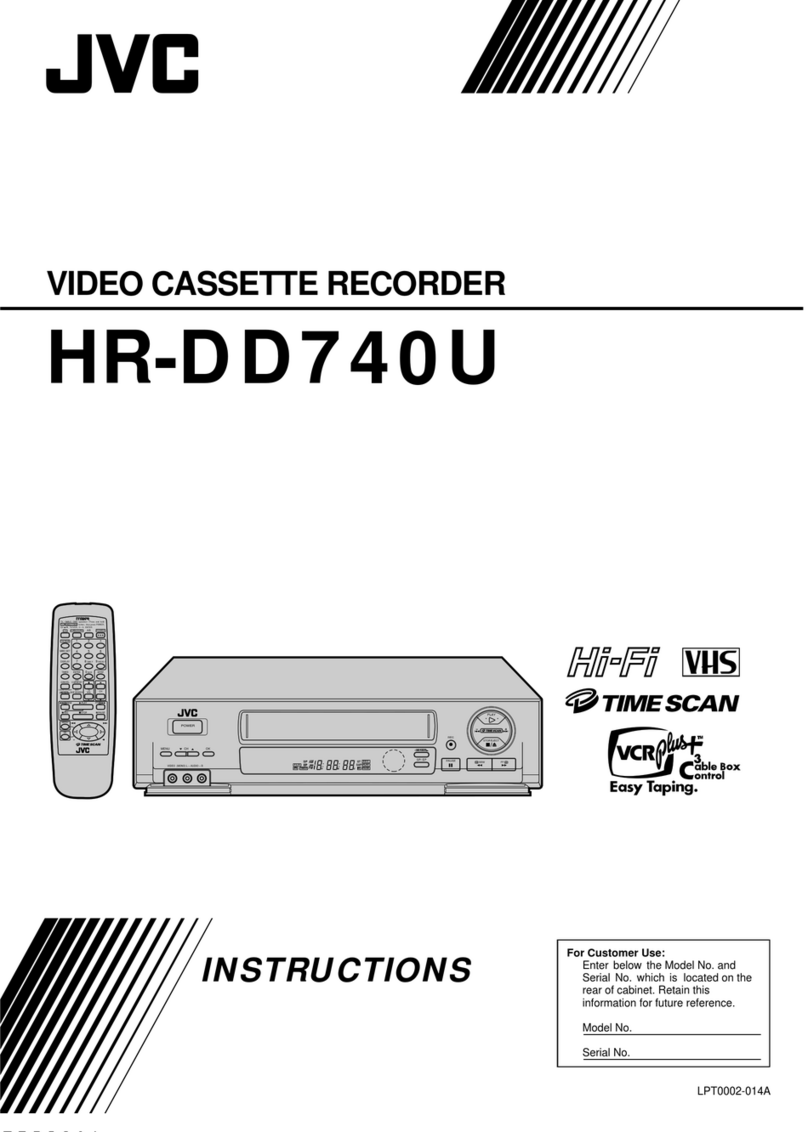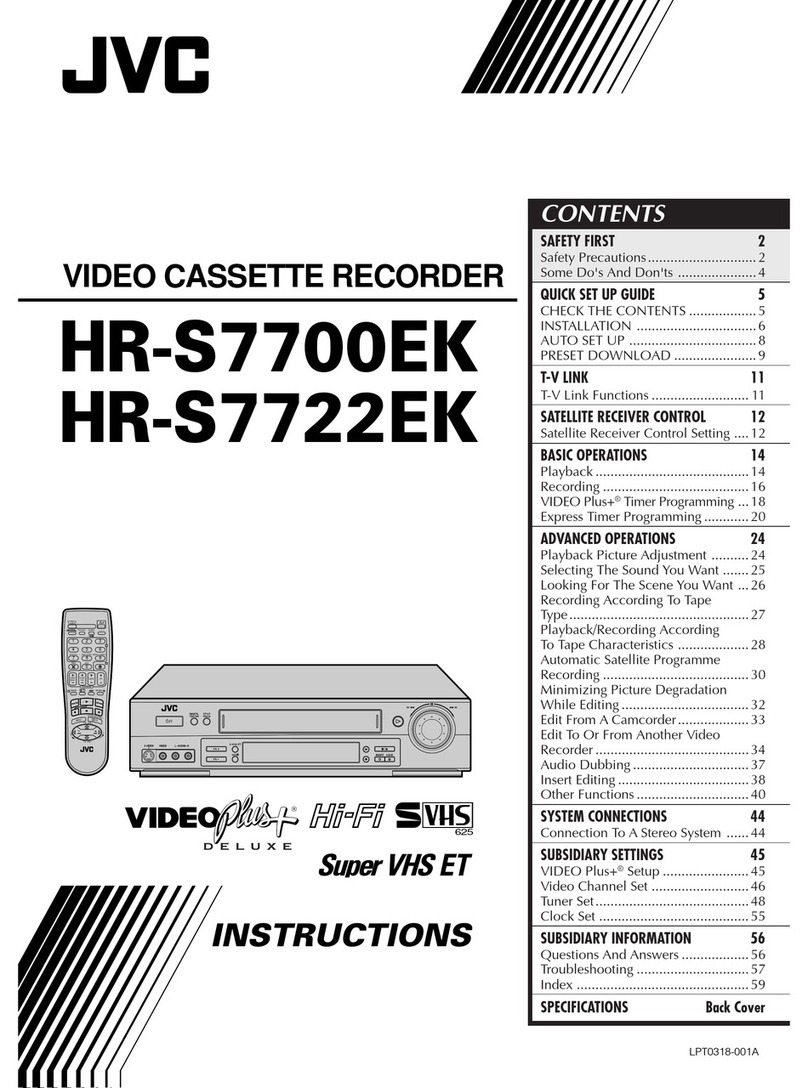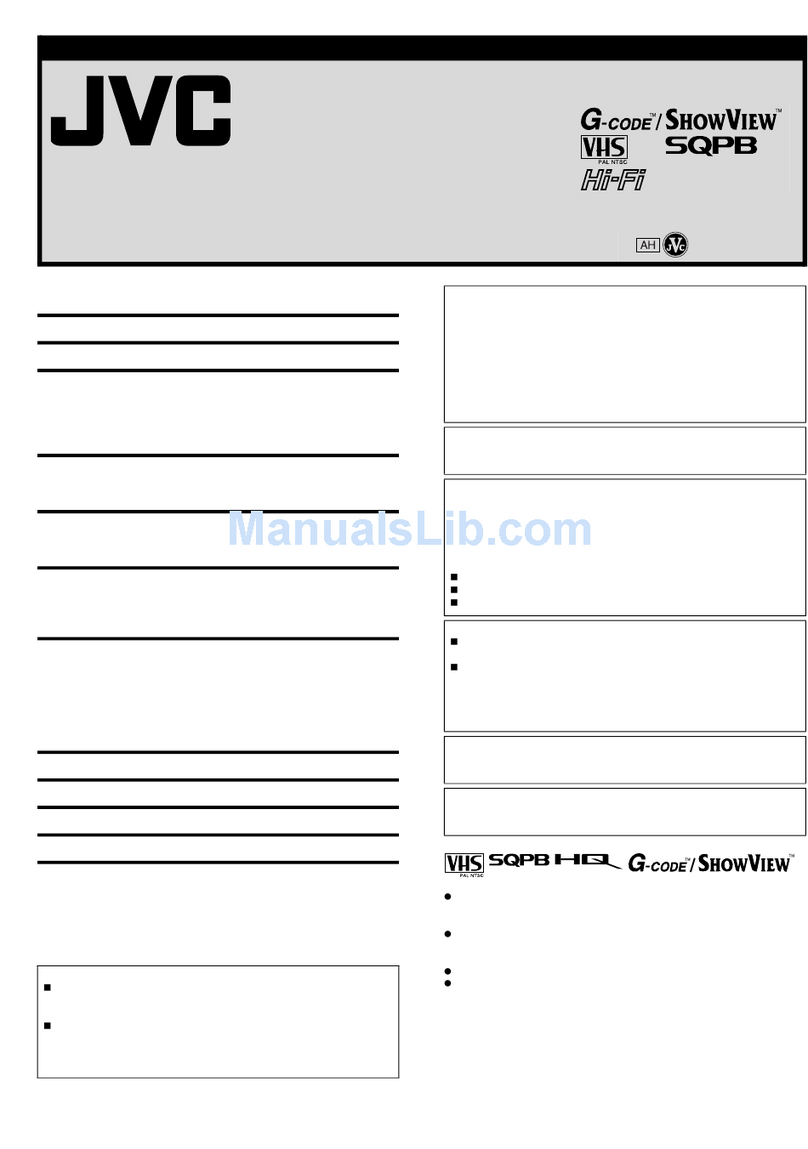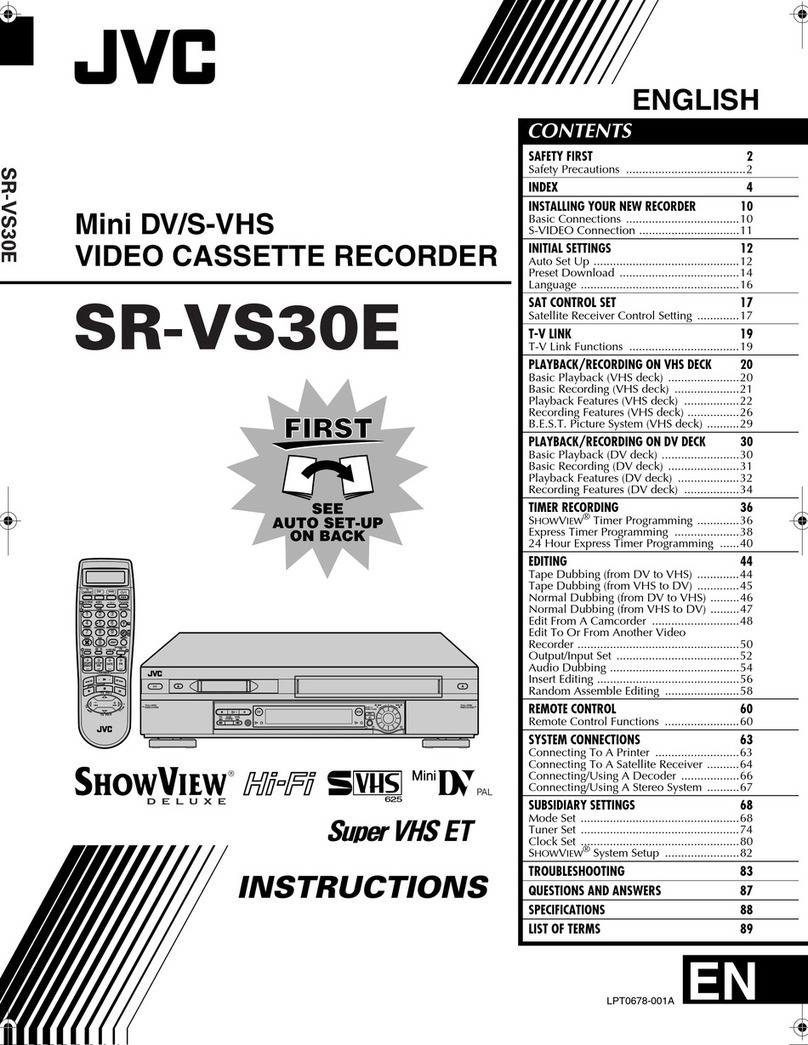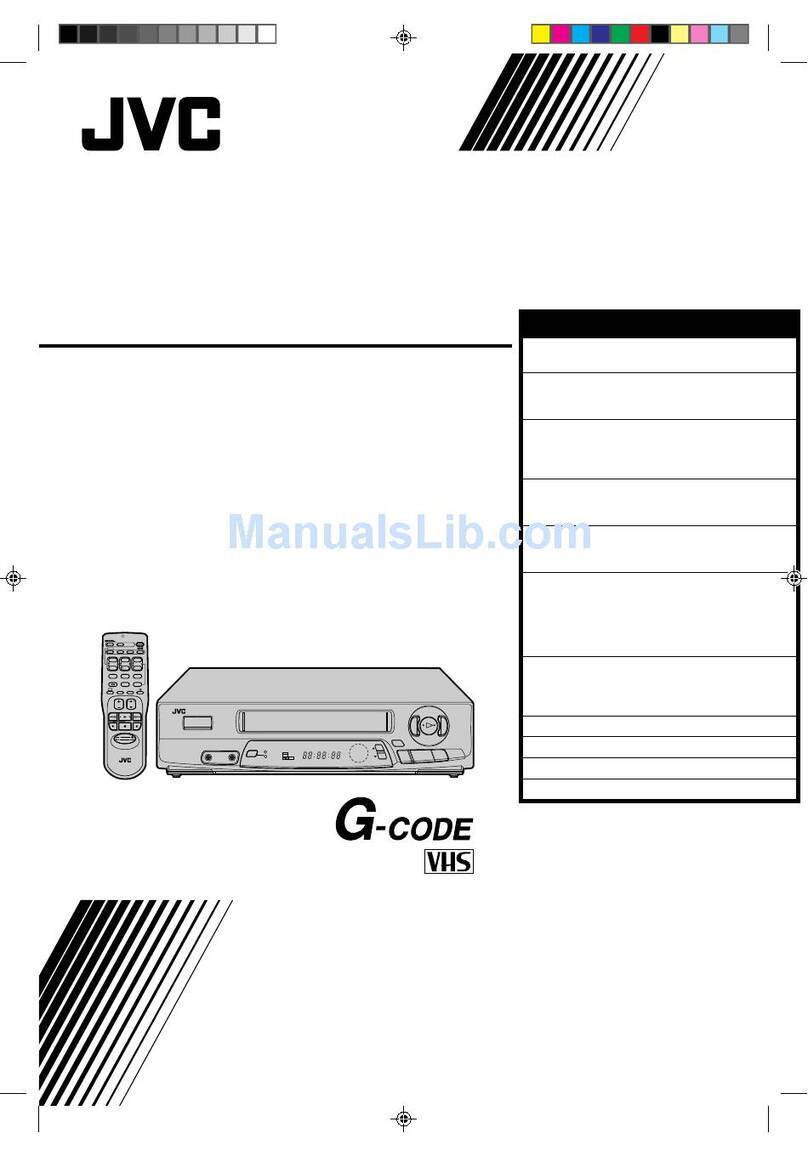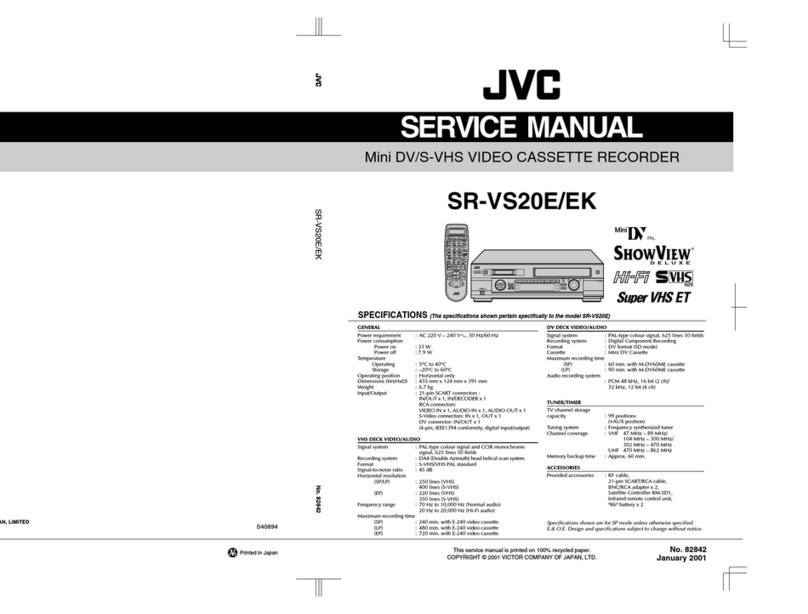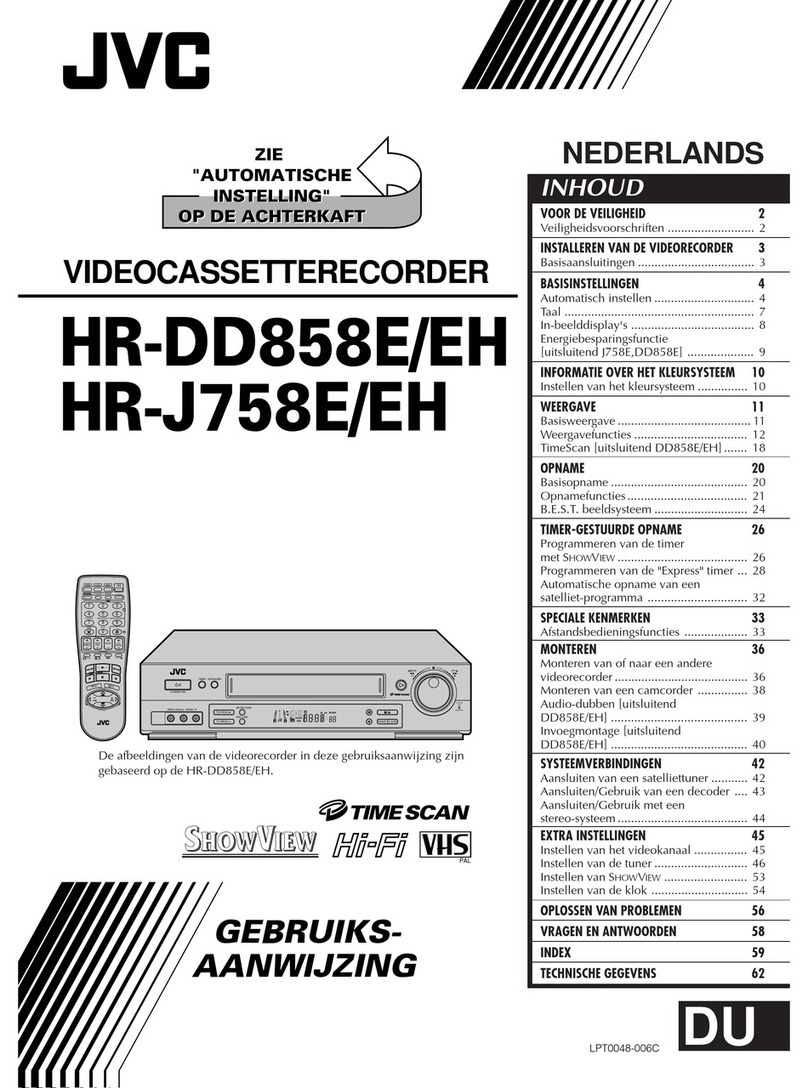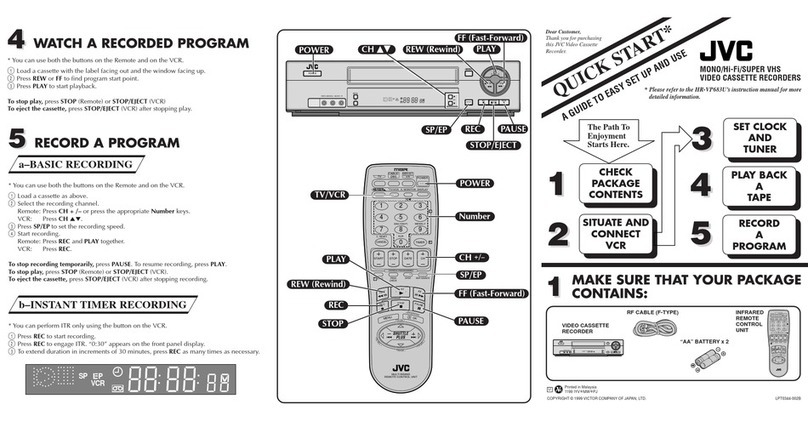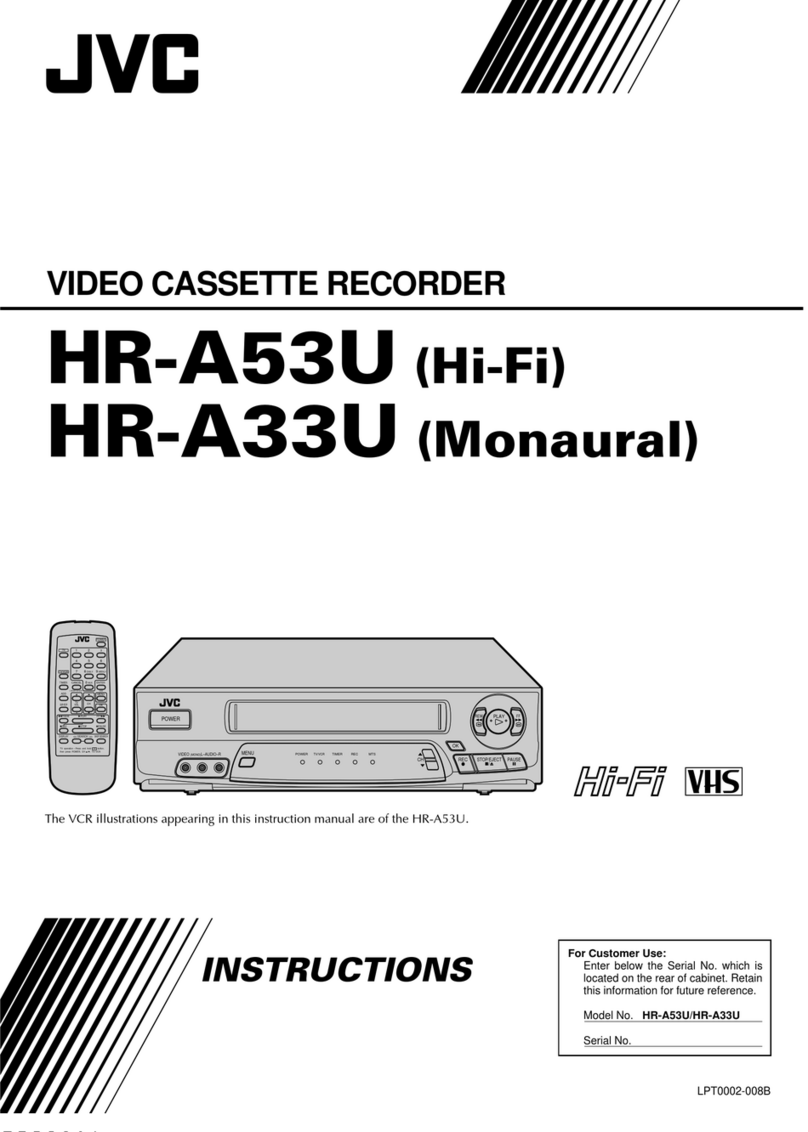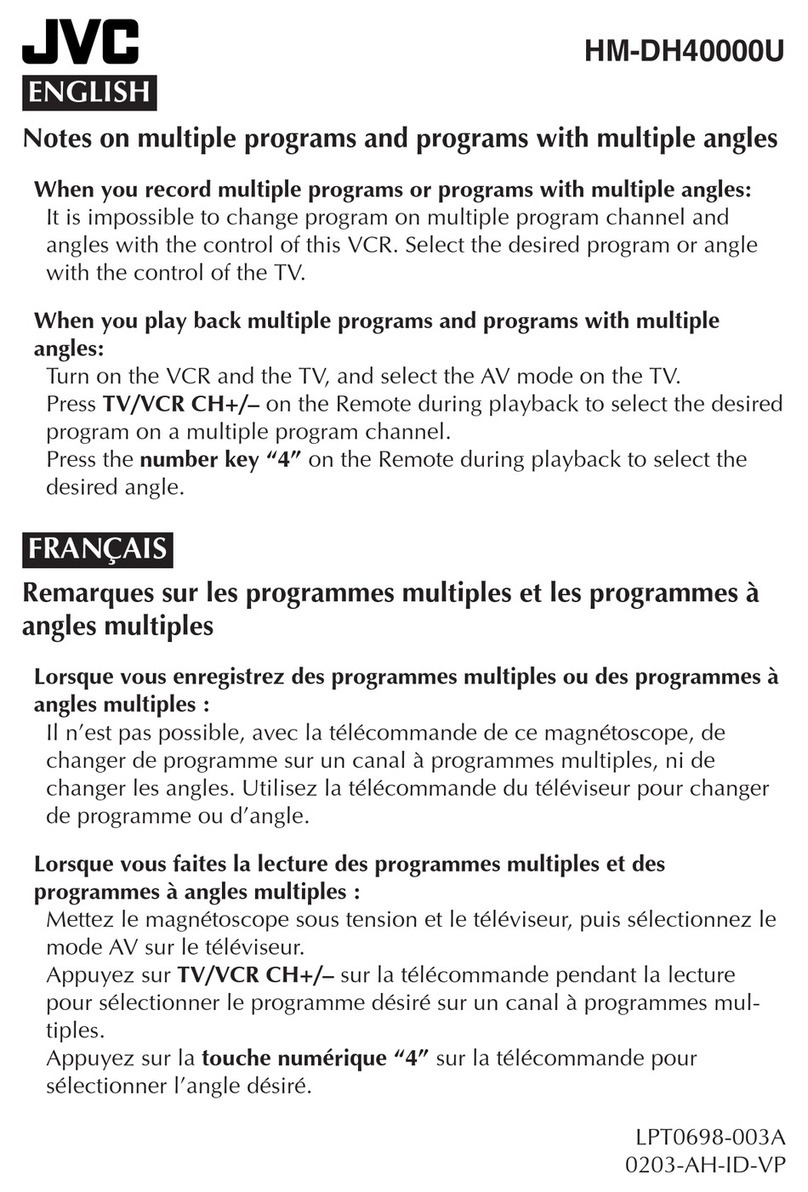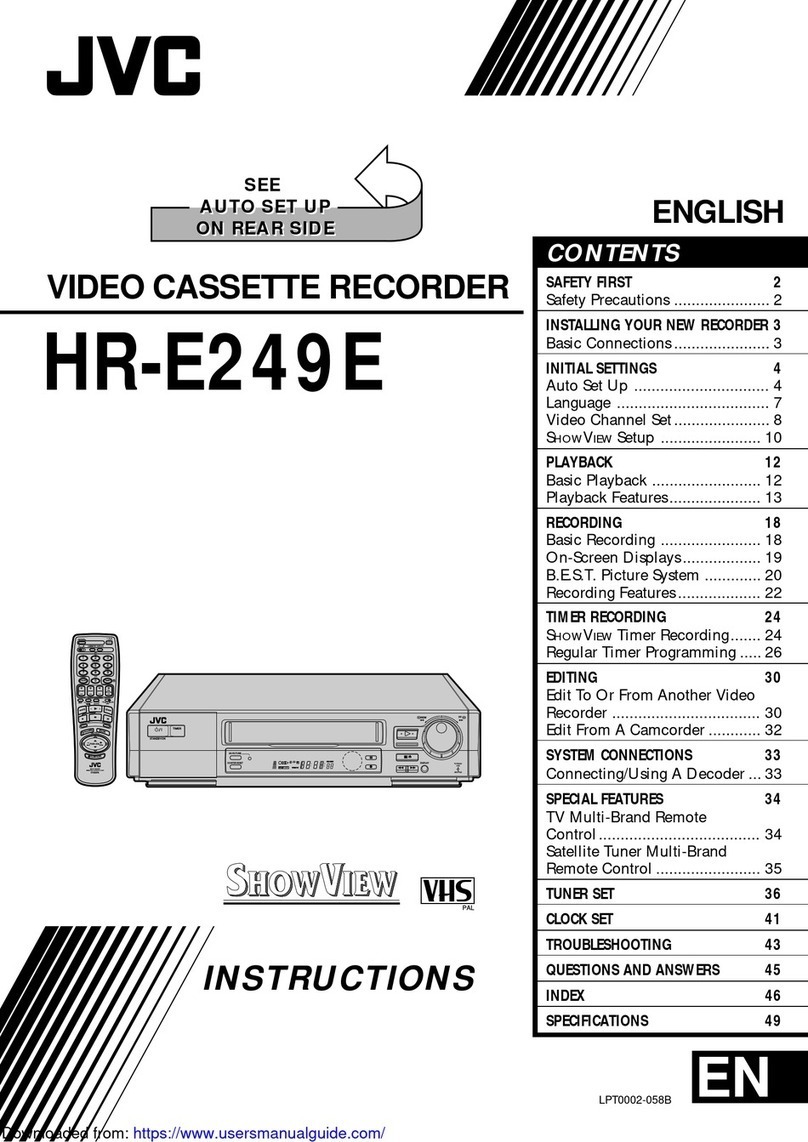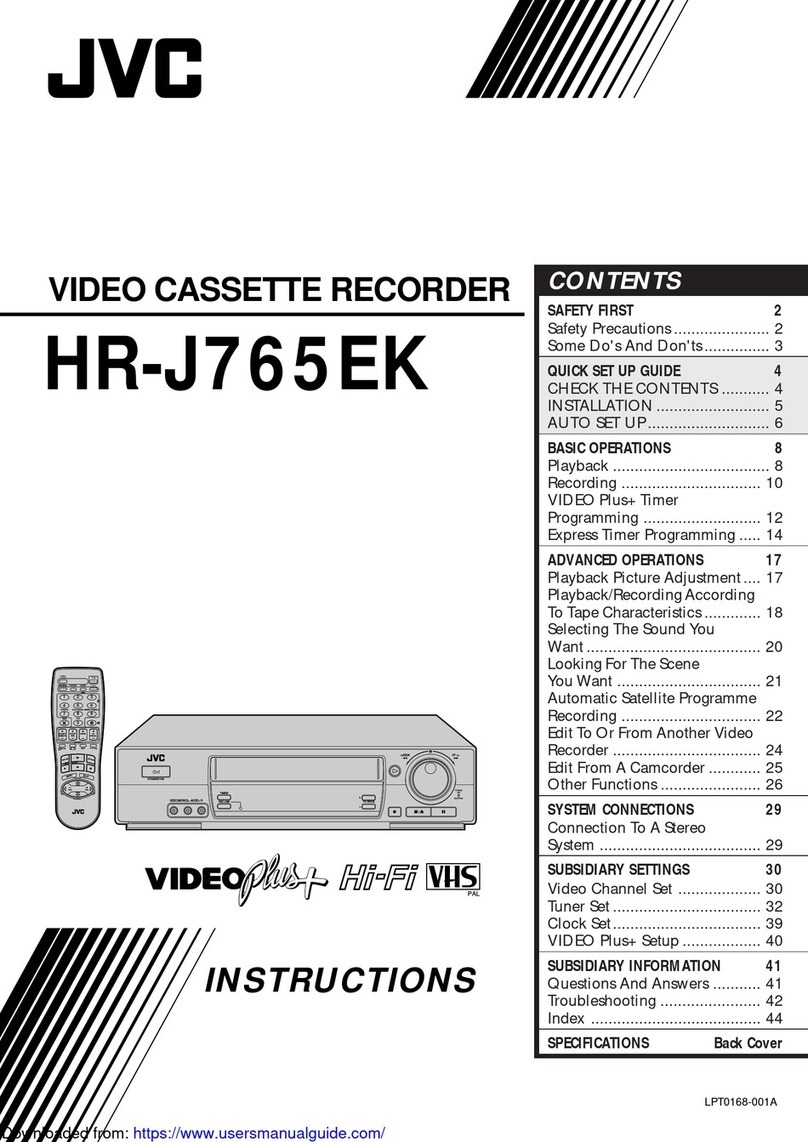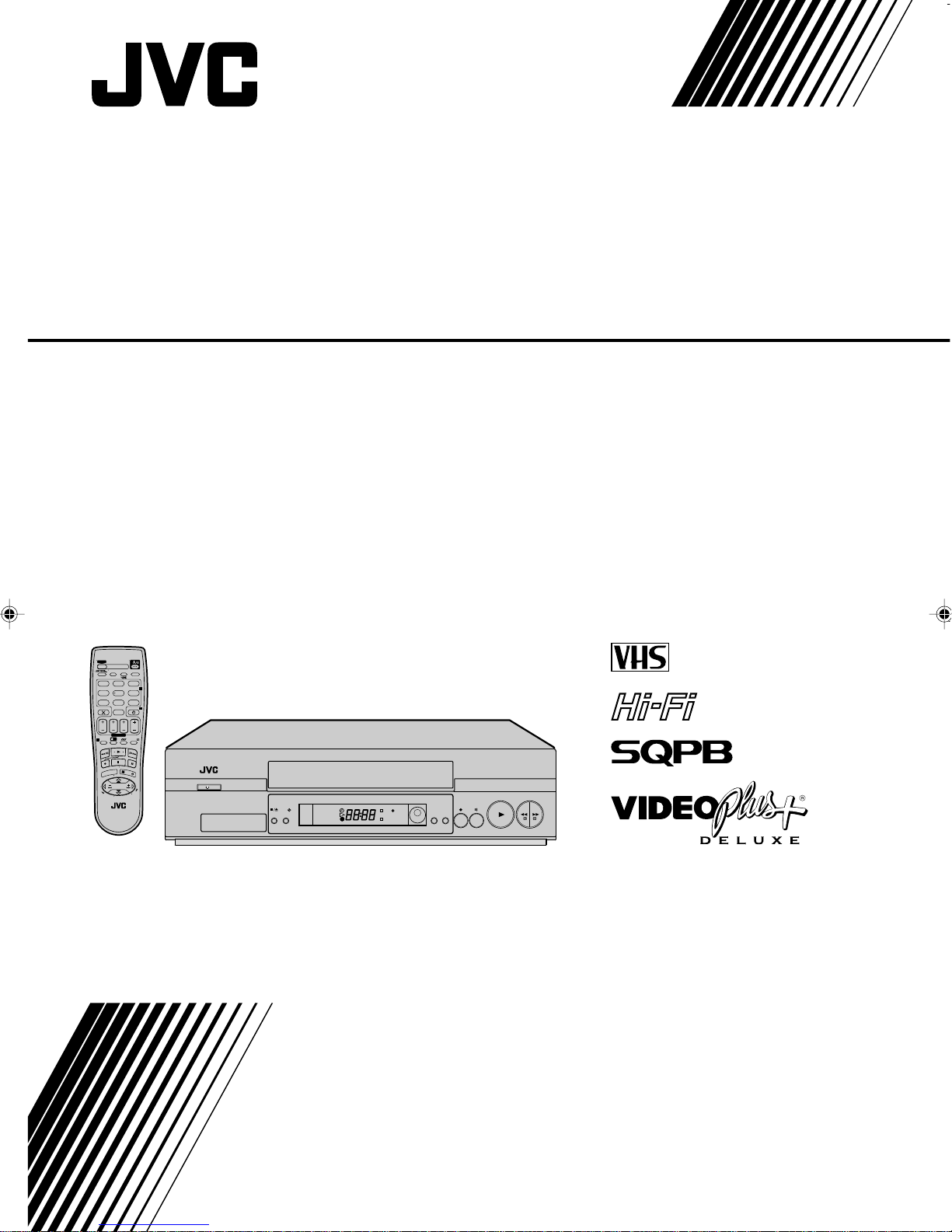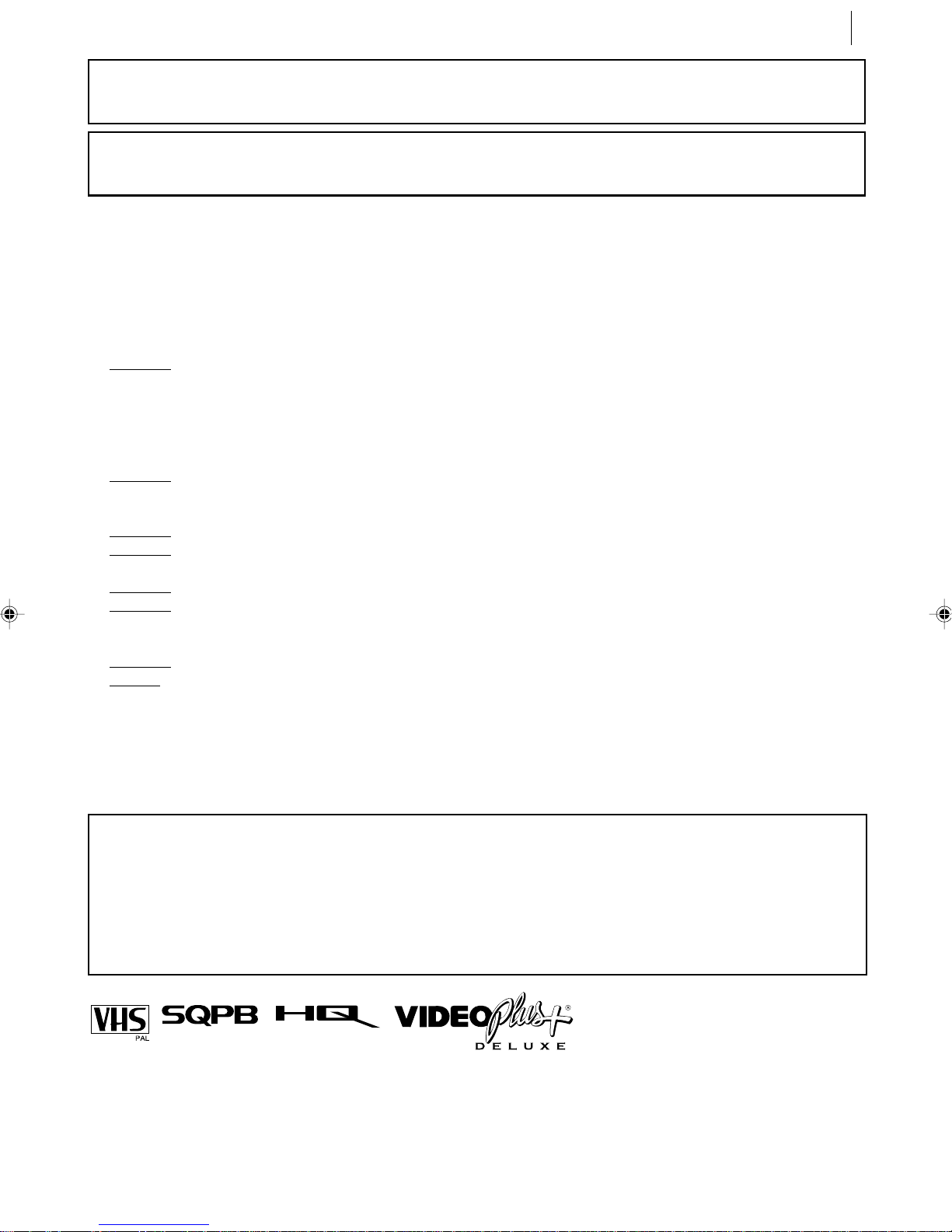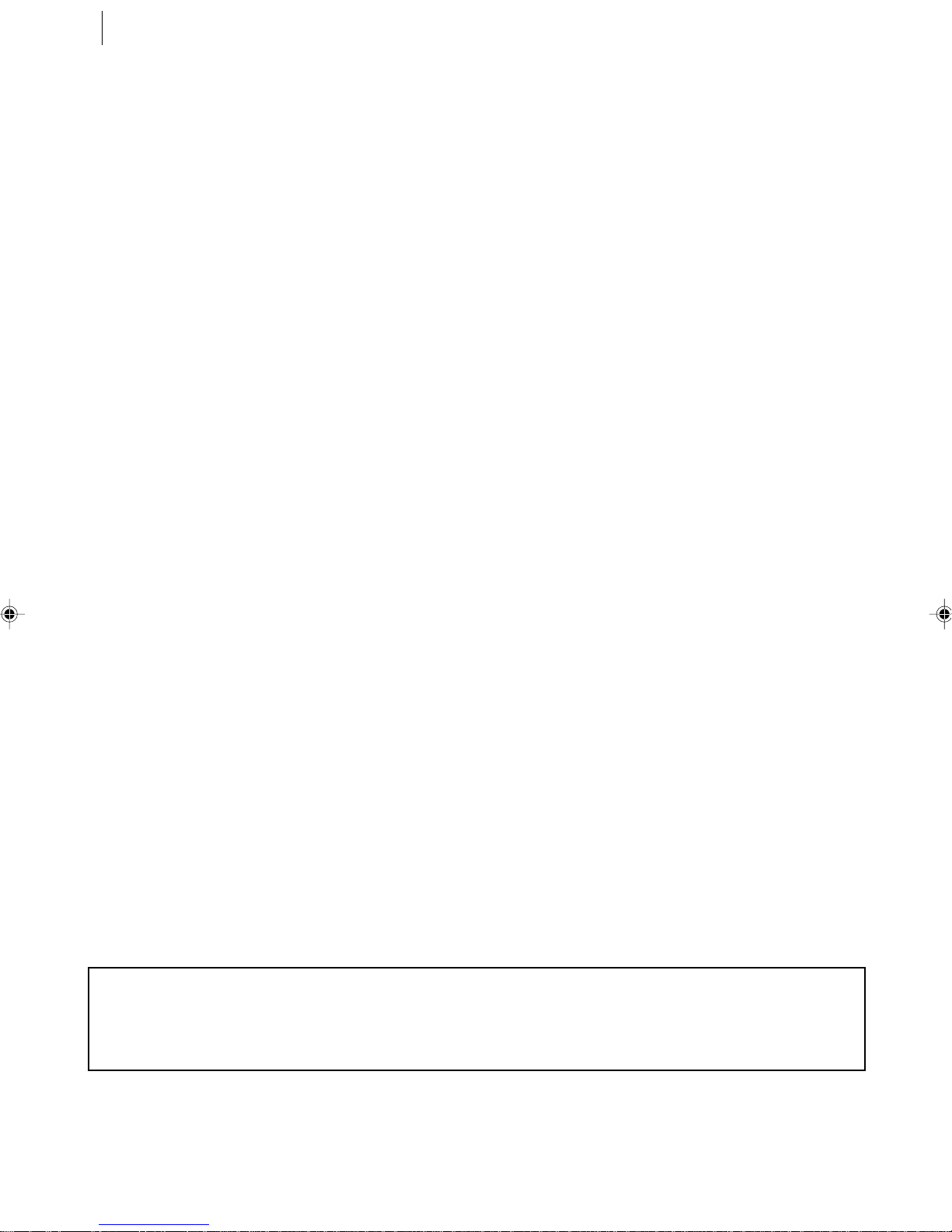equipment key 7
FRONT PANEL
1STANDBY/ON o Button
turns VCR on/off (loading a
cassette also turns power on).
2Cassette Load ng Slot is
where cassette is inserted;
door closes.
3§ Button stops tape;
ejects tape during Stop ode.
4SATc Button enables/
disables the Auto Satellite
Progra e Recording ode.
5D splay Panel provides
clear view of various displays
and indicators.
6Infrared Beam Rece v ng
W ndow is where Re ote
Control should be ai ed when
in use.
7PR+/- Buttons select a
preset position.
8T Button starts regular
recording (press once), Instant
Ti er Recording (press twice);
sets duration of ITR.
9| Button stops tape
te porarily during recording;
stops tape te porarily during
playback; plays back fra e by
fra e with each additional
press.
10 . Button plays back tape;
cancels Pause, Still, Slow,
Search odes.
11 < Button rewinds
the tape; initiates high-speed
reverse search.
12 > Button fast-
forwards tape; initiates high-
speed forward search.
REAR PANEL
1Ma ns Power Cord
supplies power to VCR.
2SAT CONTROL Connector
enables connection of the
provided Satellite Controller
for ti er recording with a
satellite receiver.
3ANT. IN Connector enables
connection of aerial.
4L-2 IN/DECODER
Connector enables connection
of satellite receiver or second
recorder.
Diagram Key
* DECODER function is not available in the
UK.
REMOTE CONTROL
1TV Button enables Re ote
Control of your JVC TV.
2TV/VCR Button switches
connected TV’s ode between
TV and AV.
3rButton
‘reviews’ ti er-recorded
progra e.
4Number Keys are used in
preset position selection and
the VIDEO Plus+ Ti er
Progra ing.
5PDC Button enables/
disables PDC recording.
* VPS (Video Progra e
Syste ) recording is not currently
available in the U.K. and not
possible with this VCR.
6 x Button cancels ti er-
progra e.
0000 Button resets
counter on the on-screen
display to ‘0:00:00’.
7STOP +/– Button inputs
progra e Stop Ti e.
8START +/– Button
accesses Regular Progra
screen; inputs progra e
Start Ti e.
9PROG Button accesses
VIDEO Plus+ Progra screen.
10 C Button accesses
Progra screens/displays to
check the progra e that you
have progra ed (next
progra e’s infor ation
screen appears each ti e
button is pressed).
11 < Button — sa e as
button on VCR.
12 T Button — sa e as
button on VCR.
13 S Button stops tape.
14 m Button accesses
Menu screen.
17 AUDIO Button changes
output sound ode.
(TV Mut ng) Button
utes sound of connected JVC
TV.
18 b(D splay) Button
switches display between
clock ti e and Preset
Position* (or Mode).
* Preset Position (or Mode) is not
displayed during playback.
19 DAILY Button enables
ti er recording of daily
serials.
20 WEEKLY Button enables
ti er recording of weekly
serials.
21 AUX Button selects VCR’s
auxiliary input ode.
22 c Button engages ti er-
standby ode.
23 DATE +/– Button inputs
date of progra e for ti er
recording.
24 PR +/– Button selects a
preset position.
25 Auto Track ng Button
enables/disables auto
tracking ode during
playback.
/ Button selects tape
speed.
26 3 Button
initiates a 30-second period of
fast- otion playback.
27 . Button — sa e as
button on VCR.
28 > Button — sa e as
button on VCR.
29 | Button — sa e as
button on VCR.
30 Button enters
selections ade in on-screen
enus.
Button — Shows
current VCR status on the TV
screen if O.S.D is set to ON.
31 D E Buttons initiate
functions such as Index
Search, variable-speed search,
fra e by fra e playback.
TV +/– Buttons control
volu e of connected JVC TV.
5L-1 IN/OUT Connector
enables AV connection to TV
or second VCR.
6AUDIO OUT (L/R)
Connectors enable connection
of audio cassette recorder, TV
or second VCR for dubbing.
7RF. OUT Connector enables
connection to aerial ter inal
of TV receiver.
VCR DISPLAY PANEL
1c Ind cator lights when
the c button has been
pressed to engage Ti er
ode.
2Play Ind cator lights up
during playback; blinks during
Repeat Playback or when
using Next Function Me ory
for playback.
3Record Ind cator lights up
during recording; blinks
during Instant Ti er
Recording.
4Channel D splay shows
preset position where the
station currently being
received is stored.
Mode shows external input
ode selected (L-1 or L-2).
Clock D splay shows
current ti e.
Preset Position* (or Mode)
and Clock Display appear
alternately when b is
pressed.
* Preset Position (or Mode) is
not displayed during playback.
5REVIEW Ind cator blinks
after ti er-recording and
shows how any progra es
have been ti er-recorded.
6SATc Ind cator lights up
during Auto Satellite
Progra e Recording
standby ode; blinks when
Auto Satellite Progra e
Recording is in progress.
7VCR Ind cator lights when
the VCR is in the video ode.
At this point, the TV auto ati-
cally enters AV ode.
15 AB Buttons are
used for selection in on-screen
enus.
TV PR +/– Buttons selects
the connected JVC TV's
channel.
16 STANDBY/ON o Button
— sa e as button on VCR.
OK
3
/
HR-J695/696EK-EN/p02-07 5/28/02, 11:02 AM7