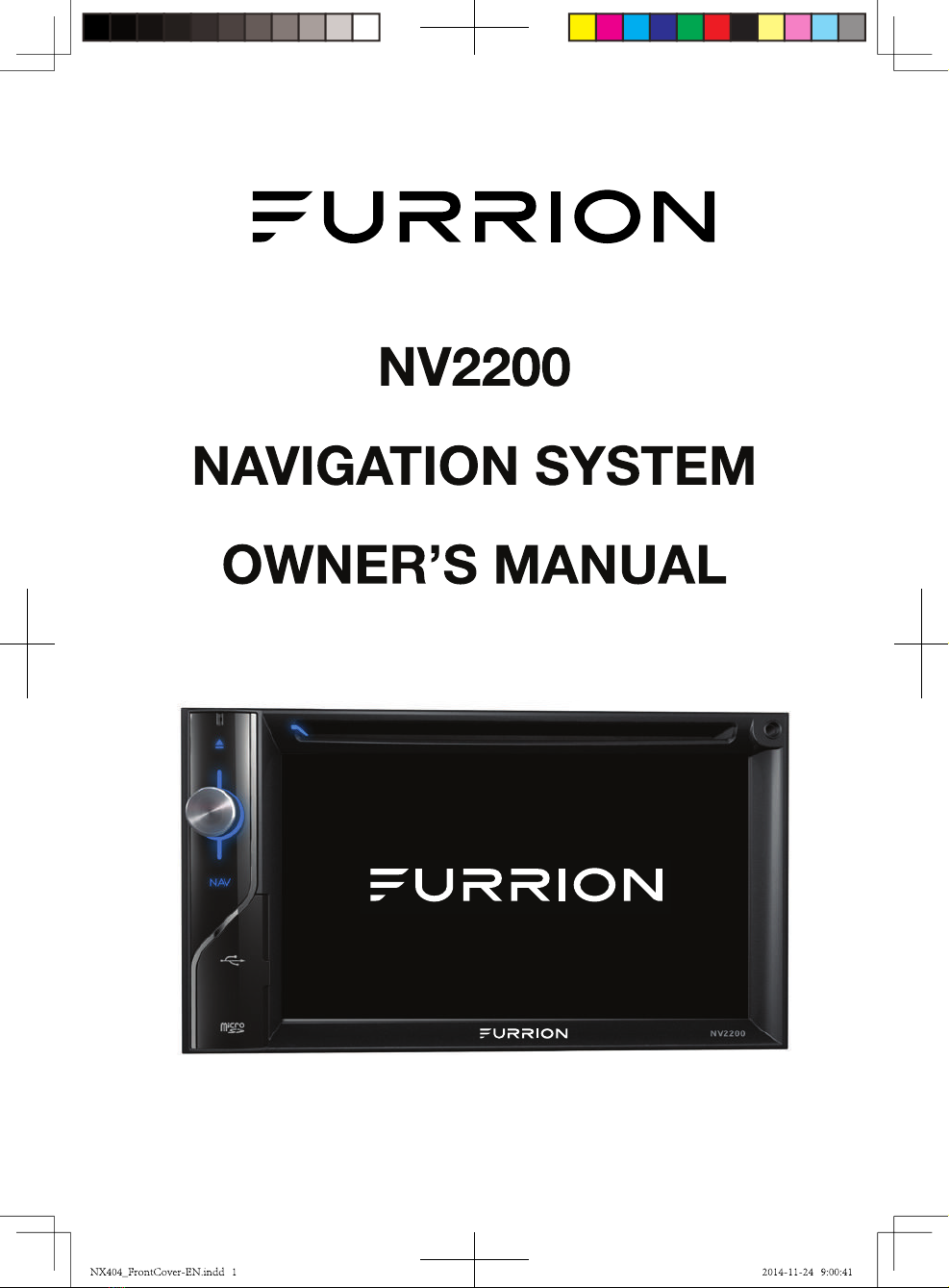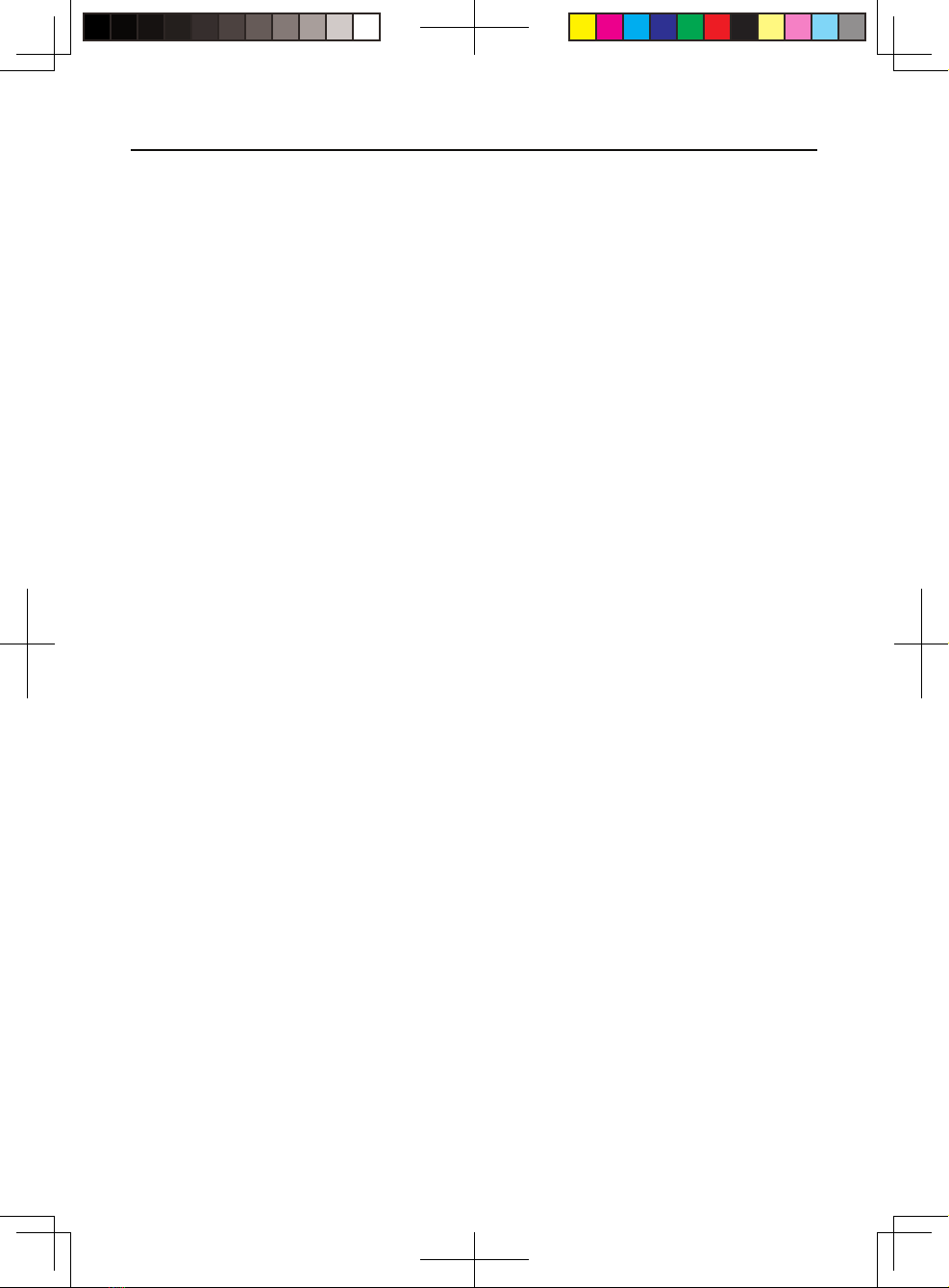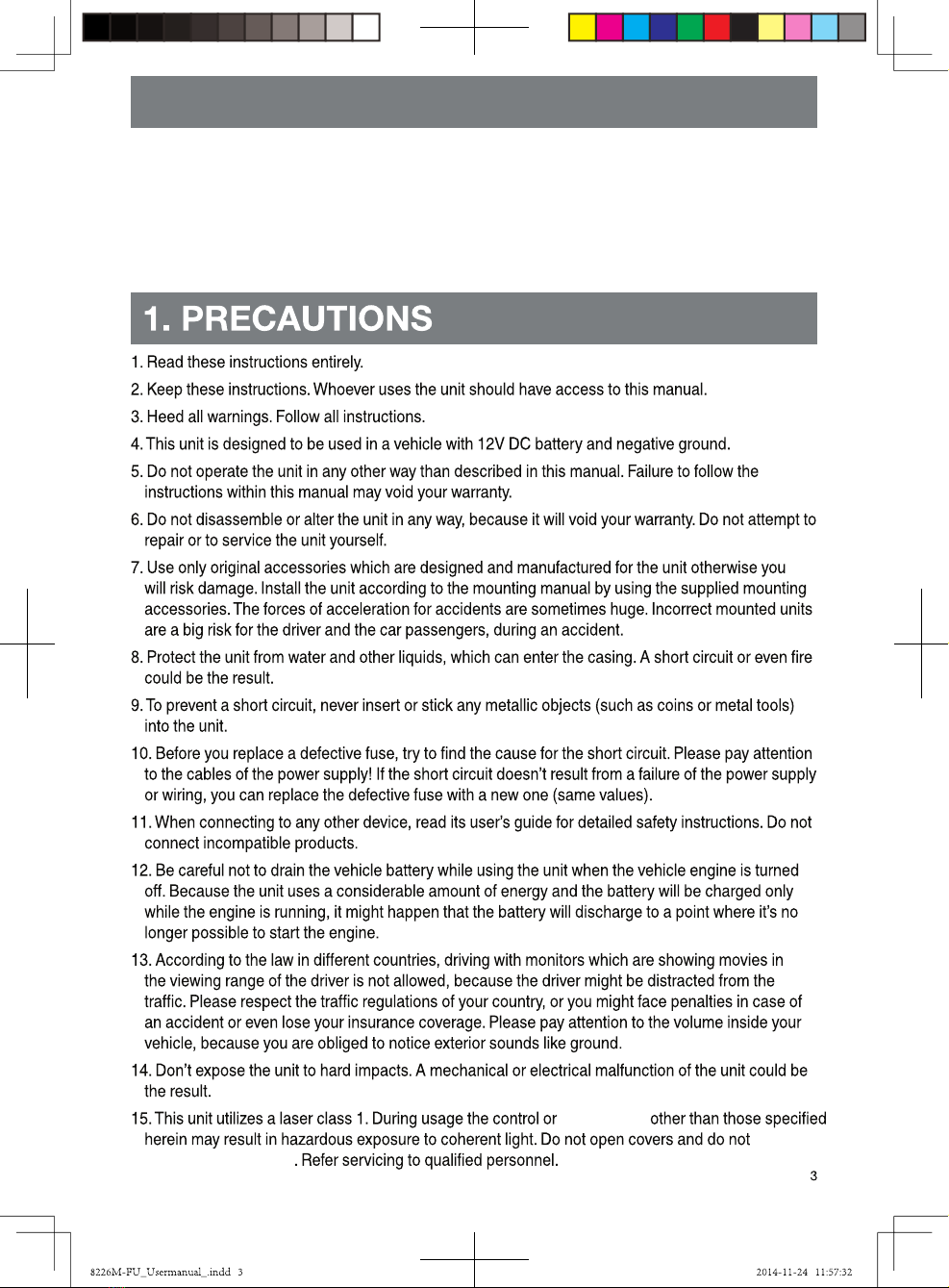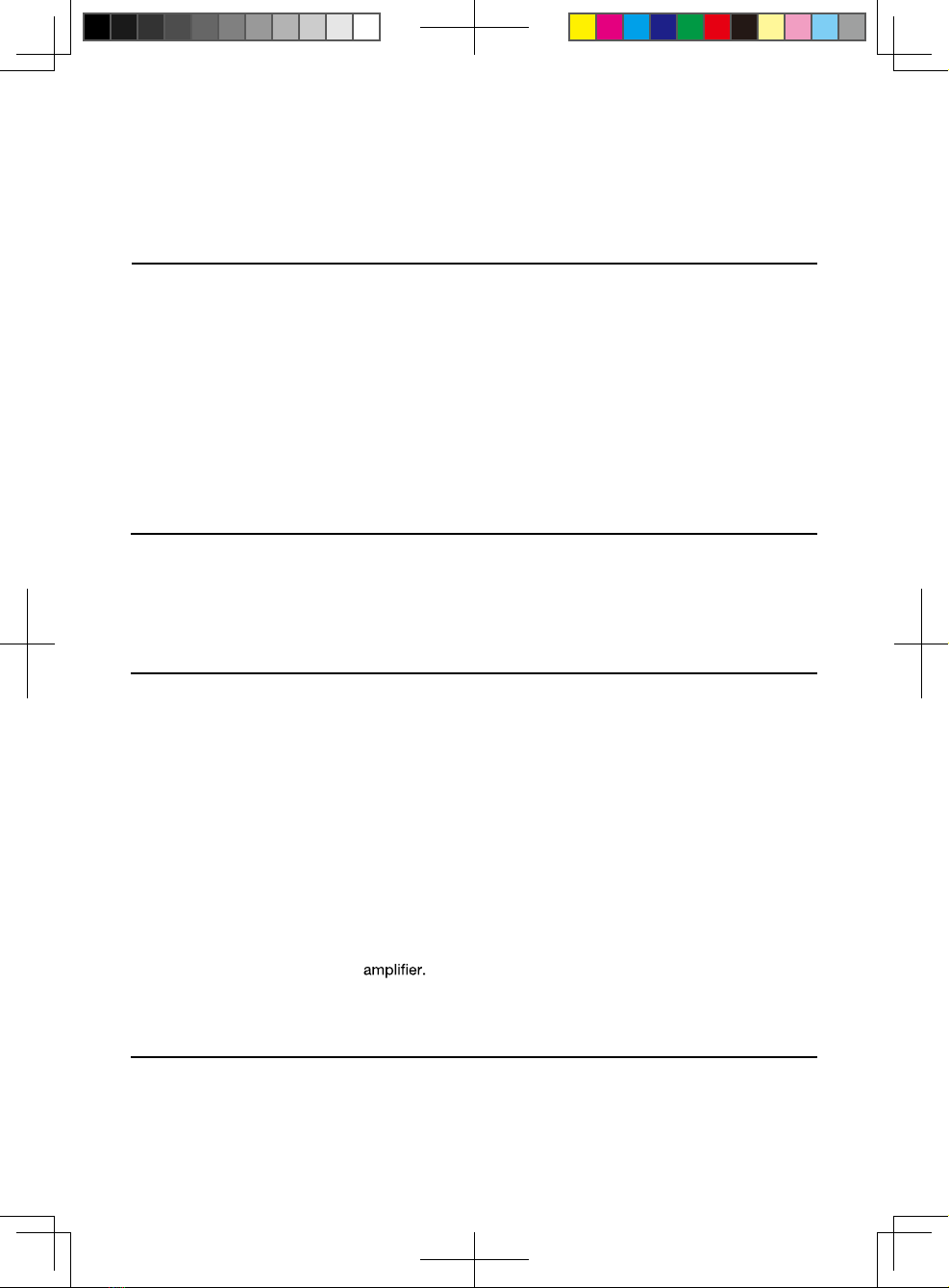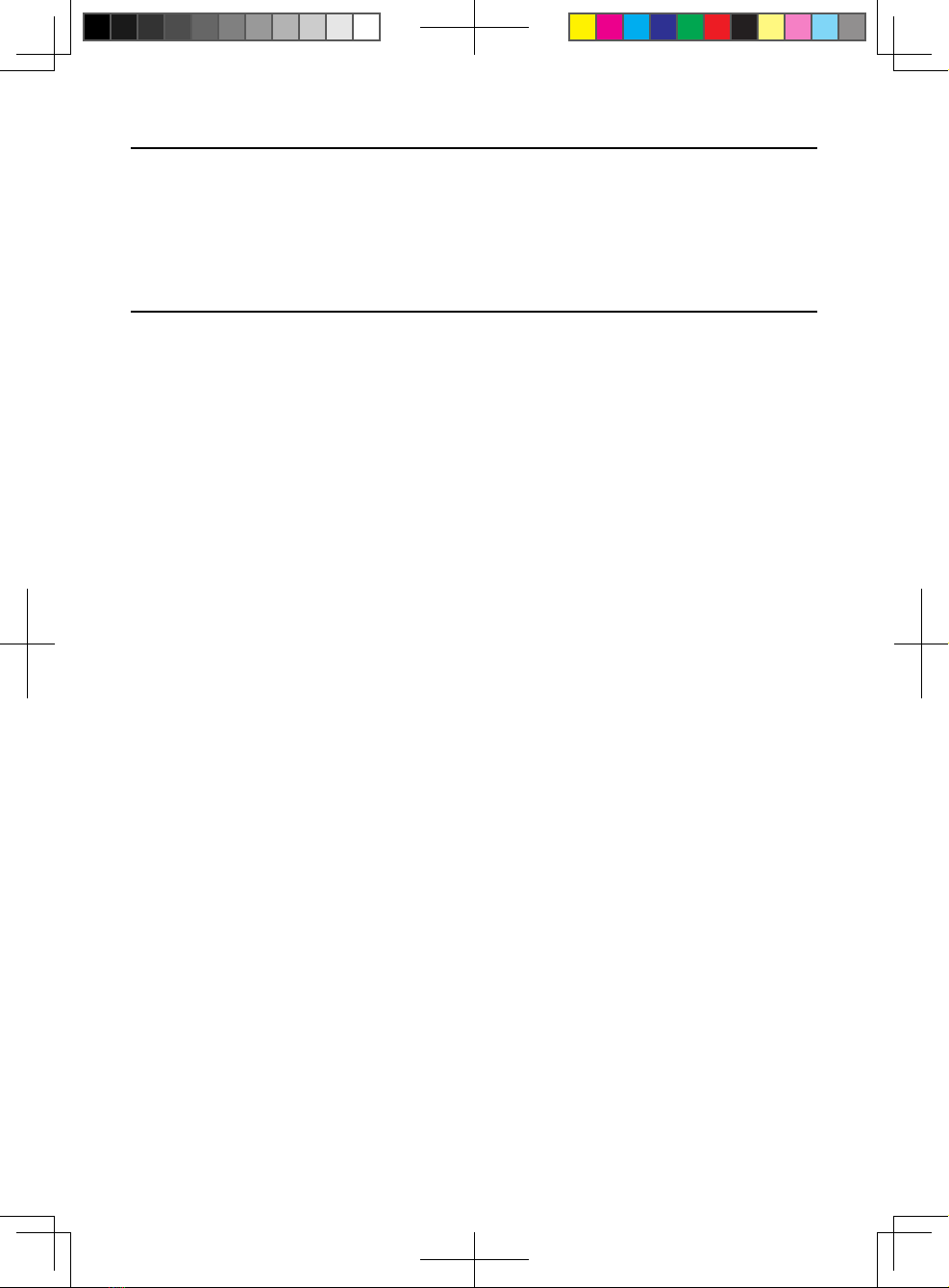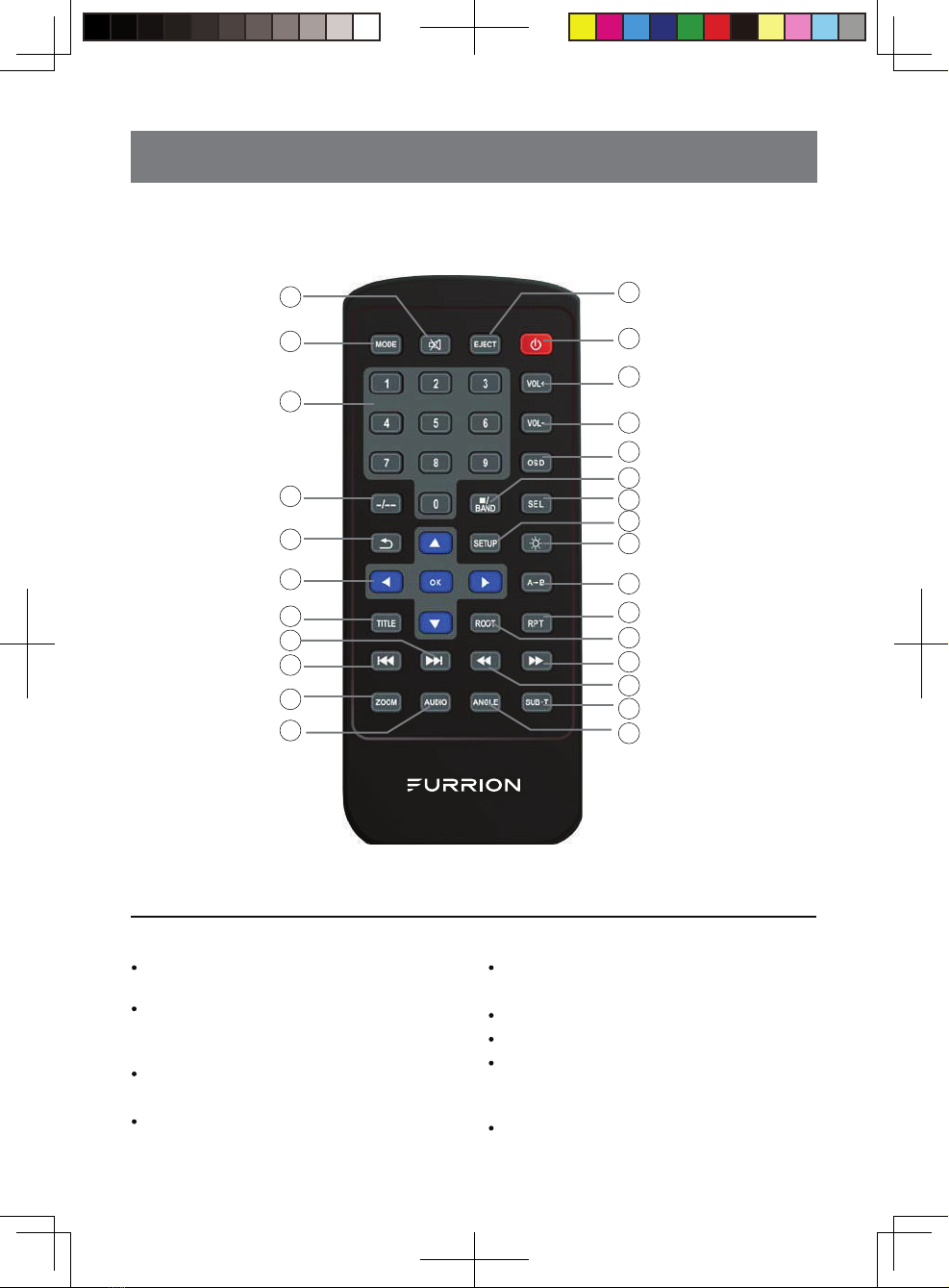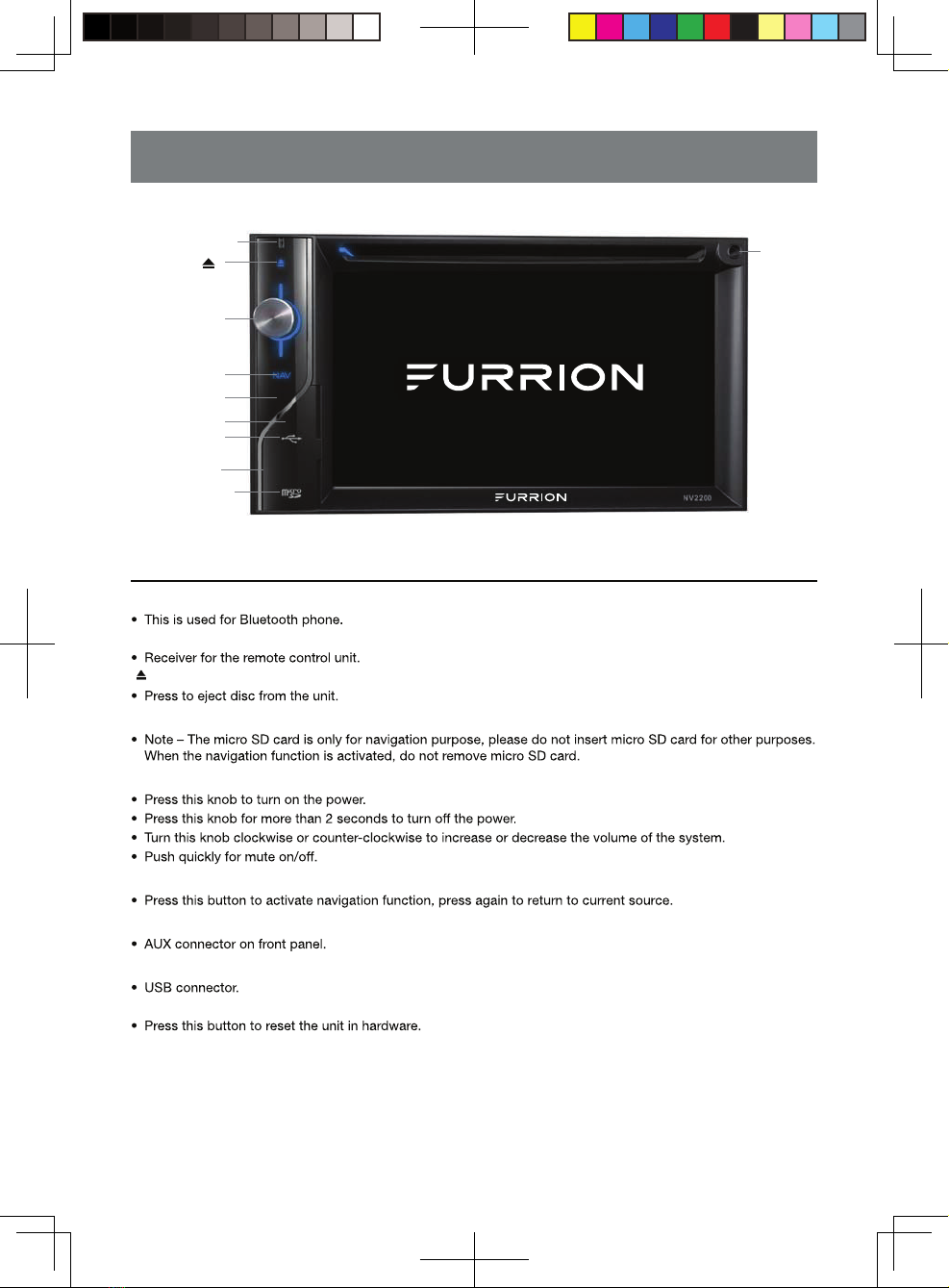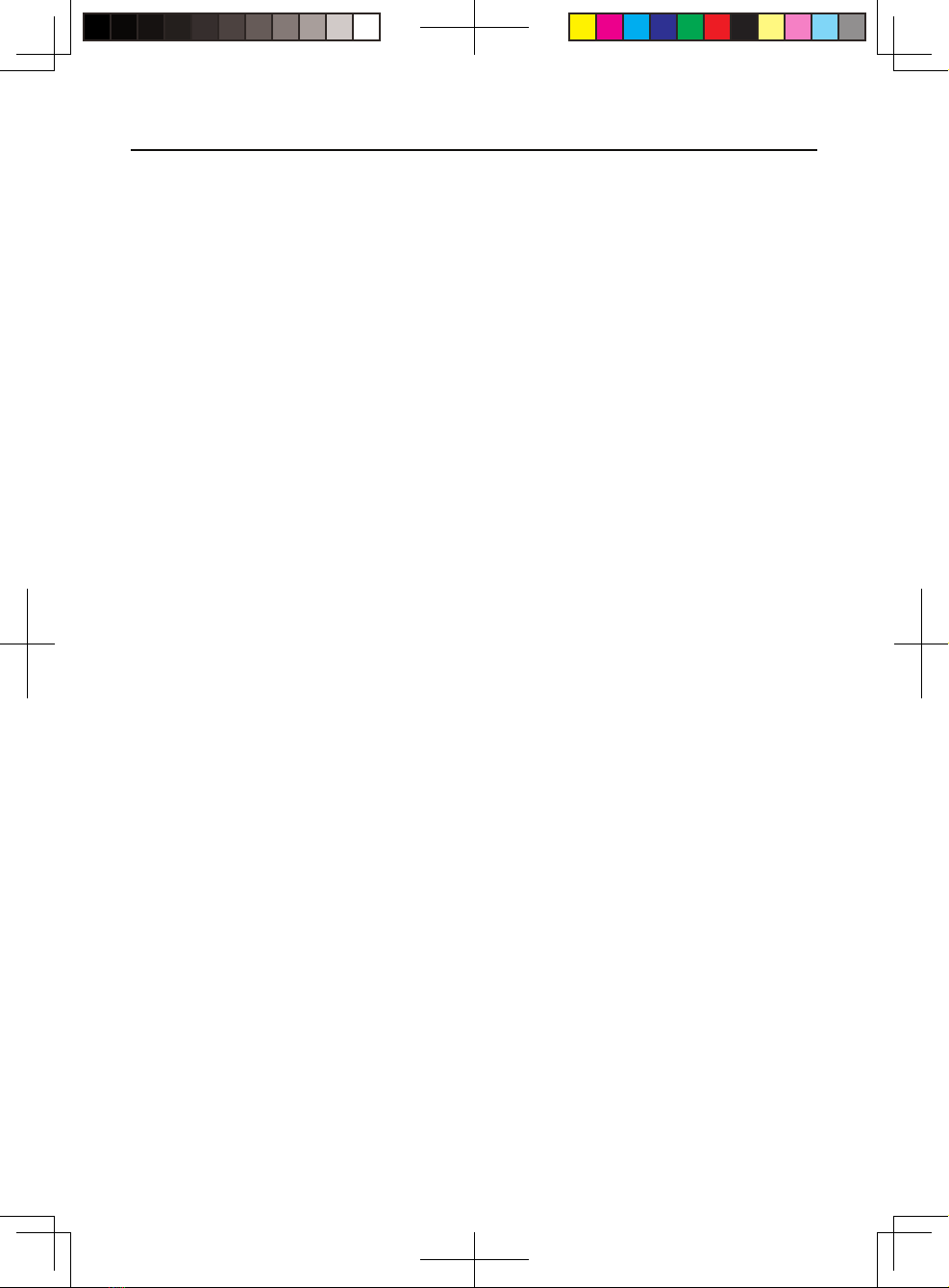
1
Contents
1. PRECAUTIONS ............................................................................................................................. 3
2. FEATURES ..................................................................................................................................... 4
Disc (DVD/CD/VCD) ...................................................................................................................... 4
Radio (AM/FM) ............................................................................................................................... 4
Bluetooth ........................................................................................................................................ 4
USB ........ ......................................................................................................................................... 5
CHASSIS ......................................................................................................................................... 5
GENERAL ........................................................................................................................................ 5
NAVIGATION .................................................................................................................................. 5
CAMERA ......................................................................................................................................... 6
INSTALLATION AND USAGE REQUIREMENTS ..................................................................... 6
3. OPERATIONAL PANEL .............................................................................................................. 7
FUNCTIONS OF BUTTONS ........................................................................................................ 7
4. REMOTE CONTROL .................................................................................................................... 8
REMOTE CONTROL FUNCTIONS ............................................................................................. 8
5. WHEEL KEY STUDY .................................................................................................................. 10
6. MAIN MENU .................................................................................................................................. 11
SCROLLING THE MENU ............................................................................................................. 11
MOVING THE ICON POSITION ................................................................................................. 11
7. DISC VIDEO PLAYER OPERATIONS .................................................................................... 12
DVD SYSTEM SETUP ................................................................................................................... 12
WATCH A DISC ............................................................................................................................. 12
EJECT A DISC ............................................................................................................................... 12
DVD PLAYER MODE SCREEN ................................................................................................... 12
DVD PLAYER MENU OPERATION ............................................................................................ 12
Title Menu ....................................................................................................................................... 13
VIDEO FILES PLAYBACK ............................................................................................................ 14
VIDEO FILES PLAYER MODE SCREEN ................................................................................... 14
VIDEO FILES PLAYER MENU OPERATION ............................................................................ 14
8. DISC AUDIO PLAYER OPERATION ...................................................................................... 16
WATCH A DISC / EJECT A DISC ............................................................................................... 16
CD PLAYER MODE SCREEN ..................................................................................................... 16
CD PLAYER MENU OPERATION .............................................................................................. 16
MP3 / WMA Playback Menu ....................................................................................................... 18
9. AUDIO SETUP .............................................................................................................................. 19
EQ SETUP MENU ......................................................................................................................... 19
10. USB AUDIO OPERATIONS .................................................................................................... 20
Notes on Using USB Memory Device ...................................................................................... 20
SELECT USB AUDIO MODE ....................................................................................................... 20
PLAY AUDIO FILES IN USB MEMORY ..................................................................................... 20
11. USB VIDEO OPERATIONS ...................................................................................................... 22
Notes on Using USB Memories ................................................................................................. 22
Select USB Video Mode .............................................................................................................. 22
Playing Video Files in USB Memory ......................................................................................... 22
PLAY PICTURE FILES IN USB MEMORY ............................................................................... 23
12. BLUETOOTH AUDIO PLAYER OPERATIONS ................................................................... 25
Selecting the Bluetooth Audio Mode ........................................................................................ 25
Bluetooth Audio Player Settings ................................................................................................ 25
Registering your Bluetooth Audio Player (Pairing) .................................................................. 25
Selecting the Bluetooth Audio Player ....................................................................................... 26
Control the Bluetooth Audio Player ........................................................................................... 26
13. BLUETOOTH TELEPHONE OPERATIONS
......
..............................
......
...........................
.......
..... 27
Select the BT Phone Mode ......................................................................................................... 27
8226M-FU_Usermanual_.indd 1 2014-11-24 11:57:32