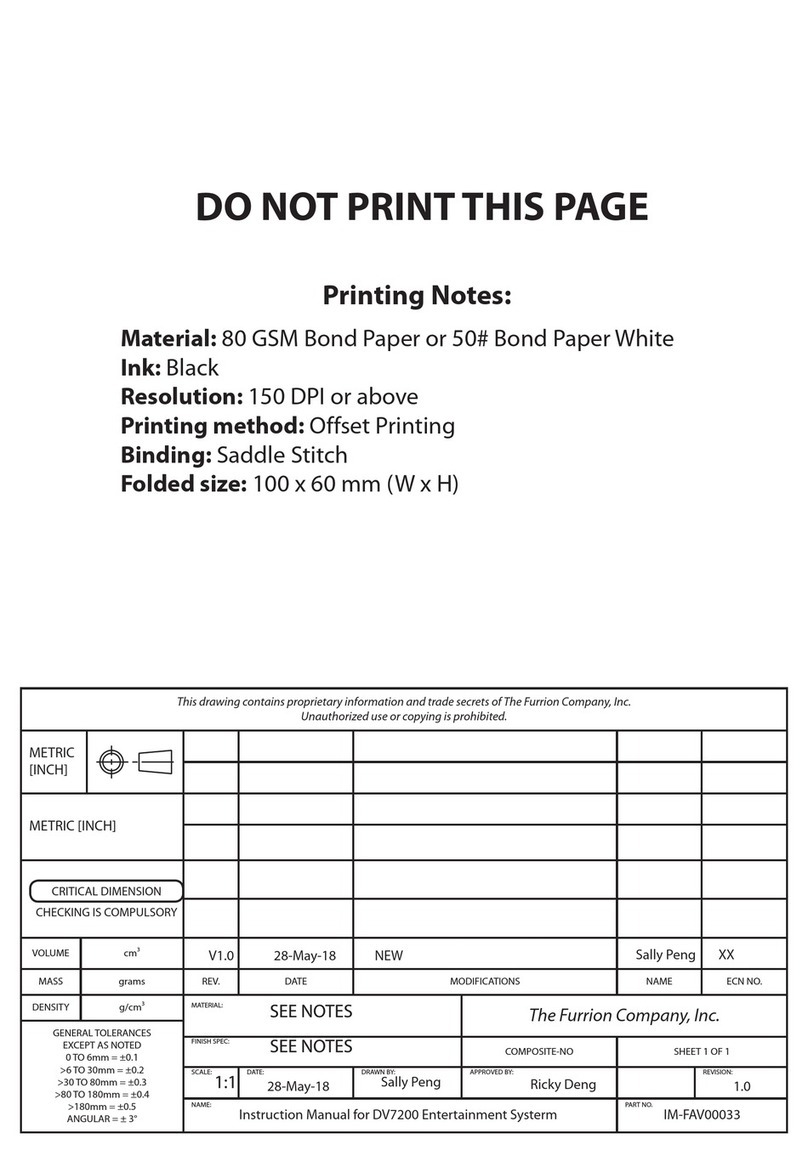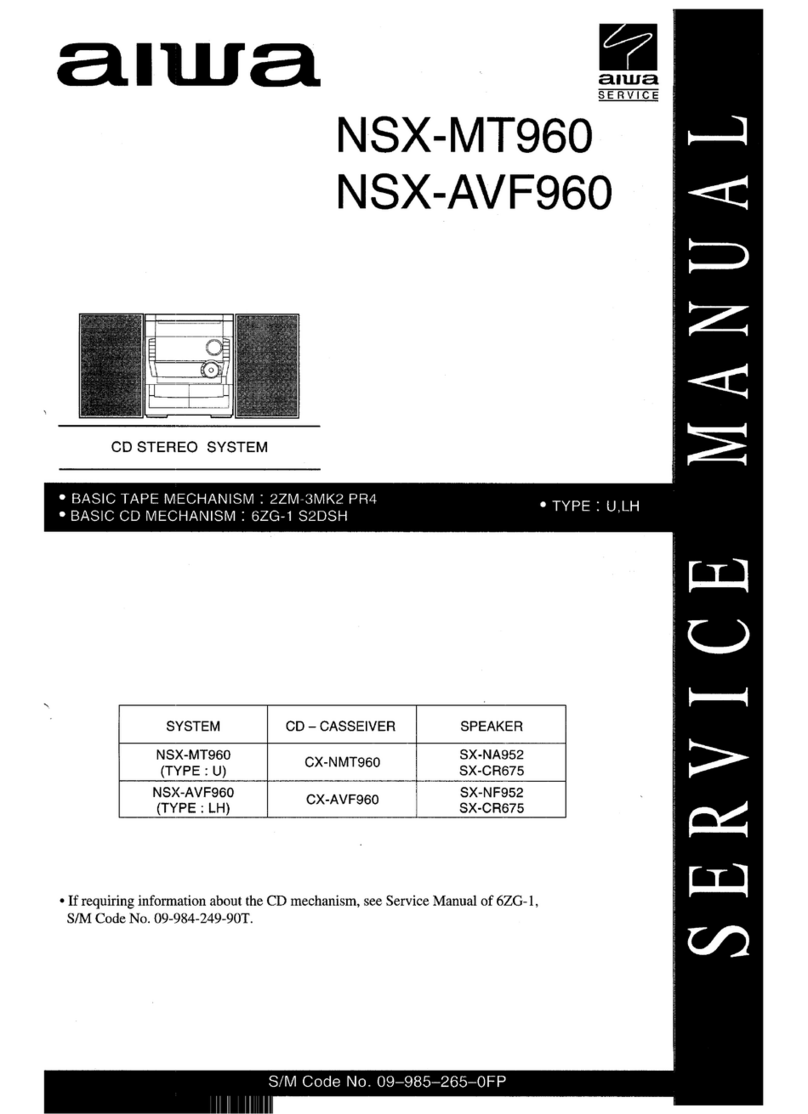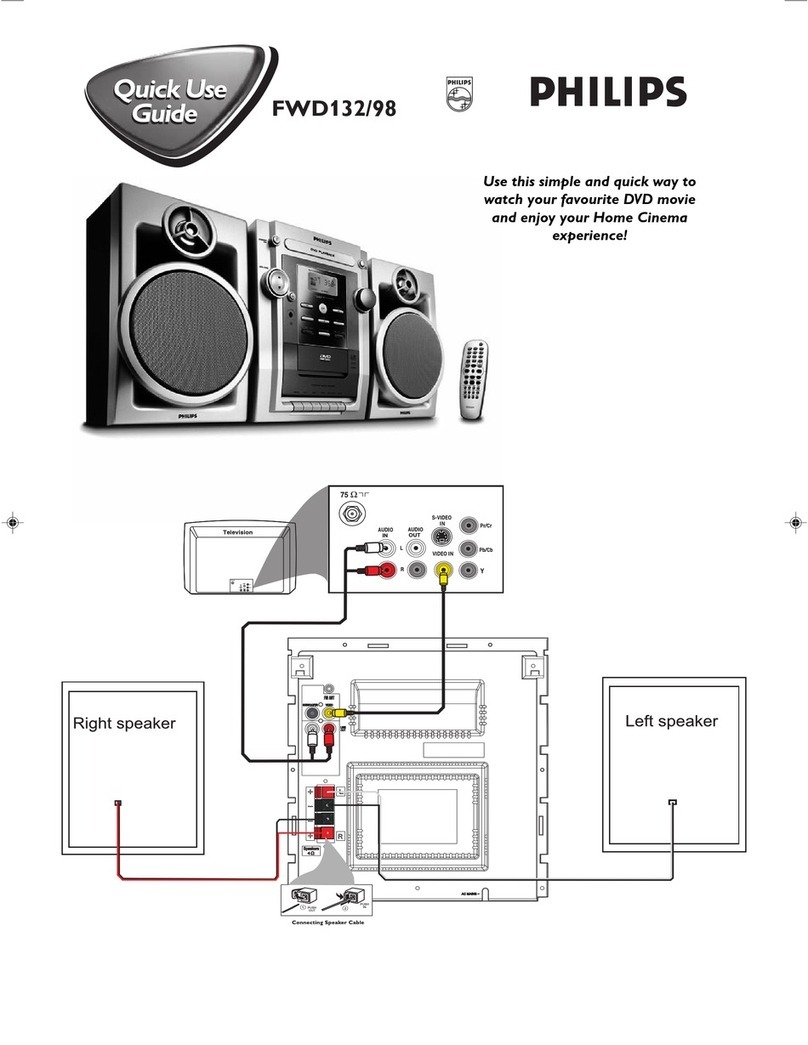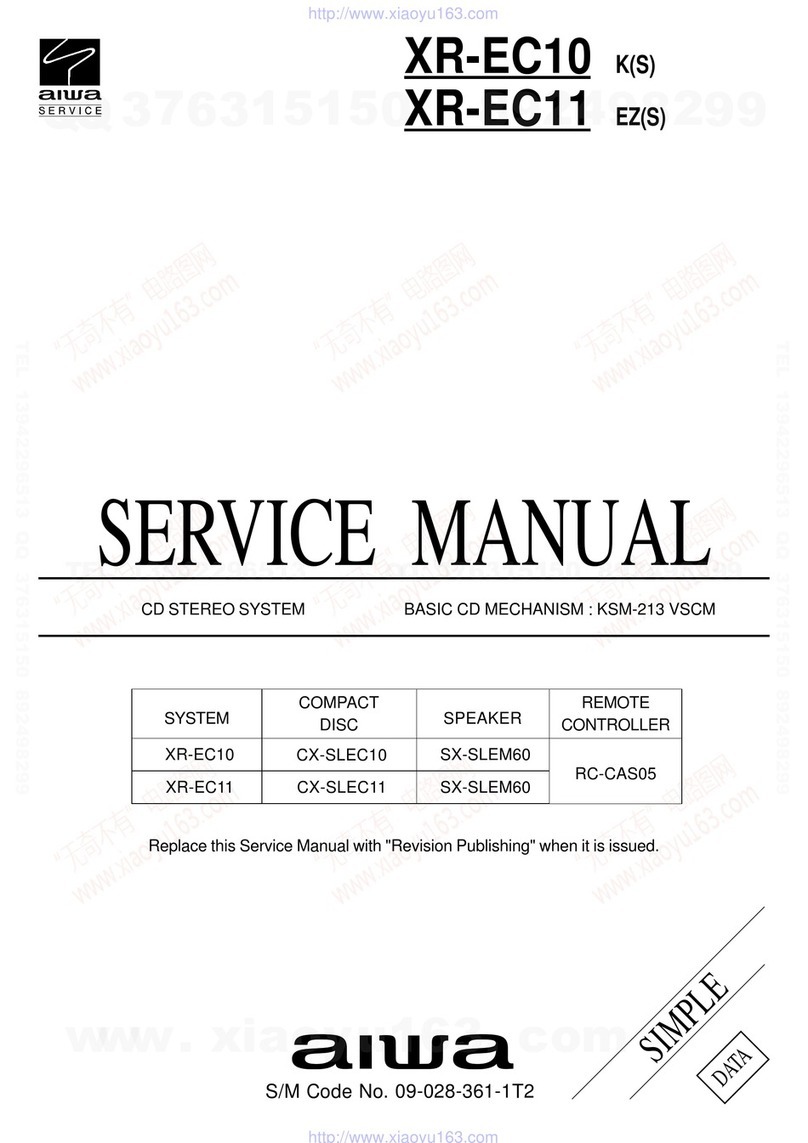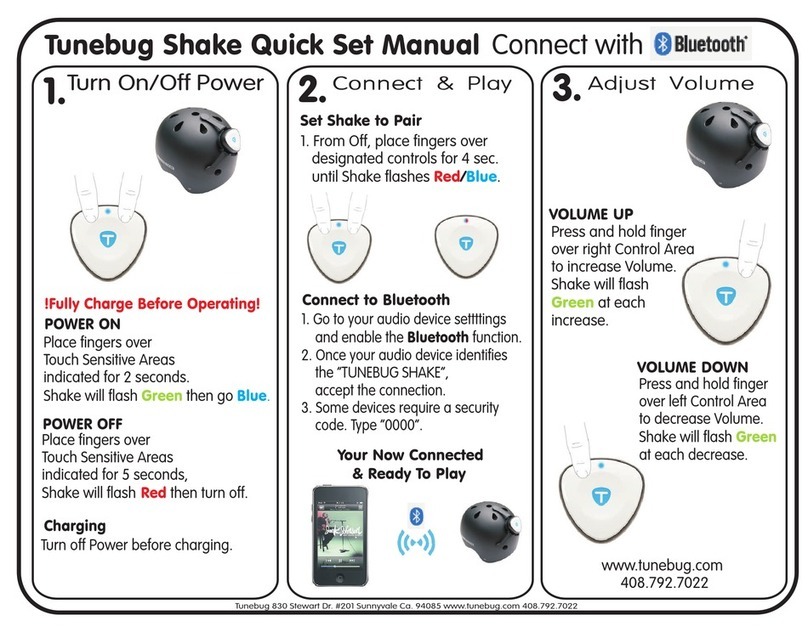Furrion DV3100S User manual

ENTERTAINMENT SYSTEM
MODEL: DV3100S
LIPPERT NO.: 2021123566
USER MANUAL
DV3100S
Product picture is for reference only.

2
Welcome
English
Thank you and congratulations for purchasing this Furrion® DV3100S Entertainment System.
Before operating your new product, please read these instructions carefully. This instruction
manual contains information for safe use, installation and maintenance of the product.
Please keep this instruction manual in a safe place for future reference. This will ensure safe use
and reduce the risk of injury. Be sure to pass on this manual to new owners of this product.
The manufacturer does not accept responsibility for any damages due to not observing these
instructions.
If you have any further questions regarding our products, please contact us at
Supplier’s Declaration of Conformity
47 CFR § 2.1077 Compliance Information
Unique Identifier
Trade Name: Furrion
Model No.: DV3100S
Responsible Party – U.S. Contact Information
Furrion Innovation Center & Institute of Technology
52567 Independence Ct., Elkhart, IN 46514, USA
FCC Compliance Statement
This device complies with Part 15 of the FCC Rules. Operation is subject to the
following two conditions: (1) This device may not cause harmful interference, and
(2)this device must accept any interference received, including interference that
may cause undesired operation.
CCD-0005558 Rev. 12.30.22

3
Contents
English
Welcome..................................................................................................................2
Contents..................................................................................................................3
Important Safety Instructions..............................................................................4
Safety.......................................................................................................................................................................................4
Class 1 Laser Product.......................................................................................................................................................4
Notice of compliance........................................................................................................................................................ 5
FCC Radiation Exposure Statement......................................................................................................................... 5
What’s in the box ................................................................................................................................................................6
Precautions........................................................................................................................................................................... 6
Features .................................................................................................................................................................................6
Introduction ............................................................................................................6
Supported Format ............................................................................................................................................................. 7
Functional Overview..............................................................................................8
Control Panel........................................................................................................................................................................8
Remote Control ..................................................................................................................................................................9
Before Operation ................................................................................................. 12
Wiring Diagram.................................................................................................................................................................. 12
Mounting Installation ...................................................................................................................................................... 15
Prepare the Remote Control....................................................................................................................................... 16
Operation .............................................................................................................. 17
Quick Reference Guide..................................................................................................................................................17
Common Operation ........................................................................................................................................................ 19
Radio Operation............................................................................................................................................................... 20
Basic Disc / USB Operation ........................................................................................................................................ 21
Advanced Disc / USB Operation ............................................................................................................................. 23
Set up the DVD System Menu ................................................................................................................................... 26
Bluetooth Operation ...................................................................................................................................................... 29
Maintenance ......................................................................................................... 31
Maintenance and Cleaning of Discs........................................................................................................................ 31
Troubleshooting.................................................................................................. 32
Specifications...................................................................................................... 34
CCD-0005558 Rev. 12.30.22

4
Important Safety Instructions
English
Safety
CAUTION
RISK OF ELECTRIC SHOCK
DO NOT OPEN
WARNING: TO REDUCE THE RISK OF FIRE OR
ELECTRIC SHOCK, DO NOT REMOVE COVER ( OR
BACK). NO USER SERVICEABLE PARTS INSIDE.
REFER SERVICING TO QUALIFIED SERVICE
PERSONNEL.
WARNING
TO REDUCE THE RISK OF FIRE OR ELECTRIC
SHOCK, DO NOT EXPOSE THIS APPLIANCE TO RAIN
OR MOISTURE.
The lightning flash with arrowhead symbol
within an equilateral triangle is intended to
alert the user to the presence of uninsulated
dangerous voltage within the product’s
enclosure that may be of sufficient magnitude
to constitute a risk of electric shock.
The exclamation point within an
equilateral triangle is intended to
alert the user to the presence of
important operating and maintenance
(servicing) instructions in the literature
accompanying the appliance.
Class 1 Laser Product
Laser product symbol:
Located on the rear
panel of the unit, this
symbol indicates this
unit is a class 1 laser
product. Only use weak laser and no
hazardous radiation outside of the unit.
1. Read through this instruction manual
before installation and use.
2. Do not touch the power plug with wet
hands.
3. Switch off the power when the unit is not
in use. (Disconnect the power plug from
the power outlet when you do not intend
to use the unit for a prolonged period of
time.) Before moving the unit, remove the
disc from the unit/tray first.
4. Do not open the cover or touch any of
the components inside of the unit. Only
a qualified technician should service the
unit.
5. To avoid damaging the unit, do not
expose the unit to direct sunlight or
objects that radiate heat.
6. Do not place the unit in moist or humid
conditions. Moisture will affect normal
operation and damage the unit.
7. Place the unit on a flat, well-ventilated
location. Please ensure the ventilation
holes are not covered to avoid
overheating and malfunction.
8. Clean the panel and case with a soft
dry cloth only. Do not apply any kind of
thinner, alcohol or sprays.
9. The apparatus should not be exposed
to dripping or splashing. Do not place
objects filled with liquids (such as vases)
on the apparatus.
WARNING
●Do not ingest the battery contained within the
remote control supplied with the unit as this
battery represents a chemical burn hazard.
●This product contains a coin/button cell
battery.
●If the coin/button cell battery is swallowed, it
can cause severe internal burns in just 2 hours
and can lead to death.
●Keep new and used batteries away from
children.
●If the battery compartment does not close
securely, stop using the product and keep it
away from children.
●If you think batteries might have been
swallowed or placed inside any part of the
body, seek immediate medical attention.
CCD-0005558 Rev. 12.30.22

5
Important Safety Instructions
English
CAUTION
●Danger of explosion if battery is incorrectly
replaced.
●Replace only with the same or equivalent
battery type.
●The battery should not be exposed to
excessive heat such as sunshine or fire.
Notice of compliance
The device complies with Part 15 of the FCC
Rules. Operation is subject to the following
two conditions:
1. This device may not cause harmful
interference, and
2. This device must accept any interference
received, including interference that may
cause undesired operation.
FCC rules
This equipment has been tested and found
to comply with the limits for a Class B digital
device, pursuant to part 15 of the FCCRules.
These limits are designed to provide
reasonable protection against harmful
interference in a residential installation.
Thisequipment generates, uses and can
radiate radio frequency energy and, if not
installed and used in accordance with the
instruction manual, may cause harmful
interference to radio communications.
However, there is no guarantee that
interference will not occur in a particular
installation. If this equipment does cause
harmful interference to radio or television
reception, which can be determined by
turning the equipment off and on, the user is
encouraged to try to correct the interference
by one or more of the following measures:
●Relocate the receiving antenna.
●Increase the separation between
equipment and receiver.
●Connect the equipment into an outlet on
a circuit different from that to which the
receiver is connected.
●Consult the dealer or an experienced
radio/TV technician for help.
FCC Radiation Exposure
Statement
This equipment complies with FCC radiation
exposure limits set forth for an uncontrolled
environment.
This transmitter must not be co-located
or operating in conjunction with any other
antenna or transmitter.
All registered and unregistered trademarks
are property of their respective owners.
Changes or modifications not expressly
approved by the party responsible for
compliance could void the user’s authority to
operate the equipment.
Thank you for purchasing a Furrion Product,
we hope you will enjoy using our product.
Formaximum enjoyment please look through
the following manual to learn about all the
features of your Furrion Stereo.
CCD-0005558 Rev. 12.30.22

6
Introduction
English
What’s in the box
Thanks for purchasing the Furrion DV3100S Entertainment System. This manual will help you
set up and begin using your product. Please read this manual thoroughly and keep this manual
in a safe place for future reference.
First, check the contents of your box with the parts checklist below:
●DV3100S Unit
●Remote Control
●Wire Harness
●Hang Tag
●Quick Start Guide
●Warning Card
●Warranty Manual
Precautions
Connect this unit to a 12V DC negative ground battery system which is standard in North American
and European vehicles.
When installing the unit, ensure that all wire ends not in use are insulated to avoid short circuit or
earthing which can lead to the risk of fire or electrical shock.
Avoid inserting foreign objects into the disc loading slot of the unit as this will cause malfunction.
Do not expose this unit to moisture or wet environments. If condensation is present on the screen,
wait for 1 hour or more for the moisture to evaporate.
If the interior of the vehicle is extremely hot, do not use the unit until the vehicle's internal
temperature has cooled down.
Do not use cleaning products on the front face of the unit. Only use a slightly damp cloth for cleaning.
Do not attempt to disassemble or adjust this unit. Contact a service center for assistance.
Features
●Digital AM/FM tuner
●DVD/CD-R/RW/MP3/MP4 compatible
●Bluetooth
●Auxiliary video/audio inputs on front
●RCA L/R audio inputs on rear
●USB input with charging function
●HDMI input on front
●2 zone multi room audio output
●2 x RCA audio/video outputs for connecting 2 additional TVs
●1 x subwoofer output
●Clock
CCD-0005558 Rev. 12.30.22

7
Introduction
English
●Microphone on front
Supported Format
Supported Video Format
File
Extension Container Video Codec Audio Codec Resolution Remark
.avi
.divx AVI
MPEG-4 Visual
DivX
4.xx/5.xx/6.
xx/3ivX
XviD
MPEG-1
Dolby Digital (AC3)
PCM/LPCM
AAC-LC (2ch)
MPEG-Audio
(MP1/MP2/MP3)
720 x 480 (30fps)
720 x 576 (30fps)
.mpg MPG MPEG-1/MPEG-2
Dolby Digital (AC3)
LPCM
MPEG-Audio
(MP1/MP2/MP3)
720 x 480 (30fps)
720 x 576 (30fps)
.dat DAT MPEG-1/MPEG-2
Dolby Digital (AC3)
LPCM
MPEG-Audio
(MP1/MP2/MP3)
720 x 480 (30fps)
720 x 576 (30fps)
.vob VOB MPEG-1/MPEG-2 Dolby Digital (AC3) 720 x 480 (30fps)
720 x 576 (30fps)
.mp4 MP4 MPEG-4 Visual
Dolby Digital (AC3)
PCM/LPCM
AAC-LC (2ch)
MPEG-Audio
(MP1/MP2/MP3)
720 x 480 (30fps)
720 x 576 (30fps)
Supported Audio Format
File Extension Audio Codec Bit Rate Sampling Rate Remark
.mp3 MP3 16kbps - 320kbps 8k - 48kHz
Note: Compatibility with the above file formats is not guaranteed.
CCD-0005558 Rev. 12.30.22

8
Functional Overview
English
Control Panel
12345810911
12
14
16
17
18
76
15
13
19
1
Turn on the unit or switch to standby
mode.
2
Stop playback.
3AUX socket
Connect to the 3.5mm video / audio
output socket on an auxiliary device.
4socket
Connect a headphone.
5USB socket
Connect a USB storage device or
charging device.
6HDMI IN socket
Connect to the HDMI output socket on
an AV device.
7
Switch to the Bluetooth sound source.
8INPUT MODE
Select the corresponding sound source:
AM/FM, DISC/USB, BT, AV IN, AUX or
HDMI mode.
9Built-in microphone
10 RESET
Reset the unit and load its factory default
settings.
11 VOLUME -/+ knob
Turn the knob clockwise /
counterclockwise to increase / decrease
volume.
12 Number buttons (1 - 6)
Select and enter numbers.
RPT4: Select repeat playback mode.
RDM5: Select random playback mode.
TITLE6: Display the title list during DVD/
VCD playback.
13 LCD screen
14
Eject the loaded disc.
CCD-0005558 Rev. 12.30.22

9
Functional Overview
English
15 Disc slot
16 IR sensor for remote control
17 ZONE 1 / ZONE 2
Turn on or off the audio source in each of
the different areas where your speakers
are connected.
18 /
Fast backward/forward within a
chapter/ track.
Tune to a radio station.
19
Start (resume) / pause playback.
Remote Control
2
4
3
1
32
33
5
6
7
8
9
10
11
13
15
17
12
14
16
18 19
21
23
25
28
20
22
24
26
27
29
30
31
1
Turn on the unit or switch to standby
mode.
2
Eject the loaded disc.
3DVD/USB
Switch to the DVD/USB sound source.
4AM/FM
Switch to the AM/FM sound source.
5SEL
Select various system settings.
Select a preset sound effect.
6SETUP
Access or exit the DVD system menu.
7+/-
Increase / decrease volume.
8
Stop playback.
9Number buttons (0 - 9)
Select and enter numbers.
5/-10: Skip 10 tracks backward during
MP3 playback.
6/+10: Skip 10 tracks forward during
MP3 playback.
10 CLOCK
Enter clock setting mode.
Display the clock.
CCD-0005558 Rev. 12.30.22

10
Functional Overview
English
11 LOC/SLOW.FWD/*
In radio mode, enable or disable local
mode.
During disc playback, select a slow
forward speed.
12 ST/ANGLE/#
In FM mode, switch between stereo and
mono sound output.
During DVD playback, adjust the viewing
angle (if available).
13 ZOOM
During DVD/VCD playback, zoom in /
out on images.
14 EQ
Select a preset EQ sound effect.
15 A-B
Play a specific segment in a chapter /
track repeatedly.
16 AUDIO
Select a subtitle language (if available)
during DVD playback.
Select a sound mode (MONO LEFT,
MONO RIGHT, or STEREO) during VCD
playback.
17 PROG
Access or exit program playback.
18 OSD
Display the playback status.
19 MUTE/LOUD
Mute or un-mute the audio output.
Enable or disable the loudness effect.
20 STEP/
Play a DVD/VCD frame by frame.
Accept or make a call.
21 TITLE/PBC
Display the title list during DVD/VCD
playback.
Turn on / off PBC (PlayBack Control) of
a disc (if available).
22 SUBT/REDIAL
Select the caption language during DVD
playback (if available).
Redial the last dialed number.
23 RPT
Select repeat playback mode.
24 RDM
Select random playback mode.
25 SEARCH
Show or hide the search window during
disc playback.
26 APS/
Start automatic programming of radio
stations.
Scan preset radio stations.
Reject or end a call.
27 10+
Input a number larger than 9.
28
Start (resume) / pause playback.
29 / (CLEAR)
Skip to the previous/next track.
Fast backward / forward within a track.
Tune to a radio station.
(CLEAR): Clear a wrong input.
30 Navigation buttons
///: Navigate in a menu.
OK: Confirm your selection.
31
Return to the previous menu.
32 AUX
Switch to the AUX sound source.
33 AV IN/HDMI
Switch to the AV IN/HDMI sound source.
CCD-0005558 Rev. 12.30.22

11
Functional Overview
English
Description of icons on the LCD display
No. Icon Description
1USB Lights up when a USB storage device is connected.
2DVD Lights up when a DVD is loaded.
3DISC Lights up when a disc (DVD,VCD,CD) is loaded.
4MP3
Lights up when a loaded disc or connected USB storage device contains MP3
files.
5RDM Lights up during random playback.
6MONO Lights up in mono audio mode.
7STEREO Lights up in stereo audio mode.
8ZONE <1> Lights up when ZONE 1 speakers are selected.
9Z0NE <2> Lights up when ZONE 2 speakers are selected.
10 FOLDER Lights up when a connected USB storage device contains more than 2
folders with playable files.
11 Lights up during disc or USB playback.
12 Lights up when disc or USB playback is paused.
13 Lights up when sound output of the unit is muted.
14 BLUETOOTH Lights up after successful Bluetooth pairing and connection.
15 FLAT Lights up when the flat audio mode is selected.
16 ROCK Lights up when the rock audio mode is selected.
17 CLASSIC Lights up when the classic audio mode is selected.
18 CINEMA Lights up when the cinema audio mode is selected.
19 LOUD Lights up when the loud audio mode is selected.
20 RPT Lights up during repeat playback.
CCD-0005558 Rev. 12.30.22

12
English
Before Operation
Wiring Diagram
WIRING SOCKET B
WIRING SOCKET A
SUBWOOFER OUTPUT
AV OUTPUT 1
AV OUTPUT 2
YELLOW VIDEO
RED R
WHITE L
BLACK
IR REMOTE JACK
ANTENNA JACK
AUDIO INPUT
The Description of the Wiring Diagram for Socket A and Socket B
WIRING SOCKET A
WIRING HARNESS A
LEFT (A)
SPEAKER
WHITE
YELLOW MEMORY B+
GROUND
IGNITION SWITCH
AUTO ANTENNA
BLACK
RED
BLUE
GREY
GREEN
PURPLE
WHITE/BLACK
GREY/BLACK
GREEN/BLACK
PURPLE/BLACK
LEFT (B)
SPEAKER
RIGHT (A)
SPEAKER
RIGHT (B)
SPEAKER
WIRING SOCKET B
WIRING HARNESS B
CCD-0005558 Rev. 12.30.22

13
English
Before Operation
Wiring Connecting Socket A View
Pin No. Color Function
1Purple Right (B) Speaker (+)
2Purple/Black Right (B) Speaker (-)
3Grey Right (A) Speaker (+)
4Grey/Black Right (A) Speaker (-)
5White Left (A) Speaker (+)
6White/Black Left (A) Speaker (-)
7Green Left (B) Speaker (+)
8Green/Black Left (B) Speaker (-)
1 3 5 7
4 6 8
2
Wiring Connecting Socket B View
Pin No. Color Function
1Yellow +12V DC Memory B+
2Blue Auto Antenna
3Red +12V DC Ignition Switch
4Black Power Ground (-12 DC)
1
2 3
4
CCD-0005558 Rev. 12.30.22

14
Before Operation
English
WIRES FROM RV, BOAT OR TRUCK
POWER AND SPEAKER WIRES FROM STEREO CONNECTOR
ANTENNA BLUE wire
CCD-0005558 Rev. 12.30.22

15
Before Operation
English
Mounting Installation
Location
1. Choose a mounting location away from humid areas, water sources, appliances or any
equipment that can radiate heat.
2. Select an area on a wall or cabinet which is free from cable, fuel or brake lines and ensure
the area behind the wall mount stereo has a vent hole or if it is an enclosed box and has
adequate room around the rear of the unit for cooling.
3. Ensure when the stereo is mounted in the cut out that the wires at the rear of the unit are not
pressed against the heat sink.
Installing the unit
1. Before finally installing the unit, connect the wiring temporarily and make sure the unit and
the system work properly.
2. Unscrew the locking screws and fix the unit with screws according to following diagram.
●Unscrew the locking screws only by screw driver and remove the attention label before
installation.
●Remove plastic shell of the front panels from the unit.
●Fix the unit with 4 pieces #8 pan head self tapping screws.
●Put back plastic shell of the front panel to the unit.
LOCKING SCREWS
LABEL
SCREW
SCREW
PLASTIC SHELL
OF THE FRONT PANEL
CCD-0005558 Rev. 12.30.22

16
Before Operation
English
Prepare the Remote Control
1. Before using the remote control for the
first time, pull the insulating sheet out
of the remote control in the direction
indicated by the arrow. (Fig.1)
Fig. 1Fig. 1
2. Press the movable block hold in the
direction indicated by the A arrow (Fig.2),
then pull the battery holder out of the
remote control as the direction indicated
by the B arrow. (Fig.2)
Fig. 2Fig. 2
3. Replace the old battery with a new battery
with (+) polarity side upward. (Fig.3)
4. Insert the battery holder to the original
position in remote control. (Fig.3)
side up
Fig. 3Fig. 3
Remote control battery note
1. Improper use of a battery may cause
overheating or an explosion that could
result in injury or fire.
2. Battery leakage may cause damage
to the remote control. Battery Life:
6months with normal use in normal room
temperature.
3. Do not short the battery.
4. Do not throw the battery into the fire.
5. To avoid the risk of accident, keep the
battery out of reach of children.
CCD-0005558 Rev. 12.30.22

17
Operation
English
Quick Reference Guide
General Operation
Power on/off, switch
to standby mode
Press to turn the unit on or enter standby mode.
Press and hold to turn the unit off.
Mute
Press MUTE on the remote control to mute sound. The icon flashes on
the display.
Press MUTE again to restore the sound.
Select a source Press once or more to select Tuner (AM/FM), Disc (with a disc loaded), USB
(with a USB storage device connected), BT, AV IN, AUX or HDMI mode.
Adjust volume Rotate the VOLUME -/+ knob to adjust volume.
Select a feature /
setting
1. Press SEL on the remote control (or push the VOLUME -/+ knob on the
front) once or more to select VOL, BAS (without EQ preset), TRE (without
EQ preset), BAL, EQ, or BEEP.
2. Rotate the VOLUME -/+ knob on the front panel to select a feature / setting.
Select a preset EQ
Press EQ on the remote control once or more directly (or push the VOLUME
-/+knob on the front panel once or more to activate EQ mode and then rotate
the VOLUME-/+ knob) to select EQ, CINEMA, ROCK, CLASSIC, or FLAT.
Thesound effect will change accordingly.
Set clock
1. Press and hold CLOCK on the remote control to enter clock setup mode.
2. Rotate the VOLUME -/+ knob to adjust the hour.
3. Press the VOLUME -/+ knob to enter minute setting.
4. Rotate the VOLUME -/+ knob to adjust the minute.
The time on the clock is set automatically after a few seconds of inactivity.
Turn on / off loudness
effect
Press and hold LOUD button on the remote control to turn on or off
mode.
Select speakers Press and hold ZONE 1 / ZONE 2 to select speaker output.
The corresponding zone number will be displayed on the LCD once selected.
Reset
Press RESET with a sharp object to reset the unit and load its factory default
settings.
Bluetooth Operation
Accept or make a call Press to accept an incoming call, or dial or redial a telephone number.
Reject or end a call Press to reject or end a call.
CCD-0005558 Rev. 12.30.22

18
Operation
English
Radio Operation
Select radio region Press and hold for 5 seconds to set the AM/FM radio region (Europe/USA1/
USA2/AUSTRALIA).
Manual tuning Press / to move the radio frequency down or up one step at a time.
Automatic tuning Press and hold / to search for the next strongest station automatically.
Select a band Press and hold on the front panel or press AM/FM on the remote control to
select FM1, FM2, FM3, AM1, or AM2.
Store and recall a
preset station
Press and hold any one of the six preset buttons (1-6) to store the current
frequency.
Press the corresponding preset number button to recall the stored frequency.
Store stations
automatically
Press and hold APS on the remote control (or on the front panel) to
automatically store the six strongest stations in the current band.
Up to 18 FM stations and 12 AM stations can be stored.
Scan preset stations Press APS on the remote control (or on the front panel) to scan presets 1-6
on the current band.
LOC Press LOC on the remote control to turn on / off the LOC (local) function.
Stereo/mono In FM mode, press on the remote control one or more to select stereo or
mono sound output.
Disc / USB Operation
Insert a disc With the label facing up, insert a disc into the disc slot. The disc will automatically
begin playback.
Eject the disc Press to eject the disc.
Select a chapter /
track Press / to skip to the previous or next chapter / track.
Fast backward /
forward Press and hold / to fast backward / forward.
Pause playback Press to temporarily stop playback.
Press again to resume playback.
Stop playback
Press once to pause playback. Then you can press to resume.
press twice to stop playback. Then press to start playback from the
beginning of the first chapter / track.
Repeat Press RPT to play the current chapter / track repeatedly.
Press RPT again to resume.
Random Press RDM to play each track in random order.
Press RDM again to resume.
Title In DVD/VCD mode, press on the remote control to display the title list.
CCD-0005558 Rev. 12.30.22

19
Operation
English
Common Operation
Turn the unit on or switch to
standby mode
Press to turn the unit on or switch to
standby mode.
Selecting a Source
1. Use
on the front panel
Press
repeatedly to select Tuner (AM/
FM), Disc (After inserting a disc), USB (After
inserting a USB storage), BT, AV IN, AUX or
HDMI mode.
Note: Press to enter into the Bluetooth
mode directly. Press again to back to
current playback mode. When HDMI source
was selected, the video of HMDI will be
output from the video out both AV1 and
AV2.
2. Use the corresponding buttons on the
remote control
DVD / USB - Once a DVD is inserted into
the unit, the unit will automatically switch
to display this source menu. once a USB
is inserted into the unit, Then Press this
function button on the remote control to
select USB as a sound input mode.
AM / FM - Press and hold this button on the
remote control to scroll through FM1, FM2,
FM3, AM1, and AM2. To switch between
USA and Europe radio regions, press and
hold on the front panel for 5 seconds until
the region is displayed on the screen.
AUX - Press this button on the remote
control to select the AUX inputs available
for the unit.
AV IN / HDMI -Press this button on the
remote control to scroll through the AV IN /
HDMI inputs available for the unit.
●AV IN - Connection on the rear of
the unit to connect an external audio
source.
●HDMI -Connection on the front of the
unit to connect an external HDMI OUT
device.
Adjust volume
Rotate the VOLUME -/+ knob clockwise
to increase volume, rotate anticlockwise to
decrease volume.
Mute
1. Press MUTE to mute sound output
in any source mode. 'MUTE' will be
displayed on the screen.
2. Press MUTE again to resume.
Display and set the clock
1. To display the clock on the LCD display,
press CLOCK button on the remote
control.
2. To adjust or set the clock, press and hold
CLOCK on the remote control to enter
clock setup mode.
Rotate the VOLUME -/+ knob on the front
panel (or press +/- on the remote control)
to adjust the hour.
Press
the VOLUME -/+ knob on the
front panel (or press SEL on the remote
control) to enter minute setting.
Rotate the VOLUME -/+ knob (or press
+/- on the remote control) to adjust the
minute.
The time on the clock is set automatically
after a few seconds of inactivity.
Select a preset EQ mode
Press EQ on the remote control once or
more
directly (or push the VOLUME -/+ knob on
the front panel once or more to active EQ
mode, and then rotate the VOLUME-/+knob)
to select EQ, CINEMA, ROCK, CLASSIC, or
FLAT).
The sound effect will change accordingly.
CCD-0005558 Rev. 12.30.22

20
Operation
English
To turn on / off LOUD mode
Press and hold LOUD on the remote
control to turn on / off LOUD mode.
To adjust the sound equalizer
curves
1. Press SEL on the remote control (or
push the VOLUME -/+ knob on the front)
once or more to select a sound equalizer
curve: VOL, BAS (without preset EQ), TRE
(without preset EQ), BAL, or BEEP (ON/
OFF).
2. Rotate the VOLUME -/+knob on the front
panel (or press +/- button on the remote
control) to adjust level.
Select ZONE 1 / 2
Pressing ZONE 1 or ZONE 2 will turn on or off
the audio source in each of the different areas
which your speakers are connected.
"ZONE <1 >" or "ZONE <2>" will display on the
LCD once it is selected.
Return to the previous menu
Press the or TITLE on the remote
control.
Reset the unit
In case of incorrect display, button failure, or
distorted sound, you can press RESET with
a sharp object such as a clip to reset the unit
and load its factory default settings.
Radio Operation
Select a radio region
In RADIO mode, press and hold for about
5seconds to select your desired radio region:
EUROPE, USA1, USA2, or AUSTRALIA.
Select AM/FM band
In RADIO mode, press and hold button on
the front panel or briefly press on the
remote control to select your desired radio
band of FM1, FM2, FM3, AM1, AM2, and the
selected band will be displayed on the LCD of
the front panel.
Tune to / search for radio stations
In RADIO mode:
●Press and hold / on the front panel
(or press and hold / on the remote
control) to automatically search down/
up for a available station from the current
frequency.
●Press / on the front panel (or press
/ on the remote control) to manually
search up or down for your desired
station from the current frequency.
Use the / APS button
In RADIO mode:
1. Press and hold on the front panel (or
APS on the remote control)to search
for radio frequencies with sufficient
signal strength (starting from the lowest
frequency and ending until the search
cycle is finished).
Then the 6 strongest stations are preset
to the memory bank of the corresponding
preset number. The AS operation is
implemented in each bank of the selected
band. When the AS operation is finished,
radio broadcast will resume on M1. (A total
of 3x6 stations for FM and 2x6 stations
for AM can be stored.)
CCD-0005558 Rev. 12.30.22
Other manuals for DV3100S
2
This manual suits for next models
1
Table of contents
Other Furrion Stereo System manuals