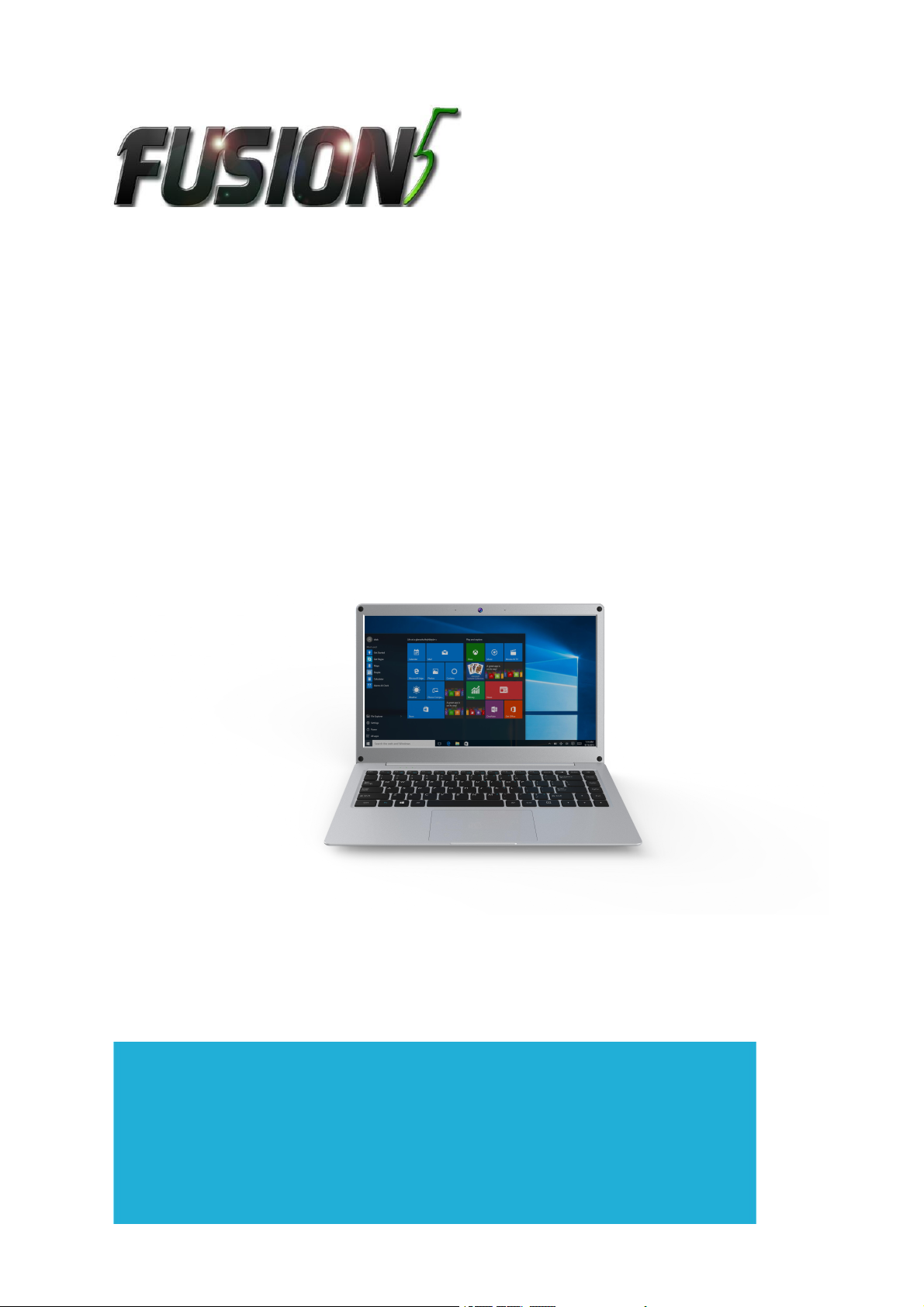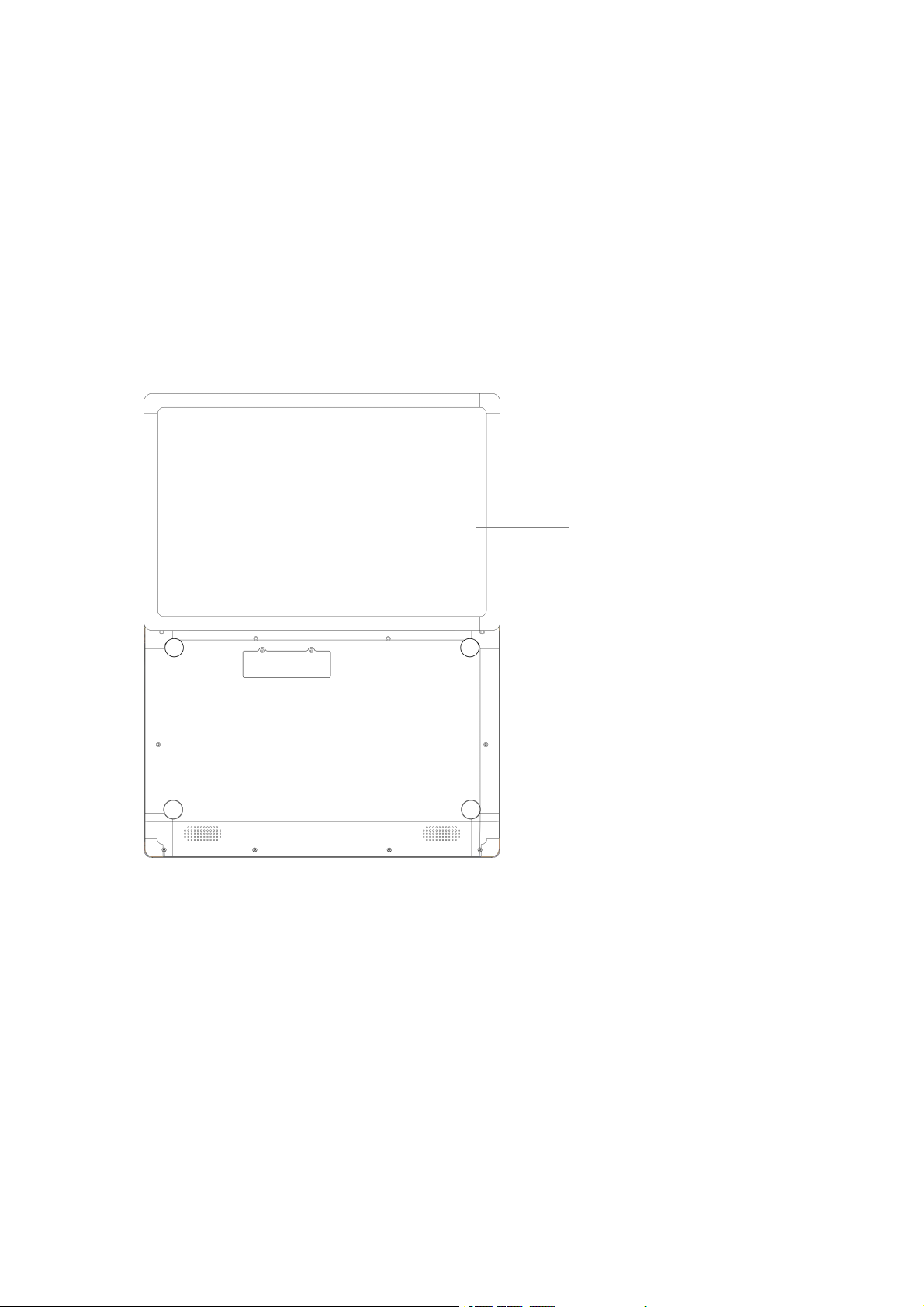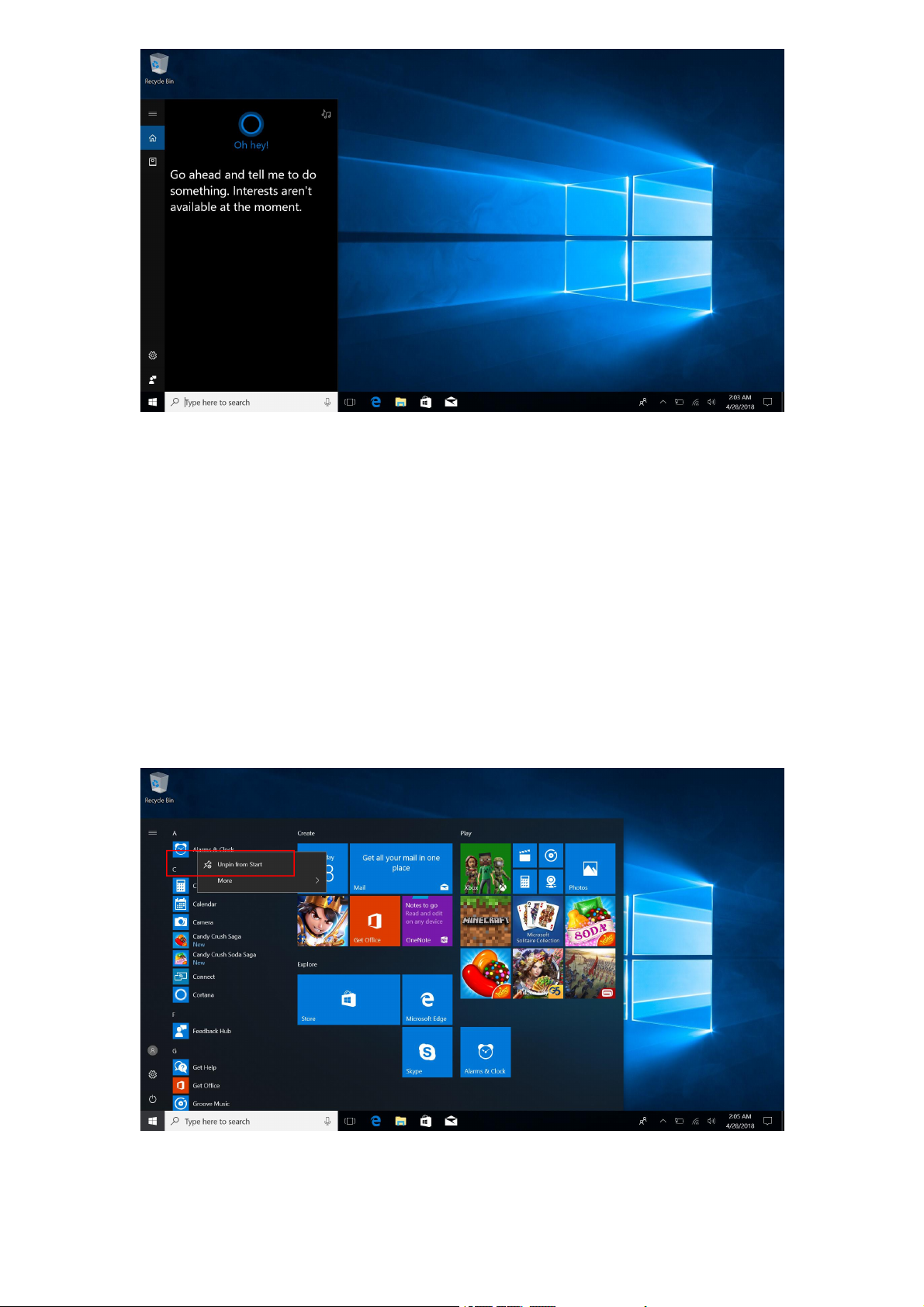5. Multitasking operating interface............12
Ⅴ. Basic Operations....................................12
1.Sleep, Shut down and Restart................. 12
Ⅰ. Precautions before Use
1. This production is suitable for use in non-tropic areas
below 2,000 meters, and the mark in the nameplate
indicates the product is suitable for use in non-tropic areas.
2. Prevent the Tablet PC from falling to the ground or being
strongly impacted otherwise.
3. Do not use it in the long term in any environment where the
air is too cold, too hot (<35℃), too humid or with too much
dust. Do not expose the Notebook PC to sunlight.
4. Avoid using it in the strong magnetic and strong static
environment as much as possible.
5. Once any water or other liquid splashes onto the Notebook
PC, close it immediately and do not use it until it dries out.
6. Do not clean the Tablet PC with any detergent containing
chemical element or other liquid to avoid causing damage due
to corrosion and becoming damp. If cleaning is really
necessary, clean it with dry soft cloth tissue paper.
7. Our company shall not bear any and all responsibilities for