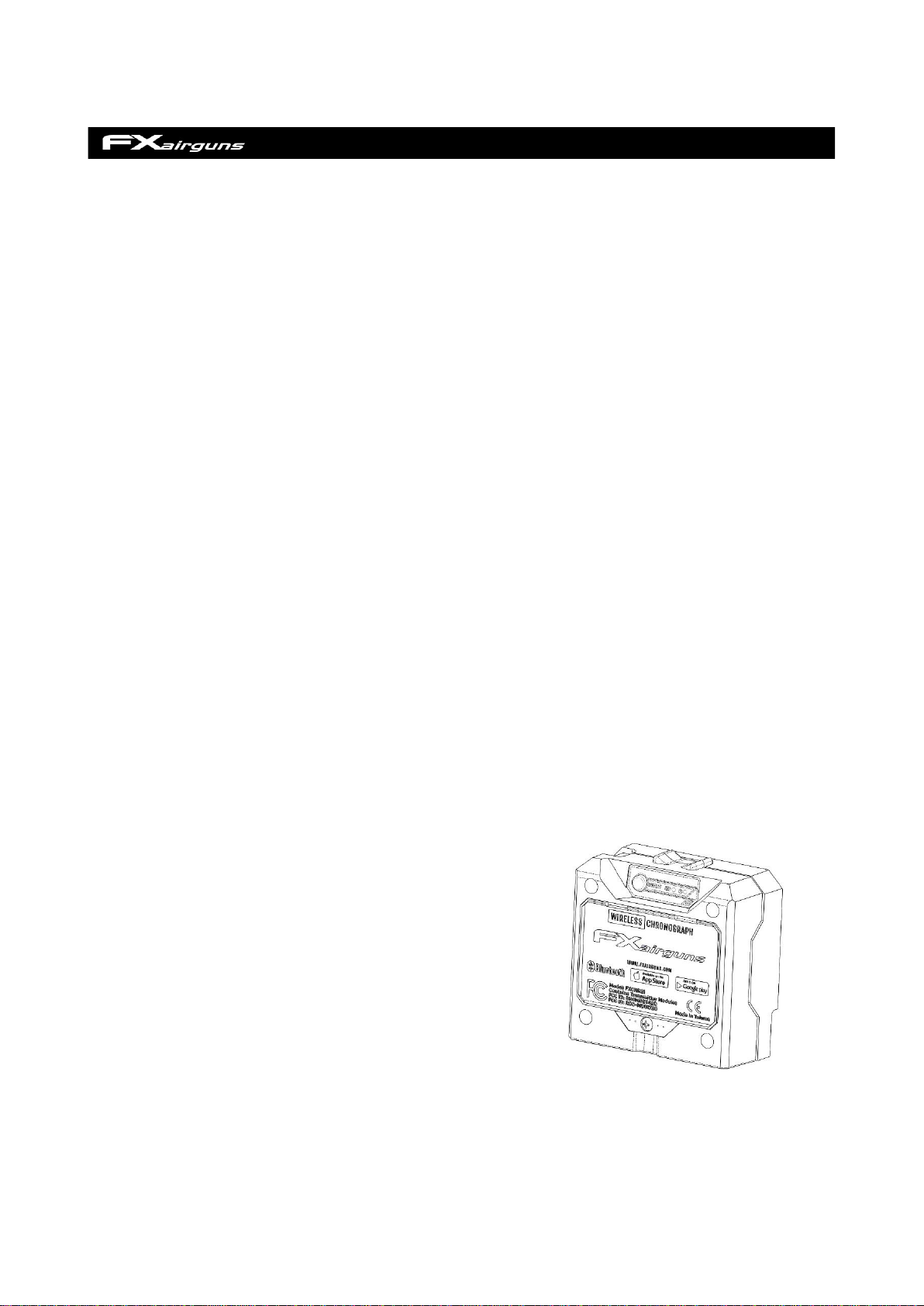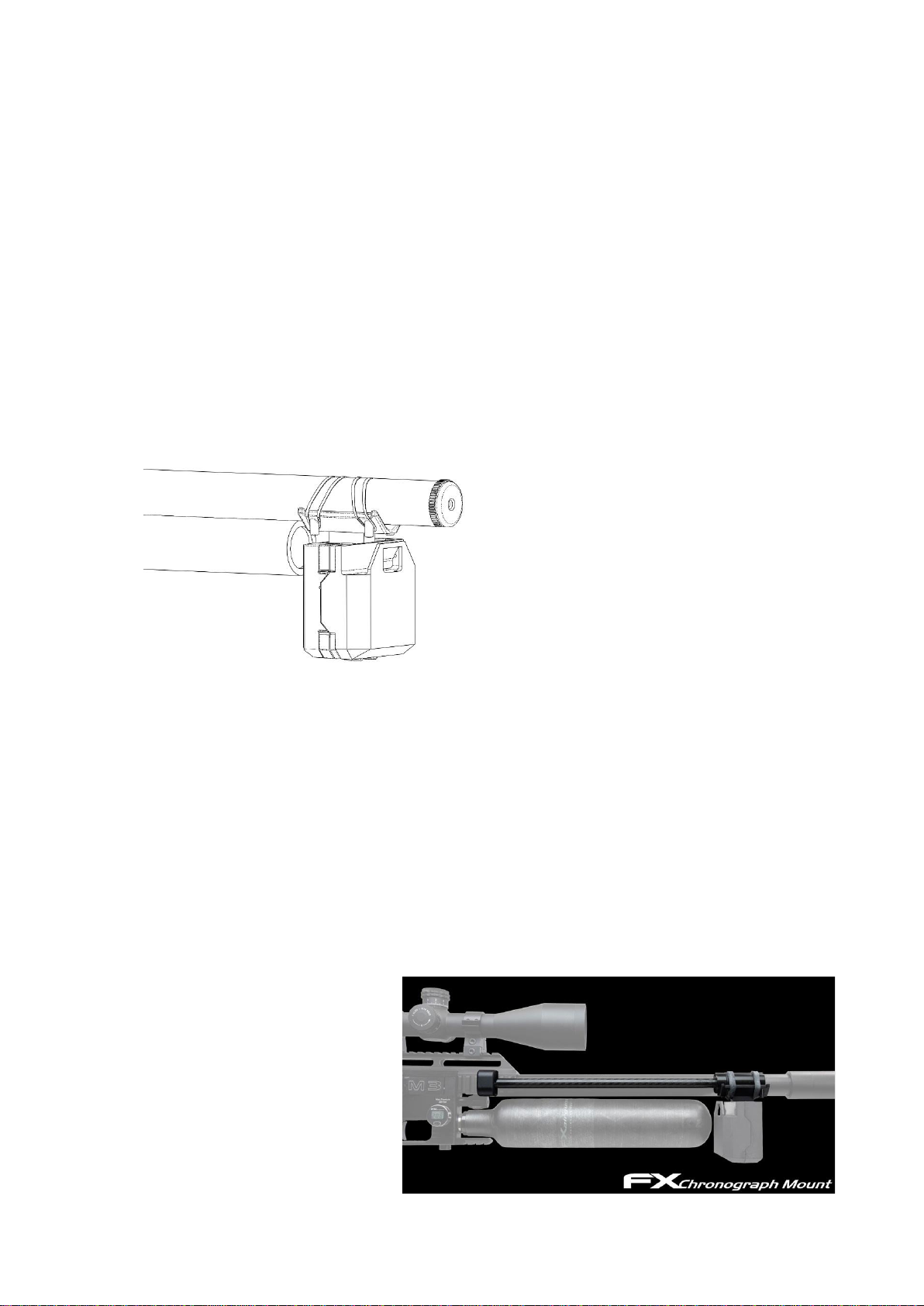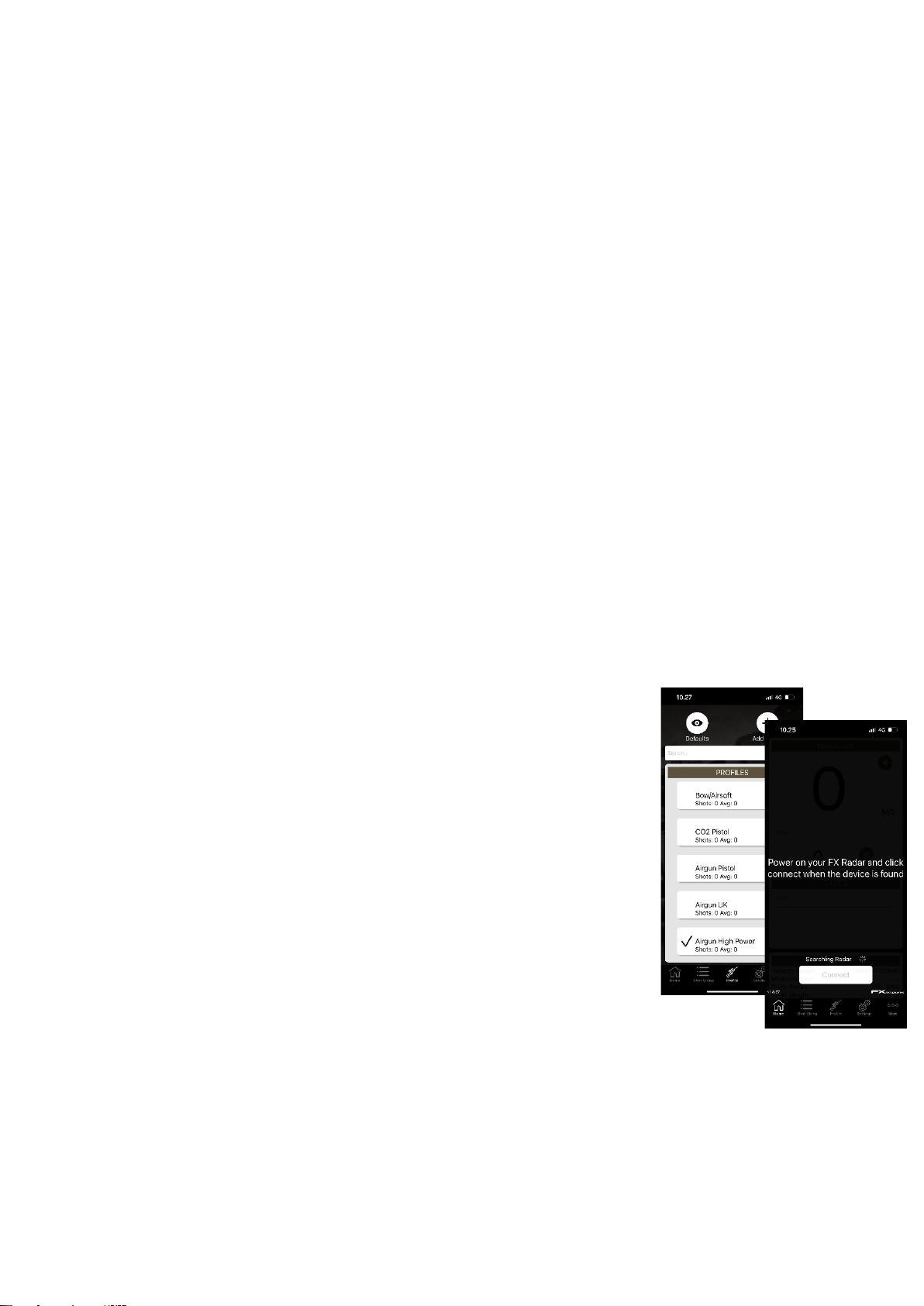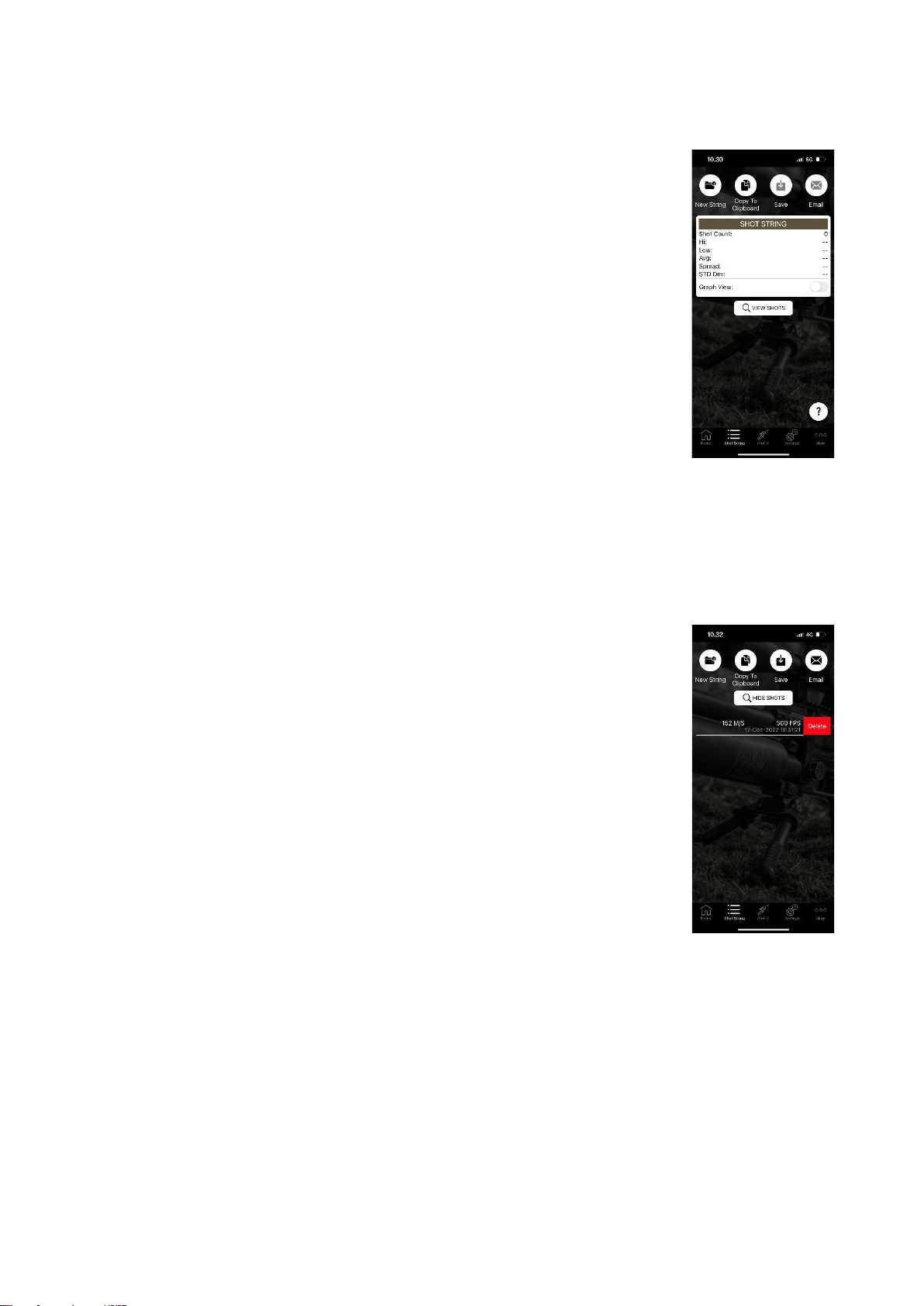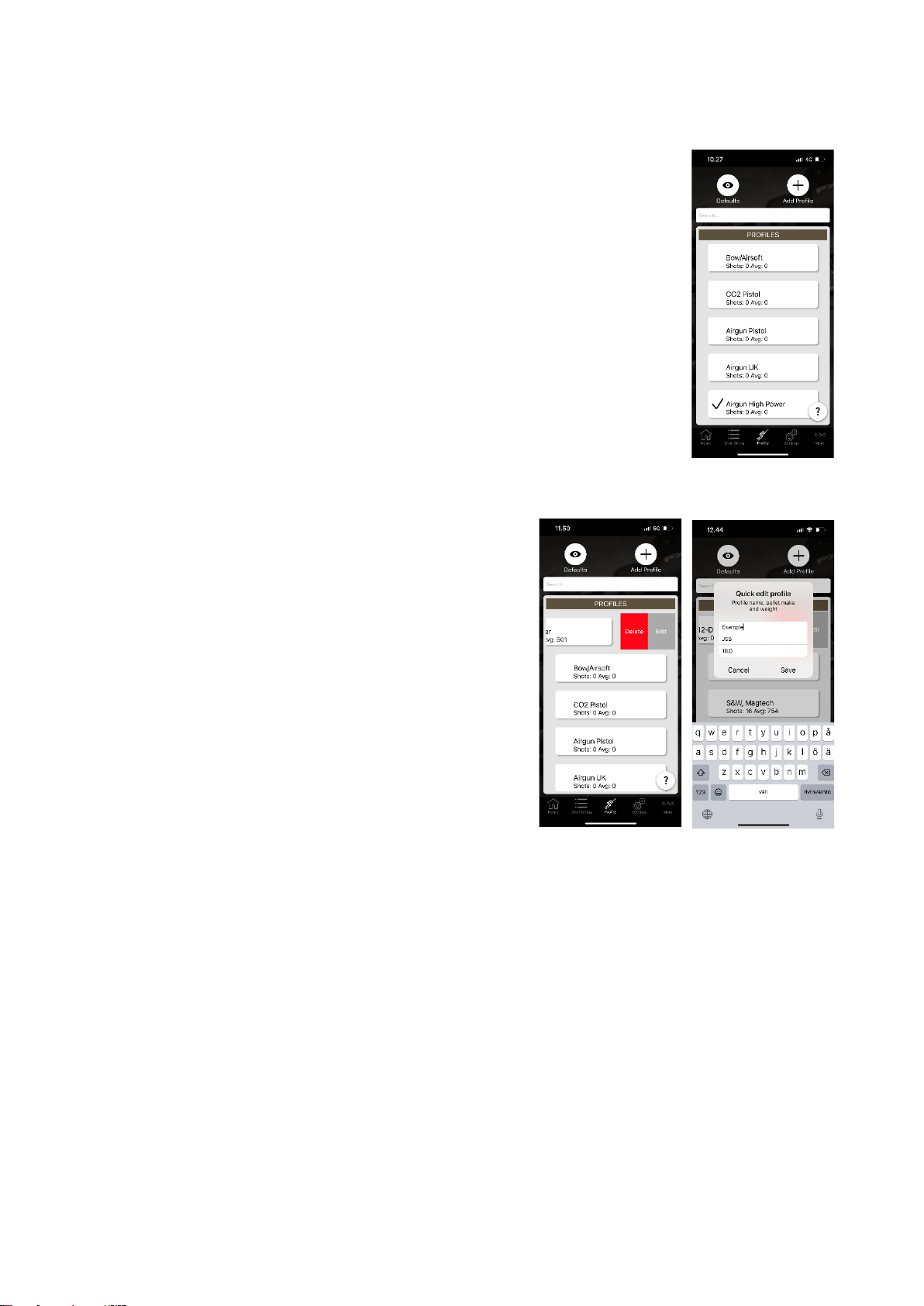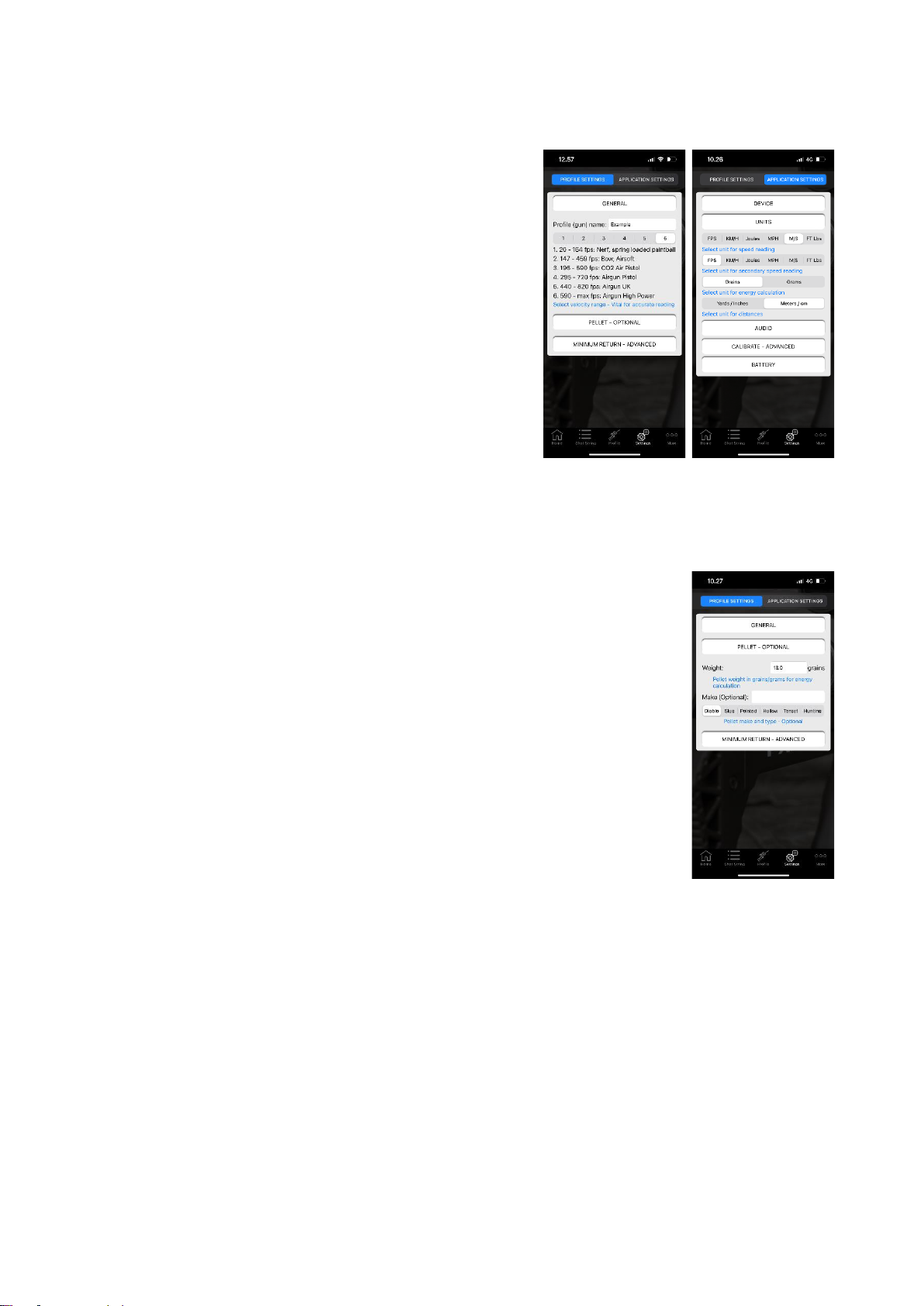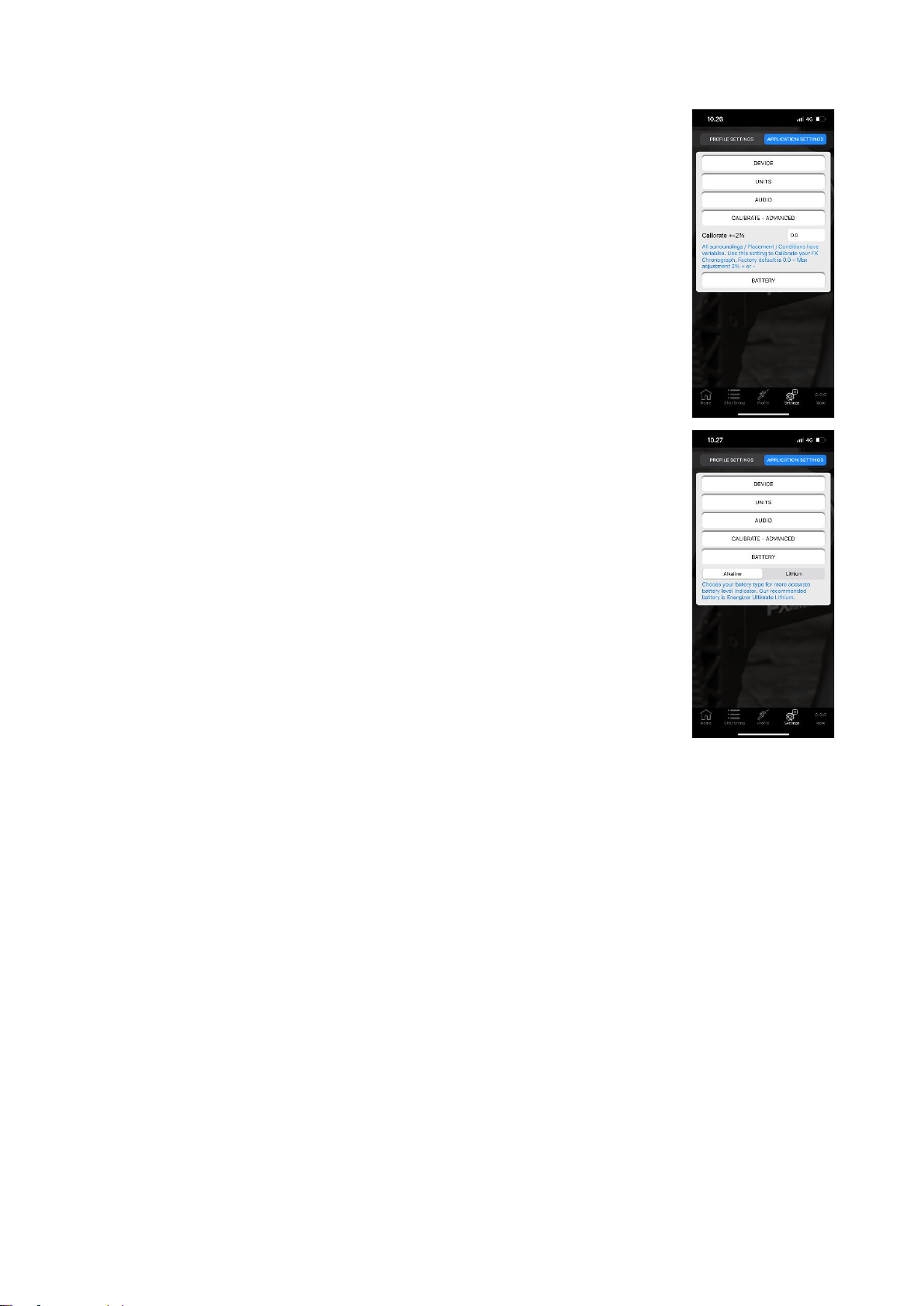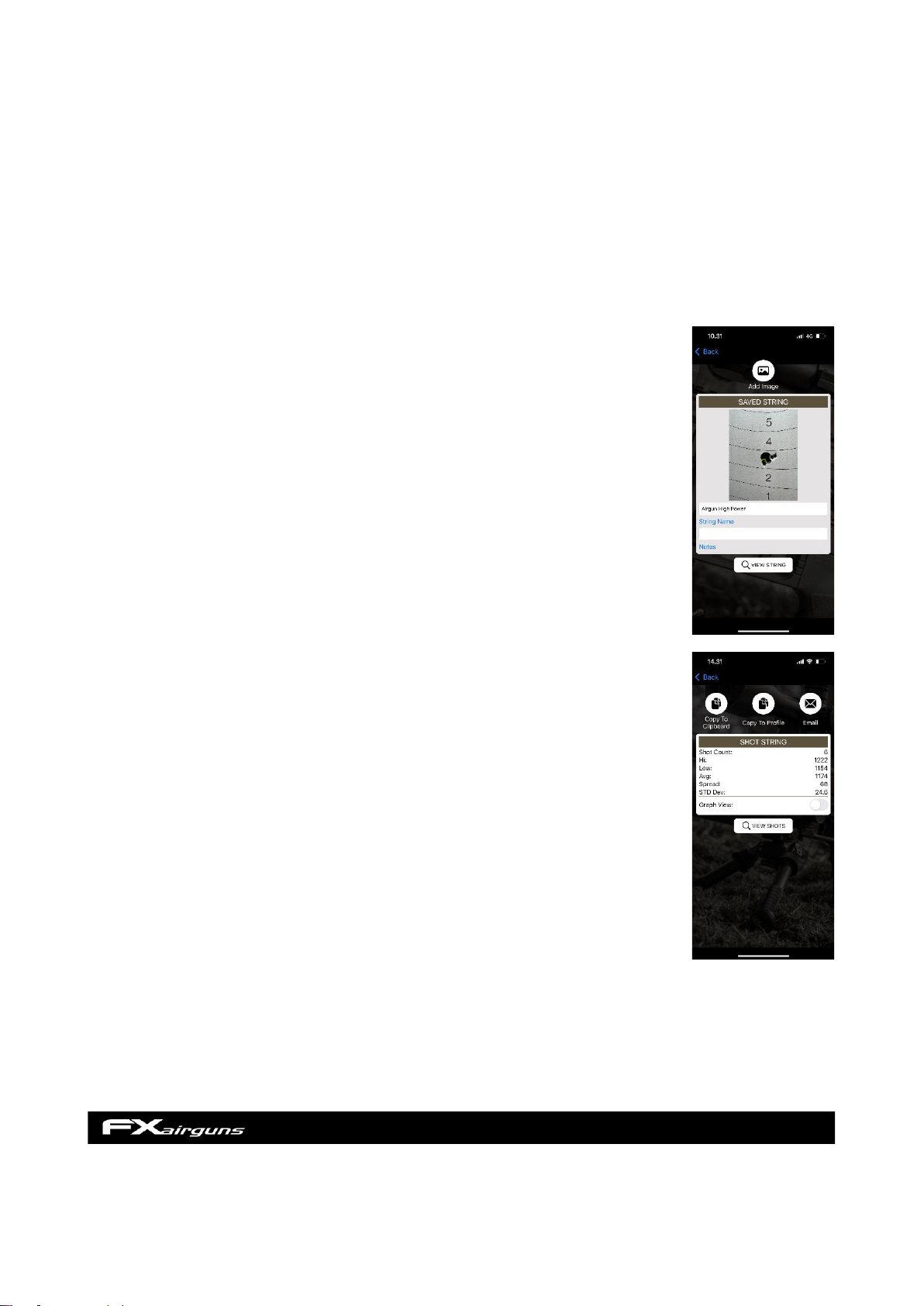It is important not to place other devices, such as other velocity chronographs, in
front of the radar when using the chronograph. This can interfere with the accuracy of
the readings.
4. Download the FX Radar App from Google Play Store or Apple App
Store.
a. Before launching the app, ensure that your phone's Bluetooth is turned on. Do not
use pairing in the phone’s Bluetooth settings! The app will manage the pairing
with devices.
b. Launch the app and follow the quick start guide.
The FX Radar App does not require access to your location, but it may be
necessary to have location services enabled on your device in order to use it. This
is because Bluetooth Low Energy (BLE) technology, which is commonly used in
modern smart devices, may require location services to be enabled in order to
function properly. BLE is often used for location-based services, such as indoor
positioning or beacon technology, and therefore the device needs to be able to
determine its location in order to communicate with nearby BLE devices and provide
the appropriate location-based services.
c. Select a default profile that best fits your needs or to
create a new one, click “Add Profile”. The most important
thing when using the chronograph is to select a profile with
a velocity range that matches your airgun. Velocity range
can be changed in settings when custom profile is
selected. If you're not sure which setting to choose, try
selecting Airgun High Power. This is a good starting point
for most users.
d. Turn on the chronograph and click the connect button
on the app when it flashes.
When you are connecting to a new device, the app will
prompt you to pair with it. Click OK to proceed. If you want
to pair with a new device, you do not have to unpair the old one first. The
app will manage everything for you.
e. You are now ready to shoot.
f. It is important not to place other devices, such as other velocity
chronographs, in front of the radar when using the chronograph. This can
interfere with the accuracy of the readings.