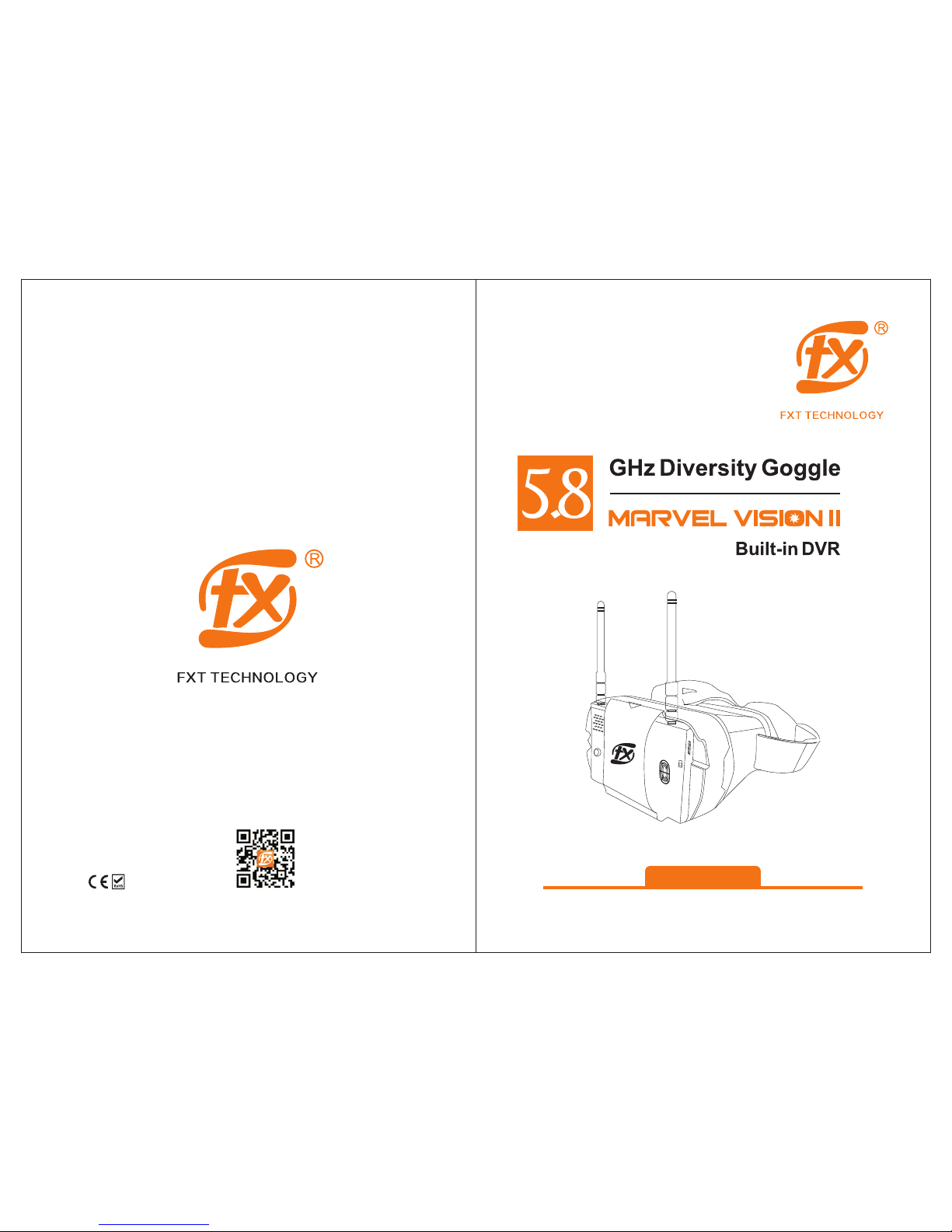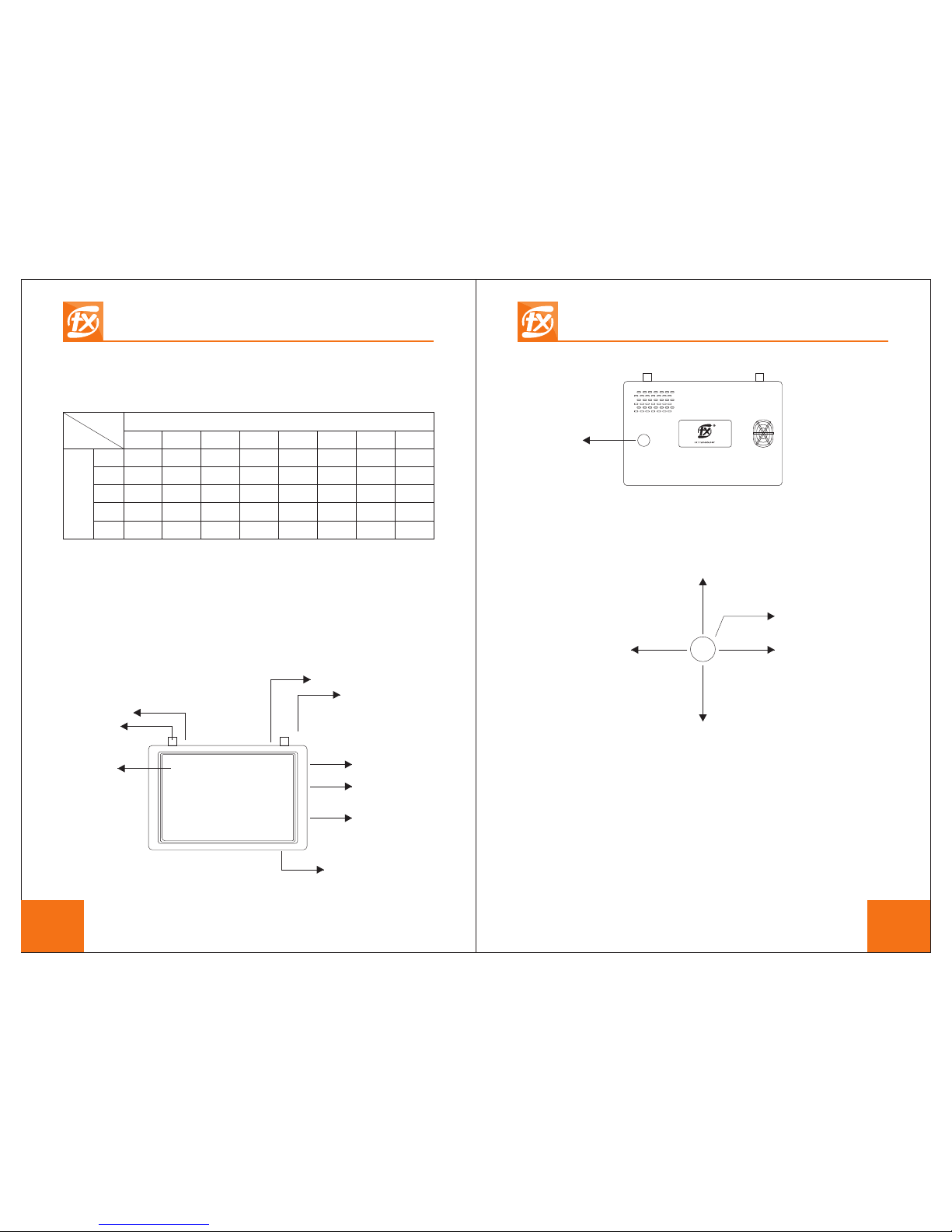2).FPV mode(default working mode)
After powering on,LED for A receiver will be lit,it enter FPV
mode,and display channel&band info ,then display
below information:
OSD Explanation
A receiver signal strength value(00-99)
B receiver signal strength value(00-99)
Frequency band and channel
Working time
Input voltage
Monitor with no micro SD card
How to select channels:
1.Pressing backward joystick to auto scan channels
2.Pressing left on the joystick to change channels,press right on
the joystick to change band
3.Single press down joystick,it enter menu and then press
left/right on the joystick to select band and channel
OSD menu(Setting)
Single press down joystick to enter or exit below menu
Group F
CH
Format
Display
Backlight
Brightness
contrast
Saturation
Volume
Language
Reset
01
AUTO
On
M
50
50
50
00
Eng
A:46
b:66
F1 5.740G
00:08:19
11.8V
sdx
a:46 b:66 f1 5.740G 00:08:19 11.8v
Menu items Explanation&Operations
Group FDefault band is F band,,you can press left/right
joystick to switch 5 bands(F、E、A、R、B )
CH 01
Default channel is first channel,press left/right
joystick to switch 8 channels
(01、02、03、04、05、06、07、08)
Format AUTO Default video format is AUTO,press left/right
joystick to switch video format (AUTO、PAL、NTSC)
Dispaly On Default on screen display is ON,press left/right
joystick to turn on OSD or turn off OSD
Contrast 50
Default brightness is 50,press left/right
joystick to change brightness( 0-100)
Brightness 50
Default brightness is 50,press left/right
joystick to change brightness( 0-100)
Default brightness is 50,press left/right
joystick to change brightness( 0-100)
Saturation 50
Volume 00 Default brightness is 50,press left/right
joystick to change brightness( 0-20)
Language Eng Default language is English,press left/right joystick to
change language(English or Chinese)
Reset Reset
Backlight M Default backlight is M,press left/right joystick to select L
(low backlight),M(middle backlight),H(high backlight)
FXT Marvel Vision II 5.8GHz Diversity Goggle FXT Marvel Vision II 5.8GHz Diversity Goggle
5 6