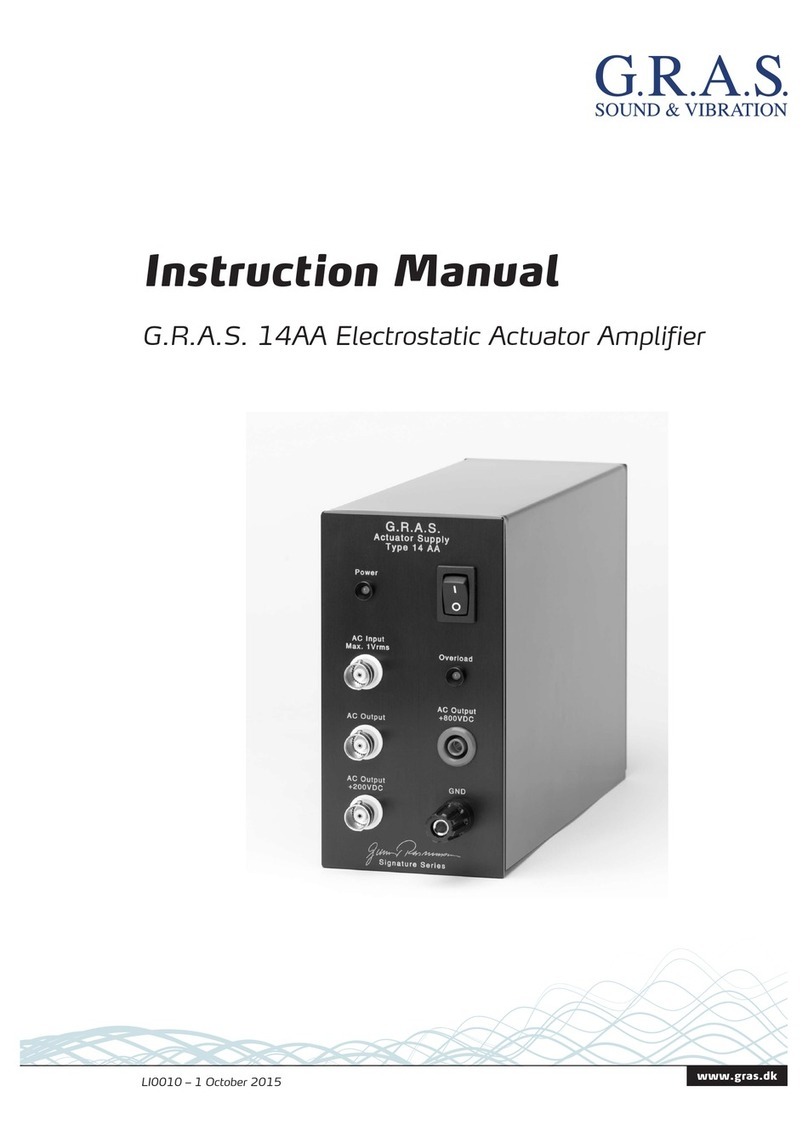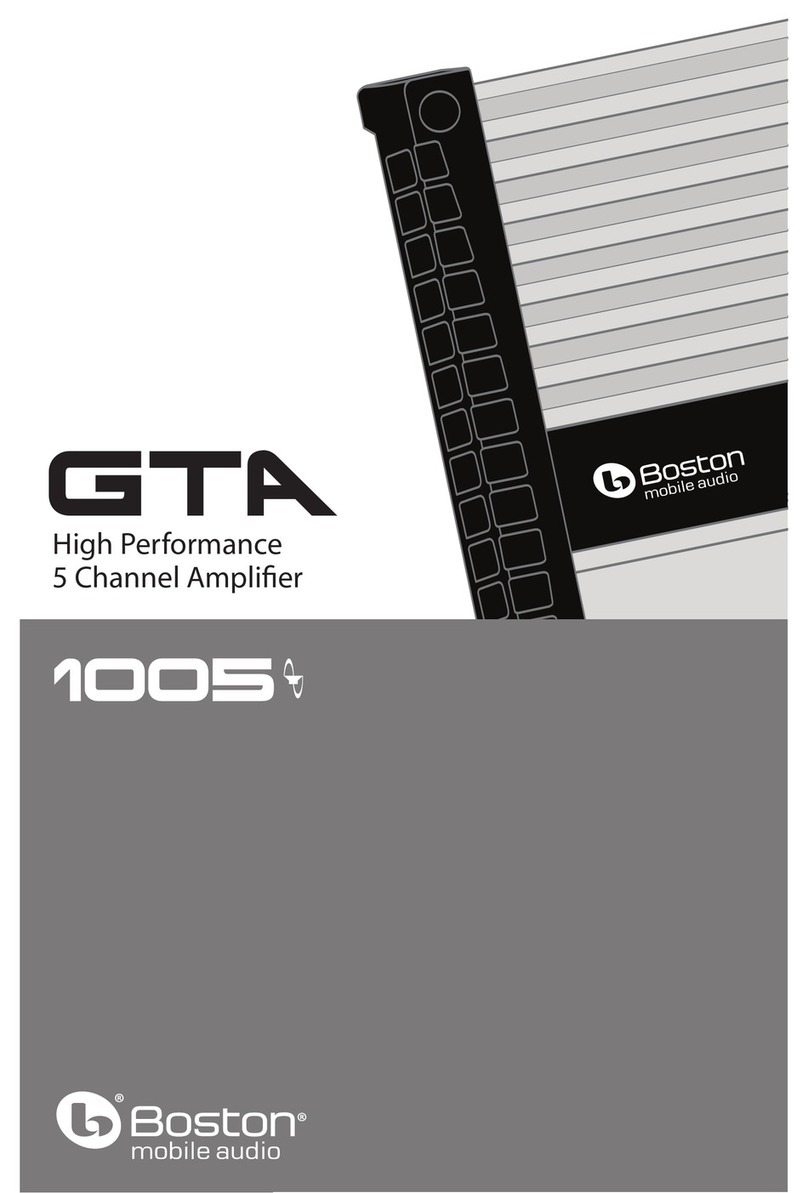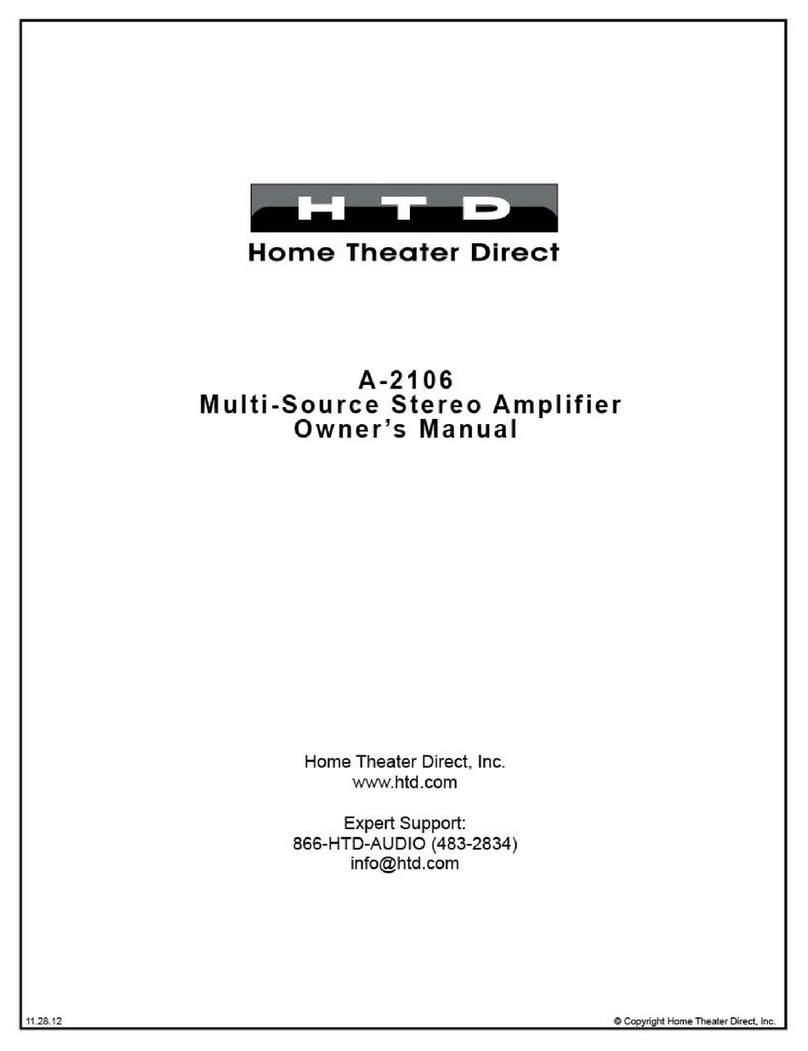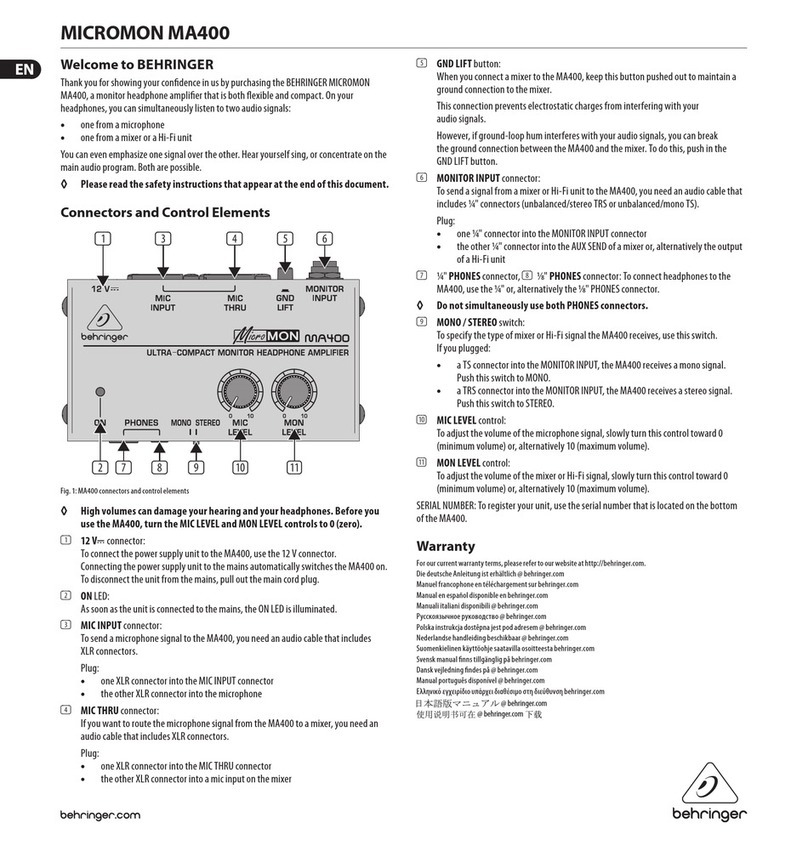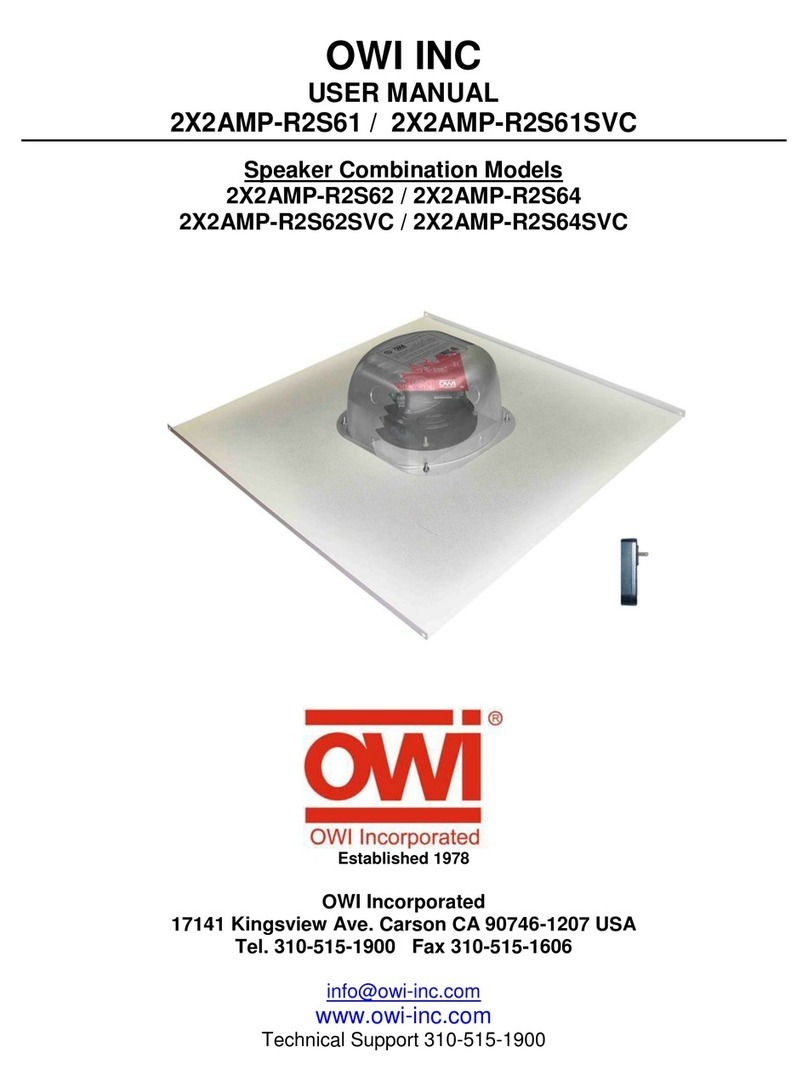G.R.A.S. 12AU User manual

www.gras.dk
LI0083 – Revision 22 June 2017
Instruction Manual
12AU 1-Channel Power Module
with Signal Conditioning and Power Amplifier

2
LI0083 – Revision 22 June 2017
Revision History
Revision Date Description
1 7 November 2012 Tentative version
2 14 December 2012 First publication
3 18 December 2012 Minor corrections to General Description
4 29 November 2016 Correction to page 10, amplifier input impedance
5 22 June 2017 Specs. for power amplifier output voltage swing changed
to ±13.5 V
Copyright Notice
© 2012-17 G.R.A.S. Sound & Vibration A/S
http://www.gras.dk
Any technical documentation that is made available by G.R.A.S. is the copyrighted work of
G.R.A.S. and is owned by G.R.A.S.
The content in this document is subject to change without notice. G.R.A.S. Sound & Vibration A/S
is not liable or responsible for any errors or inaccuracies that may appear in this document.
Trademarks
Product names mentioned in this document may be trademarks or registered trademarks of their
respective companies and are hereby acknowledged.

3
LI0083 – Revision 22 June 2017
Contents
General Description ....................................................................... 4
Features ................................................................................................... 4
Microphone Conditioner .............................................................................. 5
Speaker Amplifier ...................................................................................... 6
Monitor Section ......................................................................................... 6
Power Supply ............................................................................................ 6
Physical Interface .......................................................................... 7
Front Panel ............................................................................................... 7
Rear Panel .............................................................................................. 10
The 12AU Behavior and Protocol Specification.................................. 11
Interface and Protocol Specification............................................................ 11
List of Commands and Responses ............................................................. 12
Installing the USB-driver and Control Software ................................. 18
Installing the USB Driver........................................................................... 18
Installing the Control Software................................................................... 19
Preparing the 12AU for Measurements ............................................ 21
Cables and Connections ............................................................................ 21
Multi-channel Measurements .................................................................... 22
Operating the 12AU via its PC Application ....................................... 23
Using the Graphical User Interface ............................................................. 23
The Setup Menu ...................................................................................... 24
The Tools Menu....................................................................................... 24
The Help Menu........................................................................................ 28
Operating the 12AU Using Commands....................................................... 28
Dealing with Overload in a Production Setup..................................... 29
Overload Caused by Handling .................................................................... 29
Minimizing Overload ................................................................................ 29
Appendix ................................................................................... 30
Updating the USB driver ........................................................................... 30
Technical Specifications ................................................................ 33
Warranty and Service ................................................................... 34
Warranty................................................................................................. 34
Service and Repairs.................................................................................. 34

4
LI0083 – Revision 22 June 2017
General Description
The G.R.A.S. 12AU Power Module is a supply and conditioning amplifier for simultaneously
powering a preamplifier for a condenser microphone and an amplifier for a loudspeaker or any
other sound source using a loudspeaker/earphone/coupler. By design, it avoids system-generated
noise, e.g. from ground loops. In a measurement set-up, the 12AU controls both the paths of the
signal sent out to the loudspeaker and the resulting acoustic signal picked up by the microphone.
In both cases, its set-up for handling these signals independently comes under external control.
The 12AU is remote controlled entirely via its USB interface, and, for this purpose, is delivered with
a control program for Microsoft Windows
®. Settings on the 12AU can be controlled by the control
software’s graphical user interface and easily confirmed by the LEDs on the front panel. See “Using
the Graphical User Interface” on page 23 for instructions. It is also possible to operate the 12AU
typing commands in its View Log window, see “Operating the 12AU Using Commands” on page
28.
It is optimized for computerized production line testing. Up to six 12AUs can be connected to and
operated from the same PC.
Features
• Single channel conditioning amplifier for microphone preamplifier and speaker amplifier with
measurement of current output
• Controls the paths of the outgoing and received signals at the same time
• Very low inherent noise
• The speaker input and the analogue outputs are floating with respect to common ground to
avoid system-generated noise
• Measurement of loudspeaker impedance without disturbing the speaker
• Fulfils EMC requirements according to EU regulations
• Full remote control via USB interface
• LEMO input with 200 V polarization voltage for externally polarized microphone
• CCP input for prepolarized microphone
• Gain settings for noise and overload control:
– Microphone conditioner: 0 to 50 dB in 10 dB steps
– Speaker amplifier: –20 dB to +10 dB in 10 dB steps
– Current output: 0 dB and +20 dB
• Filters:
– Microphone amplifier: 1 Hz or 20 Hz
– Speaker amplifier: DC or AC coupling (10 Hz)
• Comprehensive status and overload indication
• Rack mountable in 19” rack.

5
LI0083 – Revision 22 June 2017
Microphone Conditioner
Input and output
The 12AU has two microphone inputs, a LEMO input for externally polarized microphones and a
CCP input for prepolarized microphones.
The LEMO input has a 7-pin LEMO 1B socket for a microphone preamplifier such as the
G.R.A.S. Preamplifiers 26AM, 26AC, and 26AK. Fig. 1 shows the wiring diagram of this input
socket which is also compatible with a range of microphone preamplifiers from other suppliers
such as Norsonic, L&D and Brüel & Kjær. The input impedance is 100 kΩ.
Fig. 1. 7-pin LEMO female socket 1B (external view).
The CCP input has a standard BNC socket.
The Microphone Output is a standard BNC socket for direct use with analyzers, voltmeters, oscil-
loscopes etc. The output is floating (2 kΩ//100 nF to common ground). The output impedance is
100 Ω.
Input for Externally Polarized Microphone or Pre-polarized Microphone (CCP)
The 12AU has a 7 pin LEMO socket for a microphone with a LEMO type preamplifier and a BNC
socket for a CCP microphone set.
The polarization voltage can be set to 200 V or 0 V, a green LED on the front indicates the
currently selected polarization voltage.
The preamplifier voltage supply is ±15V DC. The CCP supply is 4 mA.
Bandwidth, Filters and Noise
The bandwidth of the Microphone Conditioner is from 1Hz to 100kHz (–3 dB). A 20 Hz
(Butterworth 3. order) high-pass filter can be selected remotely. A front-panel LED lights up when
the filter is switched on.
The noise floor relative to input, with the input shorted, is (≥20 dB gain) <1.5 μVrms
(20 Hz - 20 kHz). With the input loaded with a 20 pF dummy microphone, the noise is less than
5 μVrms (20 Hz – 20 kHz).

6
LI0083 – Revision 22 June 2017
Gain
The gain can be set to one of the following: 0dB, +10 dB, +20 dB, +30dB, +40dB or +50 dB
(± 0.2 dB). One of a series of front-panel LEDs lights up to indicate the current gain setting.
Overload Detection
If either of the conditioning amplifier stages goes into overload, this is indicated by a red LED.
Gain and filter settings can be optimized to improve headroom/reduce overloads.
Speaker Amplifier
The speaker amplifier has a bandwidth (-3 dB) from DC to 80 kHz (DC coupled) and from
10 Hz – 80 kHz (AC coupled). AC or DC coupling is set remotely.
Phase shift (input to output) is ≤±1° (DC to 20 kHz). The maximum output voltage is ±13.5 V,
the maximum output current ±1.4 A. The current output (voltage/current ratio) can be set to
1 V/1 A or 10 V/1 A (remote controlled).
Input and output
The input connector is a standard BNC socket, floating with 10 kΩ//100 nF to common ground.
The input impedance is 10 kΩ.
The speaker amplifier has two outputs, a voltage output and a current output. The voltage output
connector is a 2 pin LEMO (pin 1 is output, pin 2 is return). The current output connector (remote
controlled) is a BNC socket, floating with 2 kΩ//100 nF to common ground.
Gain
The gain can be set in steps of 10 dB (±0.2 dB), from –20 dB to +10dB. One of a series of front
panel LEDs lights up to indicate the current gain setting.
Overload
Voltage and current overload detection are indicated by separate LEDs on the front panel (remote
controlled reading and reset).
Monitor Section
The signals that are fed to and taken out of the 12AU can be monitored via the monitor BNC
output socket. Front panel LEDS indicate the actual selection: Mic Out, Amp In., Amp Out,
Current Out.
Power Supply
The 12AU can be powered from a mains/line supply of either 115 V AC or 230 V AC ,
selected with a switch on the rear panel.

7
LI0083 – Revision 22 June 2017
Physical Interface
Front Panel
The 12 AU is designed for mounting in a 19” rack.
Mic Out
Amp In
Amp Out
Current Out
+20dB
+30dB
+40dB
+50dB
Monitor Microphone Conditioner
Overload
High Pass
200Volt
CCP
-20dB
-10dB
0dB
+10dB
Overload
AC Coupled
Mute
Amplier
Overload
0dB
+20dB
Current
G.R.A.S. Sound & Vibration
Power Module Type 12 AU
Gain Gain Gain
Output
0dB
+10dB
Power On
I
O
Fig. 2. Green LEDs show the operational status and red LEDs warn about overload.
When the 12AU is switched on, the default settings will be applied. All LEDs are lit for a few
seconds to show that the 12AU is working properly. After approximately 10 seconds, it switches
to operational mode.
Selections are made via the USB connection on the rear panel using the accompanying control
software.
The Monitor Section
The Monitor function of the 12AU makes it possible to monitor the input and output signals via
separate sockets, one on the front and another on the back.
Mic Out
Amp In
Amp Out
Current Out
+20dB
+30dB
+40dB
+50dB
Monitor
Microphone Conditioner
Overload
High Pass
200Volt
CCP
-20dB
-10dB
0dB
+10dB
Overload
AC Coupled
Mute
Amplier
Overload
0dB
+20dB
Current
G.R.A.S. Sound & Vibration
Power Module Type 12 AU
Gain
Gain Gain
Output
0dB
+10dB
Power On
I
O
Current Out LED.Lit when the
amplifier current output is selected.
Amp Out LED.Lit when the
amplifier output signal is selected.
Amp In LED.Lit when the amplifier
intput signal is selected.
Mic Out LED.Lit when the micro-
phone output signal is selected.
Output. BNC socket for monitor-
ing the output signal.

8
LI0083 – Revision 22 June 2017
Microphone Conditioner Section
These LEDs indicate the current preamplifier-input status which is controlled via the USB inter-
face connection on the rear panel.
Mic Out
Amp In
Amp Out
Current Out
+20dB
+30dB
+40dB
+50dB
Monitor
Microphone Conditioner
Overload
High Pass
200Volt
CCP
-20dB
-10dB
0dB
+10dB
Overload
A
C Coupled
Mute
Amplier
Overload
0dB
+20dB
Current
G.R.A.S. Sound & Vibration
Power Module Type 12 AU
Gain Gain
Gain
Output
0dB
+10dB
Power On
I
O
Gain LEDs.Indicates current gain setting.
Gain settings are from 0 dB to + 50 dB in
10 dB steps.
Input Overload LED. Lit when
microphone signal overloads the 12AU.
Overloads can be latched and read via
the USB interface, in which case they are
cleared when read. Alternatively, overload
messages can be signalled to remote con-
trol, displayed briefly and cleared automati-
cally.
High Pass (20 Hz) LED. Lit when high-pass
filter is active. Otherwise, full-bandwidth
conditions apply, i.e. 1Hz to 100kHz
(–3dB). When fast settling is enabled, the
High Pass LED will flash during settling.
200 V LED Lit when then 200 V Polariza-
tion is enabled.
CCP LED. Lit when the CCP input is ena-
bled.

9
LI0083 – Revision 22 June 2017
Amplifier Section
These LEDs indicate the status of the amplifier which is controlled via the USB interface connec-
tion on the rear panel. The amplifier can be set to voltage or current amplification, with separate
gain and overload settings for each mode.
Mic Out
Amp In
Amp Out
Current Out
+20dB
+30dB
+40dB
+50dB
Monitor Microphone Conditioner
Overload
High Pass
200Volt
CCP
-20dB
-10dB
0dB
+10dB
Overload
AC Coupled
Mute
Amplier
Overload
0dB
+20dB
Current
G.R.A.S. Sound & V
ibration
Power Module T
ype 12 AU
Gain
Gain Gain
Output
0dB
+10dB
Power On
I
O
Gain LEDs.Indicates the actual gain set-
ting. Gain settings are from –20 dB to +
10 dB in 10 dB steps.
AC-Coupled Lit when output is
AC-coupled. When not lit the output is
DC-coupled.
Current Gain LED. The LED indicates the
actual current gain setting, 0 dB or +20 dB.
Current overload LED. Lit when current
output goes into overload. Overloads can
be latched and read via the USB inter-
face, in which case they are cleared when
read. Alternatively, overload messages can
be signalled to remote control, displayed
briefly and cleared automatically.
Overload LED. Overloads can be latched
and read via the USB interface, in which
case they are cleared when read. Alterna-
tively, overload messages can be signalled
to remote control, displayed briefly and
cleared automatically.
Mute LED. Lit when output is muted.

10
LI0083 – Revision 22 June 2017
Rear Panel
Mains Input and Voltage Setting
Amplier
Output
Current
Output
Amplier
Input
Monitor
Output
USB
Control
Microphone
Output
Microphone
Input
CCP
Input
Serial No.
XXXXXX
230
Voltage Setting Switch for either 115 VAC or 230 VAC.
Mains Input and Fuse Holder. Input socket for either 115 VAC or 230 VAC
mains supply. Fuse holder for 1 A slow fuse.
Monitor and Amplifier Sockets
Amplier
Output
Current
Output
Amplier
Input
Monitor
Output
USB
Control
Microphone
Output
Microphone
Input
CCP
Input
Serial No.
XXXXXX
230
Monitor Output. BNC output socket for monitoring the
currently selected signal. Output impedance is 100 Ω.
Also repeated on the front panel.
Amplifier Input. BNC input socket for signal to the speaker amplifier,
for example from a signal generator. Input impedance is 10
kΩ.
Current Output. BNC output socket for a voltage signal proportional to the current
through the output circuit of the speaker amplifier.
Amplifier Output. 2-pin LEMO connector for a loudspeaker with an impedance of 2 Ωor more.
USB and Microphone Sockets
Amplier
Output
Current
Output
Amplier
Input
Monitor
Output
USB
Control
Microphone
Output
Microphone
Input
CCP
Input
Serial No.
XXXXXX
230
USB Control. USB socket for connection to a USB
computer port.
Microphone Output. BNC output socket for the microphone signal.
Microphone Input. 7-pin LEMO input connector for microphone preamplifier.
The wiring diagram is shown in Fig. 1.
CCP Input. BNC Input connector for Constant Current Powered transducers.

11
LI0083 – Revision 22 June 2017
The 12AU Behavior and Protocol Specification
Interface and Protocol Specification
Compatibility
The 12AU protocol specification complies with the 12AP specification version 1.2, where appli-
cable. (The Floating command is omitted).
USB Interface
There is no flow control/handshaking; therefore commands must be sent one by one, waiting for
the response.
The input buffer is 64 bytes, in case of overflow a response: “Buffer overflow” will be submitted.
This will not happen under normal conditions.
12AU Startup Sequence
After power on or restart, the 12AU immediately initializes the settings of 12AU to current
default settings and turns on all LEDs.
If connected to PC, the OVL leds will be turned off when then USB connection is established,
typically after 4 seconds from power on.
Appoximate after 8 seconds the IRQ and overload system is enabled, the LED will reflect the
setting and a Reset<crlf> is submitted.
Behavior
A watchdog is enabled. It will restart 12AU if the processor stops working – this will send the
string Reset<crlf> to the host. In this case the host knows that the fault has occurred and will
be able to reinitialise 12AU.
Commands
Note: <LF> in input will be ignored, and commands are in uppercase.

12
LI0083 – Revision 22 June 2017
List of Commands and Responses
Microphone Conditioner
CCP
CCP Y<cr> CCP input enabled.
CCP N<cr> CCP input disabled.
Gain
G0<cr> set the conditioning amplifier gain to 0 dB.
G10<cr> set the conditioning amplifier gain to 10 dB.
G20<cr> set the conditioning amplifier gain to 20 dB.
G30<cr> set the conditioning amplifier gain to 30 dB.
G40<cr> set the conditioning amplifier gain to 40 dB.
G50<cr> set the conditioning amplifier gain to 50 dB.
Polarization Voltage
P200<cr> set polarization voltage to 200 V.
P0<cr> set polarization voltage to 0 V.
High Pass Filtering
HP1<cr> set the conditioning amplifier high pass filter to 1 Hz.
HP20<cr> set the conditioning amplifier high pass filter to 20 Hz.
HP20L<cr> set the conditioning amplifier high pass filter to 20 Hz
with gain applied late in the chain.
Overload Handling
LATCH<cr> set the conditioning amplifier to latch overloads.
Overloads are latched, and cleared when read.
No overload messages will be sent.
OVLTM M<cr> set the conditioning amplifier hold time for overload to
minimum.
OVLTM #<cr> set the conditioning amplifier hold time for overload to
# sec. (1s. default).

13
LI0083 – Revision 22 June 2017
OVLLED Y<cr> set the conditioning amplifier to display overload.
(default).
OVLLED N<cr> set the conditioning amplifier to not display overload.
(not recommended).
Speaker Amplifier
SG-20<cr> set the speaker amplifier gain to –20 dB.
SG-10<cr> set the speaker amplifier gain to –10 dB.
SG0<cr> set the speaker amplifier gain to 0 dB.
SG10<cr> set the speaker amplifier gain to 10 dB.
SMUTE Y<cr> mute speaker amplifier.
SMUTE N<cr> enables speaker amplifier.
SHP0<cr> DC couples speaker amplifier.
SHP10<cr> AC couples speaker amplifier HP 10 Hz.
Overload Latching
SLATCH<cr> set the speaker amplifier to latch overloads
overload’s are latched, and cleared when read.
No overload messages will be sent.
Gain
CG0<cr> set the speaker amplifier gain to 0 dB.
CG20<cr> set the speaker amplifier gain to 20 dB.
Current Overload Latching
CLATCH<cr> set the speaker amplifier to latch current overloads.
Overload’s are latched, and cleared when read. No
overload messages will be sent.
Fast Settling
FastSettling #<cr> Set the period of fast settling to [#] sec. Enabling
fast settling after change of setup in # sec. (Inserts
HP50Hz for [#] sec.)
FastSettle<cr> Enables fast settling in the predefined period, the period
is defined with the command FastSettling #

14
LI0083 – Revision 22 June 2017
Monitoring
Monitor Conditioning<cr> sets monitor to Conditioning Amplifier Output.
Monitor Speaker in<cr> sets monitor to Speaker Amplifier Input.
Monitor Speaker out <cr> sets monitor to Speaker Amplifier Output.
Monitor Current<cr> sets monitor to Current Amplifier Output.
MLATCH<cr> set the Speaker Amplifier to latch current overloads.
Overload’s are latched, and cleared when read. No
overload messages will be sent.
The Monitor Conditioning amplifier does not sent overload messages.
Special Commands
MSG<cr> set the Conditioning amplifier to submit an overload
message when its overload status changes, returns
actual overload status: OVL_on <crlf> or OVL_
off<crlf>, overload is not latched.
OVL<cr> reads overload status, and returns OVL_on <crlf> or
OVL_off <crlf>. Latched overloads will be reset by
reading the status.
SMSG<cr> set the speaker amplifier to submit an overload
message when its voltages overload status changes,
returns actual overload status: SOVL_on <crlf> or
SOVL_off <crlf>, overload is not latched.
SOVL<cr> reads overload status, and returns SOVL_on <crlf>
or SOVL_off <crlf>. Latched overloads will be reset
by reading the status.
CMSG<cr> set the Speaker amplifier to submit an overload
message when its current overload status changes,
returns actual overload status: COVL_on <crlf> or
COVL_off <crlf>, overload is not latched.
COVL<cr> reads overload status, and returns COVL_on <crlf>
or COVL_off <crlf>. Latched overloads will be reset
by reading the status.
MMSG<cr> set the Monitor rear output to submit an overload
message when its overload status changes, returns
actual overload status: MOVL_on <crlf> or MOVL_
off <crlf>, overload is not latched.

15
LI0083 – Revision 22 June 2017
MOVL<cr> reads overload status, and returns MOVL_on <crlf>
or MOVL_off <crlf>. Latched overloads will be reset
by reading the status.
INFO<cr> is equivalent to sending the commands TYPE,
SERIAL and FIRMWARE.
TYPE<cr> returns: G.R.A.S. Type 12AU <crlf>.
SERIAL<cr> returns: Serial no.: xxxxx <crlf>.
FIRMWARE<cr> returns: Firmware ver. 1.1 <crlf>.
G<cr> returns: conditioning Gain: 50dB,40dB,30dB,20dB,
10dB or 0dB.
SG<cr> returns: speaker Gain: -20dB, -10dB, 0dB or 10dB.
SMUTE<cr> returns: Speaker enabled or Speaker muted.
CG<cr> returns: current Gain: 0dB or 20dB.
HP<cr> returns: Conditioning lter: 0.7Hz, 20Hz or
20Hz late gain.
SHP<cr> returns: Speaker lter: 0Hz or 10Hz.
Monitor<cr> returns: selected monitor: Conditioning,
Speaker in, Speaker out or Current.
Name<cr> returns: User selected name of the unit.
Name “text” saves the text in 12AU as a user selected name of the
unit, the USB connection is disabled during this and
12AU restarts when ready.
Pol<cr> returns: Polarization voltage: 0V or 200V.
CCP<cr> returns: CCP status: enabled or disabled.
FastSettling<cr> returns: FastSetling time: #.# S.
OVLTM<cr> returns: Overload hold time: #.# S.
T<cr> returns: speaker amplifier temperature in deg C°.

16
LI0083 – Revision 22 June 2017
Special Responses
Reset<crlf> submitted when 12AU is powered on.
OVL_on<crlf> submitted when OVL is received or in message mode
when conditioning amplifier overload status changes. It
reflects the overload status.
OVL_off<crlf> see OVL_on<crlf>.
SOVL_on<crlf> submitted when SOVL is acquired or in message mode
when speaker voltages overload status changes. It
reflects the overload status.
SOVL_off<crlf> see SOVL_on<crlf>.
COVL_on<crlf> submitted when COVL is acquired or in message
mode when speaker amplifier current overload status
changes. It reflects the overload status.
COVL_off<crlf> see COVL_on<crlf>.
MOVL_on<crlf> submitted when MOVL is acquired or in message mode
when Monitor rear output overload status changes. It
reflects the overload status.
MOVL_off<crlf> see MOVL_on<crlf>.
Overload Response in Latch Mode
For each of the overload detectors, an internal overload status flag is reflecting the actual over-
load condition. The overload status flag will be set when an overload occurs.
In latch mode, the status flag and the LED will be set by an occurrence of overload. It can only be
reset after the overload condition has been removed and the overload status is read by sending
the OVL<cr> command (SOVL, COVL or MOVL respectively).
Note: The command: OVLLED N<cr> will disable the conditioning amplifier’s overload LED, the
behavior in all other ways is unchanged.
Note: the Monitor rear output has no overload LED indication, it can only be read via the USB
interface.

17
LI0083 – Revision 22 June 2017
Overload Response in Message Mode
When an overload detector is in message mode, the respective overload LED will follow the
overload status flag, unless it is disabled by the command: OVLLED N<cr>.
The Overload LED will light under overload condition; it will turn off approximately one second
after the condition has been removed. For the conditioning amplifier, the time can be shortened
by the command: OLVTM M<cr>.
When the overload state changes, the message sent will be:
OVL_on<crlf> or OVL_off<crlf> or
SOVL_on<crlf> or SOVL_off<crlf> or
COVL_on<crlf> or COVL_off<crlf> or
MOVL_on<crlf> or MOVL_off<crlf>.
If an overload occurs while a command is sent to the 12AU, the overload status will not be read
and no response sent back until the command has been processed.
Restart and Default
Restart<cr> Restarts 12AU.
Factory_default<cr> Loads factory default values,
Load_default<cr> Loads current default values
Save_default<cr> Saves current setup values as default, the USB connection
is disabled during this and 12AU restarts when ready.
Default Settings
The conditioning amplifier powers up in default mode, which can be user defined. The factory
defined default mode is:
• Conditioning amplifier gain 0 db
• Conditioning amplifier polarization 200 V
• Conditioning amplifier high pass filter 1Hz
• Displays overload
• Overload hold time 1 sec.
• Overload mode is Message mode
• Speaker amplifier gain –20 dB
• Speaker enabled.
• Speaker amplifier high pass filter 10 Hz
• Current output gain 0 dB
• CCP input disabled
• FastSettling disabled
• Monitor set for Conditioning amplifier

18
LI0083 – Revision 22 June 2017
Installing the USB-driver and Control Software
The 12AU is operated remotely via its USB interface. Before connecting the 12AU to your
computer, you need to install the USB driver and the control software for the 12AU.
Important: Do not connect the 12AU to the PC before installing the device driver.
If you already have done so, you need to update the driver from the Device Manager with the one
found on the USB stick in the directory usb_driver! Refer to “Updating the USB driver” on page
30 for information on how to do this.
Installing the USB Driver
Prior to connecting the 12AU, you must install the dedicated USB device driver on the PC that
you will use to operate the 12AU.
Important. The installation requires that you are logged in as administrator on the PC.
1. Insert the 12AU USB stick delivered with the 12AU in your PC.
2. In Windows Pathfinder, open the 12AU Installation USB.
3. Open the usb_driver directory containing the USB driverinstaller.
4. Click on the USBDriverinstaller Icon.
5. Click on the Install Drivers button and wait for confirmation.
If you have already connected the 12AU, the installation will fail and you need to remove the
Windows USB driver manually by updating the USB driver using the Windows Device Manager.
For instructions on how to do this, see “Updating the USB driver” on page 30.

19
LI0083 – Revision 22 June 2017
Installing the Control Software
Introduction
The control software for the 12AU is installed from the installation USB. Windows XP, Windows
Vista, or Windows 7 is required.
Screen resolution must be set to 1024 x 768 or higher.
Important. The installation requires that you are logged in as administrator on the PC.
Requirements
• Operating system: Windows XP, Windows Vista, or Windows 7.
• Screen resolution 1024 x 768 or higher.
• A mouse or other suitable pointing device.
• USB port.
Installation
1. Insert the Control software USB stick for 12AU in your computer.
2. Run setup from the root of the installation disk.

20
LI0083 – Revision 22 June 2017
1. Click OK (left) , then click the Installation button (right).
When the installation is complete, the control software will be selectable in the program list as
12AU. Once installed, you can drag and drop a shortcut icon from the Windows program list to
your desktop.
If the control software does not appear in your program list, you can find it in the folder in which it
has been installed. In the example above, that folder is GRAS.
You can operate the 12AU using its graphical interface and a mouse. How to do this is described
in “Using the Graphical User Interface” on page 23. Alternatively, you can enter commands in
the View Log window. How to do this is described in “Operating the 12AU Using Commands” on
page 28.
Table of contents
Other G.R.A.S. Amplifier manuals