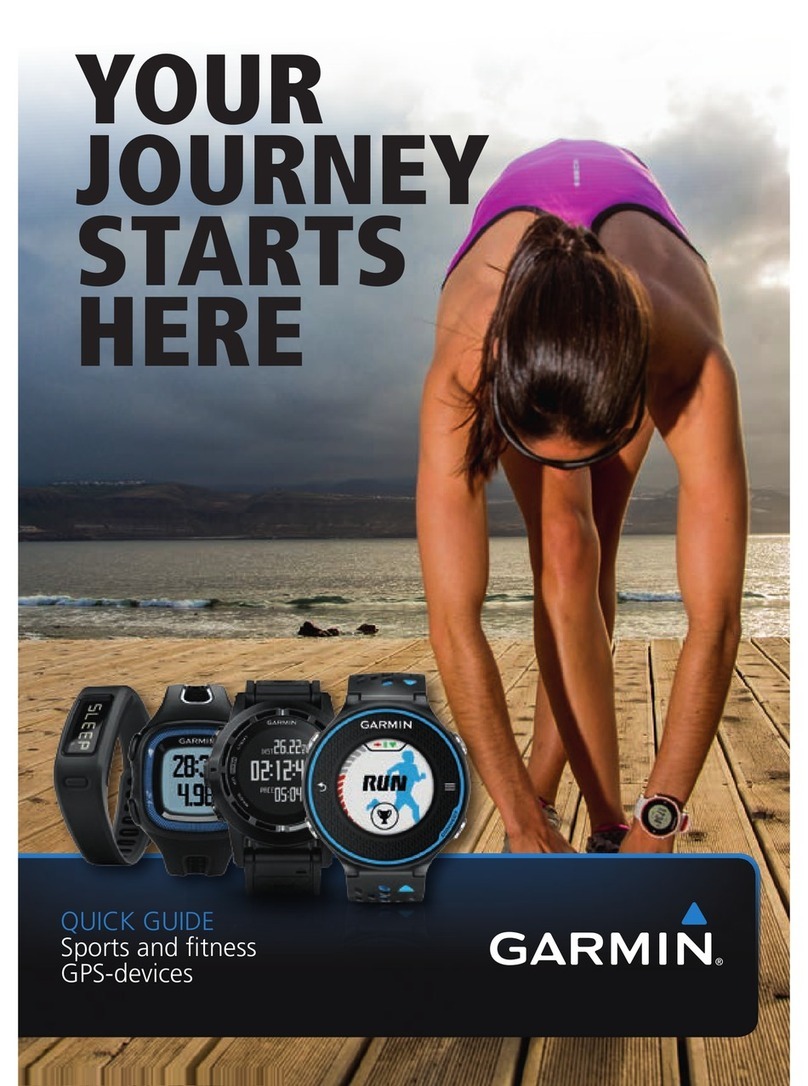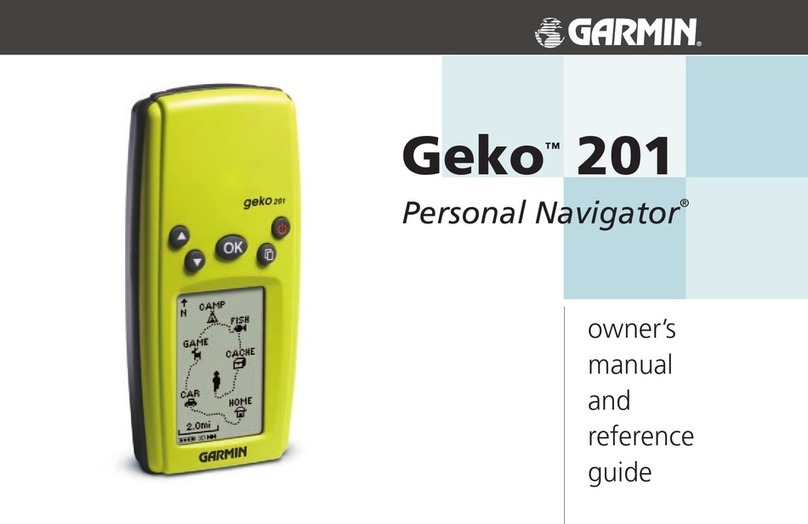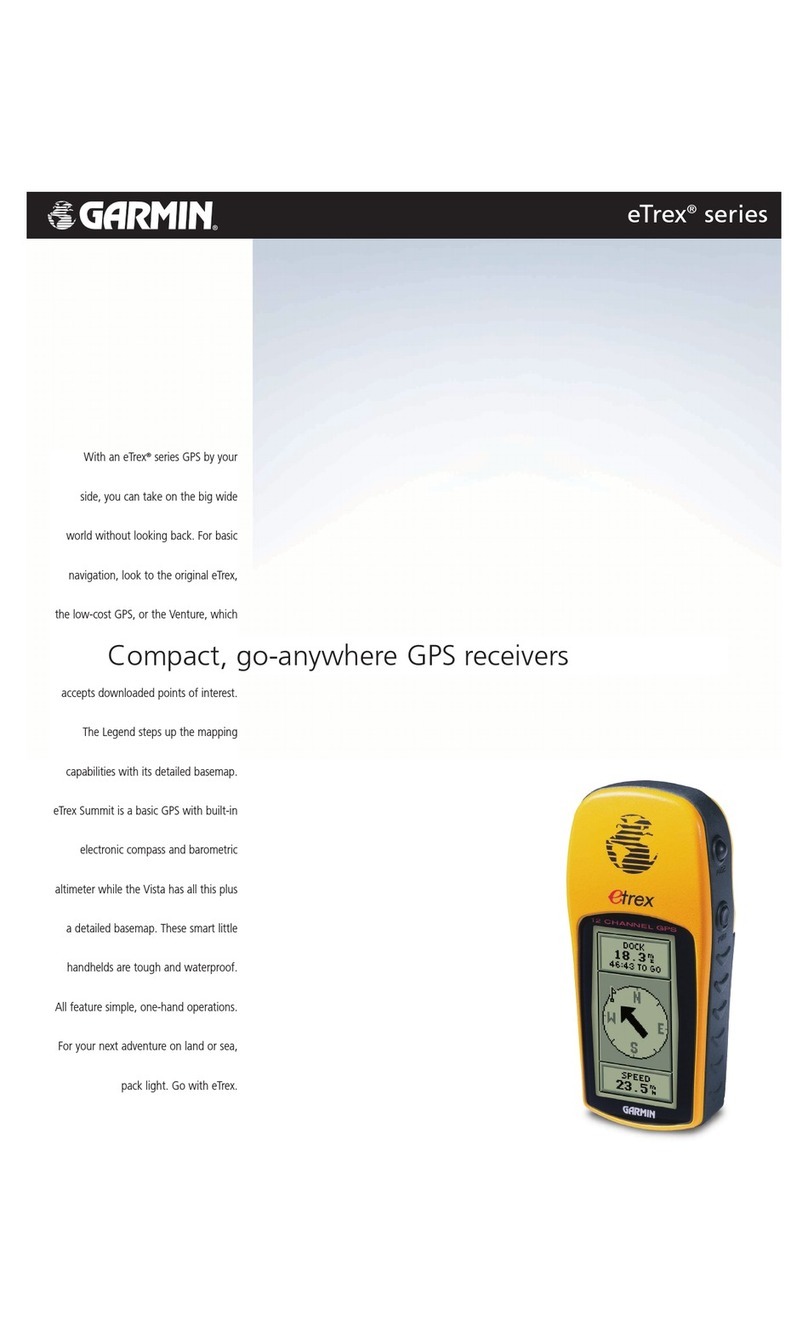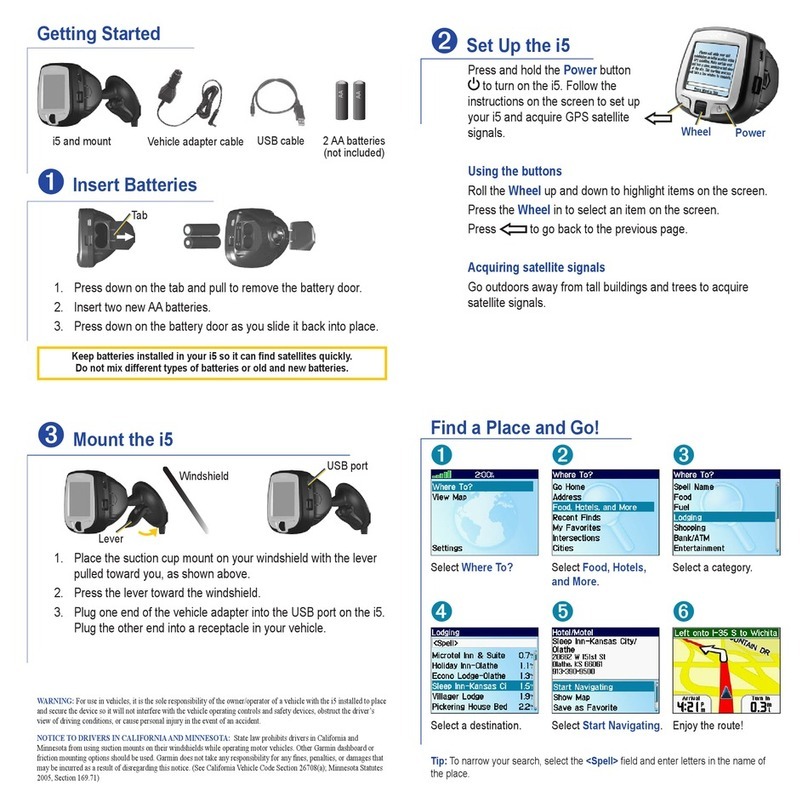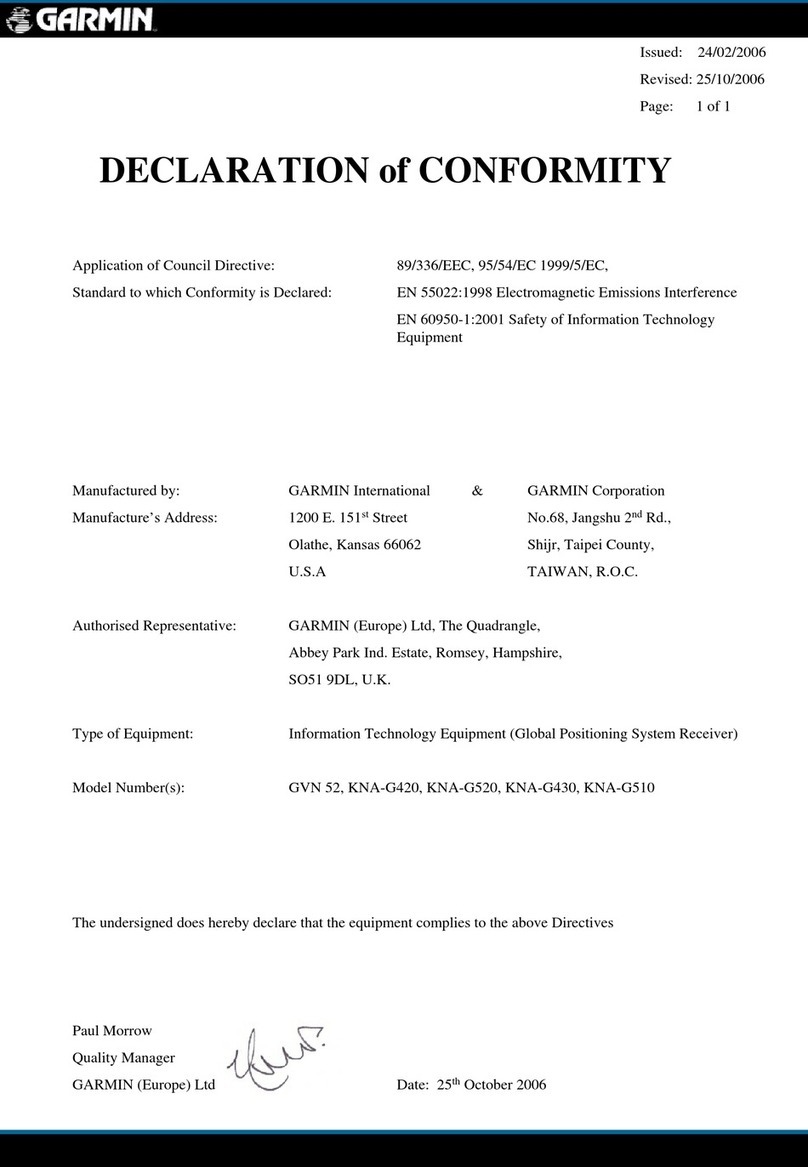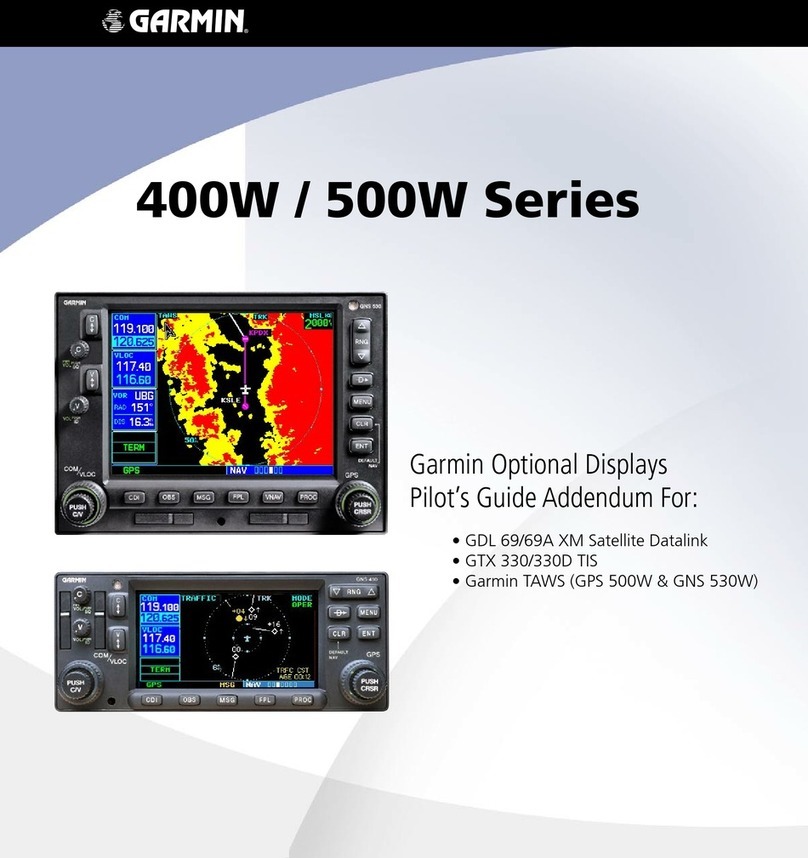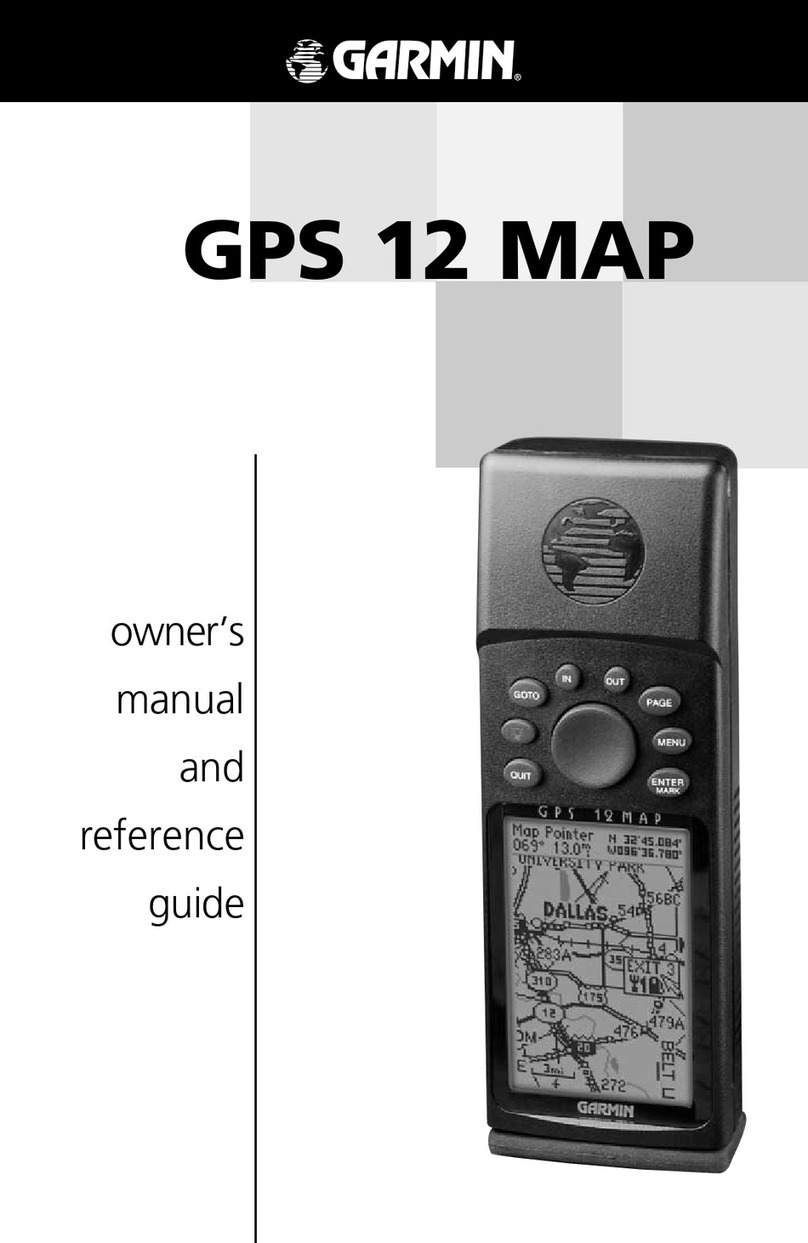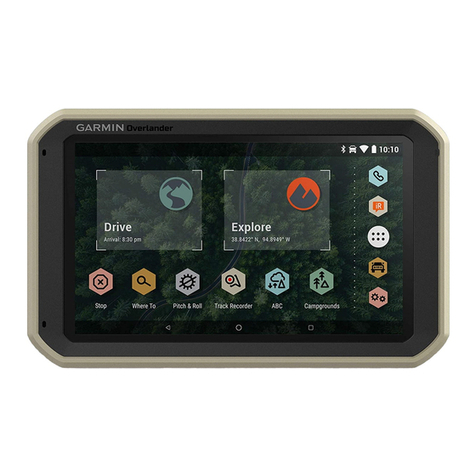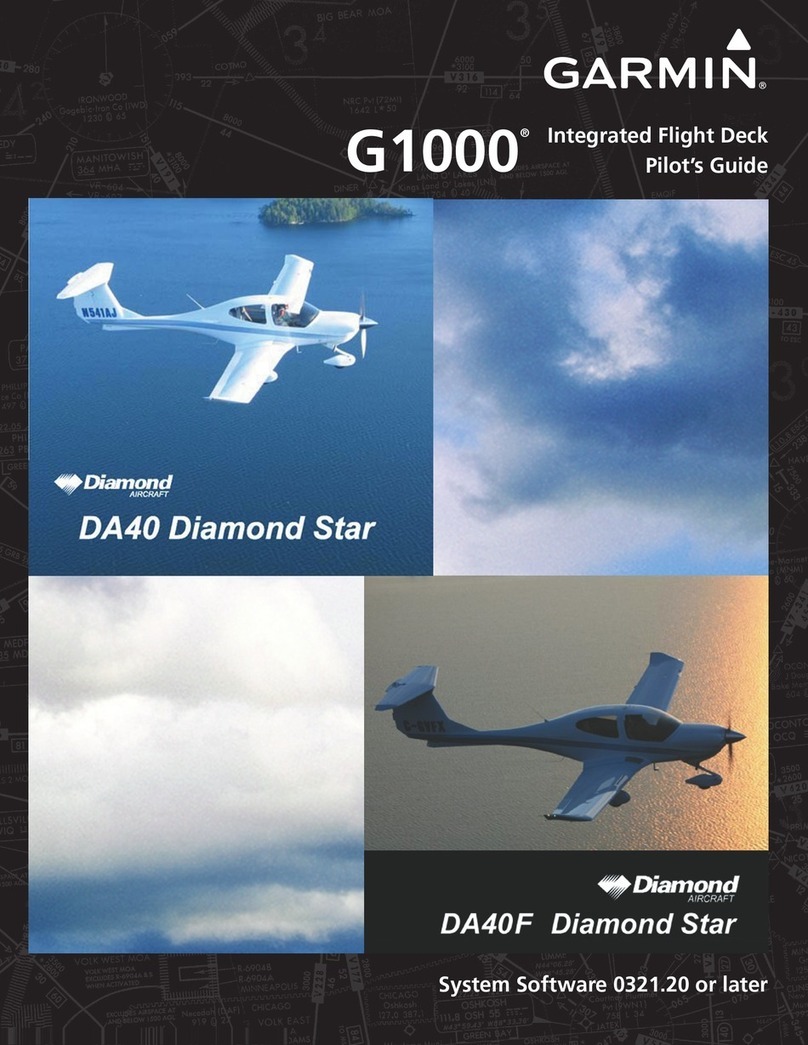Garmin G1000 MFD Pilot’s Guide for the DA40 190-00381-03 Rev. A
8-2
INTRODUCTION
MFD BACKLIGHTING
See the Primary Flight Display Pilot’s Guide for
instructions on adjusting MFD backlighting.
MFD SOFTKEYS
The MFD softkeys are located below the display screen
and provide control over flight management functions
including GPS Navigation and flight planning. Figure
8.1.3 shows an MFD flowchart identifying what functions
are available via the softkey labels.
The MFD softkeys perform the following functions:
ENGINE – Pressing the ENGINE softkey makes
available the LEAN or FUEL and SYSTEM
softkeys which in turn access the Lean Page and
the System Page, respectively.
MAP – pressing the MAP softkey enables the follow-
ing softkeys:
TRAFFIC – pressing the TRAFFIC softkey
displays/removes Mode S Traffic on the
Navigation Map.
TOPO – pressing the TOPO softkey displays
or removes topographic information on the
Navigation Map.
TERRAIN – pressing the TERRAIN softkey
displays/removes terrain information on
the Navigation Map.
BACK – pressing the BACK softkey displays
the ENGINE and MAP top level softkeys.
DCLTR (declutter) – pressing the DCLTR softkey
removes map information in three levels.
CHKLIST (checklist) – pressing the CHKLIST
softkey displays the Checklist Page.
ELECTRONIC CHECKLISTS (OPTIONAL)
The G1000 Multi Function Display provides optional
checklists which allow a pilot to quickly find the proper
procedure on the ground and during each phase of flight.
NOTE: The checklist information described in this
section is not intended to replace the checklist
information described in the Diamond Informa-
tion Manual and the Pilot Safety and Warning
Supplements document.
NOTE: Garmin is not responsible for the content
of the checklists. User-defined checklists are
created by the aircraft manufacturer. Modifica-
tions or updates to the checklists are coordinated
through the aircraft manufacturer. The user
cannot edit the checklists.
Displaying the Checklist Page
The Splash Screen displays the current checklist
file that is installed. If no checklist is present, then the
Spalsh Sceen displays the text “CHECKLIST FILE NOT
PRESENT” and the CHKLIST softkey is greyed out.
To select the Checklist Page:
1. From any page, press the
CHKLIST
softkey.