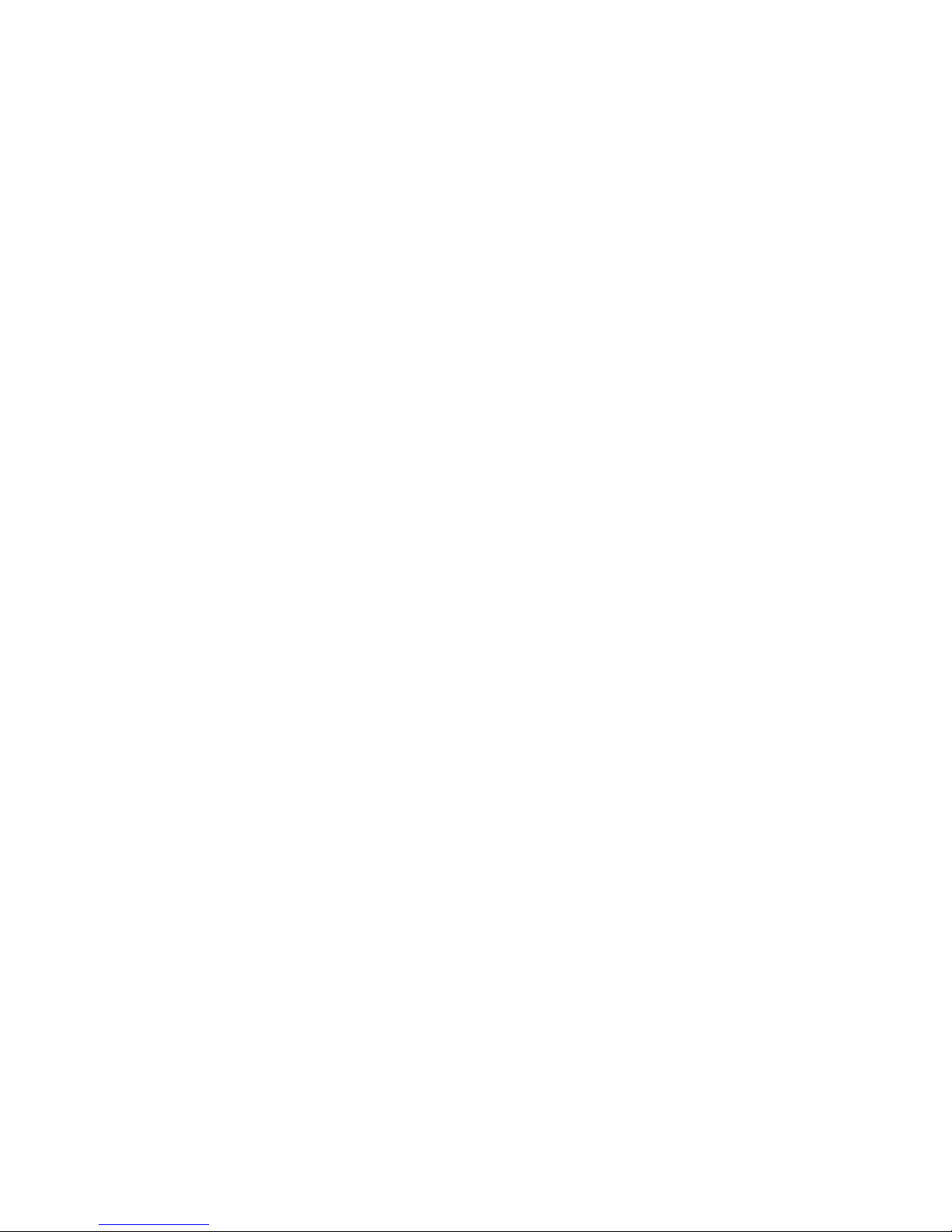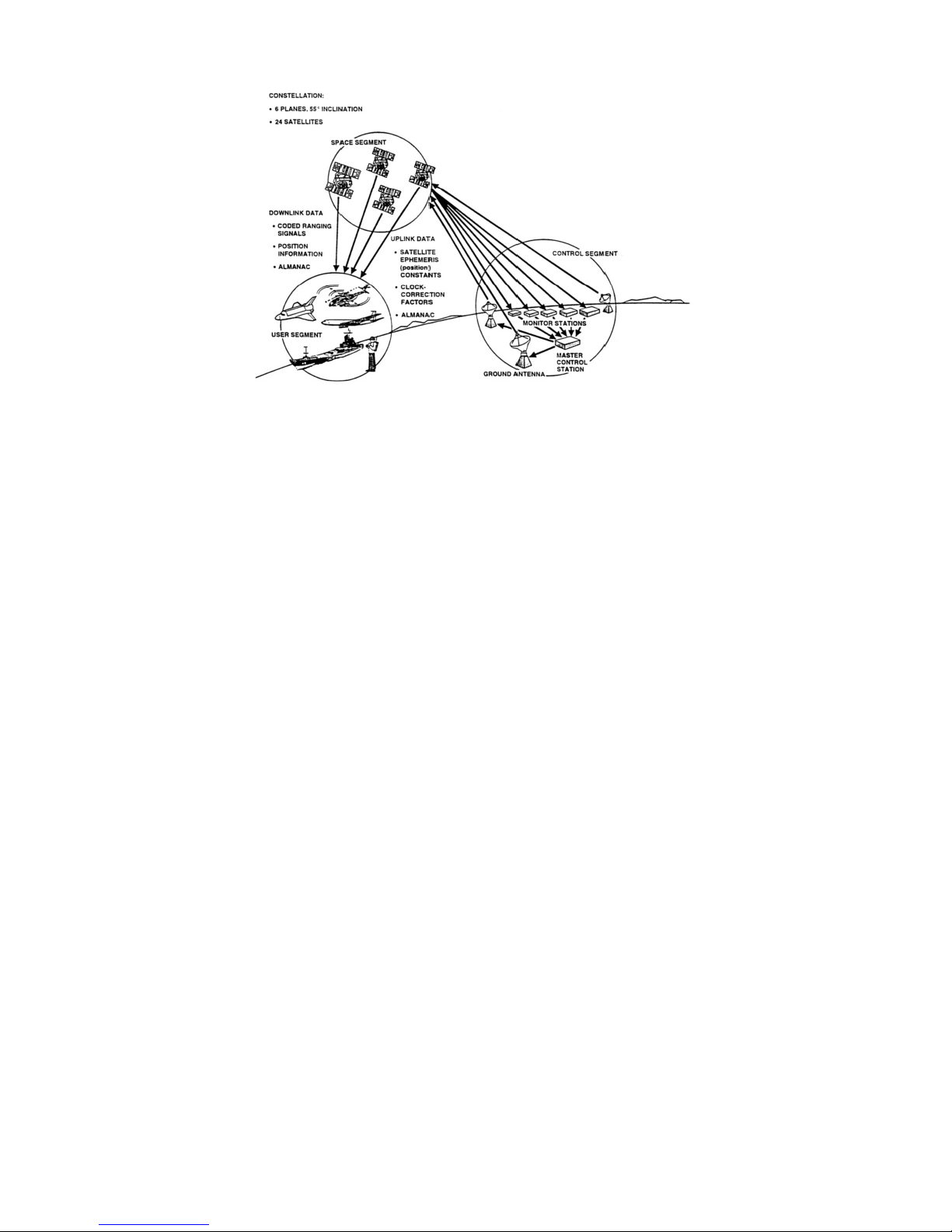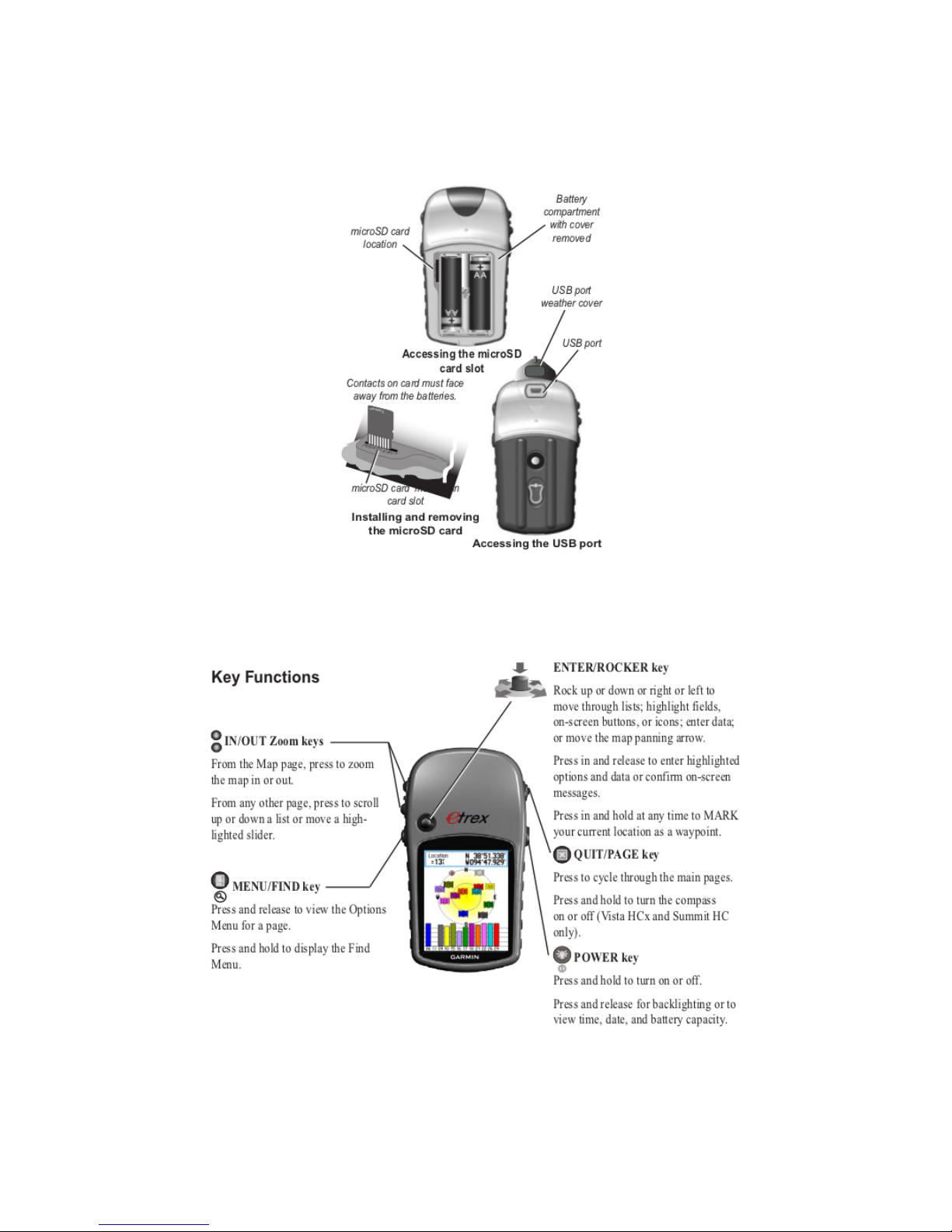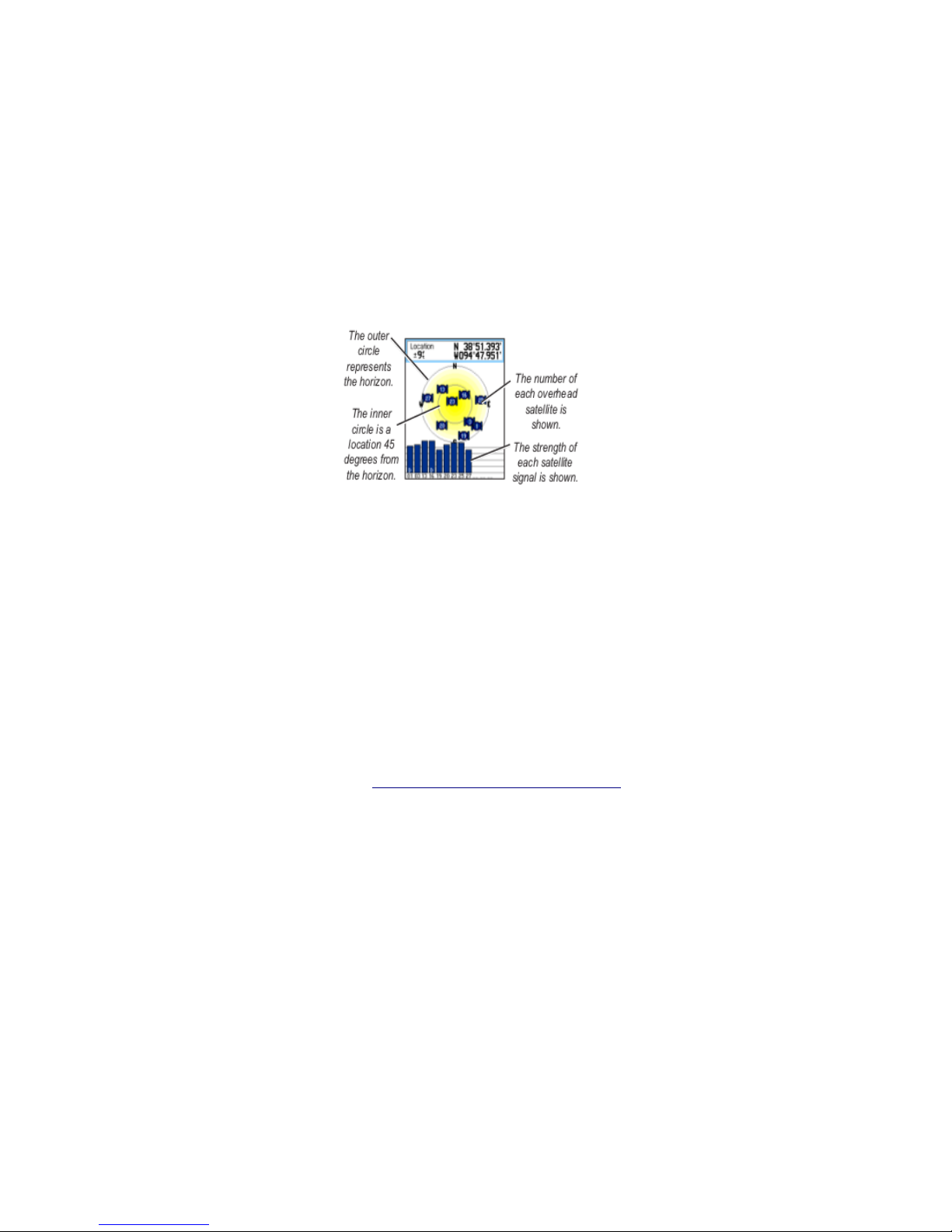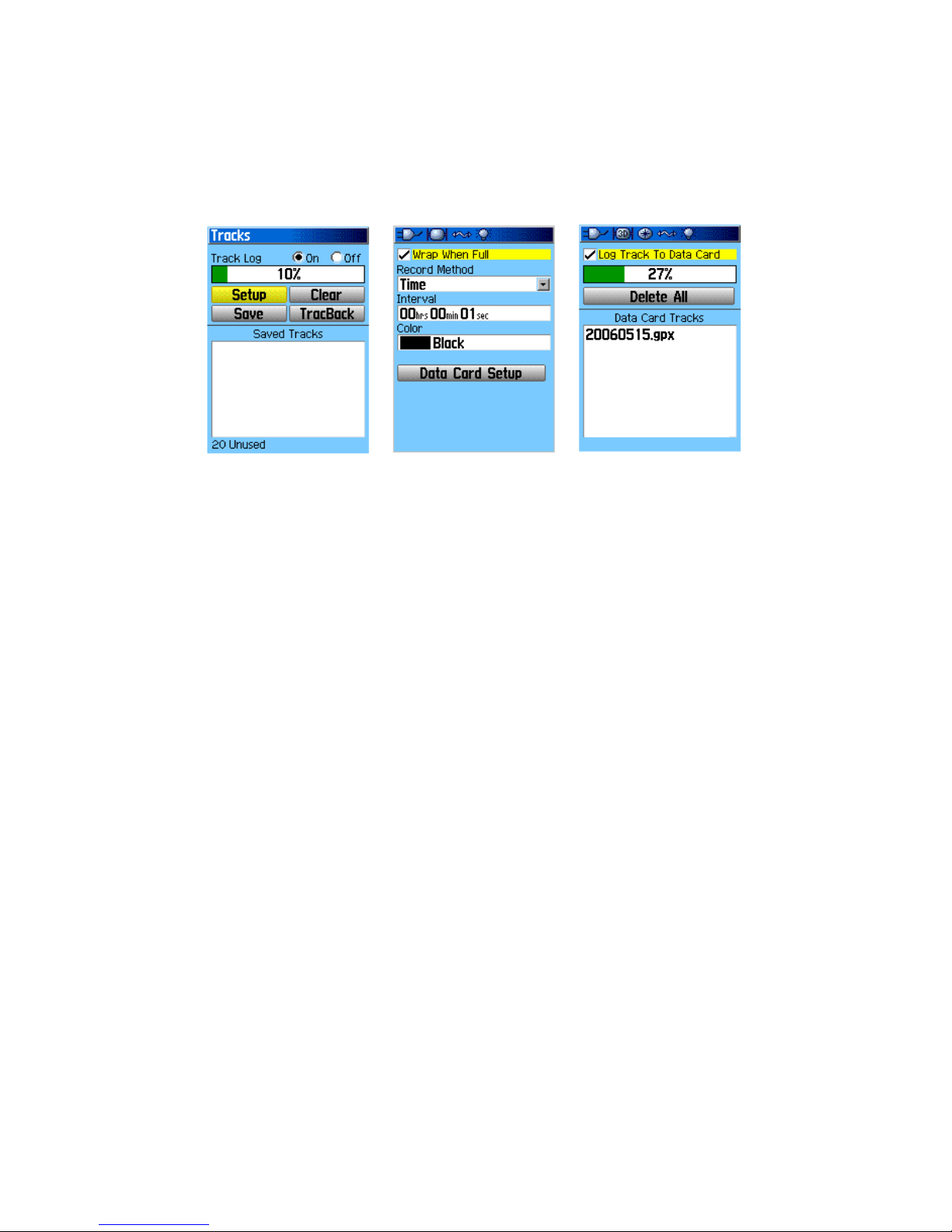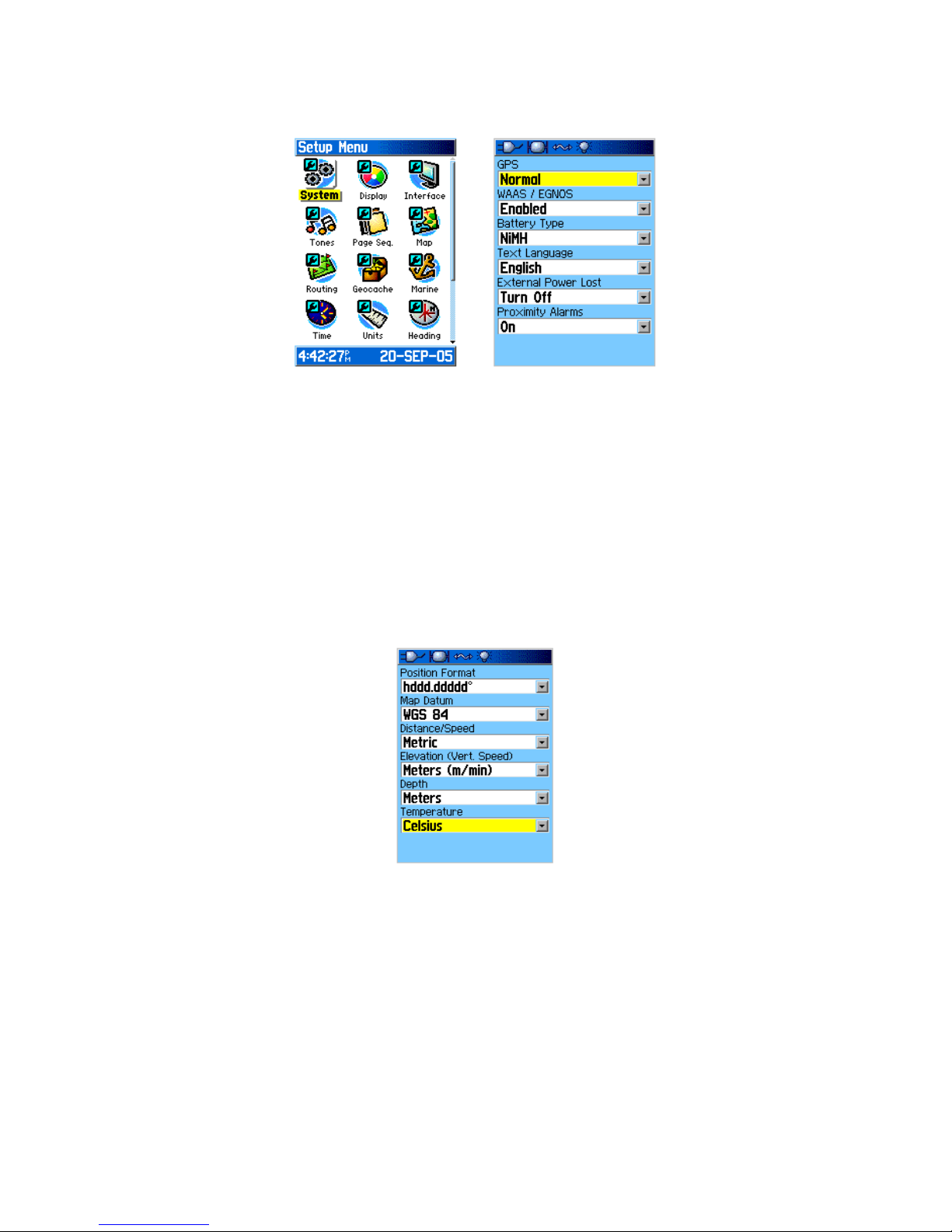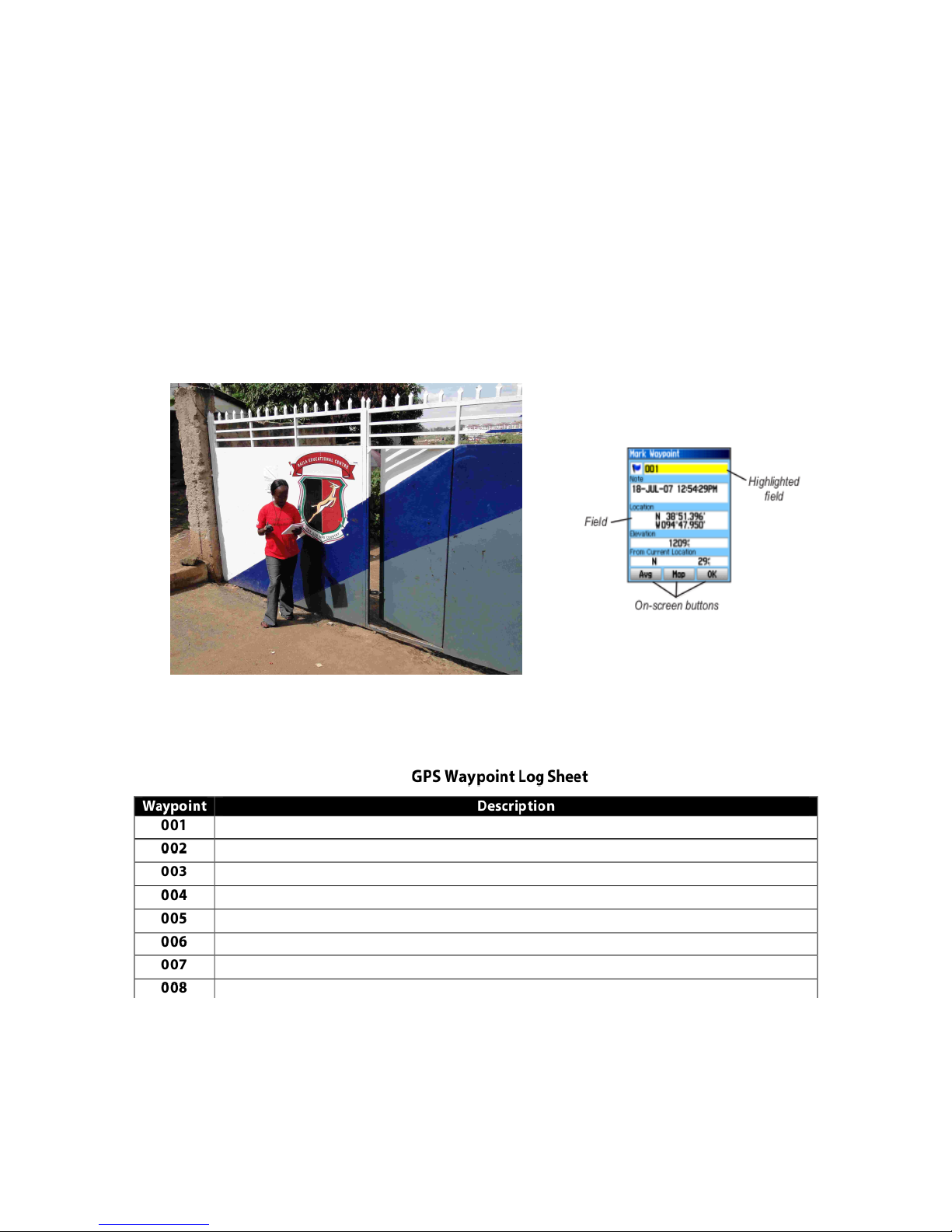Garmin eTrex - Hiking GPS Receiver User guide
Other Garmin GPS manuals
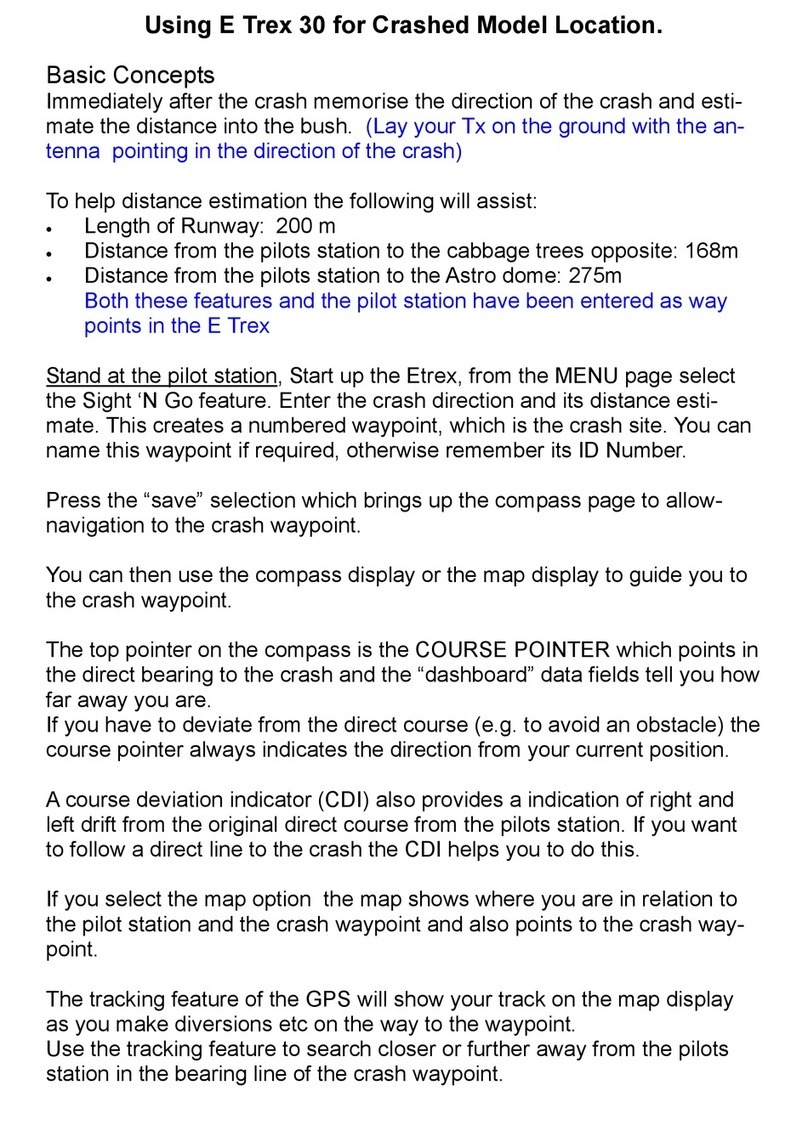
Garmin
Garmin E Trex 30 User manual
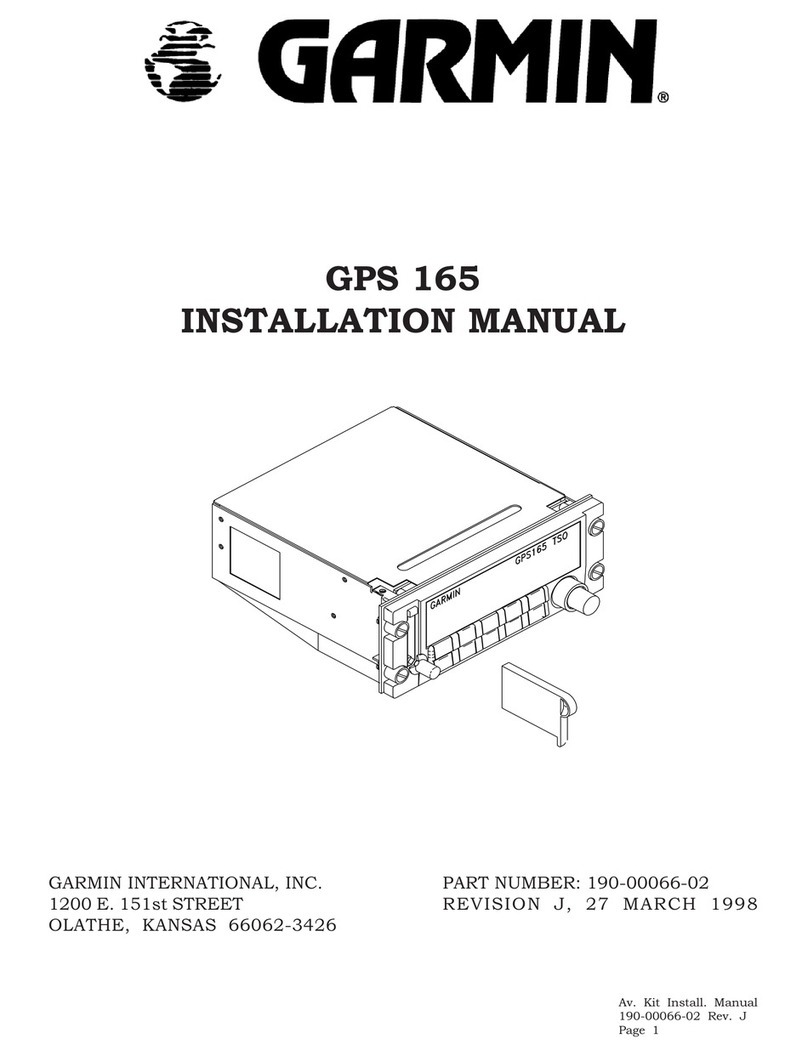
Garmin
Garmin GPS 165 User manual

Garmin
Garmin GPSMAP 700 Series User manual

Garmin
Garmin aera 500 Training manual

Garmin
Garmin Oregon 550t - Hiking GPS Receiver User manual
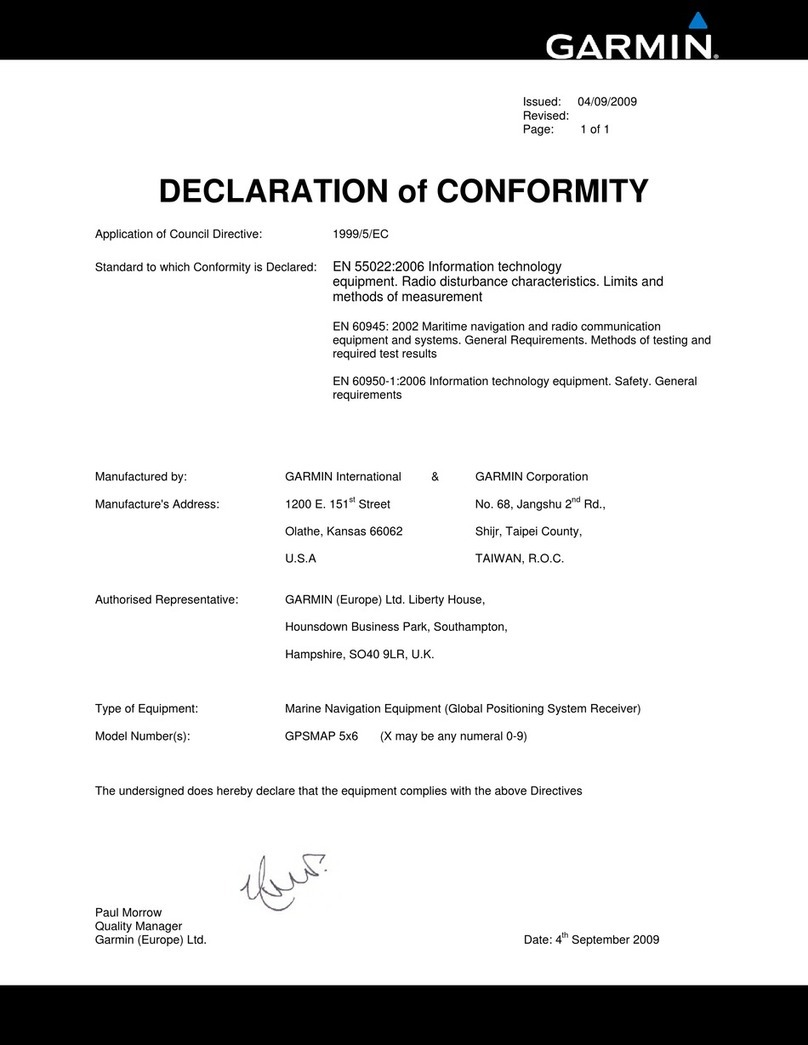
Garmin
Garmin GPSMAP 527 Guide Reference guide
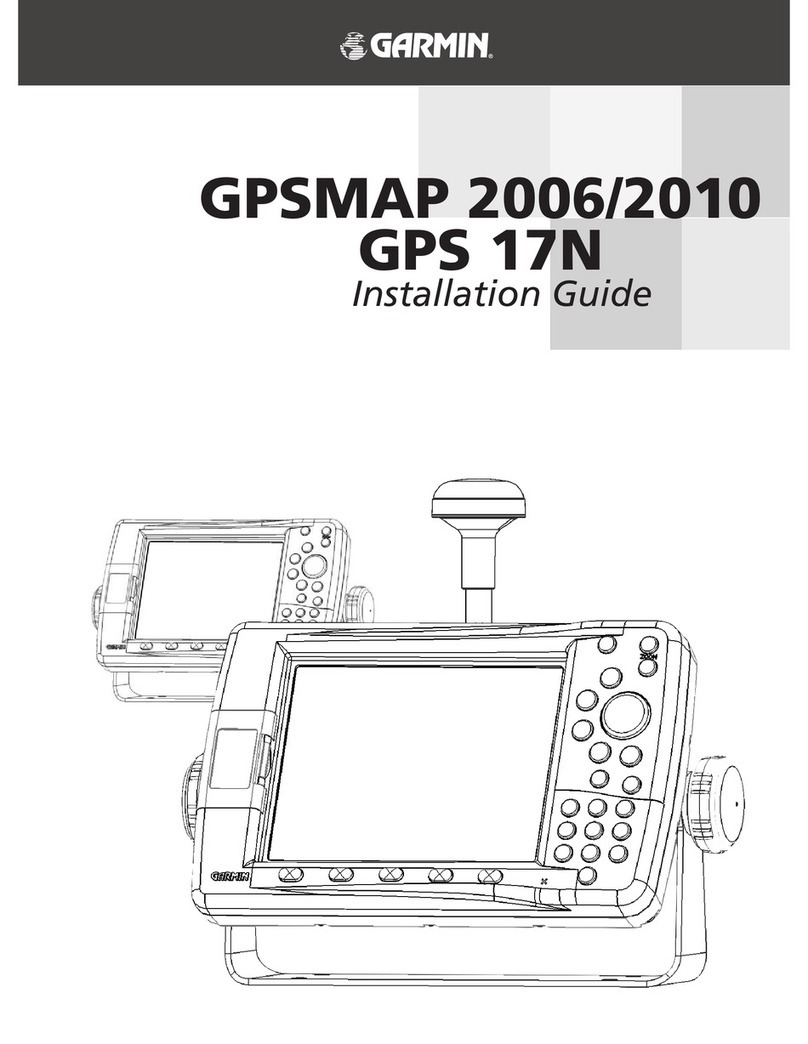
Garmin
Garmin GPSMAP 2006 User manual

Garmin
Garmin GNC 300TSO User manual

Garmin
Garmin GPS 18x Series User manual

Garmin
Garmin Cessna Caravan G1000 User manual
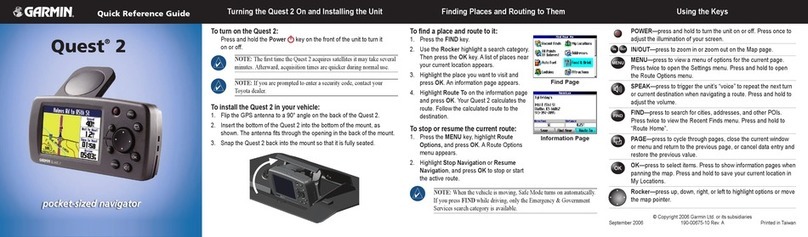
Garmin
Garmin Quest 2 User manual
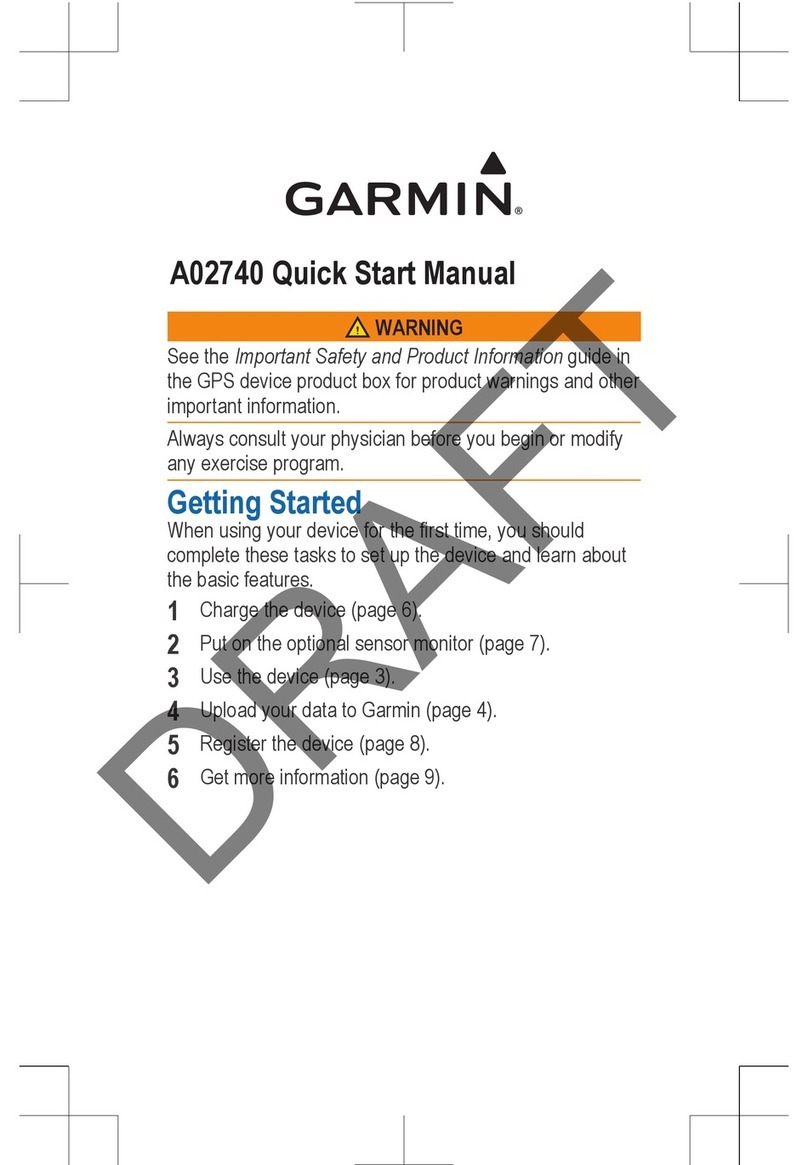
Garmin
Garmin A02740 Instruction manual
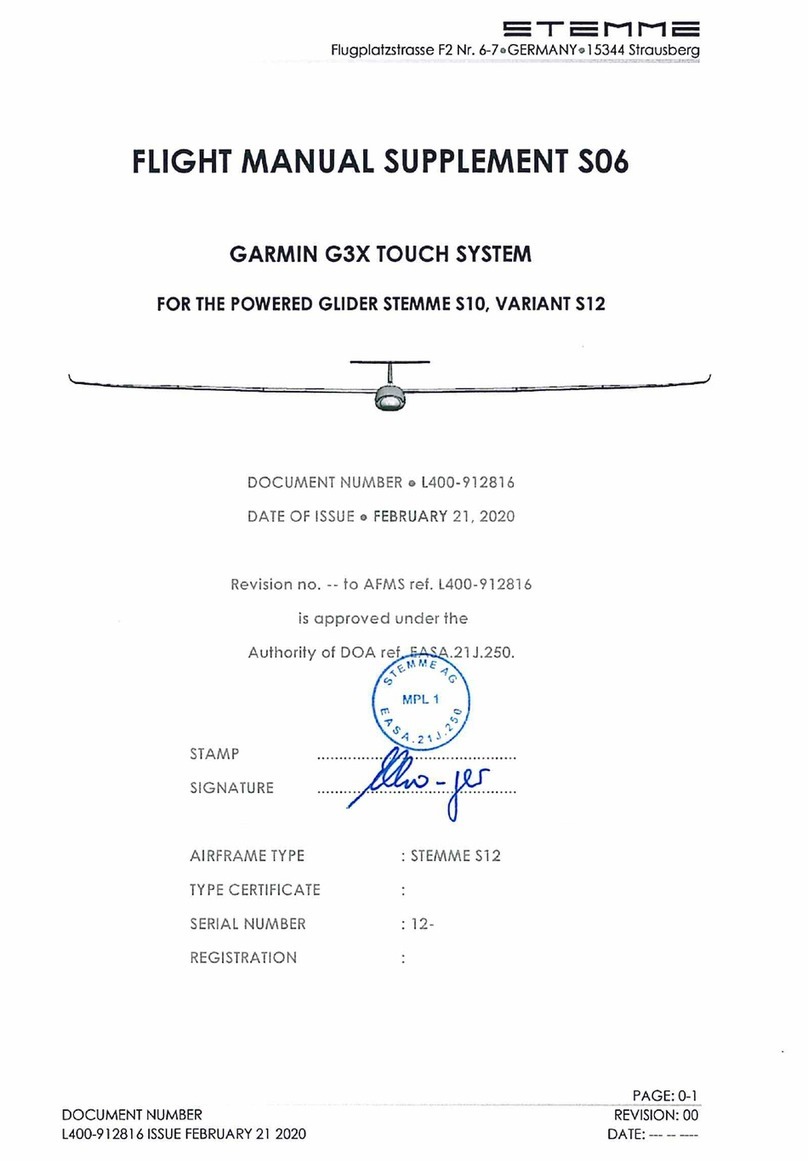
Garmin
Garmin G3X Touch Technical specifications
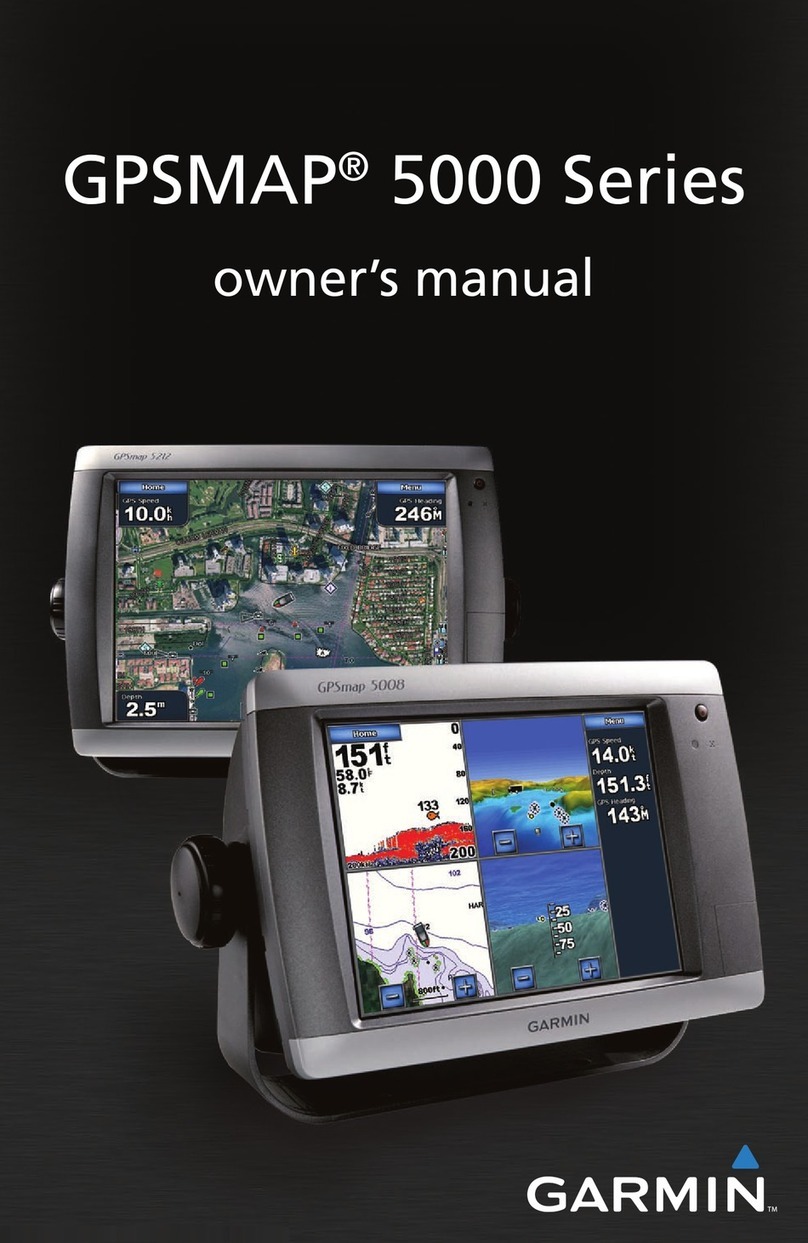
Garmin
Garmin GPSMAP 5000 Series User manual
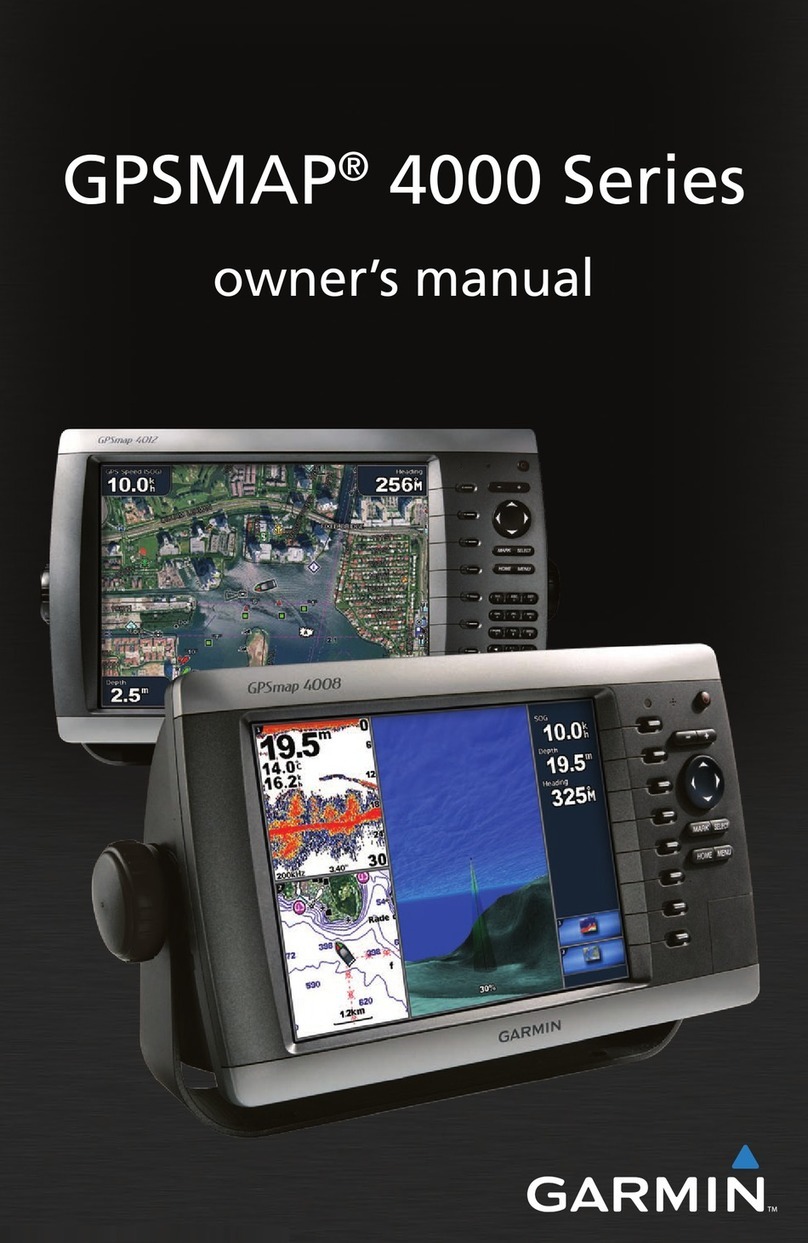
Garmin
Garmin GPSMAP 4000 Series User manual

Garmin
Garmin eTrex Legend H User manual

Garmin
Garmin Approach G8 User manual

Garmin
Garmin GPSMAP 3205 - Marine GPS Receiver User manual

Garmin
Garmin Music Pedal User manual

Garmin
Garmin nuvi 1690 Instruction manual