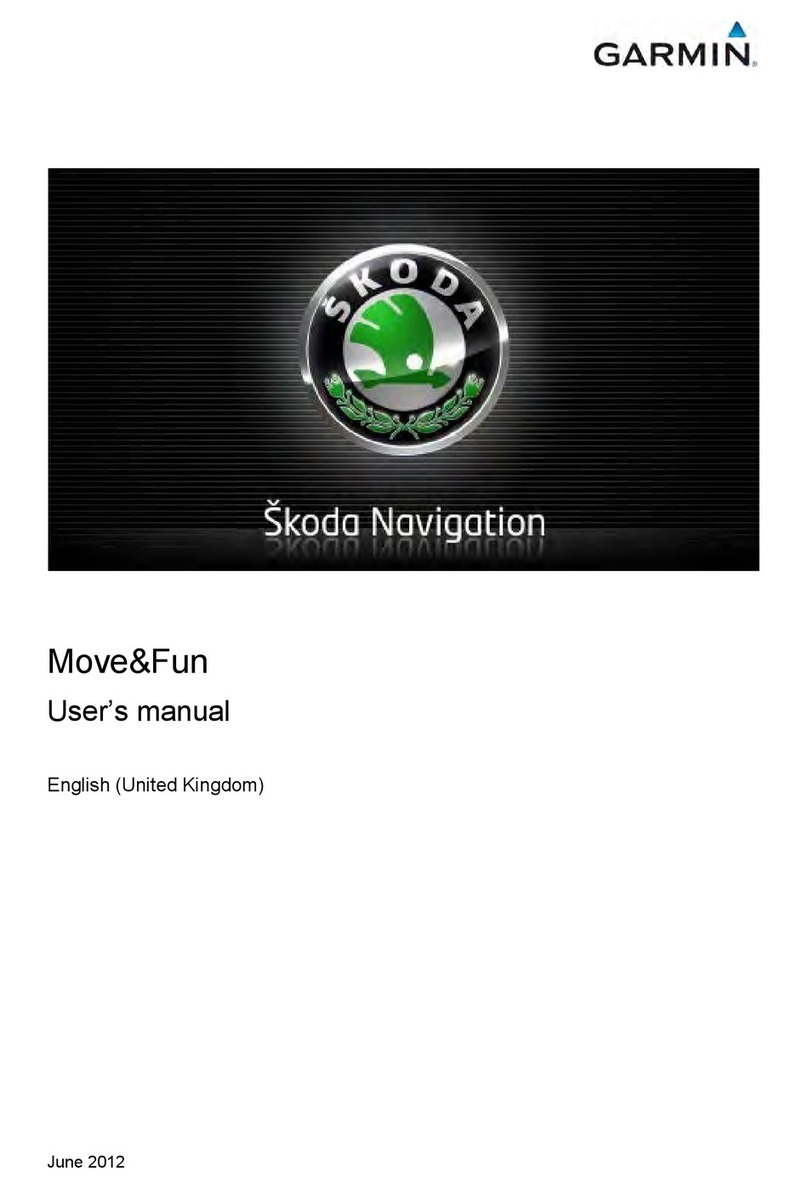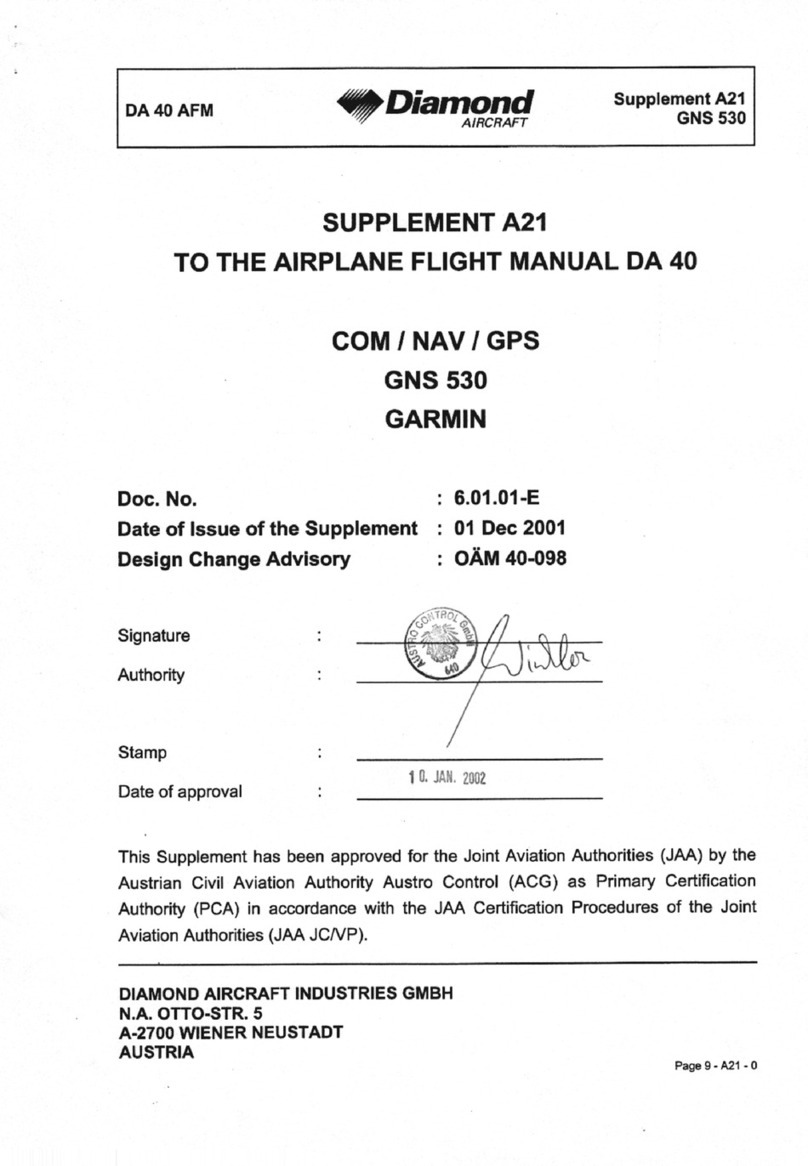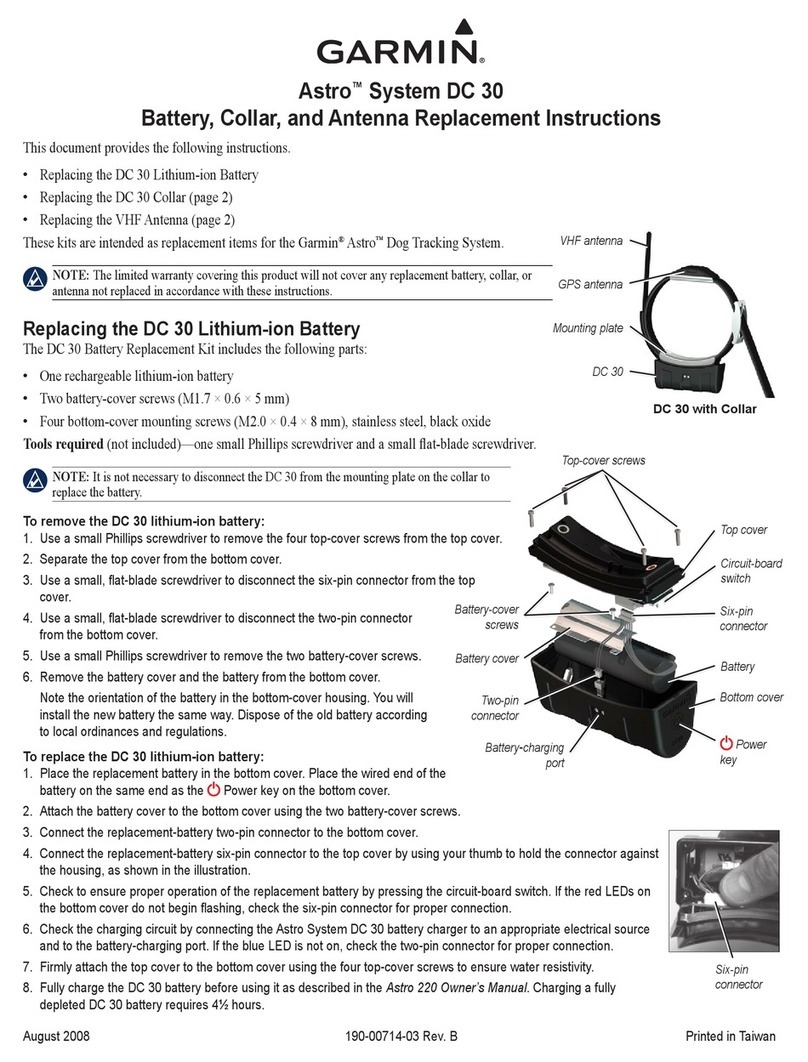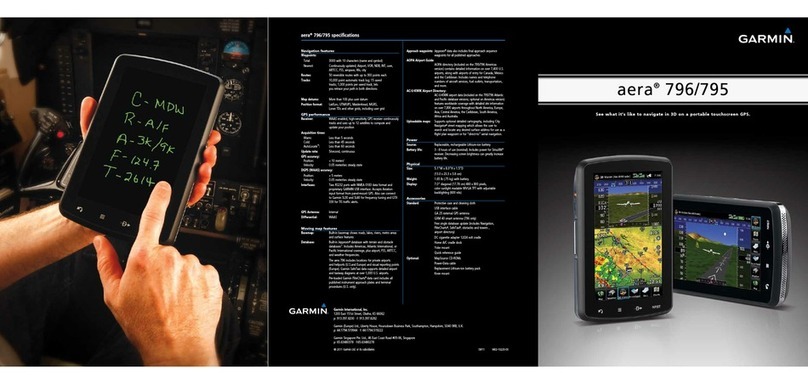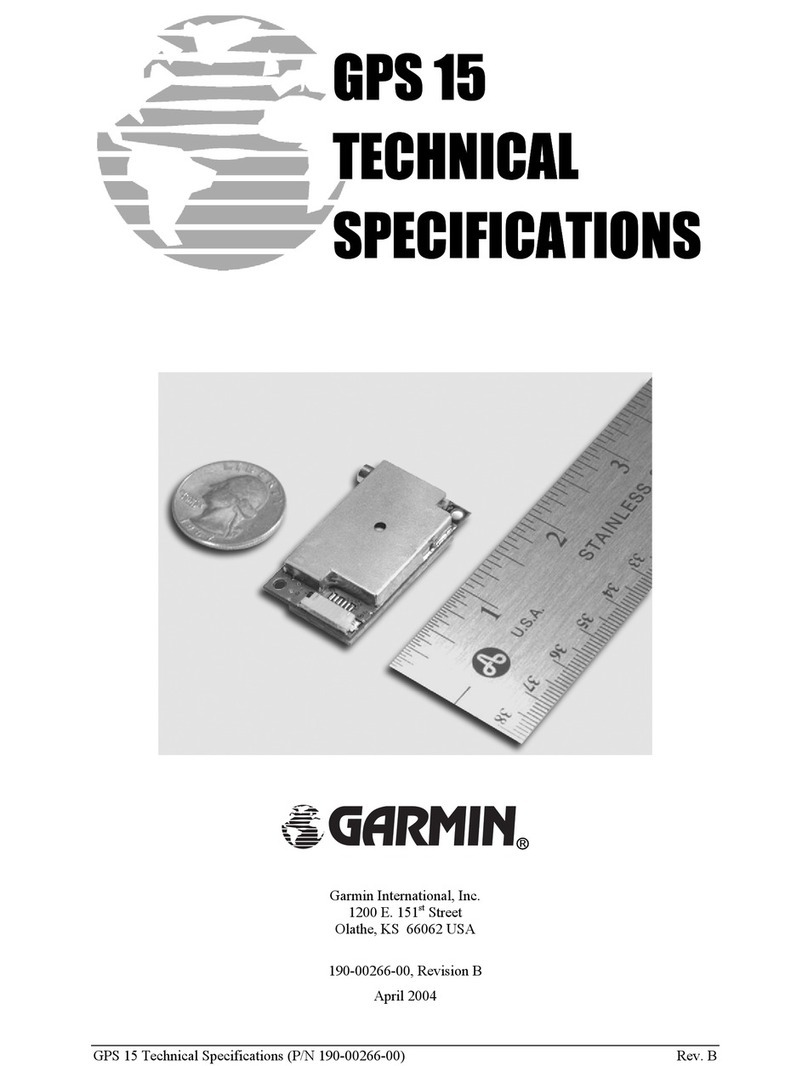Performing Menu-Based Calibration
Before you can perform menu-based calibration, you must connect the antenna to the same NMEA 2000
network as a compatible Garmin chartplotter.
1Select Menu > Settings > Communications > NMEA 2000 Setup > Device List.
2Select the GPS 24xd NMEA 2000 from the device list.
3Select Review > Compass Cal. > Begin.
4Follow the on-screen instructions until the compass calibration is complete, taking care to keep the boat as
steady and level as possible.
The boat should not list during calibration.
When the compass calibration is complete, a value appears near the Compass Cal. setting. A value near 100
indicates the antenna was installed in a perfect magnetic environment and calibrated correctly. If the
heading performance is unacceptable, and the value is closer to 0 than it is to 100, you might need to
relocate the antenna and calibrate the compass again.
NOTE: The antenna compass must be calibrated successfully and maintain a valid GPS position, which
requires the antenna to have a clear, unobstructed view of the sky in all directions, before you proceed to
Auto Heading Alignment.
5Select Auto Heading Alignment.
6Select Begin.
7Follow the on-screen instructions until the magnetic heading alignment is complete.
Disabling the Magnetic Heading Data
If you cannot mount the antenna in an ideal location for magnetic heading and GPS performance, you can
disable the magnetic heading data.
Perform a factory reset (Antenna Configuration, page 11).
The device still outputs GPS Course over Ground.
Adjusting the Fine Heading Alignment
You can adjust the Fine Heading Alignment in conjunction with Auto Heading Alignment to fine-tune the
heading output (optional).
NOTE: Fine heading alignment must be completed under open skies to ensure proper calibration.
1Select Settings > Communications > NMEA 2000 Setup > Device List.
2Select the GPS 24xd device.
3Select Review > Fine Heading Alignment.
4Using a landmark or a known good compass, determine the heading of your boat.
5Adjust the heading until it matches your measurement.
6Select Done.
9