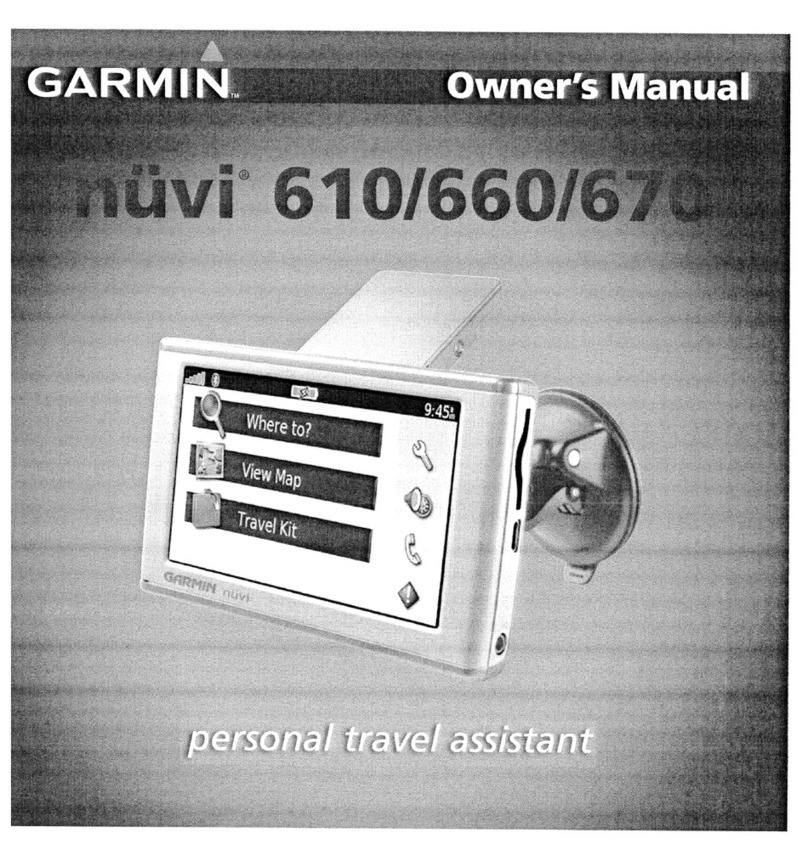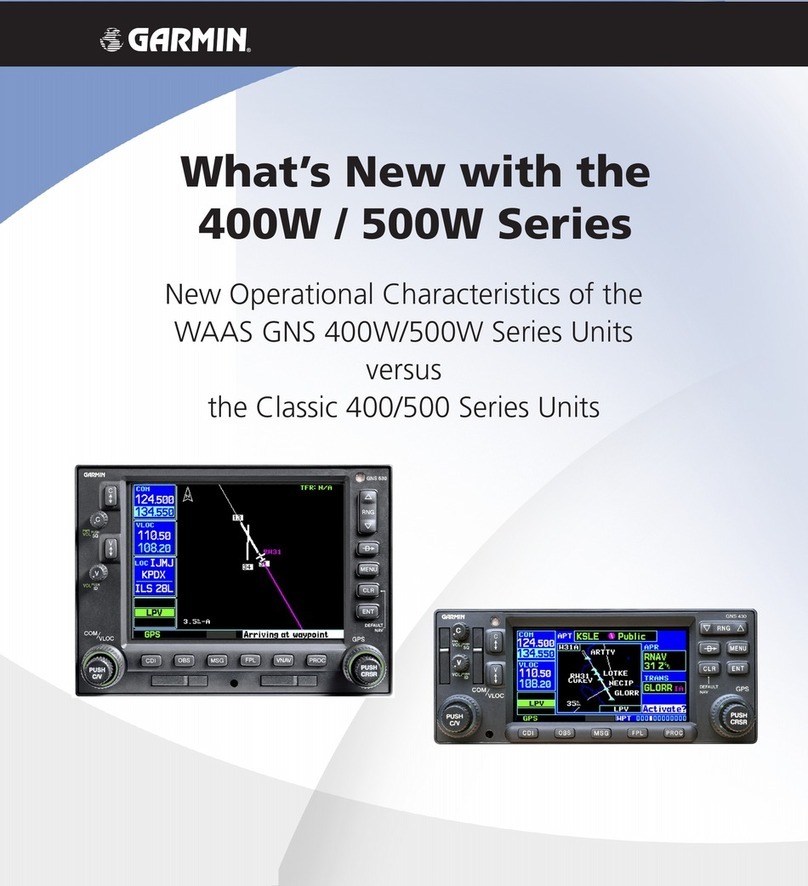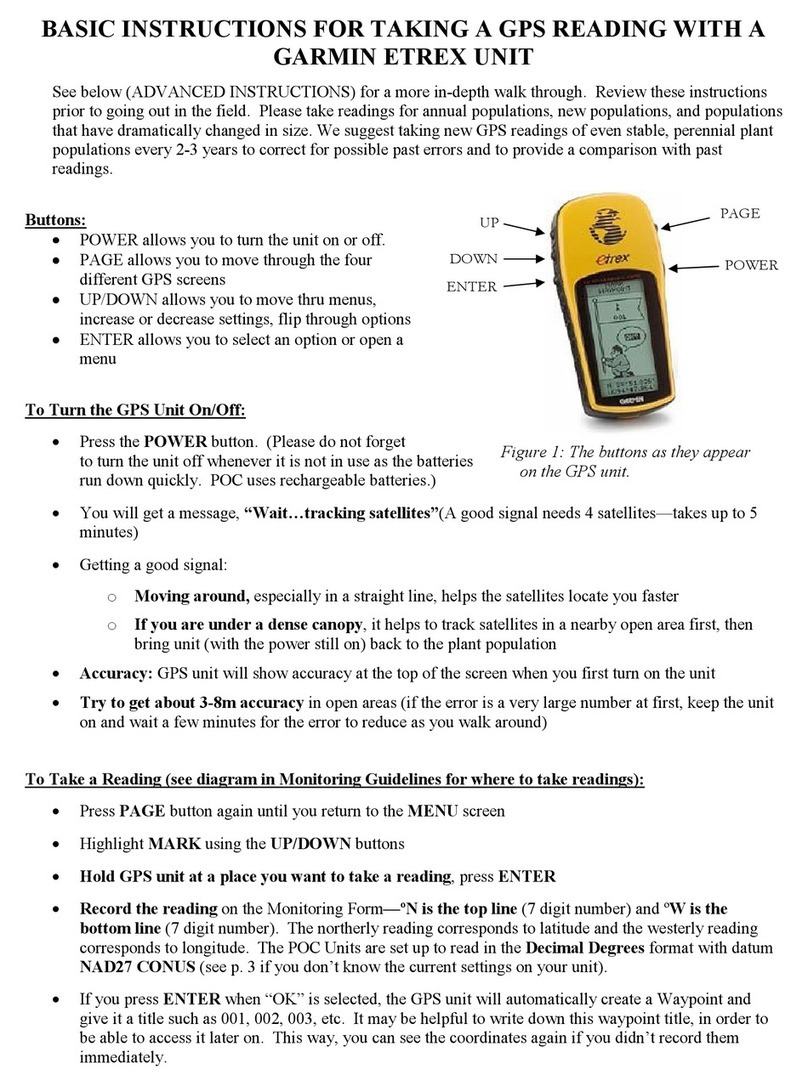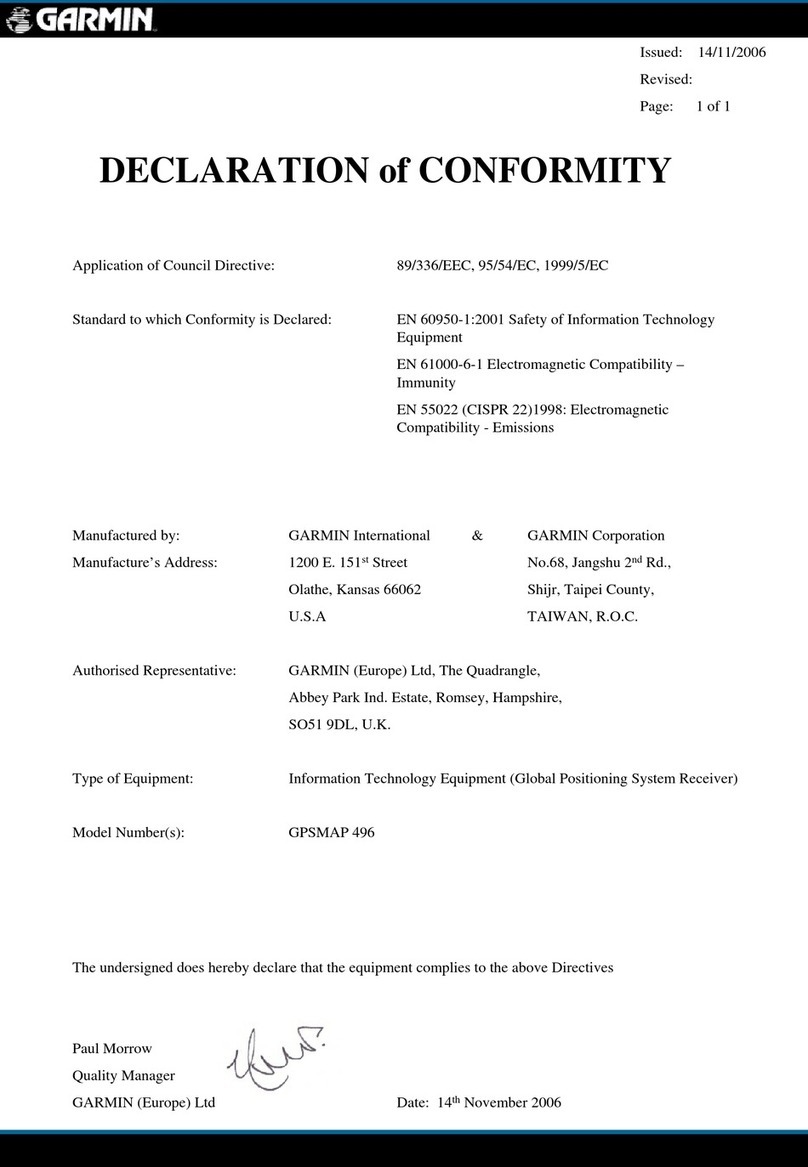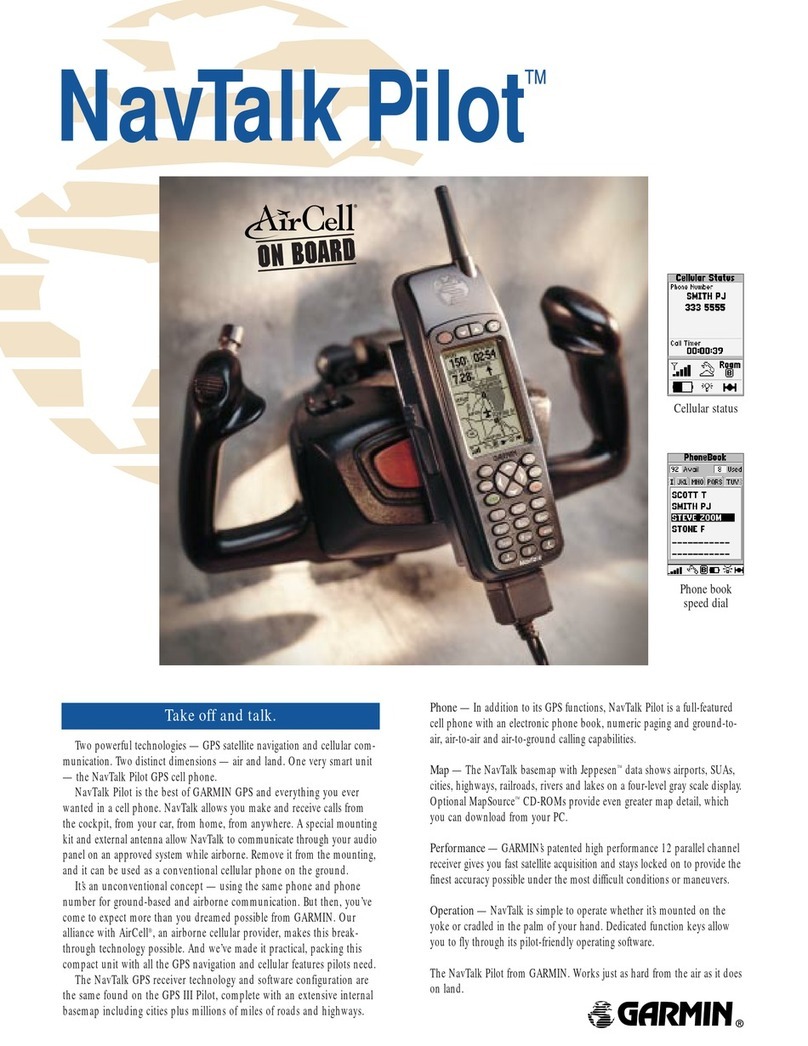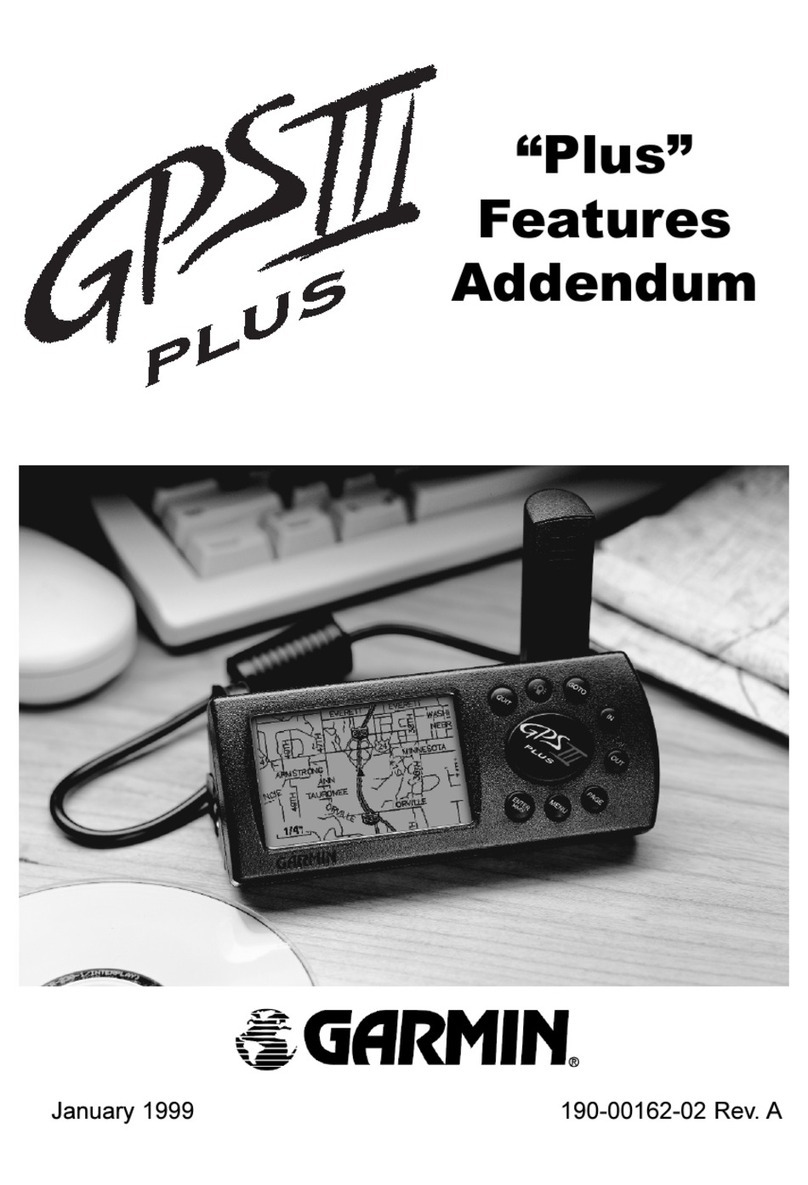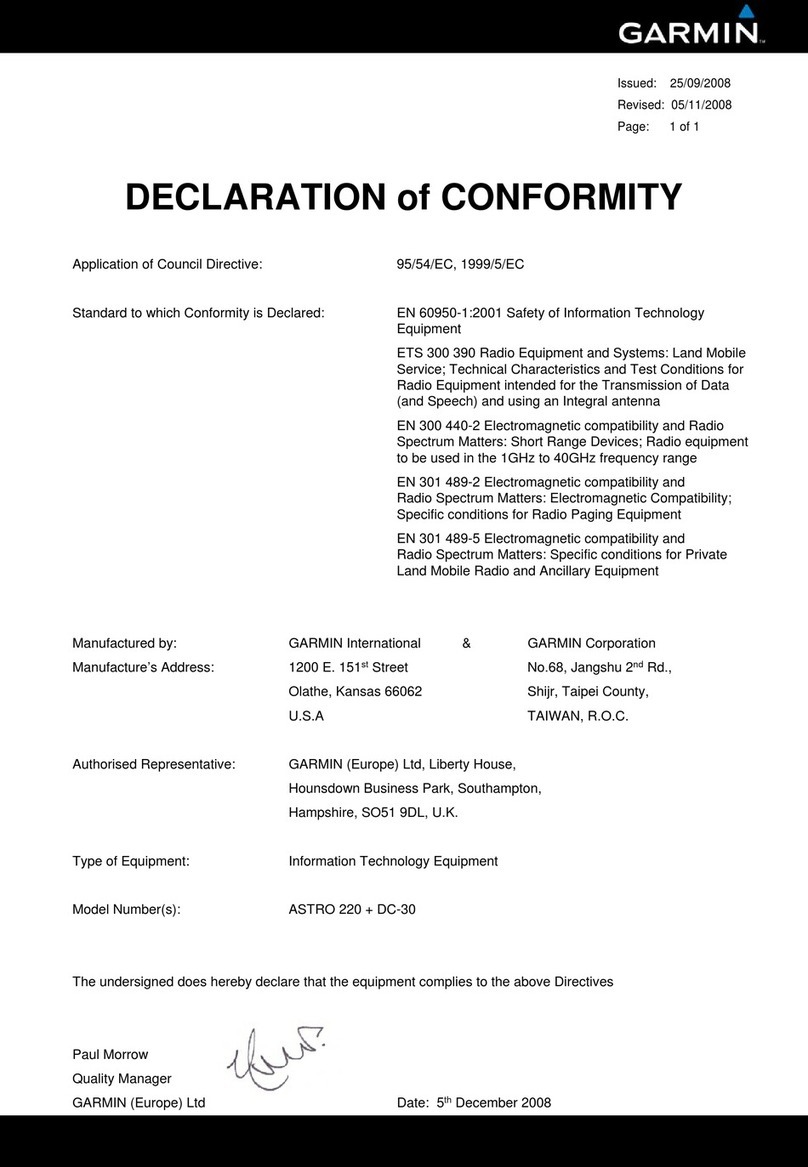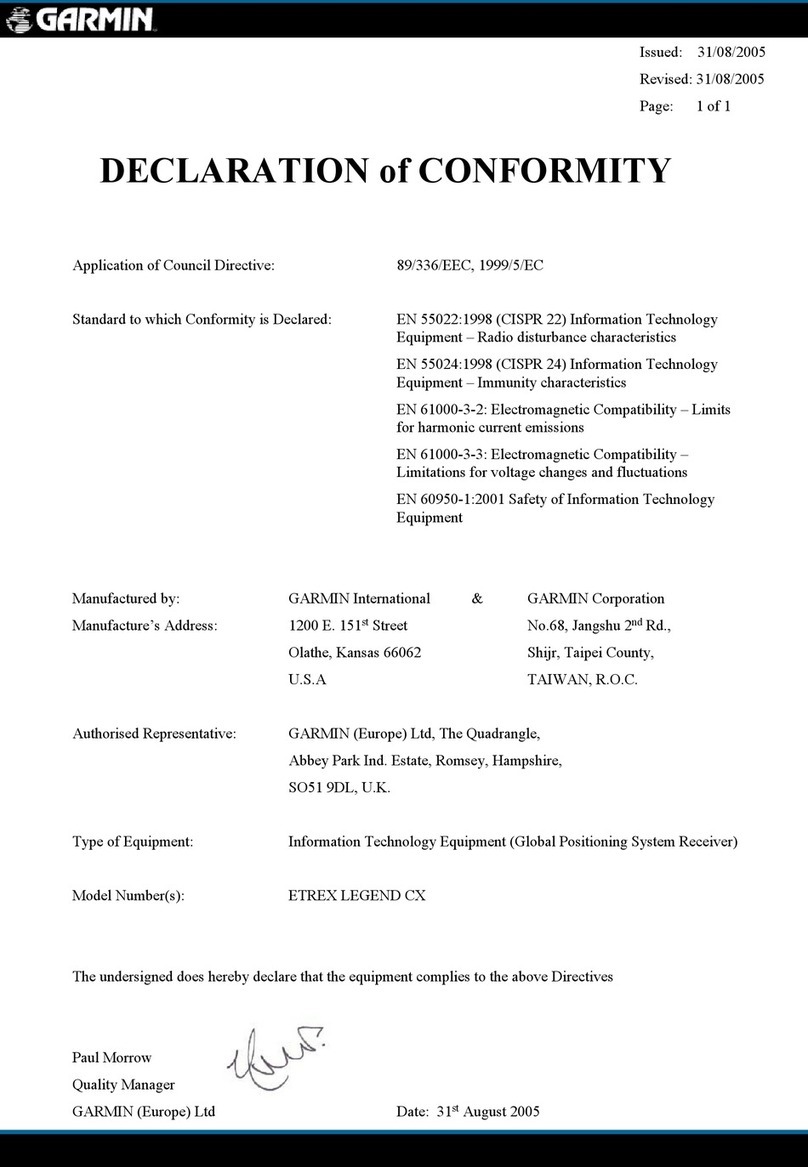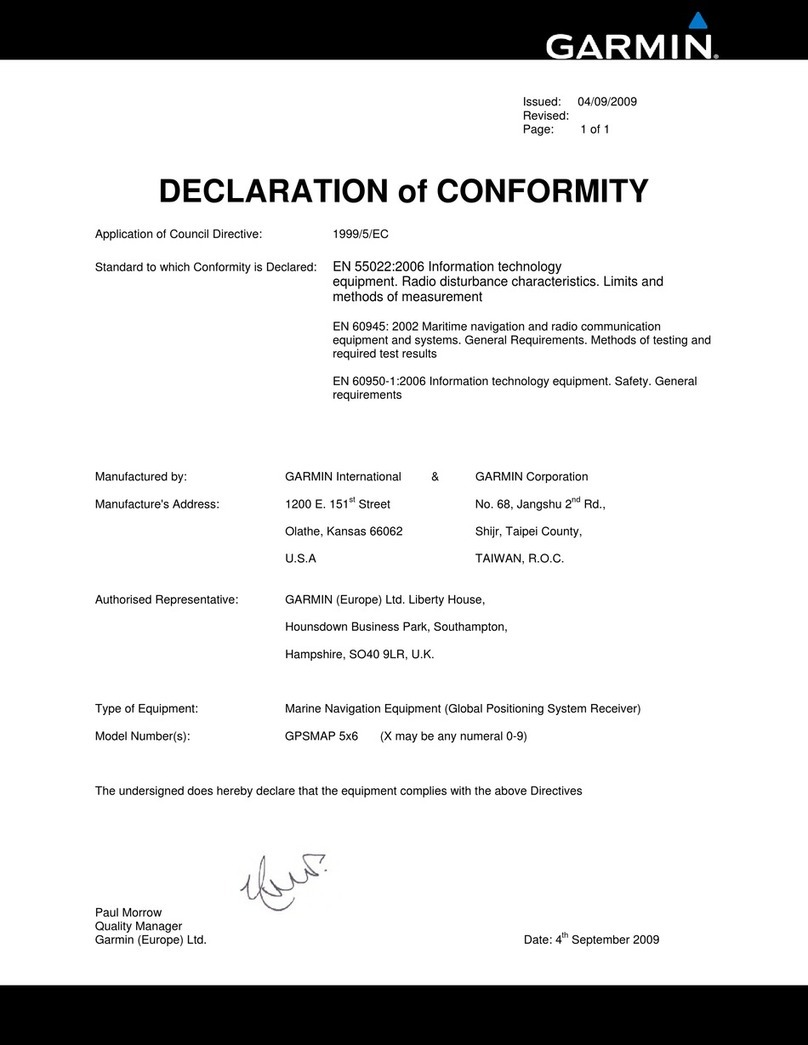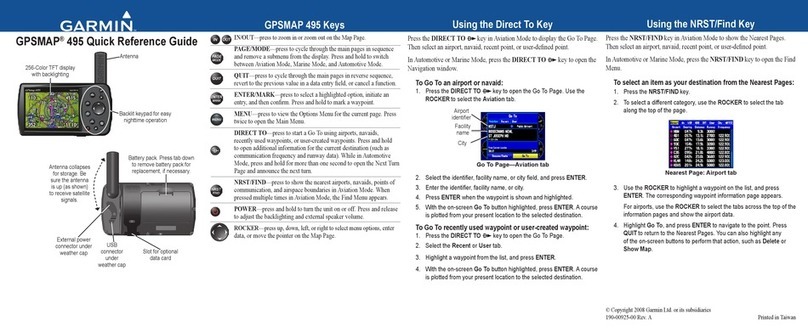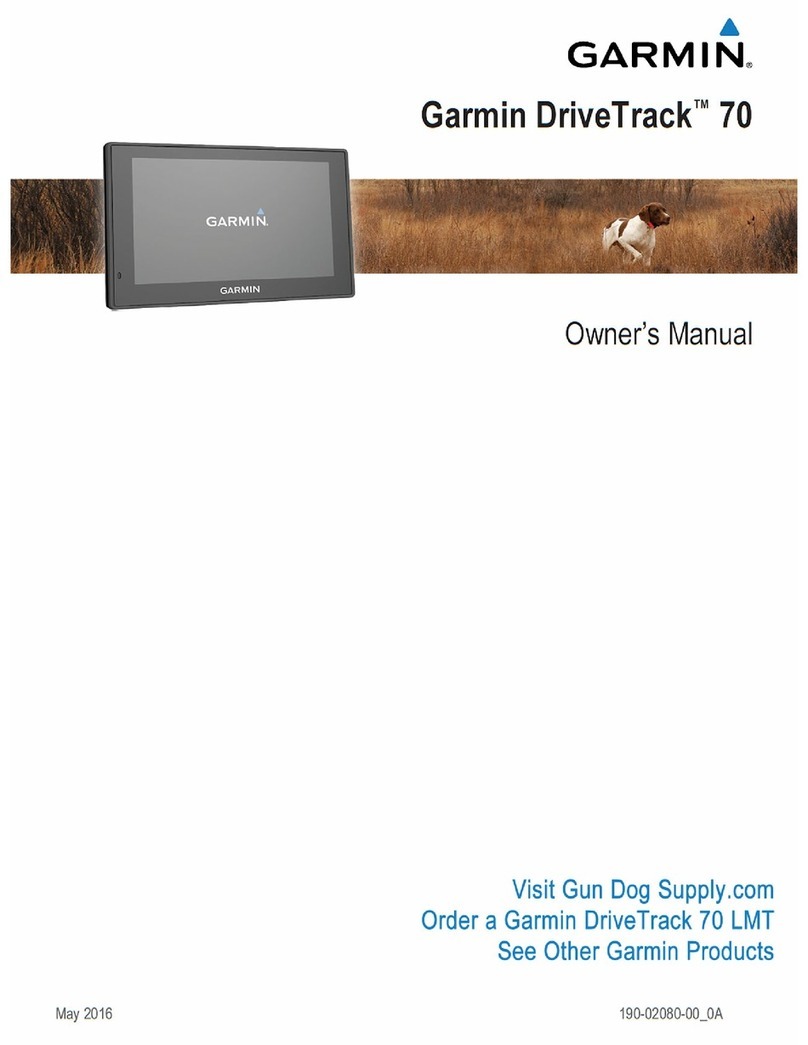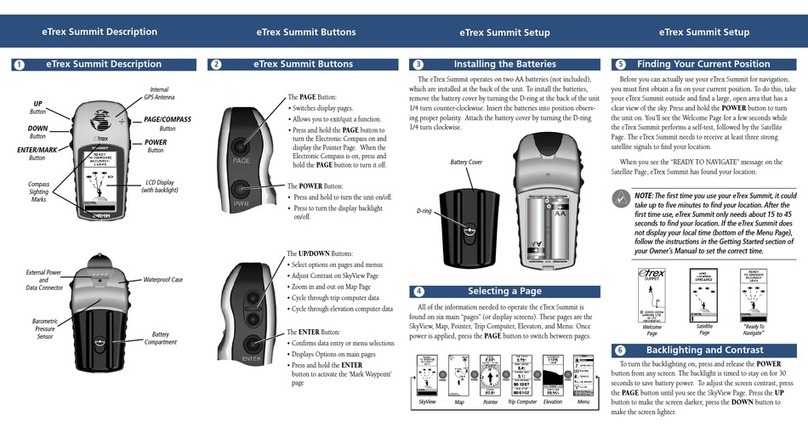To turn on the chartplotter:
1. Press and release the Power key.
2. When the warning screen appears, touch I Agree.
Turning the Unit On and Off Creating and Editing Routes
June 2010 Part Number 190-00803-01 Rev. D Printed in Taiwan
To turn off the chartplotter:
1. Press and hold the Power key.
2. If one chartplotter is connected, the chartplotter shuts down. If multiple chartplotters are
connected, a prompt asks if you want to turn off the entire system. Touch Yes to turn off the
entire network, or touch No to put the chartplotter in sleep mode.
Adjusting the Backlight and Color Mode
To adjust the backlight level:
1. While the chartplotter is on, press and quickly release the Power key.
2. Touch Backlight.
3. Select an option to adjust the backlight:
To allow the chartplotter to automatically adjust the backlight based on ambient light, touch
Auto.
To manually adjust the backlight, touch and hold Up or Down, or touch and drag the
brightness bar.
•
•
To adjust the color mode:
1. Press and release the Power key.
2. Touch Color Mode.
3. Touch Day Colors, Night Colors, or Auto.
Using Combination Screens
To access and change screen combinations:
1. Complete one of the following actions to access the Edit Combinations screen:
While viewing a combinations screen, touch Menu >Change Combination.
From the Home screen, touch Combinations >Unused Combo (if one is available).
2. Select an option to customize the Combinations screen. If you have a BlueChart®
g2 Vision® SD card or are connected to network devices such as sonar and radar, more
combination screen options will be available.
Touch Functions to select the number of combination screens.
Touch Layout to change to vertical or horizontal layout.
Touch XM Bar to toggle the XM®bar on or off.
Touch Data Bar to toggle
the data bar on or off.
Touch a numbered option,
such as 1. Nav Chart or
2. Perspective 3D in the
example, to select the
combination screen to
view.
•
•
•
•
•
•
•
Combination
screen 1
Combination
screen 2
Data bar
XM bar
Combination
screen 1
Combination
screen 2
Data bar
XM bar
To create a route from your present location:
1. From the Home screen, touch Charts > Navigation Chart.
2. Touch your destination on the Navigation chart. Touch and drag the Navigation screen to pan
the map. The destination is indicated by .
3. Touch Navigate To > Route To.
4. Touch the location at which you want to make the last
turn toward your destination.
5. Touch Add Turn.
6. To add additional turns, continue to touch the location
at which you want to make a turn (working backward
from the destination), and then touch Add Turn.
7. Touch Done to nish the route, or touch Cancel Route
to delete the route.
To create a route in another location:
1. From the Home screen, touch Information > User
Data > Routes > New Route > Use Chart.
2. Touch the route starting point. The starting point is
indicated by .
3. Touch Add Turn.
4. Touch the location of the rst turn.
5. Touch Add Turn. Repeat until the route is complete.
To edit a route:
1. From the Home screen, touch Information > User Data > Routes.
2. Touch the route to edit.
3. Touch Review > Edit Route. You can edit the route name or turns, or delete the route.
Using the Man OverBoard Feature
To mark and navigate to a Man Overboard (MOB) location:
1. From the Home screen, touch Man Overboard.
2. Touch Yes to begin navigating to the MOB location.
To delete an MOB location:
1. From the Home screen, touch Information >
User Data > Waypoints.
2. Touch the MOB location you want to delete.
MOB locations are marked with the symbol.
3. Touch Review > Delete.
Man Overboard
Go to www.garmin.com for additional documentation and information.
Brightness bar
See the Important Safety and Product Information guide in the product box for product
warnings and other important information.
© 2010 Garmin Ltd. or its subsidiaries
Garmin
®
, the Gamin logo, GPSMAP
®
, BlueChart
®
, and g2 Vision
®
are trademarks of Garmin Ltd. or its subsidiaries,
registered in the USA and other countries. These trademarks may not be used without the express permission of Garmin.
XM
®
is a registered trademark of XM Satellite Radio Inc.