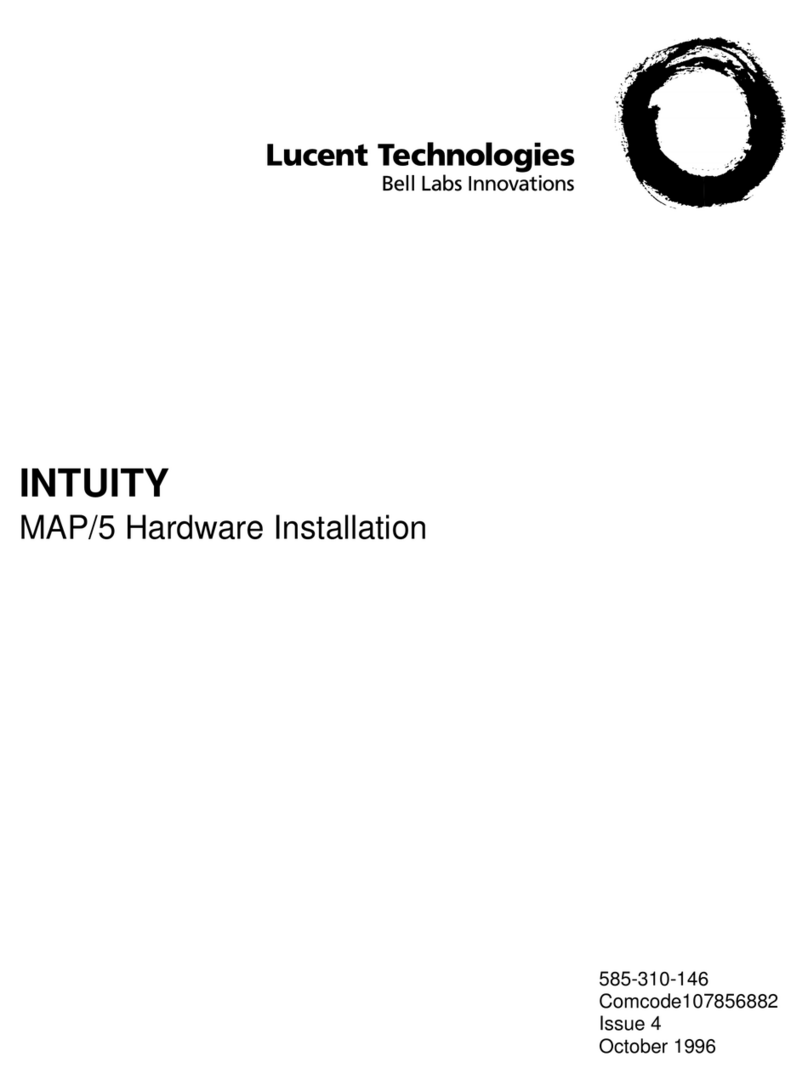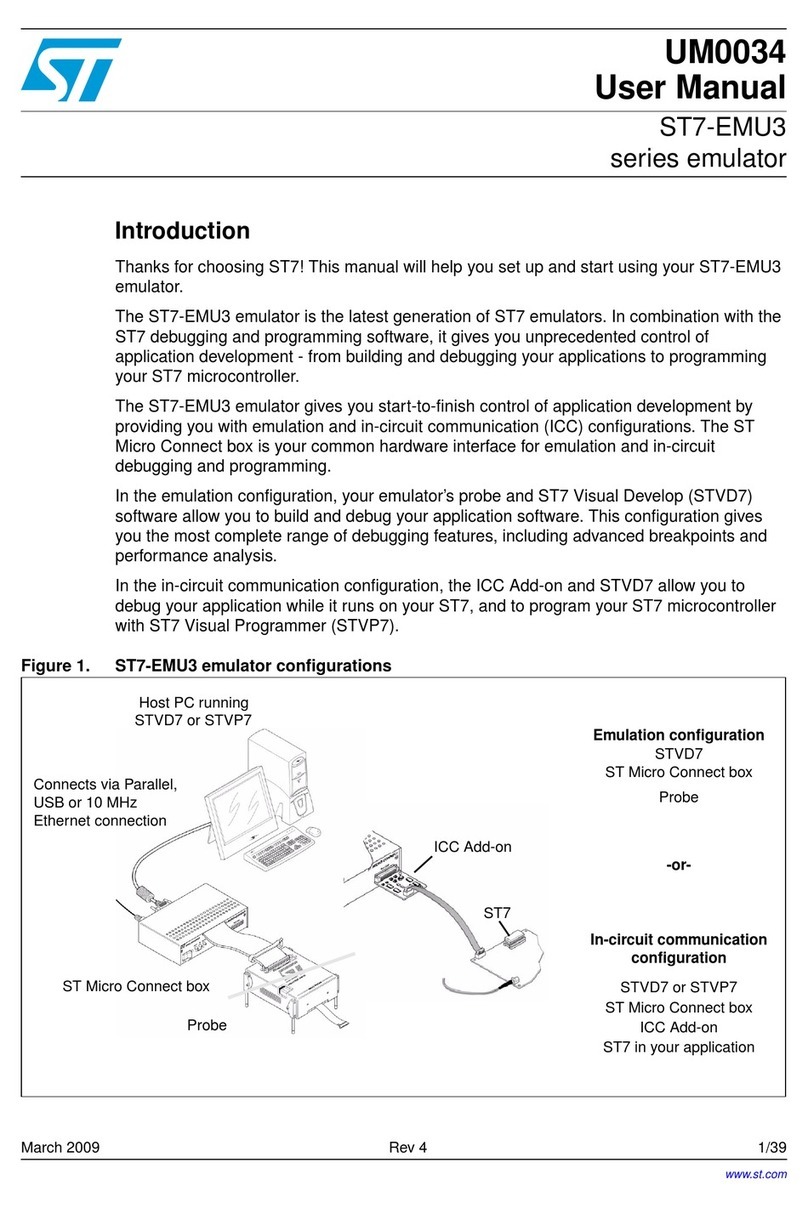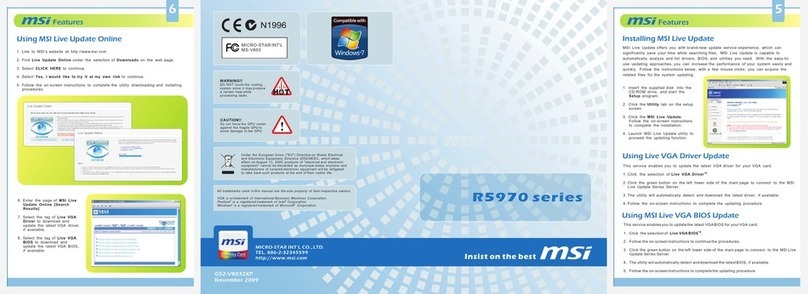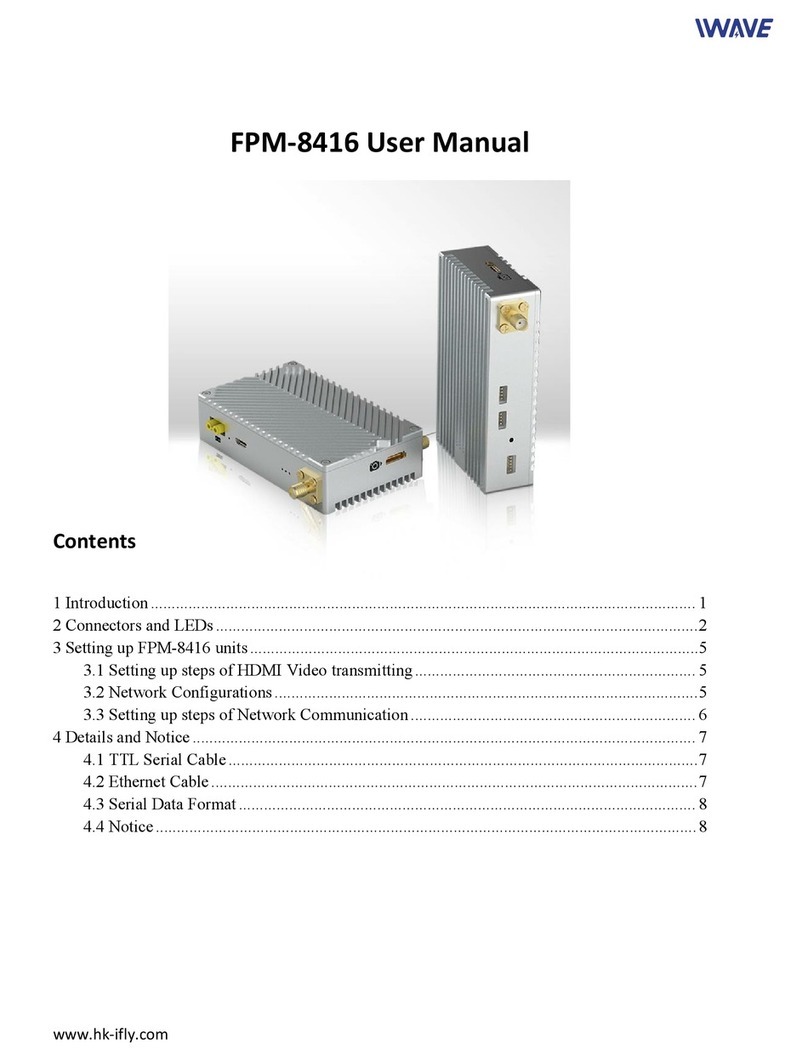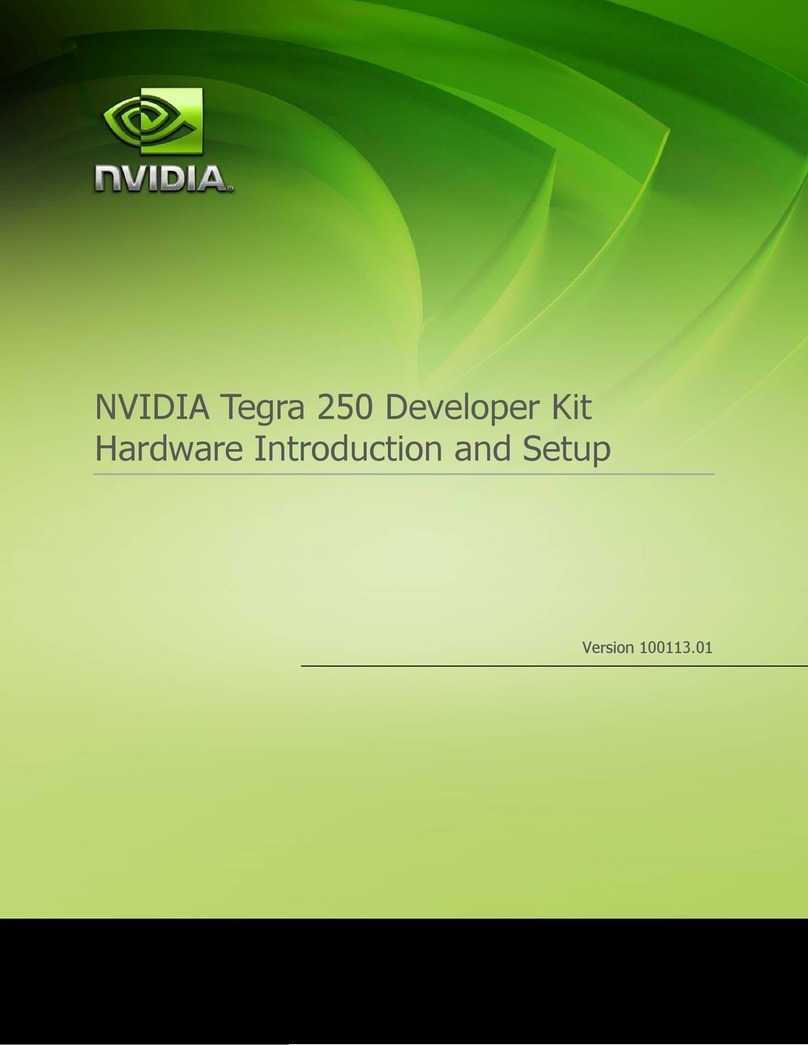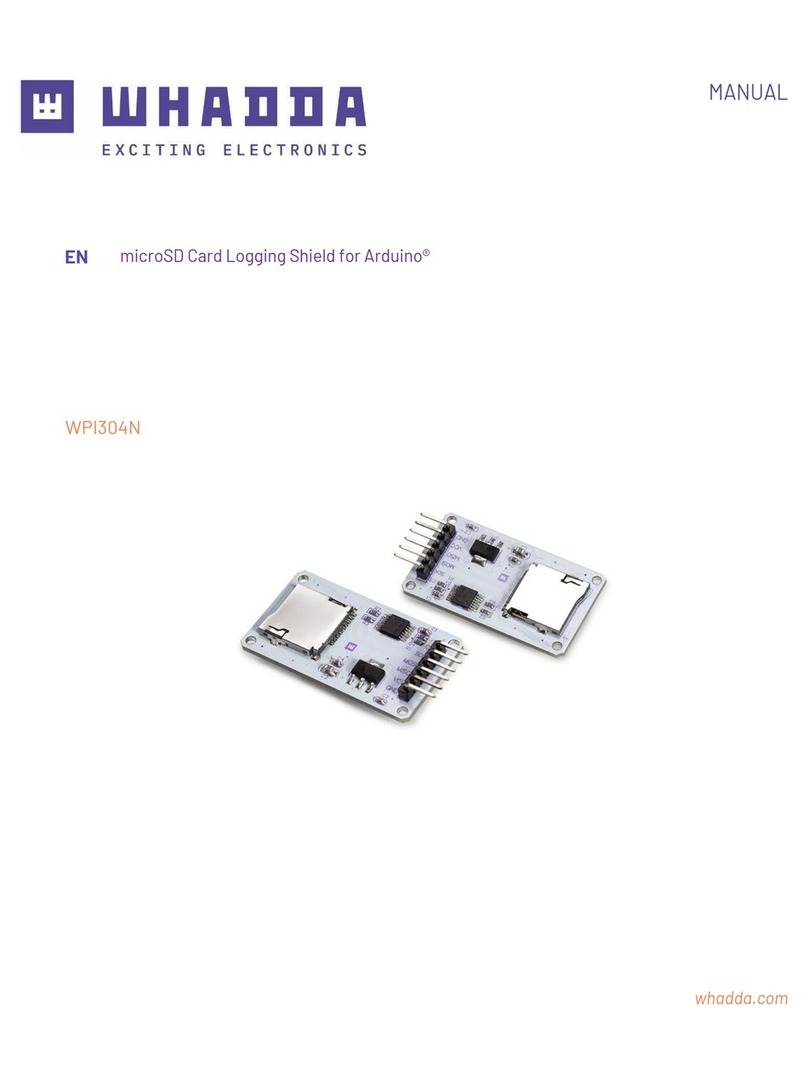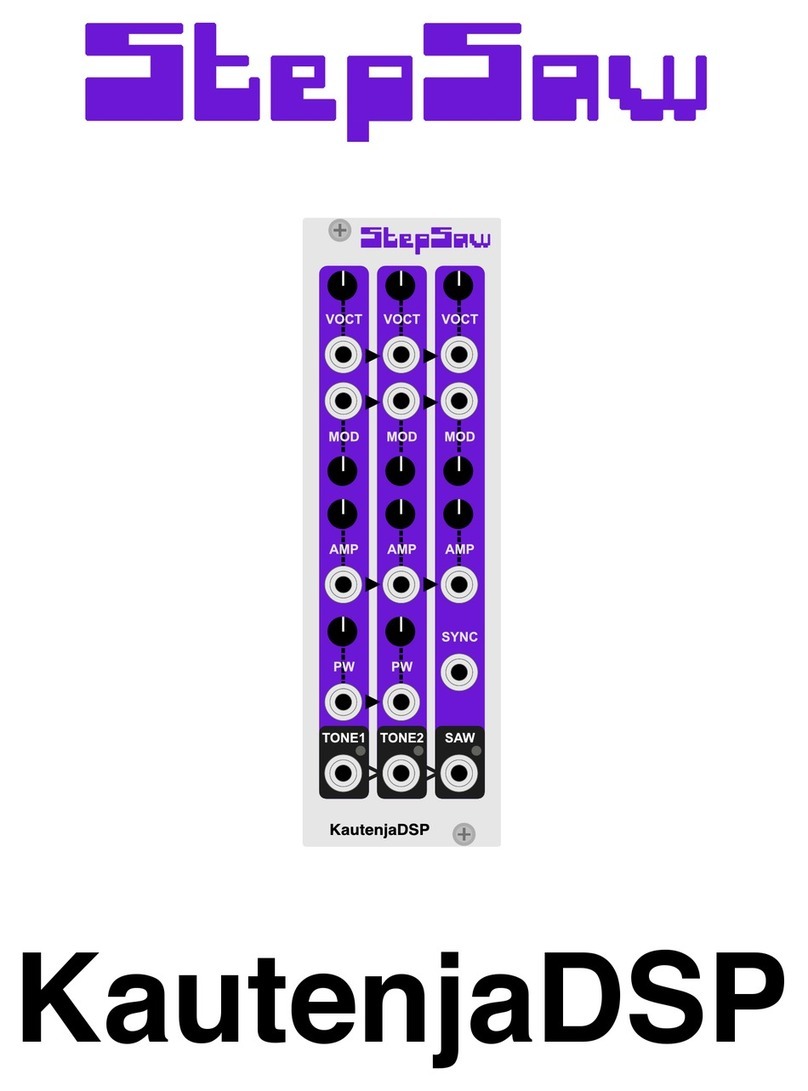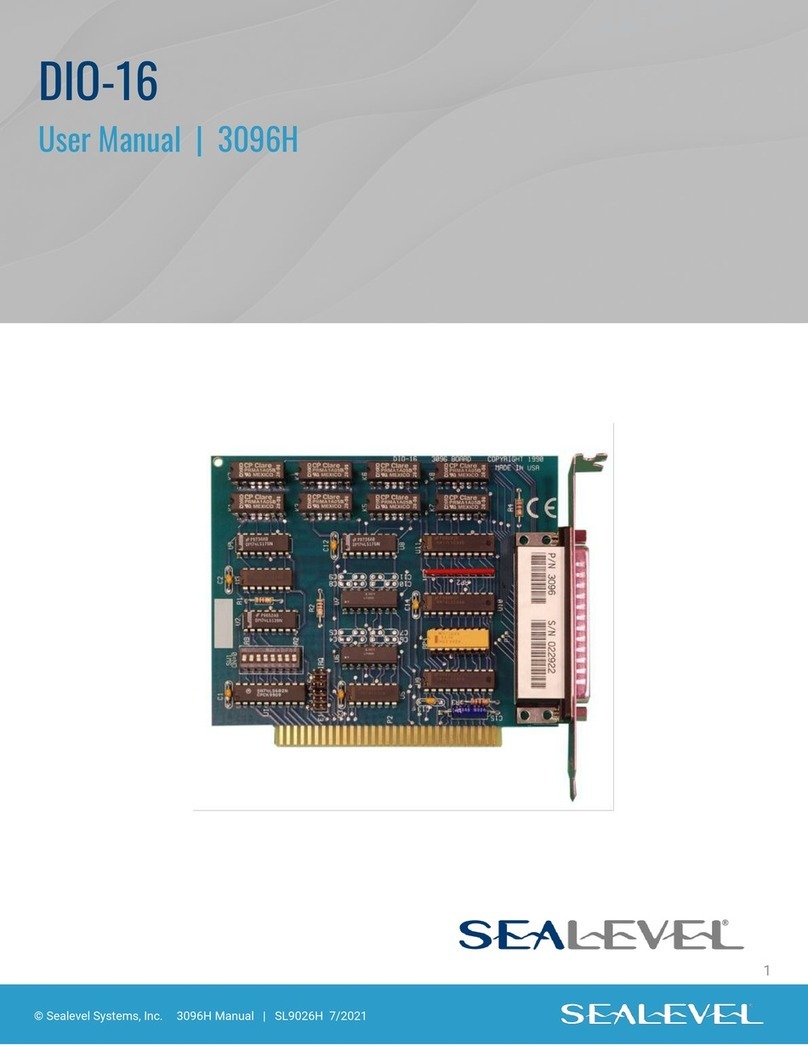Garvalf Garvuino User manual

Garvuino Manual
music, sounds and chiptunes creator

GARVUINO
March 20, 2019

Contents
1 Presentation of the board 4
1.1 AY-3-8910 emulator .......................... 4
1.2 Sid emulator .............................. 4
1.3 1-bit music ............................... 4
1.4 Mozzi synth ............................... 5
1.5 Hardware ............................... 5
2 Flashing the Garvuino board 9
2.1 Flashing for AY music ......................... 10
2.2 Sid emulator .............................. 10
2.3 Flashing for 1-bit music ........................ 10
2.4 Flashing for Mozzi synth ....................... 11
2.5 Flashing other sketches ....................... 11
3 Assemble the Garvurino board 13
3.1 Bill of Materials ............................ 13
3.2 Atmega8 setup and flashing .................... 14
3.3 Breadboard .............................. 15
4 Expansion board 16
2

Thank you for your interest in Garvuino! The Garvuino is a PCB board
for creating music, sounds and chiptunes, either through programming,
soundtracker or live recording (midi).
As the hardware is open-source, you can modify, hack and have fun
with it without restriction.
The PCB, schematics, code and further instructions can be found on
https://github.com/farvardin/garvuino/
3

1 Presentation of the board
Several modes can be used:
1.1 AY-3-8910 emulator
On Atmega8 chip, driven by the Arduino nano, from the AVR-AY project
•
It can replay Sinclair ZX Spectrum, Atari ST, Amstrad chiptunes from the
sd card. You can create thoses chiptunes with Vortex Tracker II or Arkos
Tracker.
•
It’s possible to use it as a (very simple and dirty) AY soundbox, driven
by some external captors (light sensor). But it might not be possible to
controle it with MIDI.
1.2 Sid emulator
On Arduino, from the sid emulator lib
•
It can replay some sid files, from the arduino memory, which is limited
(so tunes will be cut). We’d like to find a way to stream the tune from
the sd card, it’s probably possible.
•It can be used as a Sid synth, driven by midi.
1.3 1-bit music
From various 1-bit engines (on arduino)
4

•
It can play music from the arduino memory. 1-bit music don’t need
much memory so a whole song, even a complex one, can fit in the
memory. You can create those songs with Beepola or MilkyTracker.
•
It might be possible to stream data from SD if the 1-bit music engine
chosen is the same for all the songs.
•
It might be possible to create a 1-bit synth in the future. Probably not
an easy task.
1.4 Mozzi synth
•Mozzy synth, can output fun FM sounds and many other effects.
1.5 Hardware
The board has 2 chips :
•
an Arduino Nano for the compute (it is a complete board for develop-
ment)
•an optional Atmega8 for AY sound output.
A few components :
•a 24 Mhz crystal that is driving the Atmega8
•some capacitors and resistors to filter the output
•a SD card reader to read AY music files (optional)
•a DIN5 midi input to use the board as a midi synth (optional)
5

The LED is connected to D8 on Arduino. The audio output to D9. On
Garvuino v2.10 and expansion board, the potentiometers are connected
to A0 to A1 and to A0 to A4 respectively.
There are a few jumpers on the board. They are for switching between
some modes.
When used in AY mode, the mono jumper should be off, when used in
beeper, sid or mozzi mode the mono jumper should be on, the J4 (ay chip
ground, v1.09 board only) should be off. Also the AY
>
L and AY
>
R can be
off to reduce noise (but it will work anyway). And TX could be off as well
when flashing the arduino chip (you can leave it on, but if the transfer fails,
try to remove it)
More detailled informations about the jumpers:
•
mono: used in mozzi, 1-bit and sid mode. You can remove the jumper
in AY mode because it’s in stereo (but you might also prefer using the
mono mode)
•
TX: used for transmitting data to the Atmega8 chip in AY mode. You
can remove the jumper when not in AY mode. You can also keep
it, it doesn’t matter, unless you have some problem for flashing the
arduino board. On some boards, the jumper is below the board for
easier access to the push button.
6

•
AY
>
L and AY
>
R: used in AY mode. You can cut a voice if you remove
the jumper. If you remove the jumper when not in AY mode, you’ll be
sure there won’t be extra noise from the Atmega8 chip.
•
J1: extra midi input GND (below) and midi wire nb 5 if you don’t want
to use the DIN5 plug.
•
J2/J3: for connecting regular (big) SD reader. Most board will use the
smaller SD reader
•
J4 / ay chip GND / arduino chip (v1.09 board only): ay chip used
in AY mode. It’s better to put the jumper in the "arduino chip" mode
(bottom), when not using AY otherwise you’ll get extra and residual
noise from the atmega8 chip.
•J5 (v1.09 board only): not used. Linked to midi 4 wire "just in case".
•
J6 (v1.09 board only): not used. Could be used to switch off the
atmega8 but since there are still some residual noise without it, it can
be kept connected. It’s been soldered on most boards.
•
J7 (v1.09) / J11 (v2.10): can be used for programming the Arduino for
Analog input (potentiomer, light sensor for example)
•
J8: not used. Can be connected to arduino +5V, RST, GND and VIN but
shouldn’t be necessary.
•
J9: can be used for programming the Arduino for digital output (more
leds for example)
•J10: not used. Extra digital output.
•Led: for monitoring some infos
You can of course connect audio out to the mini-jack, but it’s also
possible to connect a small buzzer (HP), for example 8 ohms / 1 W to the
AY
>
L (under the L) and to the GND (for example in the middle 3-pin J4 or
on the GND of J1, if it’s installed) then you’ll get very cheap sound. It can
be useful for monitoring.
7

Midi: You can plug a DIN5 midi cable into the dedicated port. When
removing it, please do it slowly, to avoid tearing everything apart. And
when pluging it in and out, hold the midi port with your hand to avoid
extra pressure on the connexions.
You can also use hairless midi serial bridge (windows, mac os x, linux)
or ttymidi (linux) to create a virtual connection going through serial port.
You’ll need to adjust the arduino sketch to enable this (search for hairless
midi or ttymidi in the sketch, or for #define USBMIDI at the begining of the
sketch).
8

2 Flashing the Garvuino board
This board is supposed to work extensively with the Arduino IDE
(http://arduino.cc/). You must download it and use it for developping,
changing sounds and engines. The only exception is if you only intend
to use the board as a AY player, then you can just change the tunes on the
SD card.
Programs on Arduino are called sketches. Most sketches are tested with
Arduino IDE 1.8.# but they should work with IDE 1.6.#
Get the sketches from there:
https://github.com/farvardin/garvuino/archive/master.zip
For flashing, just launch the Arduino IDE, connect the arduino to your
computer using an USB mini cable, select in the tools
>
arduino nano,
atmega328, select the right port.
Load a sketch from the arduino_sketches/ folder.
For flashing, you need to
unplug
the midi cable from your synth ir
garvuino if it’s connected, or powerdown the synth. If you want to develop
a sketch on garvuino, it can be tiresome to always unplug the midi. You
can use a simpler wire
<
=
>
midi connected to the J1, with GND to midi
GND (pin 2) and the other slot (which is connected to the RXD port) to the
midi pin 5, this way it’s faster to unplug. Or use ttymidi or hairless midi serial
to usb port (see above)
In the case you get a:
avrdude: stk500_getsync() attempt 1 of 10: not in sync: resp=0x32
it can be from different causes. If the midi plug is connected, see advice
above. But it can also appear at random occasions. I suspect it’s because
of some electricity in the atmega8 chip. In this case, you can remove the
9

TX jumper (above the arduino nano). You only need it connected when
playing AY chiptunes (see below). This kind of message can also be seen if
you’ve choosen the wrong port to connect the arduino.
2.1 Flashing for AY music
Just load avray/avray_sd_sketch/avray_sd_sketch.ino, put some tunes from
tunes/aym_tunes/1_75MHz/rsf/ into your SD card and power the device!
If you create your own tunes (using Vortex Tracker II for exam-
ple), you’ll need to convert them to RSF using the AVR-AY player:
http://www.avray.ru/avr-ay-player/
2.2 Sid emulator
load /sid/sid_midi/sid_midi.ino for the Sid emulator synth. Change sound
mode with the switch. You can change some sound with knobs on your
keyboard. The sketch is programmed for my Behringer UMA25S keyboard,
knob E09 to E13 (midi control 71 to 75).
There is also a sid player (/sid/sid_player/) which can load some SID
data and play it from the arduino (at the moment it can only load from
memory, which isn’t big enough for a complete song).
You can also connect a gyroscope module to the Garvuino and have
fun with sounds. See sid/gyro_header_sid/ for this.
2.3 Flashing for 1-bit music
Only one 1-bit music can be installed into the Arduino at a time. Load a
sketch, for example beeper/arduino_qchan/arduino_qchan.ino and flash
the Arduino. Music should go out of the mini-jack now!
You can compose music using the beepola tracker.
Beepola can use the Tritone, Qchan and Phaser1 engines.
There are python converters in the folder to convert your own music to
arduino code. Just make it into beepola and "compile" it to .bin format in
10

the tools menu (without song engine, "song data only"). Convert the bin to
data readable by the arduino with the python script.
Then include your code into the arduino sketch (use #include
"your_song.h" instead of #include "music_data.h" for example.) Use the line
that is not commented (a comment on arduino starts with with two /)
For the octode engine, you’ll have to edit a .xm file with a tracker like
milkytracker. See http://battleofthebits.org/lyceum/View/Octode for more
informations. There is a xm to arduino converter in the arduino_octode
folder as well.
Read more on the 1-bit forum thread (search for arduino)
If you have some problem for creating your own music and exporting it
to arduino, you can join the 1-bit forum to request for help.
2.4 Flashing for Mozzi synth
There are several examples in the mozzi/ folder, just try them out!
You can also use most mozzi examples from the original library (see
Examples/Mozzi in the Arduino IDE).
2.5 Flashing other sketches
The Garvuino should be able to play many other sketches from various
projects on internet.
This one can play some MIDI files after converting them:
https://bitbucket.org/farvardin/playtune-arduino
Just connect PIN 5 to AY
>
L and PIN 6 to AY
>
R (PIN 9 is already
connected to audio output) and you’ll get a midi player able to play up
to 3 voices. You can connect even more voices to the free Digital Output
on the Garvuino (for example by adding a pin on PIN 10.
Use the examples/test_nano/test_nano.in sketch.
11

The Auduino is a project for using granular synthesis with 5 potentiome-
ters, you’ll have to connect PIN3 from the arduino to the AY
>
L audio output
(see the sketch for more informations).
12

3 Assemble the Garvurino board
If you got the board through a kit, soldering it should be pretty simple as
there are only basic components.
If you have no clue about soldering, this guide might be of some use for
you: https://www.makerspaces.com/how-to-solder/
Solder the resistors and capacitors first for example, then the jumpers,
socket, led, switch, crystal and audio jack. In any case, the regular sd card
reader should be soldered after all of this.
If you use a micro-sd reader, it could be better to solder first the left
socket for the atmega8 chip (by side of the arduino chip), then the other
elements (led, resistor, pins), then the micro-sd reader, then the right part of
the socket for the atmega8 chip, otherwise it’s more difficult to solder the
micro-sd reader, yet still possible.
There is a little error on the version 1.09 / 2017-08 of the PCB board, which
I’ve fixed with a wire. On this version, the D6 output on arduino is shared
with the LED so it might not always be available on some sketches.
3.1 Bill of Materials
Name nb (optional part)
Garvuino PCB 1
crystal 24 mhz 1
arduino nano 1
atmega8 1
ceramic capacitor 820 pF 2
electrolytic capac. 10 uF 2
ceramic capacitor 100 nF 1 x
13

led 1 x
DIN5 connector (midi) 1 x
1 k Resistor 1 x
10 k Resistor 2
micro sd module 1
momentary switch (6x6mm type) 1
audio jack 3.5 mm (TRS) 1
jumper 6
female header socket PCB 2.54mm 1
male pin strips 2.54 1
female pin strips 2.54 1
3.2 Atmega8 setup and flashing
If you’ve bought the Garvuino assembled or in a kit, the atmega8 is already
flashed for AY emulation. Yet, you might want to install a new revision of
the AVRAY program, and use different speed and settings. Here are the
instructions:
Get a "USBASP USB ISP Programmer & 10 Pin ISP interface Cable - AVR
ATMEL ATMega".
Connect it according to this schematic for the atmega8:
Basically it’s:
14

SD reader Atmega
MISO pin 18: PB4
MOSI pin 17: PB3
RESET pin 01: PC6
VCC pin 20: AVCC
SCK pin 19: PB5
GND pin 22: GND
Use a 16 Mhz crystal for example, on pin 09 (PB6) and pin 10 (PB7).
Once it’s connected, you can program the atmega8 chip with this
command-line:
avrdude -p atmega8 -c USBasp -U flash:w:AY_Emul_244_2ch.hex -U
eeprom:w:Conf_standard_24MHz_1_75Mhz.hex -U lfuse:w:0xCE:m -U
hfuse:w:0xCF:m
3.3 Breadboard
It can also work without the PCB. Just use a breadboard and a few wires!
Please refer to the garvuino/breadboard folder for the fritzing sources
and pdf version.
15

4 Expansion board
The expansion board is a new board for using with the Garvuino or other
projects. Solder 5K or 10K potentiometers onto the board. You don’t need
to solder the switches, they are not used at the moment.
Connect the digital pin D3 to the audio out, under the L or R of the AY
>
L
or AY>R pin.
And also connect the 2 right top pins and the 3 bottom pins to the A0 to
A4 pins on the arduino, connect the + to 5V and the - to ground, and you’ll
be able to control the Auduino and Auduino midi sketches found there:
https://github.com/farvardin/garvuino/tree/master/arduino_sketches/others
16
This manual suits for next models
1
Table of contents
Popular Computer Hardware manuals by other brands
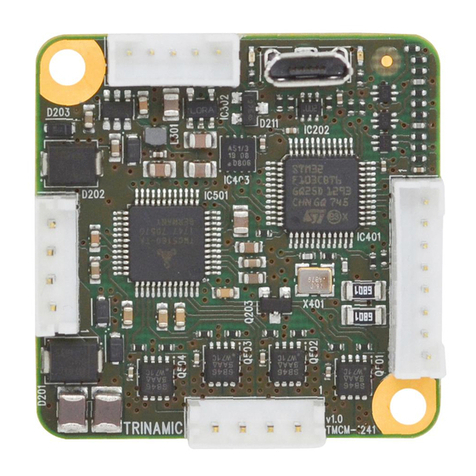
Trinamic
Trinamic CANopen quick start guide

StarTech.com
StarTech.com M2E4BTB3 user manual

Carel
Carel pCOWeb PCO1000W 0 Series quick start guide

Supermicro
Supermicro X12SPO-NTF/-F user manual
Freescale Semiconductor
Freescale Semiconductor MMA9559L Software reference manual
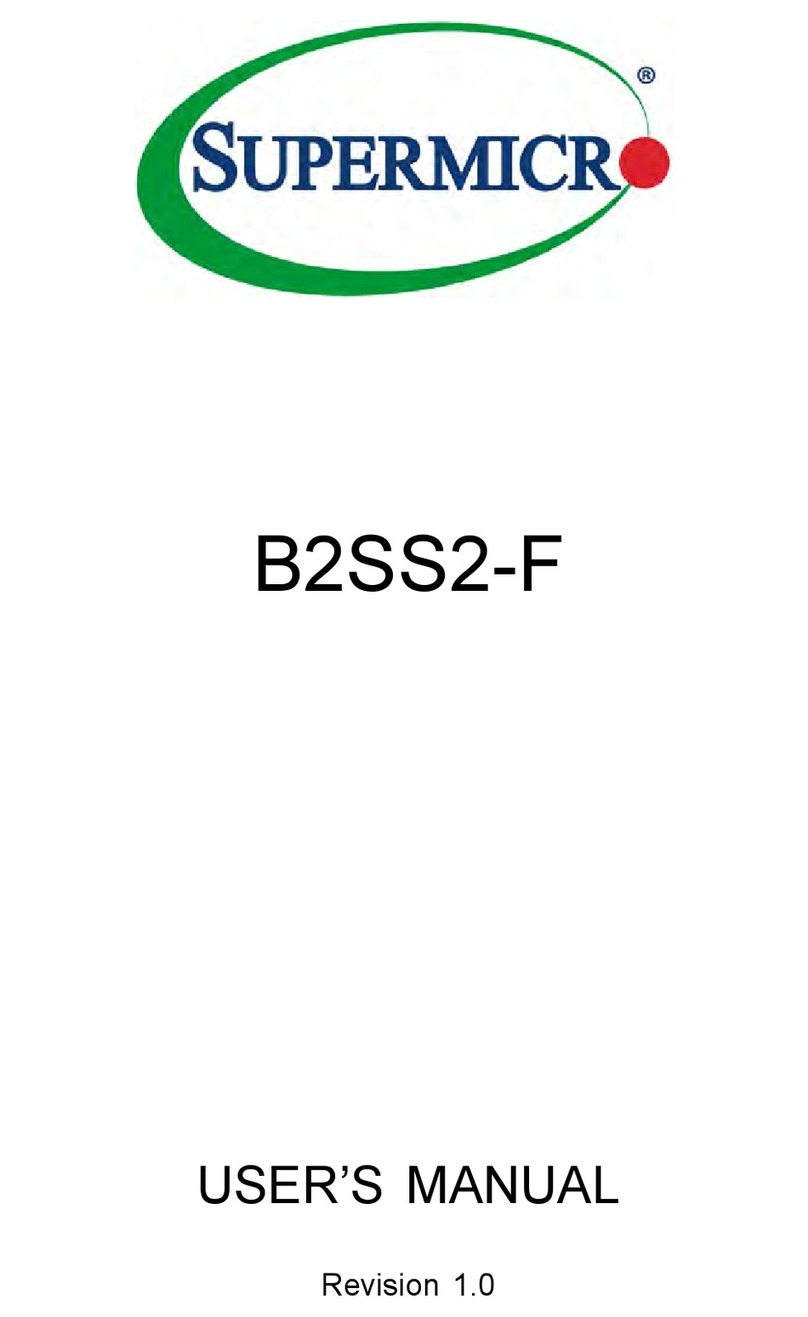
Supermicro
Supermicro B2SS2-F user manual