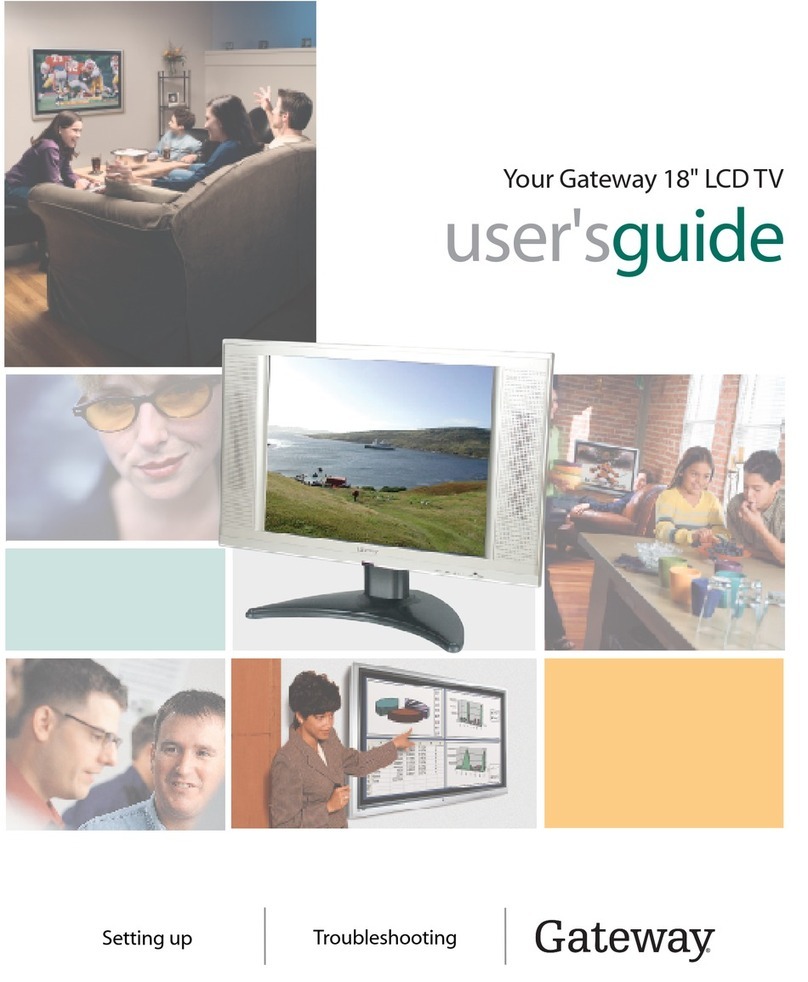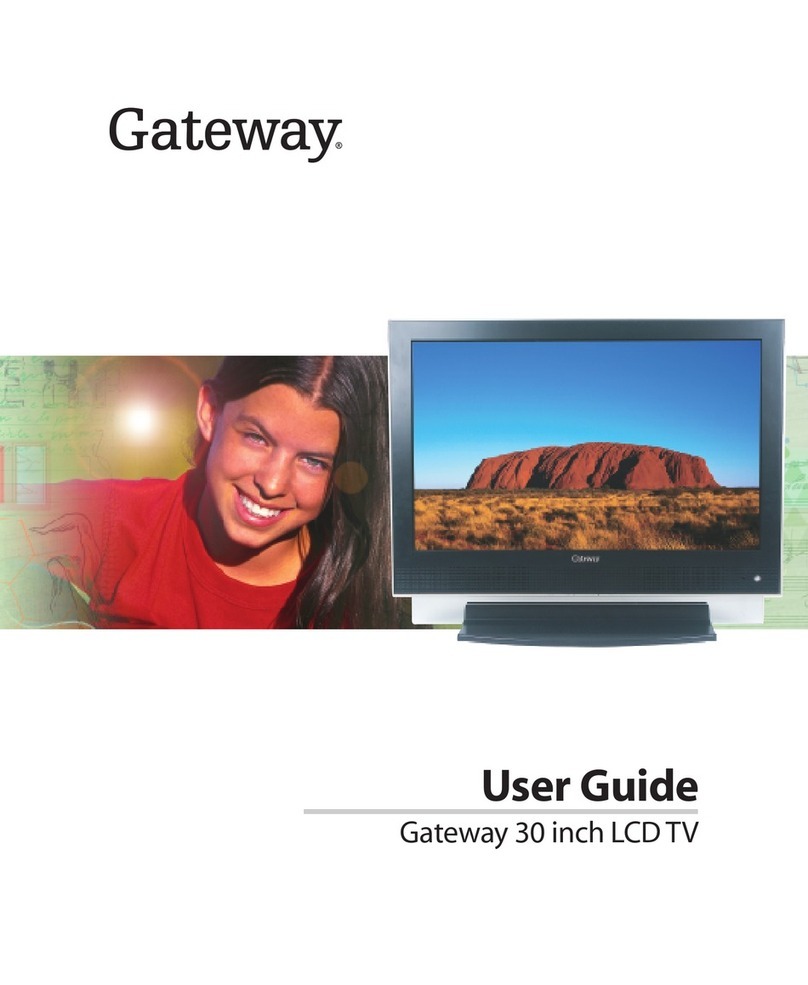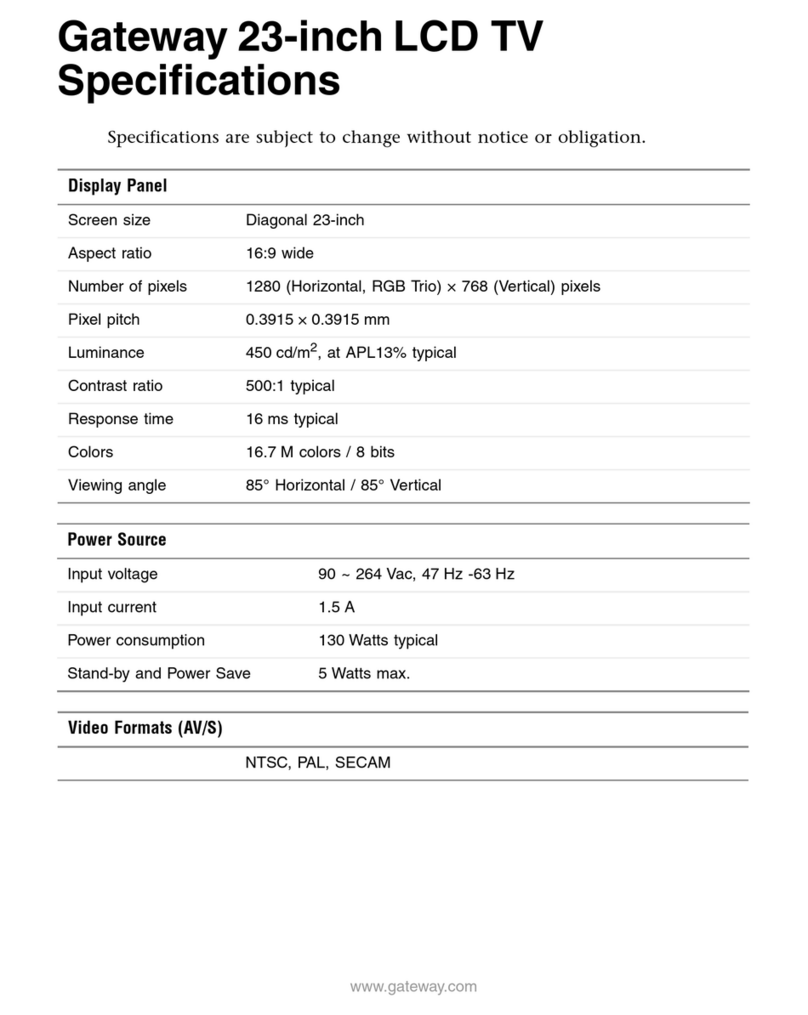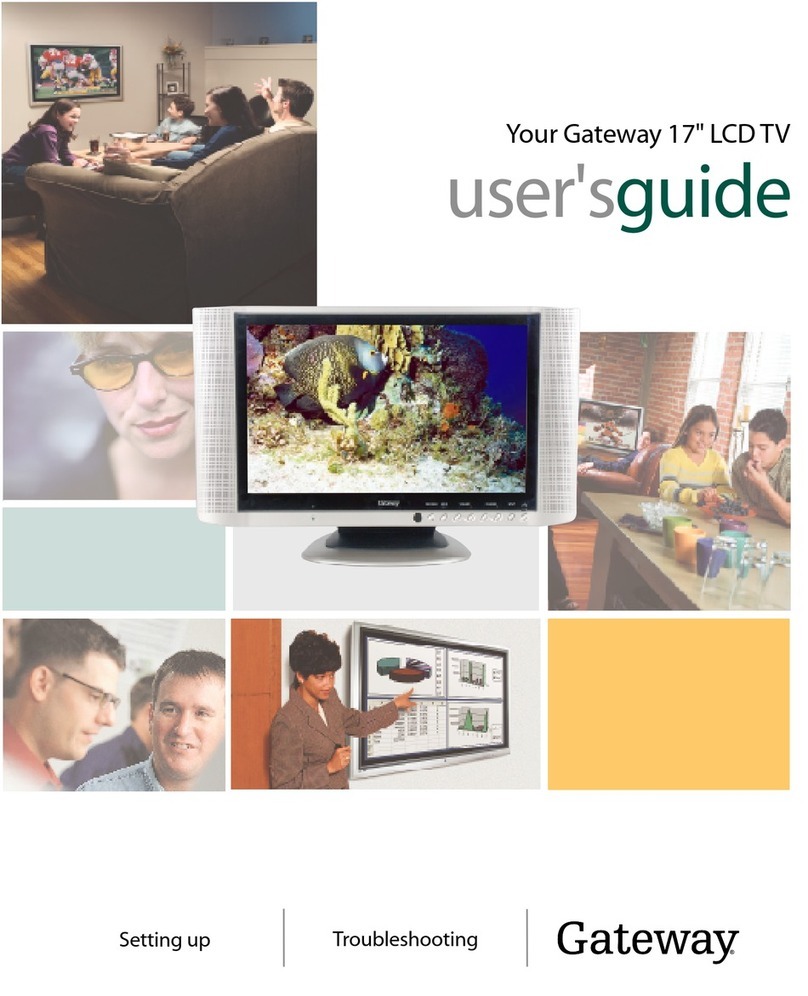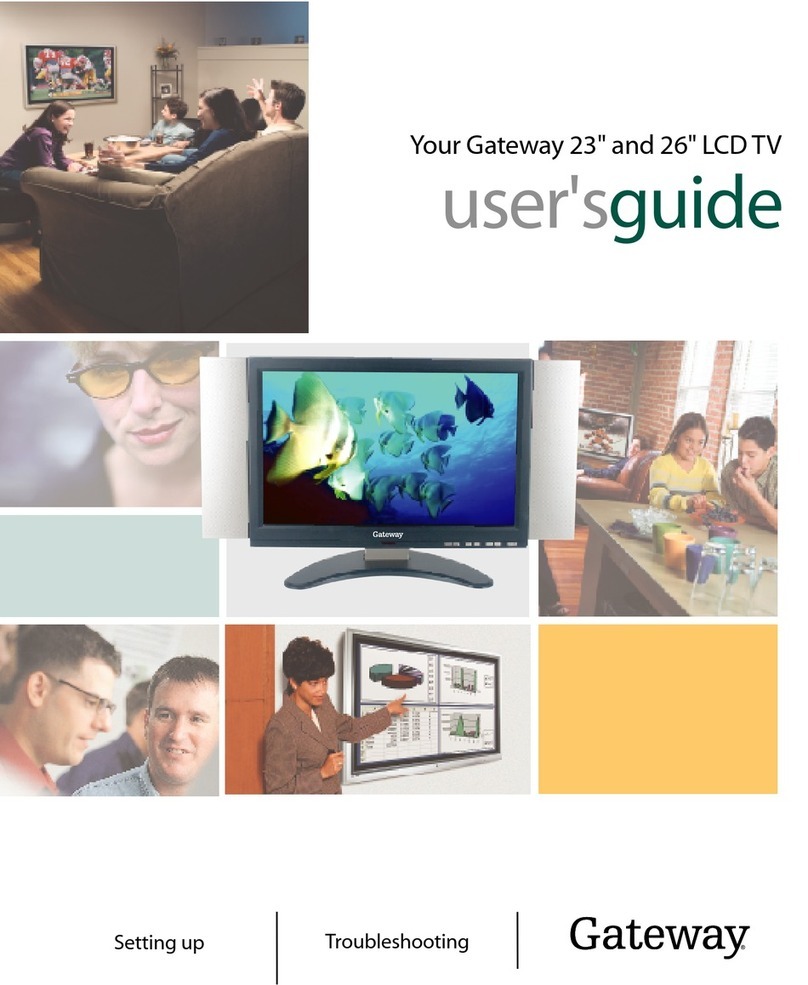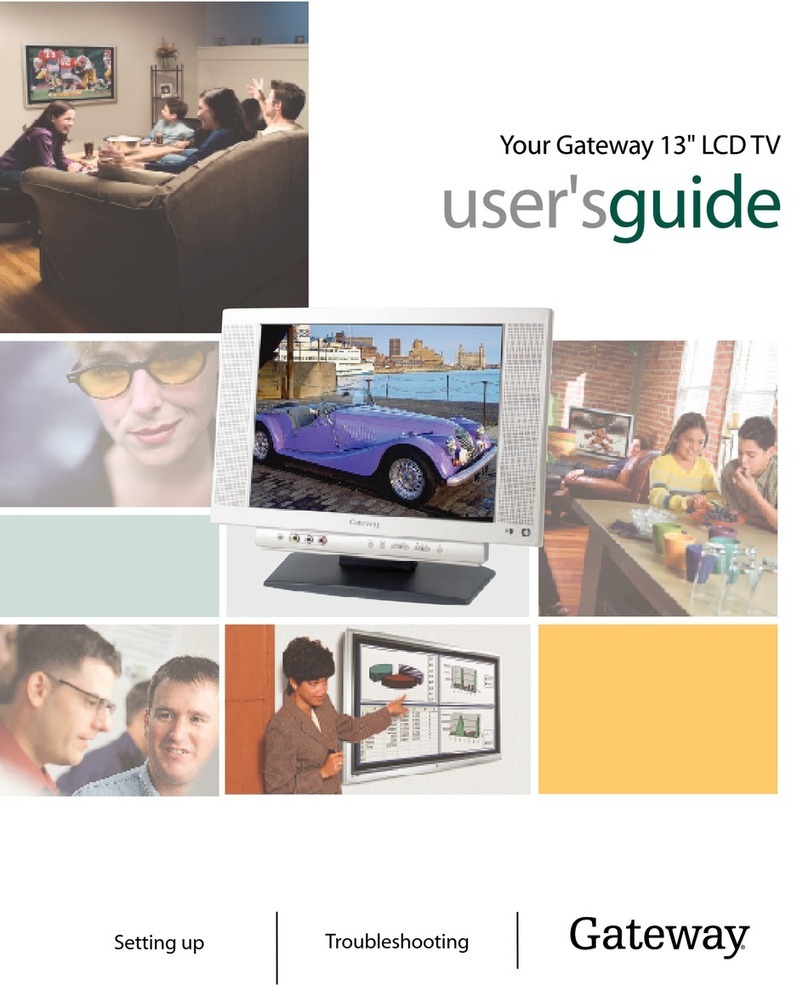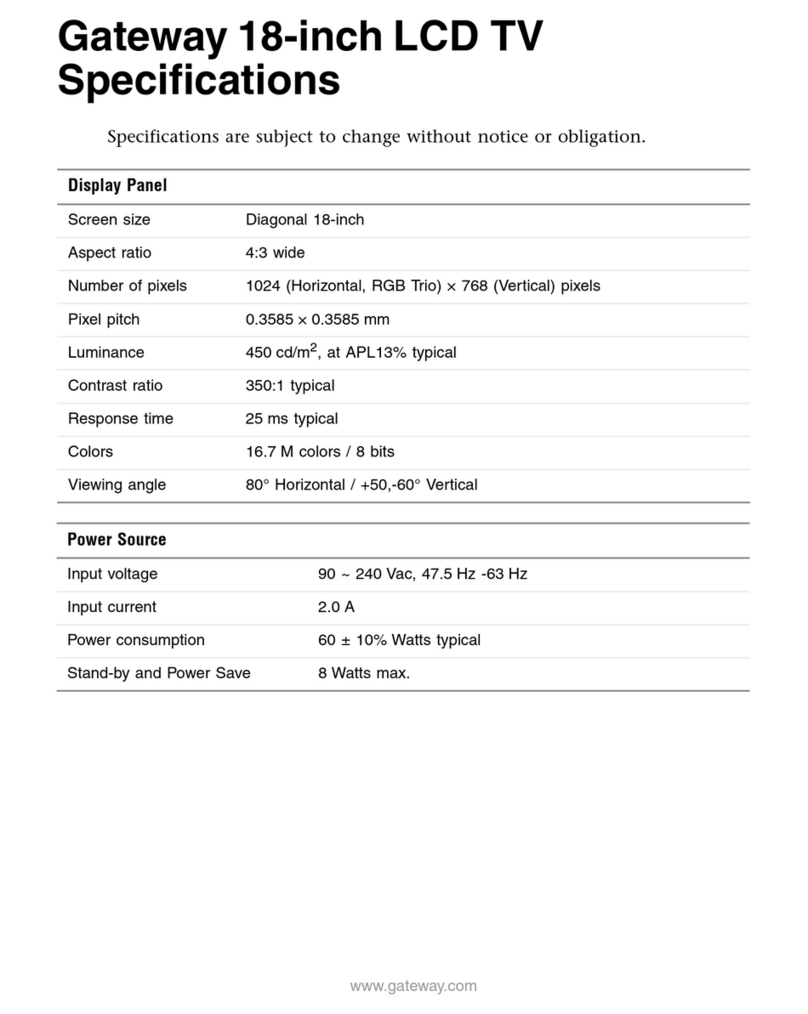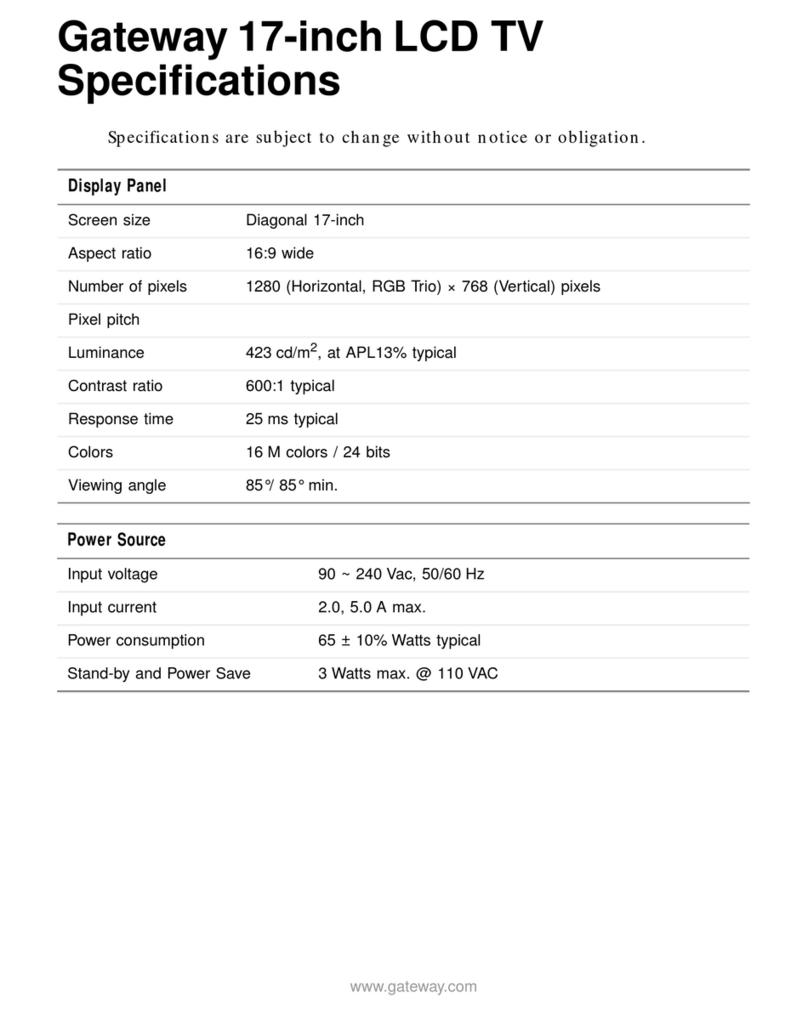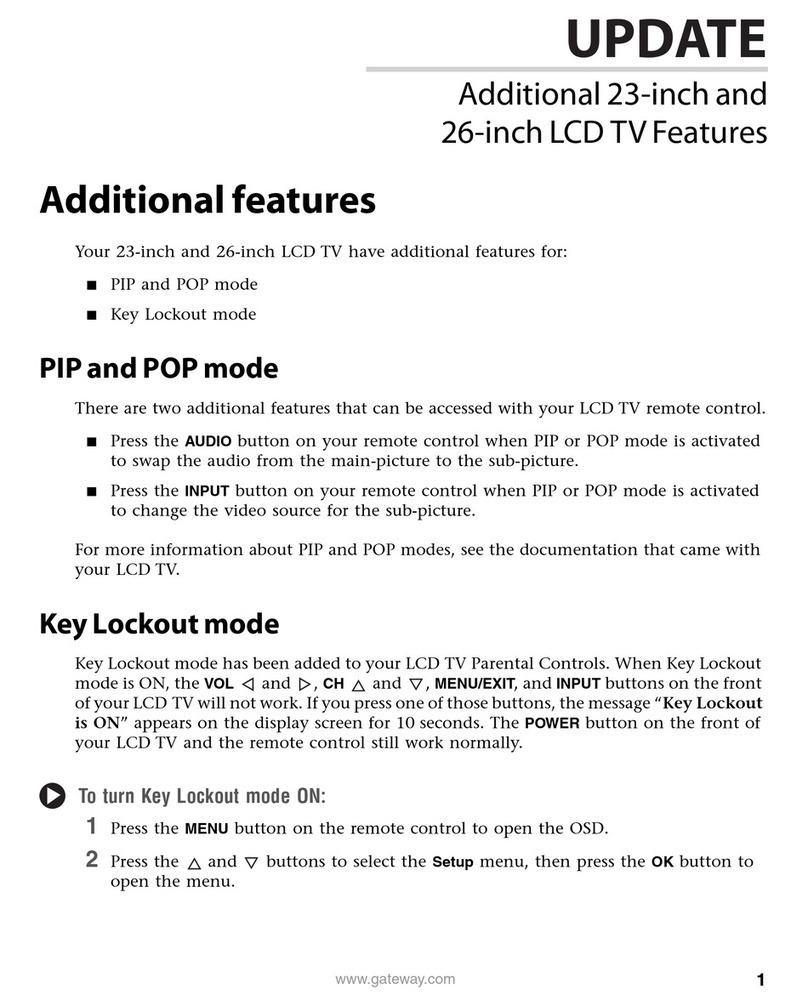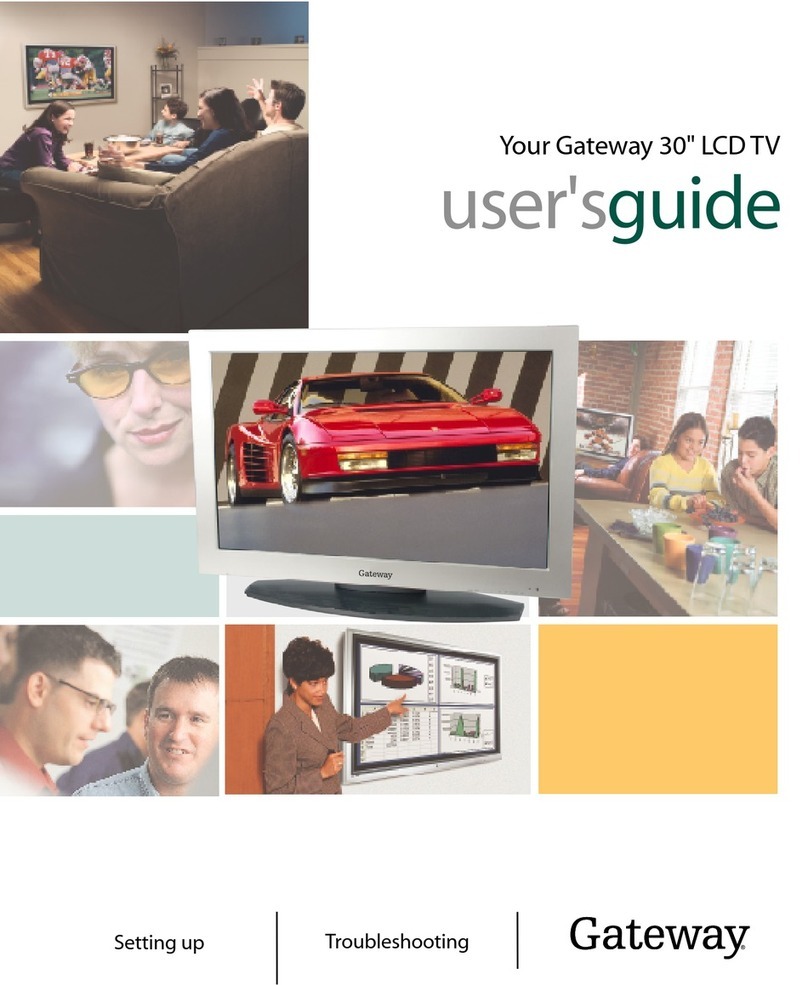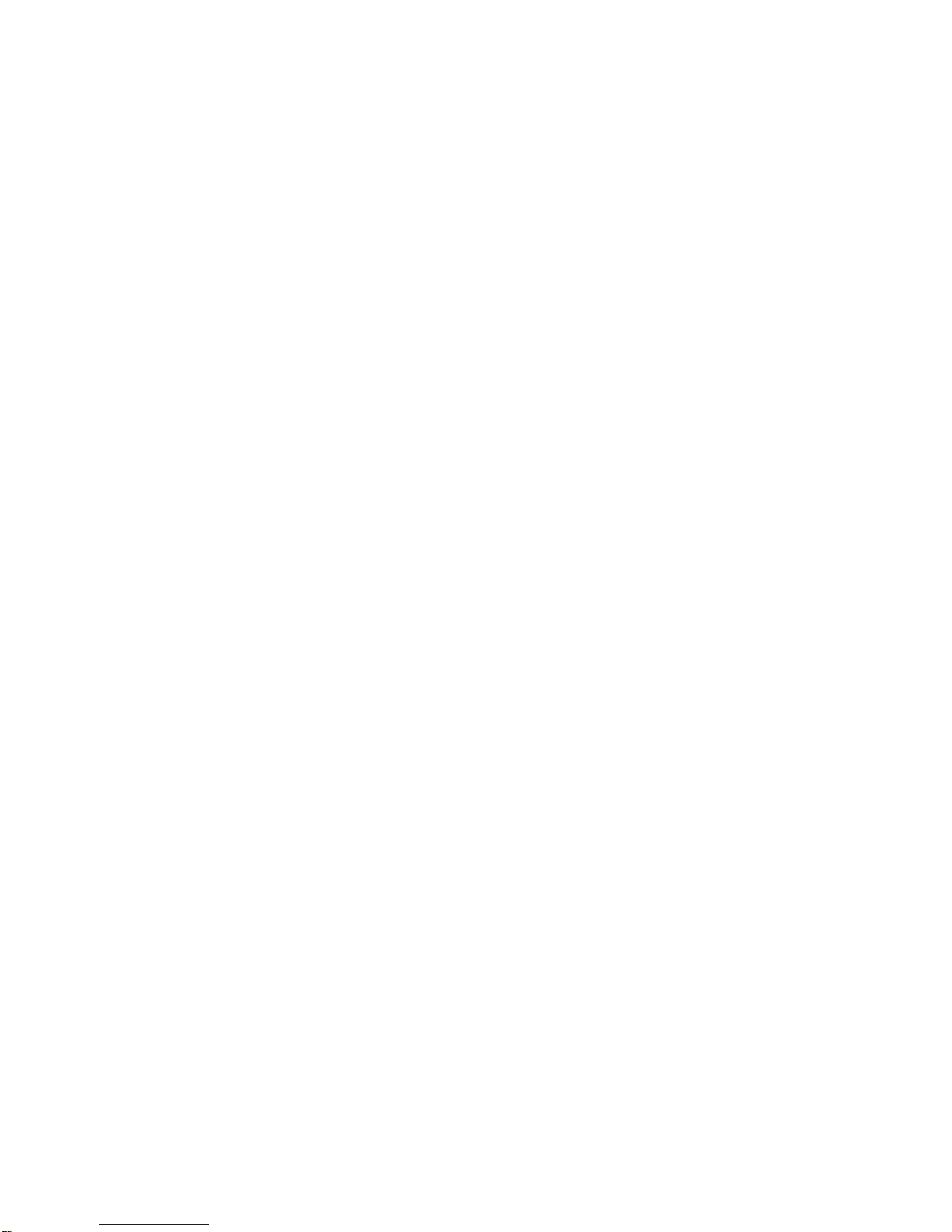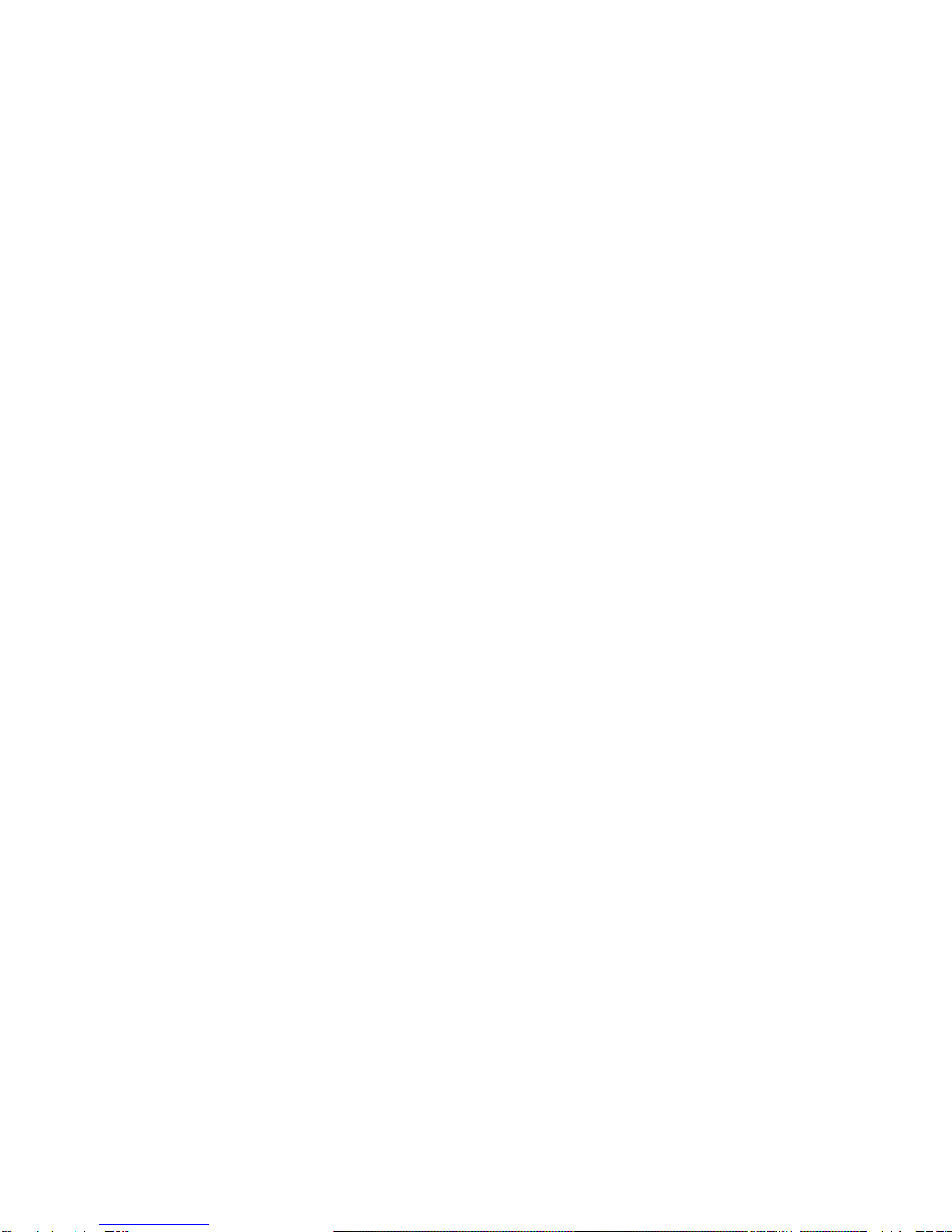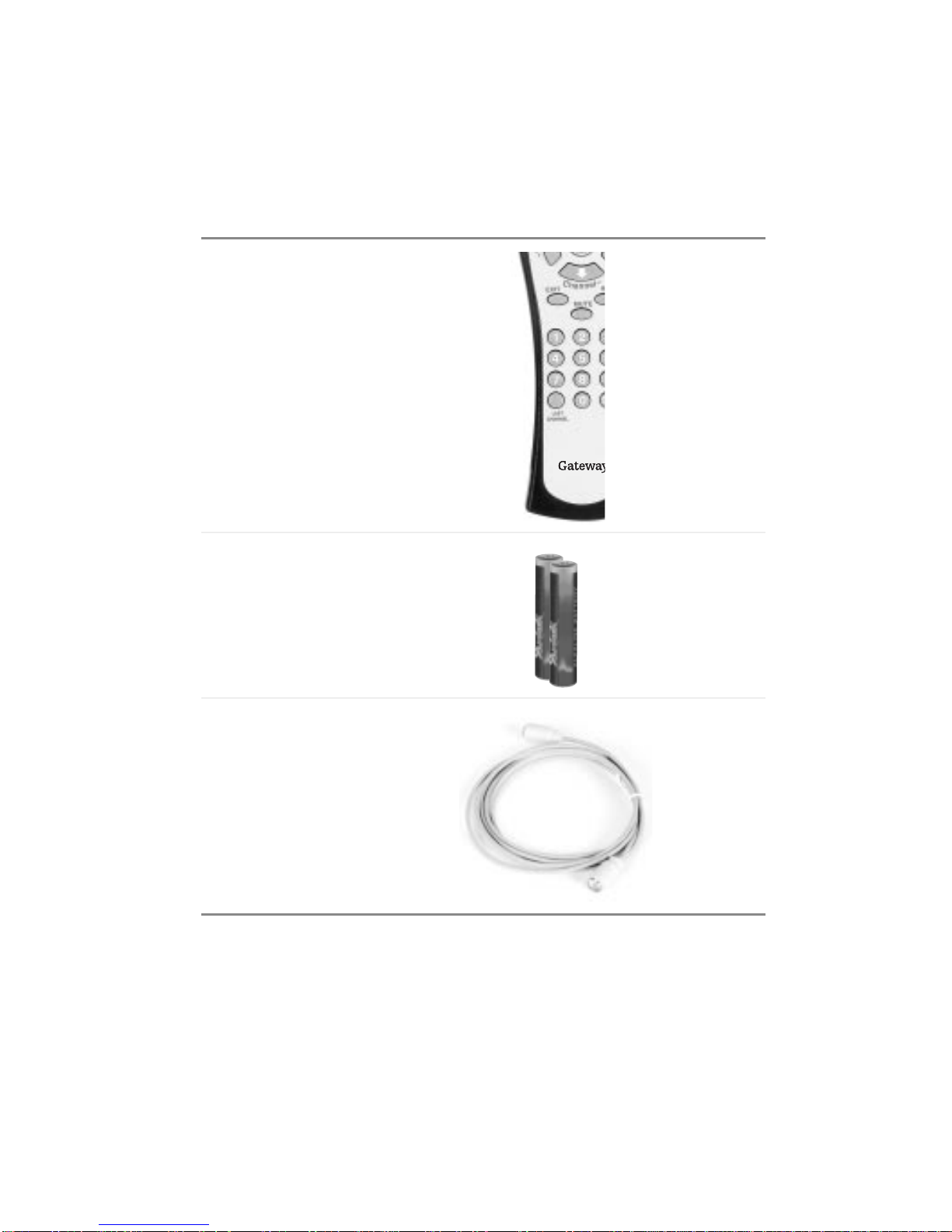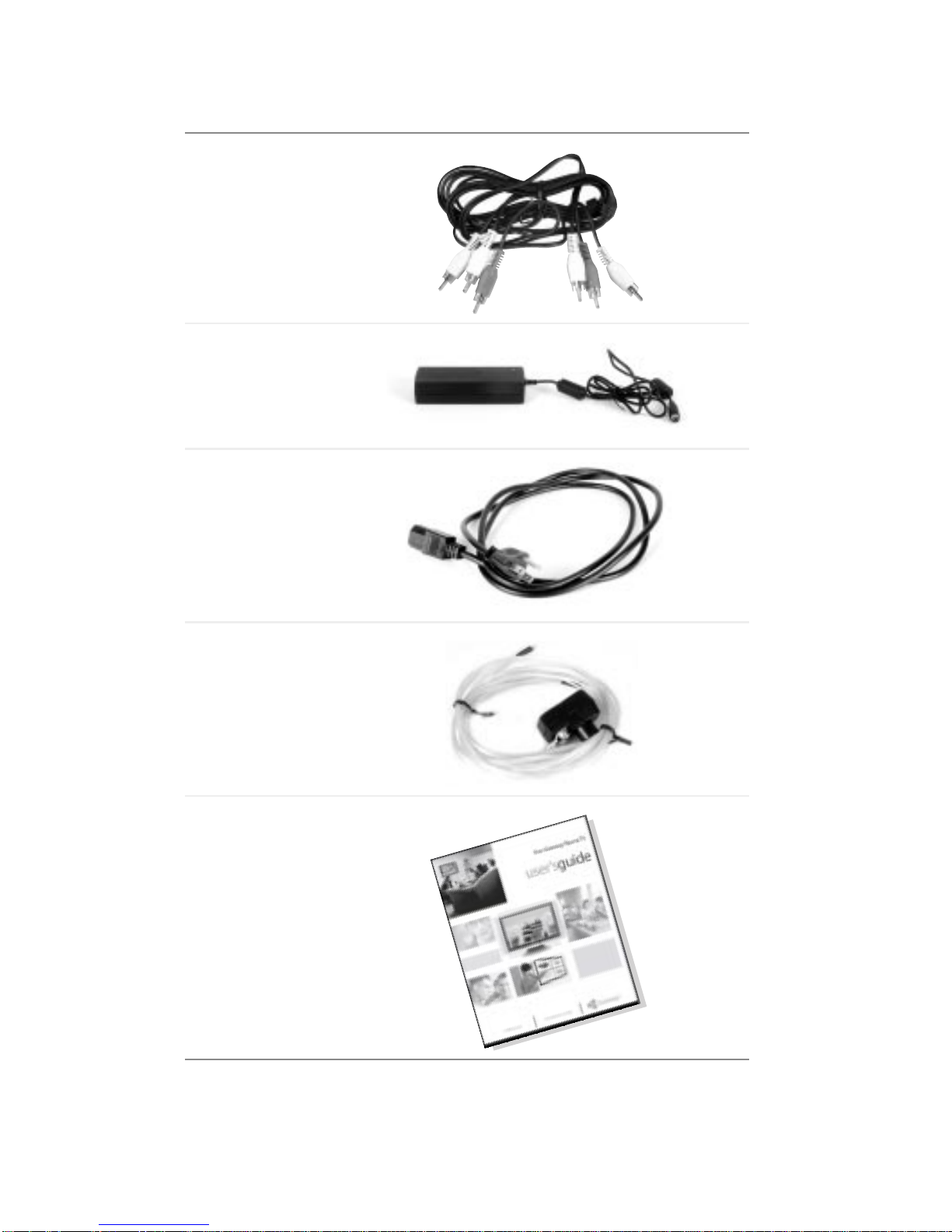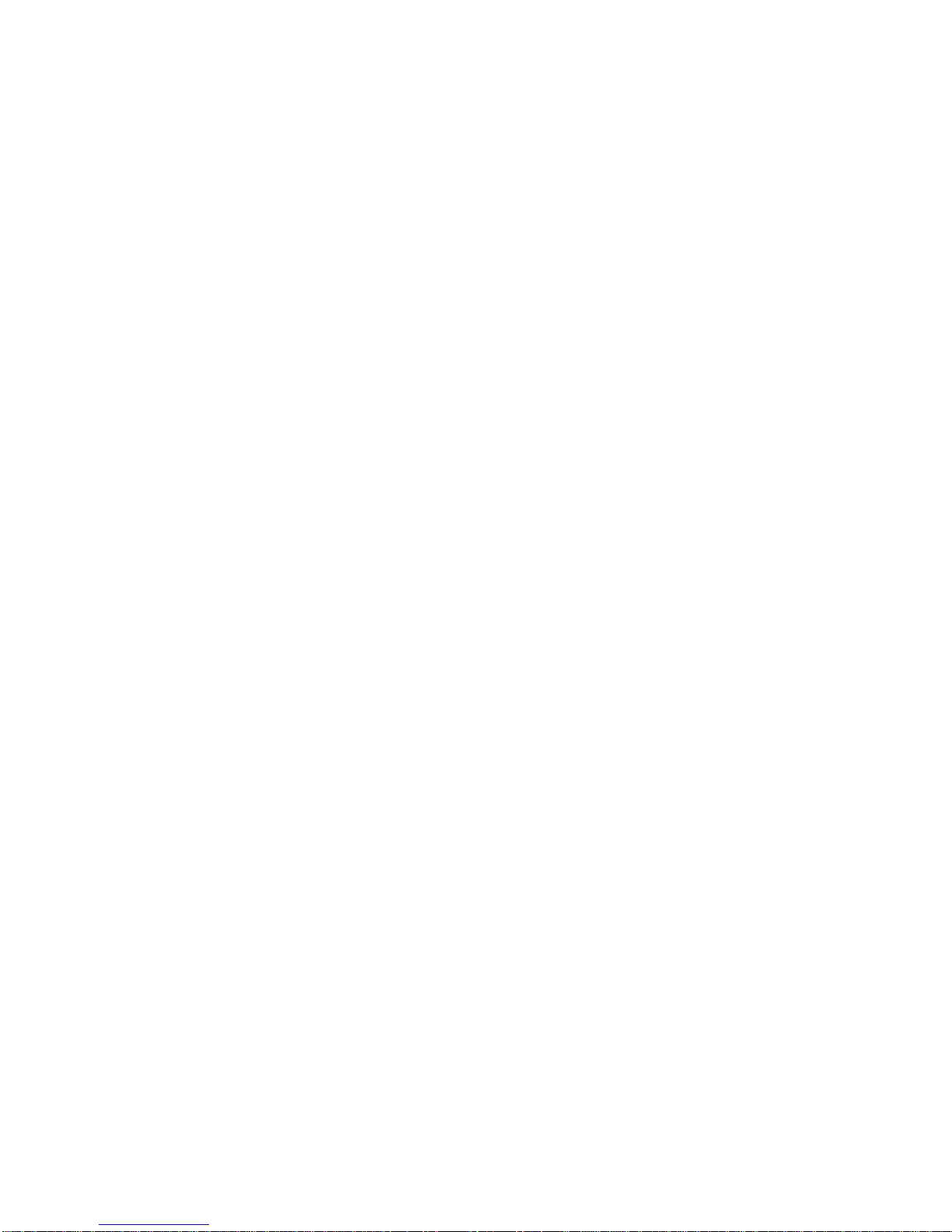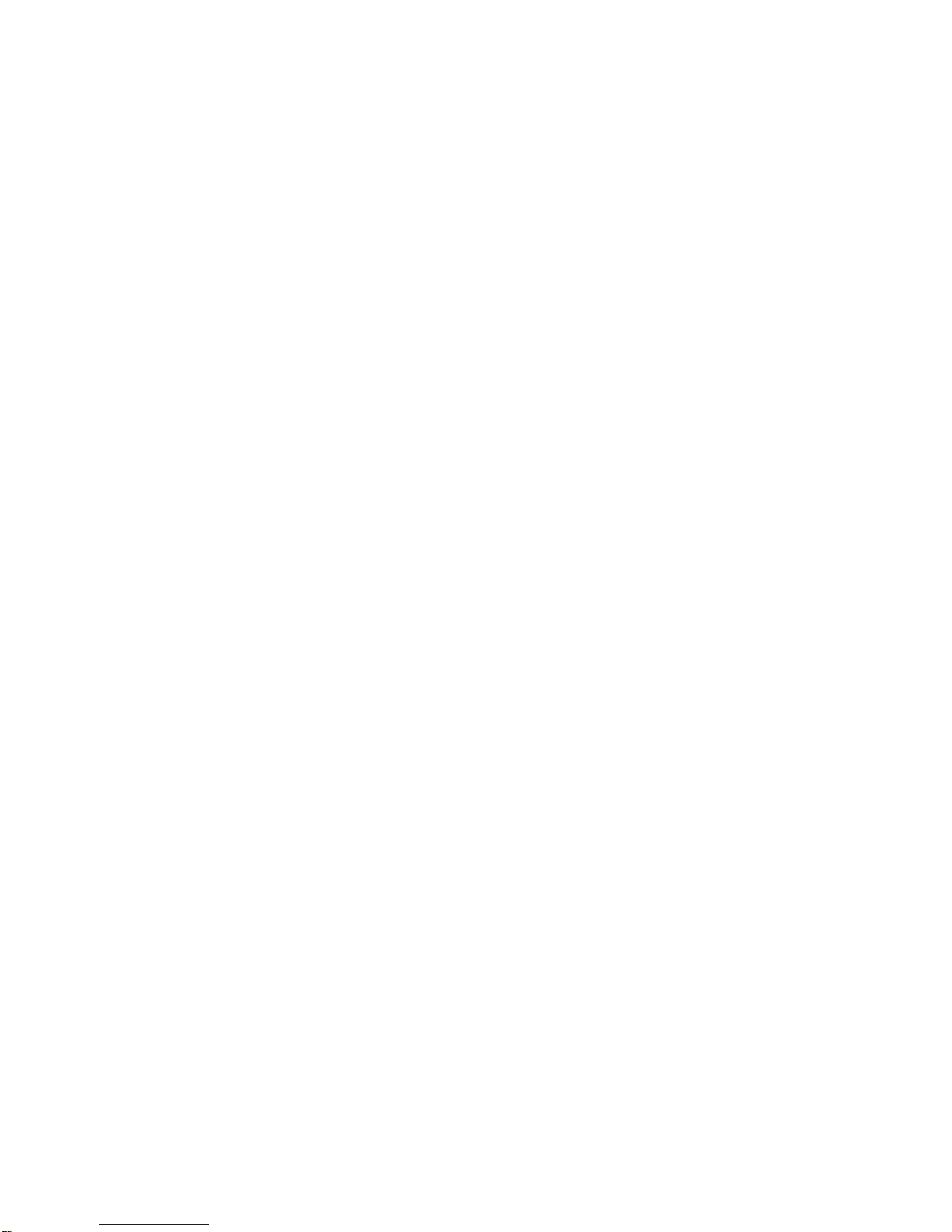
i
Contents
1 Introducing Your Gateway LCD TV...............................1
Features...........................................................2
Importantsafeguards.................................................3
Packagecontents ...................................................5
Accessories ........................................................7
TurningonyourLCDTV ..............................................8
Frontcontrols......................................................10
Back panel connections . ............................................12
Audio,video,RGB,andDVIconnections ............................13
2 Connecting Components .......................................15
Understandingvideoconnections ......................................16
ConnectingyourDVDplayer..........................................17
Usingcomponentvideo(AV2) .....................................17
UsingS-Video(AV1).............................................18
Usingcompositevideo(AV1) ......................................19
ConnectingyourHDTVdecoderset-topbox .............................20
Usingcomponentvideo(AV2) .....................................20
UsingRGBvideo ...............................................21
ConnectingyourVCRorvideocamera .................................22
UsingS-Video(AV1).............................................22
Usingcompositevideo(AV1) ......................................23
Usingcoaxial(RF)audioandvideo(VCRonly) .......................24
Connectingoff-airTVorcableTV......................................25
Usingcoaxial(RF)audioandvideo .................................25
Connectingacomputer ..............................................26
UsingDVIvideo ................................................26
UsingRGBvideo ...............................................27
3 Adjusting Your LCD TV Settings................................29
UsingtheOSD ....................................................30
OSDmenusandoptions(TV,AV1,andAV2videosources) .............31
OSDmenusandoptions(DVIorRGBvideosources)...................34
4 Maintenance and Troubleshooting..............................37
Cleaningandmaintenance ...........................................38
Cleaningthescreen .............................................38
Cleaningtheexterior.............................................38