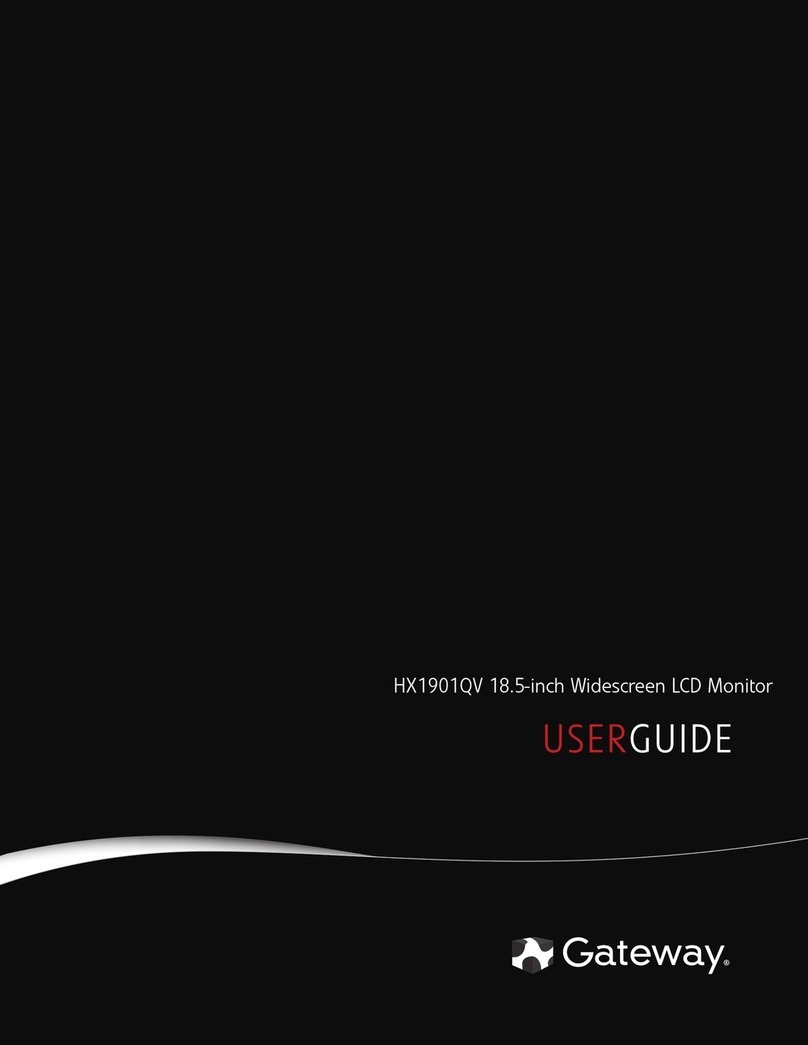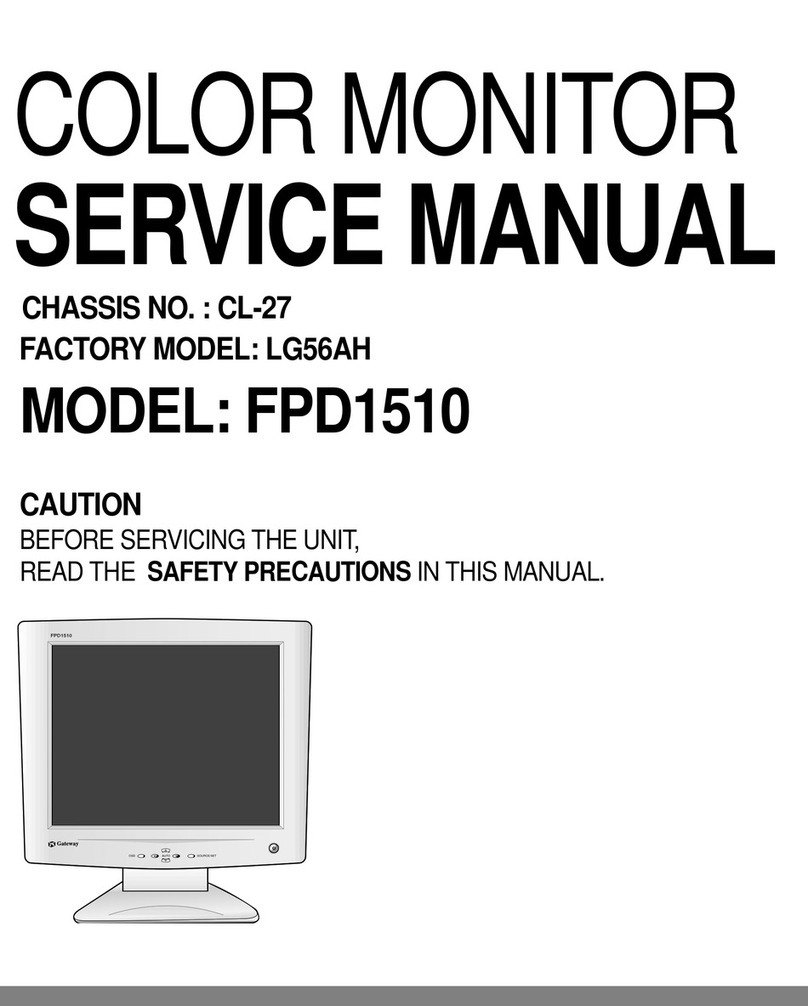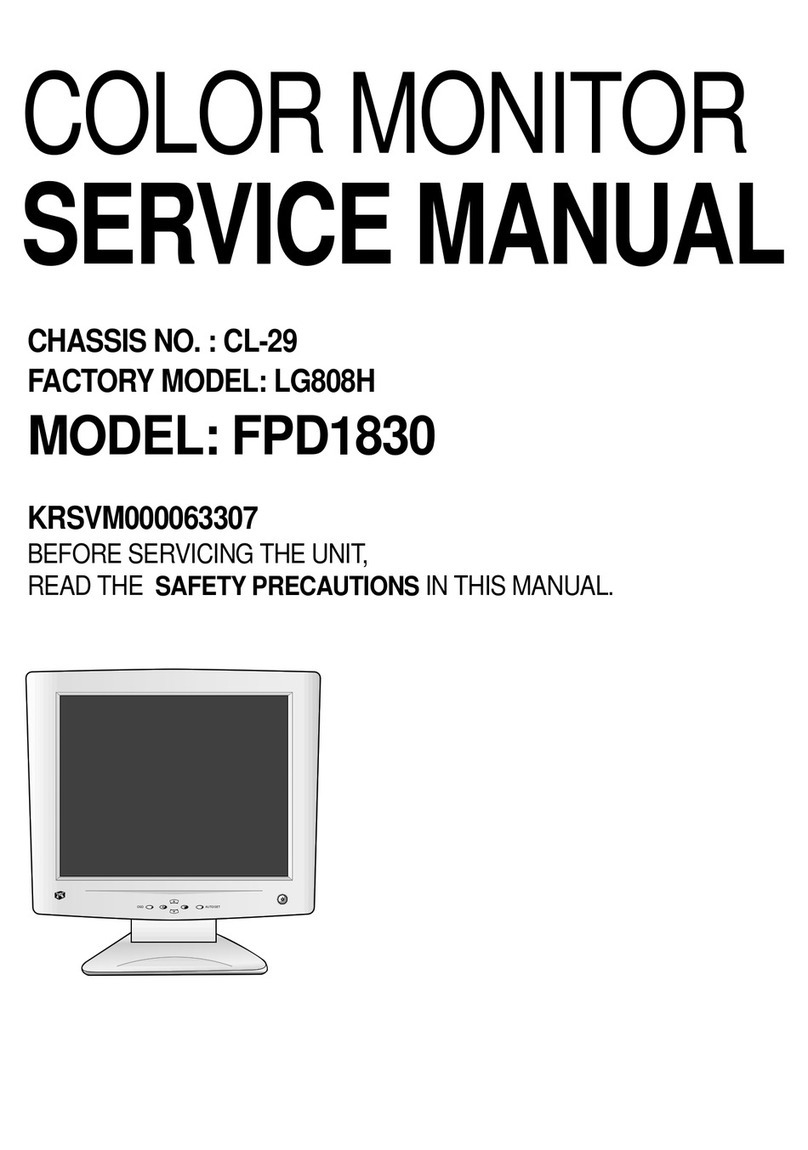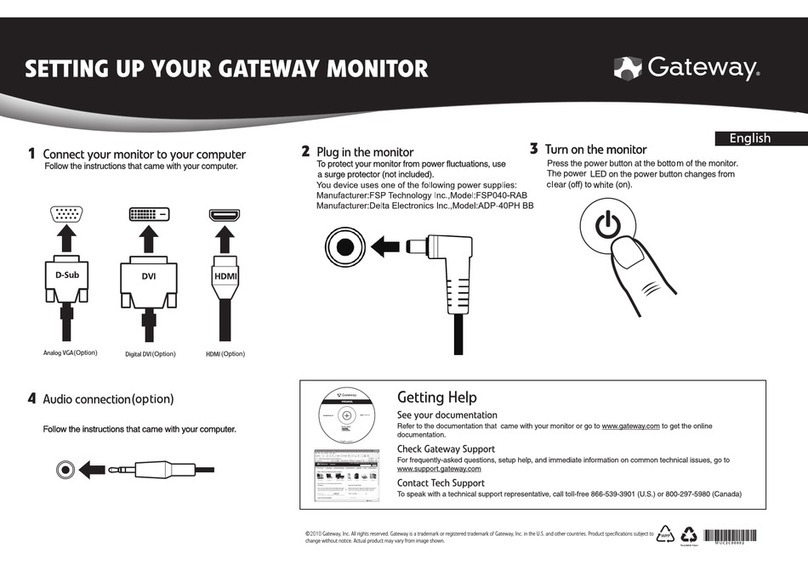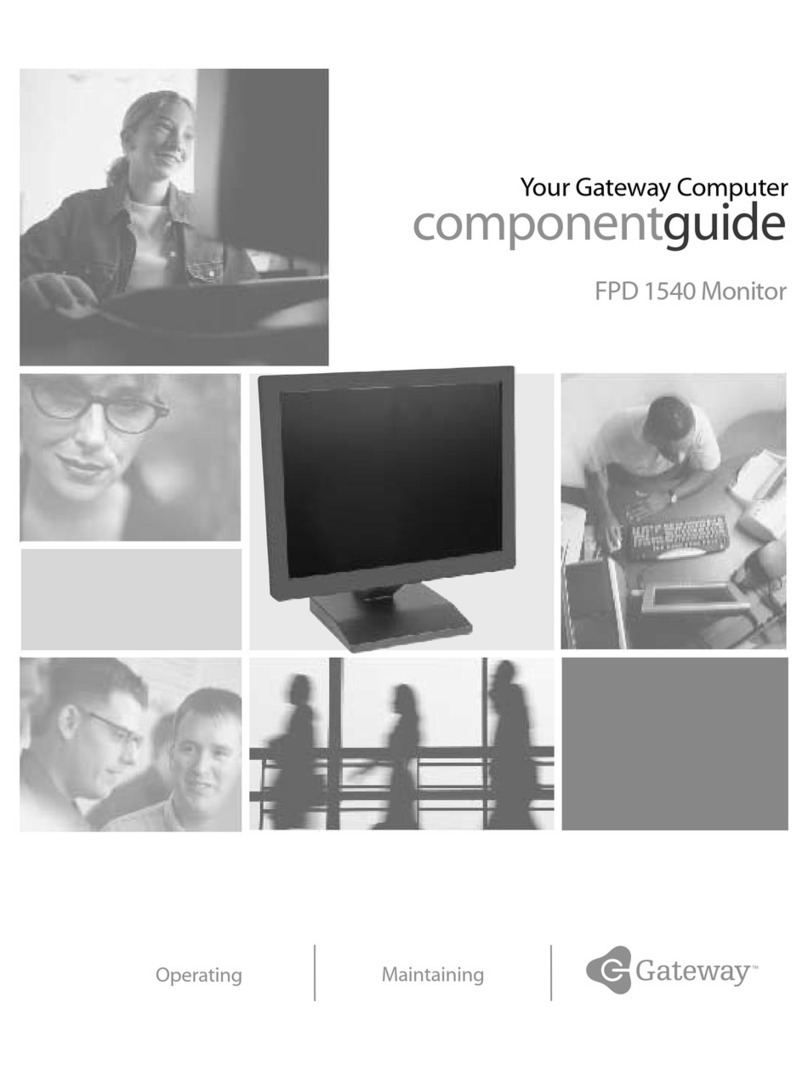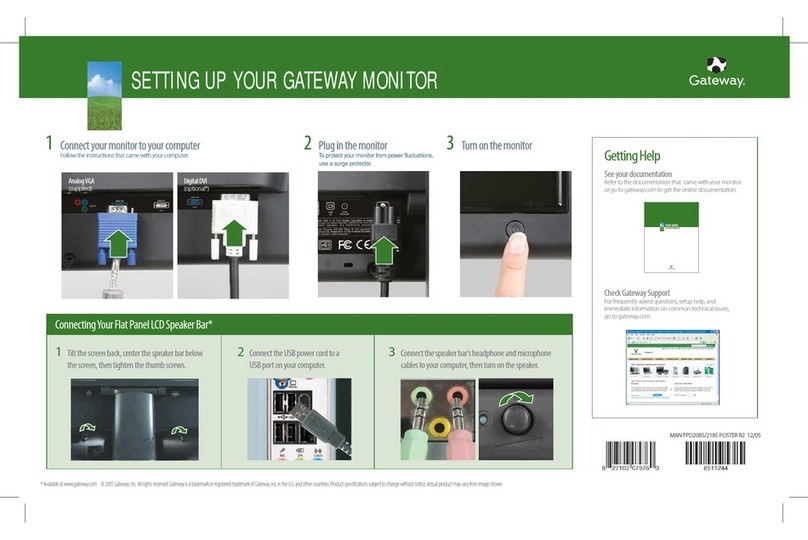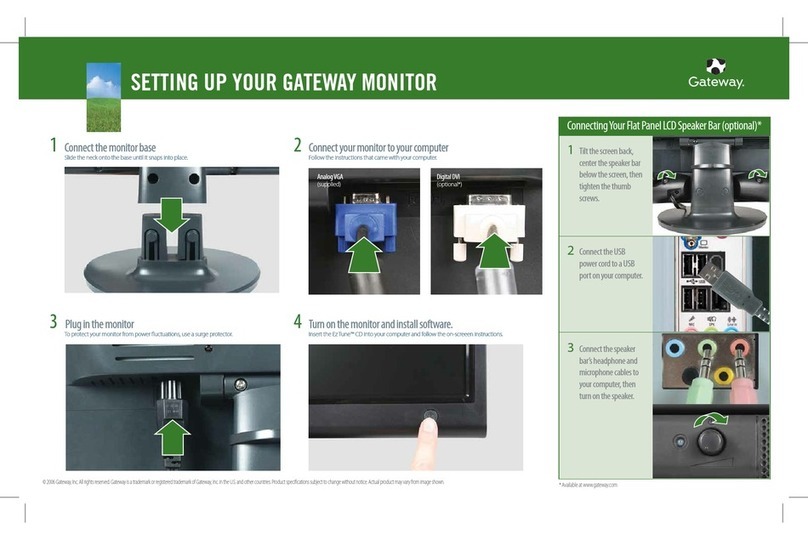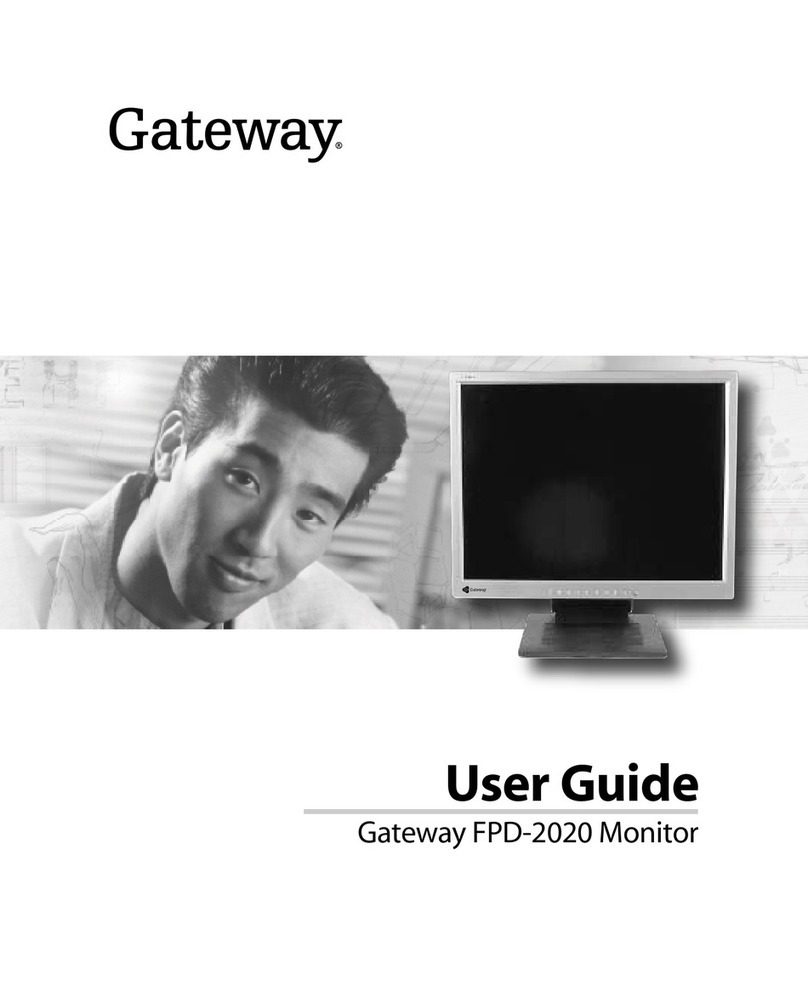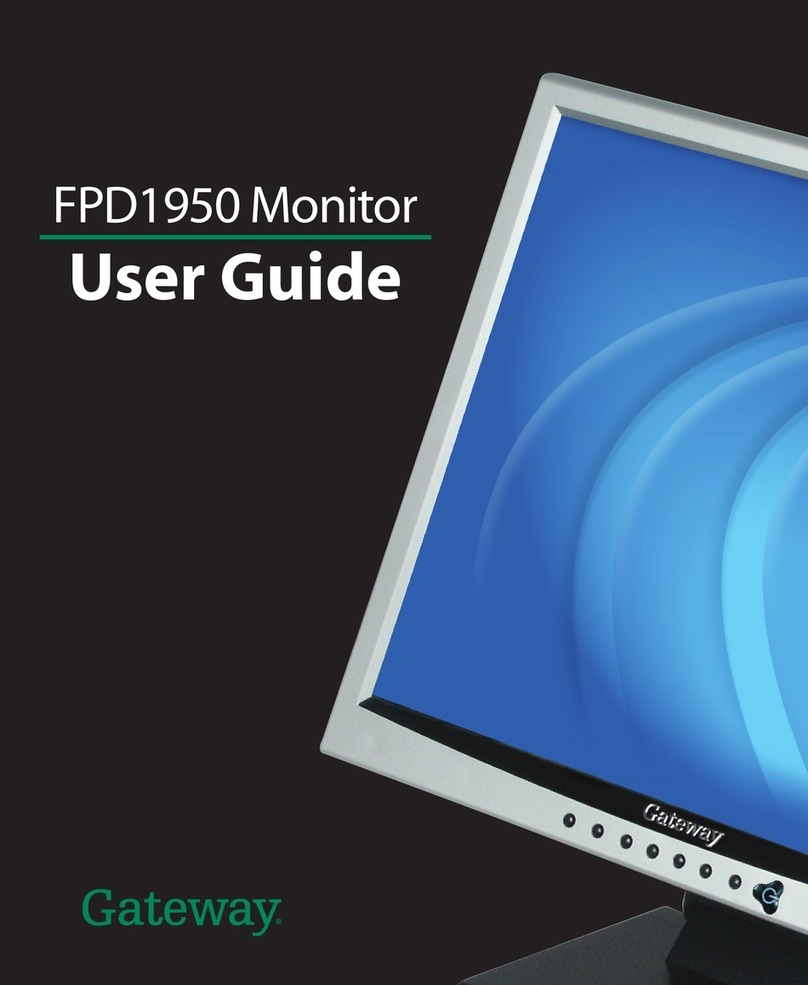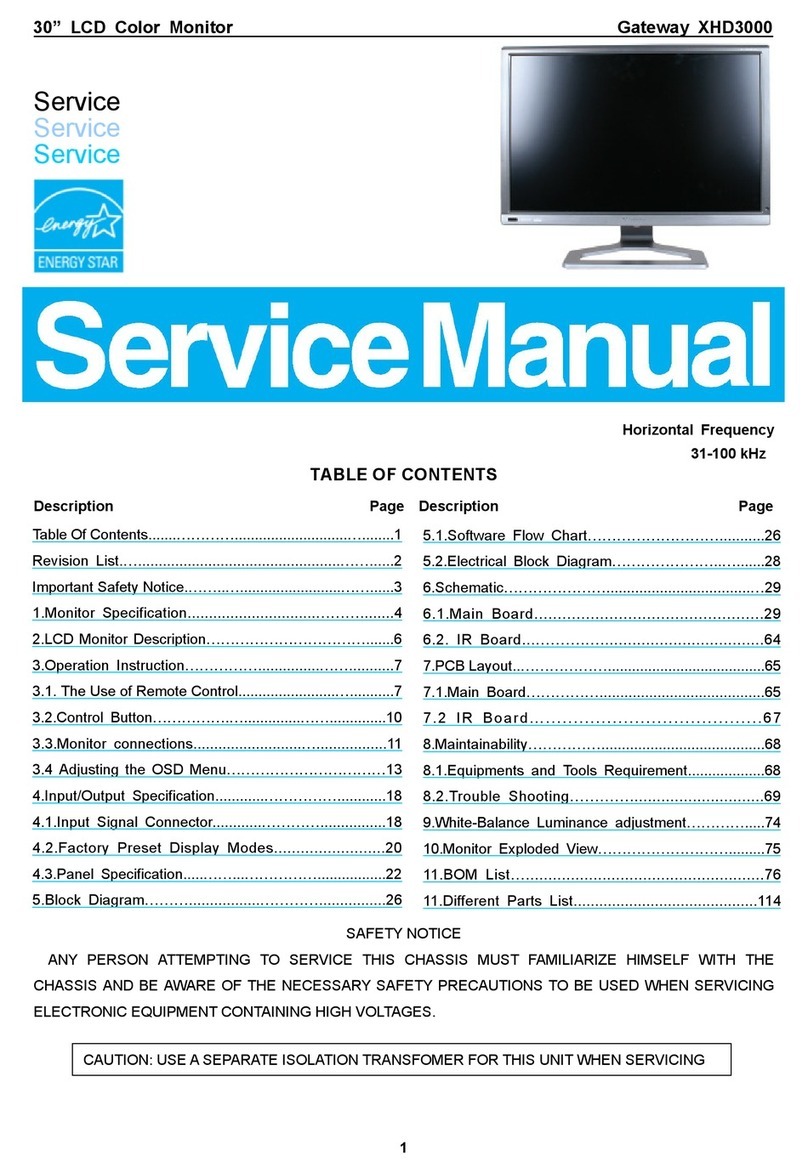Contents
i
Using Your Gateway Flat-Panel Monitor. . . . . . . . . . . . . . . . . . . . . . . . . . . . . 1
Connecting your monitor . . . . . . . . . . . . .. . . . . . . . . . . . . .. . . . . . . . . . . . .. . . . . . . . . . . 2
Attaching the base . . . . . . . . . . . .. . . . . . . . . . . . . .. . . . . . . . .. . . . . . . . . . . . .. . 2
Connecting video inputs . . . . . . . . . . . .. . . . . . . . . . . . .. . . . . . . . . . . . . .. . . . . . 3
Connecting power . . . . . . . . .. . . . . . . . . . . . .. . . . . . . . . . . . . .. . . . . . . . . . . . .. . 4
Connecting a security cable . . . .. . . . . . . . . . . . . .. . . . . . . . .. . . . . . . . . . . . .. . 4
Starting your monitor . . . . . . . . . . . . . . . . . . . . .. . . . . . . . . . . . .. . . . . . . . . . . . . .. . . . . . 5
Adjusting monitor settings . . . . . . . .. . . . . . . . . . . . .. . . . . . . . . . . . . .. . . . . . . . . . . . .. . 6
Using the monitor buttons . . . . .. . . . . . . . . . . . . .. . . . . . . . . . . . .. . . . . . . . . . . 6
On-screen display options . . . . . . . . . .. . . . . . . . . . . . .. . . . . . . . . . . . . .. . . . . . 7
Changing Windows screen settings . . . . . . . . .. . . . . . . . . . . . .. . . . . . . . . . . . . .. . . . .10
Changing color depth and screen resolution . . . . . . .. . . . . . . . . . . . . .. . . . .10
Power management . . . . . . . . . . . . .. . . . . . . . . . . . .. . . . . . . . .. . . . . . . . . . . . . .. . . . .11
Energy declaration . . . . . . . . . . . . . . . . .. . . . . . . . . . . . .. . . . . . . . . . . . . .. . . . .11
Maintaining . . . . . . . . . . . . . . . .. . . . . . . . . . . . . .. . . . . . . . .. . . . . . . . . . . . .. . . . . . . . . .11
Troubleshooting . . . . . . . . . . . . . . . . .. . . . . . . . . . . . .. . . . . . . . . . . . . .. . . . . . . . . . . . . .11
No power . . . . . . . . . . .. . . . . . . . .. . . . . . . . . . . . . .. . . . . . . . . . . . .. . . . . . . . . .11
No picture . . . . . . . . . . .. . . . . . . . .. . . . . . . . . . . . . .. . . . . . . . . . . . .. . . . . . . . . .12
Display colors are wrong . .. . . . . . . . . . . . .. . . . . . . . . . . . . .. . . . . . . . . . . . ..12
Picture has shadows or “ghosts” . . . . . . . . . . . . . . . . . .. . . . . . . . . . . . . .. . . . .12
Color is not uniform . . . . . . . . . . . . . . . .. . . . . . . . . . . . .. . . . . . . . . . . . . .. . . . .13
Image is not sized or centered correctly . . . . . . . . . . .. . . . . . . . . . . . . .. . . . .13
Your monitor has pixels that are always dark or too bright . .. . . . . . . . . .13
Connecting a game console . . . . . . . . . . . . . . . . . .. . . . . . . . . . . . .. . . . . . . . . .13
Specifications . . . . . . . . . . . . . . . . . . . .. . . . . . . . . . . . .. . . . . . . . .. . . . . . . . . . . . . . . . . .. 14
Video modes . . . . .. . . . . . . . . . . . .. . . . . . . . . . . . . .. . . . . . . . .. . . . . . . . . . . . ..15
Safety, Regulatory, and Legal Information. . . . . . . . . . . . . . . . . . . . . . . . . 17
Environmental information . . . . . . . . . . .. . . . . . . . . . . . . .. . . . . . . . . . . . .. . . . . . . . . .19