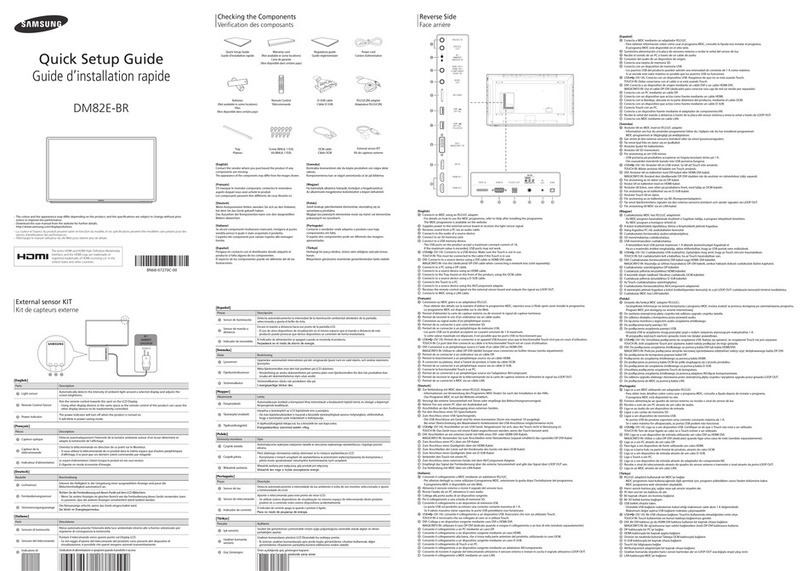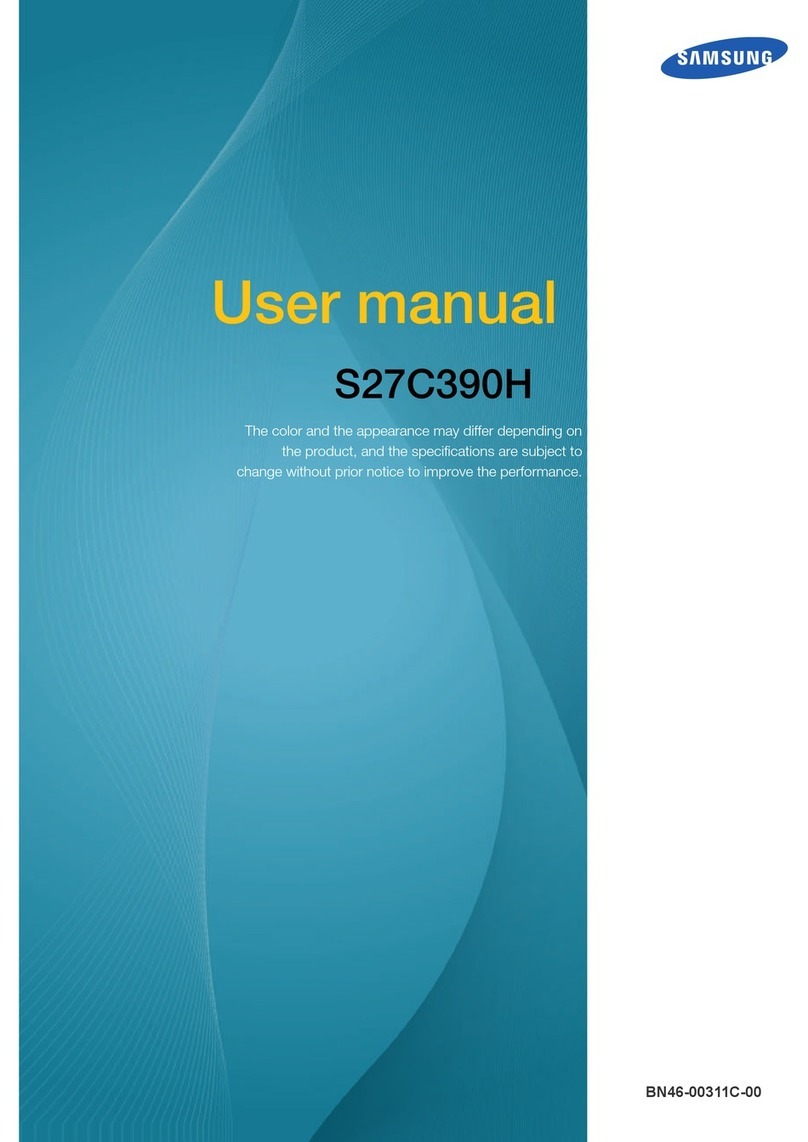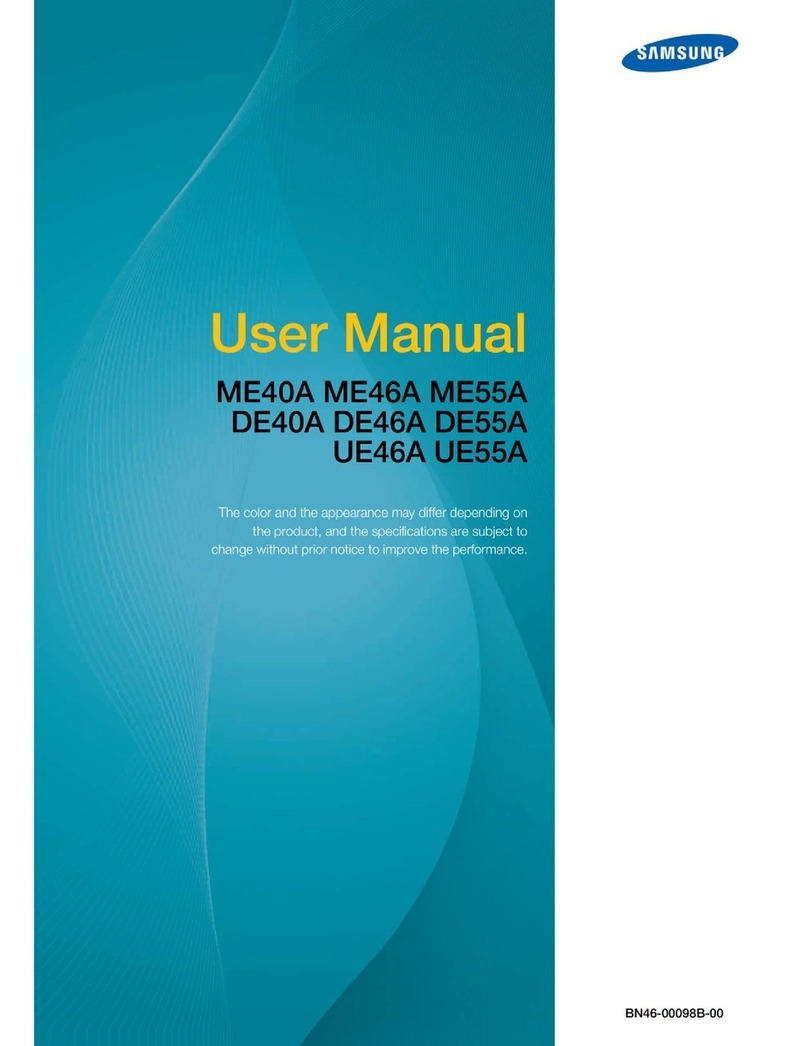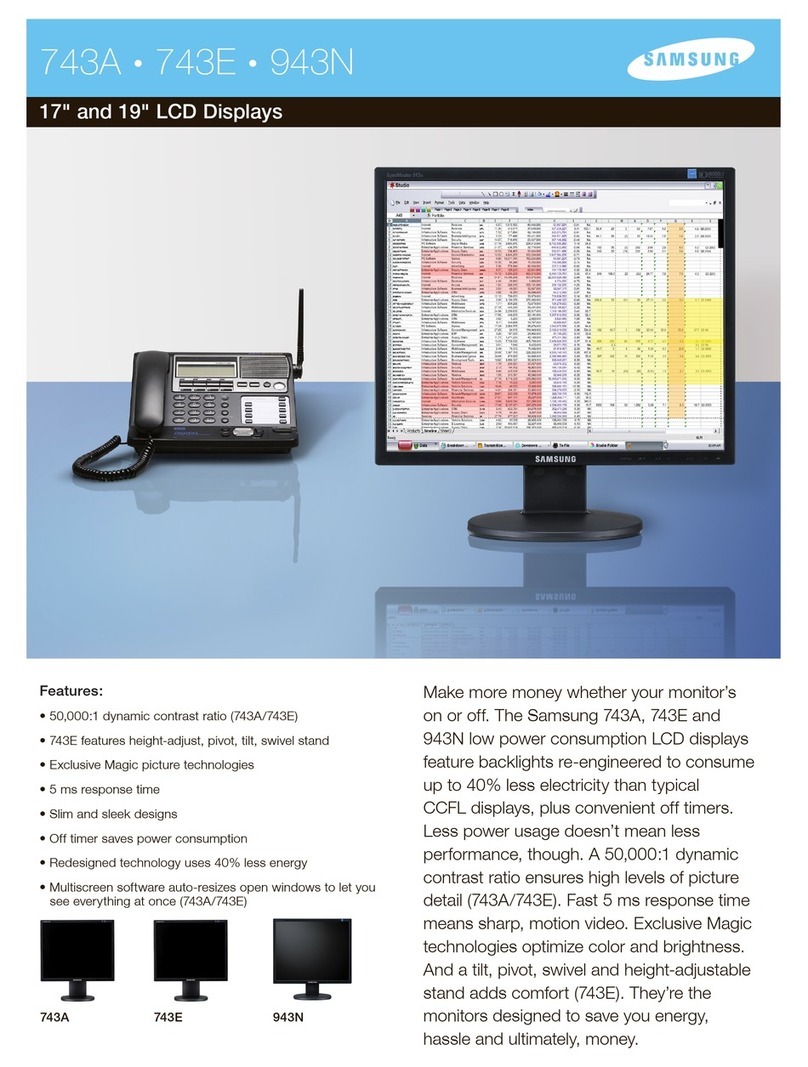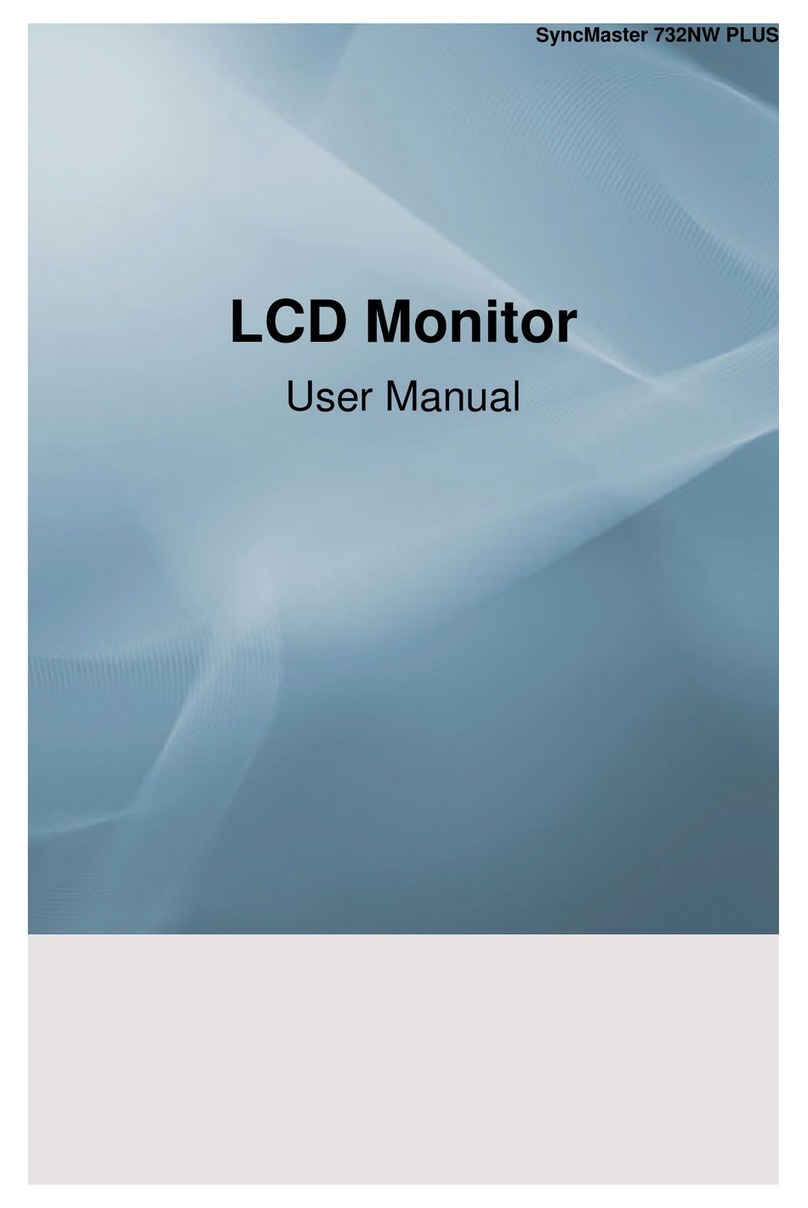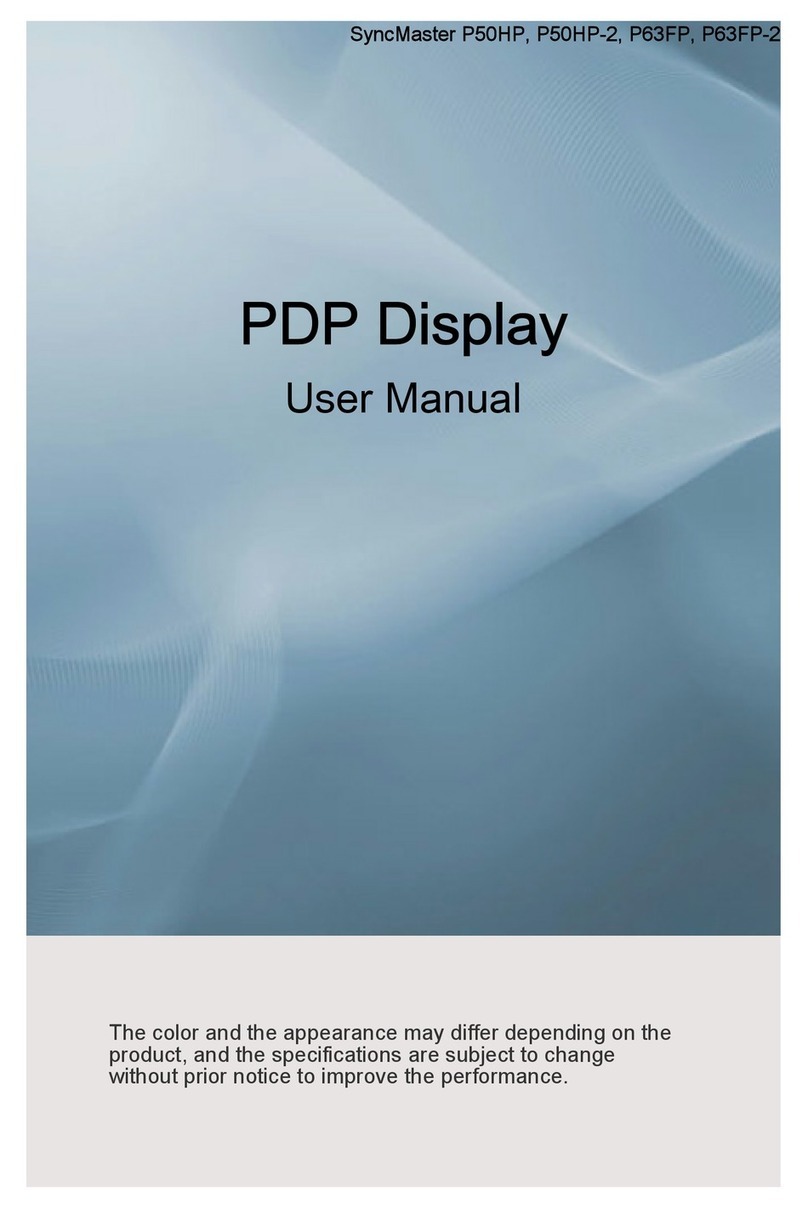Quick Setup Guide
- The colour and the appearance may differ depending on the product, and the specifications
are subject to change without prior notice to improve the performance.
- Recommended hours of use per day for the DBE models is less than 16 hours. If the product is
used for longer than 16 hours a day, the warranty may be void.
- Download the user manual from the website for further details.
http://www.samsung.com/displaysolutions
DB32E DB40E DB48E DB55E
DM32E
BN6807244J03
The terms HDMI and HDMI High-Definition Multimedia Interface, and the
HDMI Logo are trademarks or registered trademarks of HDMI Licensing
LLC in the United States and other countries.
Reverse Side
RGB IN RJ45
RS232C IN
RS232C OUT
AUDIO OUT
USB
HDMI IN
DVI /
MAGICINFO IN
RGB / DVI /
HDMI / AV /
COMPONENT
AUDIO IN
SD CARD
COMPONENT IN
12 3 4 5 6 7 8
90 !
1 Connects to MDC using an RS232C adapter.
- For details on how to use the MDC programme, refer to Help after installing the programme. The MDC programme is available on the website.
2 Receives sound from a PC via an audio cable.
3 Outputs sound to an audio device via an audio cable.
4 Connect to an SD memory card.
5 Connect to a USB memory device.
6 DVI: Connects to a source device using a DVI cable or HDMI-DVI cable.
MAGICINFO IN: Use the (dedicated) DP-DVI cable when connecting a network box (sold separately).
7 Connects to a source device using an HDMI cable.
8 Connects to a source device using the AV/Component adapter.
9 Supplies power to the external sensor board or receives the light sensor signal.
0 Connects to a source device using a D-SUB cable.
! Connects to MDC using a LAN cable.
Issues Solutions
The screen keeps
switching on and off.
Check the cable connection between the
product and PC, and ensure the connection is
secure.
No Signal is displayed
on the screen.
Check that the product is connected correctly
with a cable.
Check that the device connected to the
product is powered on.
Not Optimum Mode is
displayed.
This message is displayed when a signal
from the graphics card exceeds the product’s
maximum resolution and frequency.
Refer to the Standard Signal Mode Table and
set the maximum resolution and frequency
according to the product specifications.
The images on the
screen look distorted. Check the cable connection to the product.
The screen is not clear.
The screen is blurry.
Adjust Coarse and Fine.
Remove any accessories (video extension
cable, etc) and try again.
Set the resolution and frequency to the
recommended level.
The screen appears
unstable and shaky.
Check that the resolution and frequency of the
PC and graphics card are set within a range
compatible with the product. Then, change the
screen settings if required by referring to the
Additional Information on the product menu
and the Standard Signal Mode Table.
There are shadows or
ghost images left on the
screen.
Issues Solutions
The screen is too bright.
The screen is too dark. Adjust Brightness and Contrast.
Screen colour is
inconsistent.
Go to Picture and adjust the Colour Space
settings.
White does not really
look white.
Go to Picture and adjust the White Balance
settings.
There is no sound. Check the connection of the audio cable or
adjust the volume.
Check the volume.
The volume is too low. Adjust the volume.
If the volume is still low after turning it up to
the maximum level, adjust the volume on
your PC sound card or software programme.
The remote control does
not work.
Make sure that the batteries are correctly in
place (+/-).
Check if the batteries are flat.
Check for power failure.
Make sure that the power cord is connected.
Check for any special lighting or neon signs
switched on in the vicinity.
Troubleshooting Guide
Checking the Components Control Panel
DB32E DM32E
Contact the vendor where you purchased the product if any
components are missing.
Speaker
Speaker
1
Power on the product.
If you press the button when the product is turned on, the control
menu will be displayed.
2
Move to the upper or lower menu. You can also adjust the value of an option.
3
Move to the left or right menu.
4
Remote sensor
Press a button on the remote control pointing at the sensor on the
front of the product to perform the corresponding function.
Quick Setup Guide Warranty card
(Not available in some locations)
Power cord
Batteries
(Not available in some
locations)
Remote Control D-SUB cable
RS232C(IN) adapter
AV/Component
adapter AUDIO adapter
COVER-JACK Screw (M3L8, 1EA)
(M4L8, 4EA)
BN68-07244J-03_QSG_DBE DM32E_INDIA_ENG.indd 1 2019-06-28 오전 11:08:42