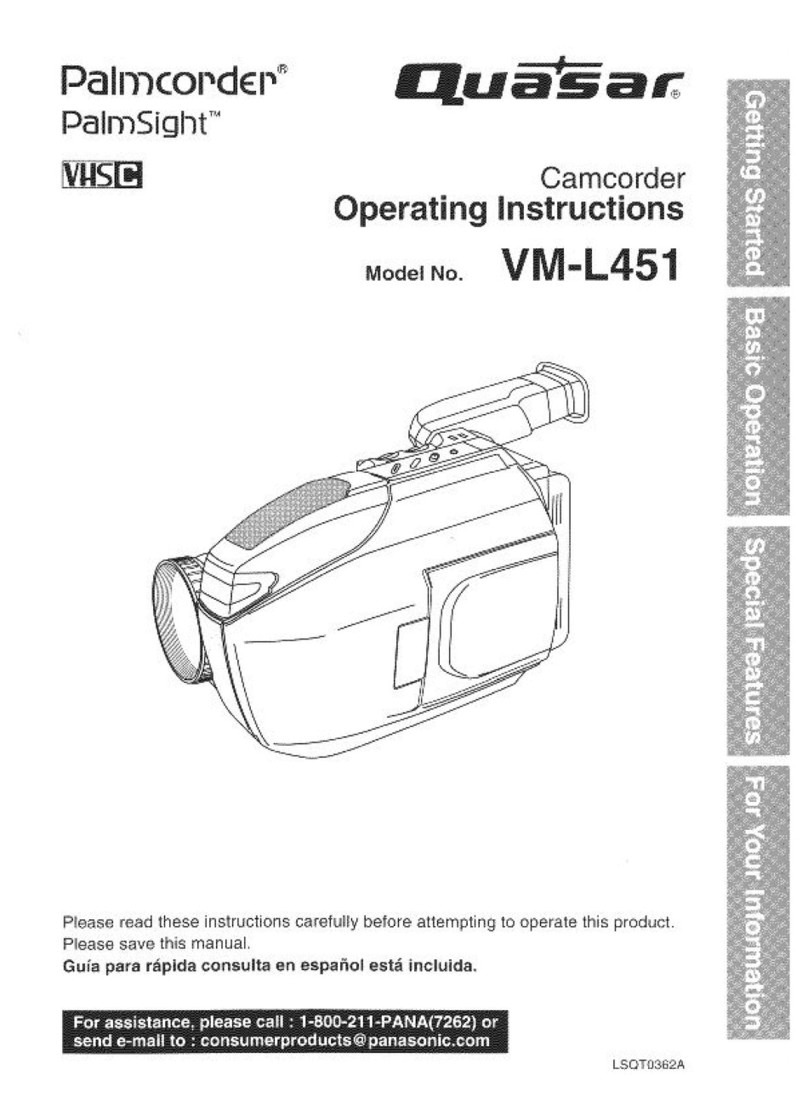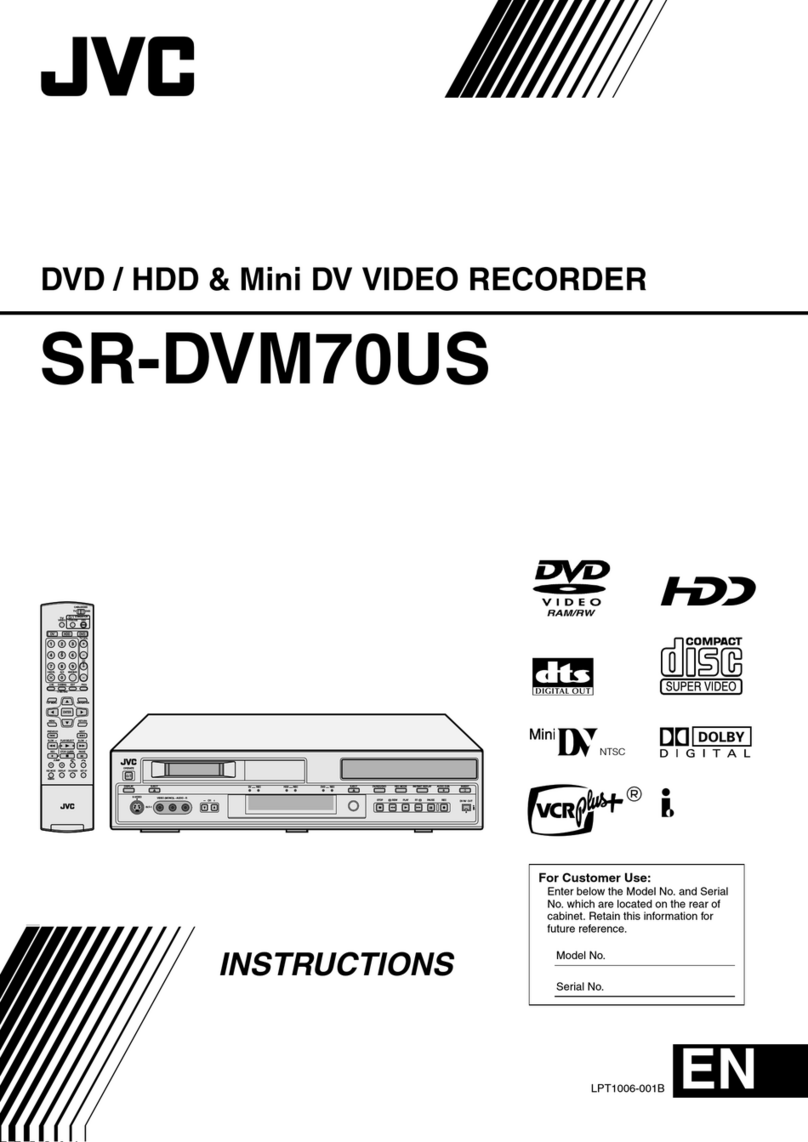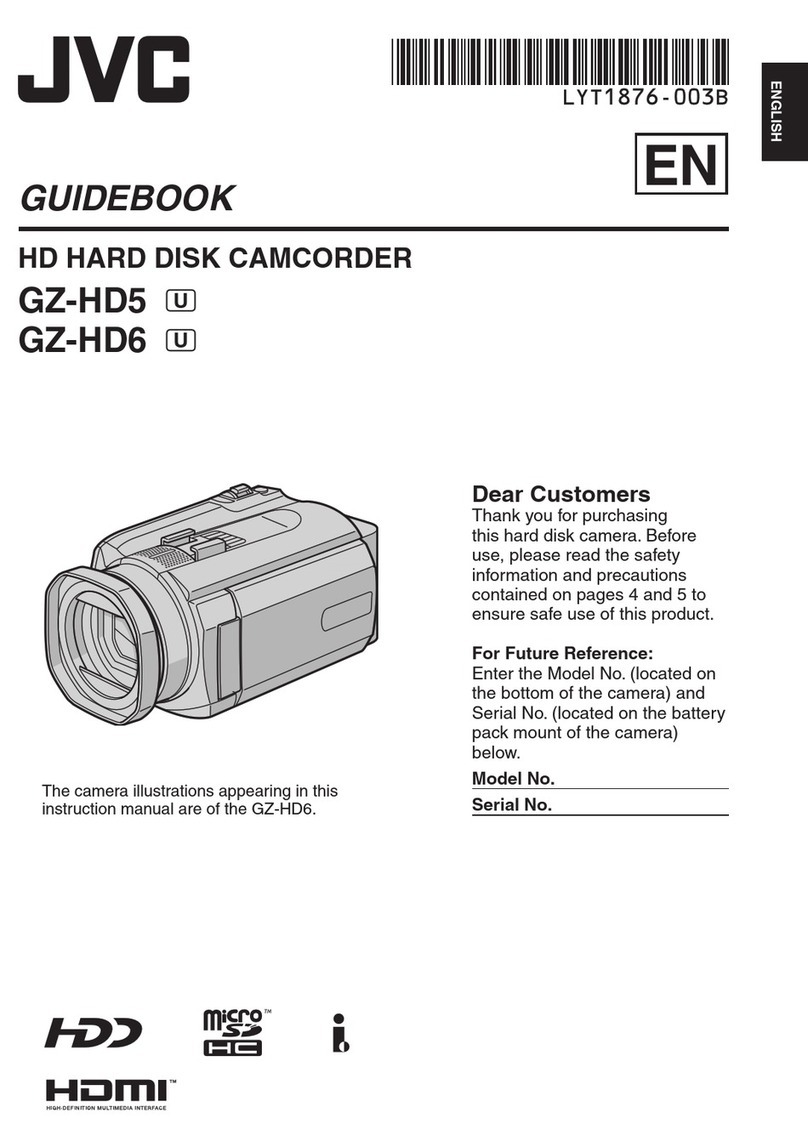Gator HDDVR360 User manual

USER G
UIDE
H
DDVR
360

Product Overview
This product is developed with the latest science and technology to design a
high-definition camcorder. It is collected with all the excellent Car DVR
functions together, and breakthrough a number of high-end configuration.
Its main features are the built-in 256MB memory, the 256 MHz ultra-high-
performance CPU, the fastest 60 frames per second video at 720p, a very
wide angle of 170 degrees and the 2.7-inch 16:9 super-narrow design.
The DVR has a recording resolution of up to 1920 * 1080P and it can also
shoot 5 mega pixel still images. The DVR uses a Micro SD card as a storage
because it is compact, power-saving and easy to carry. The DVR can also use
the HDMI interface to transmit your media directly to a high-definition LCD
TV for high-resolution playback.
Product Features:
170-degree ultra-high definition wide-angle lens.
1920 * 1080P FHD resolution.
Compression technology with advanced H.264 photography.
Digital zoom 4X
2.7-inch 16:9 high-resolution LCD screen.
GPS function

Package Components:
HDDVR360
GPS Surface
Mounting
Bracket
Car Charger
HDDVR360
User Guide
USB to Micro USB
Cable
Mini HDMI to
HDMI Cable
Driver Disk
4GB Micro SD
Card
Reset Pin

Produ
c
t
S
tructure:
1
910 11
6
7
814
13
12
15 16 17
18 19
2 3 4 5

1) GPS
2) HDMI Port
3) Bracket Connection
4) USB Port
5) Power Key
6) Mode Key
7) Menu Key
8) SOS Key
9) Speaker
10) IR Light
11) HD Cameras
12) Up Key
13) Down Key
14) OK Key
15) MIC
16) Micro SD Slot
17) Reset
18) LCD
19) Indication Light
Button Instructions
MENU Key:
Pressing this button once will open the menu. Pressing the menu button again
while in the menu will change to the second settings tab.
Up Key:
The up button is used while in the menu to move the highlighted area for
selecting. The up button can also be used to zoom in under the standby or
shooting mode.
OK Key:
The OK is used to start recording in video mode. Pressing the button again in
video mode will stop the recording. In photo mode, the OK button is used to take
a picture.
The OK button is also used to select a setting in the menu.
Down key:
The down button is used while in the menu to move the highlighted area for
selecting. The down button can also be used to zoom out under the standby or
shooting mode.

MODE key (Mode Switch):
Press the mode button to switch between video mode, photo mode and the file
browser interface. Pressing the mode button while recording will activate or
deactivate file protection (A yellow lock will be present if activated).
HDMI Port:
The HDMI port provides a HD output interface using the mini HDMI to HDMI cable
provided that can be plugged into a HDMI in supported device.
Micro SD Slot:
Where the Micro SD card is inserted (Max size is 32GB).
USB Interface:
The USB port can be used to charge the device or be connected to a computer for
data transmission.
Reset:
To hard reset the device in the case of a system jam or crash.
Power Key:
When the DVR is turned off, press it once to turn it on. While the system is on,
hold down the power button to turn it off. When in video mode, press the power
button once to switch the IR lights between auto, on or off. When in photo mode,
press the power button to take a picture.
Emergency Lock Key:
Pressing the Emergency lock button while recording will activate or deactivate file
protection (A yellow lock will be present if activated).

Power Indication Light:
When the device is turned on, a blue indicator will light up. When the device is
recording the blue indicator will flash blue. When the device is charging, the light
will glow red.
Battery Charging Indication Light:
After connecting with USB, this indication lamp will be light for charging, and
light off for full power.
MIC:
Audio receiver for video recording.
Extra Functions
G-s
e
n
sor Function:
The G-sensor function activates in the case of a car accident by determining the
gravitational acceleration (1g = 9.8 meters/second^2). When this function
activates, the DVR will save the accident footage in a non-delectable file in order
to protect the footage. The G-sensor sensitivity can be adjusted to 1, 2, 3, 4, 5, 6,
7, or 8 in the settings menu.
SOS Function:
Press the SOS button while recording in order to lock the currently recording video
file so it is non-delectable file (A yellow lock will be present if activated). Simply
press it again to un-lock during recording.
Auto Power On/Off:
When turned on, once power is connected to the device, like when you start your
car up, the DVR will automatically turn on and start recording. When the power is
disconnected, or car is turned off, the DVR will automatically save the file and
shutdown.
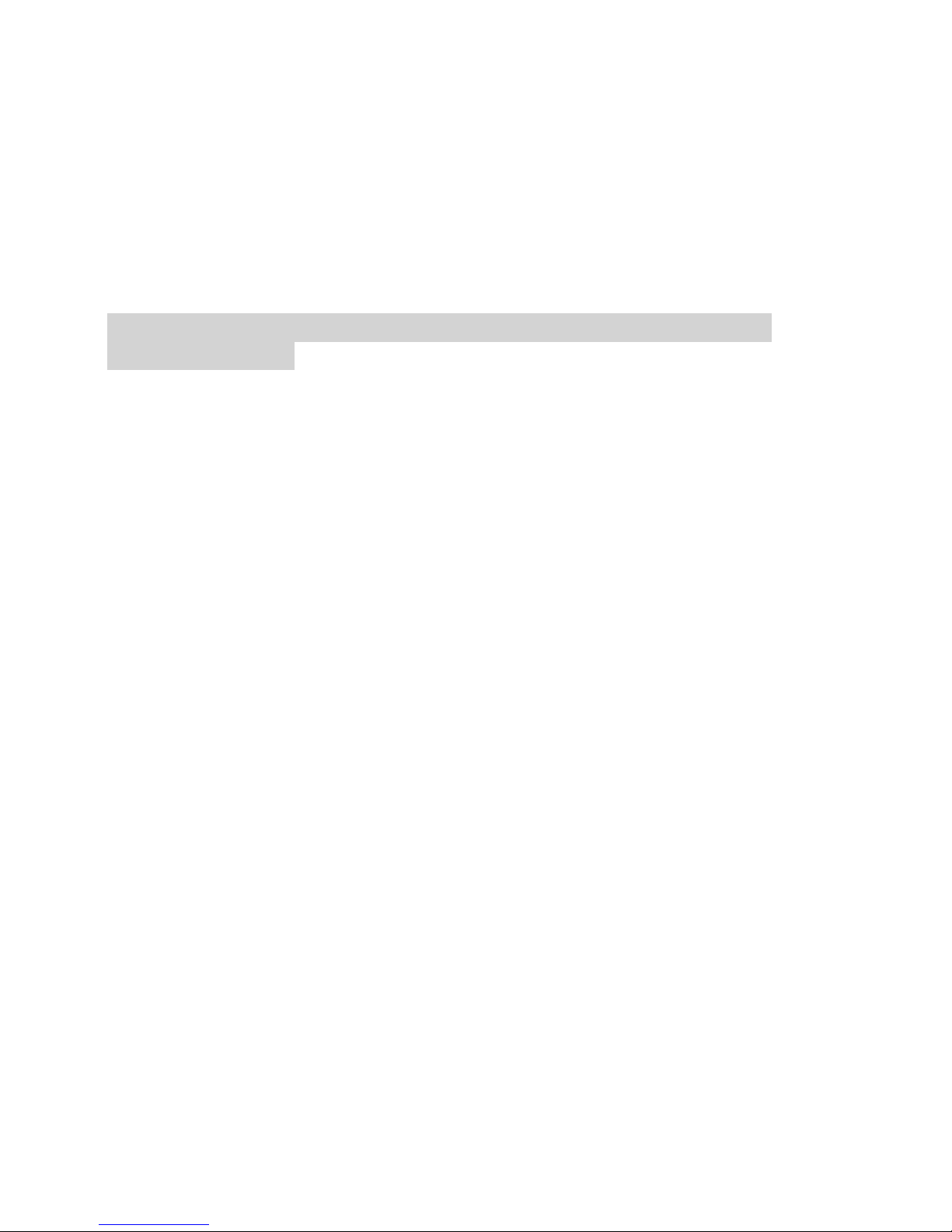
Basic Instructions for video and photo operation
Powering on and off the device:
To turn on the DVR press the power key once, the red indication lamp will be
light up if it is connected to a power source. To turn it off, hold down the
power button and the device will turn off.
WARNING: The device will automatically turn off once the battery hits
critically low levels.
Video Mode
Press the Mode button to switch to video mode if not already. To start
recording in video mode press the OK button to start the recording. You know
it is recording by the rec circle indicator on the top left corner of the LCD.
Photo Mode
Press the Mode button to switch to photo mode. There is a camera icon the top
left corner of the LCD to signify you are on photo mode. To take a photo, press
either the power button or the OK button. The screen will flash and make a camera
sound when a picture is taken.
Video/Photo Playback
Press the mode button until you get to a screen with two options, ‘SD Card’ and
‘Nand Flash’. These two options represent storage locations. SD card represents
files stored on an inserted SD card. Nand Flash represents the internal memory of
the DVR. (NOTE: If you have an SD card inserted, then the files are most likely
stored on there. If you don’t have SD card inserted then most likely any recorded
footage is saved on Nand Flash) To select an option, use the Up/Down buttons to
select an option press the OK button to confirm. Once in selected storage location,
use the Up/Down keys to select a file and press OK to play it. Press the Mode
button again to view the videos/pictures in thumbnail format. Pressing the Menu
button will give you the option to either delete or copy the file. Press the Mode
button again to exit playback mode.

Menu Settings
Press the Menu button to get into the menu settings. You can navigate the
settings menu by using the Up/Down buttons. To change or edit a selected
setting, press the OK button.
Press the menu button again to get out of the menu settings.
Time Settings
To edit the date and time, press the menu button twice to get to the spanner
and screwdriver tab. Use the up/down buttons to navigate to the date setting
and then press the OK button. The year will be highlighted letting you know
that it can be changed with the up/down buttons. Press OK to move on to the
month. Use the up/down buttons to set the month and then press the OK
button to do the same thing to the day. Once finished, press the OK button
again so there is no highlighted numbers. This means the date has been
configured. The same applies to the clock setting (Note: The clock time is
formatted in 24 hour time).
USB Mode
When connecting a USB cable with the PC, the USB options menu will
automatically pop up with a few options to choose from:
MSC –Allow you access the DVRs storage of both the SD card and the
internally memory. This mode will allow you to copy video and photo
files over to your computer.
Charge - The DVR will enter a charging state.
Open –The DVR will open and operate as it would normally.

Battery Instructions
Please see below illustration for battery the capacity indications.
When the DVR is charging, a red indicator on the DVR glows red. The DVR
takes about 3 hours to fully charge. When the DVR hits full charge, the red
indicator will turn off.
The DVR can be charged multiple ways:
1. Using the power adapter for charging.
2. Using the provided micro USB cable to connect to a USB interface for
charging.
3. Using the provided car charger
Full Power
Medium
Power
Low Power
Critical
Power
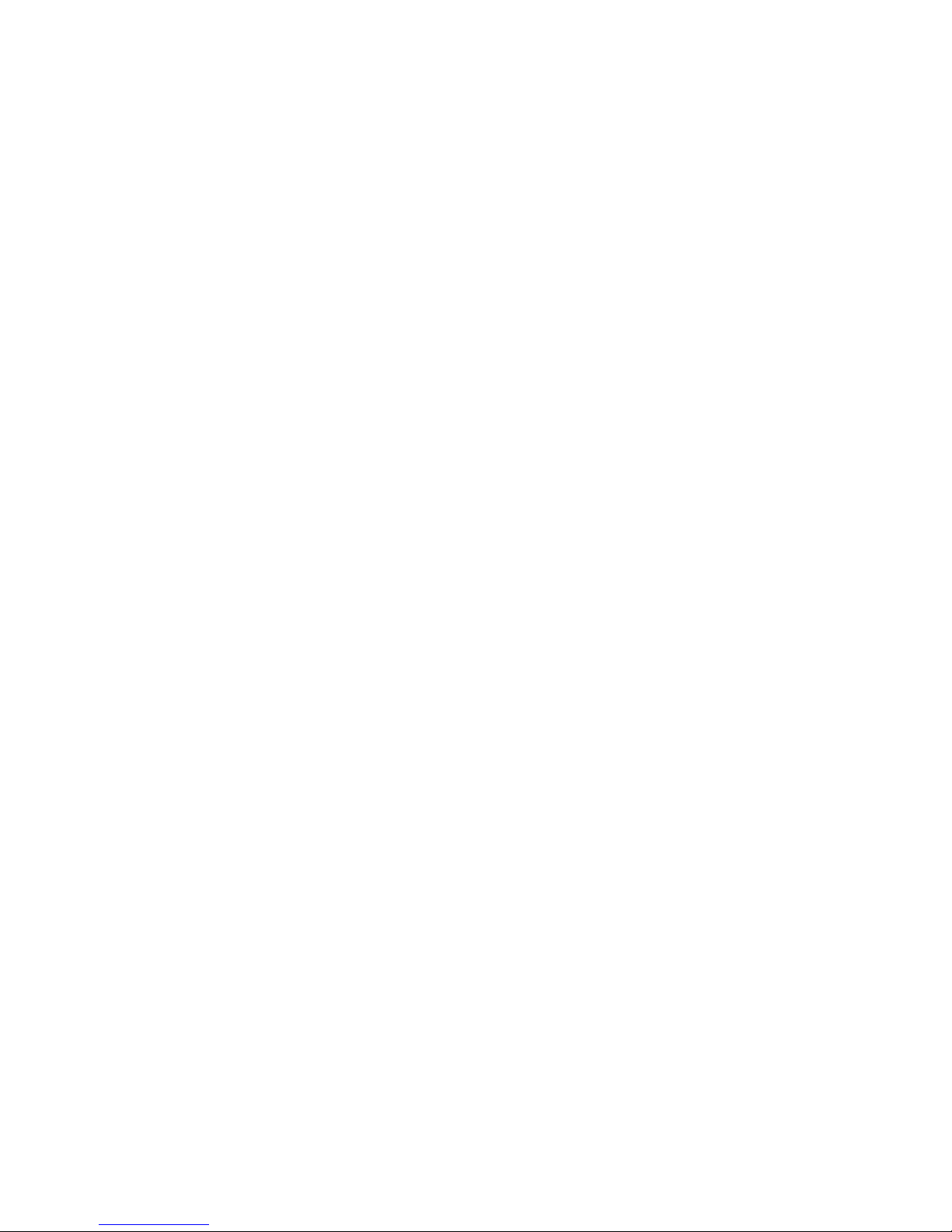
Menu setting features explained
Before we begin, firstly there are two things that must be done before using the
DVR.
Go into the first menu (Video menu) and scroll down using the up/down arrow
buttons on the right side of the DVR the ‘motion detect’ setting is highlighted in
blue. When this is done press the OK button, on the bottom right side of you DVR,
to select motion detect ‘OFF’. This feature must be set to ‘off’ if you wish to use
your DVR as a loop recorder/crash DVR.
Second, press the menu button again until you see the following Spanner and
screwdriver (SETUP MENU). Scroll down using the up/down arrow keys until ‘AUTO
OFF’ is highlighted in blue. Then press the OK button to select ‘OFF’ for this
setting. This feature must be set to off if you wish to use your DVR as a loop
recorder/crash DVR as the AUTO OFF FEATURE will turn the DVR off completely
and is meant to work only with motion detect feature.
Your DVR is now in loop record mode and we can go ahead and setup the rest of
the menu selections.
Size: The recommended size should be set at ‘1920x1080 30 pixels’in order to
get the best quality footage.
EV:This feature will change the white input. We recommend it always be set at
‘+0’.
Audio on/off: This Feature will allow you to turn the DVRs recording sound on or
off. If you want to stop the DVR recording sound in the cab of your vehicle, set
this feature to ‘off’.
White B (Balance): This feature is recommended to be set at ‘AUTO’ so the
optimum white balance adjustment will be done by the DVRs advanced light
sampling circuitry.

Contrast: We recommend this feature be set to ‘Standard’so the optimum
contrast adjustment will be done by the DVRs advanced sampling circuitry.
Sharpness: We recommend this feature be set to ‘Standard’so the optimum
contrast adjustment will be done by the DVRs advanced sampling circuitry.
Effect: This feature is up to the user and is normally set to ‘OFF’. This changes
the footage to have a Standard, Vivid, Monochrome, Negative, Sepia or Art effect.
Recycle: This feature allows you to set the size of the blocks your DVR will record
before saving and creating a new block. We recommend the DVR to be set to ‘3’
minute blocks.
Delay Off: If you want your DVR to keep recording for 60 seconds after you turn
your ignition off in your car, then set this feature to ‘YES’. If you want your DVR to
power off as soon as you turn your ignition off, then set this feature to ‘NO’.
IR Light: This feature turns the infrared LED lights either on or off to assist with
use during the night however it is recommend this feature to be left ‘Off’ while
driving during the night as you may get a reflection from the infrareds LEDs
reflecting off the windscreen.
Motion Detect: This feature is for activating you DVRs motion detect feature when
you want your DVR to record if it detects movement such as people who are
walking past you vehicle or set on when you have your car in an unprotected area.
NOTE: When this feature is activated, your DVR will not loop record and your card
will fill up until your DVR says ‘CARD FULL’.
MD Sens: This feature sets the sensitivity (distance) of the DVRs motion sensor.
We recommend this be set to 5 for optimum performance using the DVRs
advanced motion sampling circuitry.
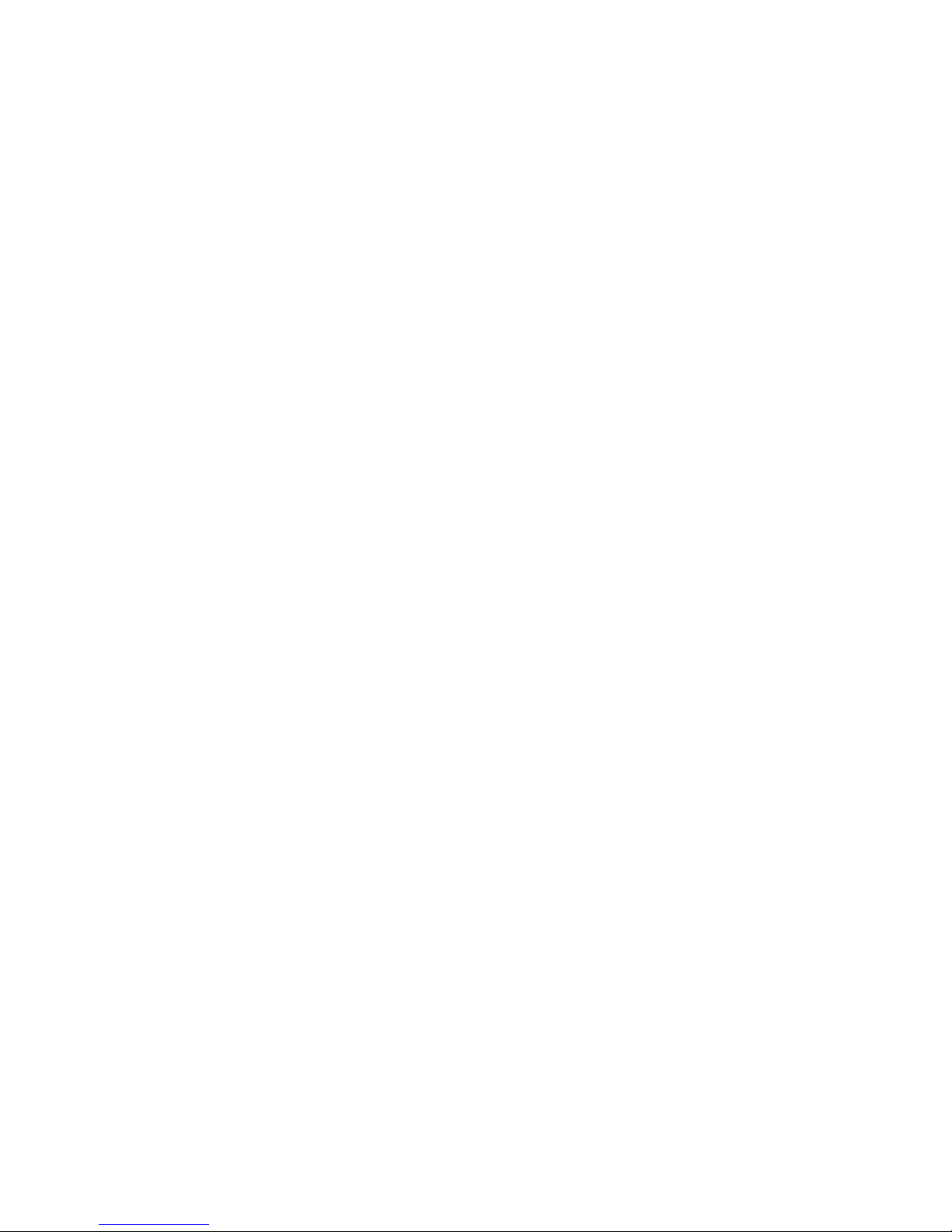
Press the menu button again until you see the following Spanner and screwdriver.
(SETUP MENU)
Language: Allows you to choose from a selection of languages that include:
English, Russian, Simplified Chinese, Traditional Chinese, Korean, Japanese,
Turkish, Dutch and Italian.
Volume: Changes the level of the speaker volume from 0 to 8.
Date: This feature will allow you to change the year, month and day using the
up/down arrow buttons and using the OK button to move from year, month then
day.
Clock: This feature will allow you to select the time by using the up/down arrow
buttons and using the OK button to move from hours to minutes.
TV Out: We recommend this be set to ‘PAL’as PAL is the Australian standard line
frequency and will work on any TV when playing back your footage on TV via
provided HDMI cable.
Format: This feature allows you to format/delete all the files off your micro SD
card and also reinstalls your DCIM directory and DVR software on your SD card so
the micro SD card can operate with your DVR free of errors.
System Reset: This feature will reset all your settings and return your DVR to the
factory standard settings.
Auto Off: This feature will turn you DVR off after 1, 3 or 5 minutes and will turn
your DVR off completely so we suggest this feature always be set to ‘OFF’.
Light Frequency: This feature allows the best recording in conditions where street
lights and ac lighting is used. The Australian standard frequency is 50HZ so it
should be set to ‘50hz’.

Stamp: This feature will stamp the date and time on all your footage produced by
your DVR.
LCD Off: This feature will turn your LCD off after 1 or 3 minutes but will continue
to record regardless. This feature is useful for night driving as having the LCD on
could be a distraction.
G Sensor: This feature allows you to set the sensitivity of your Gravity sensor. We
recommend this be set to ‘5’to help stop false or irrelevant readings.
GPS: This feature allows you to turn your GPS tracking on or off. We recommend
this feature to be left to ‘YES’ if you want to have the DVR plot the course where
your vehicle has travelled on a particular day.
Pla. Stamp: This feature allows you to put the name of the vehicle user in the DVR
by pressing the OK button and using the up/down buttons to change the letters
and numbers to have whatever name or number you would like.
Version: v3.3.8. This simply shows the firmware/software employed by the DVRs
hardware.
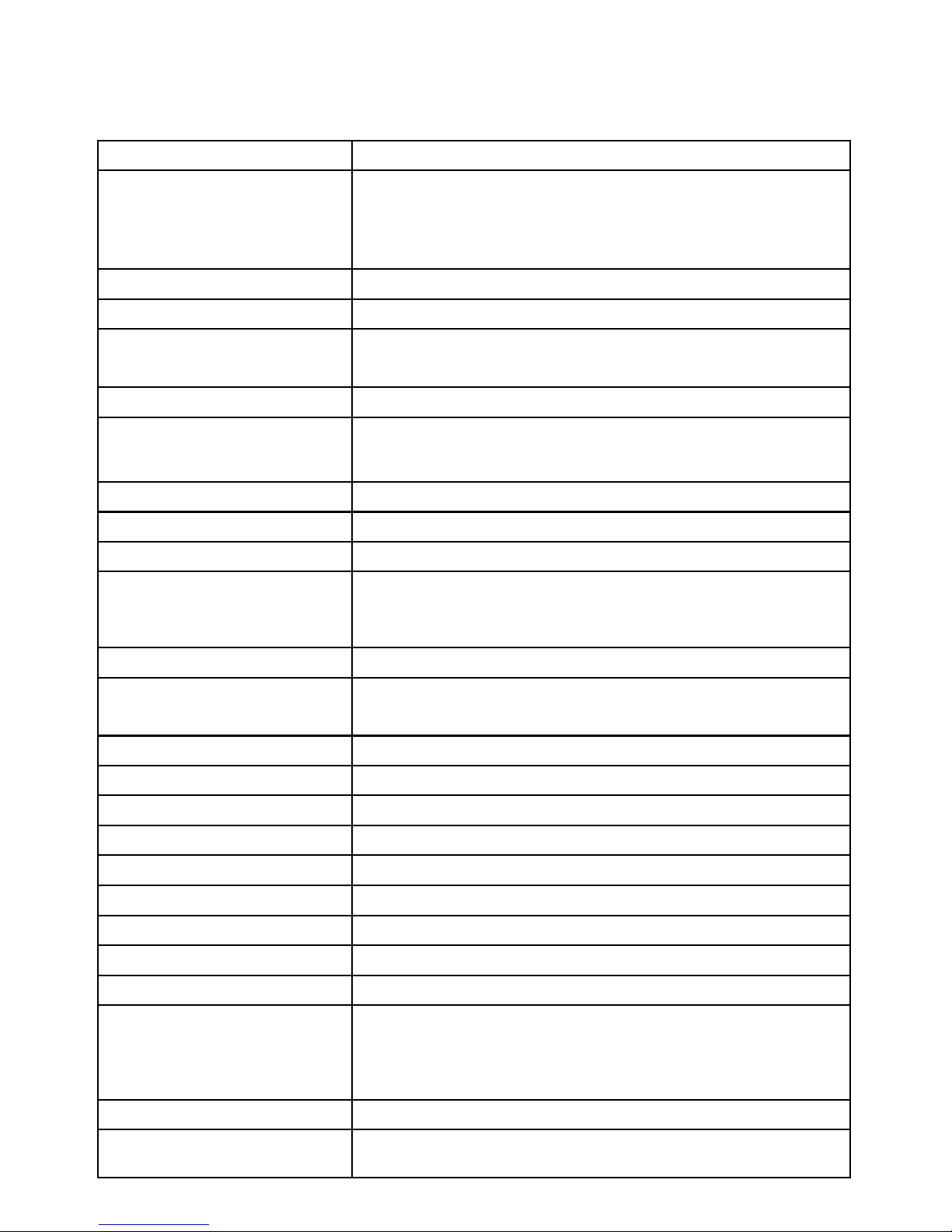
Product Specification
Product Feature
HD Camera, HD Recording
G-sensor
Built-in(Used to save the file in case of an
emergency, and cannot be deleted if the collision
of vehicles happen)
LCD Size
2.7”LTPS 16:9
Lens
170 Degree A+HD Ultra Wide Angle
Language
English/Russian/Simplified Chinese/Traditional
Chinese/Korean/Japanese/Turkish/Dutch/Italian
Video Format
MOV
Video Resolution
1920x1080/30fps, 1440x1080/30fps,
1280x720/60fps, 1280x720/30fps
Video Codec.
H.264, Audio: AAC
Colour Effect
Standard/Vivid/Monochrome/Negative/Sepia/Art
Loop Recording
Recording with seamless
Auto turn on/off while
car power on/off
Supports turn on while car starts. And turn off
while car turns off.
Motion Detection
Supported
Year/Month/Day/Hour/
Minute
Supported
Media Storage
Built-in Memory 256MB
Still images
Sensor: 2MP, Photo resolution: 12MP
Photo Format
JPEG
Memory Card
Micro SD (up to 32GB Max)
MIC
Supported
Built-in Speaker
Supported
IR Light
Supported
TV Output
PAL/NTSC
Frequency
50HZ/60HZ
USB Function
1. Storage (MSC)
2. Charge
3. Camera (Open)
Power Interface
5V 1.5A
Battery
300mAh built-in battery

Frequently Asked Questions
Under normal operating conditions, if there are problems with the device,
please refer to the following methods to resolve.
Cannot take pictures or record video?
Please check whether there is enough space on the micro SD card or internal storage.
Stopping automatically while recording
Due to the high amount of HD video data being recorded,
please use a high speed micro SD card. To tell if you have the
required high speed card, check if it has the ‘Micro SDHC’
logo on the SD card and the C4 or C6 somewhere on the card.
Fuzzy/dirty image
Please check if the lens is filled with dirt or fingerprints and clean carefully. Please
clean lens with cloth before shooting.
Dark image when shooting the scene of sky or water
This is due to the impact of the exposure when there is a big change in the lighting
condition across scenes. You can edit the impact of the change by adjusting the ‘EV’ in
the menu settings.
The colour is not good in cloudy or indoor conditions
Please check the ‘white balance’ in the menu settings and make sure it is set to auto.
Horizontal stripes interference in the image
This is due to the wrong setting of light frequency error, please set the frequency
to 50HZ as it is the Australian standard frequency.
The DVR is jammed or not responding
Please reset the device by pushing in the reset button on the underside of the DVR.

SD getting full quickly in DVR
Turn off motion detect in the settings menu and then format card.
Why does battery go flat in the DVR?
The DVRs battery must be frequently charged once a week if the car is not in use.
Why does the time and date reset?
The time resets when the DVR’s battery is flat. Make sure the DVR is always charged in
order to keep date and time.
Why is the battery not charging in the car?
Please check and make sure that there is power in the cigarette lighter socket of your
car.
Why does the DVR turn off after 1-5 mins?
Please check the settings and make sure that ‘auto turn off’ in the menu settings is set
to ‘off’
Micro SD card not recognised by DVR
Format card in the DVR’s menu setting’s before use.
Software on disk not recognised/working?
Please turn off antivirus software before using the software on disk. You can also access
the up-to-date software on the TDJ Australia website under the ‘downloads’ section,
and finding the DVR’s folder.

GPS
The GPS module is part of the surface mount and contains a cable that is to
be connected to the top left side of the DVR. When the GPS is not connected,
it will show a red signal icon on the bottom left of the screen. When the GPS
is connected, the icon will turn green, meaning that the GPS has reception.
Play Software
The latest software can be found in the downloads section of TDJ Australia’s
website (http://tdj.com.au/Downloads). From there click on firmware
updates and then navigate to the ‘HDDVR’ folder and then find ‘HDDVR360-
520 card player & Manual’. From there download then open the ‘DV Route
Player.zip’ and follow the instructions inside the file.

Technical Assistance
If you need assistance s ng up or using your Gator product now or
in the future, call Gator Support.
Australia
TEL: 03 – 8587 8898
FAX: 03 – 8587 8866
Mon-Fri 9am – 5pm AEST
Please retain this user guide for future reference.
Table of contents
Other Gator Camcorder manuals