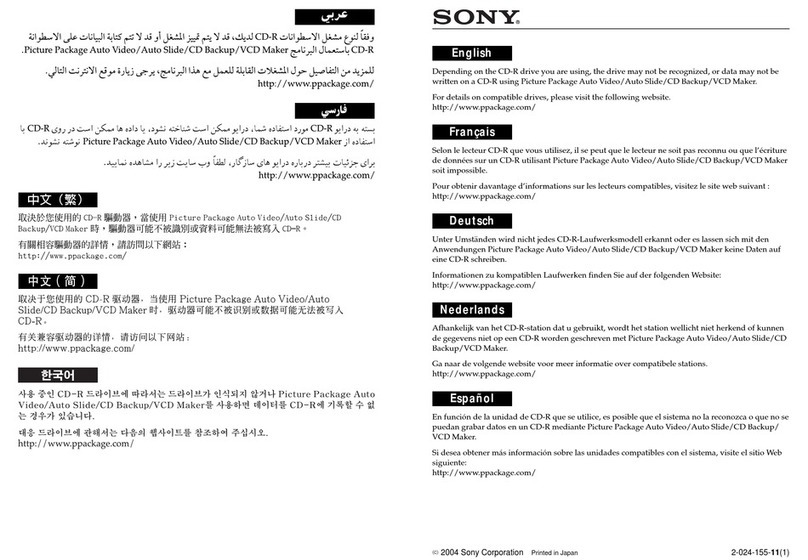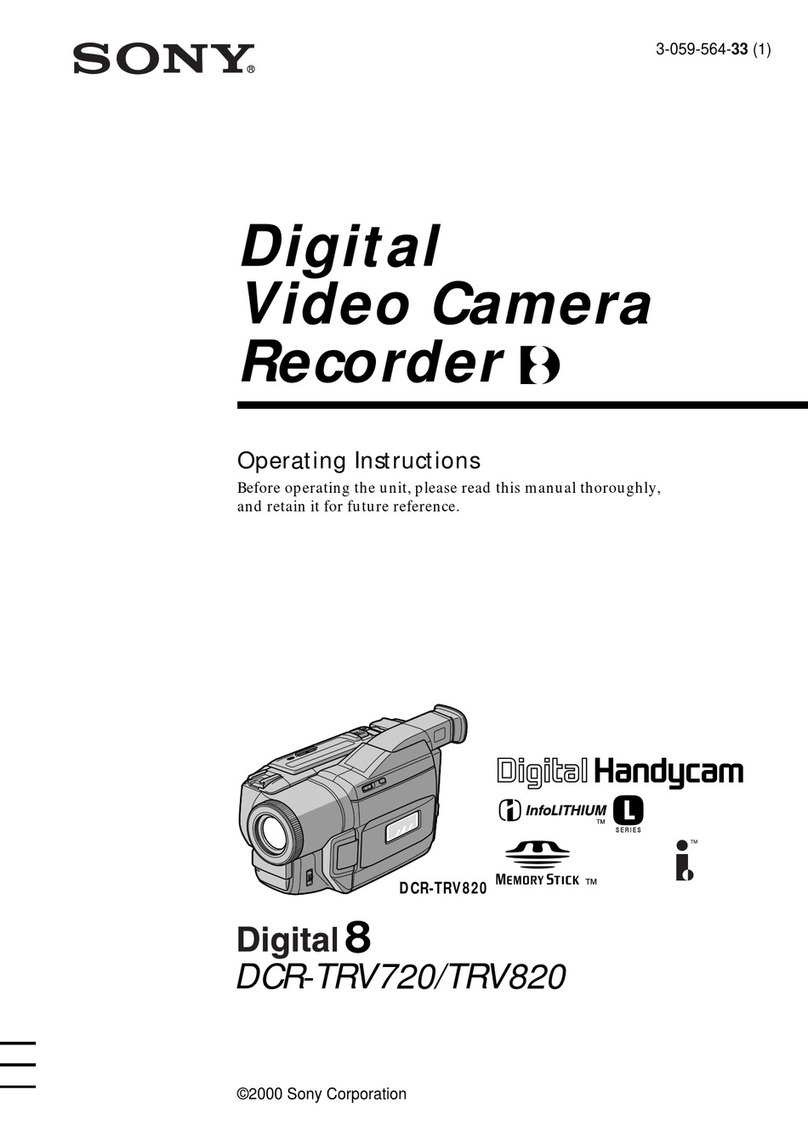Sony RM-LVR2V Operating instructions
Other Sony Camcorder manuals
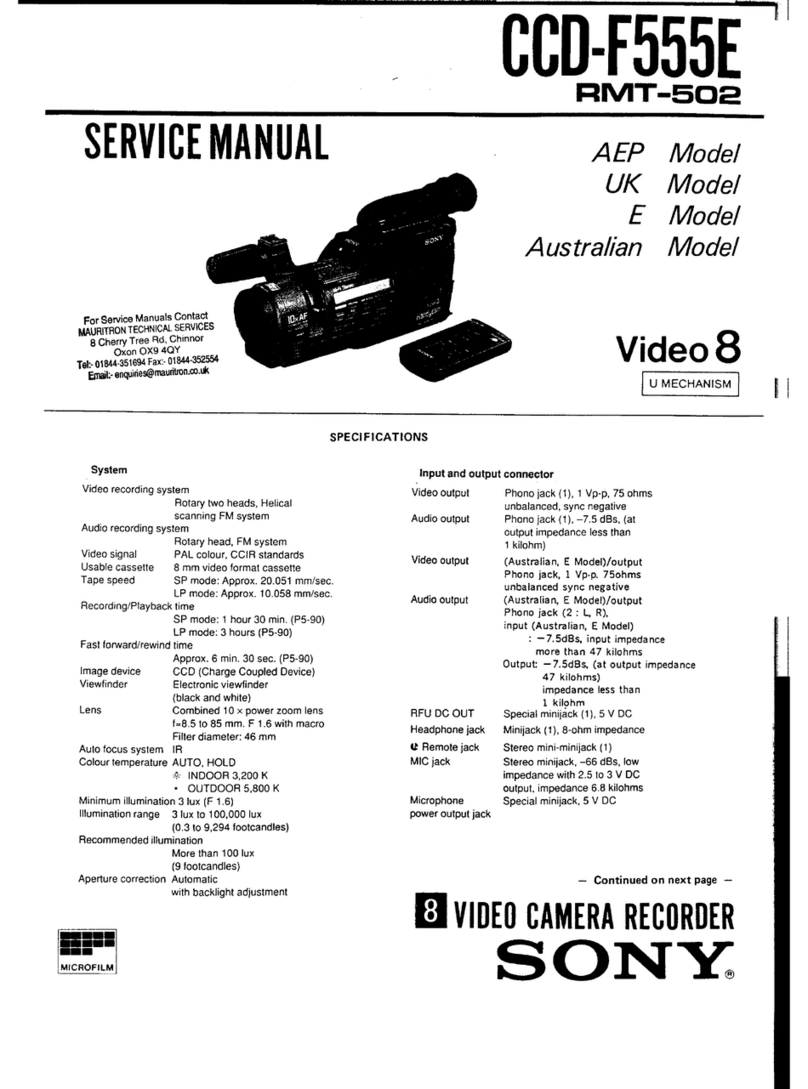
Sony
Sony CCD-F555E User manual

Sony
Sony PMW400K User manual

Sony
Sony DCR-SR42 User manual

Sony
Sony F65 User manual
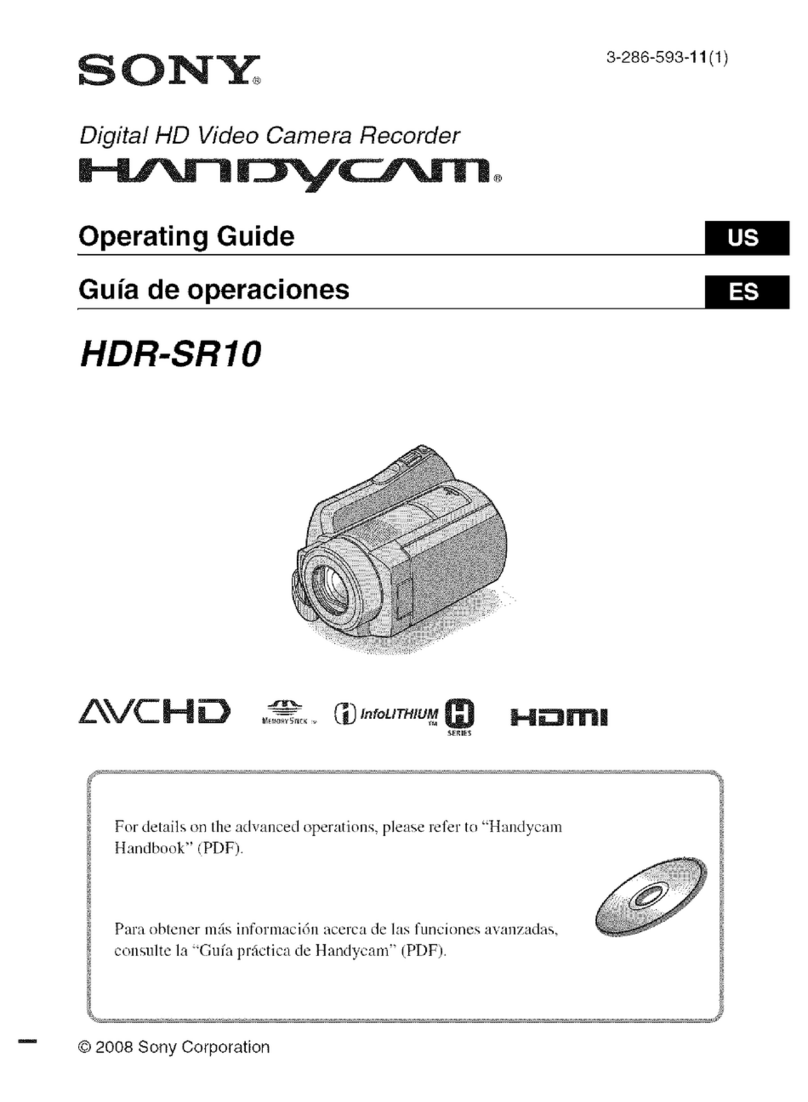
Sony
Sony Handycam HDR-SR10 User manual
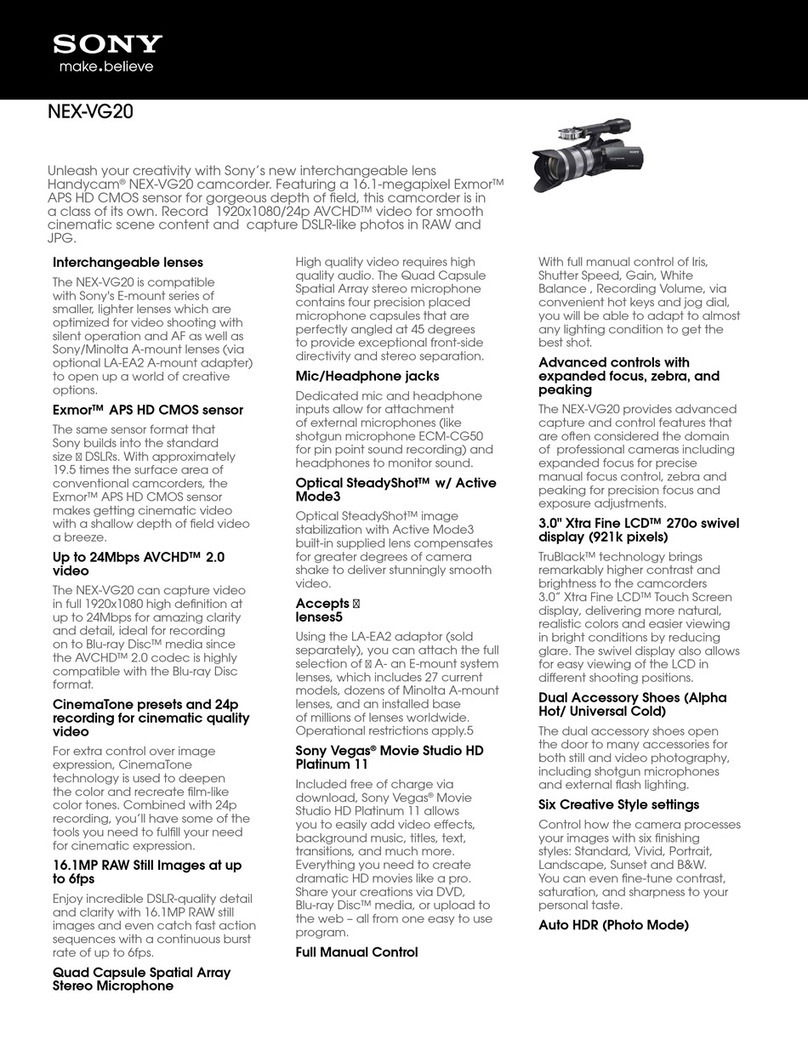
Sony
Sony NEX-VG20 Handycam® User manual

Sony
Sony Handycam CCD-FX425 User manual

Sony
Sony CCD-TRV128 User manual

Sony
Sony Handycam CCD-TR57 User manual
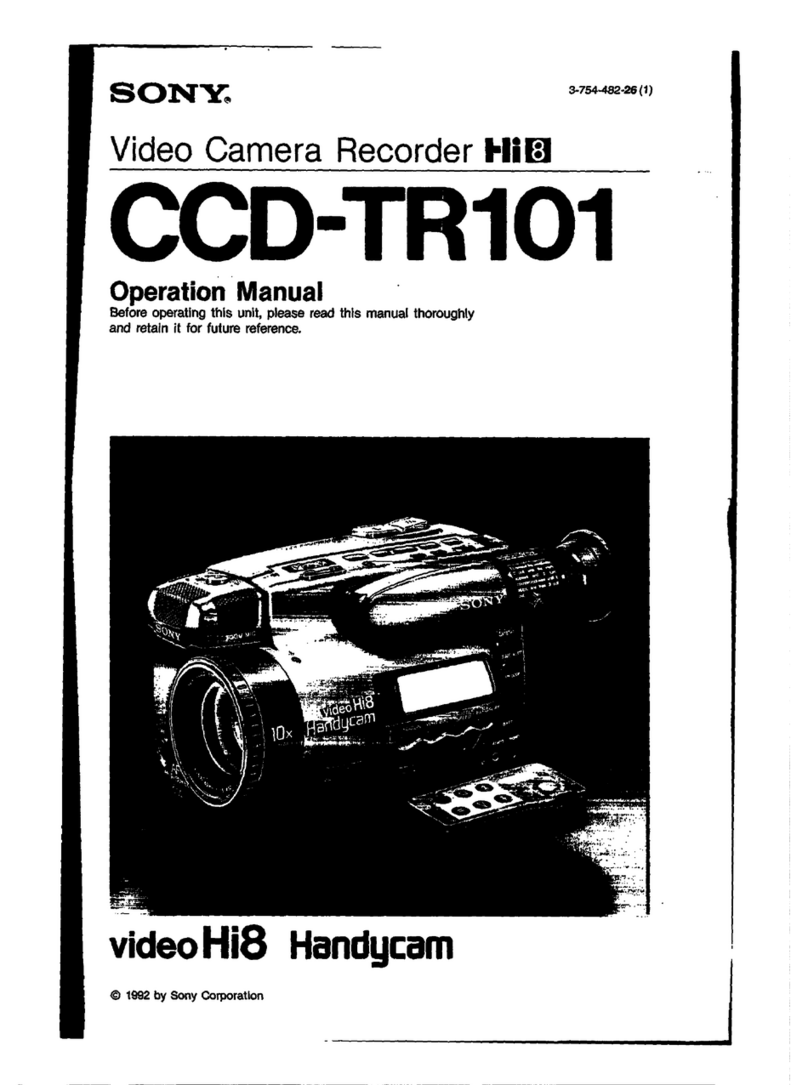
Sony
Sony Handycam CCD-TR101 User manual
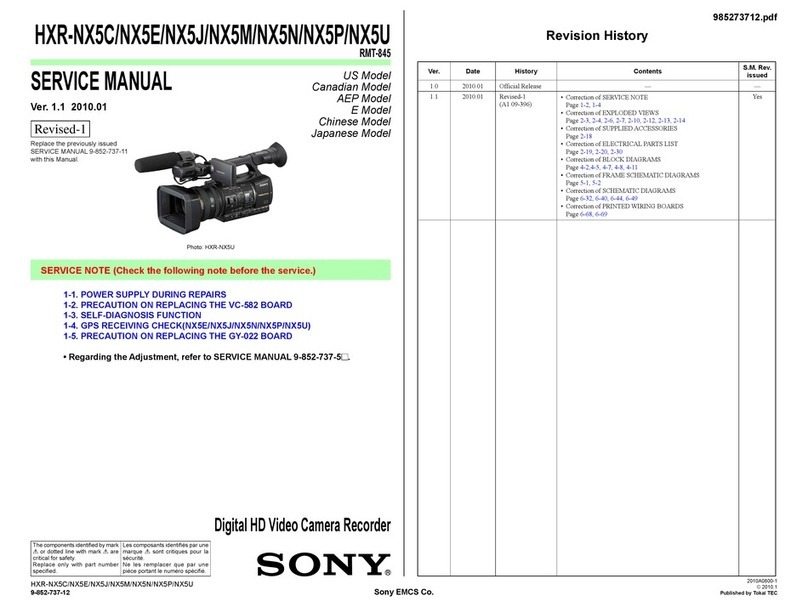
Sony
Sony HXR-NX5C User manual

Sony
Sony Handycam DCR-DVD100E User manual

Sony
Sony Handycam CCD-TR317 User manual
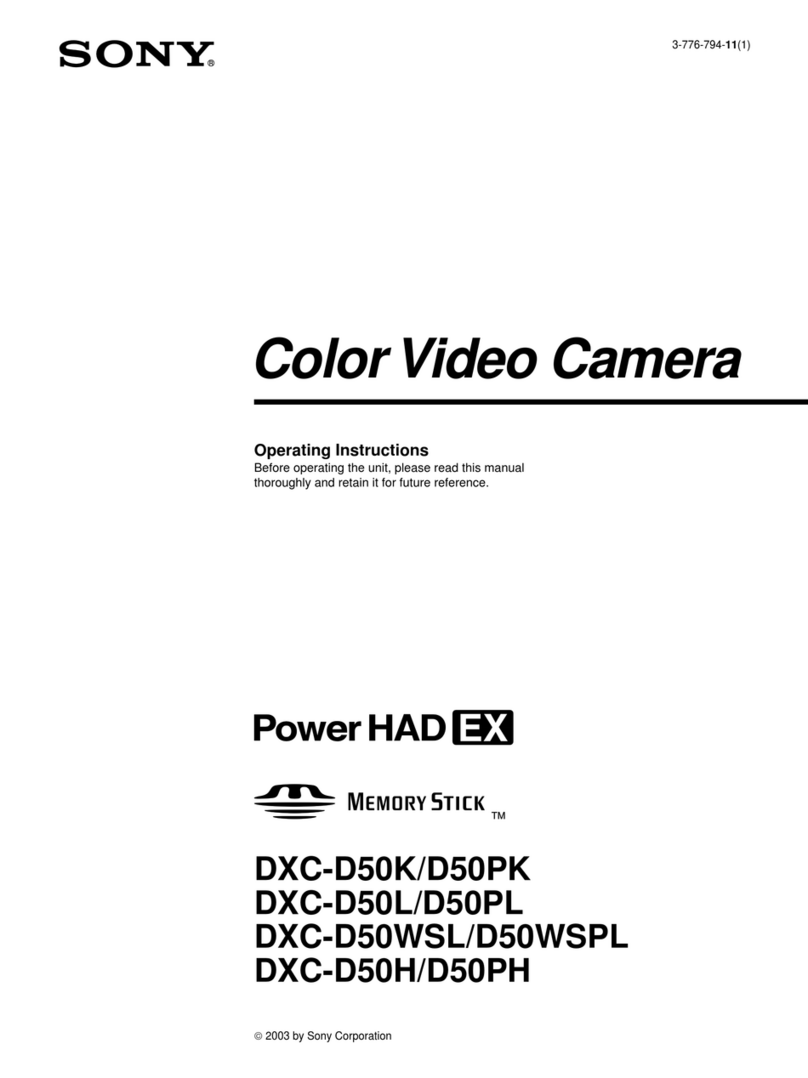
Sony
Sony DCX-D50H User manual
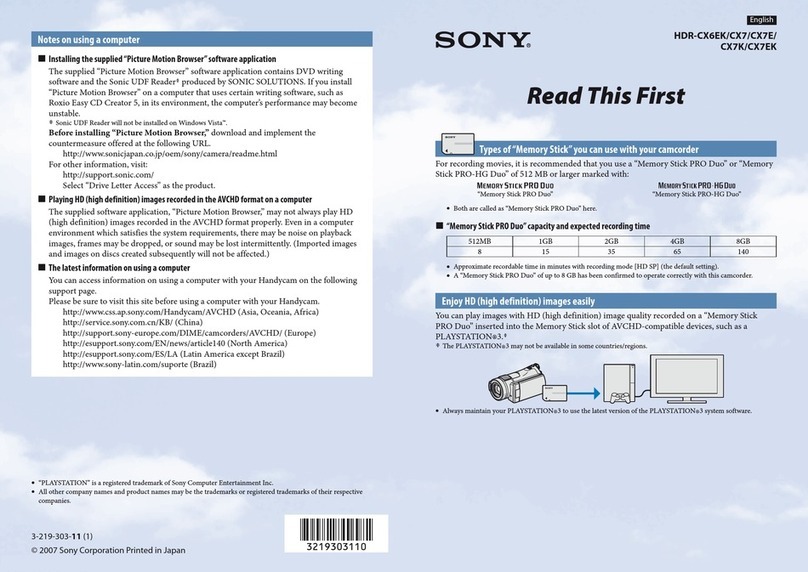
Sony
Sony Handycam HDR-CX6EK Instruction sheet
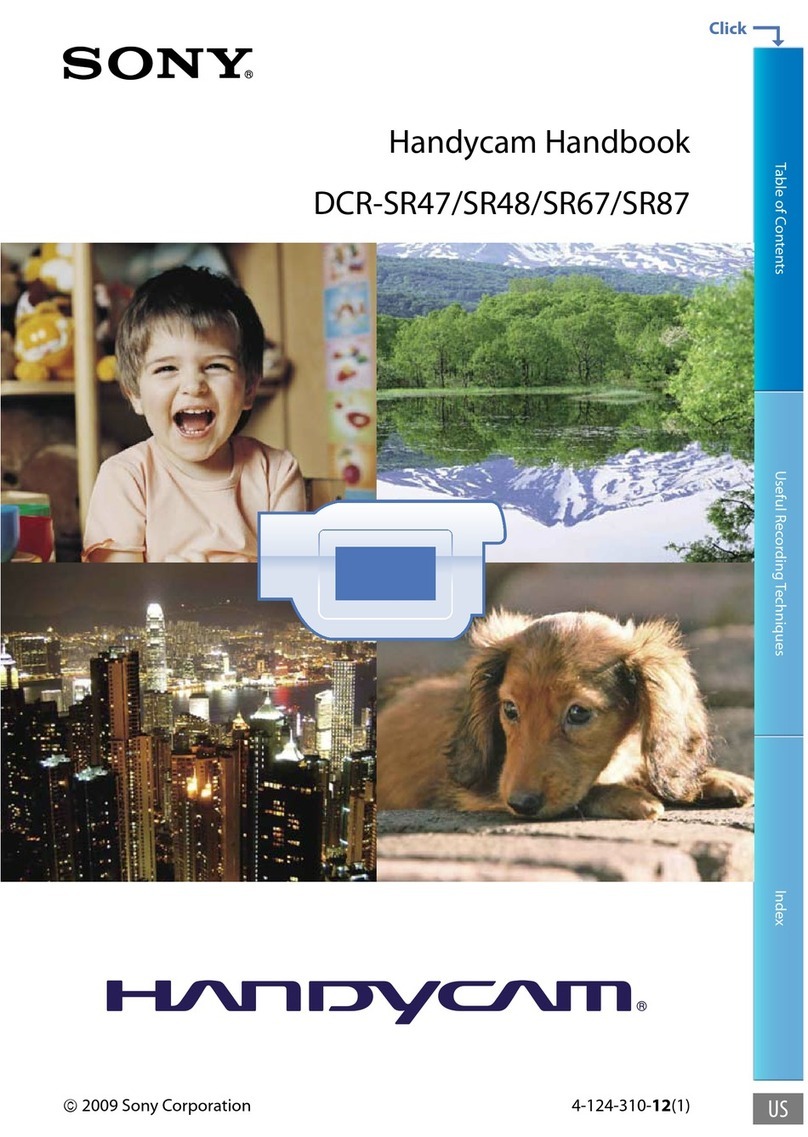
Sony
Sony Handycam DCR-SR48 User manual

Sony
Sony ExwaveHAD SSC-DC50A User manual

Sony
Sony HDR-PJ800 User manual

Sony
Sony DCR-PC101 User manual
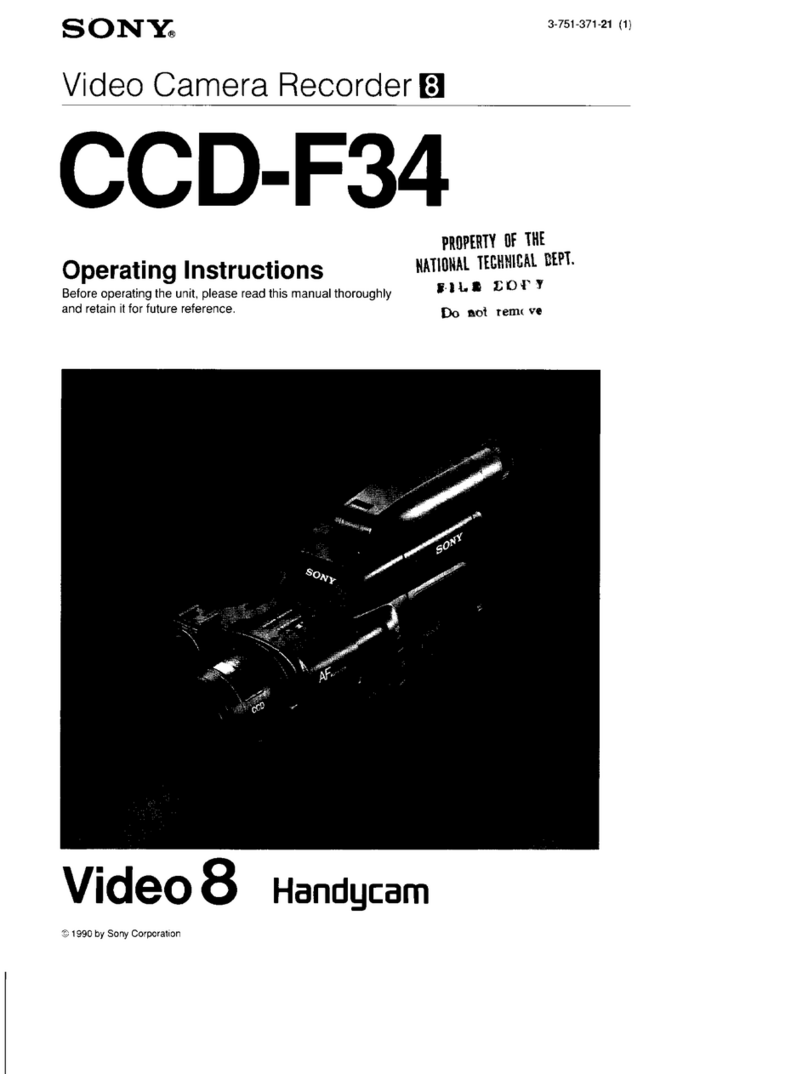
Sony
Sony Handycam CCD-F34 User manual