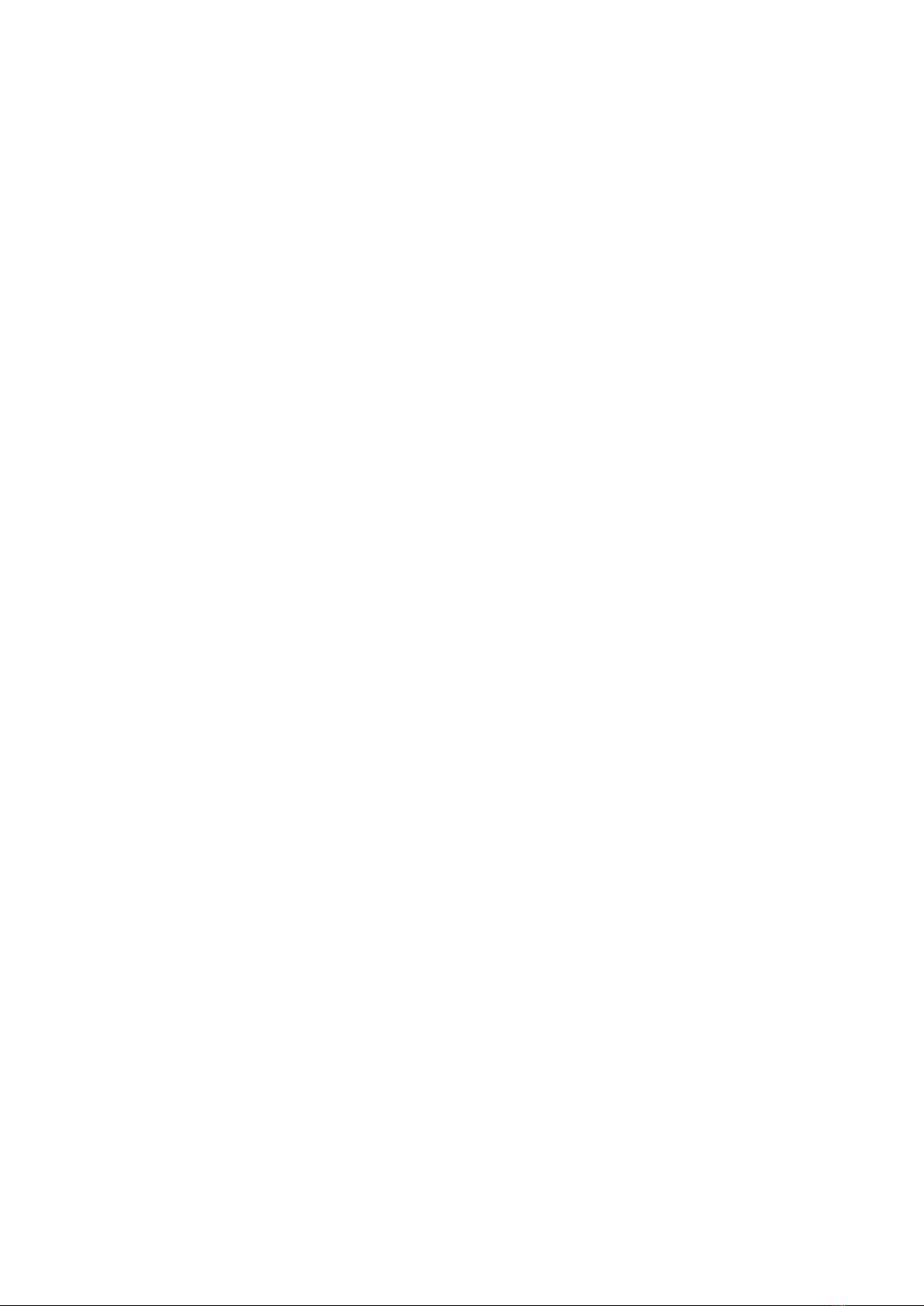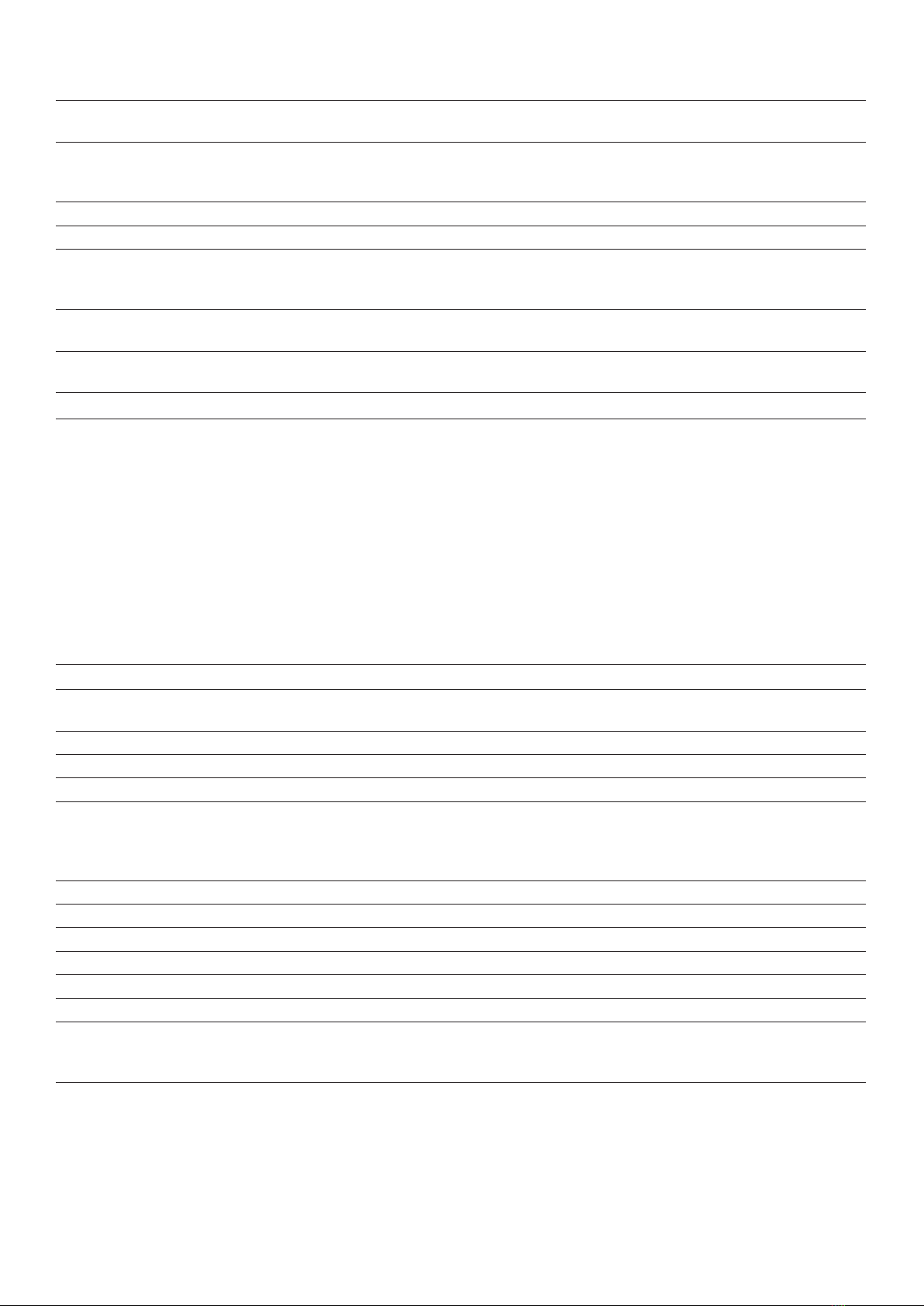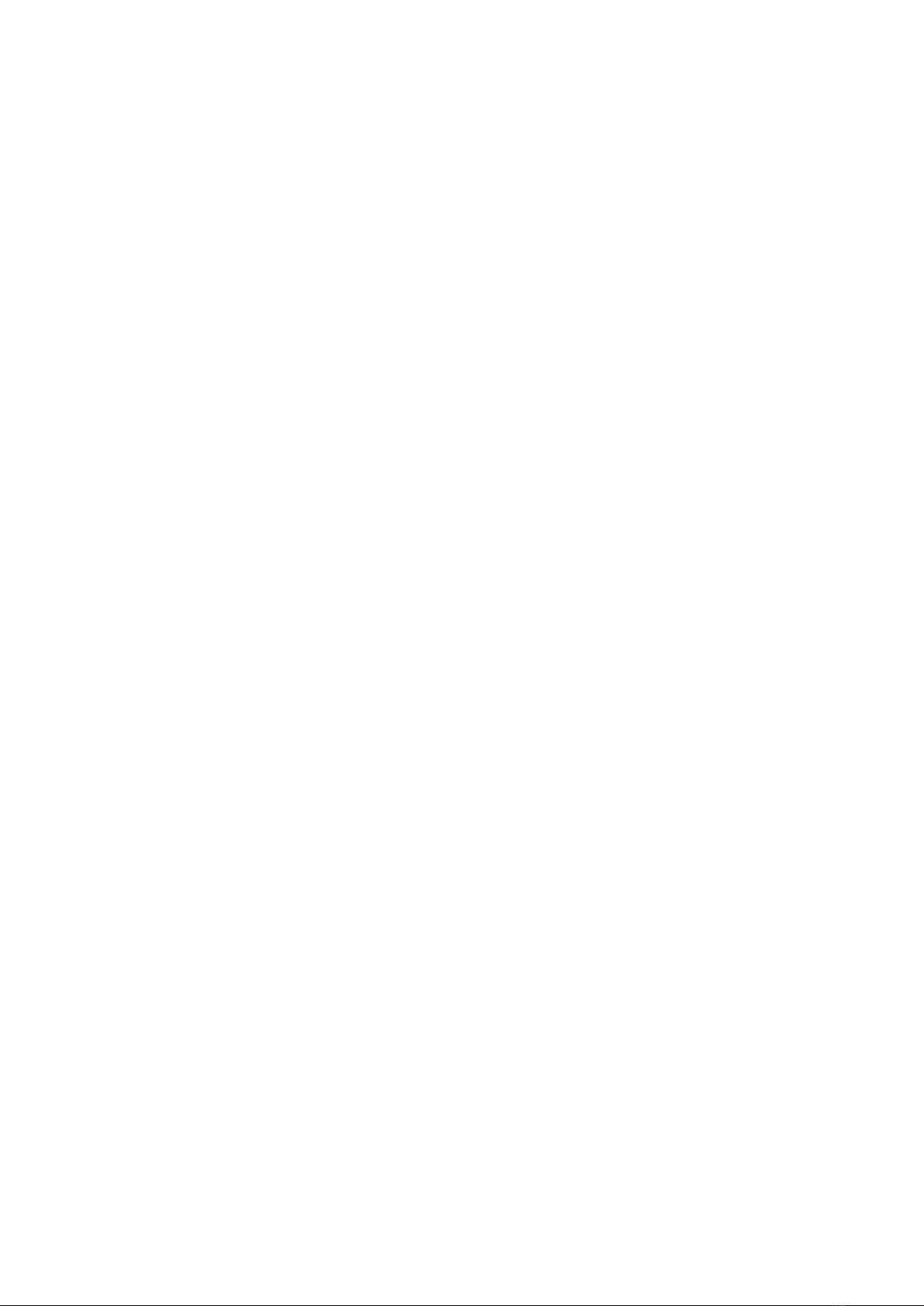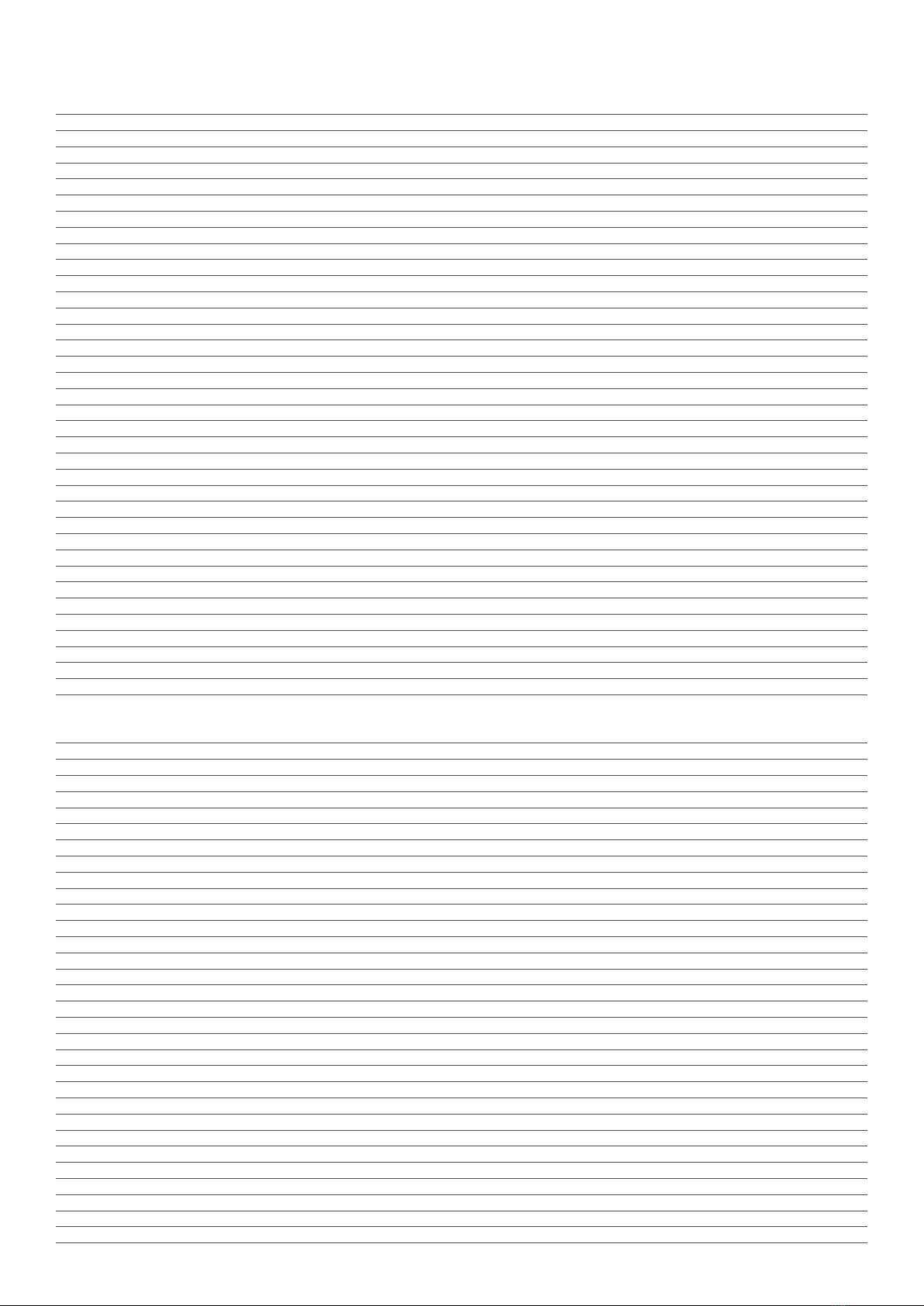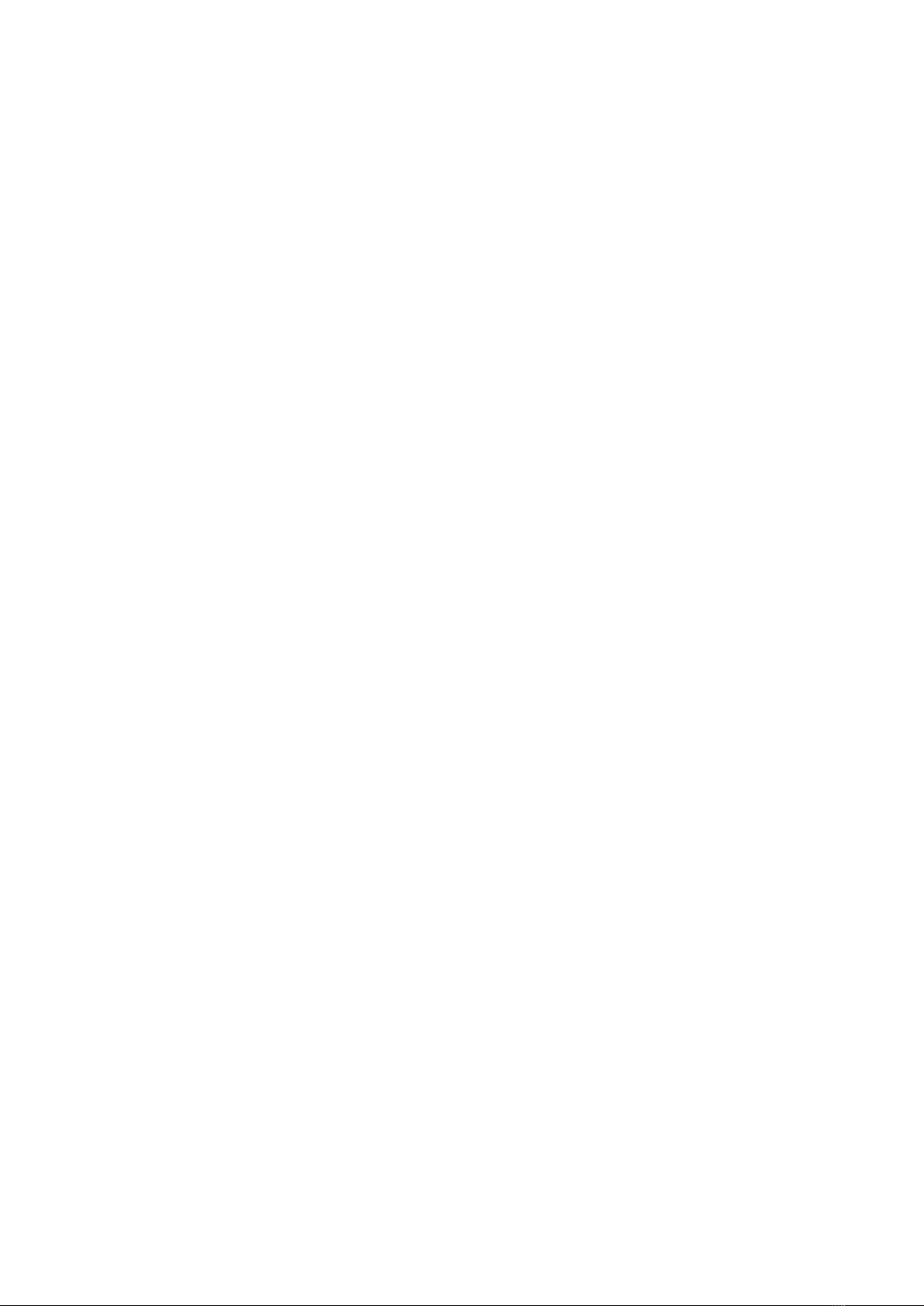1
CONTENTS
This document is non contractual and the equipment specification and detail may be modified at any time without prior notice.
SYSTEM OVERVIEW....................................................................................................................................................................2
GENERAL SPECIFICATION .........................................................................................................................................................3
LED AND LCD INDICATORS.......................................................................................................................................................4
PUSH BUTTONS ........................................................................................................................................................................5
ENTERING A PASSWORD TO GET TO USER OR ENGINEER’S MENUS ..........................................................................................6
HOLDING THE DISPLAY.............................................................................................................................................................7
TESTING THE LEDS AND RELAYS ...............................................................................................................................................7
INHIBITING A SENSOR ..............................................................................................................................................................7
GAS TYPE LIBRARY.....................................................................................................................................................................8
DIMMING THE LED’S.................................................................................................................................................................9
MUTE THE BUZZER ....................................................................................................................................................................9
FLOW FAIL AND PUMP FAIL .......................................................................................................................................................9
LOCAL AND REMOTE RELAYS ....................................................................................................................................................9
MODBUS SET UP AND INDICATORS ........................................................................................................................................10
REPEATER ................................................................................................................................................................................11
RS232 DATA LOG OUTPUT......................................................................................................................................................11
EVENT LOG.............................................................................................................................................................................12
DATA TO AND FROM A PC USING GDS TERMINAL...................................................................................................................12
SETTING THE TIME TO ALARM .................................................................................................................................................14
SETTING ALARM LEVELS...........................................................................................................................................................14
ALARM RELAY OFF TIMERS.......................................................................................................................................................15
VOTING RELAYS ......................................................................................................................................................................15
TIME WEIGHTED ALARMS ........................................................................................................................................................16
DEFAULTING THE PANEL .........................................................................................................................................................16
DEFAULT THE WHOLE PANEL FROM POWER UP .......................................................................................................................16
INSTALLATION.........................................................................................................................................................................17
SERVICE – ROUTINE ATTENTION .............................................................................................................................................18
MENU FUNCTIONS BY NUMBER..............................................................................................................................................19
APPENDIX 1 ............................................................................................................................................................................24
APPENDIX 2 ............................................................................................................................................................................26
APPENDIX 3 ............................................................................................................................................................................27
APPENDIX 4 ............................................................................................................................................................................27
XDI-XDIWIN – 15/30J ..............................................................................................................................................................29
XDI-XDIWIN – 15/30J ..............................................................................................................................................................31
CV TRANSMITTER ...................................................................................................................................................................33
CAN RELAY UNIT.....................................................................................................................................................................34
SENSOR ASPIRATOR MODULE .................................................................................................................................................35
SYSTEM COMPONENTS ..........................................................................................................................................................36
PICKING LIST ..........................................................................................................................................................................37
SAMPLE FLOW PATH ................................................................................................................................................................38