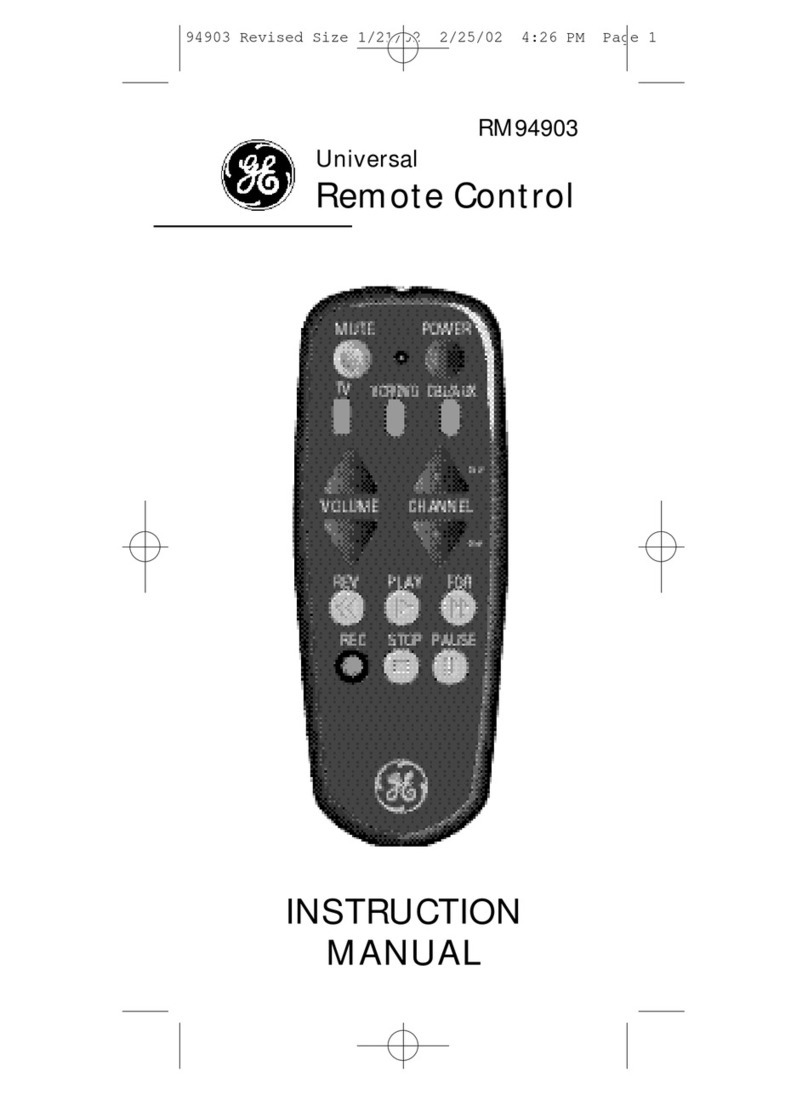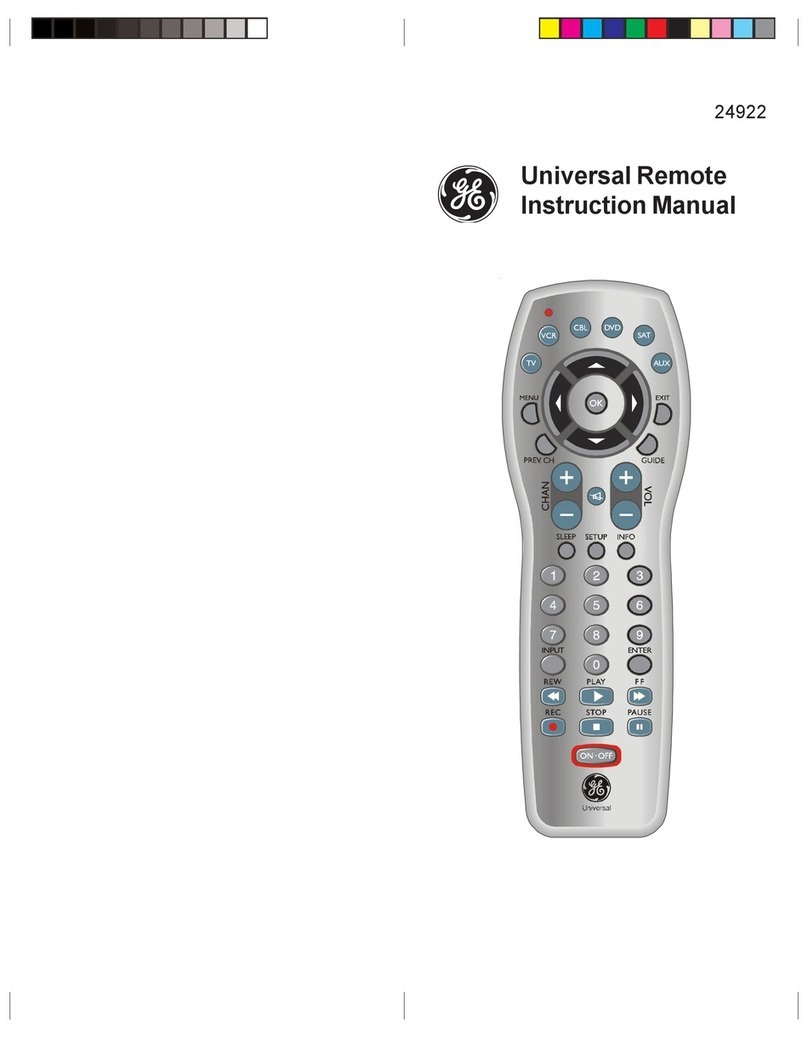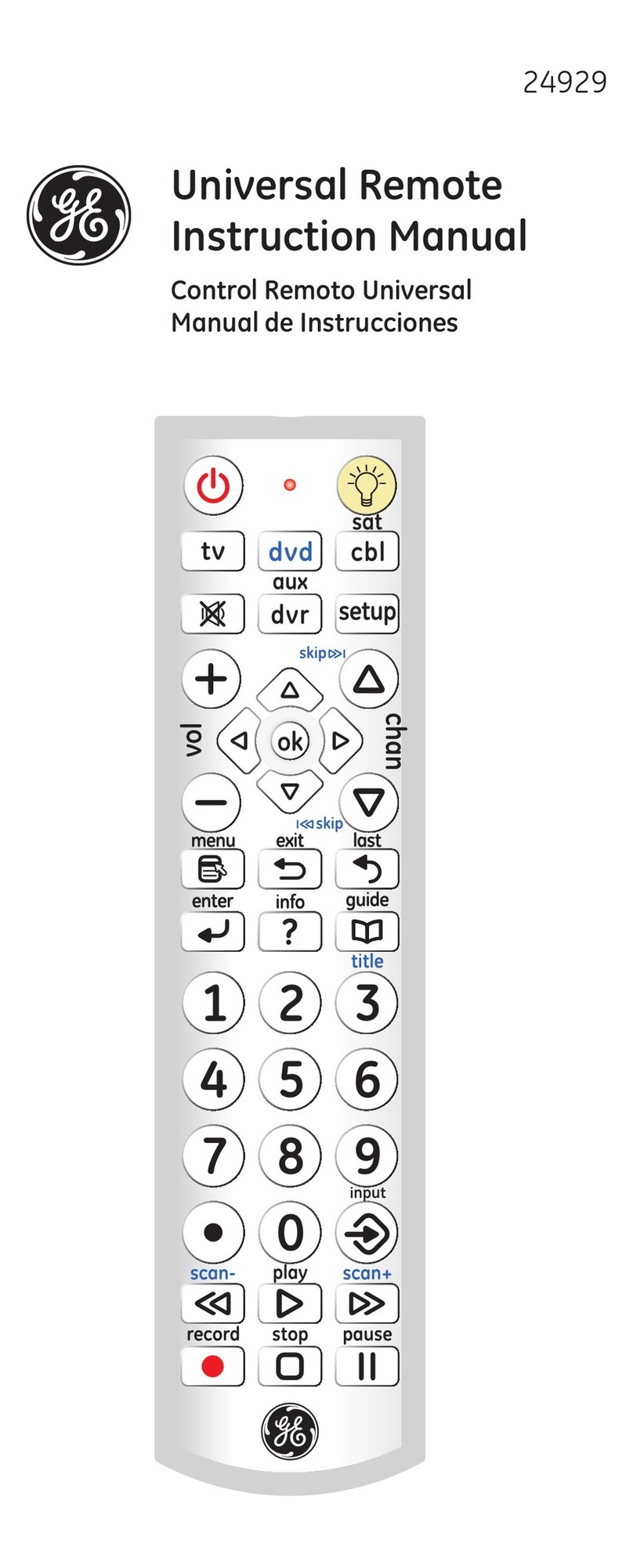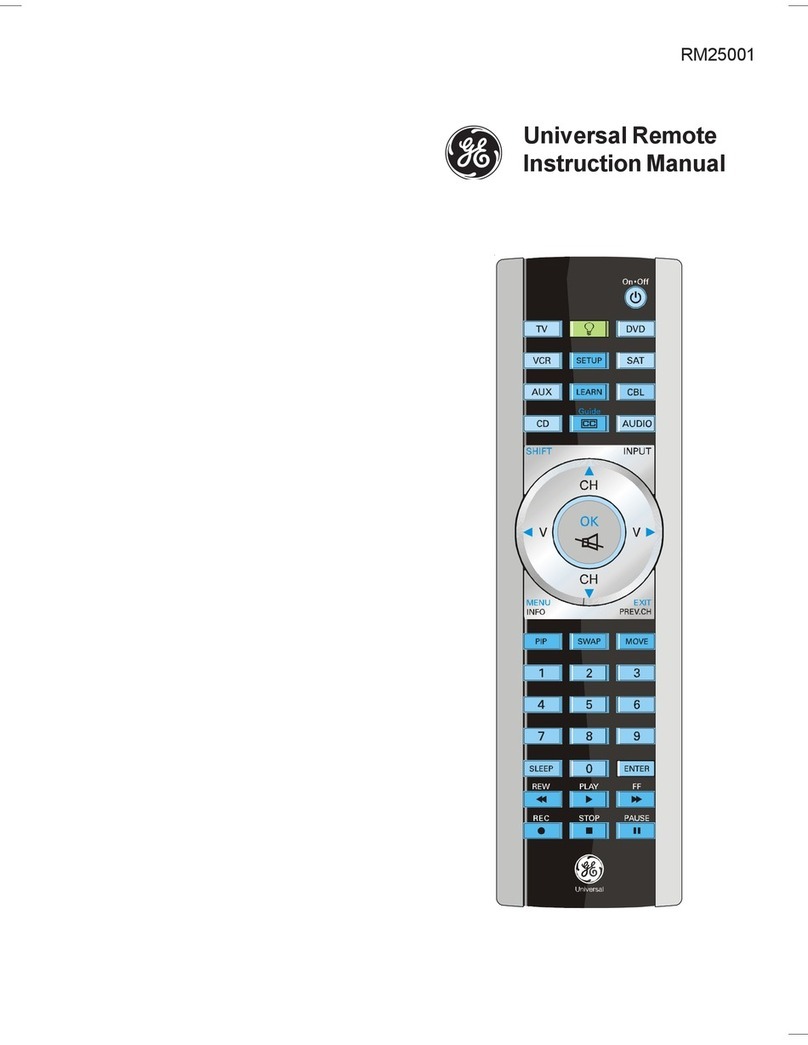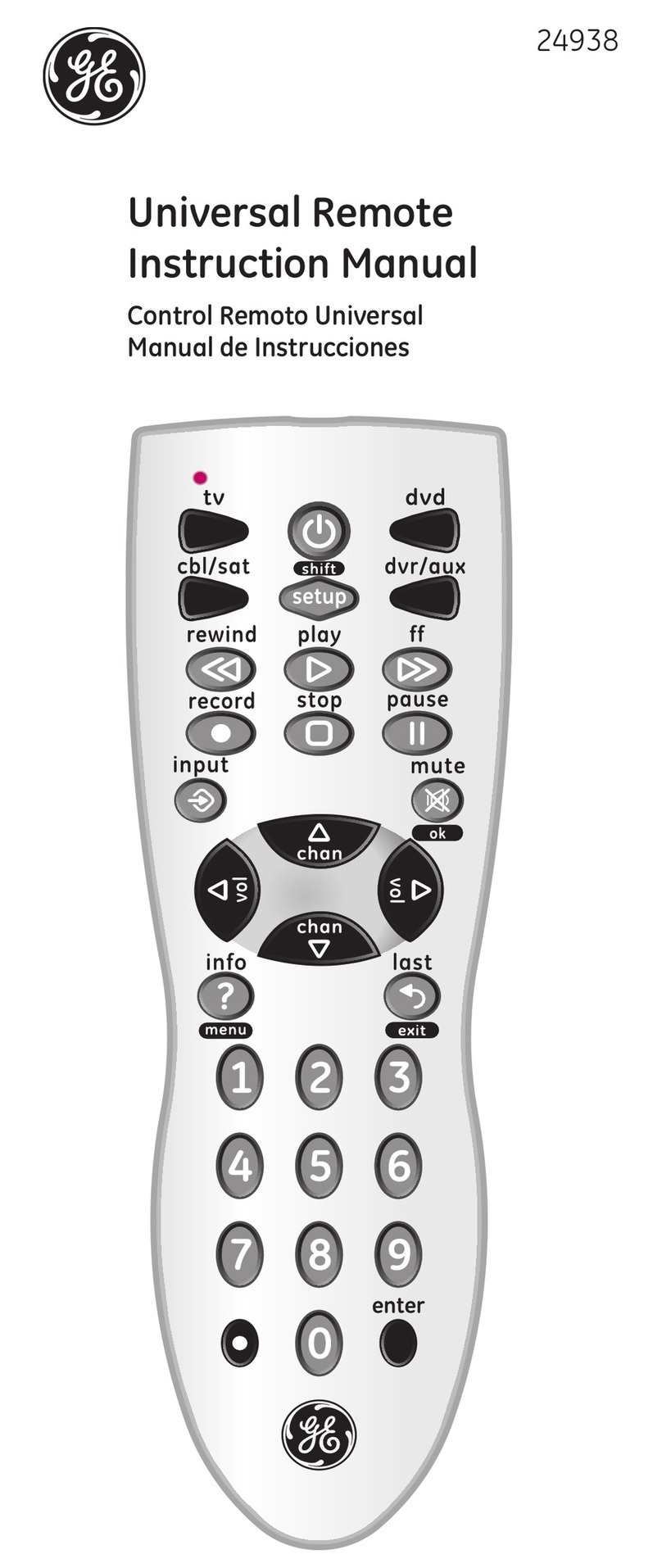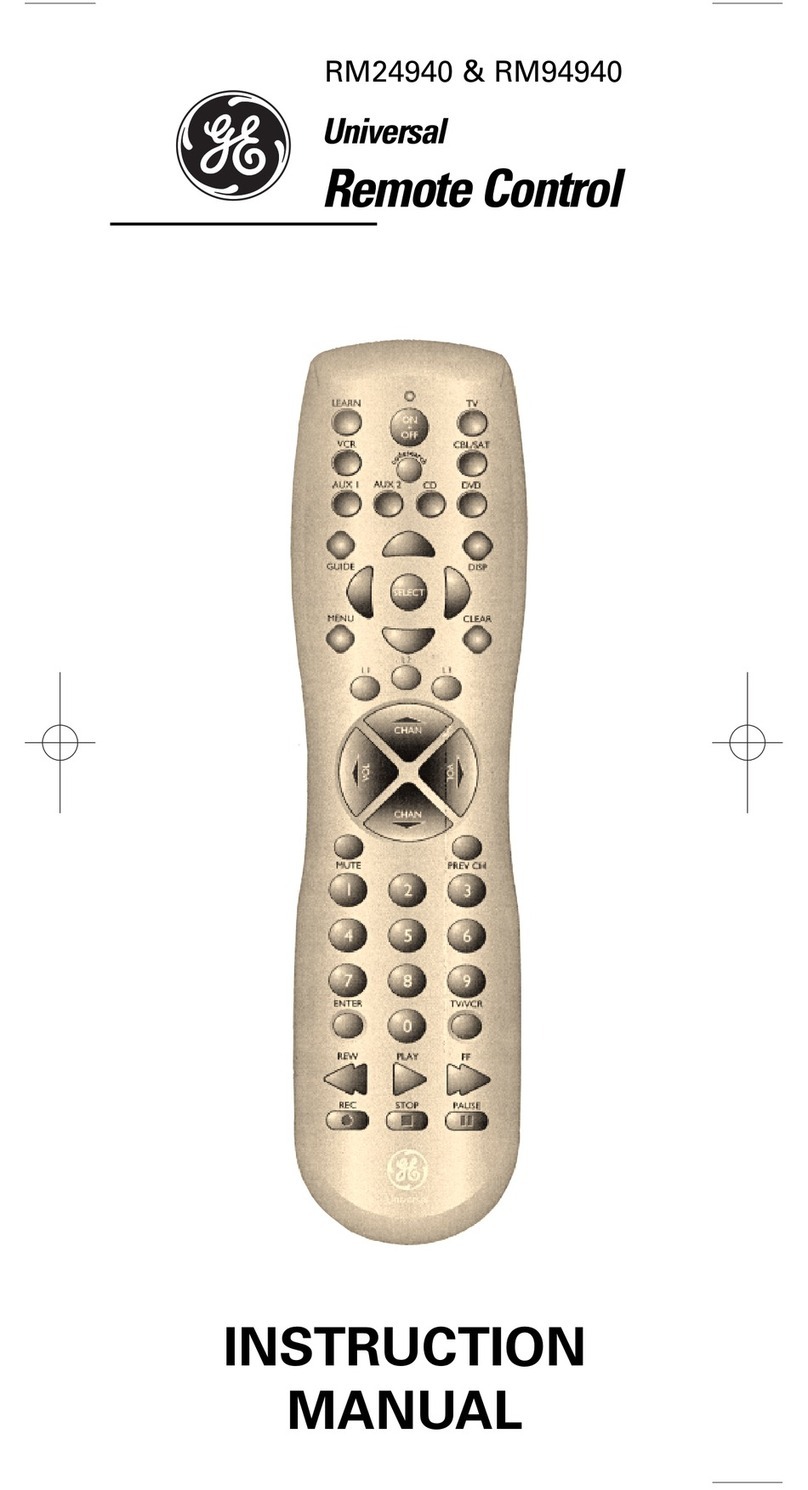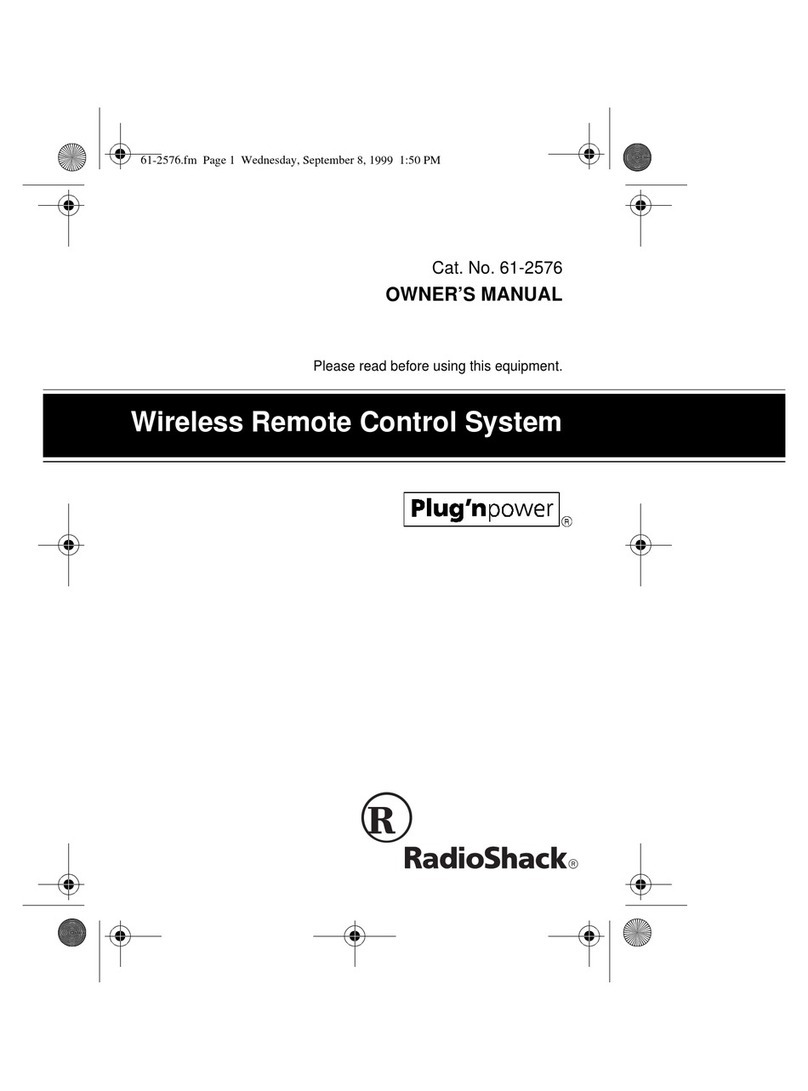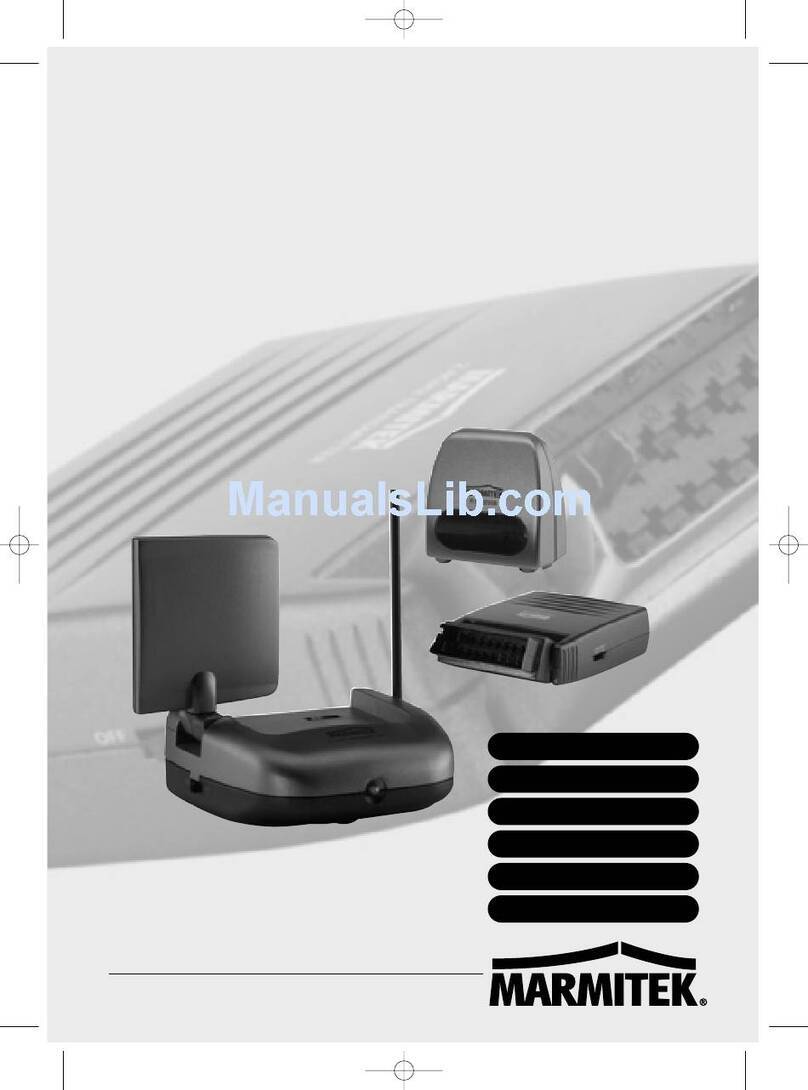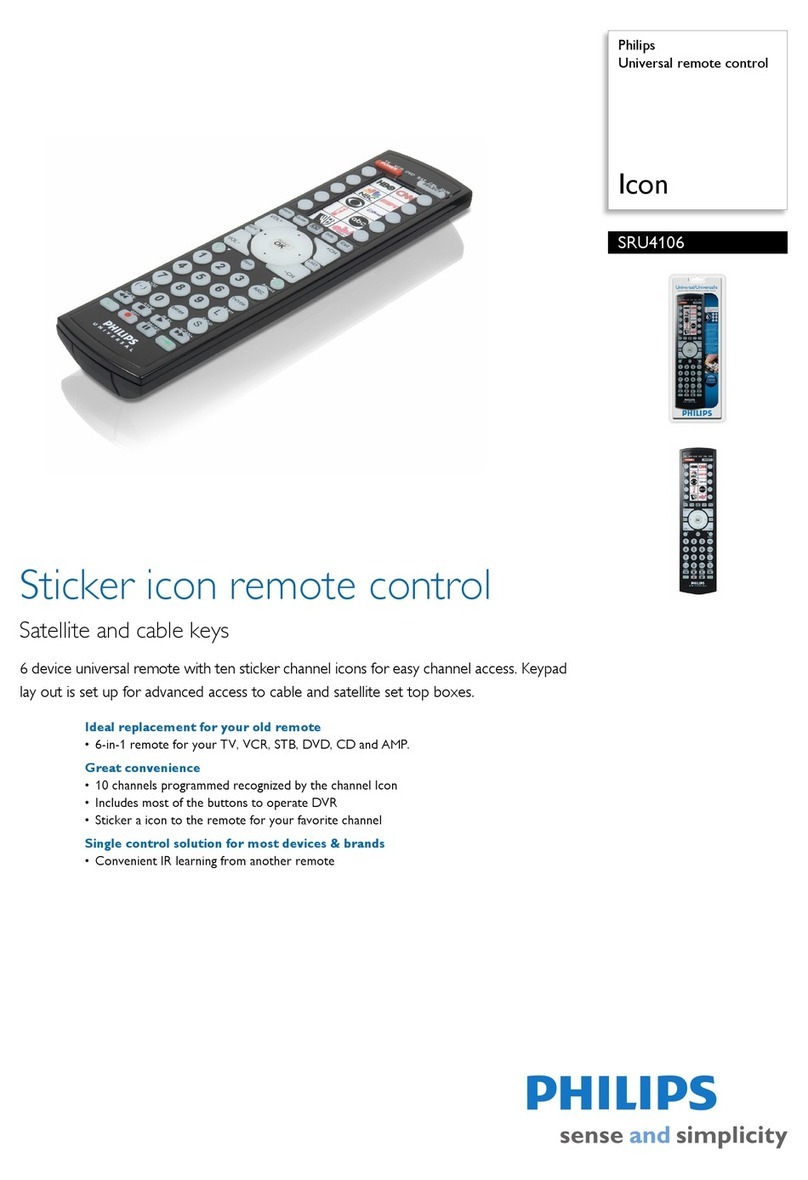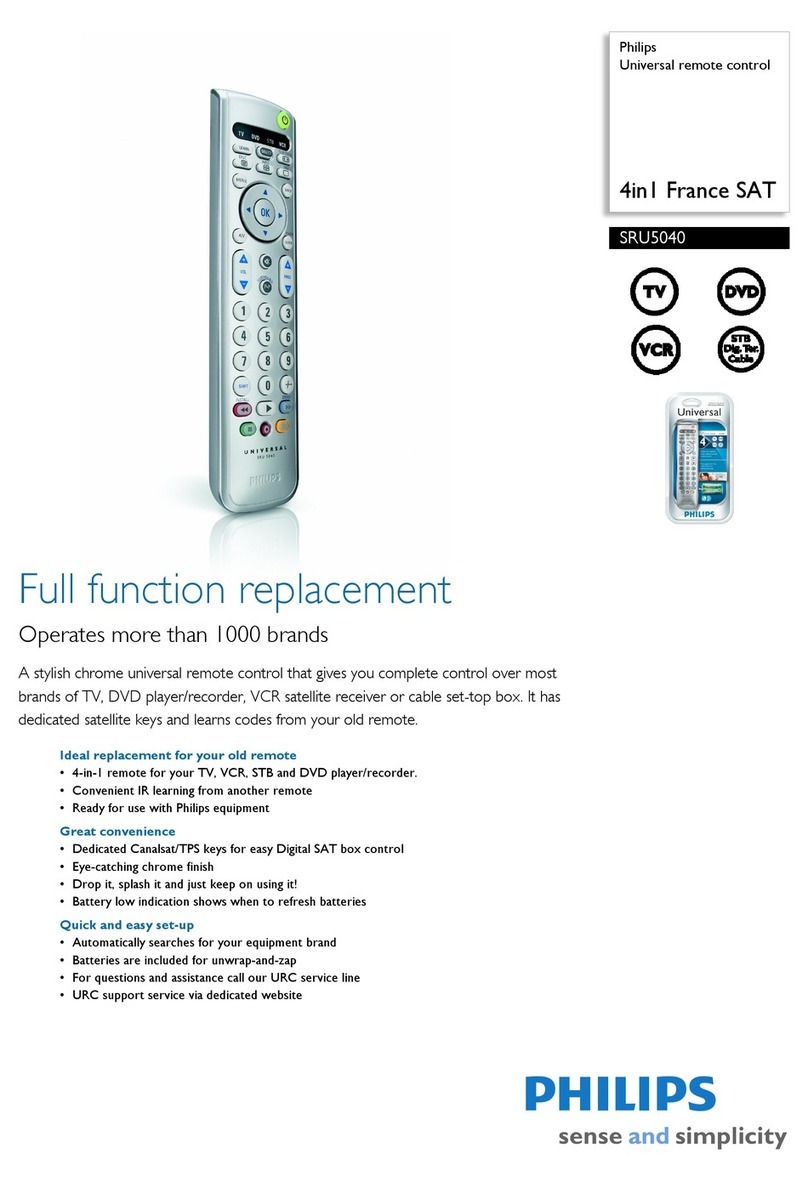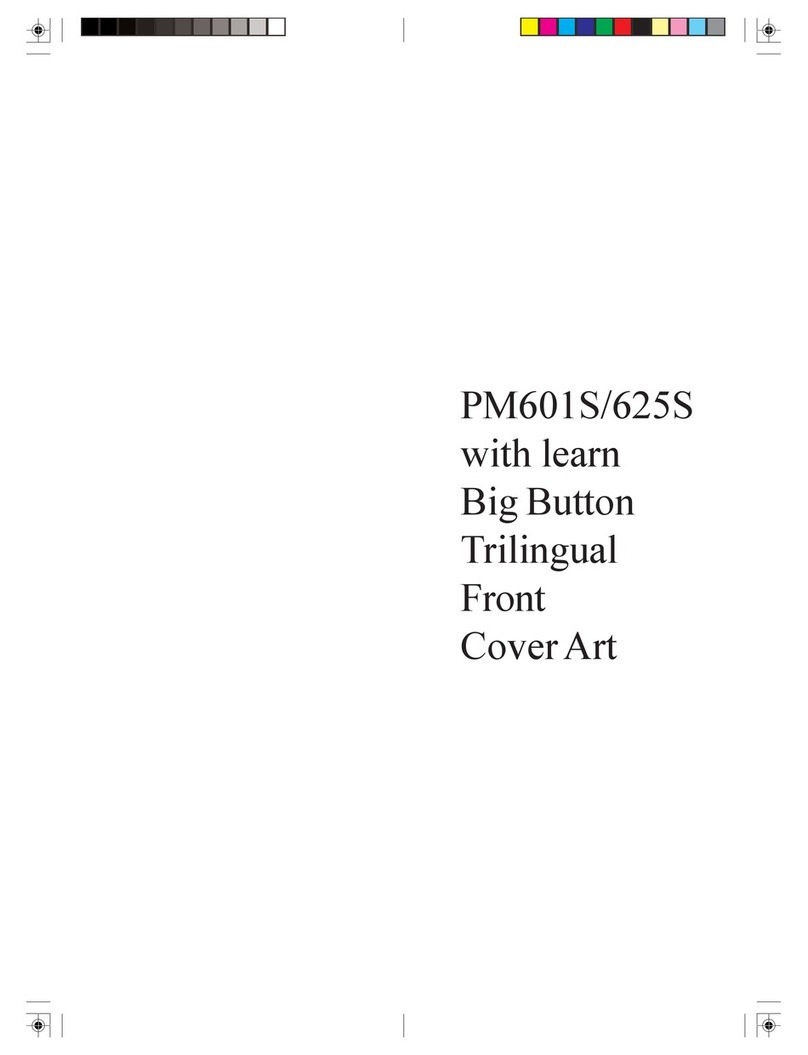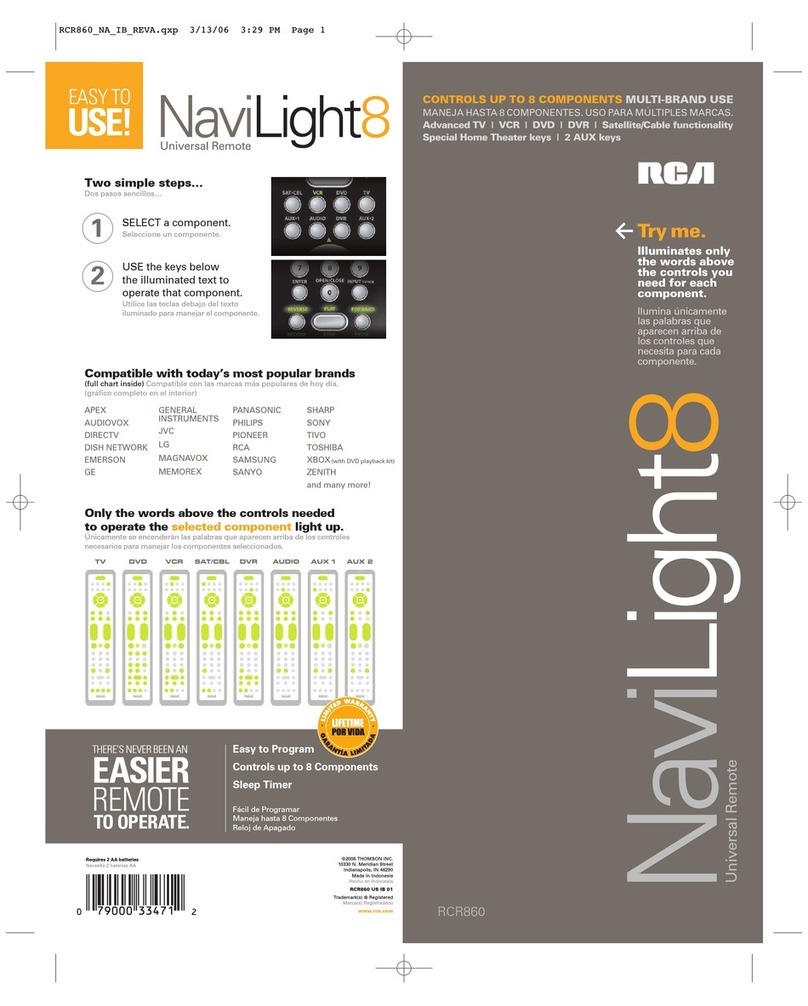2
Congratulations on your purchase of a 7 function
Universal Remote Control. This remote is one of
the most easy to use remote controls available
today. Now juggling multiple remote controls is a
thing of the past! Your Universal Remote controls
up to seven devices, including the most popular
brands of TV, VCR, DVD, CBL, and SAT. It is easy
to use, easy to program, and it gives you total
control—at the touch of your ngertips!
Note: Some functions from your original remote
may not be controlled by this remote. Use the
original remote, if available, to control such
functions. Sometimes buttons other than described
in these instructions may actually perform the
function. For example, the CHAN and VOL
buttons might be used to navigate through menu
choices. We recommend you experiment with the
remote to identify if such situations pertain to your
Introduction............................................................ 3
Setup ..................................................................... 3
Battery Installation............................................ 3
Battery Saver.................................................... 3
Code Saver ...................................................... 3
Code Setup ...................................................... 3
Button Functions .............................................. 4
Audio Functions................................................ 6
AM/FM Tuner and Home Theater Functions .... 7
Surround Sound Feature.................................. 8
Direct Code Entry ............................................. 9
Code Search .................................................. 10
Using Your Remote.............................................. 11
Code Identication.......................................... 11
Sleep Function ............................................... 12
Controlling Devices with Power On and Off ... 13
Controlling Combo Devices............................ 13
VCR/DVD/DVR Punch-Through..................... 13
Volume/Mute Control and Punch-Through ..... 14
All Volume/Mute Control to any one Mode ..... 14
Setting any Mode for its own Volume/Mute .... 15
Troubleshooting................................................... 16
Table of Contents