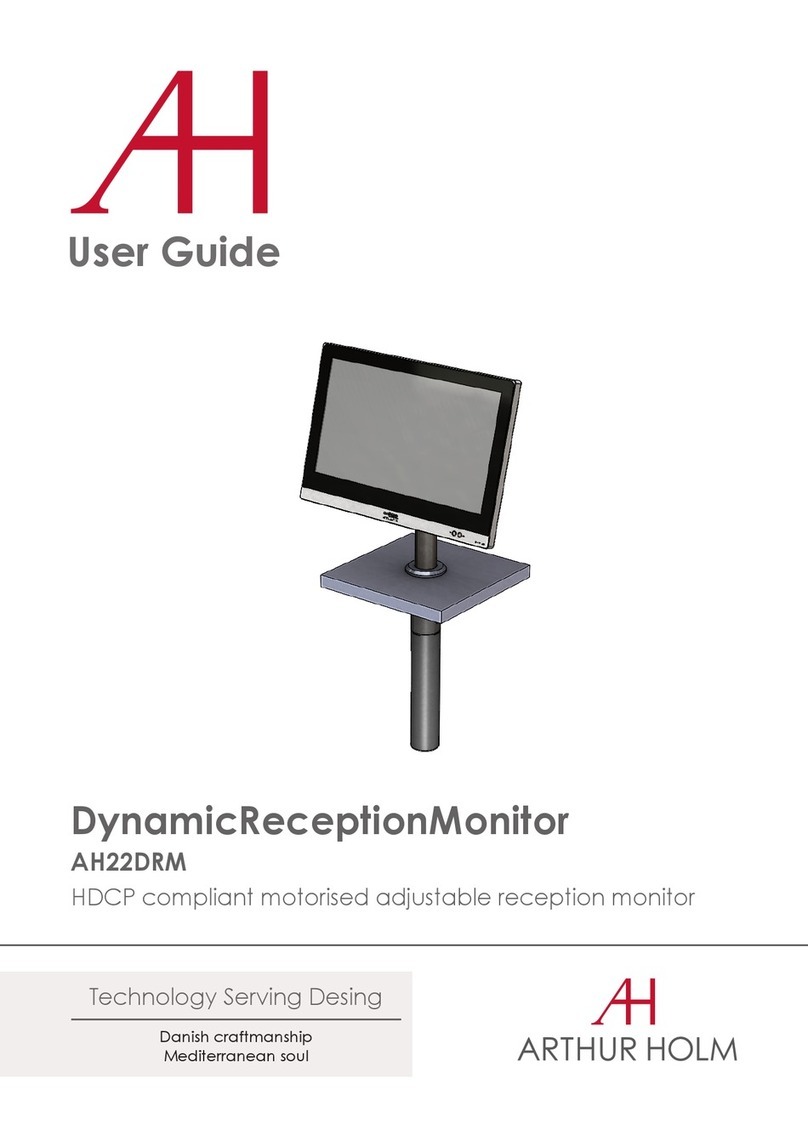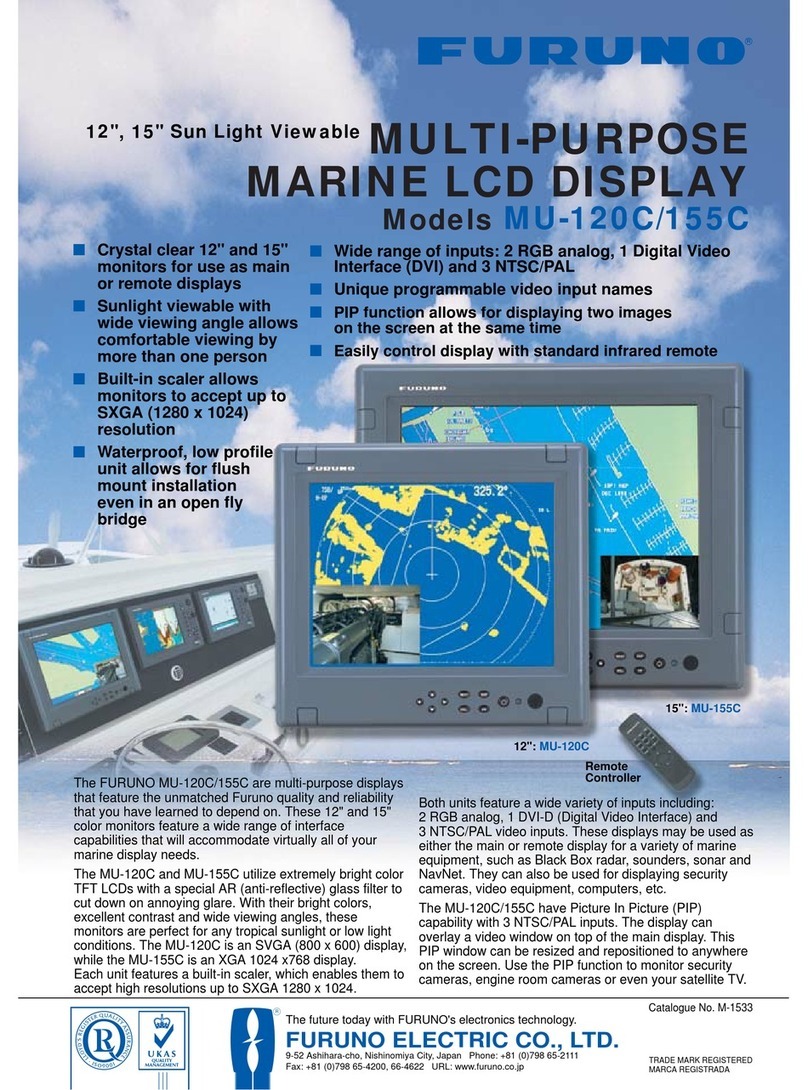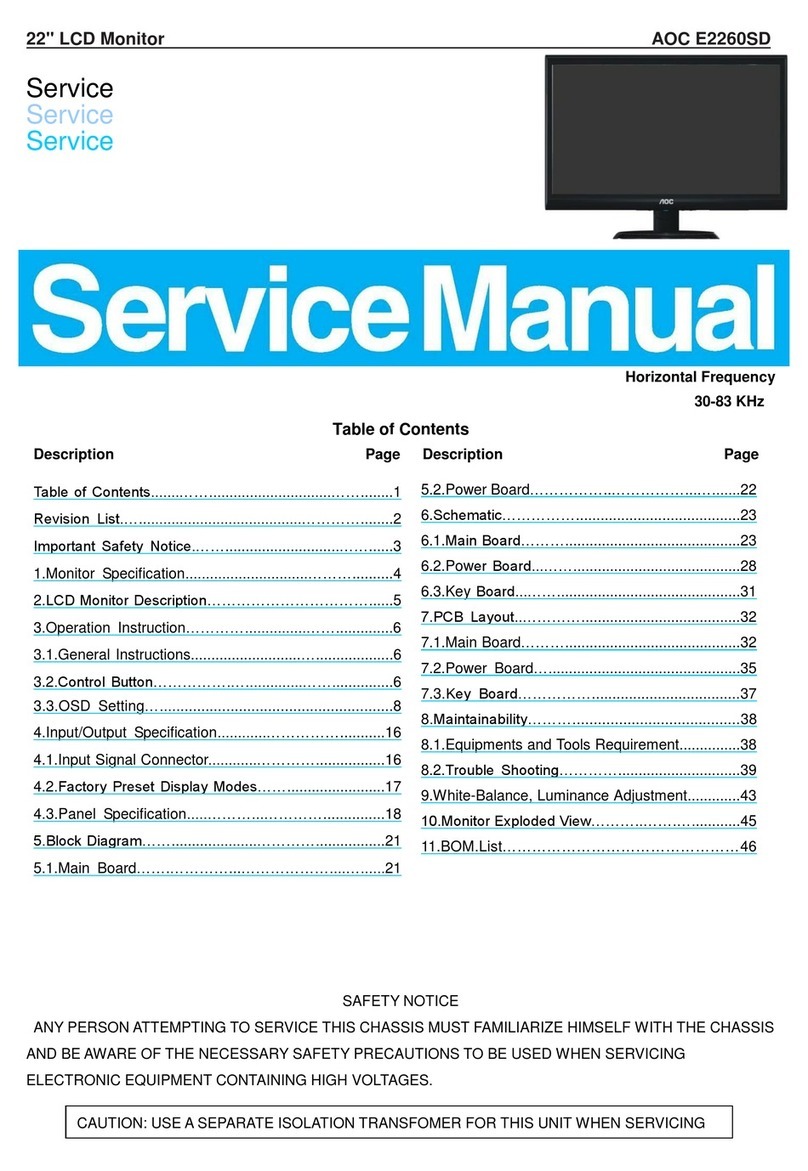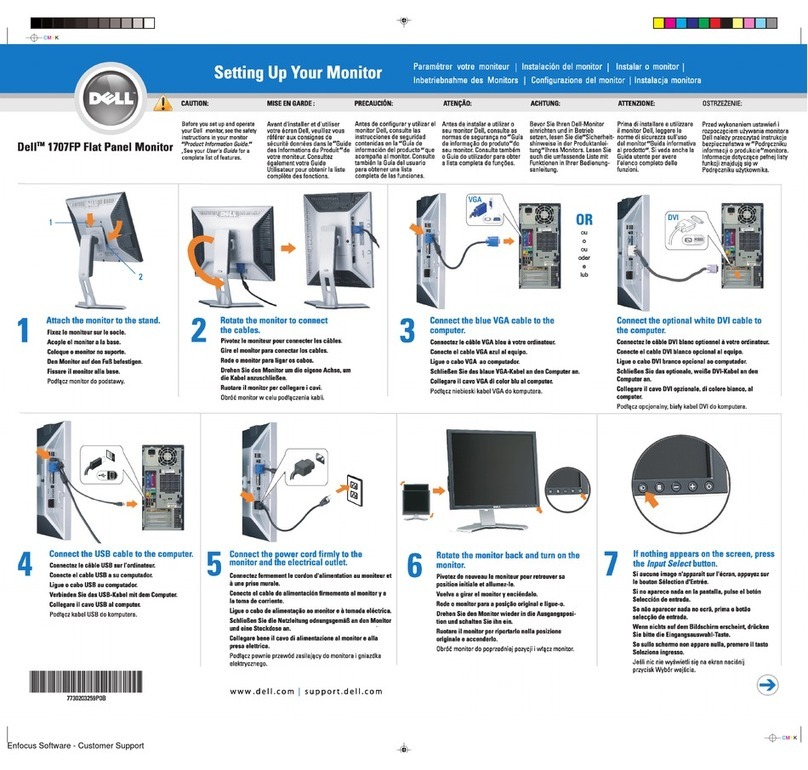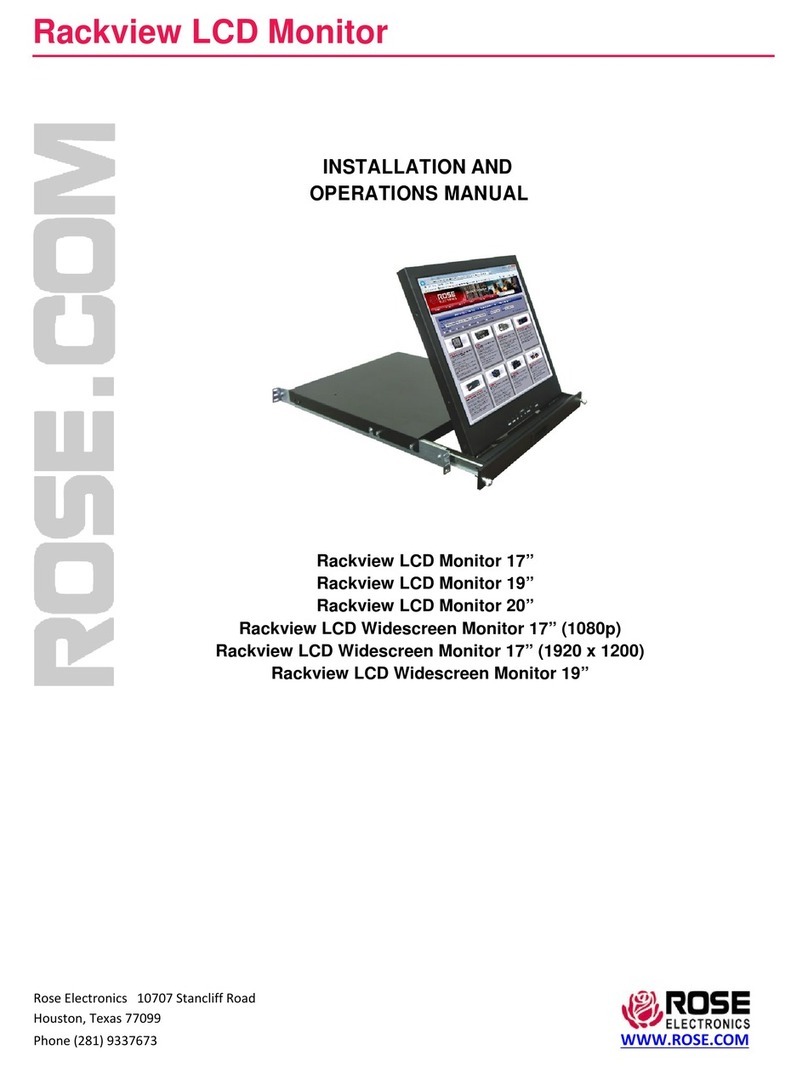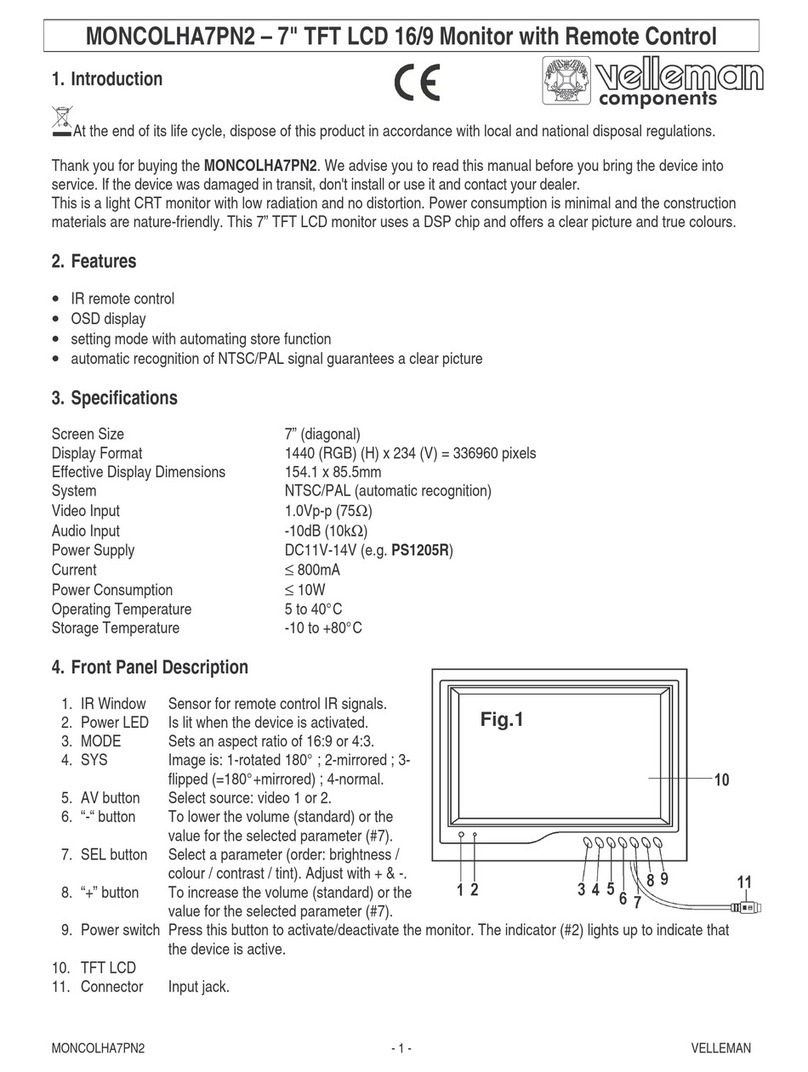Gedge Systems GS120 User manual

GS120-MAN-14V05 (0307)Copyright © 2014 Gedge Systems
1
GS120
High Intensity LED Large Display
Contents
1 - Order Codes ............................... 2
2 - Specications ............................... 3
3 - Casing & Display ........................ 4
4 - Wiring ......................................... 6
5 - Quick Input Setup Menu (F1) .... 8
6 - Conguration Menu (F2) ............ 9
Appendices...................................... 19
This high intensity LED display oers a
exible solution for a variety of high-
speed, high accuracy weighing, batching
and level measurement operations.
It features two isolated auto-detecting
serial ports, and accepts serial inputs
from a wide range of devices.
Features
›Isolated RS232 or RS485/422 serial
inputs, counter input
›Auto detecting software for pairing
instrument, or can be manually set
›3 x 5A relays for stop/go lights or
centre of zero light
›Intuitive text prompts for easy setup
›Display in kg, g, t, lb, N - any units
›Very high thermal stability
›Remote inputs (external devices)
›Customisable inputs to suit your ap-
plication
Optional
›4, 5 or 6 digit annunciators
›Red and green traffic control lights
›Annunciators for centre of zero,
motion, and nett
›Double sided display
›Mounting kits (wall or pole)
›Weather proof hoods

GS120-MAN-14V05 (0307) Copyright © 2014 Gedge Systems
2
1ORDER CODES
Signal input (Select one)
GS120–232– GS120 LED large display with RS232 signal input
GS120–485– GS120 LED large display with RS485 signal input
GS120–422– GS120 LED large display with RS422 signal input
GS120–CL– GS120 LED large display with 20mA current loop input
Power input (Select one)
STD– 100–240V AC / 127–370V DC
DCL– 9.2–18V DC
DCM– 18–36V DC
DCH– 36–72V DC
ACL– 13–25V AC
ACM– 26–50V AC
Inputs/Outputs (Select one if required)
232– RS232 input/output
485– RS485 input/output
A– Analogue output 0–10V/4–20mA
Sample order code:
GS120–232–STD–A–R5T
Display options (Select one)
R4 Red LED digits x 4
R5 Red LED digits x 5 (standard)
R6 Red LED digits x 6
Display options ctd... (Select one/both/none)
ZRed LED annunciators for center of zero,
motion ag and nett symbol
TRed/green LED trac lights

GS120-MAN-14V05 (0307)Copyright © 2014 Gedge Systems
3
2SPECIFICATIONS
LED character height 120 mm
Character type 4,5, or 6 digits with decimal points
Annunciators Nett/centre of zero/motion annunciator or OPTIONAL
trac light segment
Ambient light levels Total darkness to direct sun
Power input
Standard 100–240V AC / 127–370V DC (50/60 Hz)
DC Low: 9.2–18V DC, Med: 18–36V DC, High: 36–72V DC
AC Low: 13–25V AC, Med: 26–50V AC
Power consumption 40W (max)
Interface 20mA current loop, RS232, RS422/485, analogue (4-20mA)
Display capacity –99999–999999 (depending on options selected)
Enclosure rating IP65
Enclosure construction Anodized aluminium with toughened glass
Viewing angle 120°
Viewing range 120m
Ambient temperature –10–+65°C
Ambient humidity 5–95%
Character format All standard ASCII characters
Shipping weight 14.6kg

GS120-MAN-14V05 (0307) Copyright © 2014 Gedge Systems
4
3CASING & DISPLAY
3.1 - Case dimensions
Dimensions (in mm)
Dim 4 Digits 5 Digits 6 Digits 7 Digits 8 Digits
A9595959595
B 188 188 188 188 188
C 600 707 814 921 1028
D 448 555 662 769 876
E2020202020

GS120-MAN-14V05 (0307)Copyright © 2014 Gedge Systems
5
3.2 - Large display characters
LED trac light
Red (top), green (bottom)
Annunciators for center of
zero (middle), motion ag
(top) and nett (bottom)
Red LED digit
x 4, x 5 or x 6 connected
3.3 - Internal setup panel
The internal setup panel has two display
rows with 8 digits each, and 5 buttons.
During setup, the bottom row contains a
scrolling menu text prompt, and the top
row shows the current value or selection.
Used to access the Quick Input
Setup menu (Section 5).
Used to access the Conguration menu (Section 6).
Used to save your settings and advance to the next step in the process.
Used to scroll through options and increase/decrease values.

GS120-MAN-14V05 (0307) Copyright © 2014 Gedge Systems
6
4WIRING
BEFORE YOU BEGIN WIRING, ensure that the unit is switched o and the power
supply is disconnected.
4.1 - Basic wiring
Earth
Neutral/
Negative DC
Active/
Positive DC
Power input
Common 3
NO 3
Common 2
NO 2
Common 1
NO 1
Relay output
User input
Common
User input 3
User input 2
User input 1
Auxiliary I/O
Com 2
RS232
RS485
Analog O/P
GND
Rx
Tx
GND
– (A)
+ (B)
0-10V out +
0-10V out –
4-20mA out +
4-20mA out –
N/C
N/C
N/C
Primary serial port (Com 1)
RS232 GND
RS232 Rx
RS485 – (A)/RS422 Rx–
RS485 + (B)/RS422 Rx+
N/C
N/C
N/C
N/C
GS120–CLGS120–232/485/422
N/C
N/C
N/C
N/C
Current loop –
Current loop +
N/C
N/C

GS120-MAN-14V05 (0307)Copyright © 2014 Gedge Systems
7
4.2 - Wiring the user inputs for use as counters
GS120 user inputs can be congured to run in counter mode. To enable the counter
mode options, User input 1 must rst be set to Counter (see 6.4B). User input 1 is
always used as the count pulse input. Counter inputs are wired as shown below:
User input 1
User input 2
User input 3
Common
Sensor 1
Sensor 2
Sensor 3
Multiple sensors may be connected, and any combination of NPN, TTL and switch
contacts may be used for sensors 1, 2 or 3.
NPN
Open
collector
output
User input 1, 2 or 3
Common
Switch
contacts
Pushbutton/
Relay
User input 1, 2 or 3
Common
TTL 5V
0V
User input 1, 2 or 3
Common
In counter mode, additional options become available:
›Slow debounced counter mode and Restore count at power on may be acti-
vated or deactivated (see 6.4C-D).
›Additional input functions will become available on user inputs 2 & 3: Count
direction, Gated count, and Reset count (see 6.4E-F and Appendix C).
Note that when using counter mode, it is advisable to set both the Com 1 and Com 2
inputs to Disabled (see 6.2D). If Com 1 and/or Com 2 are still active, then the count
value will be summed with the values obtained via the serial ports.

GS120-MAN-14V05 (0307) Copyright © 2014 Gedge Systems
8
5QUICK INPUT SETUP MENU (F1)
This menu allows easy, non-secured access to the com input type selection. Advanced
com input settings can be congured using the F2 menu (see 6.1–6.2).
5.1 - Enter the quick input setup menu
Select com 1 input type B
Select com 2 input type C
5.1A
A Enter the quick input setup menu by pressing the button.
B _ _ Select com 1 input type scrolls across the bottom row and the currently
selected com 1 input type appears in the top row. Use the and buttons
to select an input from the list: Auto 1 (Default), Auto 2, Gedge, Ranger, A&D,
Toledo, Jadever, Avery, GSE, Schenck, Sartorus (Sartorious), Soehnle, Flintab,
Philips, Eagle, Condec, LastRsrt (Last Resort) or Disabled. Then press .
C _ _ Select com 2 input type scrolls across the bottom row and the currently
selected com 2 input type appears in the top row. Use the and buttons
to select an input from the list: Auto 1, Auto 2, Gedge, Ranger, A&D, Toledo,
Jadever, Avery, GSE, Schenck, Sartorus (Sartorious), Soehnle, Flintab, Philips,
Eagle, Condec, LastRsrt (Last Resort) or Disabled. Then press .
Auto 1 will automatically detect Gedge, Ranger, A&D, Toledo, Jadever, Avery, and
A&D Mercury inputs. (This includes baud rates between 600 and 19200 baud, data
bits and stop bits.)
Auto 2 will automatically detect all Auto 1 inputs, as well as GSE, Schenck, Sartorious,
Soehnle, Flintab, Condec, and Eagle inputs.

GS120-MAN-14V05 (0307)Copyright © 2014 Gedge Systems
9
6CONFIGURATION MENU (F2)
6.1 - Enter the conguration menu
Enter PIN 6.1
...See p9Input 6.2
...See p13Display 6.3
...See p14User inputs 6.4
...See p17Analogue output 6.5
Exit
A Enter the main conguration menu by pressing the button.
B _ _ Enter cong PIN scrolls across the bottom row and 0appears in the top row.
Press the and buttons at the same time to enter the factory security code
2010, and then press . You may also enter this code manually using the
and buttons.
If an incorrect PIN is entered, _ _ _ _ Incorrect PIN - Access denied! scrolls
across the display, and it returns to normal operating mode.
If the correct PIN was entered, proceed to 6.1C now.
C _ _ Edit function scrolls across the bottom row, and the current selection ap-
pears in the top row. Use the and buttons to select a top level menu to
enter: –Input–, –Displ–, –AnlgOP– or –UserIP–. You may also select –Exit– if you
wish to leave the setup menu. When you have made your selection, press .
If you selected –Input–, proceed to section 6.2 now.
If you selected –Displ–, proceed to section 6.3 now.
If you selected –UserIP–, proceed to section 6.4 now.
If you selected –AnlgOP–, proceed to section 6.5 now.
If you selected –Exit–, the unit will return to normal operating mode.

GS120-MAN-14V05 (0307) Copyright © 2014 Gedge Systems
10
6.2 - Input setup
−Input−
Input limit
Disabled
Auto 1, Auto 2
LastRsrt
Gedge, Ranger, A&D, Toledo,
Jadever, Avery, GSE, Schenck,
Sartorus, Soehnle, Flintab,
Philips, Eagle, Condec
Input type
Com timeout in seconds
Start of string character
2nd character
3rd character
Length of weight string
2nd character from end
3rd character from end
Count from 1st character
to start of weight string
Count from end character
back to start of weight string
Manual
Auto
Communication settings Baud rate
Parity
Data bits
Stop bits
6.2A
E
F
G
H
I
J
K
L
1, 2
Com port B
C
D
N
M
O
P
Q
R

GS120-MAN-14V05 (0307)Copyright © 2014 Gedge Systems
11
A _ _ Edit function scrolls across the bottom row, and – Input – appears in the top
row. Press to enter input setup.
If you do not wish to enter the – Input – top level menu, please return to 6.1C and use the
and buttons to select a dierent top level menu item (or to exit the setup menu).
B _ _ Com port scrolls across the bottom row and the currently selected com port
appears in the top row. Use the and buttons to select: 1(primary serial
input) or 2(auxiliary I/O), and then press .
C _ _ Input limit scrolls across the bottom row and the current input limit appears
in the top row (default 999999). If the input exceeds this limit, the GS120 will
show OVER. Adjust this value using the and buttons, and then press .
D _ _ Input type scrolls across the bottom row and the currently selected input
type appears in the top row. Use the and buttons to select an input type
from the list: Auto 1, Auto 2, Gedge, Ranger, A&D, Toledo, Jadever, Avery,
GSE, Schenck, Sartorus (Sartorious), Soehnle, Flintab, Philips, Eagle, Condec,
LastRsrt (Last Resort) or Disabled. Then press .
If you selected LastRsrt, continue to 6.2E now.
If you selected Gedge, Ranger, A&D, Toledo, Jadever, Avery, GSE,
Schenck, Sartorus, Soehnle, Flintab, Philips, Eagle or Condec, skip to
6.2M now.
If you selected Auto 1 or Auto 2, skip to 6.2N now.
If you selected Disabled, no further setup is required. Skip to 6.2S now.
Input type Description
Auto 1 Quick auto-detection of most common inputs. Includes Gedge (C1-C6
formats), Rinstrum (A-D), Toledo, Jadever, Avery, and A&D Mercury
inputs.
Auto 2 Slightly longer auto-detection. Includes all Auto 1 inputs, as well as
GSE, Schenck, Sartorious, Soehnle, Flintab, Condec, and Eagle inputs.
Last Resort Allows you to dene key characters in the output string, for connect-
ing the GS120 to an instrument which is not included in the device type
list. (See Appendix B for more information.)
Disabled Selected com port not used (See Appendix A for summing information.)

GS120-MAN-14V05 (0307) Copyright © 2014 Gedge Systems
12
Steps 6.2E-L only apply if you selected LastRsrt as your input type in 6.1D. Please
refer to Appendix B as you complete this section.
E _ _ Start of string character scrolls across the bottom row and the current selec-
tion appears in the top row. Referring to the table in Appendix B, use the
and buttons to select a start of string character, and then press .
F _ _ 2nd character scrolls across the bottom row and the current selection ap-
pears in the top row. Referring to the table in Appendix B, use the and
buttons to select a second character, and then press .
G _ _ 3rd character scrolls across the bottom row and the current selection ap-
pears in the top row. Referring to the table in Appendix B, use the and
buttons to select a third character, and then press .
H _ _ Count from 1st character to start of weight string scrolls across the bottom
row and the current selection appears in the top row. Use the and but-
tons to set the count from the rst character to the start of the weight string:
either a number from 1–40, or Ignore. Then press .
I _ _ Length of weight string scrolls across the bottom row and the current selec-
tion appears in the top row. Use the and buttons to set the length of the
weight string to a number from 1–40. This value should never be set to Ignore.
Then press .
J _ _ 2nd character from end scrolls across the bottom row and the current selec-
tion appears in the top row. Referring to the table in Appendix B, use the
and buttons to select the second character from the end, and then press .
K _ _ 3rd character from end scrolls across the bottom row and the current selec-
tion appears in the top row. Referring to the table in Appendix B, use the
and buttons to select a third character from the end, and then press .
L _ _ Count from end character back to start of weight string scrolls across the
bottom row and the current selection appears in the top row. Use the and
buttons to set the count from the end character to the start of the weight
string: either a number from 1–40, or Ignore. Then press .

GS120-MAN-14V05 (0307)Copyright © 2014 Gedge Systems
13
M _ _ Com timeout in seconds scrolls across the bottom row and the current time-
out time appears in the top row. This parameter relates to the output rate of
the device driving the GS120. If the GS120 has not received an output string
from the external device within the specied time, it will treat this as an error
and the display will change to show that it has lost communications.
Use the and buttons to adjust the time (in tenths of a second, from
0.2–25.5 seconds) if required. Then press to accept.
N _ _ Communication settings scrolls across the bottom row and the current se-
lection appears in the top row. Use the and buttons to select Auto or
Manual, and then press .
If you selected Auto, the baud rate, parity, data bits and stop bits will be
congured automatically. Skip to 6.2S now.
If you selected Manual, proceed to 6.2O now.
O _ _ Baud rate scrolls across the bottom row and the currently selected baud rate
appears in the top row. Use the and buttons to choose from: 600, 1200,
2400, 4800, 9600, 192000 or Default (default baud rate for your selected input
type). Then press .
P _ _ Parity scrolls across the bottom row and the currently selected parity ap-
pears in the top row. Use the and buttons to choose from: None, Odd,
Even, Mark, Space or Default (default parity for your selected input type), and
then press .
Mark and Space parity are only available on the primary com port (1), as selected in 6.1B.
Q _ _ Data bits scrolls across the bottom row and the currently selected data bits
appears in the top row. Use the and buttons to choose from: 7, 8or
Default (default data bits for your selected input type). Then press .
R _ _ Stop bits scrolls across the bottom row and the currently selected stop bits
appears in the top row. Use the and buttons to choose from: 1, 2or
Default (default stop bits for your selected input type). Then press .
S – Input – appears in the top row, and _ _ Edit function scrolls across the bottom
row. You are now back at 6.1C, and may select a new function to edit.

GS120-MAN-14V05 (0307) Copyright © 2014 Gedge Systems
14
6.3 - Display setup
Brightness D
−Displ− 6.3A
Units C
Decimal point B
A _ _ Edit function scrolls across the bottom row, and – Displ – appears in the top
row. Press to enter display setup.
If you do not wish to enter the – Displ – top level menu, please return to 6.1C and use the
and buttons to select a dierent top level menu item (or to exit the setup menu).
B _ _ Decimal point scrolls across the bottom row and the currently selected deci-
mal point position appears in the top row. Use the and buttons to select:
0.00000, 0.0000, 0.000, 0.00, 0.0, 0, or Auto (detect the decimal point position
from the input). Then press .
Please select a decimal point position that is within the character limitations of your display.
C _ _ Units scrolls across the bottom row, and the currently selected units appears
in the top row. Use the and buttons to select: None, Kgs, t, Lbs or Auto
(detect the units from the input). Then press .
If you select a unit, a single character unit (K, tor L) will be displayed in the right-hand digit of
the GS120. This feature does not perform any conversion calculations.
D _ _ Brightness scrolls across the bottom row, and the current display brightness
appears in the top row. Use the and buttons to adjust your display bright-
ness (from 1–9) as required, and then press .
E – Displ – appears in the top row, and _ _ Edit function scrolls across the bottom
row. You are now back at 6.1C, and may select a new function to edit.

GS120-MAN-14V05 (0307)Copyright © 2014 Gedge Systems
15
6.4 - User inputs setup
−UserIP− 6.4A
Slow debounced counter C
Restore count at power on D
Counter
None, StartLED, StopLED,
Strt/Stp
User 1 input function B
None, StartLED, StopLED,
Strt/Stp
None, StartLED, StopLED,
Strt/Stp, Cnt Dir, Gate Cnt
EUser 2 input function
None, StartLED, StopLED,
Strt/Stp, Rst Cnt
None, StartLED, StopLED,
Strt/Stp
User 3 input function F
Note that StartLED, StopLED and Strt/Stp functions can only be used for GS120
display models with a red/green trac light segment installed.
Counter functions (including Gate Count, Count Direction and Reset Count) are
only available if Counter is selected as your User 1 input function in 6.4B (see 4.2 for
more information).
To wire your user inputs, see Section 4.
For a list of user input functions, see Appendix C.
A _ _ Edit function scrolls across the bottom row, and – UserIP – appears in the
top row. Press to enter user inputs setup.
If you do not wish to enter the – UserIP – top level menu, please return to 6.1C and use the
and buttons to select a dierent top level menu item (or to exit the setup menu).
B _ _ User 1 input function scrolls across the bottom row, and the current selec-
tion appears in the top row. Use the and buttons to select a function

GS120-MAN-14V05 (0307) Copyright © 2014 Gedge Systems
16
for when the User input 1 pin is activated: None, StartLED, StopLED, Strt/Stp
(start/stop), or Counter. Then press .
If you selected None, StartLED, StopLED or Strt/Stp, skip to 6.4E now.
If you selected Counter, proceed to 6.4C now.
C _ _ Slow debounced counter scrolls across the bottom row, and the current
setting appears in the top row. This feature is designed for counter inputs that
are driven from a relay or mechanical switch, and should not be used for inputs
that are driven from a solid state output. Use the and buttons to select
either Yes or No, and then press .
Relays or mechanical switches will oen exhibit contact 'bounce' when the contacts open or
close, which may cause false count pulses to be registered. In debounced counter mode, the
GS120 will only accept an input pulse as valid if it remains active for 20ms or more. This limits
the maximum frequency to 25Hz.
D _ _ Restore count at power on scrolls across the bottom row, and the current
setting appears in the top row. Use the and buttons to select either Yes
or No, and then press to continue.
Selecting Yes will cause the display to remember the last count value and continue counting
aer a power o/restart. Selecting No will reset the count value to zero at power up.
E _ _ User 2 input function scrolls across the bottom row, and the current selec-
tion appears in the top row. Use the and buttons to select a function
for when the User input 2 pin is activated: None, StartLED, StopLED, Strt/Stp
(start/stop), Cnt Dir (count direction), or Gate Cnt (gated count). Then press .
F _ _ User 3 input function scrolls across the bottom row, and the current selec-
tion appears in the top row. Use the and buttons to select a function
for when the User input 3 pin is activated: None, StartLED, StopLED, Strt/Stp
(start/stop), or Rst Cnt (reset count). Then press .
G – UserIP – appears in the top row, and _ _ Edit function scrolls across the bot-
tom row. You are now back at 6.1C, and may select a new function to edit.
See 4.1 to wire your user inputs, and 4.2 for more information about counter mode.
For an explanation of user input functions, see Appendix C.

GS120-MAN-14V05 (0307)Copyright © 2014 Gedge Systems
17
6.5 - Analogue output setup
−AnlgOP− 6.1C
Low scale value for analogue O/P B
Data source for analogue O/P 6.5A
High scale value for analogue O/P CCal low analogue O/P E
Yes No
Calibrate analogue O/P? D
Cal high analogue O/P F
A _ _ Data source for analogue O/P scrolls across the bottom row, and the cur-
rent analogue output data source appears in the top row. Use the and
buttons to select an option from: Sum, Input 1, or Input 2, and then press .
See Appendix A for more information on Summing.
B _ _ Low scale value for analogue O/P scrolls across the bottom row, and the
currently selected low scale display value appears in the top row. Adjust this
value as required using the and buttons, and then press .
C _ _ High scale value for analogue O/P scrolls across the bottom row, and the
currently selected high scale display value appears in the top row. Adjust this
value as required using the and buttons, and then press .
Factory analogue output calibration is precisely set before shipping this instrument.
Do not recalibrate your analogue output unless instructed by the manufacturer.
D _ _ Calibrate analogue O/P? scrolls across the bottom row, and No appears in
the top row. Use the and buttons to select No or Yes, and then press .
If you selected Yes, connect a mA or volt meter across the analogue out-
put connector (see section 4), and then continue to 6.5E.
If you selected No, skip to 6.5G now.

GS120-MAN-14V05 (0307) Copyright © 2014 Gedge Systems
18
E _ _ Cal low analogue O/P scrolls across the bottom row and a calibration num-
ber (displayed in mA/V) appears in the top row. Using the and buttons,
calibrate your low analogue output as required, and press .
F _ _ Cal high analogue O/P scrolls across the bottom row and a calibration num-
ber (displayed in mA/V) appears in the top row. Using the and buttons,
calibrate your high analogue output as required, and press .
G – AnlgOP – appears in the top row, and _ _ Edit function scrolls across the bot-
tom row. You are now back at 6.1C, and may select a new function to edit.

GS120-MAN-14V05 (0307)Copyright © 2014 Gedge Systems
19
AAPPENDIX A - SUMMING
Summing is enabled when both Com 1 and Com 2 serial inputs are congured to
receive serial strings. In this mode, the value shown on the display is the sum of the
input values from Com 1 and Com 2.
Although the counter mode is not intended to be used in conjunction with the serial
inputs, if it is, the value of the counter will also be summed with the value of the
serial input(s).
Disabling Com 2 and the counter will automatically disable Summing mode.
Appedix A notes
A In Summing mode the decimal point and units information will be taken from
the Com 1 string (if the display options are set to use decimal point and/or
units information from the incoming strings). Care should be taken in Summing
mode to ensure that both weighing instruments are outputting the same meas-
urement scale.

GS120-MAN-14V05 (0307) Copyright © 2014 Gedge Systems
20
BAPPENDIX B - LAST RESORT
The last resort option can be used when trying to connect the GS120 with an instru-
ment which is not included in the device type list, or one which is using a custom
output string.
It allows the user to dene key characters in the output string, which enables the
GS120 to accurately extract the weight value from the string.
Start of string character / 2nd character / 3rd character
Many output strings contain a xed start character at the beginning of the
string. You may choose to either specify this start character, or select Ignore
from the character options if the rst character in the string is not constant. If
the start character is specied, the GS120 will wait until it receives this character,
and treat this as the start of the string.
The second and/or third characters in the string may also be specied, if they
are constant values, or set to Ignore if they are not xed.
The GS120 will check that all three leading characters match their values (if
specied), before the string is accepted.
Count from 1st character to start of weight string
This option is usually used in conjunction with the 1st, 2nd, or 3rd characters
from the start of the string. Once the start of the string has been detected, the
user can specify where the weight information is in the string, by counting the
number of characters from the 1st character to the start of the weight string. If
this option is not applicable, select Ignore from the count options.
Length of weight string
This is used to specify the length of the weight string in characters, and should
never be set to Ignore.
Table of contents