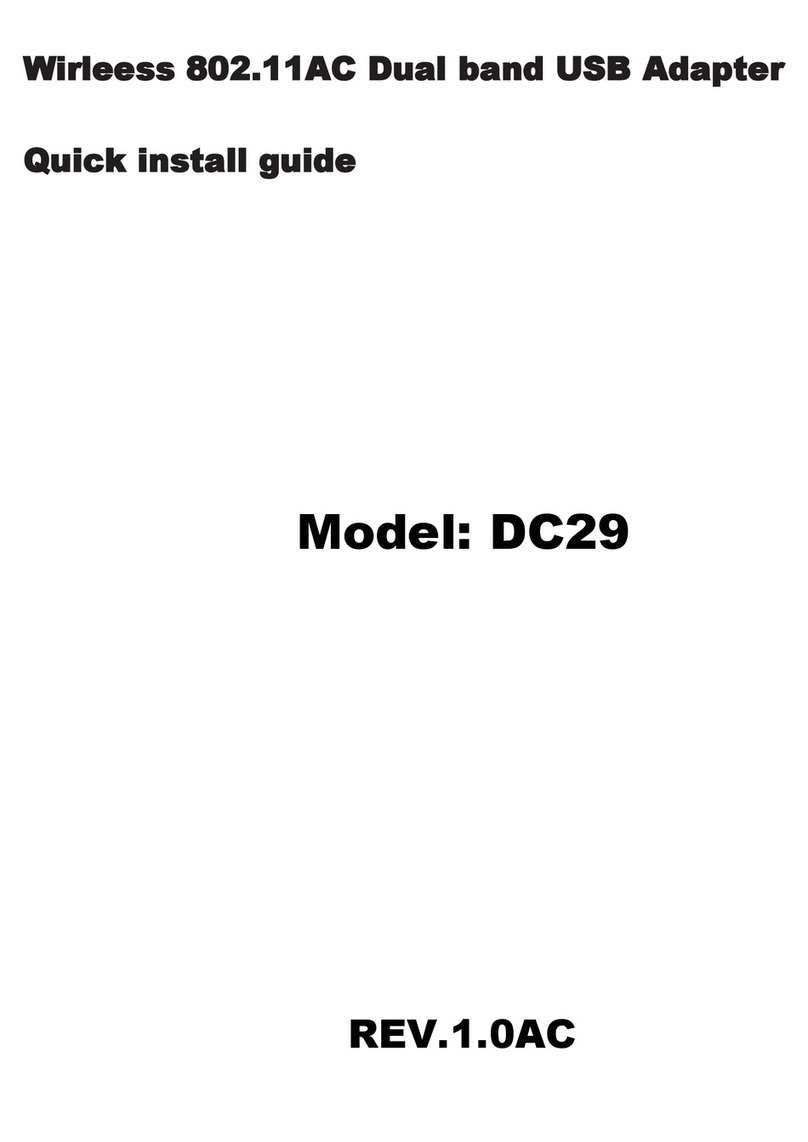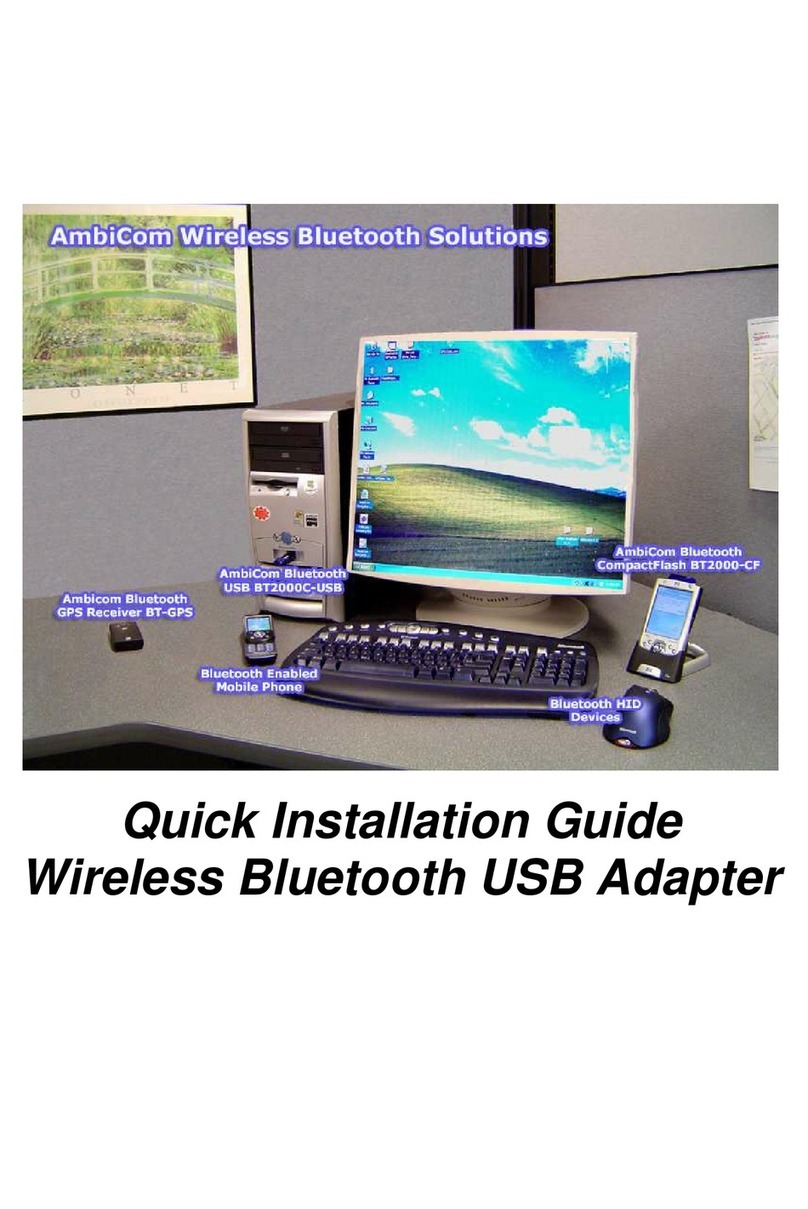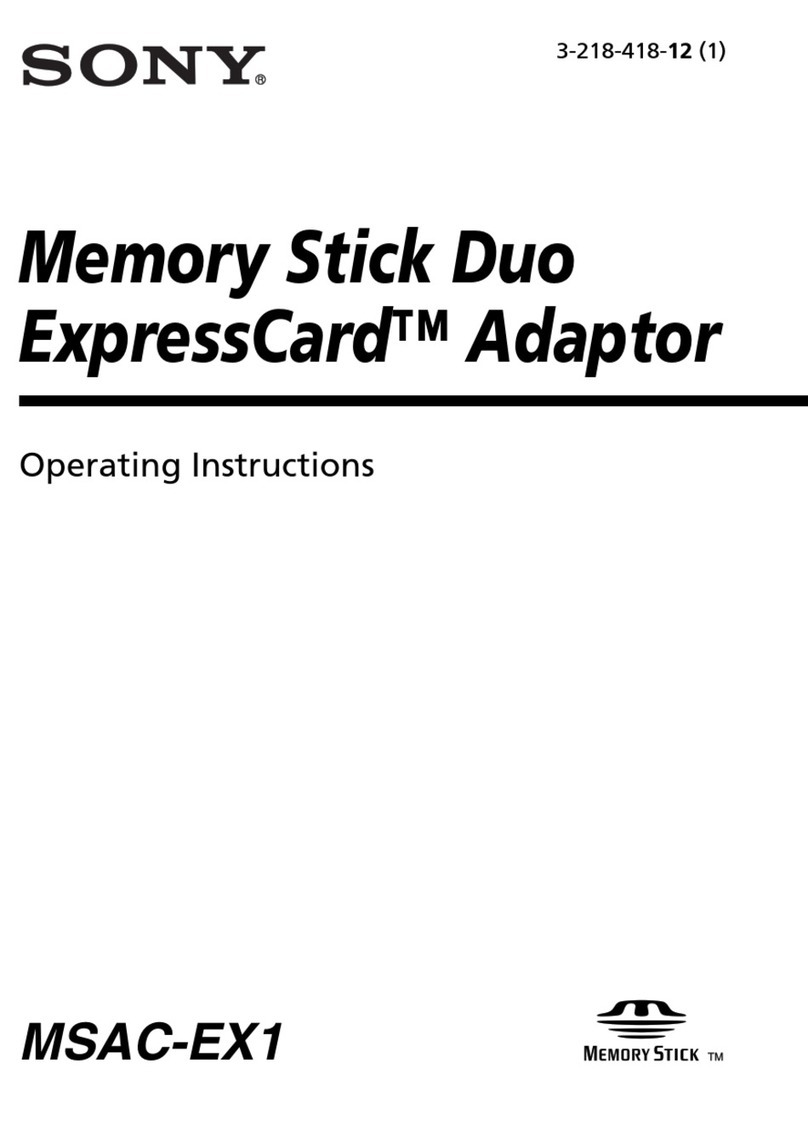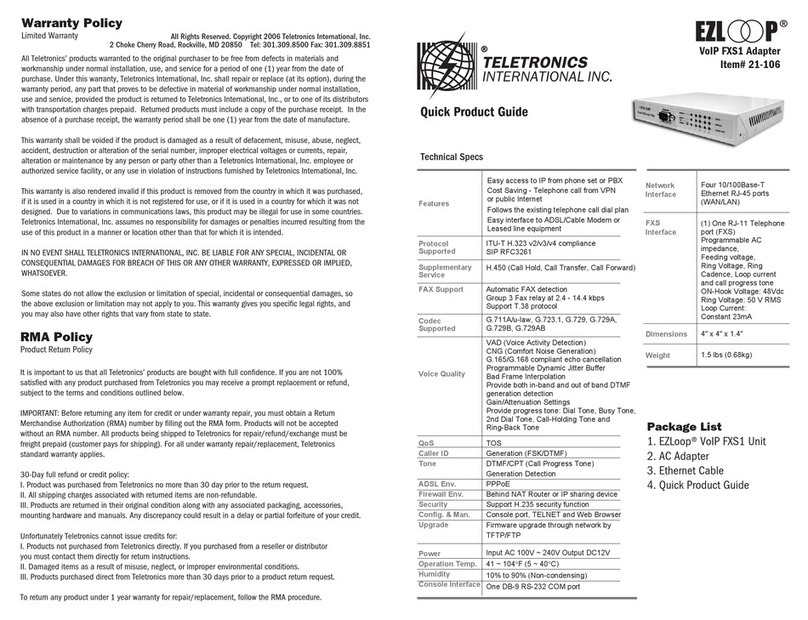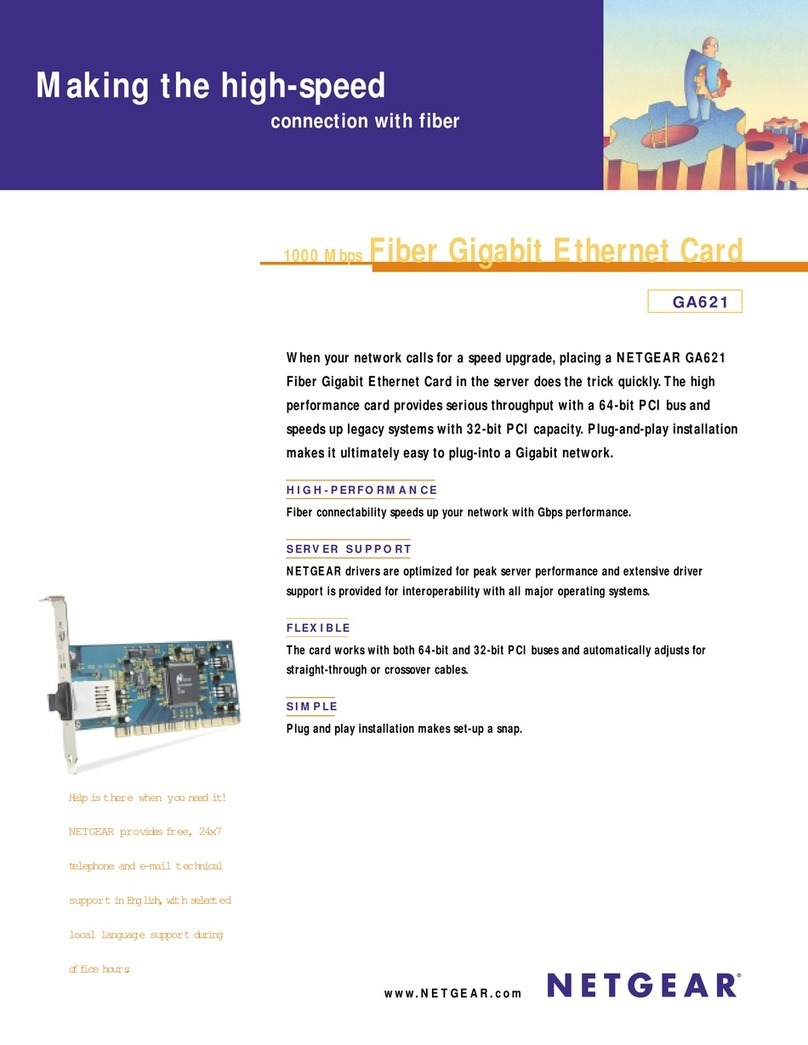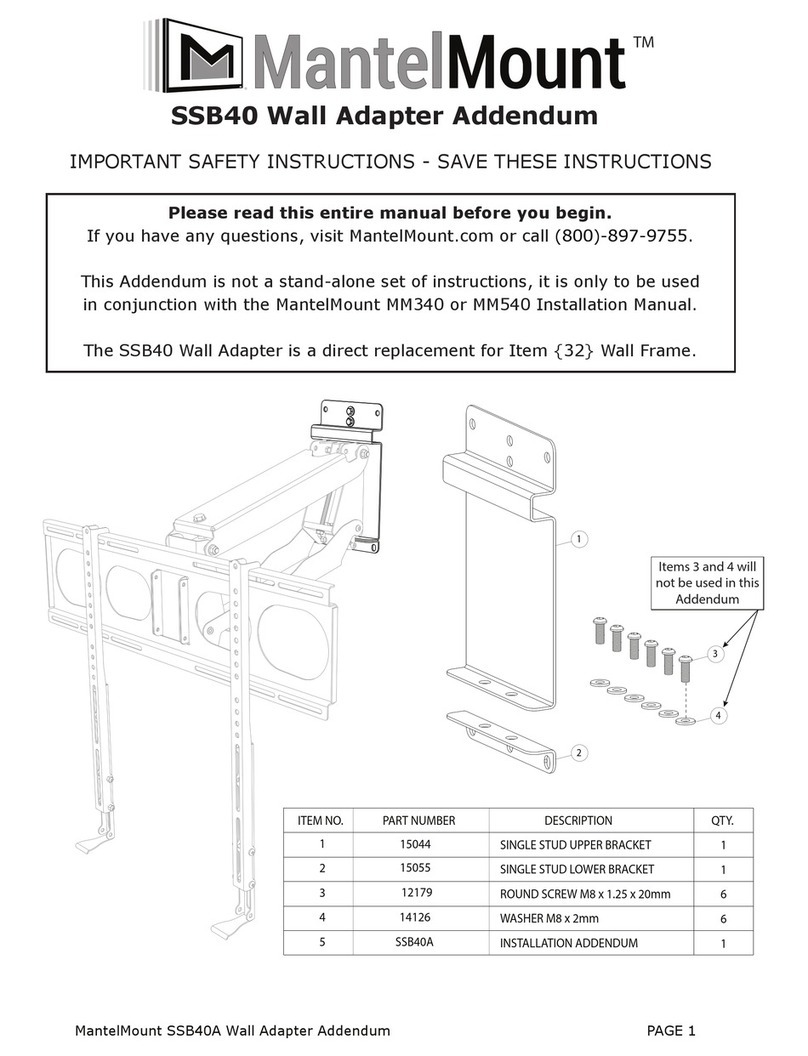GEEK SQUAD DST6501 User manual

350 East Plumeria Drive
San Jose, CA 95134
USA
October 2015
202-11568-01
Add-on DST Adapter
Requires Nighthawk R7300 DST Router
Model DST6501
User Manual

2
Nighthawk DST AC1900 DST Router and DST Adpater Model R7300DST
Support
Thank you for purchasing this NETGEAR product. You can visit www.netgear.com/support to register your product, get help,
access the latest downloads and user manuals, and join our community. We recommend that you use only official NETGEAR
support resources.
For additional support, visit www.geeksquad.com to chat online or call 1-800-GeekSquad. Setup and support are included
for one year from your Nighthawk R7300 DST router purchase date.
Your Geek Squad support coupon code is GS1337EXB.
Compliance
For regulatory compliance information, visit http://www.netgear.com/about/regulatory.
See the regulatory compliance document before connecting the power supply.
Trademarks
NETGEAR, Inc., NETGEAR and the NETGEAR Logo are trademarks of NETGEAR, Inc. GEEK SQUAD, the GEEK SQUAD logo,
Dead Spot Terminator and the DST logo are trademarks of Best Buy and its affiliated companies. Any non.NETGEAR
trademarks are used for reference purposes only.

3
Contents
Chapter 1 Hardware Setup
Unpack Your DST Adapter . . . . . . . . . . . . . . . . . . . . . . . . . . . . . . . . . . . . . . . . . . . . . 6
DST Adapter Hardware Features. . . . . . . . . . . . . . . . . . . . . . . . . . . . . . . . . . . . . . . . 7
DST Adapter LEDs. . . . . . . . . . . . . . . . . . . . . . . . . . . . . . . . . . . . . . . . . . . . . . . . . . 8
DST Adapter Side Panel Hardware Features . . . . . . . . . . . . . . . . . . . . . . . . . . . . 8
Connect Add-On DST Adapters to the DST Router . . . . . . . . . . . . . . . . . . . . . . . . 9
Chapter 2 Connect to the DST Adapter Network and Access the DST
Adapter
Connect Devices to the DST Adapter Network . . . . . . . . . . . . . . . . . . . . . . . . . . 12
Connect to the DST Adapter Network With an Ethernet Cable. . . . . . . . . . . 12
Connect to the DST Adapter Network With a WiFi Connection . . . . . . . . . . 12
Log In to the DST Adapter After Initial Setup . . . . . . . . . . . . . . . . . . . . . . . . . . . . 14
Chapter 3 Manage DST Adapter’s Encryption Key
Create a New Encryption Key for the DST Adapter . . . . . . . . . . . . . . . . . . . . . . . 16
Use the DST Adapter’s Default Encryption Key . . . . . . . . . . . . . . . . . . . . . . . . . . 17
Chapter 4 Specify Network Settings for the DST Adapter
Specify Basic WiFi Settings for the DST Adapter . . . . . . . . . . . . . . . . . . . . . . . . . 20
Change the DST Adapter WiFi Password or Security Level. . . . . . . . . . . . . . . . . 21
Chapter 5 Manage the DST Adapter Network and Settings
Update the DST Adapter’s Firmware . . . . . . . . . . . . . . . . . . . . . . . . . . . . . . . . . . . 24
Update the DST Adapter’s Firmware From the DST Router . . . . . . . . . . . . . . 24
Update the DST Adapter’s Firmware From the DST Adapter . . . . . . . . . . . . . 24
Return the DST Adapter to Its Factory Settings . . . . . . . . . . . . . . . . . . . . . . . . . . 25
Use the Factory Reset Button to Restore Factory Settings . . . . . . . . . . . . . . 26
Erase the DST Adapter Settings . . . . . . . . . . . . . . . . . . . . . . . . . . . . . . . . . . . . . 26
View the DST Adapter Status . . . . . . . . . . . . . . . . . . . . . . . . . . . . . . . . . . . . . . . . . 27
View the DST Adapter ‘s Statistics . . . . . . . . . . . . . . . . . . . . . . . . . . . . . . . . . . . . . 28
Back Up the DST Adapter Configuration . . . . . . . . . . . . . . . . . . . . . . . . . . . . . . . . 29
Restore Saved Configuration Settings for the DST Adapter. . . . . . . . . . . . . . . . 30
Update the DST Adapter’s WiFi Settings From the DST Router . . . . . . . . . . . . . 31
View the DST Adapter’s WiFi Settings From the DST Router . . . . . . . . . . . . . . . 32
Change the DST Adapter’s Device Name. . . . . . . . . . . . . . . . . . . . . . . . . . . . . . . . 33
Change the DST Adapter’s Device Name From the DST Adapter . . . . . . . . . 33

4
Nighthawk DST AC1900 DST Router and DST Adpater Model R7300DST
Change the DST Adapter’s Device Name From the DST Router . . . . . . . . . . 34
Change the DST Adapter’s admin Password . . . . . . . . . . . . . . . . . . . . . . . . . . . . . 35
Turn the LEDs on the DST Adapter On or Off. . . . . . . . . . . . . . . . . . . . . . . . . . . . 36
Use WPS to Add a Device to the DST Adapter’s WiFi Network . . . . . . . . . . . . . 36
Use WPS With the Push Button Method . . . . . . . . . . . . . . . . . . . . . . . . . . . . . . 37
Use WPS With the PIN Method. . . . . . . . . . . . . . . . . . . . . . . . . . . . . . . . . . . . . . 38
View or Change the DST Adapter’s WPS Settings . . . . . . . . . . . . . . . . . . . . . . . . 39
View or Change DST Adapter Advanced WiFi Settings . . . . . . . . . . . . . . . . . . . . 40
Set Up a WiFi Access List for the DST Adapter . . . . . . . . . . . . . . . . . . . . . . . . . . . 41
View Wired and WiFi Network Devices Connected to the DST Adapter. . . . . . 43
Set Up the DST Adapter to Use a Static IP Address . . . . . . . . . . . . . . . . . . . . . . . 43
Chapter 6 DST Adapter Troubleshooting
LEDs Are Off When the DST Adapter Is Plugged In . . . . . . . . . . . . . . . . . . . . . . . 46
Power LED Is Off . . . . . . . . . . . . . . . . . . . . . . . . . . . . . . . . . . . . . . . . . . . . . . . . . . . . 46
DST LED Is Off, Amber, or Red . . . . . . . . . . . . . . . . . . . . . . . . . . . . . . . . . . . . . . . . 46
Ethernet LED Is Off. . . . . . . . . . . . . . . . . . . . . . . . . . . . . . . . . . . . . . . . . . . . . . . . . . 46
Contact Geek Squad . . . . . . . . . . . . . . . . . . . . . . . . . . . . . . . . . . . . . . . . . . . . . . . . . 47
Appendix A DST Adapter Supplemental Information
Technical Specifications . . . . . . . . . . . . . . . . . . . . . . . . . . . . . . . . . . . . . . . . . . . . . . 50
Safety Information . . . . . . . . . . . . . . . . . . . . . . . . . . . . . . . . . . . . . . . . . . . . . . . . . . 51

5
1
1. Hardware Setup
You must install a Nighthawk R7300 DST router and the DST adapter that came with the DST
router and set up a DST network before you can set up the add-on DST adapter. For more
information, see the Nighthawk DST AC1900 DST Router and DST Adapter Model R7300DST
User Manual, which is available online at downloadcenter.netgear.com or through a link in the
product’s user interface.
This chapter contains the following sections:
•Unpack Your DST Adapter
•DST Adapter Hardware Features
•Connect Add-On DST Adapters to the DST Router
For more information about the topics covered in this manual, visit the support website at
support.netgear.com.

Hardware Setup
6
Nighthawk DST AC1900 DST Router and DST Adpater Model R7300DST
Unpack Your DST Adapter
Your package contains the following items.
DST adapter Ethernet cable
Figure 1. Package contents

Hardware Setup
7
Nighthawk DST AC1900 DST Router and DST Adpater Model R7300DST
DST Adapter Hardware Features
The LEDs, buttons, and Ethernet port are shown in the following figure.
WiFi LED
DST LED
Factory Reset button
Ethernet port
Power LED
Ethernet LED
WPS and DST Router
Sync button
Power On/Off switch
Figure 2. DST adapter hardware features

Hardware Setup
8
Nighthawk DST AC1900 DST Router and DST Adpater Model R7300DST
DST Adapter LEDs
The LEDs on the DST adapter light to indicate DST adapter activity:
Table 1. DST adapter LED descriptions
LED Description
WiFi LED • Solid blue. The DST adapter is securely paired with a WiFi device.
• Blinking blue. The DST adapter is pairing with a WiFi device.
• Off. WiFi is disabled.
DST LED This LED indicates when the DST adapter is connected to the electrical outlet with the
strongest link performance, indicated by the color displayed by the LED:
• Red. Link rate < 50 Mbps (good).
• Amber. Link rate > 50 and < 80 Mbps (better).
• Green. Link rate > 80 Mbps (best).
• Off. The DST adapter did not find any other compatible DST devices using the same
encryption key.
Power LED • Solid green. The DST adapter is powered on.
• Blinking green. The DST adapter is pairing with another DST device.
• Off. The DST adapter is powered off.
Ethernet LED
• Solid green. A powered-on device is connected to the Ethernet port.
• Off. No device is connected to this Ethernet port.
DST Adapter Side Panel Hardware Features
The side panel of the DST adapter contains the following:
• Power On/Off switch. Slide the switch to the On position to provide power to the
DST adapter.
• WPS and DST Router Sync button. Press this button to connect a computer or WiFi
device to the DST adapter’s network using WPS, or to or to connect to DST router.
• Factory Reset button. Pressing the Factory Reset button restores the factory
default settings.
• Ethernet port. The DST adapter uses the Ethernet port to convert a standard
electrical wall outlet into a high-speed wired network connection.You can use the
wired network connection to bring Internet connectivity to any device with an Ethernet
port, such as a computer, game console, Blu-ray player, smart TV, HD set-top box, or
network DVR.

Hardware Setup
9
Nighthawk DST AC1900 DST Router and DST Adpater Model R7300DST
Connect Add-On DST Adapters to the DST Router
After you set up your DST network, you can add up to eight DST adapters to extend your
DST network to eight more locations.
DST router
DST adapter
Room 1 Room 2 Room 3
DST adapter
The following instructions assume that you already set up your DST network. If you did not set up
your DST router yet, follow the instructions in the Nighthawk DST AC1900 DST Router and DST
Adapter Model R7300DST User Manual, which is available online at
downloadcenter.netgear.com or through a link in the product’s user interface.
To connect additional DST adapters to the DST router:
1. In the room where you want to improve WiFi coverage or add Ethernet, plug your DST
adapter into an electrical outlet and wait for the Power LED to light solid green.
WARNING:
Do not plug the DST adapter into extension cords, power strips, or
surge protectors.
2. If the Power LED does not light, slide the Power On/Off switch to the On position.
3. Wait for the DST adapter to connect to the DST router.
4. Update the encryption key to secure the connection between the DST adapter and the DST
router:
a. Press the WPS and DST Adapter Sync button on the DST router.
b. Within two minutes, press the WPS and DST Router Sync button on the DST
adapter for two seconds.

Hardware Setup
10
Nighthawk DST AC1900 DST Router and DST Adpater Model R7300DST
The Power LED on the DST adapter blinks and the DST LED on the DST router
blinks.
Once the connection is made, the following LEDs light:
•The DST LED on the DST adapter lights solid green or amber.
•The DST LED on the DST router lights solid blue.
This process takes between 5 and 80 seconds.
If the DST LED on the DST adapter is red, the link performance is weak. You might
want to move the DST adapter to another electrical outlet with a faster connection.
5. Log in to the DST router to update the DST adapter’s firmware and WiFi settings:
a. Connect a computer or WiFi device to the DST router’s network.
b. Launch a web browser from a computer or WiFi device that is connected to the
network.
c. Enter http://www.routerlogin.net.
A login window displays.
d. Enter the DST router user name and password.
The user name is admin. The default password is password. The user name and
password are case-sensitive.
The BASIC Home page displays.
e. Select Remote DST Management.
f. In the Update DST Adapter Firmware and Update DST Adapter WiFi Settings
columns, click the Update All buttons.
You can only click the Update All buttons only if new firmware or WiFi settings are
available.

Connect to the DST Adapter Network and Access the DST Adapter
12
Nighthawk DST AC1900 DST Router and DST Adpater Model R7300DST
Connect Devices to the DST Adapter Network
You can connect your computer or WiFi devices to the DST adapter using a wired Ethernet
connection, a WPS connection, or a WiFi connection. For the best WiFi performance, make
sure that your computer or WiFi device is in the same room as the DST adapter.
Connect to the DST Adapter Network With an Ethernet Cable
You can connect your computer to the DST adapter using an Ethernet cable.
To connect your computer to the DST adapter with an Ethernet cable:
1. Make sure that the DST adapter is receiving power (its Power LED is lit).
2. Connect an Ethernet cable to an Ethernet port on your computer.
3. Connect the other end of the Ethernet cable to the Ethernet port on the DST adapter.
Your computer connects to the local area network (LAN). A message might display on
your computer page to notify you that an Ethernet cable is connected.
Connect to the DST Adapter Network With a WiFi Connection
If you updated the DST adapter’s WiFi settings using the DST router’s installation assistant,
the DST adapter’s WiFi settings are based on the DST router’s WiFi settings. If you did not
update the DST adapter’s WiFi settings yet, launch a web brower to display the DST router’s
and DST adapter’s WiFi settings.
If you want to manually update the DST adapter’s WiFi settings, log in to the DST router. For
more information, see Update the DST Adapter’s WiFi Settings From the DST Router on
page 31.
The following table shows examples of what multiple DST adapters’ SSIDs and passwords
are, based on the DST router’s SSID and password.
Table 2. DST adapter WiFi network name and password examples
Product 2.4 GHz WiFi Settings 5 GHz WiFi Settings
DST router • SSID. NETGEAR4
• Password. Coconut234
• SSID. NETGEAR4-5G
• Password. Coconut234
DST adapter 1 • SSID. NETGEAR4_EXT
• Password. Coconut234
• SSID. NETGEAR4-5G_EXT
• Password. Coconut234
DST adapter 2 • SSID. NETGEAR41_EXT
• Password. Coconut234
• SSID. NETGEAR4-5G1_EXT
• Password. Coconut234
DST adapter 3 • SSID. NETGEAR42_EXT
• Password. Coconut234
• SSID. NETGEAR4-5G2_EXT
• Password. Coconut234

Connect to the DST Adapter Network and Access the DST Adapter
13
Nighthawk DST AC1900 DST Router and DST Adpater Model R7300DST
To manually find and select the DST adapter WiFi network:
1. Make sure that the DST adapter is receiving power (its Power LED is lit).
2. On the WiFi device that you want to connect to your DST adapter, open the software
application that manages your WiFi connections.
This software scans for all WiFi networks in your area.
3. Look for the DST adapter’s WiFi network name (SSID) and select it.
The DST adapter’s WiFi network name is based on the DST router’s SSID with _EXT
added at the end of the name. If more than one DST adapter is connected to the DST
router, for every additional DST adapter after the first, a number is added before _EXT.
4. Enter the DST adapter’s WiFi password.
The DST adapter’s WiFi password is the same as the DST router’s WiFi password.
Your WiFi device connects to the WiFi network.
Connect to the DST Adapter Network With a WPS Connection
Wi-Fi Protected Setup (WPS) is a standard for easily adding computers and other devices to
a home network while maintaining security. To use WPS (Push 'N' Connect), make sure that
all WiFi devices to be connected to the network are Wi-Fi certified and support WPS. During
the connection process, the client gets the security settings from the DST router so that every
device in the network supports the same security settings.
To use WPS to connect to the DST adapter’s WiFi network:
1. Make sure that the DST router is receiving power (its Power LED is lit).
2. Check the WPS instructions for your computer or WiFi device.
3. Press and hold the WPS and DST Router Sync button on the DST adapter for two
seconds.
The WiFi LED on the DST adapter blinks.
4. Within two minutes, press the WPS button on your WiFi device (such as a computer, tablet,
or smartphone).
When the WiFi LED stops blinking, your computer or WiFi device is automatically
connected to the DST adapter and you can access the Internet from your computer or
WiFi device.
Note: Make sure that your WiFi device is in the same room as the DST
adapter that you are connecting to.

Connect to the DST Adapter Network and Access the DST Adapter
14
Nighthawk DST AC1900 DST Router and DST Adpater Model R7300DST
Log In to the DST Adapter After Initial Setup
After you connect the DST adapter to the DST router’s network, you can log in to the DST
adapter to view or change its settings.
To log in to the DST adapter after the initial setup:
1. With an Ethernet cable, temporarily connect your computer to the Ethernet port on the
DST adapter.
2. Launch a web browser from the computer.
3. Enter http://www.mywifiext.net.
A login window displays.
4. Enter the DST adapter user name and password.
The user name is admin. The default password is password. The user name and
password are case-sensitive.
The Status page displays.

Manage DST Adapter’s Encryption Key
16
Nighthawk DST AC1900 DST Router and DST Adpater Model R7300DST
Create a New Encryption Key for the DST Adapter
After you connect your add-on DST adapter to the DST network, the DST adapter’s uses the
same encryption key as the DST network. If you did not change the DST network’s
encryption key, the DST network uses the default encryption key, which is HomePlugAV
If you change the DST adapter’s encryption key, the DST router and DST adapters on your
DST network you must use the same encryption key. If the DST adapter uses a different
encryption key than the DST router, it will no longer be connected to your network.
To create a new encryption key for the DST adapter:
1. With an Ethernet cable, temporarily connect your computer to the Ethernet port on the
DST adapter.
2. Launch a web browser from the computer.
3. Enter http://www.mywifiext.net.
A login window displays.
4. Enter the DST adapter user name and password.
The user name is admin. The default password is password. The user name and
password are case-sensitive.
The Status page displays.
5. Select ADVANCED > DST Settings.
6. Select the Create new encryption key radio button.
The encryption key must be a value of 8 to 63 ACSCII characters.
7. Enter a new encryption key in the field.
8. Make sure that the Apply same key check box next to your DST router and next to each
DST adapter and that your own is selected.

Manage DST Adapter’s Encryption Key
17
Nighthawk DST AC1900 DST Router and DST Adpater Model R7300DST
Note: The DST router and DST adapters on your network must use the
same encryption key. If the DST adapters on your network use a
different encryption key than the DST router, they will no longer be
connected to your network.
9. Click the Apply button.
Your settings are saved.
Use the DST Adapter’s Default Encryption Key
The DST adapter’s default encryption key is HomePlugAV. If you do not change the default
encryption key, after you connect your DST adapter to the DST network, the DST adapter
use the same default encryption key.
Note: The No change to the encryption key radio button is automatically
selected when you visit the DST Settings page. This is the default
option. If you select this option and click the Apply button, the
encryption key does not change the DST network encryption key and
the DST network is not disconnected.
To change the DST adapter’s encryption key back to the default encryption key:
1. With an Ethernet cable, temporarily connect your computer to the Ethernet port on the
DST adapter.
2. Launch a web browser from the computer.
3. Enter http://www.mywifiext.net.
A login window displays.
4. Enter the DST adapter user name and password.
The user name is admin. The default password is password. The user name and
password are case-sensitive.
The Status page displays.

Manage DST Adapter’s Encryption Key
18
Nighthawk DST AC1900 DST Router and DST Adpater Model R7300DST
5. Select ADVANCED > DST Settings.
6. Select the Use default encryption key radio button.
7. Make sure that the Apply same key check box next to your DST router and next to each
DST adapter and that your own is selected.
Note: The DST router and DST adapters on your network must use the
same encryption key. If the DST adapters on your network use a
different encryption key than the DST router, they will no longer be
connected to your network.
8. Click the Apply button.
Your settings are saved.

Specify Network Settings for the DST Adapter
20
Nighthawk DST AC1900 DST Router and DST Adpater Model R7300DST
Specify Basic WiFi Settings for the DST Adapter
To specify basic WiFi settings for the DST adapter:
1. With an Ethernet cable, temporarily connect your computer to the Ethernet port on the
DST adapter.
2. Launch a web browser from the computer.
3. Enter http://www.mywifiext.net.
A login window displays.
4. Enter the DST adapter user name and password.
The user name is admin. The default password is password. The user name and
password are case-sensitive.
The Status page displays.
5. Select Setup > Wireless Settings.
6. To change the network name (SSID), type a new name in the Name (SSID) field.
7. The name can be up to 32 characters long and it is case-sensitive.If you change the name,
make sure to write down the new name and keep it in a safe place.
8. To change the WiFi channel, select a number in the Channel menu.
In some regions, not all channels are available. Do not change the channel unless you
experience interference (shown by lost connections or slow data transfers). If this
happens, experiment with different channels to see which is the best.
When you use multiple access points, it is better if adjacent access points use different
channels to reduce interference. The recommended channel spacing between adjacent
access points is four channels (for example, use Channels 1 and 5, or 6 and 10).
9. To change the mode, select it from the Mode menu.
Table of contents