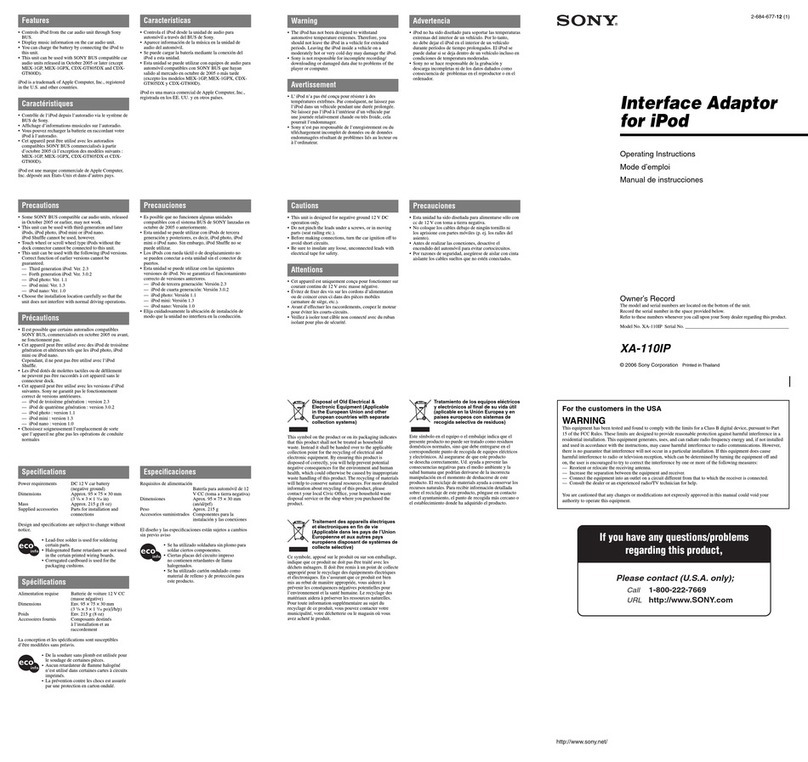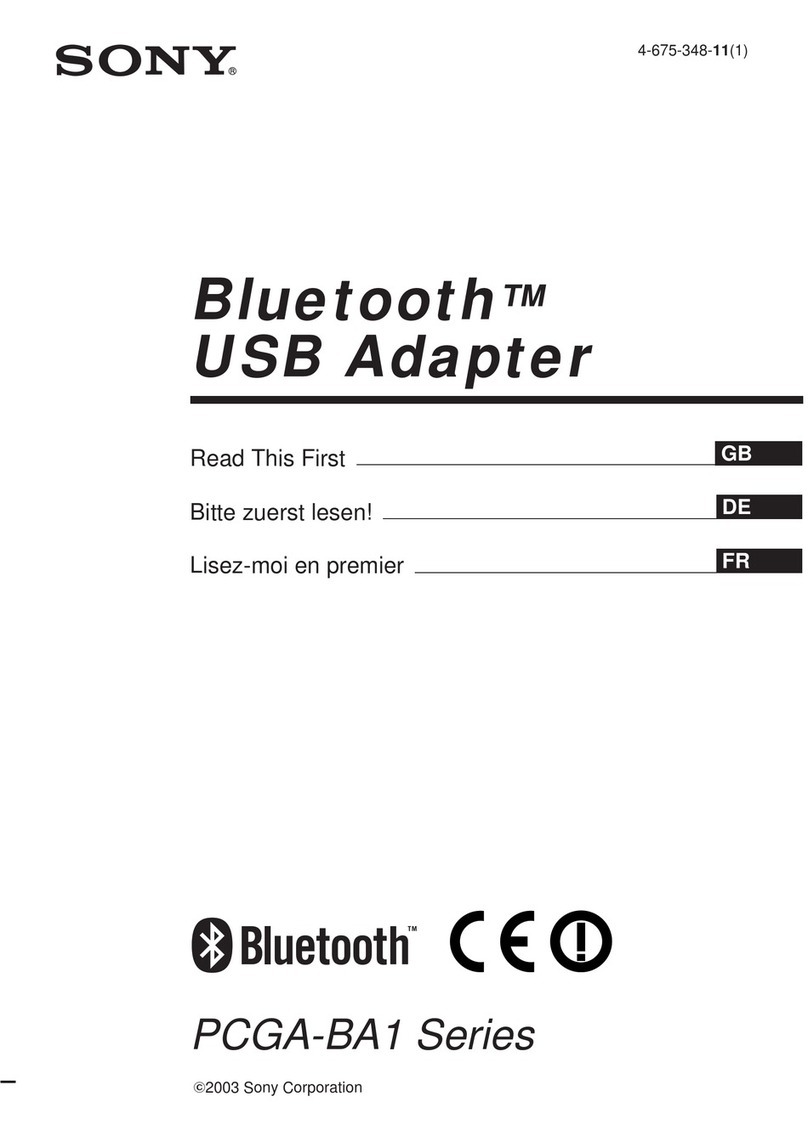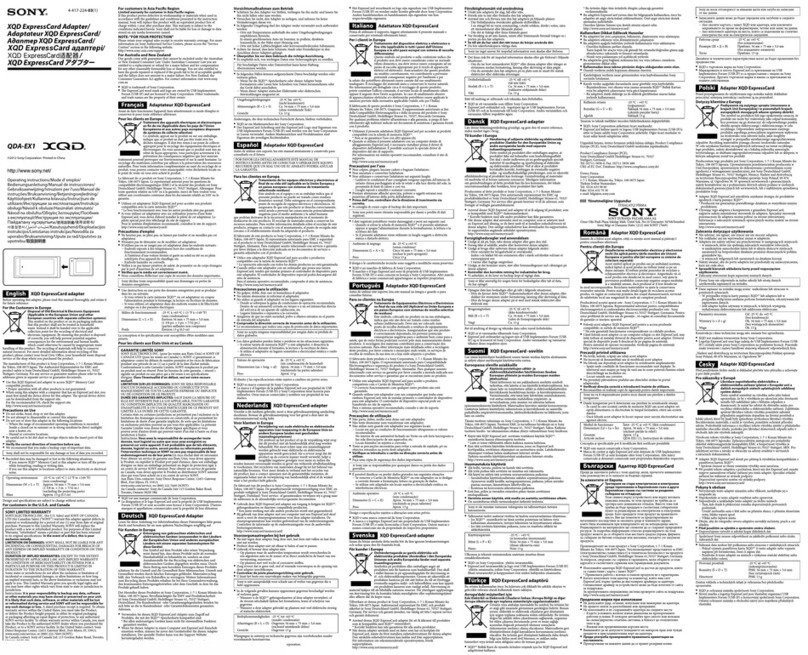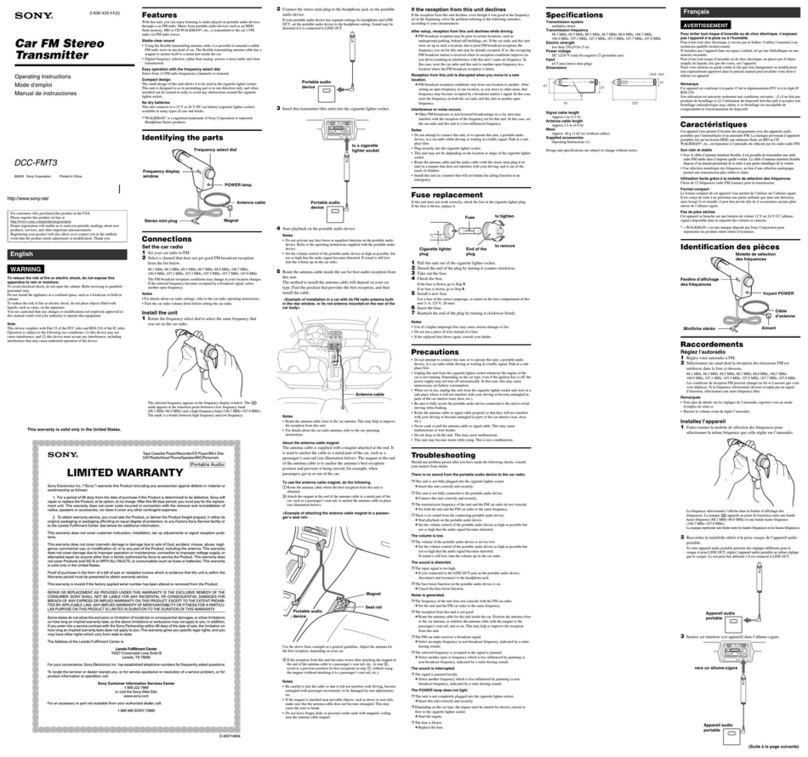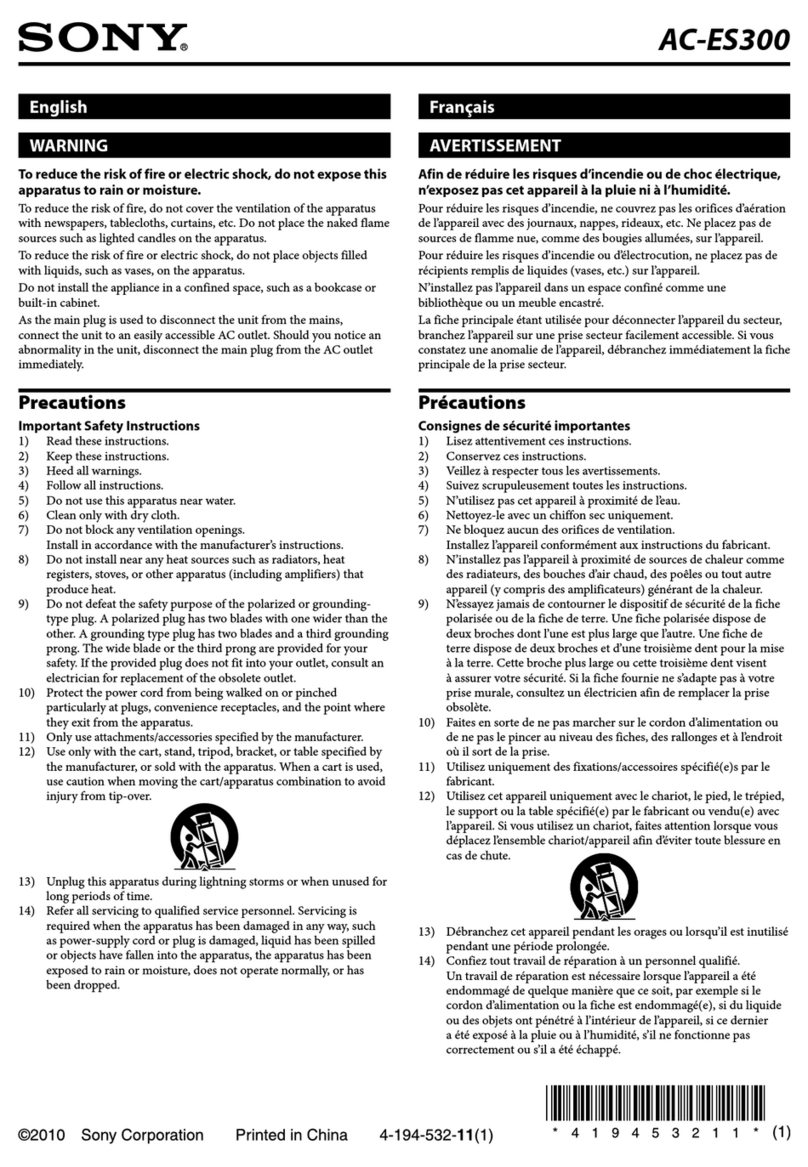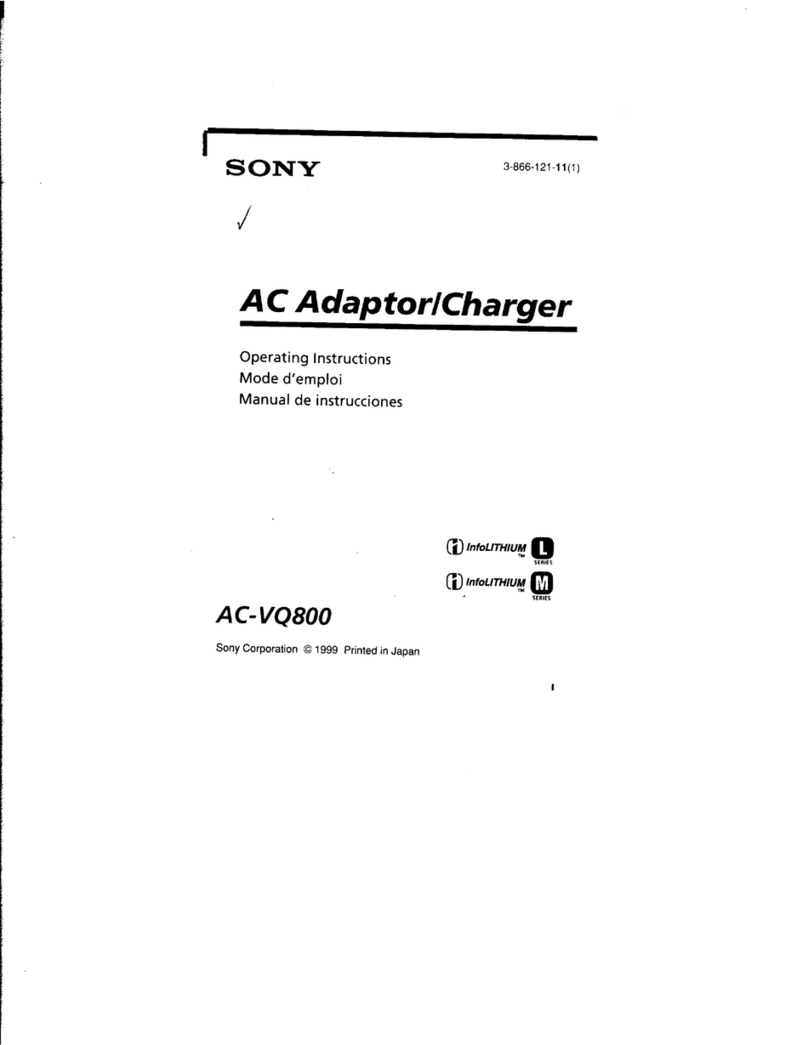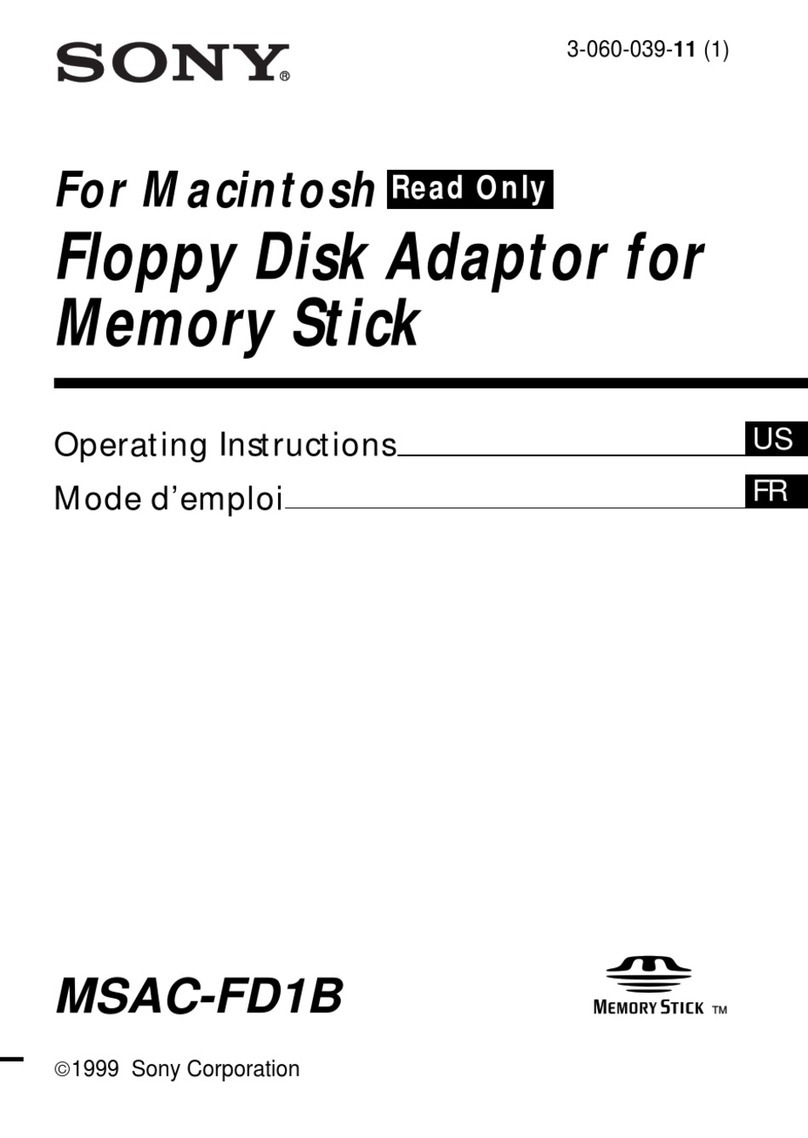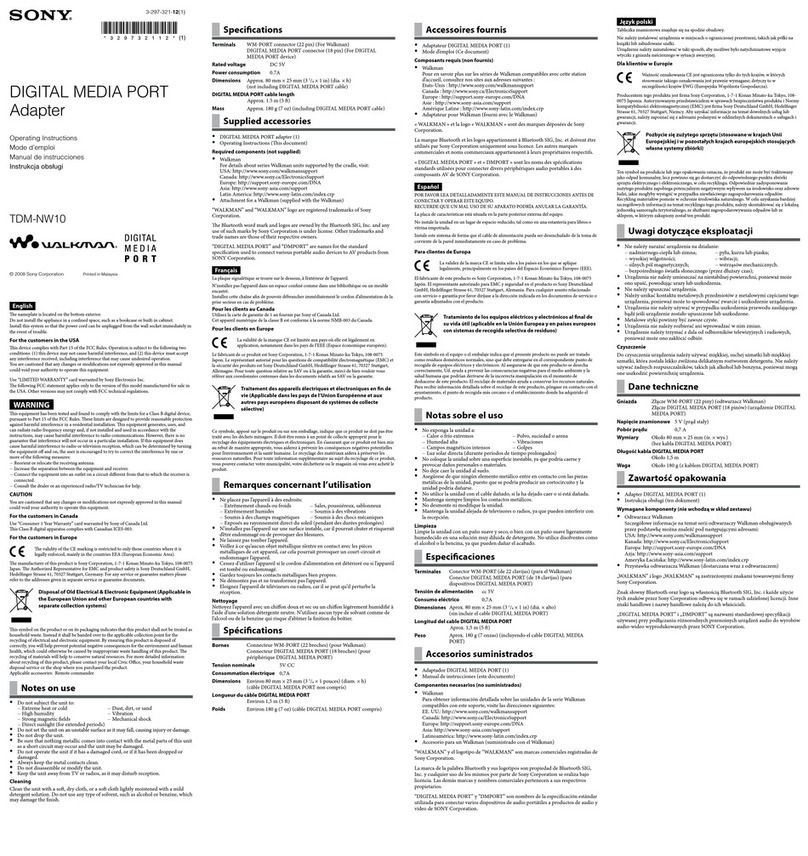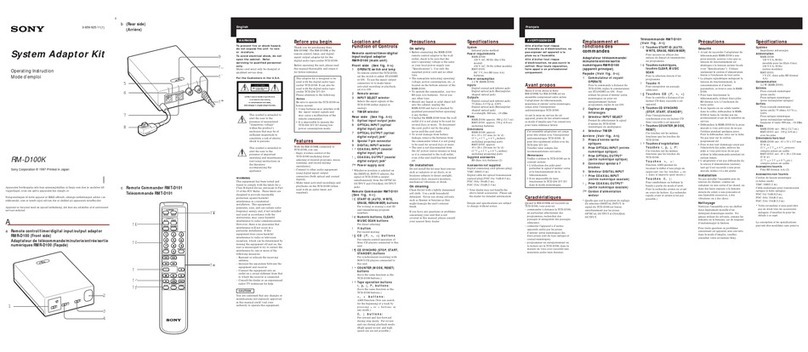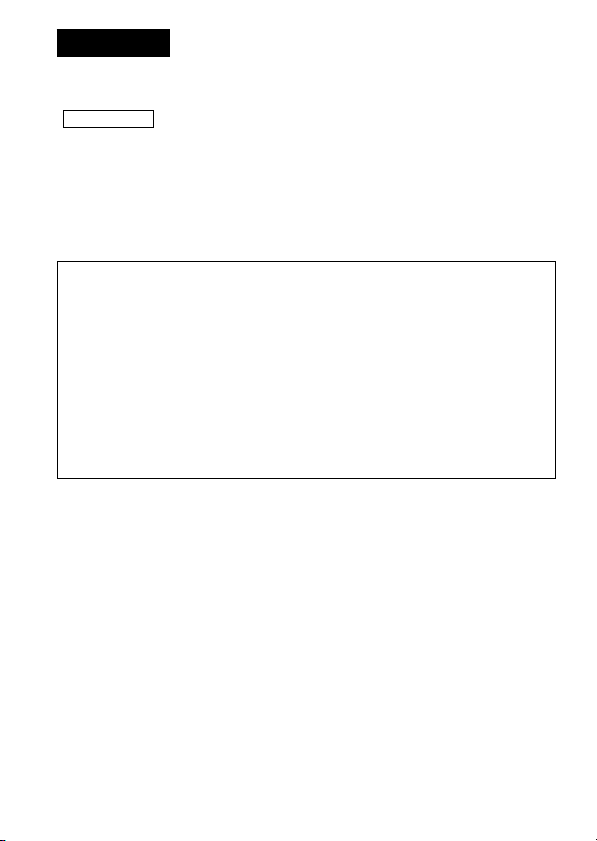3-GB
CAUTION
You are cautioned that any changes or modifications not expressly approved
in this manual could void your authority to operate this equipment.
Notice for the customer in the countries applying EU Directives
The manufacturer of this product is Sony Corporation, 1-7-1 Konan
Minato-ku Tokyo, 108-0075 Japan. The Authorized Representative for
EMC and product safety is Sony Deutschland GmbH, Hedelfinger Strasse
61, 70327 Stuttgart, Germany. For any service or guarantee matters please
refer to the addresses given in separate service or guarantee documents.
Program©2007 Sony Corporation
Documentation©2007 Sony Corporation
•, Memory Stick, MagicGate Memory Stick, Memory Stick Duo,
, MagicGate Memory Stick Duo, Memory Stick PRO,
, Memory Stick PRO Duo, , Memory
Stick PRO-HG Duo, , Memory Stick Micro,
, M2, , “MagicGate,” , “ATRAC,”
“SonicStage” and are registered trademarks or trademarks of Sony
Corporation.
•Microsoft, Windows, and Windows Vista are either registered trademarks or
trademarks of Microsoft Corporation in the United States and/or other
countries.
•Adobe and Adobe Reader are registered trademarks or trademarks of Adobe
Systems, Inc. in the United States and/or other countries.
•Macintosh and Mac OS are trademarks of Apple Inc., registered in the U.S.
and other countries.
•Intel and Core are registered trademarks or trademarks of Intel Corporation
and subsidiaries in the United States and /or other countries.
•The ExpressCard™ word mark and logos are owned by the PCMCIA and any
use of such marks by Sony is under license. Other trademarks and trade
names are those of their respective owners.
•All other trademarks and registered trademarks are trademarks of their
respective holders.
• TM and ® are not mentioned in each case in this manual.