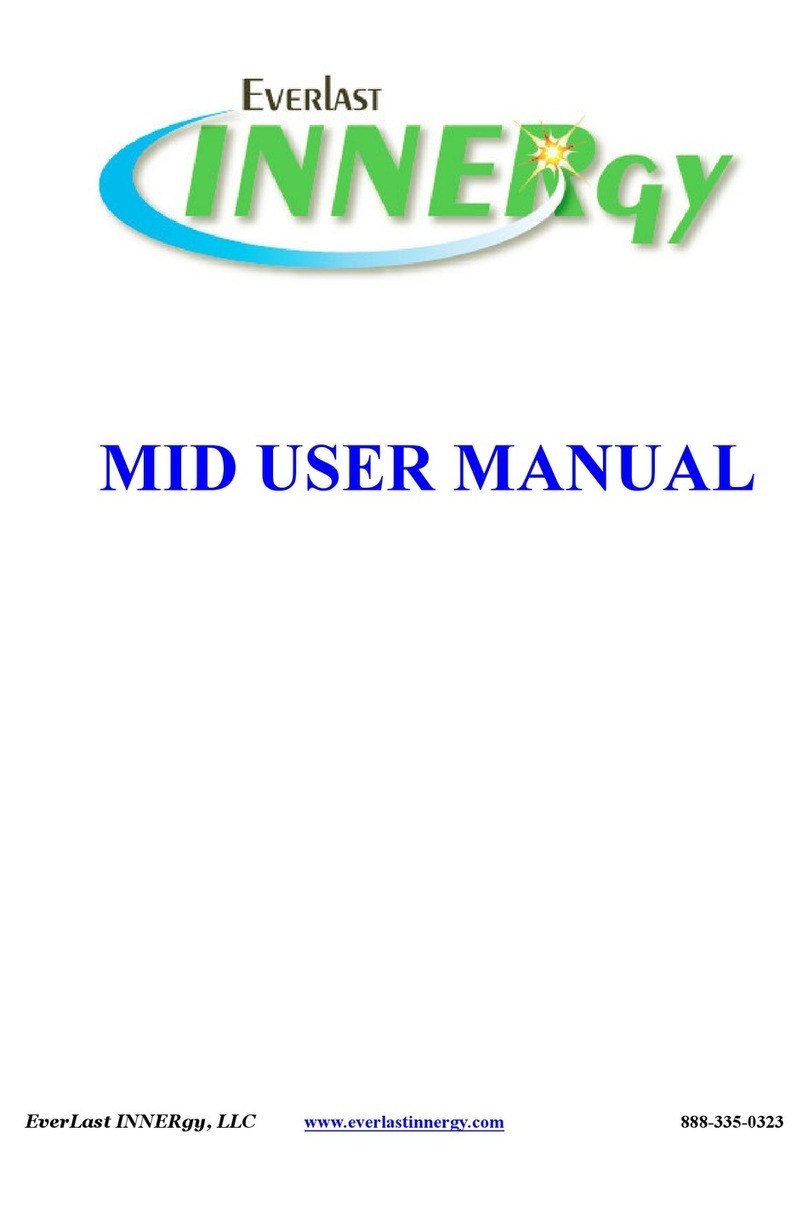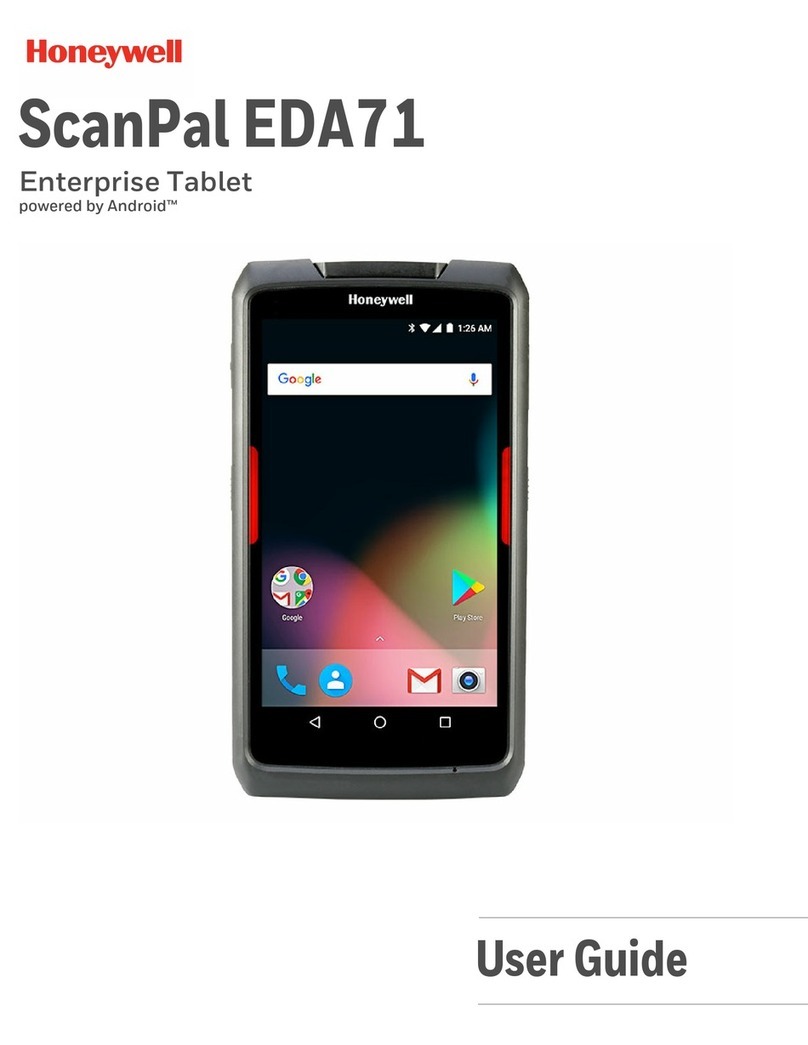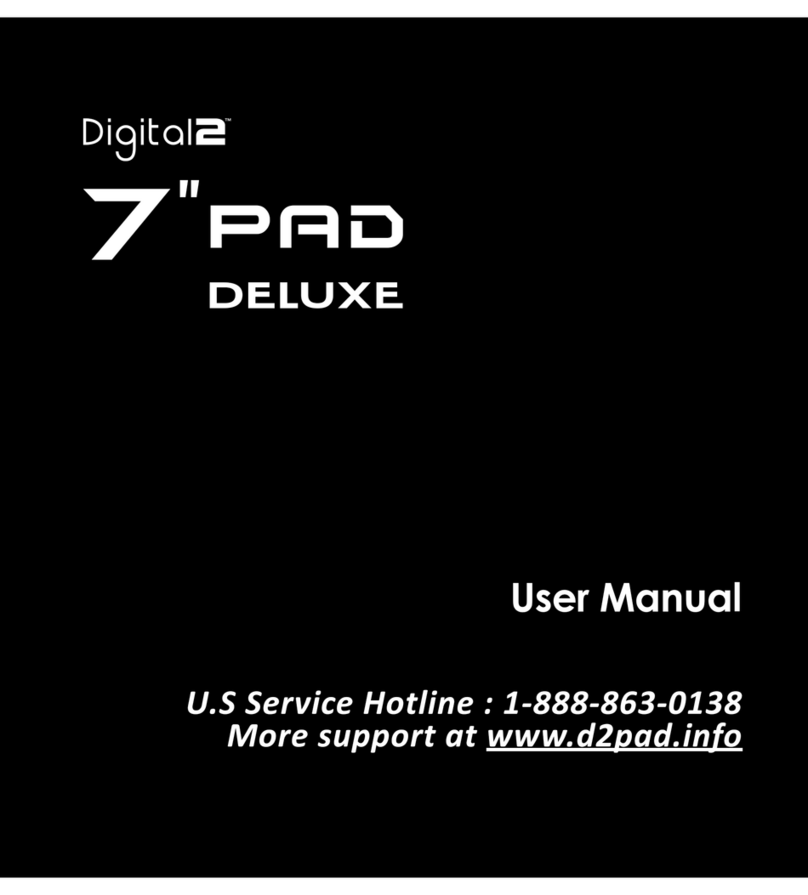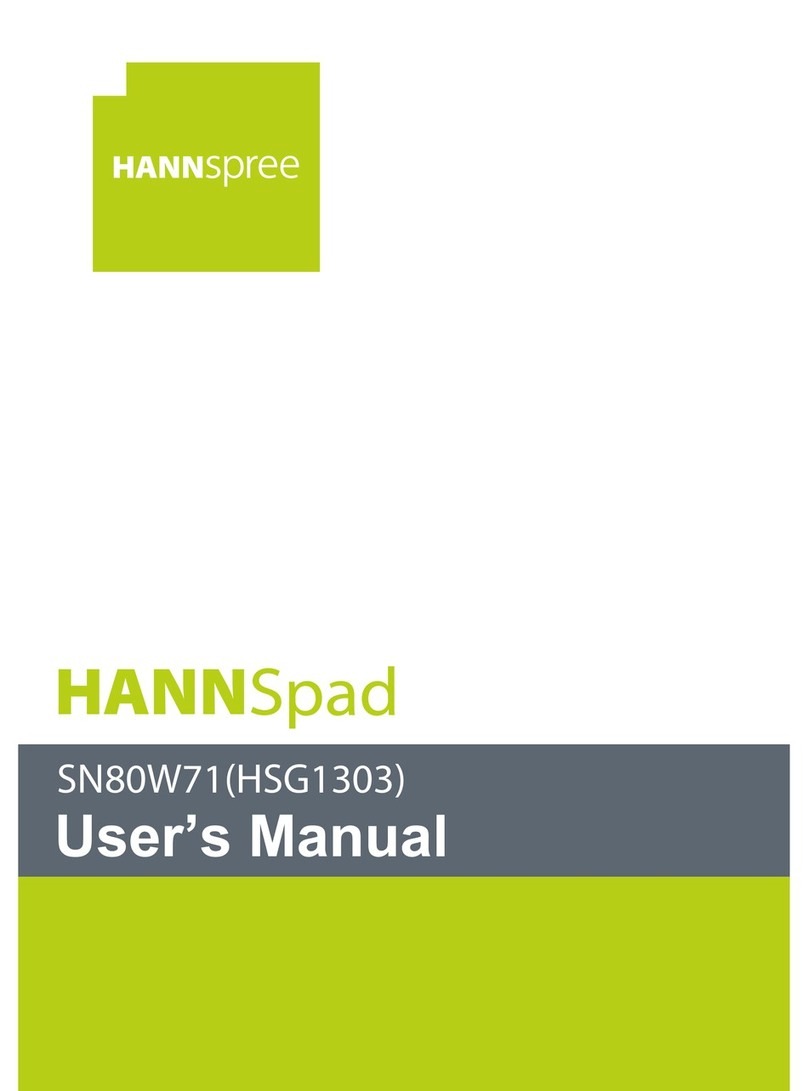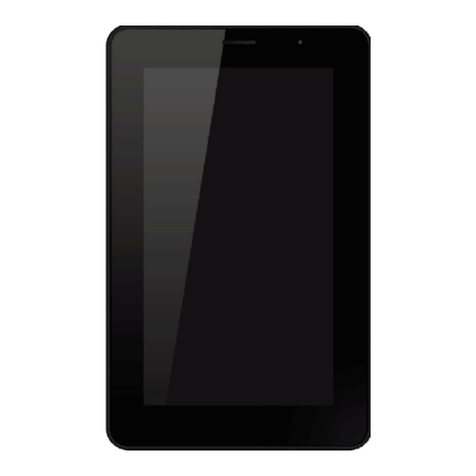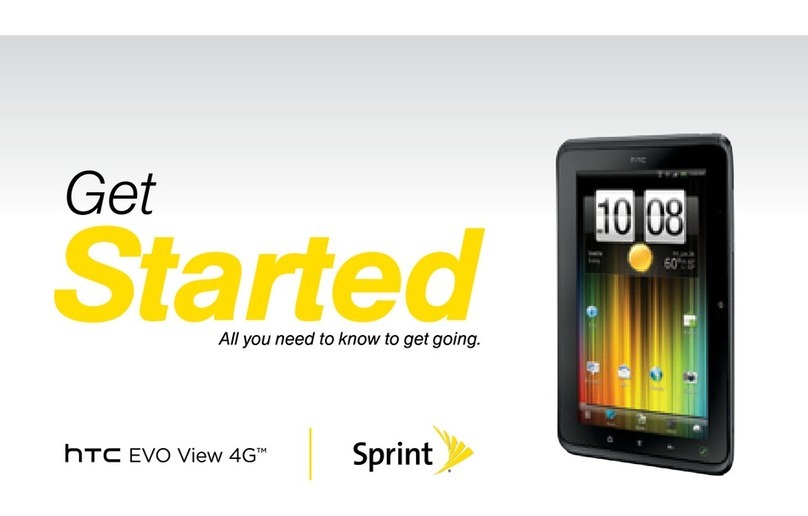Gen2wave RP70A BIO User manual

V1.1
RP70A BIO User's Guide
Gen2wave
This document is proprietary and confidential. No part of this document may be disclosed in
any manner to a third party without the prior written consent of Gen2wave
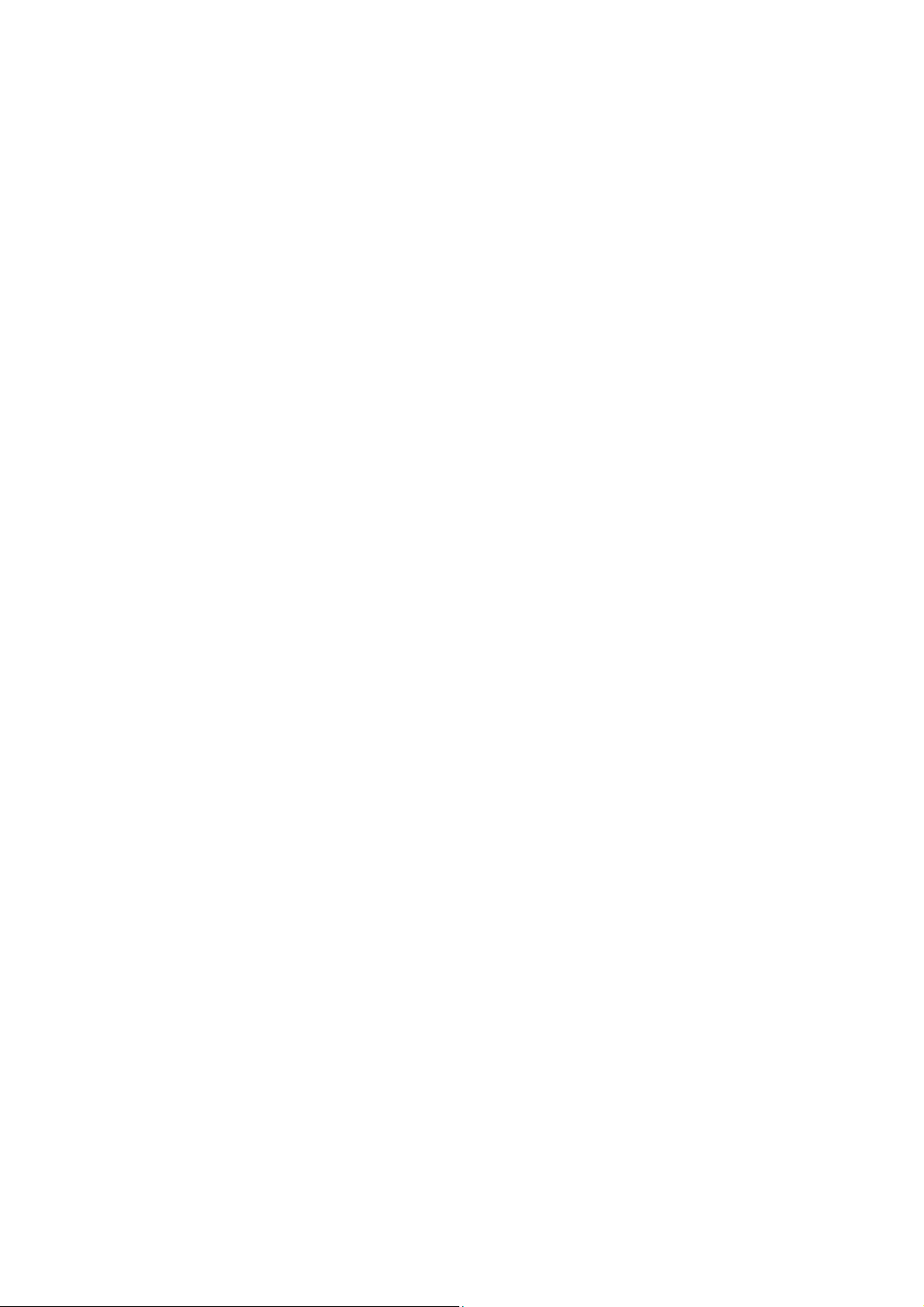
2
Copyrights
The products described in this document may include copyrighted computer programs. Laws in
countries preserve for certain exclusive rights for copyrighted computer programs. Accordingly,
any copyrighted computer programs contained in the products described in this document may
not be copied or reproduced in any manner without the express written permission.
© 2019 Gen2wave All Rights Reserved
No part of this document may be reproduced, transmitted, stored in a retrieval system, or
translated into any language or computer language, in any form or by any means, without
the prior written permission.
Furthermore, the purchase of our products shall not be deemed to grant either directly or
by implication, estoppel or otherwise, any license under the copyrights, patents or patent
applications, except for the normal non-exclusive, royalty-free license to use that arises
by operation of law in the sale of a product.
Disclaimer
Please note that certain features, facilities, and capabilities described in this document may not
be applicable to or licensed for use on a particular system, or may be dependent upon the
characteristics of a particular mobile subscriber unit or configuration of certain parameters.
Please refer to your contact for further information.
Trademarks
Gen2wave and the Gen2wave logo are registered trademarks of Gen2wave

3
Table of Contents
Copyrights ................................................................................................................................................ 2
1. Overview .............................................................................................................................................. 4
2. Getting Started .................................................................................................................................... 8
3. Basic Function ................................................................................................................................... 13
4. Applications ....................................................................................................................................... 19
5. Using the Scanner ............................................................................................................................. 22
6. Using the Camera ............................................................................................................................. 25
7. Using the MRZ/NFC/Smart Card ...................................................................................................... 27
8. Using the Fingerprint/Iris ................................................................................................................... 29
9. Wireless ............................................................................................................................................. 30
10. Settings ............................................................................................................................................ 39
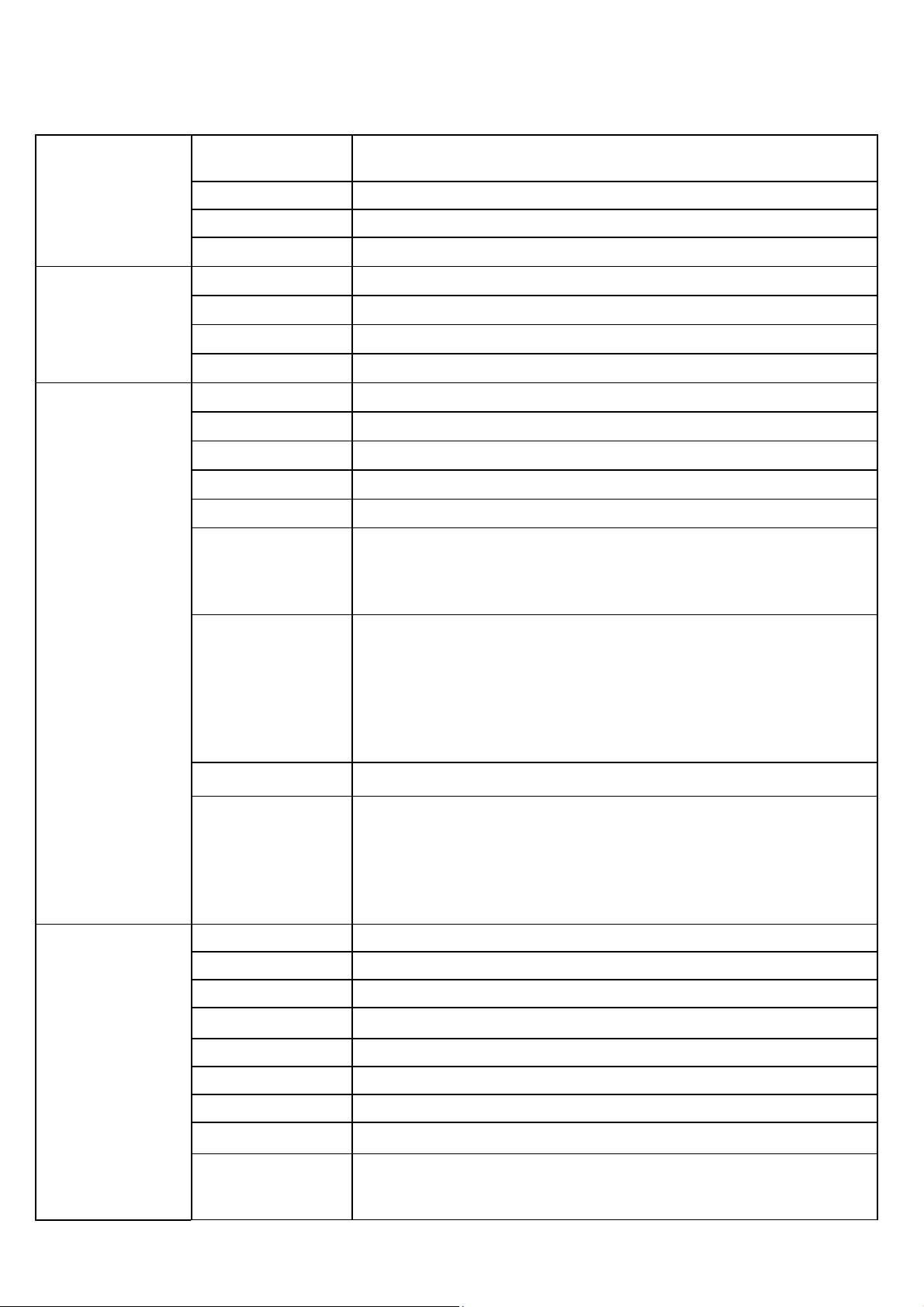
4
1. Overview
1) Specifications
Perfomance
Characteristics
CPU Hexa core CPU
Cortex A72 Dual-core 1.8GHz, Cortex A53 Quad core 1.4Ghz
RAM 4GB
ROM 32GB (64GB / 128GB optional)
OS Android 8.1 Oreo
Integrated
Radios
Wireless WAN LTE, HSPA+
Wireless LAN IEEE 802.11 a/b/g/n/ac (2.4, 5GHz)
Bluetooth Bluetooth 4.2 BLE
GPS AGPS (GLONASS optional)
DATA CAPTURE Camera Front Camera : 2MP / Rear Camera : 13MP Auto Focus
LED Flash
1D/2D Imager 2D Imager (SW Decoder) : Zebra SE4710
RFID NXP PN548 HF 13.56MHz, Read Tag : 14443A/B, 15693
SAM 2 SAM Slot
OCR (MRZ) Font : OCR B
MRZ Lines : 1 line : IDL, CAN, etc
2 line : ID2 cards, ePP
3 line : eID
Fingerprint Module : BM-Slim 2 (Suprema)
Sensor Type : Optical Sensor
Sensing Area : 16.5mm(W) x 21.0mm(L)
Pixel Resolution : 500 ppi
Gray Scale : 256 level
Output Image Format : RAW, BMP, WSQ, ISO 19794-4
Format : FBI PIV certified, FBI Mobile ID FAP 20 certified
Contact Smart Card Contact type Smart Card Reader (gemalto) : ISO7816
Iris Recognition
(Opal)
Camera : 5MP B&W CMOS sensor
Operating Range : 320±0mm (11"~14")
Resolution : Above 160 pixel/cm
Iris Capture Volume : 130mm x 45mm x 80mm
Illumination : IR LED
Image : 2592 x 920 x 30 Frame
Physical
Characteristics
Demensions 213mm(H) x 195.3mm(W) x 30.55mm / 21mm : Minimum Thickness (D)
Weight 850g
Display 7.0Inch / HD(1280x800)
Display Visibility 700 nits (cd/m2)
Touchpannel Capacitive Touch / 10 point multi touch / Gorilla Glass 3
Keypad 3 Front Key / 5 Side Key (Programmable)
Battery Built in Battery : Li-Polymer, 3.7V, 10,050mAh
ExpansIon Slot MicroSDXC upto 2TB supported
Communication Tablet side : USB3.0 Host, USB2.0 Client(OTG)
Extension 10pin connector : Serial, USB2.0 Host
I/0 25pin connector : USB2.0 Host, HDMI, Serial, Ethernet (with cradle)

5
ETC Audio Dual Speaker, MIC
Jack DC jack, USB3.0 Host, USB2.0 Client, 3.5phi Ear-Mic Jack
IO connector POGO 25 pin (Power, RS232, USB 3port, HDMI, Ethernet)
Extention pin POGO 10 pin
LED Front 2 LED : Charging, Power
Sensor Acceleration Sensor, Compass, Ambient Light Sensor
Power DC Jack 5V / 5A Adaptor
Use time Stand-by time : > 150hr Working time : > 8hr
User Environment Operating Temp -20℃~ 50℃
torage Temp -30℃~ 70℃
umidity Non-condensing, 93%
Drop 1.2m
2) Package
NOTE: Items in the box may be changed according to the purchase order.

6
3) Device Features
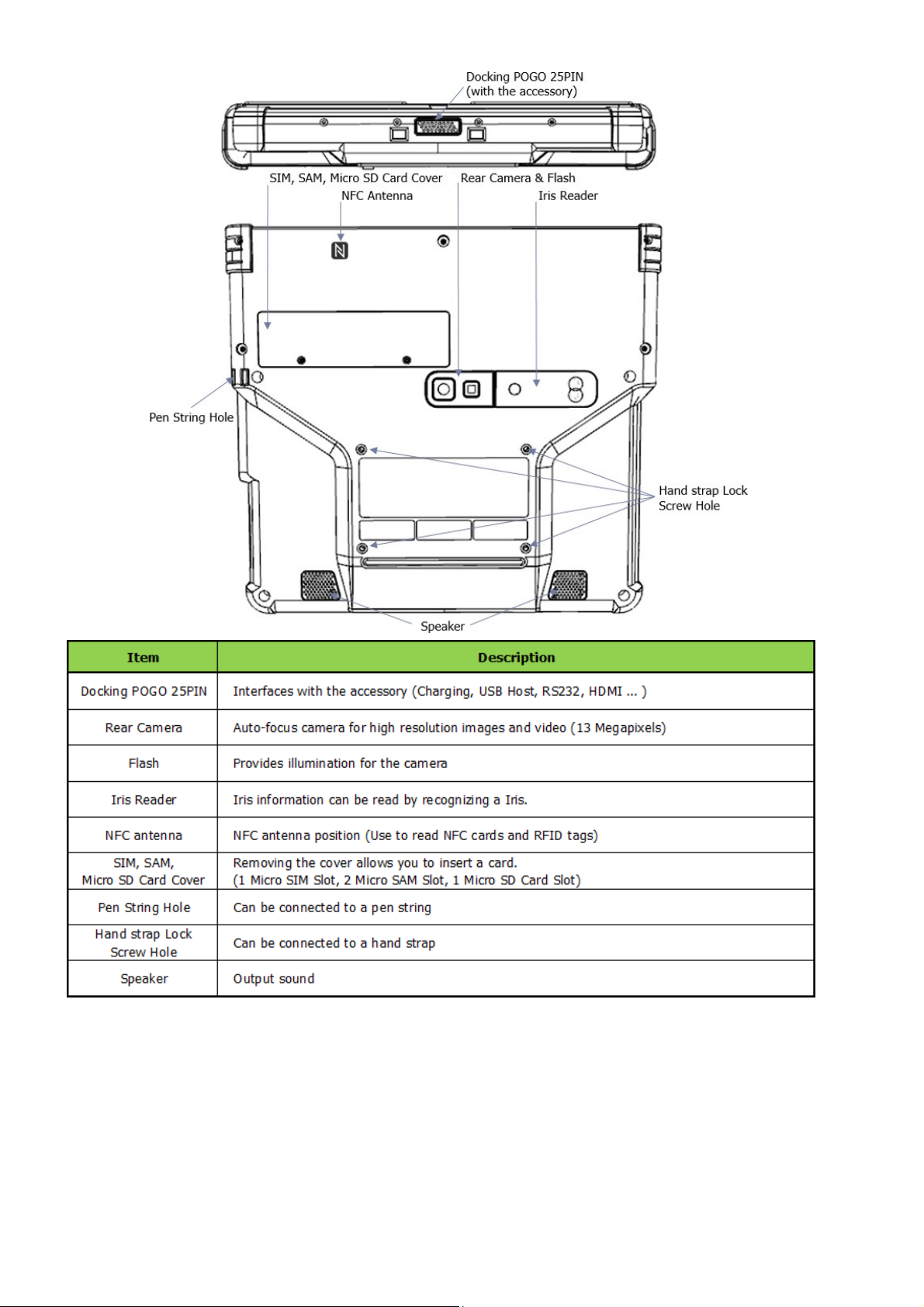
7

8
2. Getting Started
1) Installing Cards
There are 4 slots to insert 1 micro SIM, 2 micro SAM and 1 micro SD cards in the back of your device.
A.
Micro SD card is required for external storage.
B.
Micro SIM card is required for using mobile services.
C.
Micro SAM card is required for security transactions that are made through your device.
IMPORTANT:
All cards should be purchased separately if necessary. The specifications
may differ from the countries where the device is purchased.
Contact your sales representative for more information.
A.
How to Insert SIM/SAM cards and a MicroSD card
(1) Remove the two screws on the SIM, SAM, Micro SD Card Cover. (Driver Plus Type)
(2) Slide the locker of “SIM, SAM or Micro SD cards” upwards until you hear a “click” sound and
then open the locker .
(3) Slide the “SIM, SAM or Micro SD cards” into the card slot as shown in the picture.
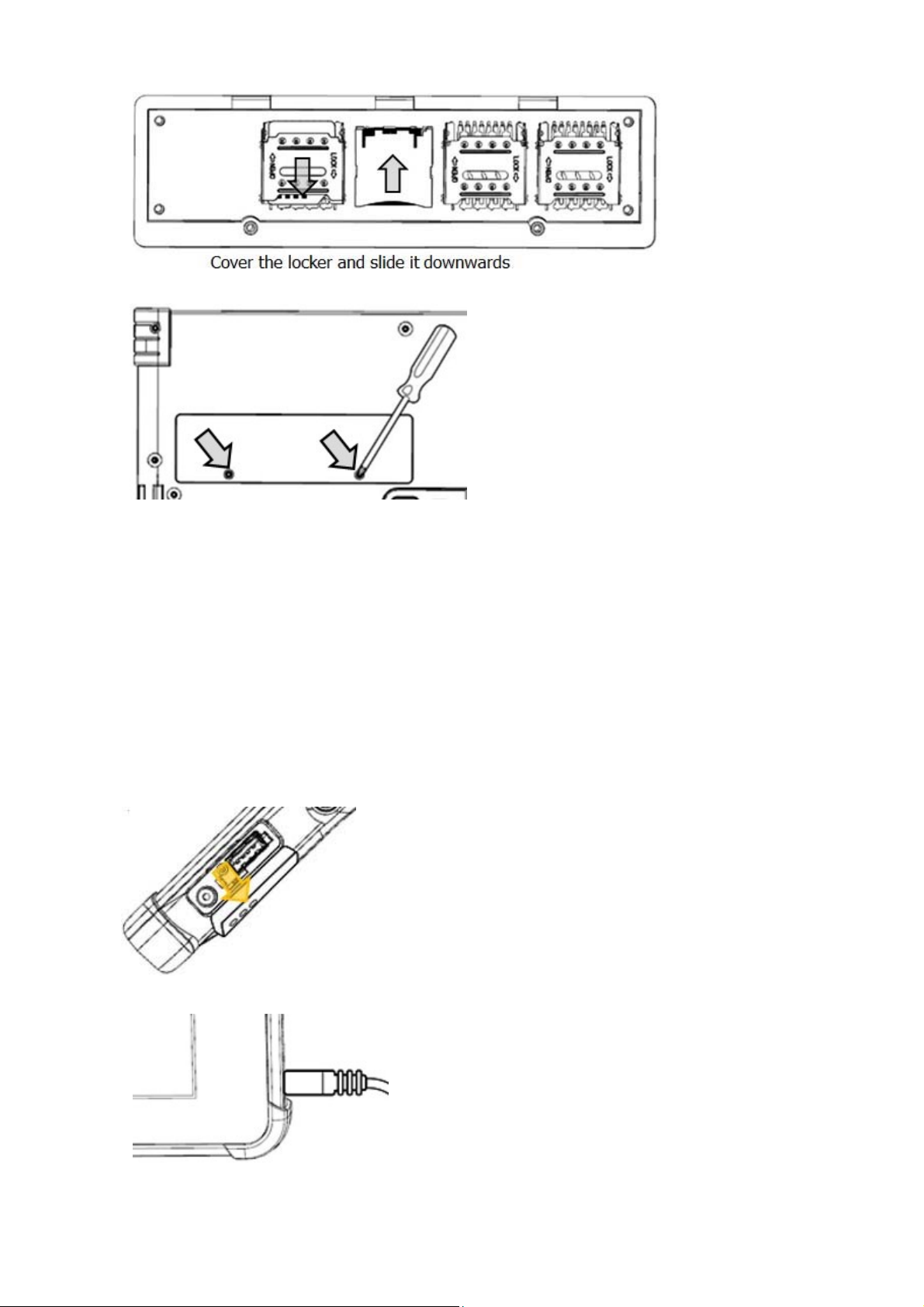
9
(4) Cover the locker and slide it downwards to lock it until when you hear a “click” sound.
(5) Put the cover on the RP70A BIO and tighten the screws.
B.
“SIM, SAM or Micro SD cards” can be removed in the reverse order.
Caution : If you install or change SIM card when device is turned on, you should reboot
the device afterward.
3) Charging the Device
Before using the RP70A device for the first time, charge the main battery until the green
Charging/Battery Status LED remains lit (see below picture for charge status indications).
To charge the device, use a cable or a cradle with the appropriate power supply.
A.
To charge with the direct DC jack.
(1) Open the “USB & DC Jack” Cover.
(2) Insert the DC Jack in the DC Jack hole.
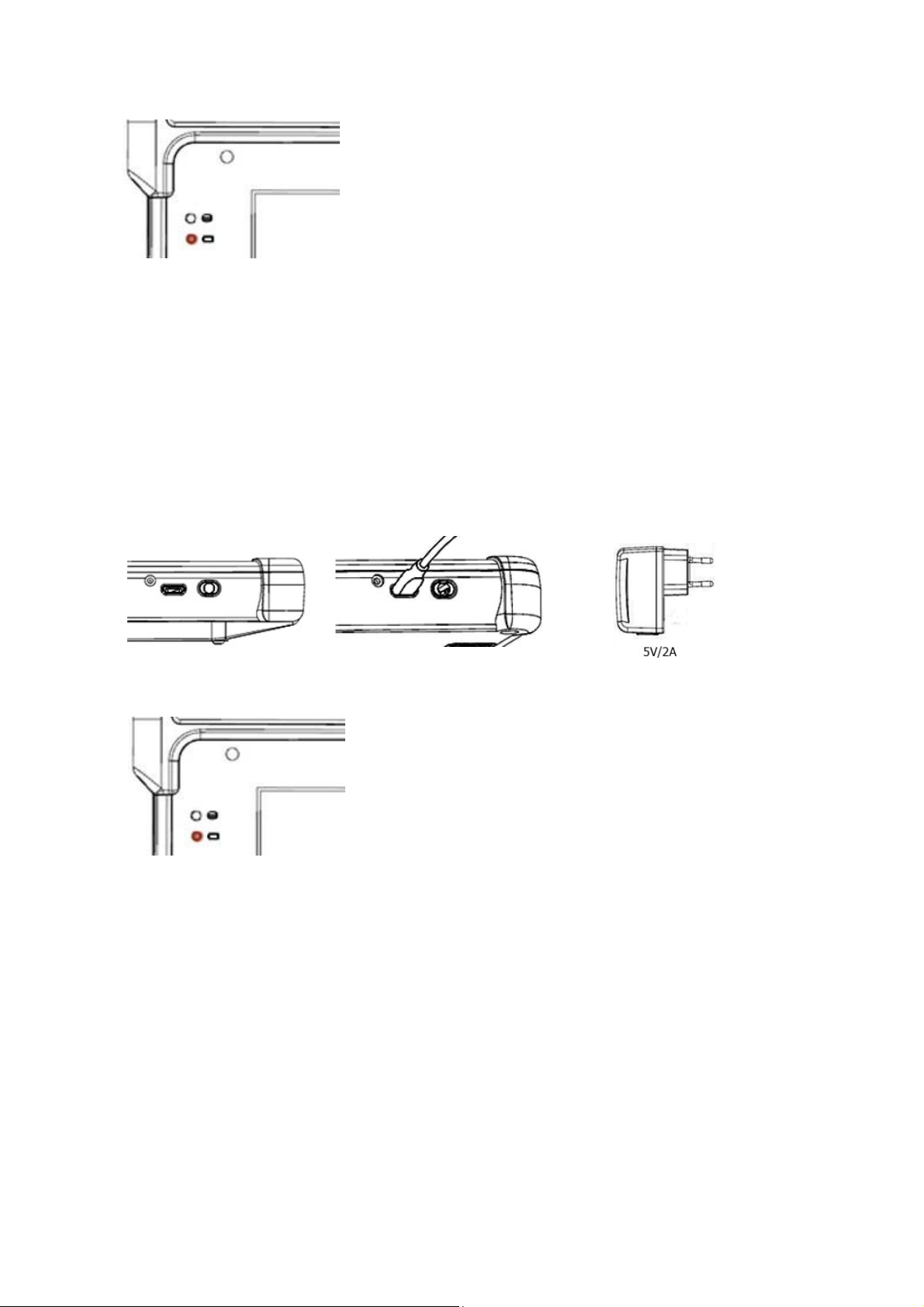
10
(3) Battery LED indicates as follows
OFF : Not Charging Red LED : Charging Green LED : Fully Charged
CAUTION
Do not use any other charger except one (5.0V / 5.0A) provide.
Make sure to handle it gentle; damage with excessive force may cause no warranty.
Risk of explosion if battery is replaced by an incorrect type. Dispose of used batteries according
to the instructions.
When attached battery is completely discharged, plug charger to main body, then reset the device to
check if screen is back on.
B.
To charge with the direct Micro USB.
(1) Use a USB charger to charge the terminal from a power outlet or connect the cable to a
high-power USB port to charge from a host device.
(2) Insert the micro 5pin jack in the micro 5pin hole.
(3) The Charging/Battery Status LED red while charging, then turns LED green when fully charged.
OFF : Not Charging Red LED : Charging Green LED : Fully Charged
CAUTION
Adapter voltage must be 5V and current is 2A or higher recommended.
Charging the battery though a USB port of PC or laptop, or using non recommended output adaptor
takes more time.
When you use the device for the first time or after not using for long period of time, please charge
enough time before using.
Even though you connect the charger, the device may not turn on in the very low voltage state.
Please charge the device for 30 minutes ~ 1 hour first.
The device will turn on automatically and the charge LED will turn on red.
4) Power
A.
Power on the Device
Press the Power button to turn on the device.
Android Logo appear on a screen, and the Power LED turns on after a short while.

11
B.
Power off the device
Press the Power Button until the menu appers and touch Power off.
C.
Soft Reset
Press and hold the power button to perform a Soft Reset and touch Restart.
D.
Hard Reset
Press and hold the power button for approximately 7 seconds to perform a Hard Reset.
(Perform a Hard Reset if a Soft Reset is not working)
E.
Factory Reset
Follow the below steps to perform a Factory Reset.
- Path : Settings > System > Reset options > Erase all data (factory reset) > RESET TABLET
CAUTION
The Factory reset process erases the device memory, including all applications and data files
in the object store.
5) Manage Battery
A.
Power management
You can make battery-related settings in Settings> Battery.
(1) Battery save : When activated, the mode is optimized to save battery power.
(2) Battery percentage : The status bar indicates the battery as a percentage.
(3) Adaptive brightness : Automatically adjusts the screen brightness according to the brightness
of the ambient light.
(4) Sleep : If there is no input for the set time, it automatically enters the sleep mode.
B.
Low Battery Notification
(1) When the battery charge level drops below 10% and 5%, the device displays a Low Battery
Notification.
(2) When the battery charge level drops below 2%, the device displays a Low Battery Notification
and turns off automatically.
6) Settings the Date&Time / Language
A.
Automatic Settings
(1) Data&Time
The date and time is automatically synchronized using a NITZ server when the RP Series is
connected to a cellular network. The user is only required to set the time zone or set the
date and time when not connected to a cellular network or if the wireless LAN does not
support Network Time Protocol (NTP).
(2) Language / Input
When installing a SIM Card, the device set language automatically in accordance with information of
a SIM Card.
B.
Manual Settings
(1) Date&Time
- Settings > System > Date & time > Automatic date & time to disable automatic date and
time synchronization.
- Set date > Select the month, date and year.
- Set Time > Select the hour, minutes and part of the day.
- Select time zone > Select the current time zone from the list.
(2) Language / Input
- Settings > System > Language & input > Select the Language form the list
** SIP is changed to the basic form according to the language setting.
7) Display
A.
Brightness
(1) Settings > Display > Brightness level
(2) In the display menu, enable Adaptive brightness to set the RP Series to automatically adjust the
brightness using the built-in light sensor. Disable Adaptive brightness to set the brightness manually.
Use the slider to set a brightness level.

12
B.
Screen Rotation
By default, screen rotation is disabled. To enable screen rotation :
(1) Settings > Display > Advanced > Auto-rotate screen
(2) Check Auto-rotate screen to set the RP Series to automatically switch orientation when the
RP Series is rotated.
** The Home screen does not rotate
C.
Screen Timeout (To set the screen sleep time)
(1) Settings > Display > Sleep
(2) Select one of the sleep values
- 15 seconds, 30 seconds, 1 minute, 2 minutes (Default), 5 minutes, 10 minutes, 30 minutes,
Keep Screen Turned ON
** Set "Keep Screen Turned ON" that can reduce battery life significantly.
D.
Font Size
(1) Settings > Display > Advanced > Font size
(2) Select one of the font size values.
- Small, Normal (Default), Large, Largest
8) Sound
Use the Sounds settings to configure media and alarm volumes.
Settings > Sound
A.
Volumes
- Use to change the volume of Media, Alarm, Notification.
B.
Do not disturb preferences
- Set automatic rules turned on.
C.
Advanced
(1) Default notification sound
- Touch to select a sound to play for all system notifications.
(2) Default alarm sound
- Touch to select a sound to play for all alarm.
(3) Screen lock sound
- Check to play a sound when locking and unlocking the screen.
(4) Charging sounds
- Check to play a sound when charging.
(5) Touch sounds
- Check to play a sound when making screen selections
(6) Vibrate on touch
- Check to have the device vibrate when touching soft key and on certain screen interactions
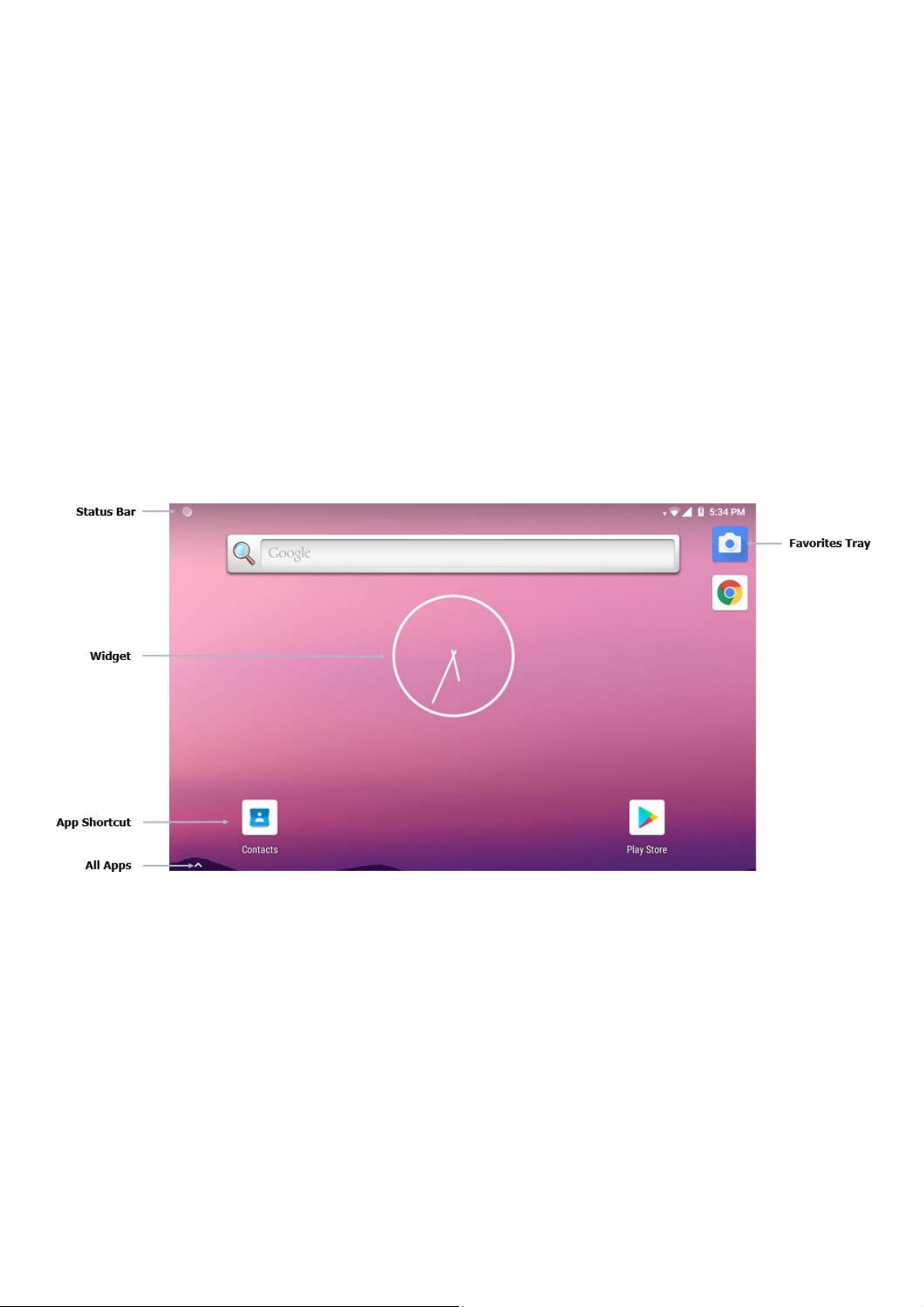
13
3. Basic Function
1) Home Screen
You can personalize the panels with your choice of shortcuts, apps, folders and widgets.
The Favorites tray, located at the right of the screen, is visible from any of the home screen panels.
You can modify the apps in the Favorites tray to include the apps you use most.
If you want to view all the apps and widgets available on the terminal, drag up screen.
Drag the screen up and select application.
The Home screen provides additional screens for placement of widgets and shortcuts.
Swipe the screen left or right to view the additional screens.
Notifications and status indicators appear at the top of the screen.
Notifications appear on the left, status indicators for various system function on the right with
the current time
You can press the Home button on the front of the terminal to return to the Home screen from
any open app.
HOME SCREEN
2) Accessing the Status Bar
Notification icons report the arrival of new messages, calendar events, alarms, and ongoing events.
When a notification occurs, an icon appears in the Status bar with a brief description.
for a list of possible notification icons and their description. Open the Notification panel to view a list of
all the notifications.
To open the Notification panel, drag the Status bar down from the top of the screen.
To respond to a notification, open the Notification panel and then touch a notification.
The Notification panel closes and the corresponding app opens.
To clear all notifications, open the Notification panel and then touch "CLEAR ALL".
All event-based notifications are removed.
Ongoing notifications remain in the list.
To close the Notification panel, swipe the Notification panel up.

14
Notification Panel
3) Common Status and Notification Icons
Notifications and status indicators appear at the top of the screen
4) Quick Access panel
Use the Quick Access panel to access frequently used settings.
Quick Settings Bar
A.
To see the full Quick Access panel
(1) If the device is locked, swipe down once.
(2) If the device is unlocked, swipe down once with two fingers, or twice with one finger.

15
(3) If the Quick Settings bar is open, touch the Down arrow.
B.
To change a setting, touch the icon.
(1) Display brightness : Use the slider to decrease or increase the brightness of the screen.
(2) Wi-Fi network : Turn Wi-Fi on or off, To open Wi-Fi settings, touch the Wi-Fi network name
(3) Bluetooth settings : Turn Bluetooth on or off, To open Bluetooth settings, touch Bluetooth.
(4) Do not disturb : Control how and when to receive notifications.
(5) Mobile data : Turns cellular radio on or off. To open Mobile data settings, touch and hold.
(6) Airplane mode : Turn Airplane mode on or off. When Airplane mode is on the device does
not connect to Wi-Fi or Bluetooth.
(7) Auto-rotate : Lock the device’s orientation in portrait or landscape mode or set to
automatically rotate.
(8) Flashlight : Turn flashlight on or off. Turn camera flash on or off.
(9) Hotspot : Turn on to share the device’s mobile data connection with other devices.
(10) Cast : Share phone content on Chromecast or a television with Google Cast built-in.
Touch cast screen to display a list of devices, then touch a device to begin casting.
5) Function Buttons
The Device has function buttons.
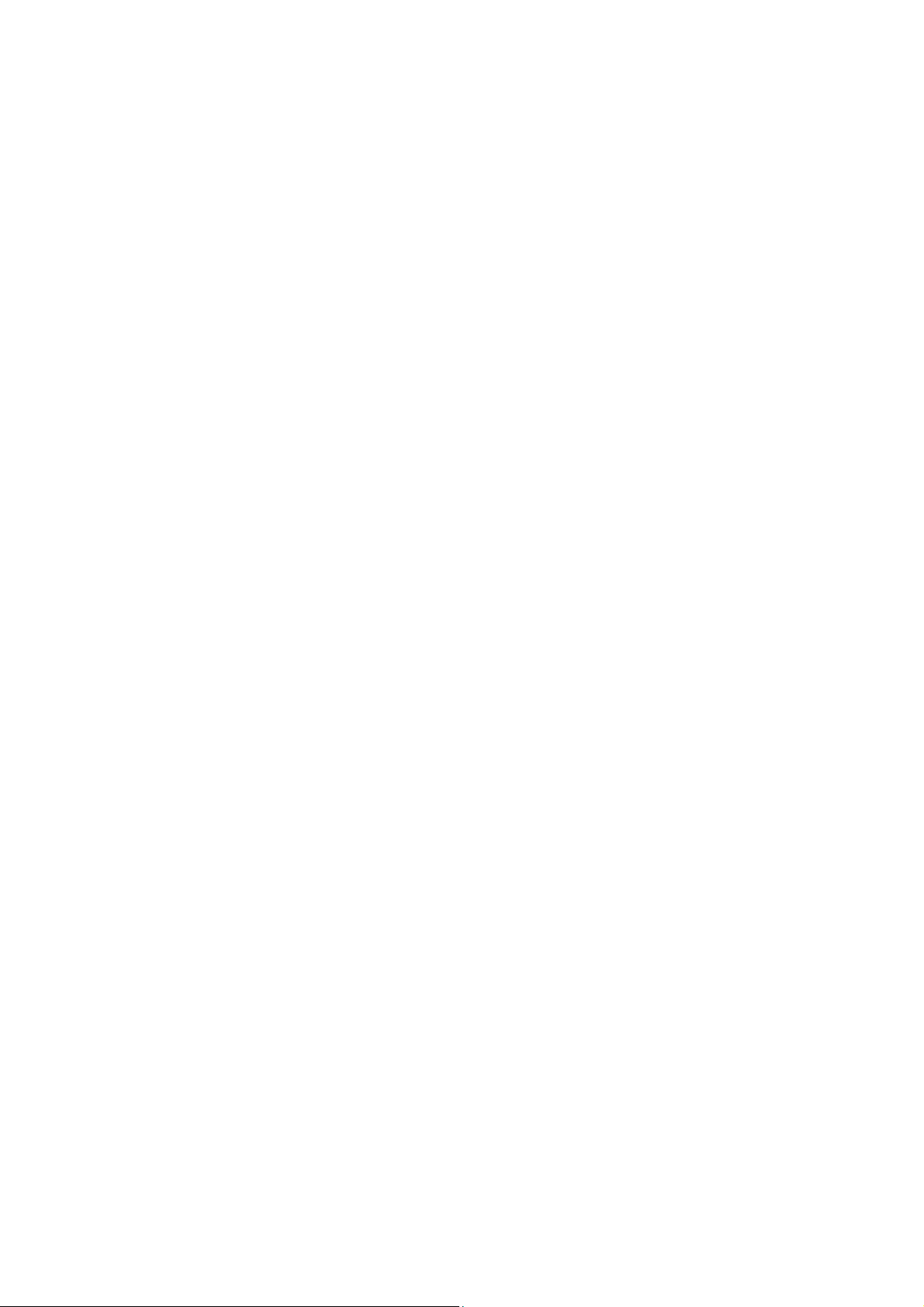
16
6) Connecting the Device to a Computer(PC) via a USB connection
You can transfer files between your computer and the terminal using the supplied USB Charge /
Communication cable or a device with a standard USB cable
** The device supports USB 2.0(Hi-Speed) communication.
A.
Connect the device(micro 5pin) to your PC using the USB Charge/Communication cable supplied.
B.
If a USB connection automatically establishes, a notification briefly appears at the top of the
Screen on the terminal (Connected as a MTP)
If a USB connection does not automatically establish
(1) Path : Settings > Connected devices > USB
(3) Select either Connected as a "Transfer files" or "Transfer photos (PTP)".
Your selection is stored as the default but is easy to change by accessing the Notification panel.
Swipe down from the Status/Notification bar at the top of the screen to view USB connection
details and change the type
7) App Shortcut and Widgets
App shortcuts placed on the Home screen allow quick and easy access to apps.
Widgets are self-contained apps placed on the Home screen to access frequently used features..
A.
Adding an app shortcut to the Home screen
(1) Go to the desired Home screen.
(2) Swipe up from the bottom of the screen.
(3) Scroll through the list to find the app icon.
(4) Touch and hold the icon until the Home screen appears.
(5) Position the icon on the screen and then release.
B.
Adding a Widget to the Home screen
(1) Go to the desired Home screen.
(2) Touch and hold until the menu appears.
(3) Touch Widgets.
(4) Scroll through the list to find the widget.
(5) Touch and hold the widget until the Home screen appears.
(6) Position the widget on the screen and then release.
C.
Moving items on the Home screen.
(1) Touch and hold the item until it floats on the screen.
(2) Drag the item to a new location. Pause at the edge of the screen to drag the item onto an
adjacent Home screen
(3) Lift finger to place the item on the Home screen.
8) Folders / Home screen Wallpaper
Use Folders to organize similar applications together. Tap the folder to open and display items in the folder.
A.
Creating a Folder
There must be at least two app icons on the Home screen.
(1) Go to the desired Home screen.
(2) Touch and hold one app icon.
(3) Drag the icon and stack on top of another icon.
(4) Lift and release.
B.
Naming Folders
(1) Touch the folder
(2) Touch the title area and enter a folder name using the keyboard.
(3) Touch on the keyboard.
(4) Touch anywhere on the Home screen to close the folder. The folder name appears under the folder.
C.
Removing a Folders
(1) Touch and hold the folder icon until it enlarges.
(2) Drag the folder to X Remove and release.
D.
Home screen Wallpaper
(1) Touch and hold the screen until the menu appears.
(2) Touch WALLPAPERS.
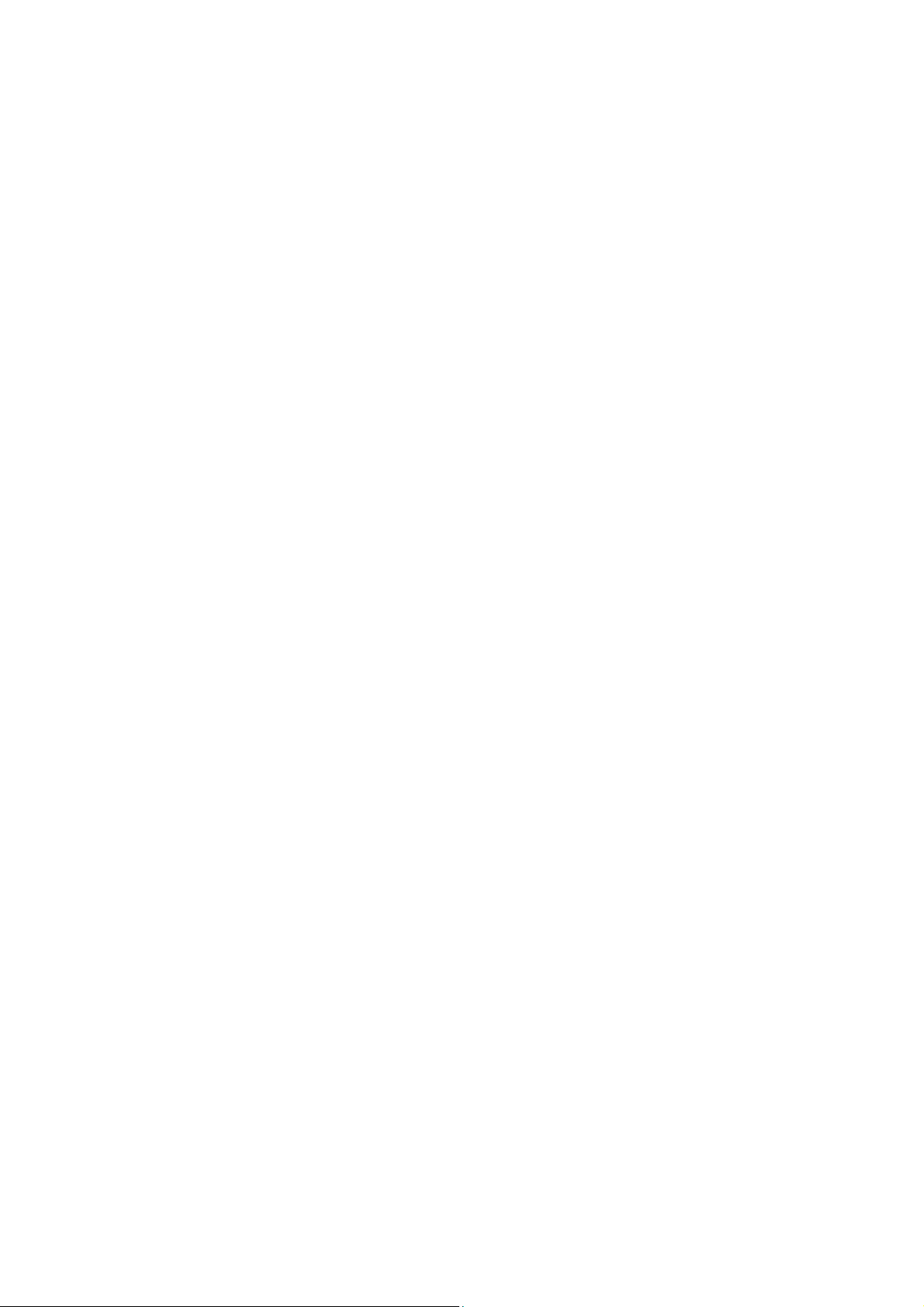
17
(3) Touch Photos or Gallery to select a photo or select one of the pre-installed wallpapers.
(4) Touch Set wallpaper.
8) Using the File Browser on the Device
File Browser provides a graphical utility to browse the files stored on the device and the microSD card.
A.
Path : Menu > ES File Explorer
B.
Touch a folder name or file name to open the folder or file.
** Due to system permissions, some files cannot be opened. Depending on the associated application,
a choice of applications may be available to open the file.
9) Using the Touchscreen
Use the multi-tap sensitive screen to operate the device.
A.
Tab
(1) Select items on the screen.
(2) Type letters and symbols using the on-screen keyboard.
(3) Press on-screen buttons.
B.
Tap and Hold
(1) An item on the Home screen to move it to a new location or to the trash.
(2) An item in Apps to create a shortcut on the Home screen.
(3) The Home screen to open a menu for customizing the Home screen.
(4) An empty area on the Home screen until the menu appears.
C.
Drag
(1) Tap and hold an item for a moment and then move finger on the screen until reaching the
new position.
D.
Swipe : Move finger up and down or left and right on the screen to
(1) Unlock the screen.
(2) View additional Home screens.
(3) View additional application icons in the Launcher window.
(4) View more information on an applications screen.
E.
Double-tap
(1) Tap twice on a web page, map, or other screen to zoom in and out.
F.
Pinch
(1) In some applications, zoom in and out by placing two fingers on the screen and pinching them
together (to zoom out) or spreading them apart (to zoom in).
10) Using the On-screen Keyboard
Use the on-screen keyboard to enter text in a text field. To configure the keyboard settings,
Settings > Language & input > Virtual keyboard and then select keyboard settings.
A.
Editing Text
(1) Edit entered text and use menu commands to cut, copy, and paste text within or acress applications.
Some applications do not support editing some or all of the text they display; others may offer their
own way to select text.
B.
Entering Numbers, Symbols, and Special Characters
(1) Touch and hold one of the top-row keys until menu appears then select a number or
special character.
(2) Touch the shift key once for a single capital letter. Touch the shift key twice to lock in uppercase.
Touch the shift key a third time to unlock capslock
(3) Touch "?123" to switch to the numbers and symbols keyboard.
(4) Touch the "=\<" key on the numbers and symbols keyboard to view additional symbols.
11) Switching between recent applications
A.
Press the home button twice in succession.
B.
Windows appears on the screen with icons of recently used applications.
C.
Slide the windows up and down to view all recently used applications.
D.
Swipe left or right to remove application from the list and force close the application.

18
E.
Touch an icon to open it or back button to return to the current screen.

19
4. Applications
This section describes the applications installed on the device.
1) Contacts
Use the contacts application to manage contacts.
From a Home or Apps screen, touch Contacts to open to the main list of contacts.
Contacts are listed in alphabetical order. Swipe up or down to scroll through the list.
A.
Adding a Contacts
(1) In the Contact app, Touch .
(2) If there are mor than one account with contacts, touch the one to use.
(3) Type the contact's name and other information. Touch a field to start typing, and swipe down
to view all categories.
(4) To open a menu with preset labels, such as Home or Work for an email address, touch the
label to the right of the item of contact information. Or, to create your own label,
touch Custom in the menu.
(5) Touch the check mark next to Add New Contact.
B.
Editing Contacts
(1) In the Contacts app, touch a contact name to edit.
(2) Touch .
(3) Edit the contact information.
(4) Touch SAVE.
C.
Deleting Contacts
(1) In the Contacts app, touch a contact name to delete.
(2) Touch .
(3) Touch Delete.
(4) Touch DELETE to confirm.
2) Sound Recorder
Use Sound Recorder to record audio messages.
Recording are saved on the microSD card(if installed) or the Internal Storage and available
in the Music application playlist titled "My Recordings"
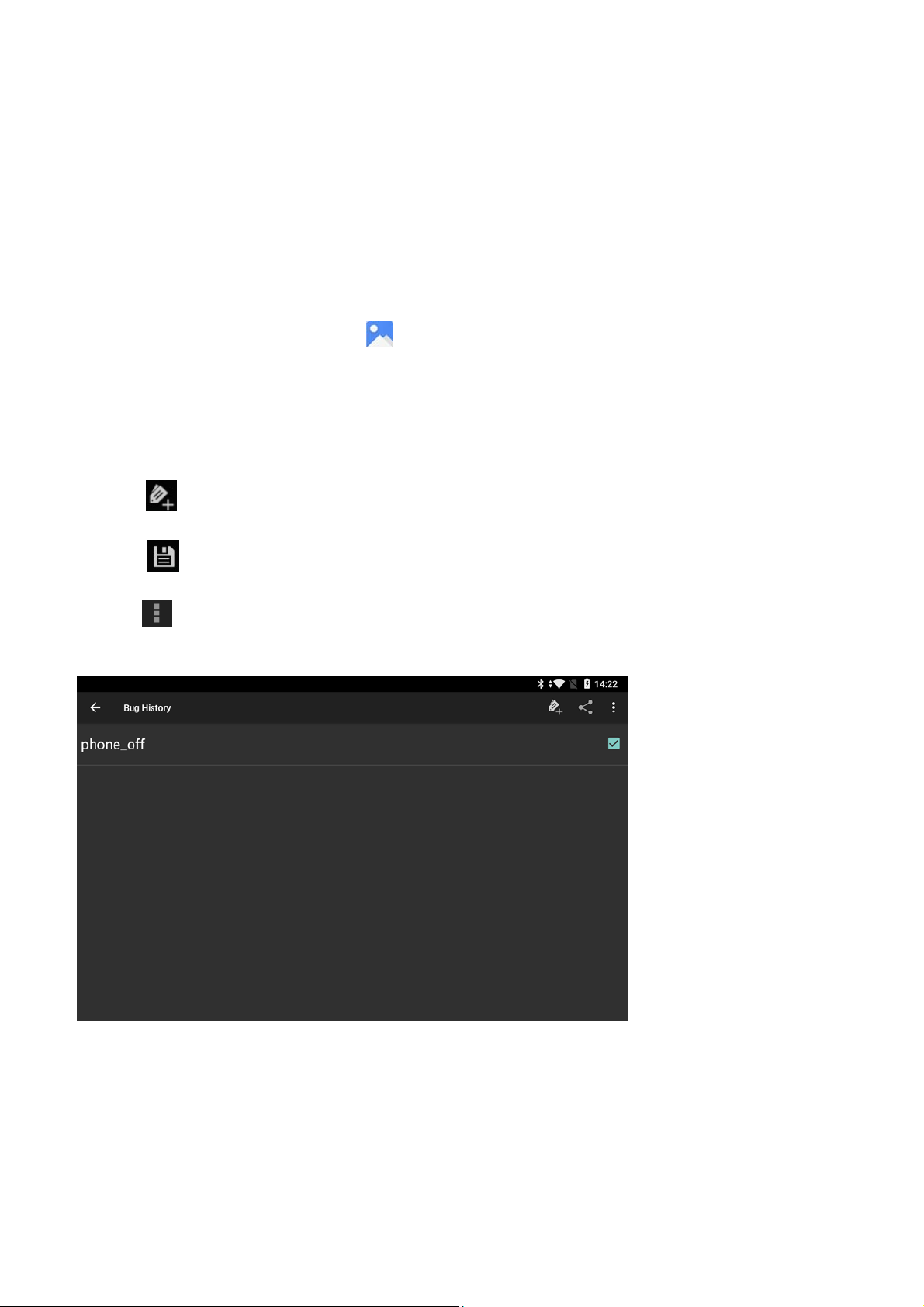
20
3) Gallery
The device support the following image formats : jpeg, gif. png, bmp.
The device support the following video formats : H.263, H.264, MPEG4 simple profile.
Use Gallery to
A.
View photos
B.
Play videos
C.
Perform basic editing of photos
D.
Set photos as wallpaper
E.
Set photos as a contact photo
F.
Share photos and videos
To open the Gallery application, touch or in the camera application touch the
thumbnail image at the top right.
Gallery presents all photos and videos stored on the microSD card and internal memory.
4) Bug History
Use Bug History to capture log files for diagnostics.
A.
Path : Menu > Bug History
B.
Touch
C.
Input SUBJECT(bug name)
D.
Touch
E.
Check SUBJECT
F.
Touch
G.
Touch Export
H.
Select export storage : Only available for external memory (USB Memory, MicroSD Card)
Other manuals for RP70A BIO
1
Table of contents
Other Gen2wave Tablet manuals