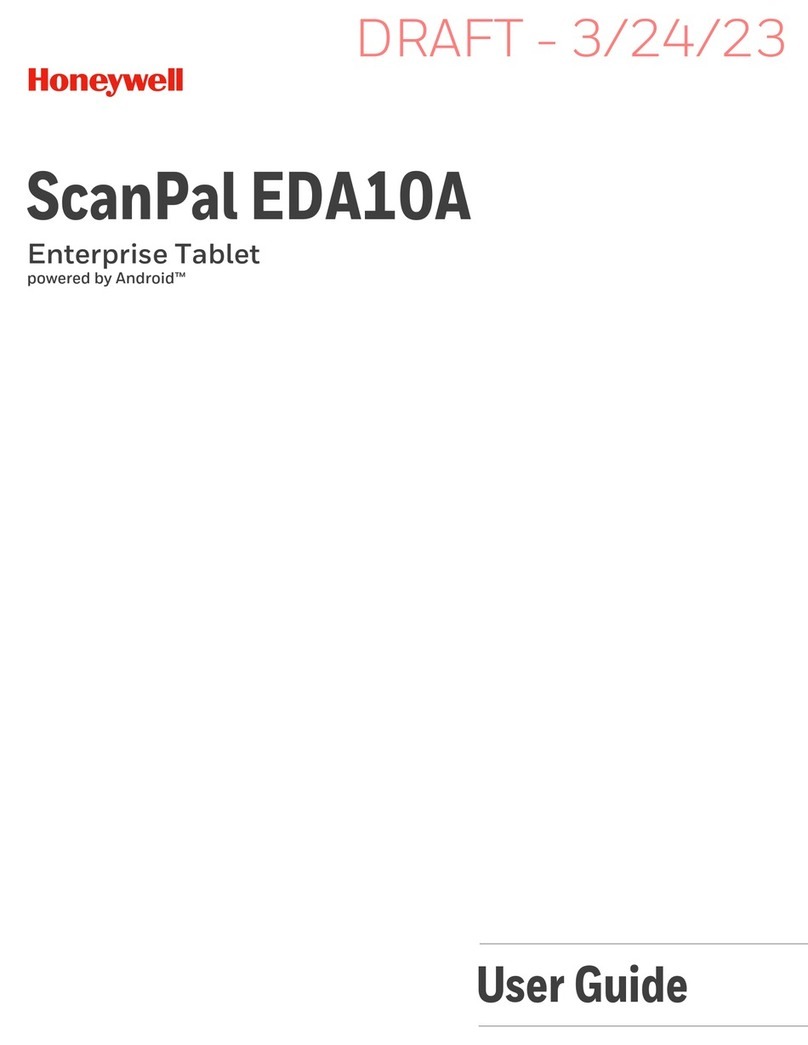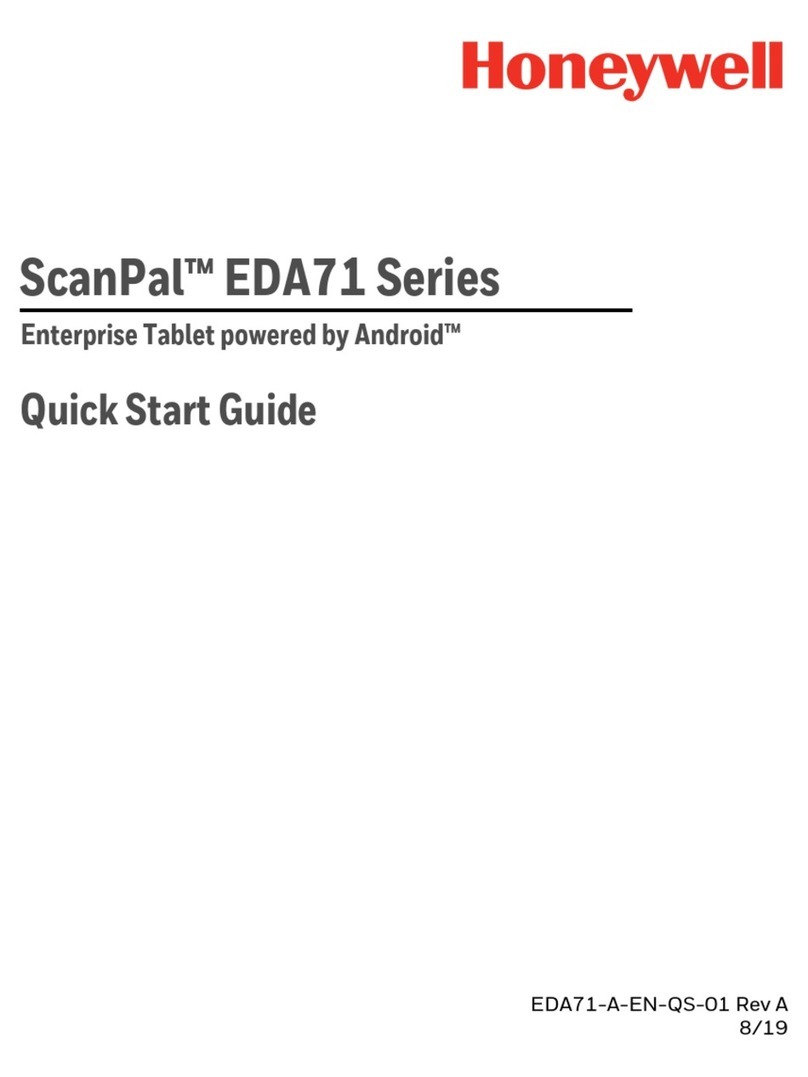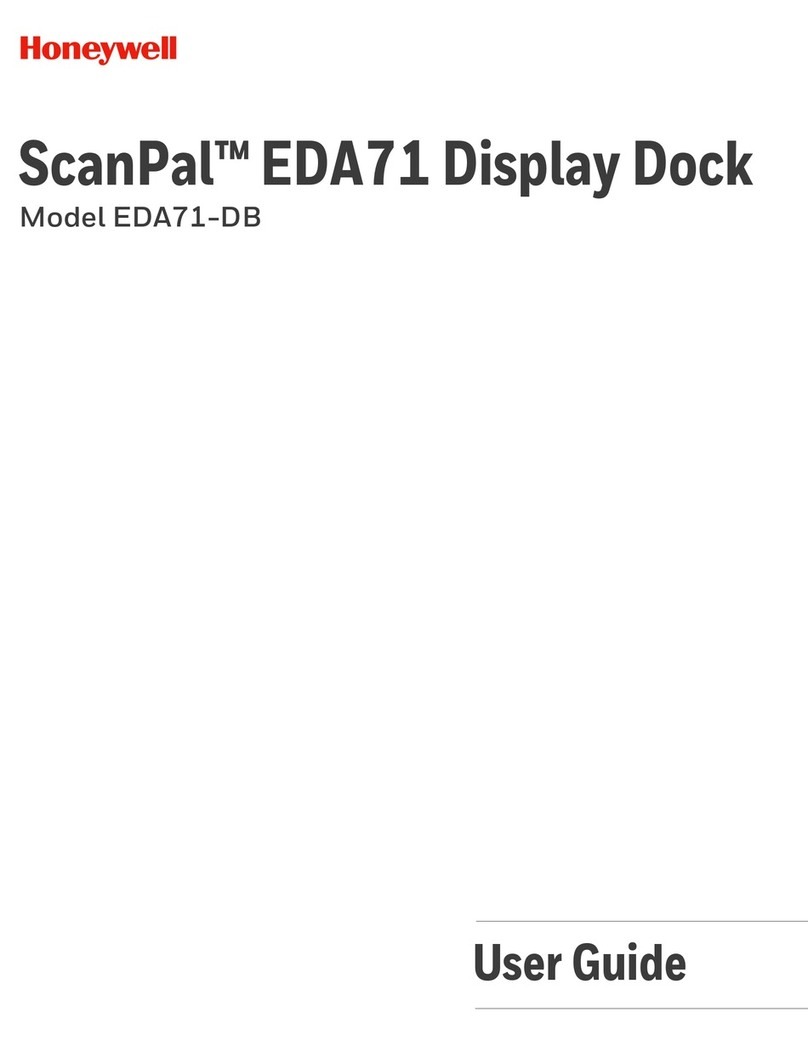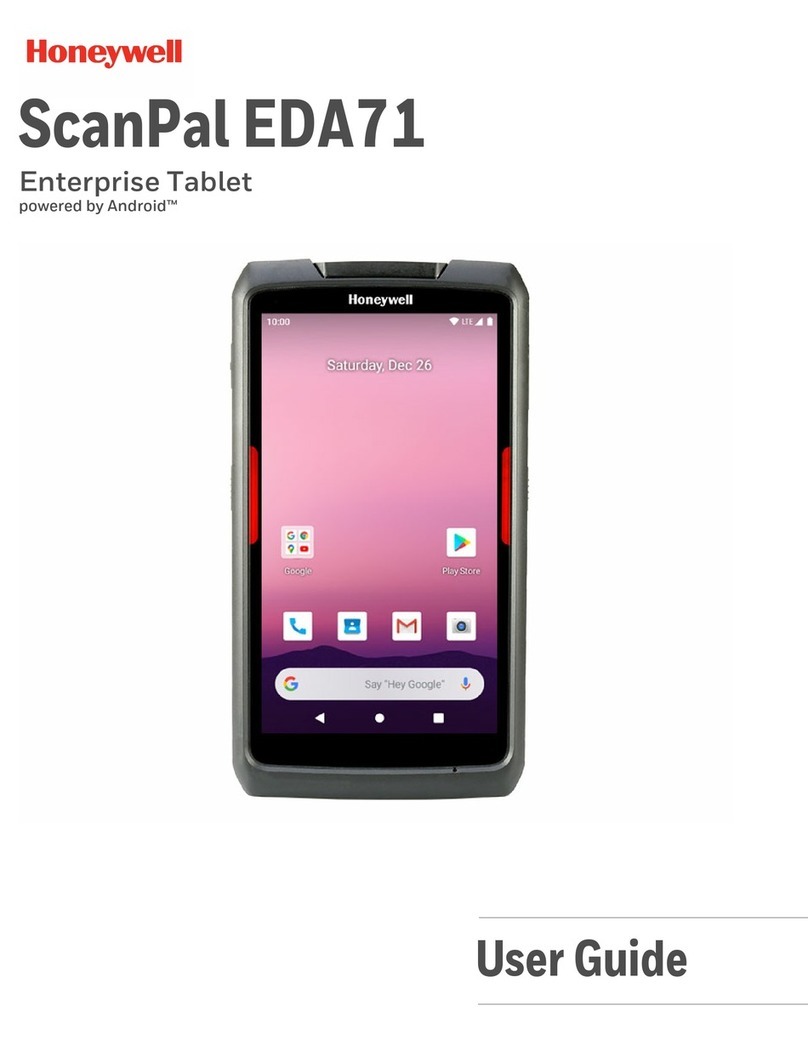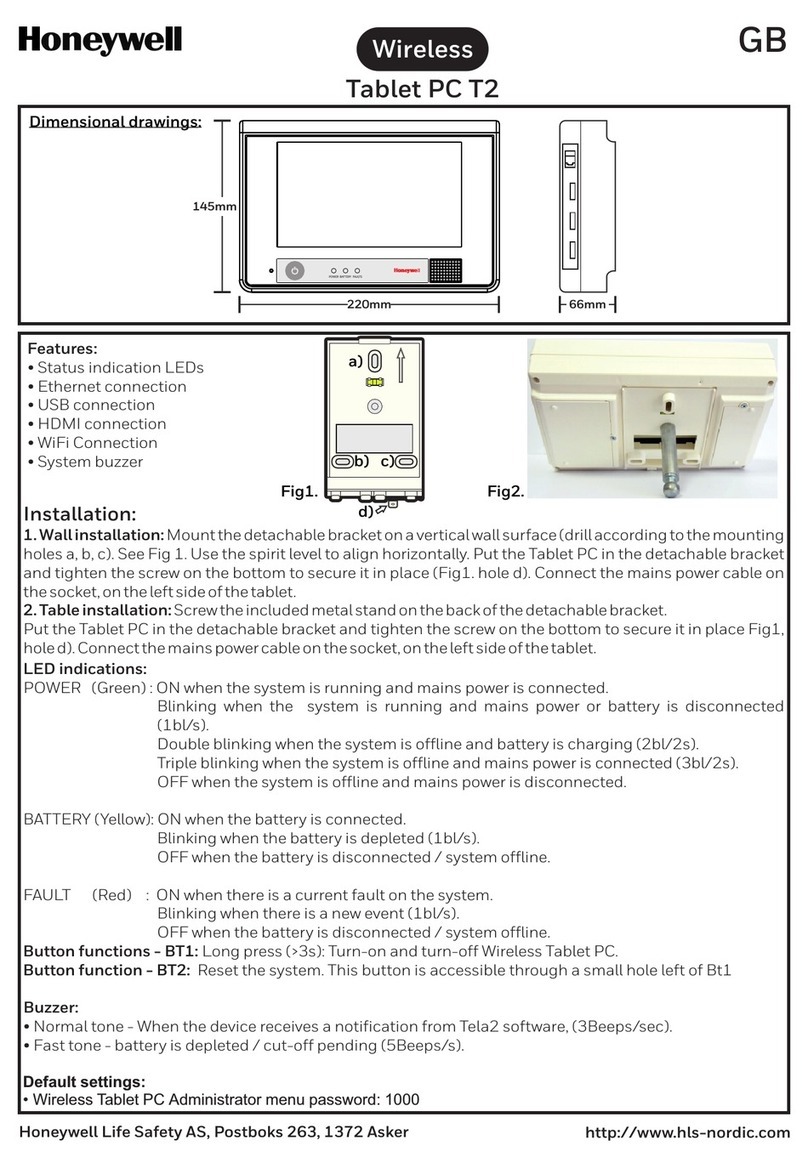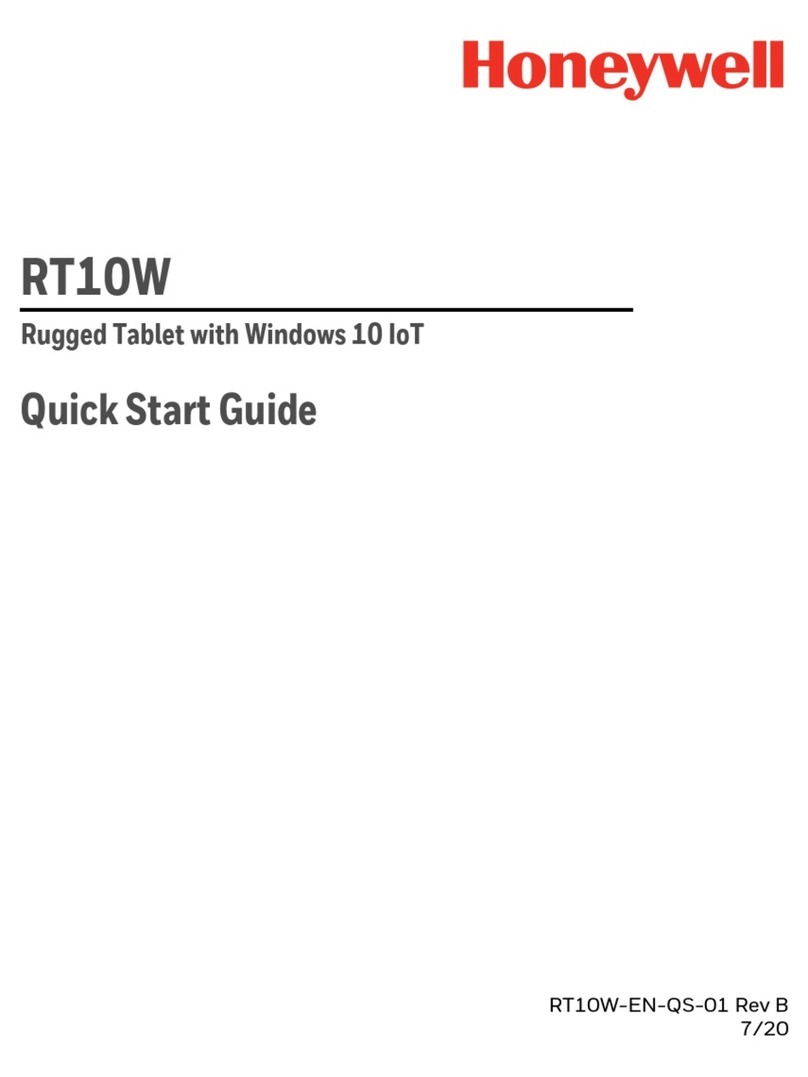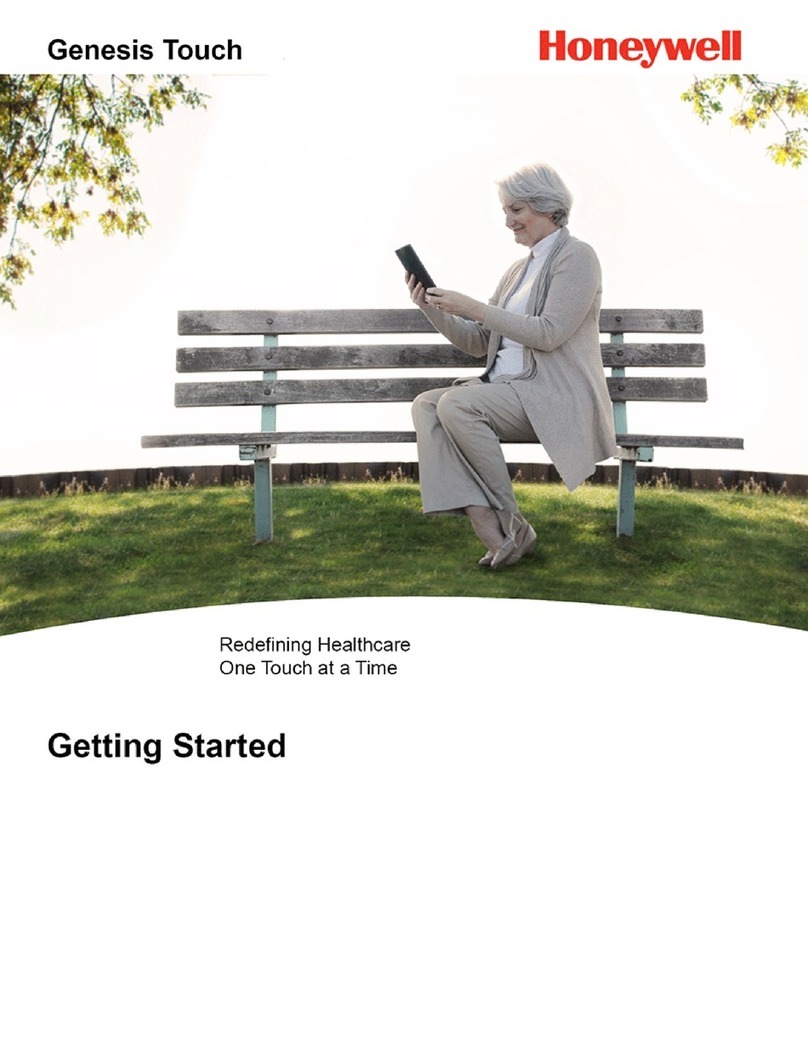EDA71 User Guide v
Restore Default Scan Settings .........................................................................................29
Default Scan Settings ..........................................................................................................29
Symbology Settings..............................................................................................................31
Decode Settings.....................................................................................................................31
Imager Settings......................................................................................................................32
Trigger Settings ......................................................................................................................32
Notification Settings ............................................................................................................33
Add a Scan Setting Profile..................................................................................................33
Delete a Scan Setting Profile ............................................................................................34
About the Optional Digital Scan Button .............................................................................34
Enable and Configure the Digital Scan Button .........................................................34
Scan Bar Codes.............................................................................................................................35
About the Scan Engine........................................................................................................36
About Scanning Configuration Bar Codes ..................................................................36
Use the Scan Demo App............................................................................................................36
Change the Scan Demo Symbology Settings ............................................................37
Use the Imager as a Flashlight ........................................................................................37
Chapter 4 - Use the Phone.............................................................................39
About the Phone...........................................................................................................................39
Add or Switch Between Network Carriers...........................................................................40
About the microSIM Card Slot..........................................................................................40
Activate the Phone ................................................................................................................40
Make a Phone Call .......................................................................................................................41
Answer the Phone ........................................................................................................................41
Switch Apps During a Phone Call....................................................................................42
Make an Emergency Phone Call ............................................................................................42
Configure Phone Settings ........................................................................................................42
Chapter 5 - Use the Camera ..........................................................................43
About the Color Camera ............................................................................................................43
How to Zoom............................................................................................................................43
Take a Photo...................................................................................................................................44