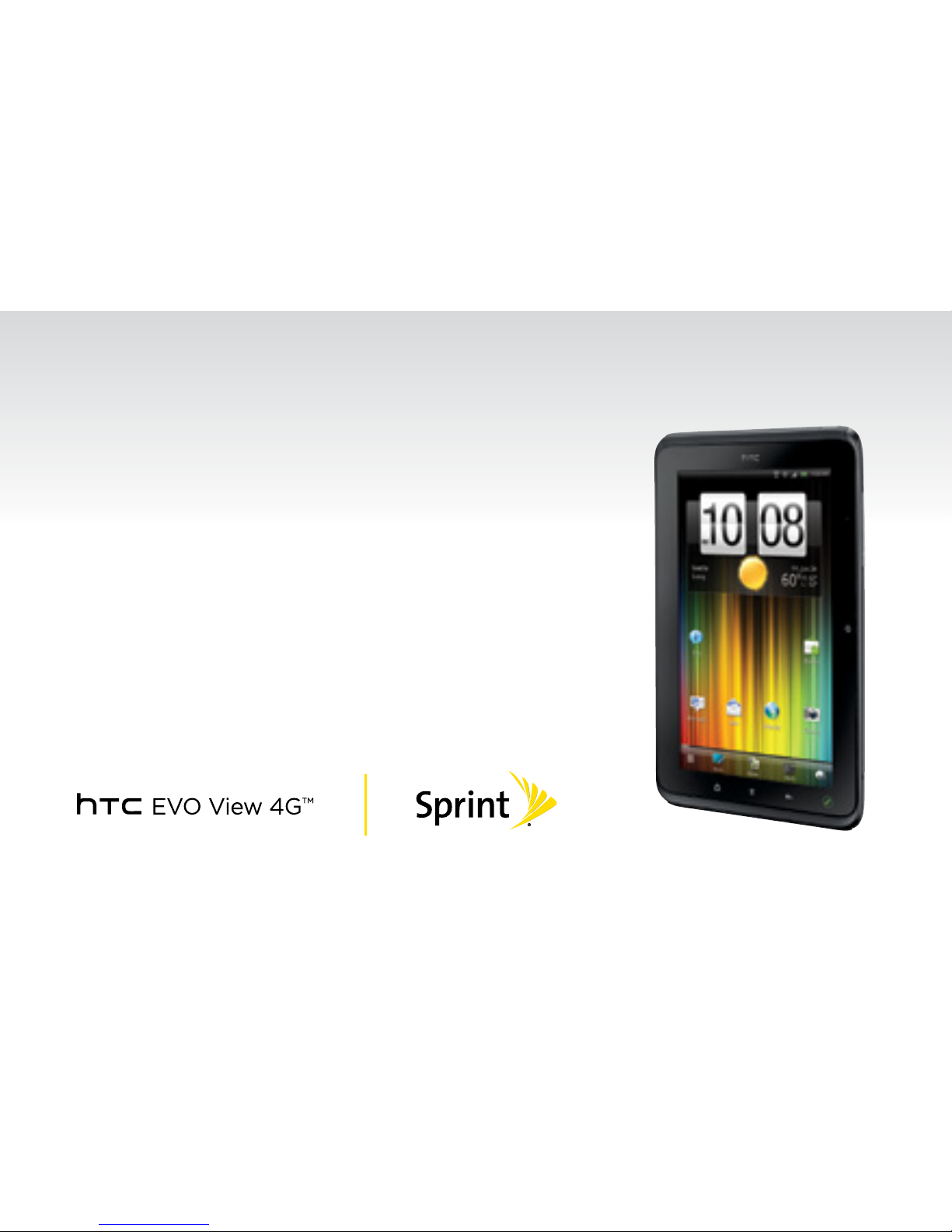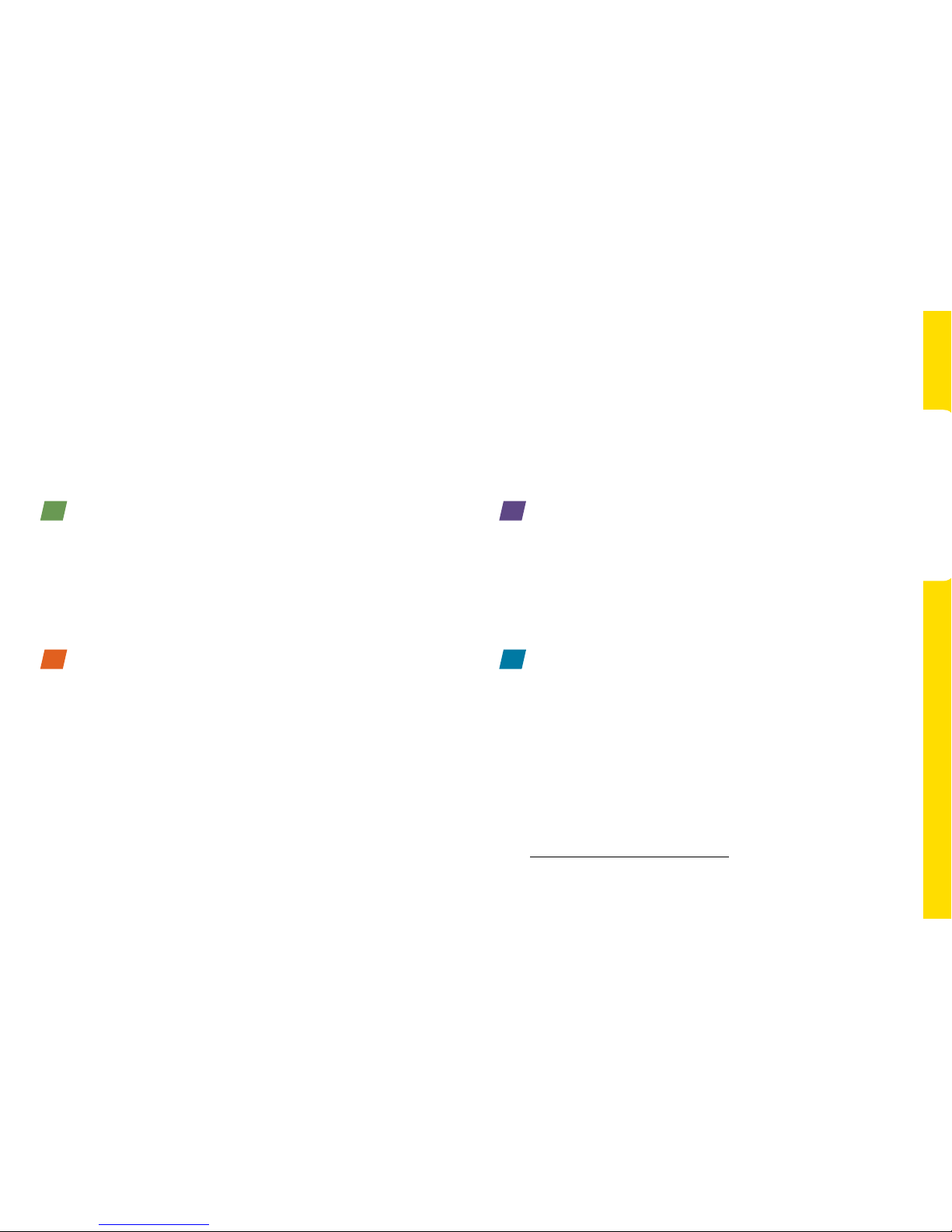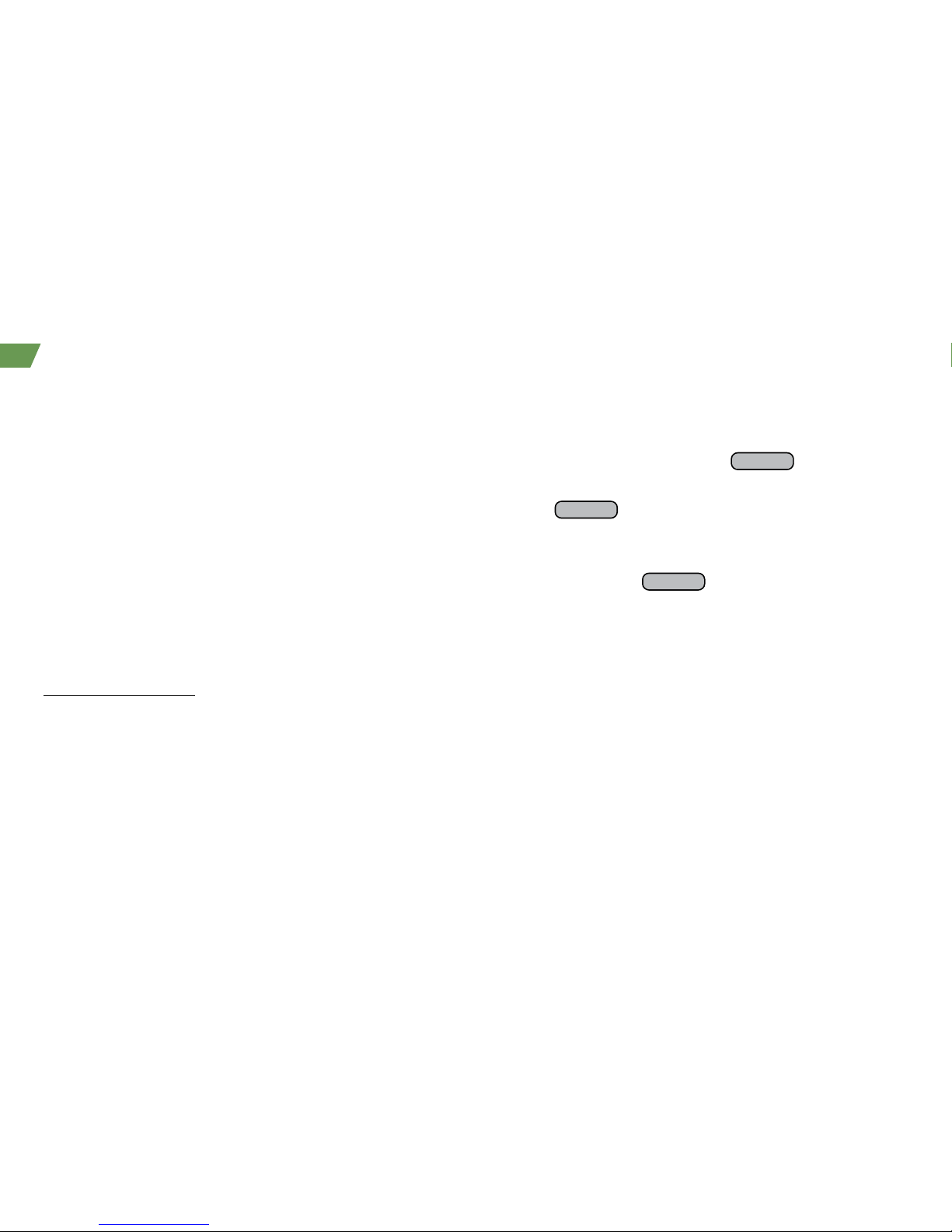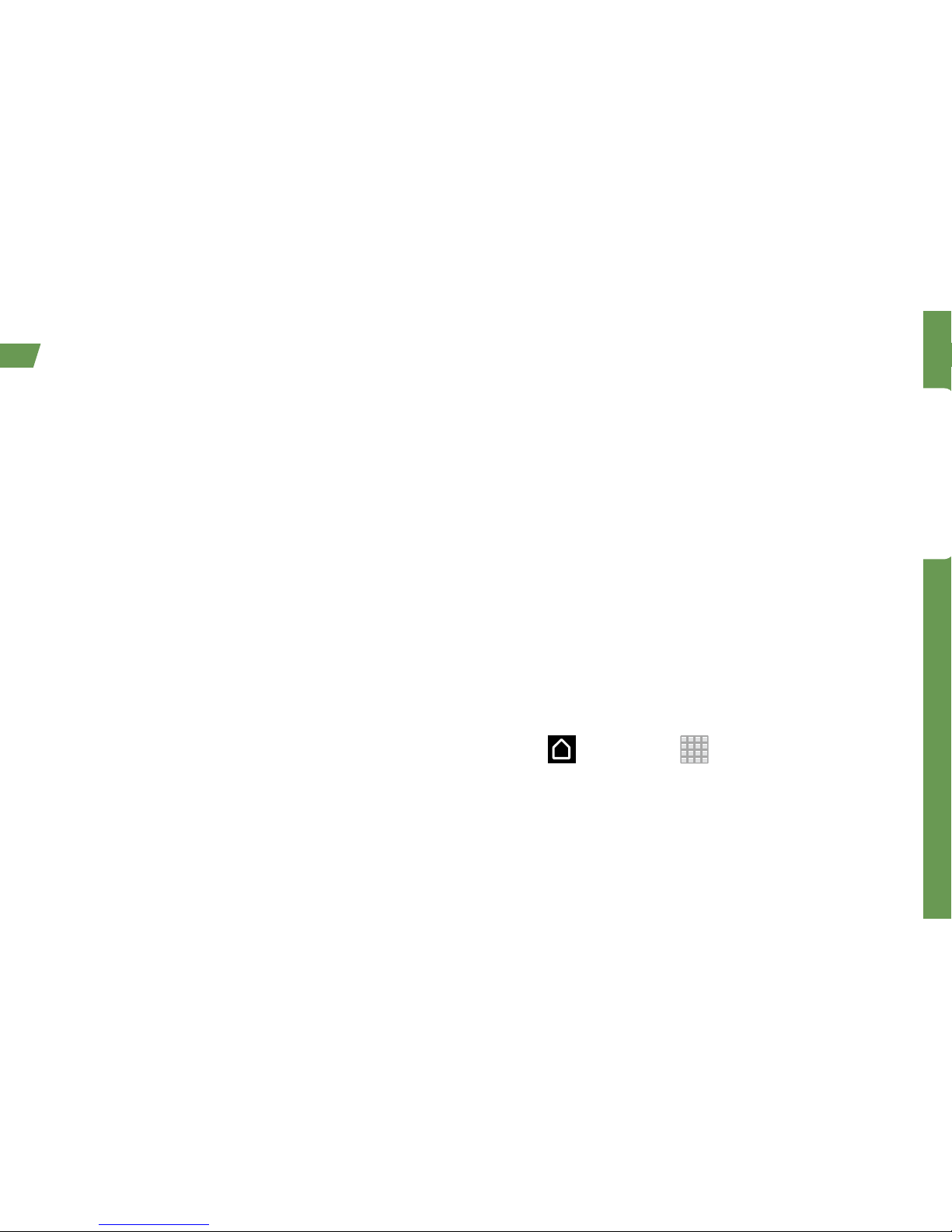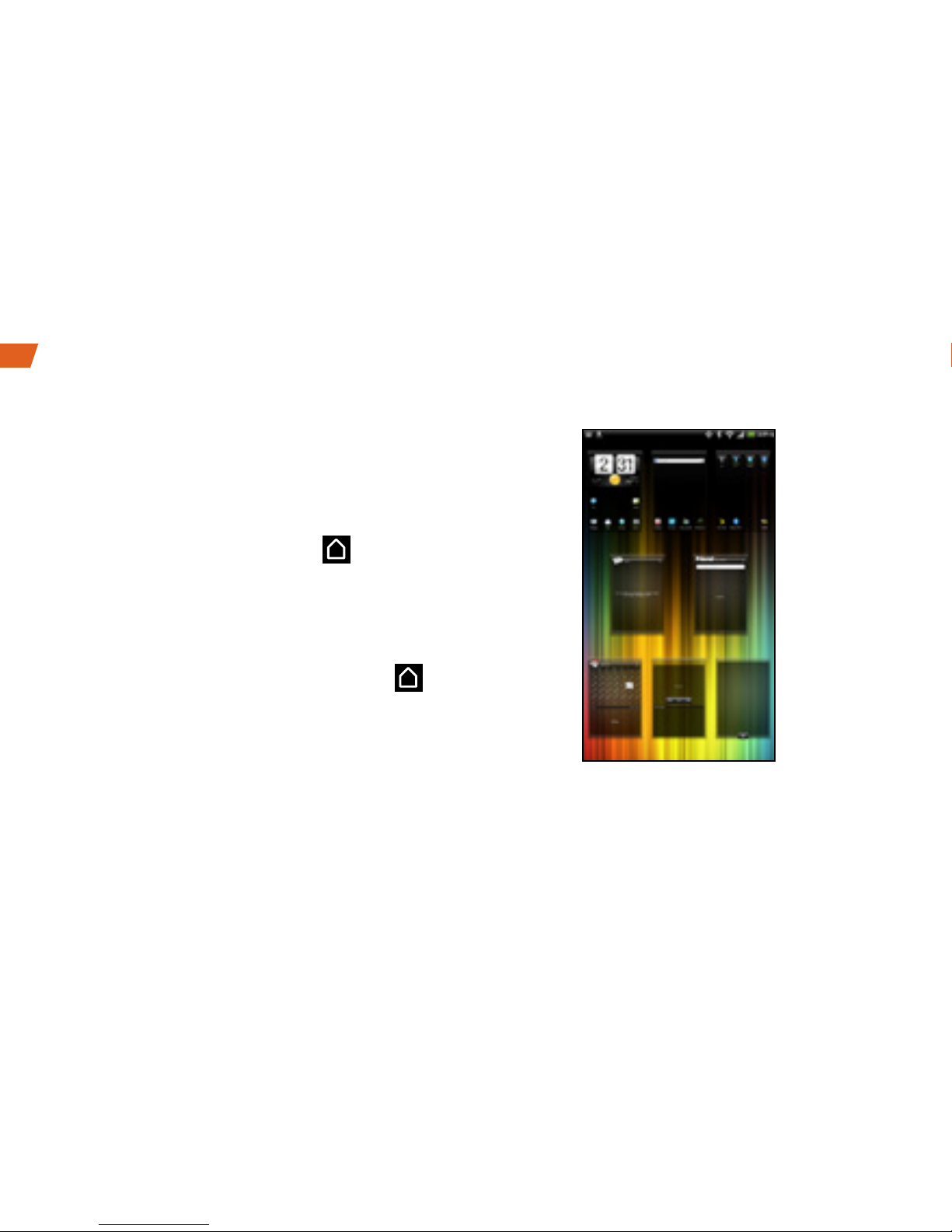Get Ready
visit sprint.com/support for complete user guide 3
Setup Application
Complete the Setup Application
1. When the device is first turned on, you will see the
Hands Free Activation screen, which may be followed
by a PRL Update screen and a Firmware Update
screen. Tap OK after each of these steps.
2. When you see the setup application, follow the
instructions to complete each step. To skip any section,
tap Skip or Next.
• Using the onscreen keyboard – Complete the steps
to learn how to use the onscreen keyboard features
such as auto-correct and accented and special
characters.
• Transfer my stuff – Tap Transfer my stuff to start
moving contacts, SMS messages, and move via
Bluetooth from your old phone or device to your new
HTC EVO View 4G.
• Scheduled sync – Accept the default Automatically
sync data or select Manually Sync data (if you don't
have an unlimited data plan with Sprint).
• Use Google location – Tap the check boxes to
select your Google location options.
• Set up accounts – Follow the instructions to set up
your Google account (Gmail), corporate Microsoft
Exchange ActiveSync account, and other mail
accounts, and Facebook, Flickr, and Twitter accounts
on your device.
3. Tap Finish when you have finished setup. You will
see your home screen.
Launch the Setup Application at Any Time
To return to the setup application at any time after
you’ve already used your device:
•Press and then tap > Setup.
* You do not need to sign up for a Google account to
use your device; however, to download applications
from Android Market, you must link your device to a
Google account.
When you turn on your device for the first time, you will get to a setup application that allows you to set up
various options and applications, including setting up your Google™ account.*