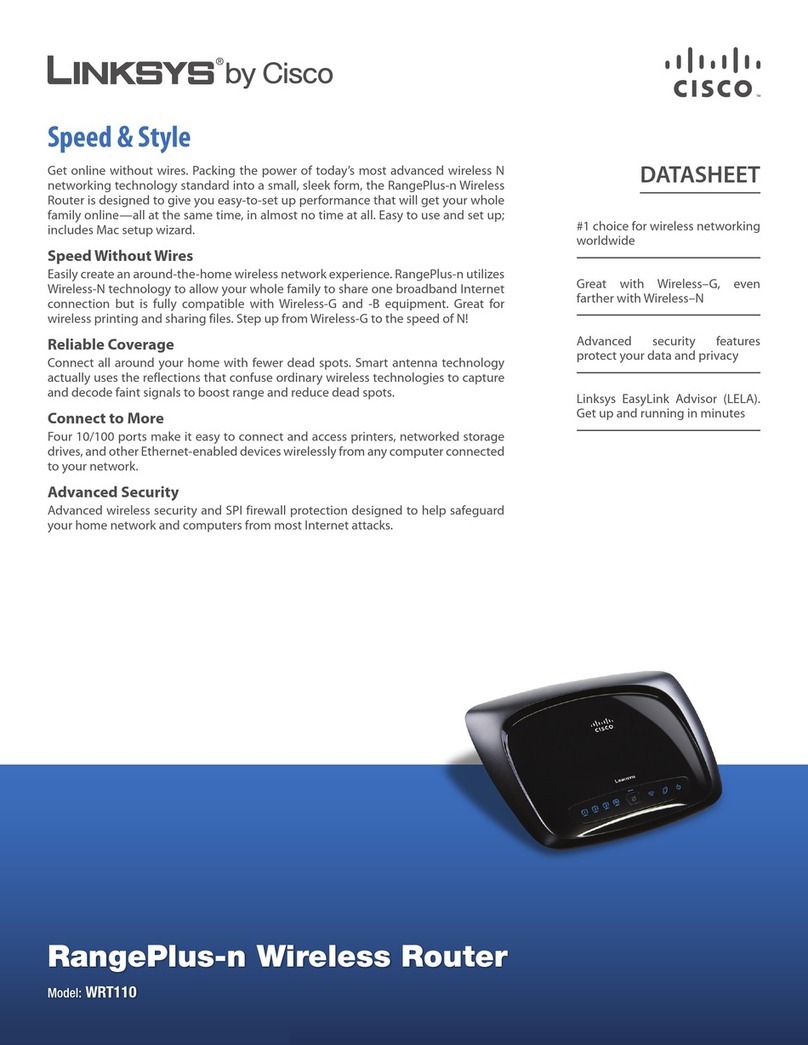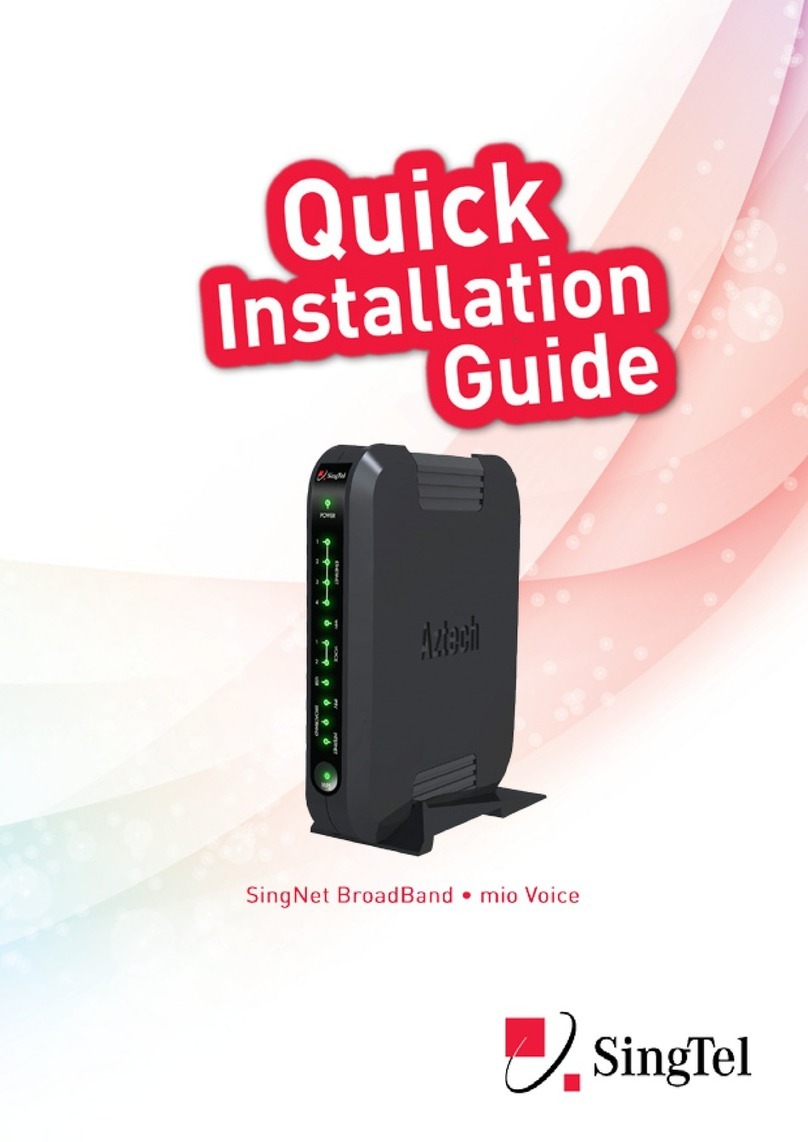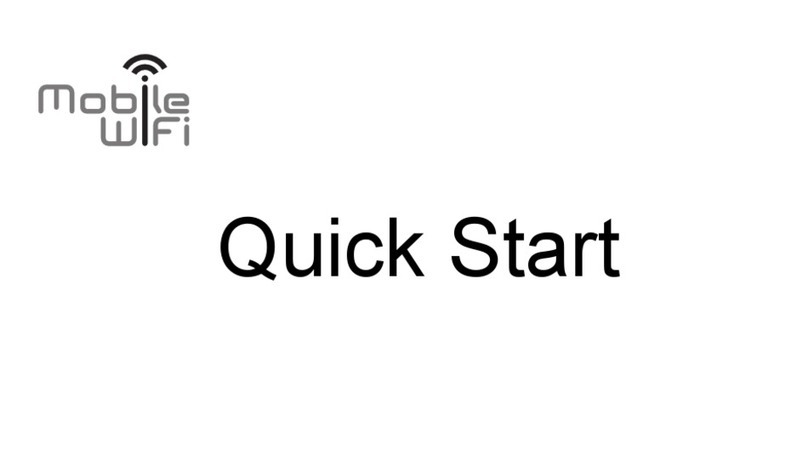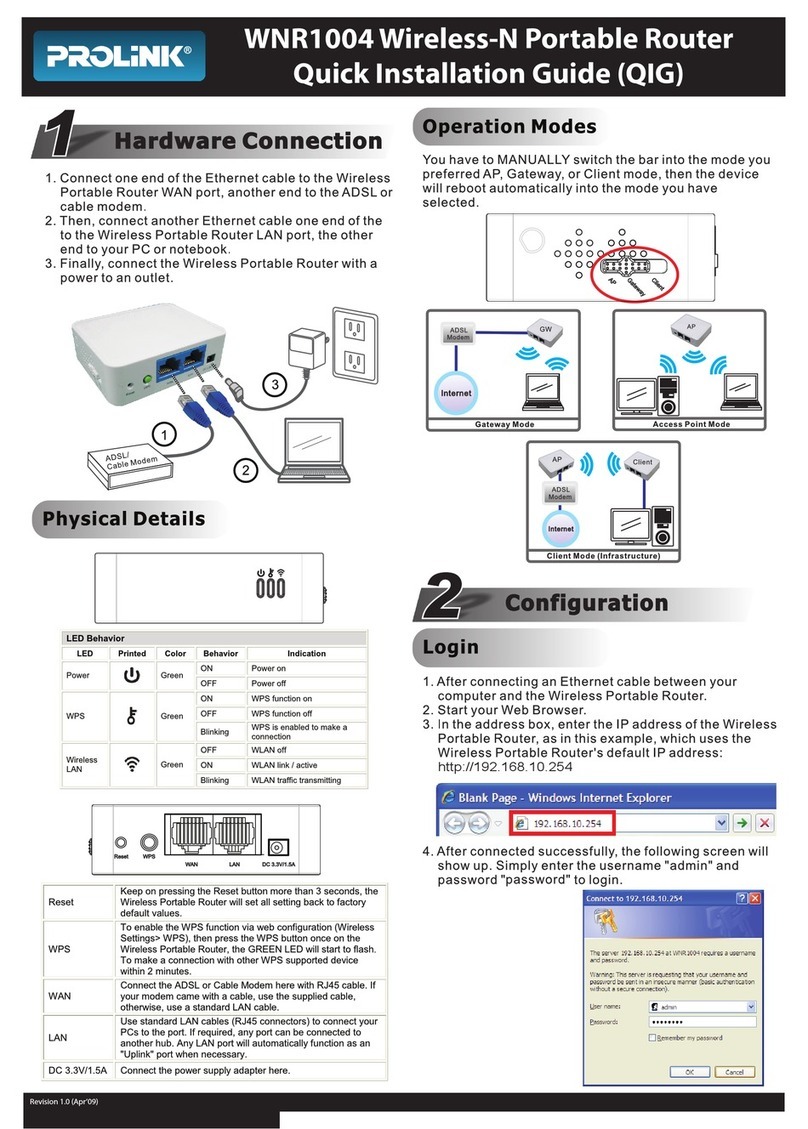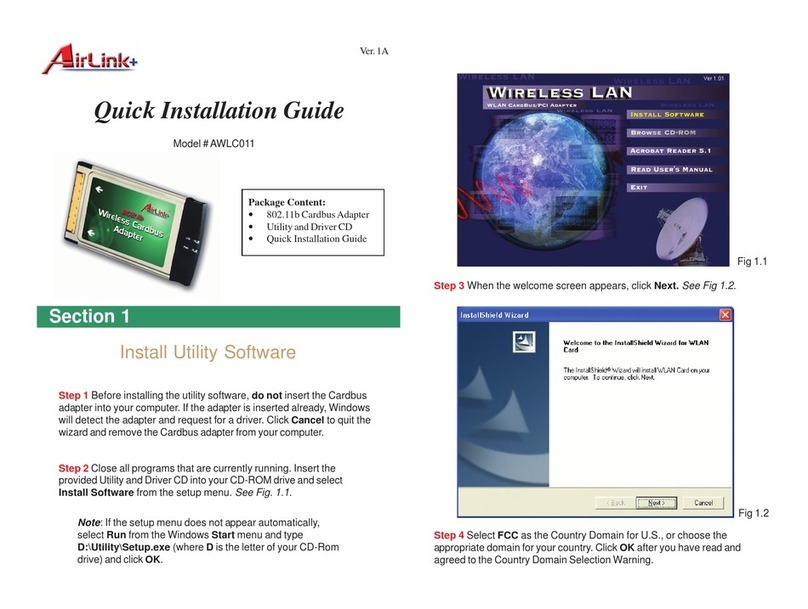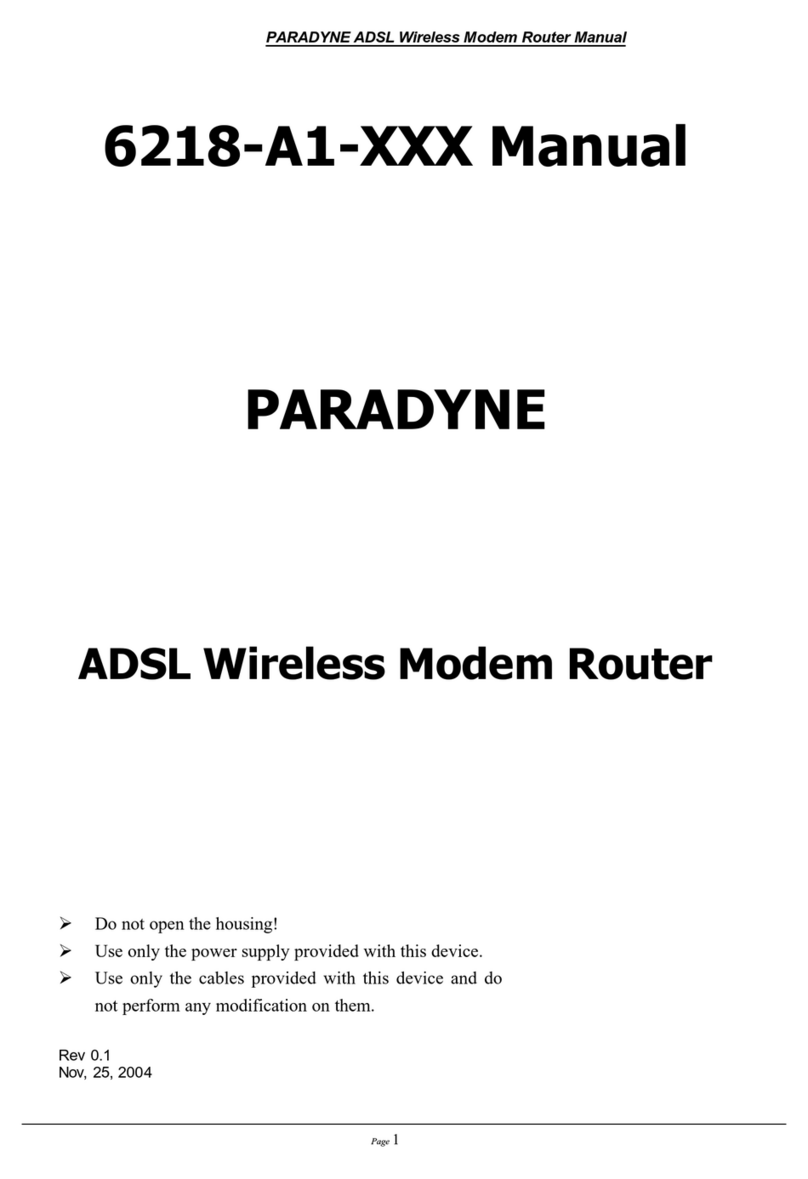Geneko GWR series User manual

GWR Cellular Router Series
USER MANUAL
GWR
Device firmware version: 3.0
Document version: 3.3
Date: April 2014

USER MANUAL GWR Router Series
2
Content
LIST OF FIGURES ....................................................................................................................................................4
LIST OF TABLES ......................................................................................................................................................7
DESCRIPTION OF THE GPRS/EDGE/HSPA ROUTER SERIES ......................................................................8
T
YPICAL APPLICATION
................................................................................................................................. 9
T
ECHNICAL
P
ARAMETERS
......................................................................................................................... 10
P
ROTOCOLS AND FEATURES
...................................................................................................................... 11
P
RODUCT
O
VERVIEW
................................................................................................................................ 13
Front panel.......................................................................................................................................................13
Back panel........................................................................................................................................................13
Top Panel .........................................................................................................................................................14
P
UTTING
I
NTO
O
PERATION
........................................................................................................................ 15
D
ECLARATION OF CONFORMITY
................................................................................................................. 16
DEVICE CONFIGURATION .................................................................................................................................17
DEVICE CONFIGURATION USING WEB APPLICATION.............................................................................17
A
DD
/R
EMOVE
/U
PDATE MANIPULATION IN TABLES
....................................................................................... 18
S
AVE
/R
ELOAD CHANGES
........................................................................................................................... 18
S
TATUS
I
NFORMATION
.............................................................................................................................. 19
Status – General ..............................................................................................................................................19
Status – Network Information ......................................................................................................................19
Status – HCP.................................................................................................................................................20
Status – WAN Information............................................................................................................................20
Status – Firewall..............................................................................................................................................21
S
ETTINGS
–
N
ETWORK
.............................................................................................................................. 22
S
ETTINGS
–
DHCP
S
ERVER
...................................................................................................................... 23
S
ETTINGS
–
WAN
S
ETTING
....................................................................................................................... 25
S
ETTINGS
–
R
OUTING
............................................................................................................................... 30
Port translation................................................................................................................................................31
S
ETTINGS
–
D
YNAMIC
R
OUTING
P
ROTOCOL
............................................................................................... 32
Routing Information Protocol (RIP) .............................................................................................................32
RIP routing engine for the GWR Router........................................................................................................................ 33
S
ETTINGS
–
VPN
S
ETTINGS
...................................................................................................................... 35
Generic Routing Encapsulation (GRE) ........................................................................................................35
GRE Keepalive................................................................................................................................................................ 36
Internet Protocol Security (IPSec).................................................................................................................37
OpenVPN.........................................................................................................................................................42
S
ETTINGS
–
F
IREWALL
–
IP
F
ILTERING
....................................................................................................... 46
S
ETTINGS
–
F
IREWALL
–
MAC
F
ILTERING
.................................................................................................. 48
DMZ
H
OST
.............................................................................................................................................. 48
S
ETTINGS
–
D
YN
DNS............................................................................................................................... 49
S
ETTINGS
–
S
ERIAL
P
ORT
......................................................................................................................... 51
Serial port over TCP/U P settings..............................................................................................................51
Modbus Gateway settings .............................................................................................................................53
SMS
–
SMS
R
EMOTE
C
ONTROL
............................................................................................................... 55
SMS
–
S
END
SMS................................................................................................................................... 56
Maintenance ....................................................................................................................................................57
Maintenance – evice Identity Settings.......................................................................................................57
Maintenance – Router Management ............................................................................................................57
Maintenance – ate/Time Settings..............................................................................................................58
Maintenance – iagnostics............................................................................................................................60
Maintenance – Update Firmware .................................................................................................................60
Maintenance – Settings Backup ....................................................................................................................61
Import Configuration File .............................................................................................................................................. 61
Export Configuration File .............................................................................................................................................. 61

USER MANUAL GWR Router Series
3
Maintenance – efault Settings ....................................................................................................................62
Maintenance – System Reboot ......................................................................................................................62
M
ANAGEMENT
–
C
OMMAND
L
INE
I
NTERFACE
.............................................................................................. 63
M
ANAGEMENT
–
R
EMOTE
M
ANAGEMENT
................................................................................................... 64
M
ANAGEMENT
–
C
ONNECTION
M
ANAGER
................................................................................................... 65
Getting started with the Connection Wizard..............................................................................................65
M
ANAGEMENT
–
S
IMPLE
M
ANAGEMENT
P
ROTOCOL
(SNMP)...................................................................... 69
M
ANAGEMENT
–
L
OGS
.............................................................................................................................. 70
L
OGOUT
................................................................................................................................................... 71
CONFIGURATION EXAMPLES...........................................................................................................................72
GWR
R
OUTER AS
I
NTERNET
R
OUTER
....................................................................................................... 72
GRE
T
UNNEL CONFIGURATION BETWEEN TWO
GWR
R
OUTERS
.................................................................. 73
GRE
T
UNNEL CONFIGURATION BETWEEN
GWR
R
OUTER AND THIRD PARTY ROUTER
................................... 77
IPS
EC
T
UNNEL CONFIGURATION BETWEEN TWO
GWR
R
OUTERS
................................................................ 80
Scenario #1.......................................................................................................................................................81
Scenario #2.......................................................................................................................................................87
IPS
EC
T
UNNEL CONFIGURATION BETWEEN
GWR
R
OUTER AND
C
ISCO
R
OUTER
.......................................... 93
IPS
EC
T
UNNEL CONFIGURATION BETWEEN
GWR
R
OUTER AND
J
UNIPER
SSG
FIREWALL
............................. 98
O
PEN
VPN
TUNNEL BETWEEN
GWR
ROUTER AND
O
PEN
VNP
SERVER
...................................................... 108
P
ORTFORWARDING
–
EXAMPLE
................................................................................................................ 112
S
ERIAL PORT
–
EXAMPLE
......................................................................................................................... 113
F
IREWALL
–
EXAMPLE
............................................................................................................................. 116
SMS
MANAGEMENT
–
EXAMPLE
............................................................................................................... 125
D
EFINING KEEPALIVE FUNCTIONALITY
....................................................................................................... 126
APENDIX ................................................................................................................................................................127
A.
H
OW TO
A
CHIEVE
M
AXIMUM
S
IGNAL
S
TRENGTH WITH
GWR
R
OUTER
?................................................. 127
Antenna placement.......................................................................................................................................127
Antenna Options...........................................................................................................................................127

USER MANUAL GWR Router Series
4
List of Figures
Figure 1 – GWR Router...................................................................................................................................................8
Figure 2 – GWR Router front panel ............................................................................................................................13
Figure 3 – GWR Router back panel (GPRS and E GE) ...........................................................................................13
Figure 4 – GWR Router back panel (HSPA) ..............................................................................................................14
Figure 5 – GWR Router top panel side.......................................................................................................................14
Figure 6 – eclaration of conformity ..........................................................................................................................16
Figure 7 – User authentication.....................................................................................................................................17
Figure 8 – General router information........................................................................................................................19
Figure 9 – Network Information .................................................................................................................................20
Figure 10 – HCP Information....................................................................................................................................20
Figure 11 – WAN Information.....................................................................................................................................21
Figure 12 – Firewall Information.................................................................................................................................21
Figure 13 – Network parameters configuration page...............................................................................................22
Figure 14 – HCP Server configuration page ...........................................................................................................24
Figure 15 – WAN Settings configuration page..........................................................................................................25
Figure 16 – Routing configuration page.....................................................................................................................30
Figure 17 – RIP configuration page.............................................................................................................................32
Figure 18 – GRE tunnel parameters configuration page..........................................................................................36
Figure 19 – IPSec Summary screen .............................................................................................................................37
Figure 20 – IPSec Settings.............................................................................................................................................38
Figure 21 – OpenVPN example ...................................................................................................................................42
Figure 22 – OpenVPN Summary screen.....................................................................................................................42
Figure 23 – OpenVPN configuration page.................................................................................................................45
Figure 24 – OpenVPN network topology...................................................................................................................45
Figure 25 – Firewall configuration page.....................................................................................................................47
Figure 26 – MAC filtering configuration page ..........................................................................................................48
Figure 27 – MZ Host configuration page ................................................................................................................49
Figure 28 – yn NS settings.......................................................................................................................................49
Figure 29 – Serial Port Settings initial menu..............................................................................................................51
Figure 30 – Serial Port configuration page.................................................................................................................52
Figure 31 – Modbus gateway configuration page.....................................................................................................54
Figure 32 – SMS remote control configuration..........................................................................................................56
Figure 33 – Send SMS....................................................................................................................................................56
Figure 34 – evice Identity Settings configuration page .........................................................................................57
Figure 35 – Router Management configuration page...............................................................................................58
Figure 36 – ate/Time Settings configuration page ................................................................................................59
Figure 37 – iagnostic page .........................................................................................................................................60
Figure 38 – Update Firmware page.............................................................................................................................60
Figure 39 – Export/Import the configuration on the router....................................................................................61
Figure 40 – File download............................................................................................................................................61
Figure 41 – efault Settings page................................................................................................................................62
Figure 42 – System Reboot page..................................................................................................................................62
Figure 43 – Command Line Interface .........................................................................................................................63
Figure 44 – Remote Management................................................................................................................................64
Figure 45 – Connection Manager ................................................................................................................................65
Figure 46 – Connection Wizard – Initial Step............................................................................................................66
Figure 47 – Connection Wizard – Router etection .................................................................................................67
Figure 48 – Connection Wizard – LAN Settings .......................................................................................................67
Figure 49 – Connection Wizard – WAN Settings......................................................................................................68
Figure 50 – SNMP configuration page........................................................................................................................69
Figure 51 – Syslog configuration page........................................................................................................................70
Figure 52 – GWR Router as Internet router ...............................................................................................................72

USER MANUAL GWR Router Series
5
Figure 53 – GRE tunnel between two GWR Routers................................................................................................73
Figure 54 – Network configuration page for GWR Router 1...................................................................................73
Figure 55 – GRE configuration page for GWR Router 1 ..........................................................................................74
Figure 56 – Routing configuration page for GWR Router 1 ....................................................................................74
Figure 57 – Network configuration page for GWR Router 2...................................................................................75
Figure 58 – GRE configuration page for GWR Router 2 ..........................................................................................75
Figure 59 – Routing configuration page for GWR Router 2 ....................................................................................76
Figure 60 – GRE tunnel between Cisco router and GWR Router ...........................................................................77
Figure 61 – Network configuration page ...................................................................................................................78
Figure 62 – GRE configuration page...........................................................................................................................79
Figure 63 – Routing configuration page.....................................................................................................................79
Figure 64 – IPSec tunnel between two GWR Routers...............................................................................................80
Figure 65 – Network configuration page for GWR Router 1...................................................................................81
Figure 66 – IPSEC configuration page I for GWR Router 1 .....................................................................................82
Figure 67 – IPSec configuration page II for GWR Router 1 .....................................................................................83
Figure 68 – IPSec configuration page III for GWR Router 1....................................................................................83
Figure 69 – IPSec start/stop page for GWR Router 1 ...............................................................................................84
Figure 70 – Network configuration page for GWR Router 2...................................................................................84
Figure 71 – IPSEC configuration page I for GWR Router 2 .....................................................................................85
Figure 72 – IPSec configuration page II for GWR Router 2 .....................................................................................85
Figure 73 – IPSec configuration page III for GWR Router 2....................................................................................86
Figure 74 – IPSec start/stop page for GWR Router 2 ...............................................................................................86
Figure 75 – Network configuration page for GWR Router 1...................................................................................87
Figure 76 – IPSEC configuration page I for GWR Router 1 .....................................................................................88
Figure 77 – IPSEC configuration page II for GWR Router 1....................................................................................89
Figure 78 – IPSEC configuration page III for GWR Router 1 ..................................................................................89
Figure 79 – IPSec start/stop page for GWR Router 1 ...............................................................................................89
Figure 80 – Network configuration page for GWR Router 2...................................................................................90
Figure 81 – IPSEC configuration page I for GWR Router 2 .....................................................................................91
Figure 82 – IPSEC configuration page II for GWR Router 2....................................................................................91
Figure 83 – IPSEC configuration page III for GWR Router 2 ..................................................................................92
Figure 84 – IPSec start/stop page for GWR Router 1 ...............................................................................................92
Figure 85 – IPSec tunnel between GWR Router and Cisco Router.........................................................................93
Figure 86 – Network configuration page for GWR Router......................................................................................93
Figure 87 – IPSEC configuration page I for GWR Router ........................................................................................95
Figure 88 – IPSec configuration page II for GWR Router ........................................................................................95
Figure 89 – IPSec configuration page III for GWR Router.......................................................................................96
Figure 90 – IPSec start/stop page for GWR Router ..................................................................................................96
Figure 91 – IPSec tunnel between GWR Router and Cisco Router.........................................................................98
Figure 92 – Network configuration page for GWR Router......................................................................................99
Figure 93 – IPSEC configuration page I for GWR Router ......................................................................................100
Figure 94 – IPSec configuration page II for GWR Router ......................................................................................100
Figure 95 – IPSec configuration page III for GWR Router.....................................................................................101
Figure 96 – IPSec start/stop page for GWR Router ................................................................................................101
Figure 97 – Network Interfaces (list).........................................................................................................................102
Figure 98 – Network Interfaces (edit) .......................................................................................................................102
Figure 99 – AutoKey Advanced Gateway................................................................................................................103
Figure 100 – Gateway parameters.............................................................................................................................103
Figure 101 – Gateway advanced parameters...........................................................................................................104
Figure 102 – AutoKey IKE..........................................................................................................................................104
Figure 103 – AutoKey IKE parameters.....................................................................................................................105
Figure 104 – AutoKey IKE advanced parameters...................................................................................................105
Figure 105 – Routing parameters ..............................................................................................................................106
Figure 106 – Policies from untrust to trust zone .....................................................................................................107
Figure 107 – Policies from trust to untrust zone .....................................................................................................107

USER MANUAL GWR Router Series
6
Figure 108 – Multipoint OpenVPN topology ..........................................................................................................108
Figure 109 – OpenVPN application settings............................................................................................................109
Figure 110 – OpenVPN GWR settings......................................................................................................................111
Figure 111 – Static routes on GWR............................................................................................................................111
Figure 112 – Starting OpenVPN application ...........................................................................................................111
Figure 113 – OpenVPN status on PC ........................................................................................................................112
Figure 114 – OpenVPN status on GWR....................................................................................................................112
Figure 115– Portforwarding example.......................................................................................................................113
Figure 116– GWR portforwarding configuration ...................................................................................................113
Figure 117– Transparent serial connection ..............................................................................................................114
Figure 118– GWR Serial port settings.......................................................................................................................114
Figure 119– GWR settings for Serial-to-IP conversion ...........................................................................................114
Figure 120- Virtual COM port application...............................................................................................................115
Figure 121– Settings for virtual COM port ..............................................................................................................116
Figure 122 – Firewall example ...................................................................................................................................118
Figure 123 – Initial firewall configuration on GWR ...............................................................................................118
Figure 124 – Filtering of Telnet traffic.......................................................................................................................119
Figure 125 – Filtering of ICMP traffic .......................................................................................................................120
Figure 126 – Allowing ICMP traffic ..........................................................................................................................120
Figure 127 – IPSec firewall rules................................................................................................................................121
Figure 128 – Allowing WEB access ...........................................................................................................................122
Figure 129 – Outbound rule for WEB access ...........................................................................................................123
Figure 130 – Complete firewall configuration.........................................................................................................124
Figure 131– Configuration page for SMS management .........................................................................................125
Figure 132– Configuration page for GSM keepalive ..............................................................................................126

USER MANUAL GWR Router Series
7
List of Tables
Table 1 – Technical parameters....................................................................................................................................10
Table 2 – GWR Router features ...................................................................................................................................12
Table 3 – Network parameters.....................................................................................................................................22
Table 4 – HCP Server parameters ............................................................................................................................23
Table 5 – WAN parameters..........................................................................................................................................27
Table 6 – Advanced WAN Settings.............................................................................................................................29
Table 7 – Routing parameters ......................................................................................................................................31
Table 8 – RIP parameters..............................................................................................................................................33
Table 9 – GRE parameters ............................................................................................................................................36
Table 10 – IPSec Summary ...........................................................................................................................................38
Table 11 – IPSec Parameters.........................................................................................................................................41
Table 12 – OpenVPN parameters ................................................................................................................................44
Table 13 – Firewall parameters....................................................................................................................................47
Table 14 - MAC filtering parameters ..........................................................................................................................48
Table 15 – yn NS parameters ..................................................................................................................................50
Table 16 – Serial Port over TCP/U P parameters....................................................................................................52
Table 17 – Modbus gateway parameters....................................................................................................................53
Table 18 – evice Identity parameters .......................................................................................................................57
Table 19 – Router Management...................................................................................................................................58
Table 20 – ate/time parameters................................................................................................................................59
Table 21 – Command Line Interface parameters ......................................................................................................63
Table 22 – Remote Management parameters.............................................................................................................64
Table 23 – SNMP parameters.......................................................................................................................................69
Table 24 – Syslog parameters.......................................................................................................................................71

USER MANUAL GWR Router Series
8
Description of the GPRS/EDGE/HSPA Router Series
GWR routers represent a robust solution designed to provide remote connectivity across cellular
networks. Low transmission delay and very high data rates offered by existing cellular networks completely
eliminate the need for expensive wired infrastructure. GWR series brings scalability of even most
demanding corporate networks on highest possible level. Installing a reliable, high performance backup
solution for existing land lines or satellite networks is now a simple task thanks to modern cellular
networks. Therefore, no matter if the goal is to provide primary internet access or backup solution for
already existing network GWR router series represents a top rated solution.
Figure 1 – GWR Router
There are practically no limits when it comes to possible application of GWR routers. Wired
infrastructure is no longer necessary for building scalable and high performance systems. GWR routers will
reduce the costs and speed up the ROI process for each one of possible applications. The list of most
common GWR router applications is presented bellow.

USER MANUAL GWR Router Series
9
Typical application
Data collection and system supervision
• Extra–high voltage equipment monitoring,
• Running water, gas pipe line supervision,
• Centralized heating system supervision,
• Environment protection data collection,
• Flood control data collection,
• Alert system supervision,
• Weather station data collection,
• Power Grid,
• Oilfield,
• Light Supervision,
• Solar PV Power Solutions.
Financial and department store
• Connection of ATM machines to central site,
• Vehicle based bank service,
• POS,
• Vending machine,
• Bank office supervision.
Security
• Traffic control,
• Video Surveillance Solutions,
Other
• Remote Office Solution,
• Remote Access Solution.
There are numerous variations of each and every one of above listed applications. Therefore
GENEKO formed highly dedicated, top rated support team that can help you analyze your requirements
and existing system, chose the right topology for your new system, perform initial configuration and tests
and monitor the complete system after installation. Enhance your system performance and speed up the
ROI with high quality cellular routers and all relevant knowledge of GWR support team behind you.

USER MANUAL GWR Router Series
10
Technical Parameters
irective 2004/108/EC
EN 301 489–1 V1.6.1(2005–09)
EMC
EN 301 489–7 V1.3.1(2005–11)
LV EN 60950–1:2001(1st Ed.) and/or EN 60950–1:2001
irective 1999/05/EC
ETSI EN 301 511 V9.0.2
R&TTE
EN 301 908–1 & EN 301 908–2(v2.2.1)
irective 2002/95/EC
Complies with
standards
RoHS EU Commission 2005/618/EC, 2005/717/EC, 2005/747/EC,
2006/310/EC, 2006/690/EC, 2006/691/EC and 2006/692/EC
Ethernet interface
Connector RJ–45
Standard: IEEE 802.3
Physical layer: 10/100Base–T
Speed: 10/100Mbps
Mode: full or half duplex
Other interfaces
1 x UART(RS–232C)
1 x USB Host
GWR202 GPRS
Tri–band: 900/1800/1900
GPRS multi–slot class 10, mobile station class B
GPRS L: 85.6Kbps, UL: 42.8Kbps
GWR252 GPRS
E GE
Quad band: GSM 850/900/1800/1900MHz
GPRS/E GE multi–slot class 12, mobile station class B
E GE L: 236.8Kbps, UL: 236.8Kbps
GPRS L: 85.6Kbps, UL: 85.6Kbps
RF characteristics
GWR352
GPRS
E GE
UMTS
HSPA
UMTS/HS PA/HSUPA: Quad band,
850/900/1900/2100MHz
GSM/GPRS/E GE: Quad band,
850/900/1800/1900MHz
GPRS/E GE multi–slot class 12, mobile station class B
HSUPA L: 7.2Mbps, HS PA: UL: 5.76Mbps
UMTS L: 384Kbps, UL: 384Kbps
E GE L: 236.8Kbps, UL: 236.8Kbps
GPRS L: 85.6Kbps, UL: 85.6Kbps
RF Connector
SMA, 50Ω
Status LED
Ethernet activity/network traffic
Power on
GSM link activity
Signal quality
Reset
Power requirements
9 – 12V C / 1000mA
Environmental
Operation: –10° C to 55° C (14° F to 131° F)
Storage: –20° C to +85° C (–4° F to +185° F)
Relative humidity: 5% to 95% (non–condensing)
Dimensions and
weight
Width/Length/Height: 95mm/135mm/35mm
Weight: 380g
Table 1 – Technical parameters

USER MANUAL GWR Router Series
11
Protocols and features
Features Short description
etwork
Routing Static
DHCP Server:
•Static lease reservation
•Address exclusions
HCP Server support.
RIP The Routing Information Protocol is a dynamic routing protocol
used in local and wide area networks.
IP forwarding IP, TCP, U P packets from WAN to LAN.
DMZ support MZ host is a host on the internal network that has all ports
exposed, except those ports otherwise forwarded.
S MP v1,2c
Simple Network Management Protocol is used in network
management systems to monitor network–attached devices for
conditions that warrant administrative attention.
TP(RFC1305) The Network Time Protocol is a protocol for synchronizing the
clocks of router.
DynD S
Client for various dynamic NS services. This is a small utility
for updating your host name for the any of the dynamic NS
service offered at: http://www.ez–ip.net,
http://www.justlinux.com, http://www.dhs.org,
http://www.dyndns.org, http://www.ods.org,
http://www.dyn.ca, http://www.tzo.com,
http://www.easydns.com, http://www.dyns.cx,
http://www.zoneedit.com, http://www.no–ip.com.
Firewall:
•AT
•PAT
•IP filtering
•MAC filtering
IP address / Network filtering
Serial over TCP/UDP Serial to Ethernet converter
Modbus serial/IP gateway
The serial server will perform conversion from Modbus/TCP to
Modbus/RTU, allowing polling by a Modbus/TCP master. The
Modbus IP–Serial Gateway carries out translation between
Modbus/TCP and Modbus/RTU. This means that Modbus
serial slaves can be directly attached to the unit's serial ports
without any external protocol converters.
VP
GRE
Generic Routing Encapsulation is a tunneling protocol that can
encapsulate a wide variety of network layer protocol packet
types inside IP tunnels.
GRE keepalive •Keepalive for GRE tunnels,
•Cisco compliant.
GRE – max. number of tunnels 50
IPSec pass–through ESP tunnels.
IPsec
Internet Protocol Security is a suite of protocols for securing IP
communications by authenticating and encrypting each IP
packet of a data stream.
Data integrity •HMAC–M 5, SHA–1,
•Authentication and key management.
IKE features
•Perfect Forward Secrecy,
•iffie–Hellman Group 1,2,5,
•P for constant connection,
•NAT Traversal,
•Send Initial Contact,

USER MANUAL GWR Router Series
12
•IP Payload Compression Protocol.
IPSec keepalive Keepalive messages for IPSec tunnel state detecting.
IPSec IKE failover efines number of failed IKE negotiation attempts before
failover.
IPSec tunnel failover Switches to another provider because of poor tunnel
performance.
IPSec – max. number of tunnels 5
OpenVP
OpenVPN site to site graphical user interface (GUI)
implementation allows connecting two remote networks via
point–to–point encrypted tunnel. OpenVPN implementation
offers a cost–effective simply configurable alternative to other
VPN technologies.
OpenVP – max. number of tunnels 5
GSM/UMTS features
Dual SIM support For operator backup.
SIM card detection Status of active SIM card.
PI enabler Enable locking of SIM card with PIN code.
SIM Failover Automatic change of SIM card after defined number of failed
attempts.
Advanced CHAT script settings Advanced chat settings for ppp connection.
Auto–reconnect or manual Selection between automatic and manual re–connection.
GSM/UMTS keepalive Keepalive messages for link state detecting.
Management
User–friendly WEB GUI HTTP based.
CLI:
•SSH
•telnet
•serial
Remote management over SSH.
Remote management over Telnet.
Traffic and event log Log tracing.
Maintenance
Diagnostic Ping utility.
Settings backup Export of configuration.
Factory default settings External taster and configuration application.
Table 2 – GWR Router features

USER MANUAL GWR Router Series
13
Product Overview
Front panel
On the front panel (Figure 2) the following connectors are located:
•
one RJ45 connector – Ethernet port for connection into local computer network,
•
one RJ45 connector for RS232 serial communication,
•
reset button,
•
one USB connector for connection of additional device,
•
Power supply connector.
Ethernet connector LE :
•ACT (yellow) on – Network traffic detected (off when no traffic detected),
•Network Link (green LE ) on – Ethernet activity or access point engaged.
Figure 2 – GWR Router front panel
The Reset button can be used for a warm reset or a reset to factory defaults.
Warm reset: If the GWR Router is having problem connecting to the Internet, press and hold the
reset button for a second using the tip of a pen.
Reset to Factory Defaults: To restore the default settings of the GWR Router, hold the RESET button
pressed for a few seconds. Restoration of the default configuration will be signaled by blinks of the first and
last signal strength LE on the top panel. This will restore the factory defaults and clear all custom settings
of the GWR Router. You can also reset the GWR Router to factory defaults using the Maintenance > efault
Settings screen.
Back panel
On the back panel of device (Figure 3 and Figure ) the following connectors are located:
•slot for SIM cards,
•SMA connector for connection of the GSM/UMTS antenna.
Figure 3 – GWR Router back panel (GPRS and E GE)

USER MANUAL GWR Router Series
14
Figure 4 – GWR Router back panel (HSPA)
Top Panel
There is a sequence of 8 LE indicators on the top of this device by which the indication of the
system current state, device power supply and presence of GSM/UMTS network as well as signal level is
performed.
Figure 5 – GWR Router top panel side

USER MANUAL GWR Router Series
15
LE Indicator escription:
1. Reset (red LE ) on – the GWR Router reset state.
2. Power status (green LE ) on – Power supply. Power status LE will blink when the GWR Router is
in initializing state.
3. Link (red LE ) will blink when connection is active.
4. Signal strength LE indicator:
•
–107 or less dBm = Unacceptable (1 LE ),
•
–107 to –98 dBm = Weak (2 LE ),
•
–98 to –87 dBm = Moderate (3 LE ),
•
–87 to –76 dBm = Good (4 LE ),
•
–76 or better dBm = Excellent (5 LE ).
•
0 is not known or not detectable (running LE ).
Signal strength LE will blink when GPRS/E GE/HSPA/HSPA+/LTE connection is not active.
When connection is active Signal strength LE is on. Reset condition will be indicated by blinks of
the first and last Signal strength LE . When signal quality is not known or not detectable there will
be running LE indication.
Putting Into Operation
Before putting the GWR Router in operation it is necessary to connect all components needed for the
operation:
•GSM antenna,
•Ethernet cable and
•SIM card must be inserted.
And finally, device should have powered up using power supply adaptor.
Power consumption of GWR router is 2W in standby and 3W in burst mode.
SIM card must not be changed, installed or taken out while device operates. This procedure is
performed when power supply is not connected.

USER MANUAL GWR Router Series
16
Declaration of conformity
Figure 6 – eclaration of conformity

USER MANUAL GWR Router Series
17
Device Configuration
There are two methods which can be used to configure the GWR Router. Administrator can use
following methods to access router:
•
Web browser,
•
Command line interface.
efault access method is by web interface. This method provides administrator full set of privileges
for configuring and monitoring the router. Configuration, administration and monitoring of the GWR
Router can be performed through the web interface. The default IP address of the router is 192.168.1.1.
Another method is by command line interface. This method has limited options for configuring the GWR
Router but still represents a very powerful tool when it comes to router setup and monitoring. Another
document deals with CLI commands and instructions.
Device configuration using web application
The GWR Router’s web–based utility allows you to set up the Router and perform advanced
configuration and troubleshooting. This chapter will explain all of the functions in this utility.
For local access to the GWR Router’s web–based utility, launch your web browser, and enter the
Router’s default IP address, 192.168.1.1, in the address field. A login screen prompts you for your User name
and Password. efault administration credentials are admin/admin.
If you want to use web interface for router administration please enter IP address of router into web
browser. Please disable Proxy server in web browser before proceed.
Figure 7 – User authentication
After successfully finished process of authentication of Username/Password you can access Main
Configuration Menu.
You can set all parameters of the GWR Router using web application. All functionalities and
parameters are organized within few main tabs (windows).

USER MANUAL GWR Router Series
18
Add/Remove/Update manipulation in tables
To Add a new row (new rule or new parameter) in the table please do following:
•Enter data in fields at the bottom row of the table (separated with a line).
•After entering data in all fields click Add link.
To Update the row in the table:
•
Change data directly in fields you want to change.
To Remove the row from the table:
•Click Remove link to remove selected row from the table.
Save/Reload changes
To save all the changes in the form press Save button. By clicking Save data are checked for validity. If they
are not valid, error message will be displayed. To discard changes press the Reload button. By clicking
Reload, previous settings will be loaded in the form.

USER MANUAL GWR Router Series
19
Status Information
The GWR Router’s Status menu provides general information about router as well as real–time
network information. Status information is divided into following categories:
General Information,
Network Information (LAN),
HCP,
WAN Information,
Firewall
Status – General
General Information Tab provides general information about device type, device firmware version,
kernel version, CPU vendor, Up Time since last reboot, hardware resources utilization and MAC address of
LAN port. Screenshot of General Router information is shown at Figure 8. ata in Status menu are read only
and cannot be changed by user. If you want to refresh screen data press Refresh button.
SIM Card detection is performed only at time booting the system, and you can see the status of SIM
slot by checking the Enable SIM Card etection option.
Figure 8 – General router information
Status – Network Information
Network Information Tab provides information about Ethernet port and Ethernet traffic statistics in
bytes) Screenshot of Network Router information is shown in Figure 9.

USER MANUAL GWR Router Series
20
Figure 9 – Network Information
Status – DHCP
HCP Information Tab provides information about HCP clients with IP addresses gained from
HCP server, MAC addresses, expiration period, and lease status.
Figure 10 – HCP Information
Status – WAN Information
WAN Information Tab provides information about GPRS/E GE/HSPA/HSPA+/LTE connection
and traffic statistics. WAN information menu has three submenus which provide information about:
GPRS/E GE/HSPA/HSPA+/LTE mobile module(manufacturer and model),
Mobile operator and signal quality,
Mobile traffic statistics (in bytes)
Screenshot of WAN information from the router is shown in Figure 11.
Other manuals for GWR series
3
Table of contents
Popular Wireless Router manuals by other brands
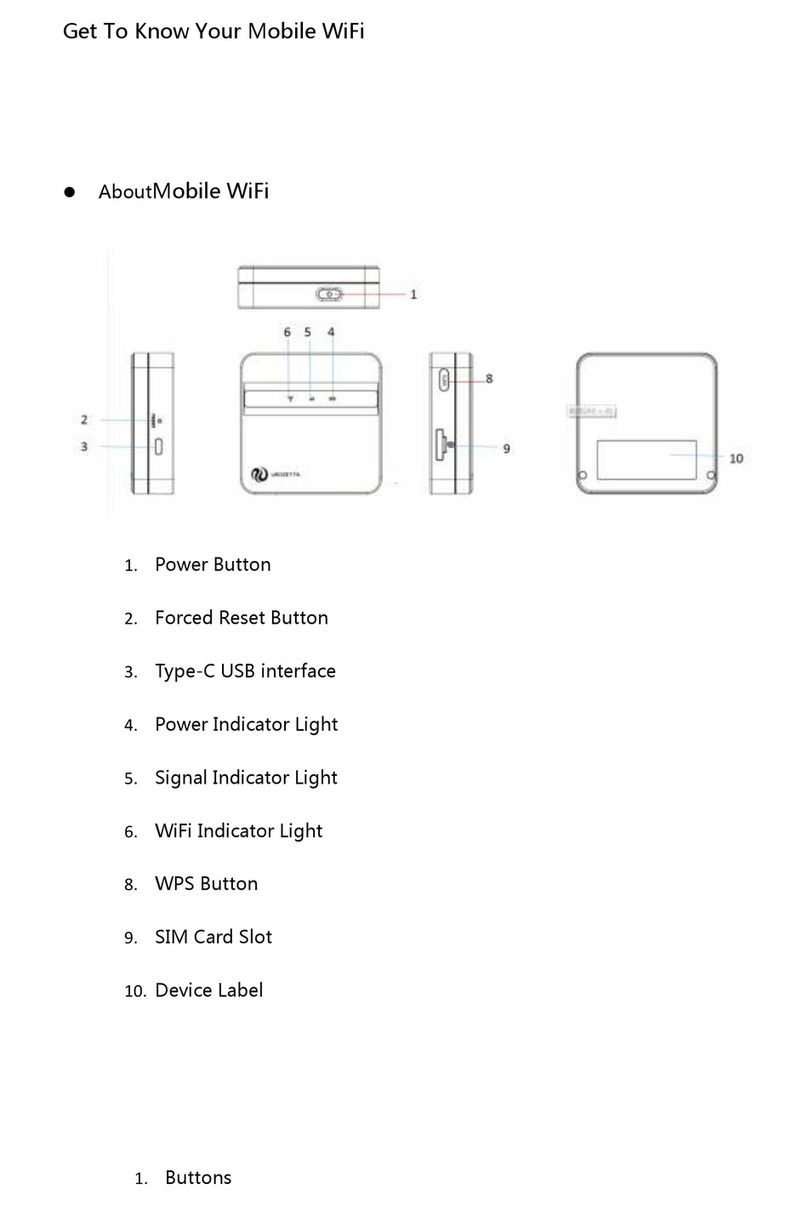
UROCOMM
UROCOMM UROZETTA UZ-100 Get to know

More
More NF18MESH quick start guide
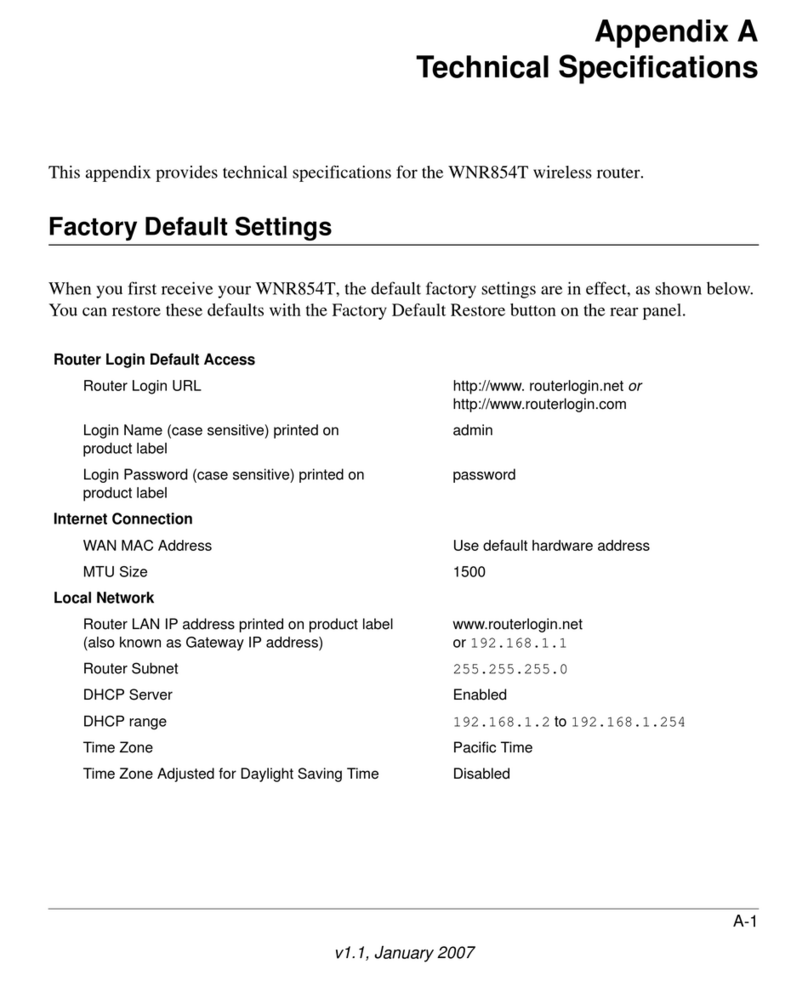
NETGEAR
NETGEAR RangeMax NEXT WNR854T Technical specifications

ITTIM Technology
ITTIM Technology UB-12 manual

RouterBOARD
RouterBOARD 751G-2HnD Quick setup guide and warranty information

ZyXEL Communications
ZyXEL Communications VMG5313-B30A user guide