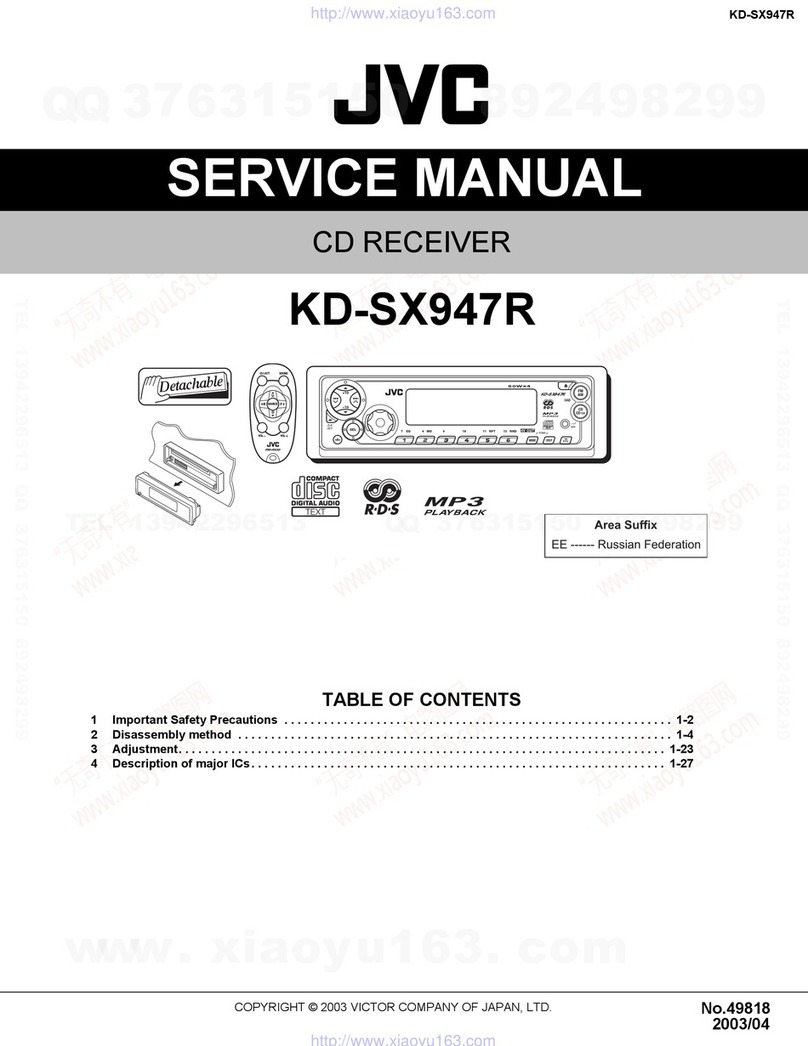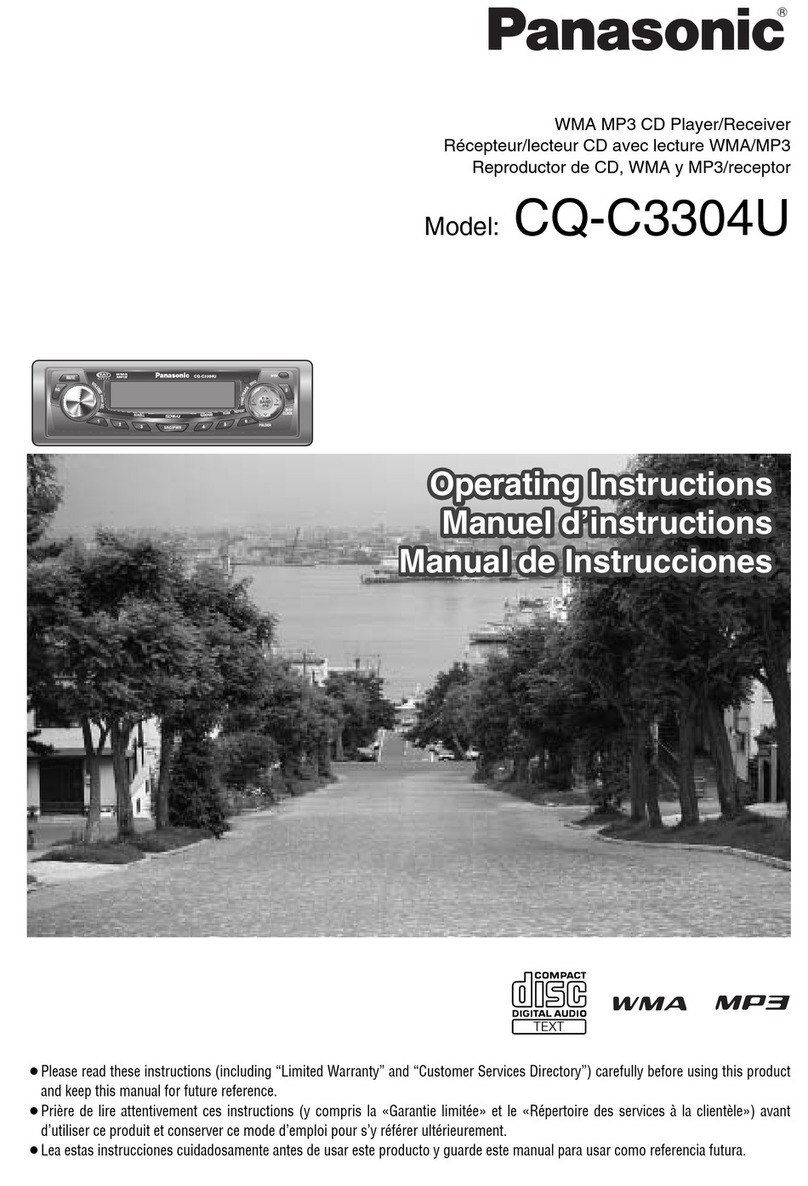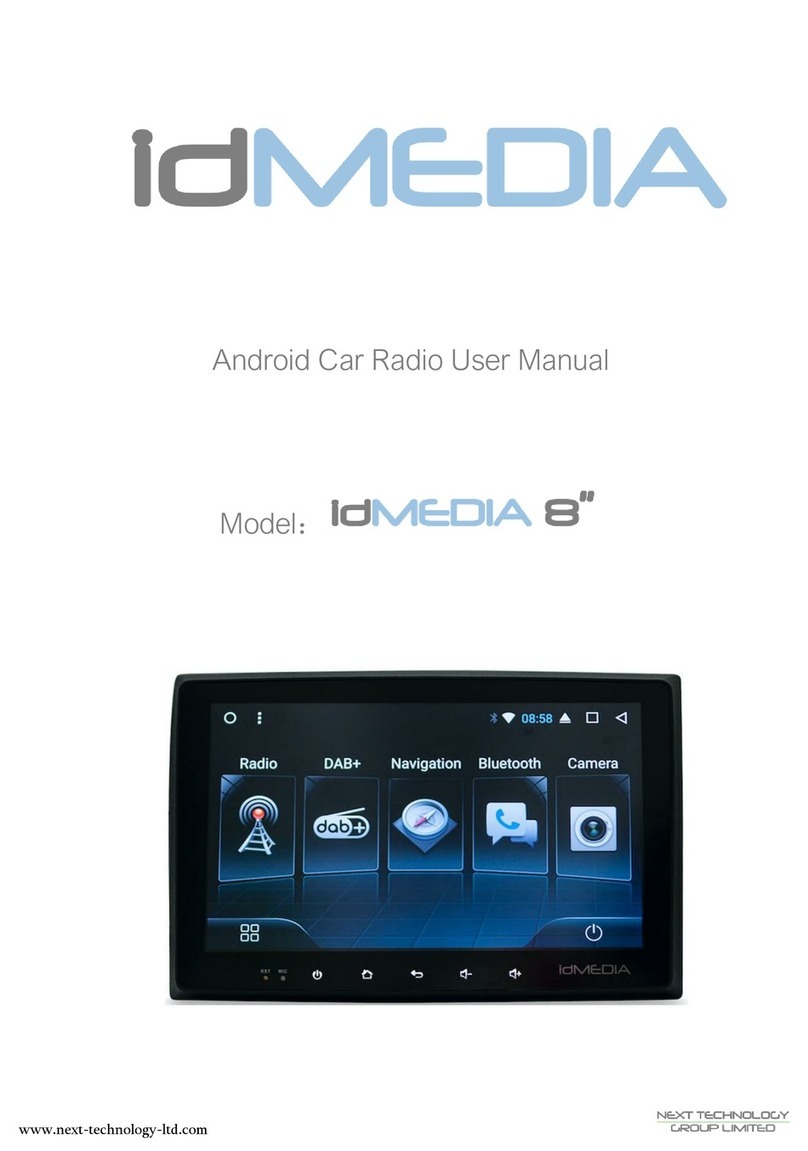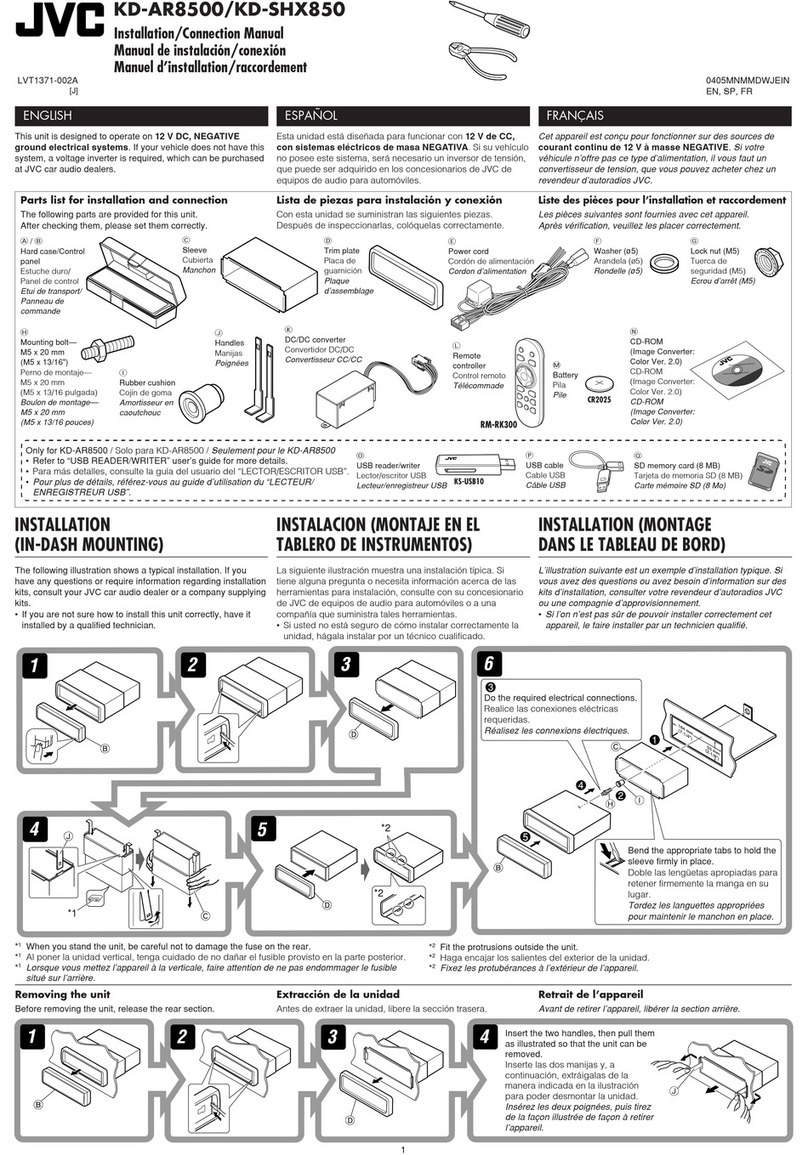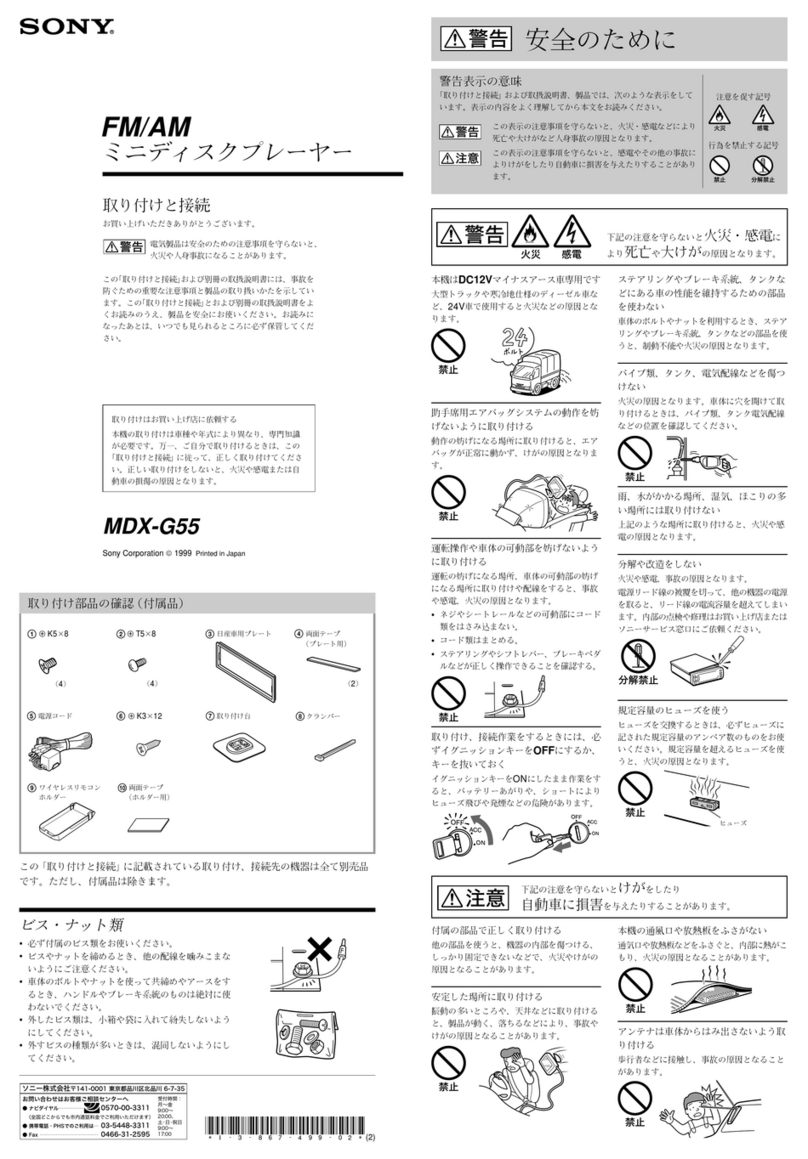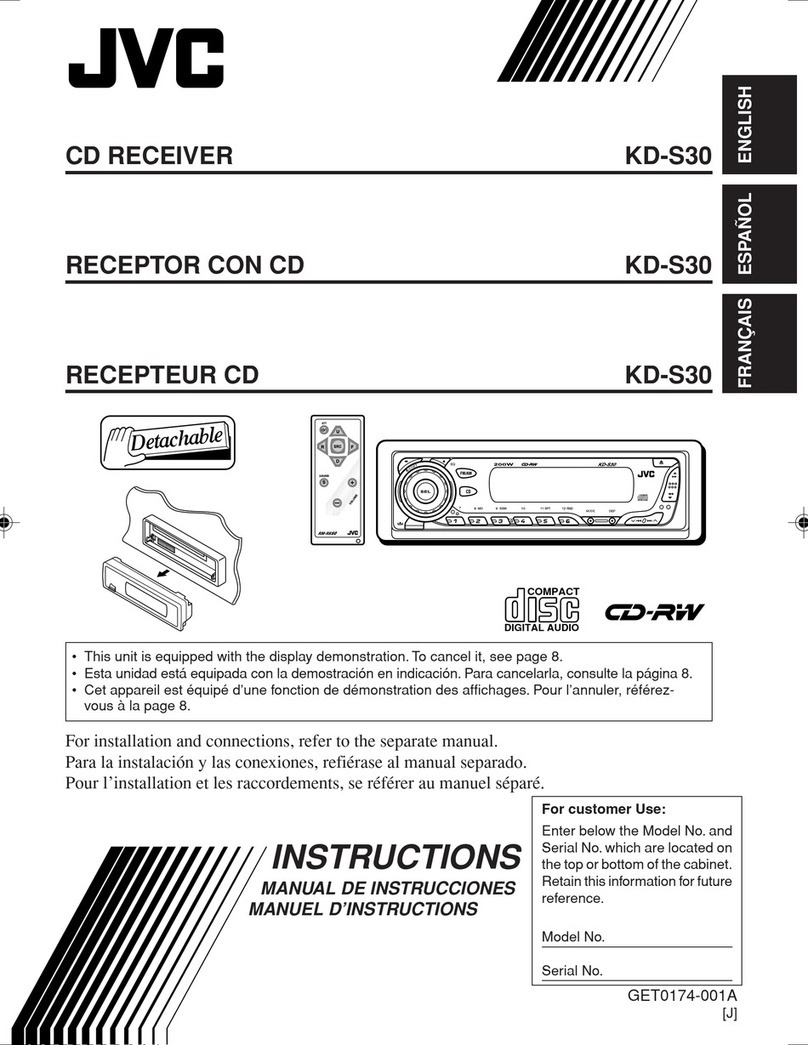Generic JD2605 User manual

MULT
-MEDIAD
SC
PLAYER
Owner's Manual
Before
attempting
to
connect
or
operate
this
product,
please
read
the
instructions
completely.

Before
operating
this
unit
please
read
carefully
the
operating
instruction
of
this
product
and
other
components
of
the car
entertainment
system
..
The
instructions
include
how
to
safely
and
effectively
operate
this
producLOur
company
shall
not
bear
the
responsibility
for
any
damage
caused by
any
operation
not in
compliance
with
this
instruction
manual.
Important
Safety
Instructions
WARNING:
CAUTION:TO
REDUCE
THE
RISK
OF
ELECTRIC
SHOCK,
DO NOT
REMOVE
COVER
(OR
BACK).
NO
USER·SERVICEABLE
PARTS
INSIDE. REFER SERVICING TO
QUALIFIED
SERVICE
PERSONNEL.
The
lightning
flash
with
arrowhead
symbol
within
an
equilateral
triangle
is
intended
to
alert
the
user
to the
presence
of
uninsulated
dangerous
voltage
within
the
product'
s
enclosure
that
may be
of
sufficient
magnitude
to
constitute
arisk
of
electric
shock
to
persons.
The
exclamation
point
within
an
equilateral
triangle
is
intended
to
alert
the
user
to
the
presence
of
important
operating
and
maintena-
nce
(servicing)
instructions
in the
literature
accompanying
the
applia-
nce.
CAUTION:
1.
Do
not
raise
the
volume
level
too
much, as
this
will
block
outside
sounds,
making
driving
dangerous.
2.
Do
not
leave
the
remote
controller
in
a
place
(such
as
dashboards)
exposed
to
direct
sunlight
for
along time.
Otherwise,
it
may
be
damaged.
1.
The
driver
must
not
view
the
operational
monitor
or
operate
this
unit
when
driving.
Viewing
the
operational
monitor
or
operating
this unit when
driving
may
distract
the
driver's
attention
from
the
traffic
statu~
front
of
his
car,which
may
cause
accidenLBefore
viewing the
operational
monitor
or
operating
this
unit
please
stop the
car
in asafe
place
and pull
off
the
brake.
2.
Uses
the
correct
power
source
Uses the
battery
system
with the
cathode
earths
the
12V
direct
current
to
operate
this
product,
cannot
use
other
battery
systems
to
operate
this
product,
in
particular
24V
direct
current
battery
system.
3.
Do
not
expose
the
unit
under
the
sun
or
other
heat
source.
4.Store
the
battery
and
the
insulating
flake
in
a
place
where
children
cannot
reach.
If
achild
accidentally
swallows
the
battery
or
the
insulating
flake,
consult
a
doctor
immediately.
5.
Do
not
play
this
unit
in
an
atmosphere
with
water,
moist
or
dirt.
6.
Protect
the
audio
system
and
do
not
insert
any
other
substance
except
the
discs
into
the
tray.
7.
Do
not
disassemble
or
modify
this
product.
Do not
repair
this
product
by
yourself
instead
please
contact
the
dealer
from whom you
purchase
this
product
for
the repairing.
NOI~
Please
dispose
empty
batteries
according
the
regulations
in
your
country
•All On
Screen
Displays
(OSD)
an.d
Pictures
will be
based
on the English
version.
Design
and
Specifications
may
vary in
the
manual from
the
actual
product-in
use.
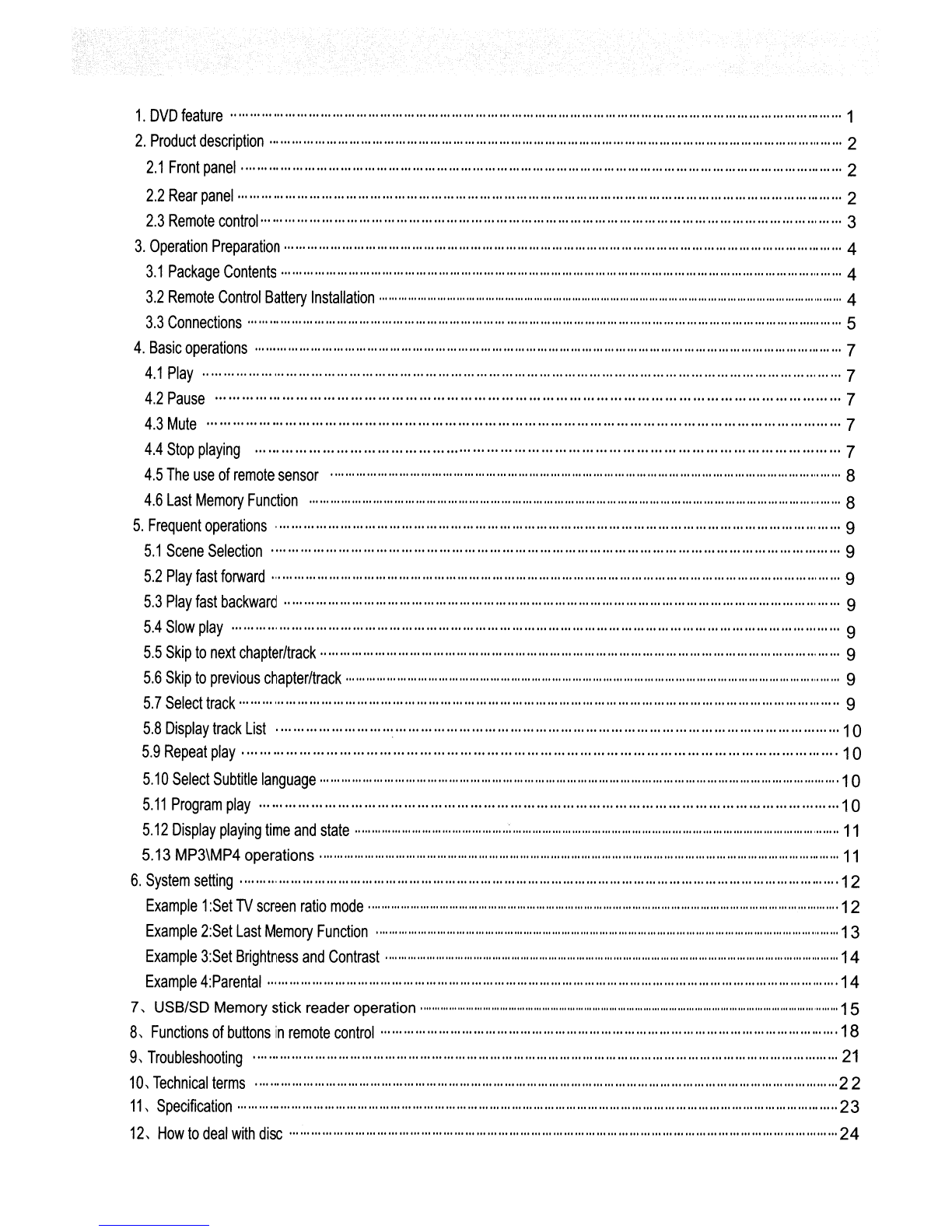
1.
DVD
feature
1
2.
Product
description
2
2.1
Front
panel·
..
·
..
··
..
·
··
..
·
..
· ·
..
·
..
·
..
·
..
·
..
·
..
·
..
··
..
·
..
·
..
· ·
..
·
..
··
..
·
..
·
··
·
..
·
..
·
..
·
..
·
..
·
..
·
..
·
..
·
..
· 2
2.2
Rear
panel
..
· 2
2.3
Remote
control
..
·
..
· 3
3.
Operation
Preparation
4
3.1
Package
Contents
4
3.2
Remote
Control
Battery
Installation
4
3.3
Connections
5
4.
Basic
operations
7
4.1
Play
··
·
..
·
..
··
··
..
· ·
..
·
..
·
..
·
..
·
..
·
..
·
..
·
..
·
..
··
··
·
..
·7
4.2
Pause
·
..
··
·
..
·
..
·
..
·· ··
·
..
·
..
·
..
·
..
·· ··
·
..
·7
4.3
Mute
7
4.4
Stop
playing
7
4.5
The
use
of
remote
sensor
8
4.6
Last
Memory
Function
8
5.
Frequent
operations
9
5.1
Scene
Selection
9
5.2
Play
fast
forward
9
5.3
Play
fast
backward
·
..
·
..
··
..
· ·
..
··
·9
5.4
Slow
play· ·
..
·
..
·· ··
9
5.5
Skip
to
next
chapter/track
..
· ·
..
·
..
·· ··
..
·
··
·
..
·
..
·
..
·
..
·
..
·
..
·· ··
·
..
··
·
..
··
··
..
·
··
··
..
· ·
..
·
..
·· ·· ··
·
..
·9
5.6
Skip
to
previous
chapter/track
9
5.7
Select
track
9
5.8
Display
track
List
1a
5.9
Repeat
play
1a
5.10
Select
Subtitle
language
..
·
..
··
·
..
·
..
·
..
·
..
·
..
·
..
·
..
·
..
··
..
·
··
·
..
·
..
··
··
..
·
··
·
..
··
·
..
·
..
·
..
·
..
·
..
·
..
·
..
·
..
·
..
·
..
··
·
..
·
..
·
..
··
·
..
·
..
··1
a
5.11
Program
play
..
··
'"
·
..
1a
5.12
Display
playing
time
and
state
..
·
·· ··
·
..
·
..
·· ··
·
..
·
..
·
..
;
..
·
..
·
..
··
..
·
..
· ·
..
·
..
·
..
·
..
··
·
..
··
..
· ·
..
·
..
·
..
·
..
·
..
·
..
·
..
·
..
·
..
··
··
..
· ·
..
·
..
11
5.13
MP3\MP4
operations·
..
·
..
··
·
..
·
..
·
..
·
..
·
..
·
..
·
..
·
..
·
..
·
..
·
..
·
..
··
..
·
..
·
..
·
··
·
..
··
..
· ·
..
··
·
..
··
..
· ·
..
·
..
·· ·· ··
·
..
··
..
·
..
· ·
..
·
..
·
..
·
11
6.
System
setting
·12
Example
1
:Set
TV
screen
ratio
mode·
..
··
·
..
·
..
·
..
·
..
·
..
··
·
..
·
..
·
..
·
..
·
..
·· ··
·
..
··
..
· ·
..
·· ··
·
..
·
..
·
..
·
..
·
..
·
..
·
..
·
..
·
..
·
..
··
·
..
··
·
..
··
·
..
·
..
··1
2
Example
2:Set
Last
Memory
Function
·
..
· ·
··
·
..
· · 13
Example
3:Set
Brightness
and
Contrast·
..
· ·
..
·
..
·14
Example
4:Parental
·14
7,
USB/SD
Memory
stick
reader
operation
· · · · · · · ·
..
15
8,
Functions
of
buttons
in
remote
control
·18
9,
Troubleshooting
21
10,
Technical
terms
··
..
22
11,
Specification
..
·
..
·
..
·
..
·· ··
..
·
..
·
..
·
..
·
··
..
·
··
·
..
·
..
·
..
·
..
·
..
·
..
··
·
..
··
..
· ·
..
·
..
·23
12,
How
to
deal
with
disc
24

1.
DVD
Features
It
provides
multi-media,
high
resolutions
images
with
high
quality
surround
sound
effects.
1.lt
is
compatible
to DVD, VCD,
Super-VCD,
DVCD,
CD,
MP3,USB,
etc.
2.Multi-language
option on
screen
menu.
3.High
quality
images
with
over
500
line
horizontal
resolution.
4.Last
Memory
function.
Other
Features
1.Multi-language
support. DVD
supports
up to 32
language
captions.
2.Multi-angle.
Users
can
select
different
viewing
options
of
their
choice.
E.g. close
angle,
full view, etc.
Multi-image
ratio.
This
enables
to
product
to
match
different
TV
screens.
Page
1
of
24
pages

2.Product description
2.1 Front panel
612 13 9
2
3
4
11
517810
1.DISC SLOT
2.POWER
3.SRC
4.PLAY/PAUSE
5.STOP
6.REMOTE CONTROL SENSOR
7.PREVIOUS
8.NEXT
9.USB/SD
10.EJECT
11.USB CONNECTION
12.SD CONNECTION
13.AV-IN
2.2 Rear panel
346 7
1
8
POWER
Ir6l
Yellow Black Red
RED' i12VACCESSORY
YELLOW
+12VCONSTANT
BLACK:
GROUND
2
II
II
1.HEADPHONE JACK
2.POWER HARNESS INPUT
3.VIDEO
IN
(YELLOW)
4.AUDIO-R
IN
(RED)
5.AUDIO-L
I~
(WHITE)
6.EXTERNAL REMOTE
SENSOR INPUT
7.AUDIO-L OUT (WHITE)
8.AUDIO-R OUT (RED)
9.VIDEO OUT (YELLOW)
10.DIGITAL COAXIAL(ORANGE)
11.S-VIDEO
Page
2
of
24
pages

2.3
Remote control
2
---II--~,
...----....Ja---
12
ll!liiP--
-
13
38
9
1010
10+
14
CLEAR
4
15
5
16
DISPLAY
SUBTITLE
SLOW
PROGRAM
6
17
7
18
19
8
20
9
21
10
22
23
11
24
25
1.
MENU
PBC
2.
POWER
3.
NUMBER
4.
SUBTITLE
5.
DISPLAY
6.
AUDIO
7.
USB
8.
SETUP
9.
ENTER/SELECT
10.
SOURCE
11.
VOLUME
12.
TITLE
13. EJECT
14. CLEAR
15. SLOW
16. PROGRAM
17. MUTE
18. REPEAT
19. ZOOM
20. PLAY/PAUSE
21. STOP
22 .FORWARD
23. BACKWARD
24. NEXT
25. PREVIOUS
Page 3
of
24 pages

3.Preparation
before
operation
3.1
Package
Contents
Check
for
the
following
accessories:
REMOTE
CONTROL
(1)
POWER CABLE(1)
BRACKETS (2)
MOUNTING SCREWS
BATTERIES
AUDIO/VIDEO CABLE (1)
OWNERS MANUAL (1)
REMOTE
IR
SENSOR (1)
3.2 Remote Control Battery Installation
Open battery compartment, Insert two 7#AAA batteries,
make
sure to match "+" and"_"
of
the batteries to the marksin the battery compartment. While operating remote control,
please point it to the front panel
of
the DVD player.
..
,-
Page 4
of
24 pages
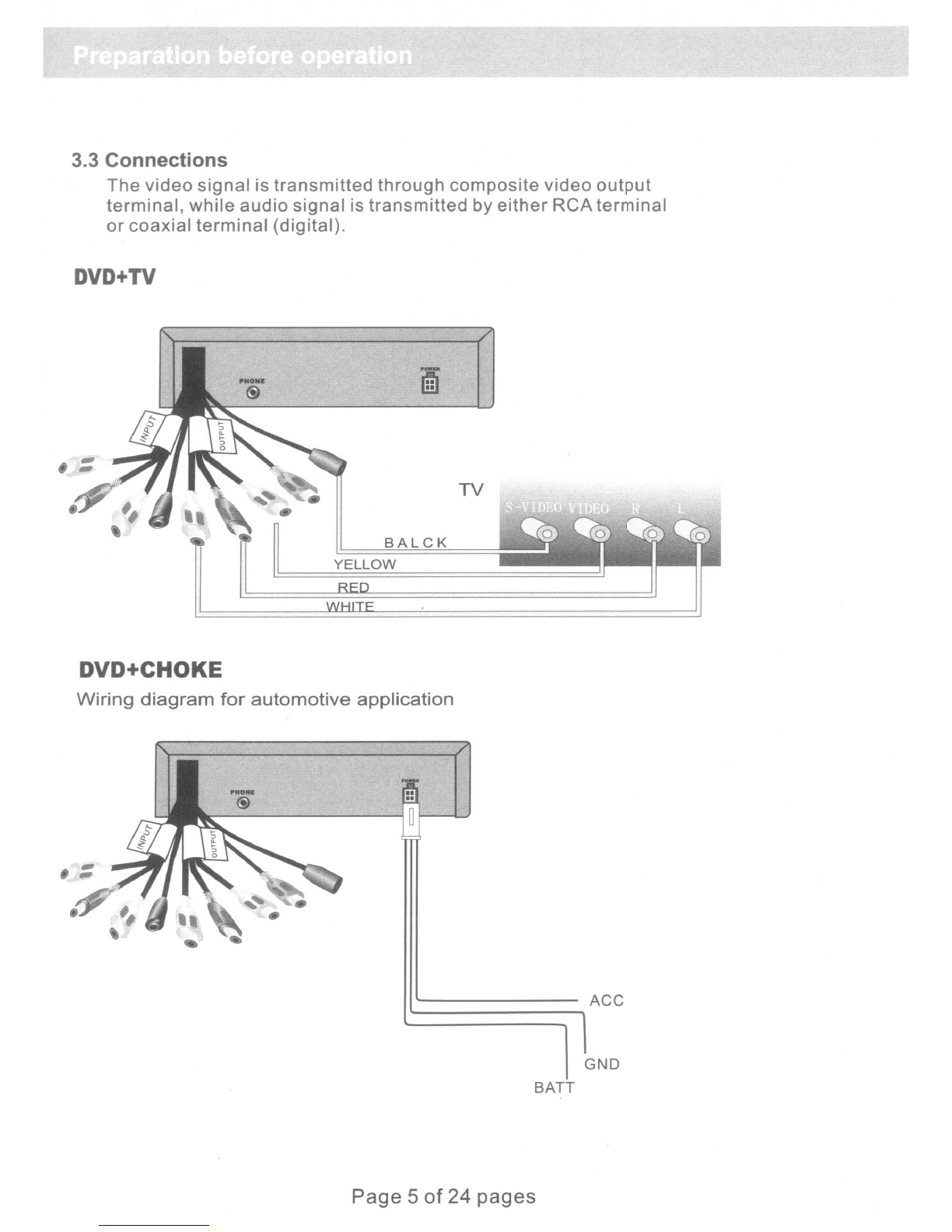
3.3
Connections
The
video
signal
is
transmitted
through
composite
video
output
terminal,
while
audio
signal
is
transmitted
by
either
RCA
terminal
or
coaxial
terminal
(digital).
DVD+TV
SALeK
TV
••
••
YELLOW
DVD+CHOKE
Wiring
diagram
for
automotive
application
-------
ACC
GND
BATT
Page 5
of
24 pages
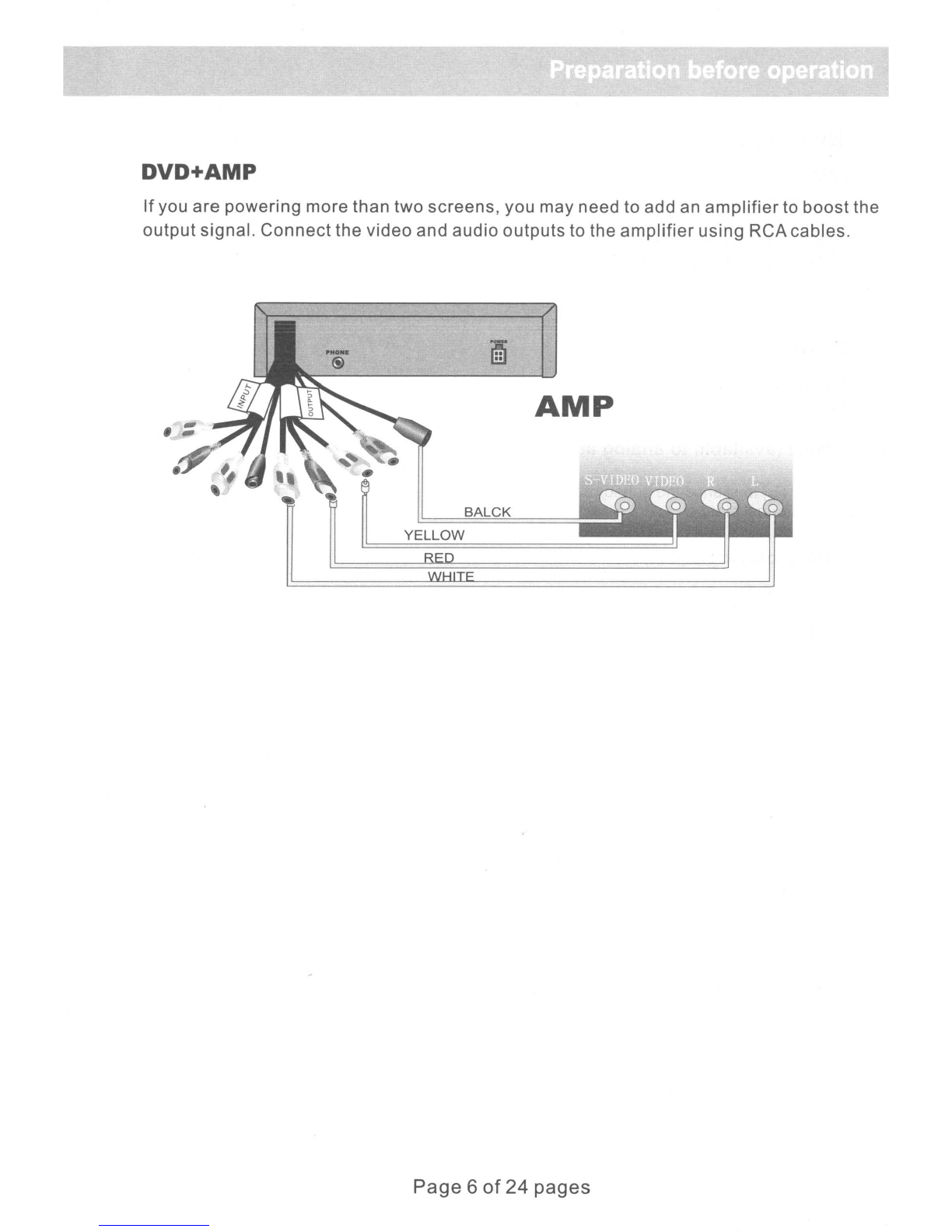
DVD+AMP
If
you are powering more than
two
screens, you may need to add an
amplifier
to
boost
the
output
signal.
Connect
the
video
and audio outputs to the
amplifier
using
RCA cables.
SALeK
AMP
::
YELLOW
Page 6
of
24 pages
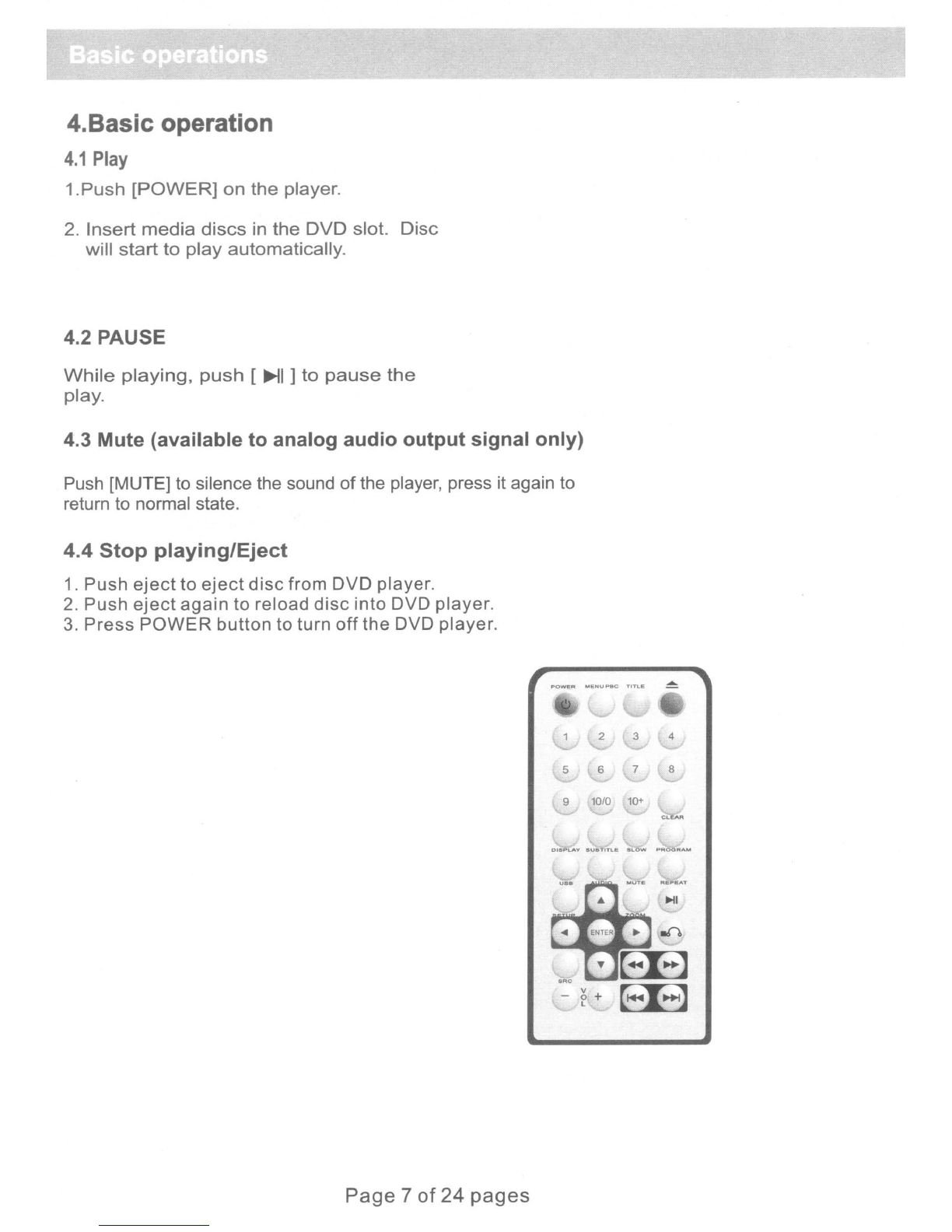
4.Basic operation
4.1
Play
1.
Push
[POWER]
on
the
player.
2.
Insert
media
discs
in
the
DVD
slot.
Disc
will
start
to
play
automatically.
4.2 PAUSE
While
playing,
push
[
~I
]
to
pause
the
play.
4.3 Mute (available
to
analog
audio
output
signal
only)
Push [MUTE] to silence the sound
of
the player, press it again to
return to normal state.
4.4
Stop
playing/Eject
1. Push
eject
to
eject
disc
from DVD player.
2. Push
eject
again
to reload
disc
into
DVD
player.
3.
Press
POWER
button
to
turn
off
the
DVD player.
POWER
MENU
PeC
TITLE
~
DtSPLAV
SUBTITLE
SLOW
PROGRA
....
Page
7
of
24
pages
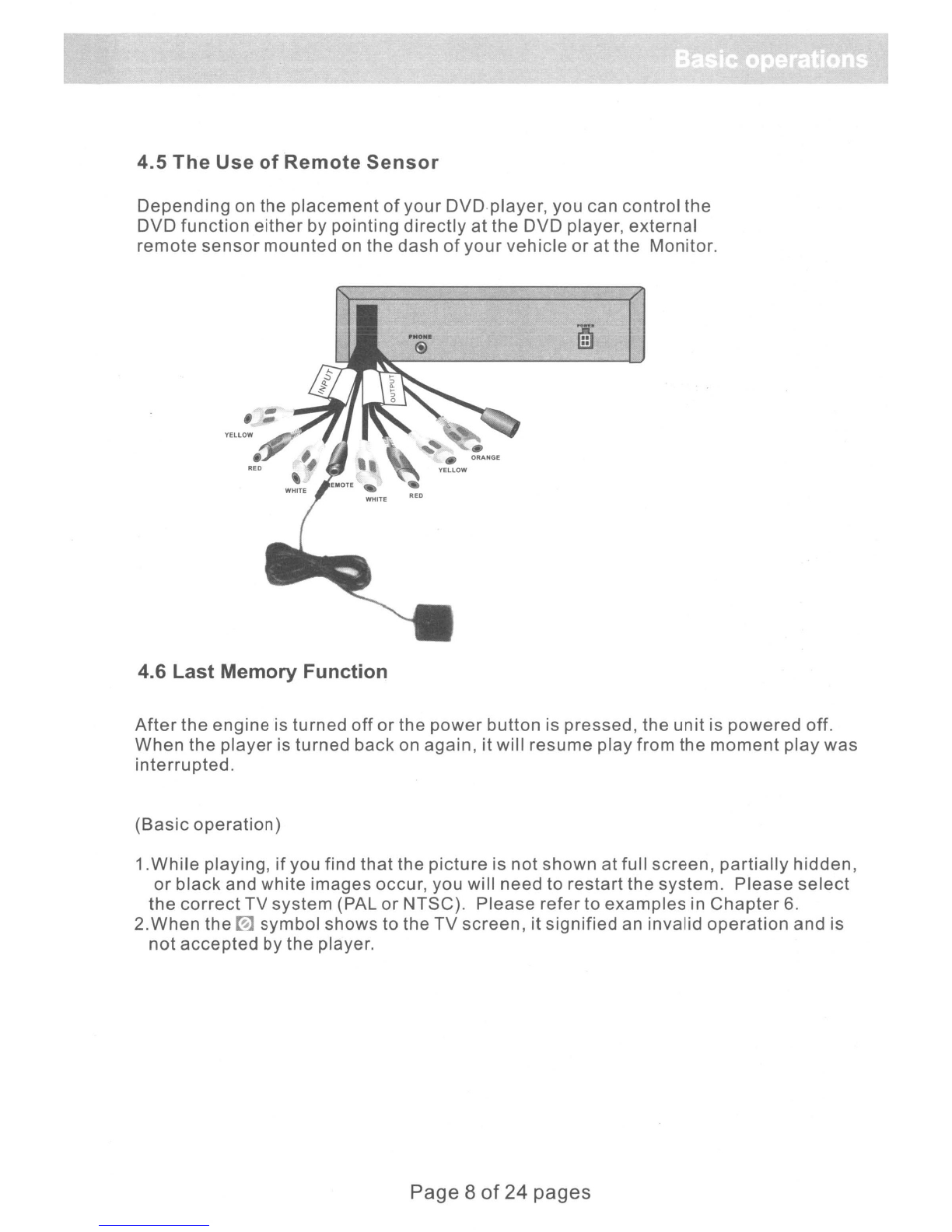
4.5
The
Use
of
Remote
Sensor
Depending
on the placement
of
your
DVD.player, you can control the
DVD function
either
by pointing
directly
at
the DVD player, external
remote
sensor
mounted on the dash
of
your
vehicle
or
at
the Monitor.
YELLOW•
RED
..
..
4.6 Last Memory Function
After
the engine is turned
off
or
the
power
button is pressed, the
unit
is powered off.
When the
player
is turned back on again, it will resume play from the
moment
play
was
interrupted.
(Basic
operation)
1.While
playing,
if
you find
that
the picture is not shown at full screen,
partially
hidden,
or
black
and white images occur, you will need to restart the system. Please
select
the
correct
TV system (PAL
or
NTSC). Please refer to examples in
Chapter
6.
2.When
the
00
symbol shows to the
TV
screen, it signified an invalid
operation
and is
not
accepted by the player.
Page 8
of
24 pages

5.Frequent
operation
5.1
Scene
Selection
If
there
is amenu
option
in the DVD
disk,
when
PBC
state
is on, you can
display
the
menu
by
pushing
[MENU PBC]
or
[TITLE],
then
you can
select
the
scene
you
would
like
to
play
by
doing
the
following.
1.Push[MENU]
The
screen
will
display
the
different
scenes
available.
Scenes
vary
with
discs.
2.Push
[ •
]/[
~
]/[....
]/[
~]
To
select
the
desired
scene
desired
scene.
3.Push
[ENTER]
to
confirm
selection.
The
screen
may
display
a
submenu
in
which
you can push
[.
]/
[~
]/[
....
]/[~
]to
select
and push
[enter]
to confirm
5.2
Play
fast forward
While
playing,
you can push [FF]
button
to
fast
forward.
There
are five
speeds
available;
2x, 4x, 8x, 16x and 32x). With each
press
of
the
button,
the
fast
forward
speed
will
double.
When
the
speed
reaches
the
maximum,
press
[FF] and it will return to
normal
state.
5.3 Play fast backward
While playing you can push [FB] button to play fast backward. Five speeds are available to play
backwards, press the [FB] once and the speed will double, when the speed reaches maximum
speed, press [FB] again to return to normal state.
5.4
Slow
play
While playing, push [SLOW] to play the disc
in
slow motion. The [SLOW] function has four
different speeds and can be both played forward or backwards. Push [SLOW] once, the speed
decreases by one shift, until finally it returns to normal state.
5.5
Skip
to
next
chapter/track
While
playing
push
[NEXT]
button.
5.6
Skip
to
previous chapter/track
While
playing
push
[PREV]
button.
5.7 Select track
There
is
more
than one
operational
procedure
available.
A.Push
[NEXT]
or
[PREV] to
skip
to
the
next
or
previous
track
and play
B.For
those
discs
with
has
direct
track
numbers,
use the
number
keys to
select
desired
track
to
play.
If
the
screen
displays
[hand],
there
are
three
reasons.
(1)
The
track
on the
disc
is
not
numbered.
(2)
The
number
entered
is
beyond
the
scope.
(3)
PBC
is on (Push [PBC] to
shift
PBC
state).
Page 9
of
24 pages

5.8
Display
the
track
list
For
DVD
discs
-When PBC is on, push [MENU PBC]
to
display
the
track
list.
Push
[.]
[A]
to
select
a
track
then
push
[ENTER]
to
play.
For
non-DVD
discs
-When PBC is on,
while
playing,
push
[TITLE]
to
display
the
track
list.
Enter
the
number
t0s e Ie
ct.
You can push [MENU PBC] to change PBC state.
Note:
This function is available depending on the
type
of
discs.
5.9
Repeat play
While playing, you can push [REPEAT] to
select
different
repeat
contents.
1.For
DVD discs -Push [repeat] to repeat chapter. Push [REPEAT] again to repeat title.
Push [REPEAT] once more to exit.
2.For
non-DVD discs -When PBC is off, push [REPEAT] to
repeat
track contents. Push
[REPEAT] again to repeat all discs. Push [REPEAT] once more to exit.
5.10 Select
subtitle
language(Subject
to
Type of disc)
For DVD discs, push [SUBTITLE] to
select
the
language
of
caption, e.g. Press English
once, then the screen will display
available
language
alternative.
5.11
Program
play
(subject to type of disc used)
When PBC is
off
and DVD is stopped,
1.Push [PROGRAM], and then the screen will
display
the following figure when
programming operation is available.
PROGRAM:POO:OO
2. Use the
number
keys to
enter
the desired
chapter
or track.
Example:
if
user
wants to play track 5, then track 3, and finally track 6,
enter
3,
5,
6in
order. (Push [CLEAR] to erase the entered number).
3.Push
[PLAY]
The player will play orderly
as
the user defined.
Page
10
of
24
pages

5.12
Display playing time and state
Push [DISPLAY] button,
TV
screen will display current play time state, i.e.playing time,
remaining time, press [DISPLAY] each time, the screen will show atime alternatively(the time
displayed
in
the front panel accordingly changes),the content to be displayed each time will
subject to the type
of
the disc.
ctyy
dzql
dzq2
6J
gdxol
gqmq
5.13 MP3/MP4
operation
This DVD player supports-MP3/MP4 disc, see the following examples: Load MP3/MP4 disc ,TV
screen will display following pictures.
Push [T ] button, the yellow band move to the"MP3/MP4",Then push [ENTER], TV screen will
display:
Move the yellow lighting band
to
the MP3/MP4 directory item
and
push [ENTER], the MP3/MP4 will
play.
To
stop the play
and
select other MP3/MP4 ,push [STOP] ,then push[ •]/[ T
]/[
.....
]/[
~
]
to select the MP3/MP4.
ATTENTION:
1.While playing, you can push [PREV] or [NEXT] to play the previous track
or
the next one.
2.While playing you can push [STOP] to back to the menu picture.
Page
11
of
24
pages
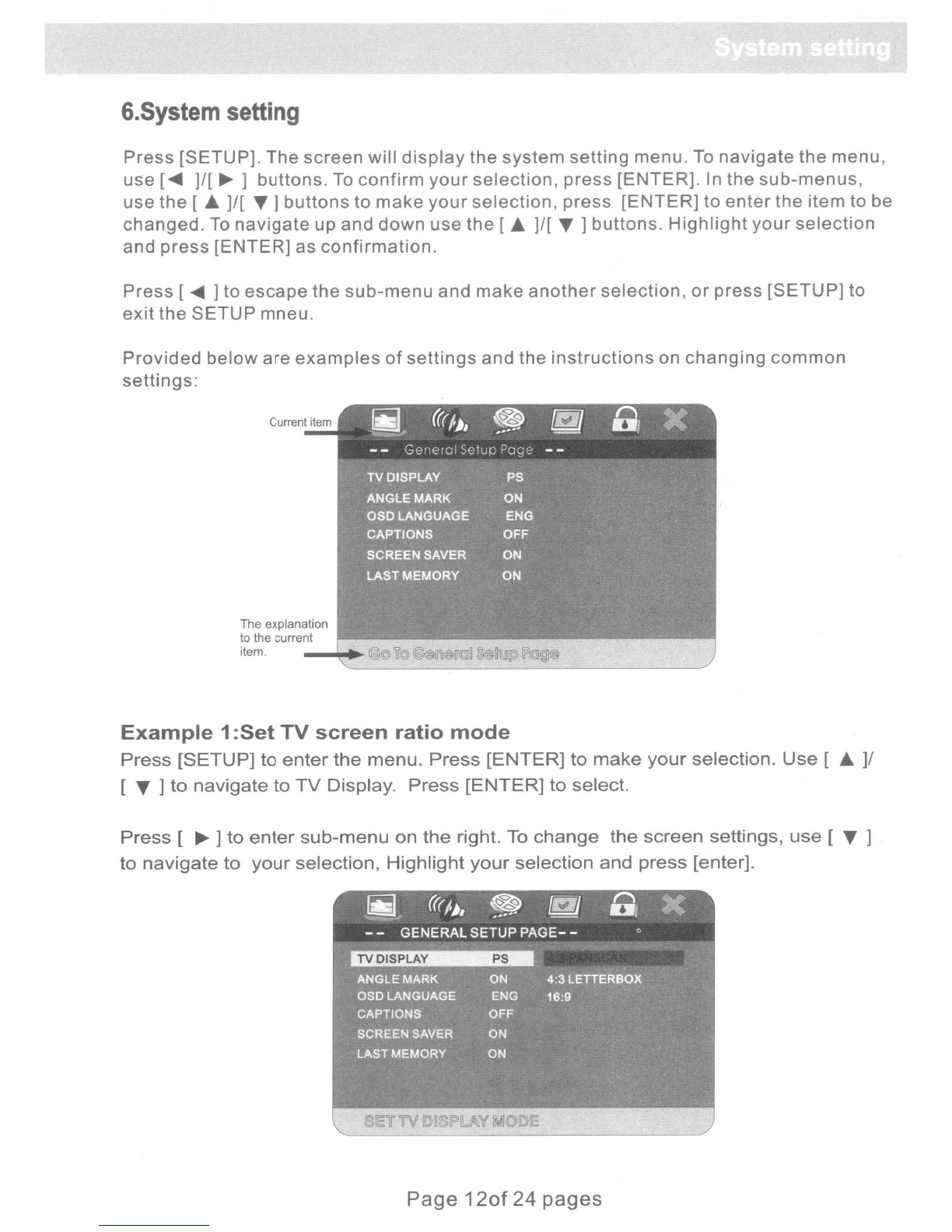
6.System
setting
Press
[SETUP].
The
screen
will
display
the
system
setting
menu.
To
navigate
the
menu,
use
[~
]/[
~
]
buttons.
To
confirm
your
selection,
press
[ENTER].
In
the
sub-menus,
use
the
[~
]/[
'Y
]
buttons
to
make
your
selection,
press
[ENTER]
to
enter
the
item
to be
changed.
To
navigate
up
and
down
use
the
[
~
]/[
'Y
]
buttons.
Highlight
your
selection
and
press
[ENTER]
as
confirmation.
Press
[
~
]to
escape
the
sub-menu
and
make
another
selection,
or
press
[SETUP]
to
exit
the
SETUP
mneu.
Provided
below
are
examples
of
settings
and
the
instructions
on
changing
common
settings:
The explanation
to the current
r---"'-~~----"-'~":'-';;"--'-;='
item.
Example
1
:Set
TV
screen
ratio
mode
Press
[SETUP]
to
enter
the
menu.
Press
[ENTER]
to
make
your
selection.
Use
[
~
]/
[
'Y
]
to
navigate
to
TV
Display.
Press
[ENTER]
to
select.
Press
[
~]
to
enter
sub-menu
on
the
right. To
change
the
screen
settings,
use
[
'Y
]
to
navigate
to
your
selection,
Highlight
your
selection
and
press
[enter].
Page
120f
24
pages

Press [set up] to
exit
system setting.
Note:
three
screen ratio modes are
available
(16:9
WIDE,4:3PS,4:3L)
It
enables
user
to
select
the
disc
to match
your
screen.
Below
is
chart
showing
the
various
formats.
Video
of
disc
Normal
4:3PS
4:3LB
16:9
4:3
1°
0°1
G
1°
0°1
1°
0°1
1°
0°1
o0o0o0o0o0
16:9 16:9
I"
0"
I
I"
0"
1
~O:~
~
~
00
00 00
00
Example
2:Set
Last Memory Function
The
DVD
player
can
identify
the
last
format
of
the
disc
being used to
store
the last
frame
shown in its
memory
prior
to
unit
being powered off. This
unique
function,
memorizes
the
point
at
which
the
disc
was
stopped.
The
disc
can then be removed
from
the
tray
and play will
resume
from the point
at
which is
stopped,
providing
that
no
other
disc
of
the same
format
has been placed into the
tray
in the interim.
The DVD
player
memorizes
the
three
different
disc
formats(DVD,
CD, and VCD). Each
type
of
disc
can be
stopped,
removed from the
tray
and play can be resumed
without
affecting
the
memory
function
of
the
other
two
formats.
If
the DVD
player
is connected to the
vehicle's
lighter
socket, the last
memory
function
will
only
operate
when the DVD is
powered
off
by
means
of
the
power
button
on the
remote
control
or
on the DVD.
To
operate the last memory function, press [SETUP] to access the menu. The screen will display
the system setting menu"General setup
page'~
Press [ENTER]/[
~
]
to
enter the sub-menu
Press [
~
]to move the yellow band to "Last Memory" item. Press [
~
]to enter the inferior
sub-menu and set
it
as
ON
or
OFF.
Page 13
of
24
pages
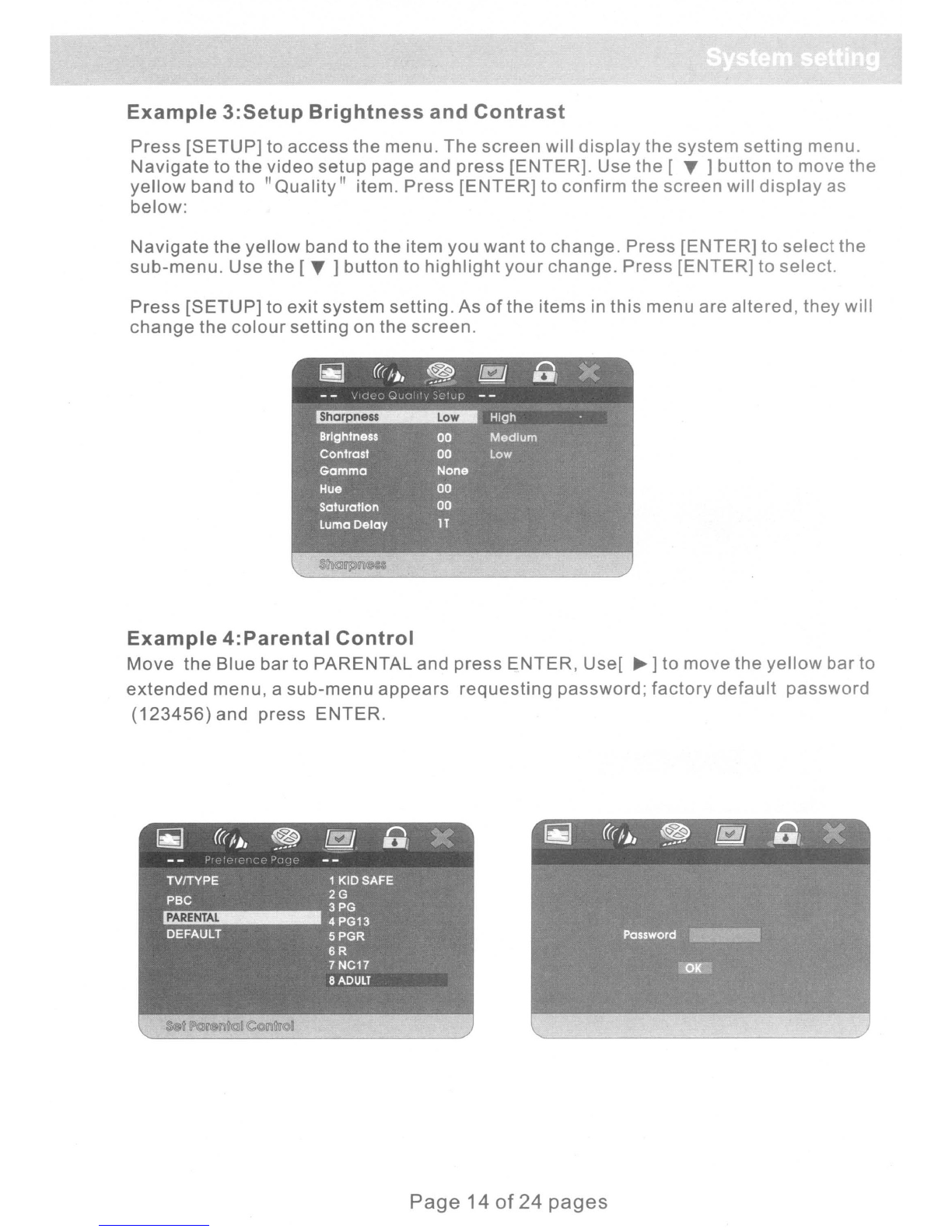
Example
3:Setup
Brightness
and
Contrast
Press
[SETUP]
to
access
the
menu.
The
screen
will
display
the
system
setting
menu.
Navigate
to
the
video
setup
page and
press
[ENTER].
Use the [T ] button
to
move
the
yellow
band to
"Quality"
item.
Press
[ENTER]
to confirm the
screen
will
display
as
below:
Navigate
the
yellow
band to the item you
want
to
change.
Press
[ENTER]
to
select
the
sub-menu.
Use the [T ]
button
to
highlight
your
change.
Press
[ENTER]
to
select.
Press
[SETUP]
to exit
system
setting.
As
of
the
items
in this menu are
altered,
they
will
change
the
colour
setting on
the
screen.
Example
4:Parental
Control
Move
the
Blue
bar
to PARENTAL and
press
ENTER,
User
~]
to move the
yellow
bar
to
extended
menu, a
sub-menu
appears
requesting
password;
factory
default
password
(123456)
and press
ENTER.
Page
14
of
24
pages
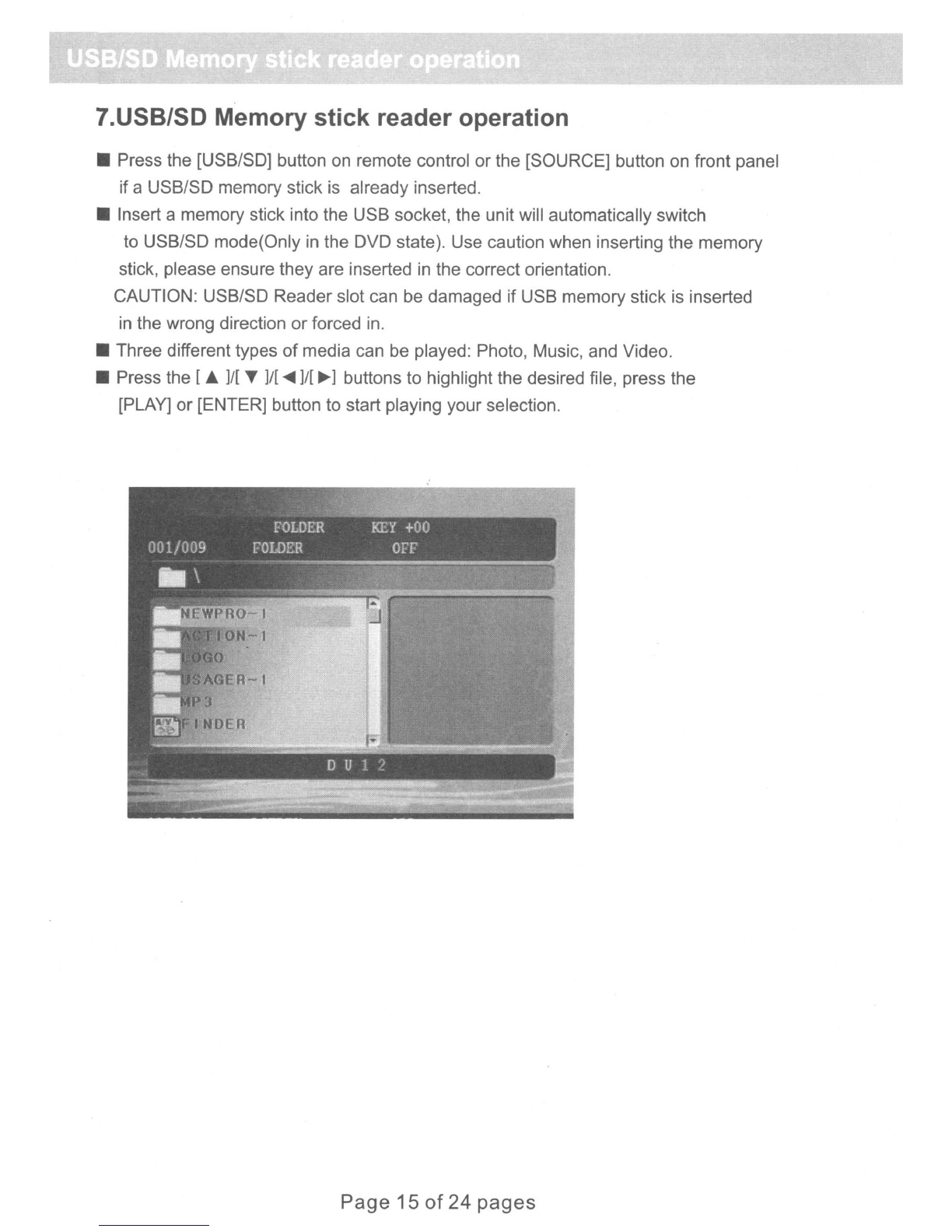
7.USB/SD Memory stick reader operation
•Press the [USB/SO] button
on
remote control or the [SOURCE] button on front panel
if aUSB/SO memory stick is already inserted.
•Insert amemory stick into the USB socket, the unit will automatically switch
to USB/SO mode(Only
in
the
OVO
state). Use caution when inserting the memory
stick, please ensure they are inserted
in
the correct orientation.
CAUTION: USB/SO Reader slot can be damaged if USB memory stick is inserted
in
the wrong direction or forced in.
•Three different types
of
media can be played: Photo, Music, and Video.
•Press the [A
]/[
T
]/[
~
]/[~]
buttons to highlight the desired file, press the
[PLAY] or [ENTER] button to start playing your selection.
Page 15
of
24
pages
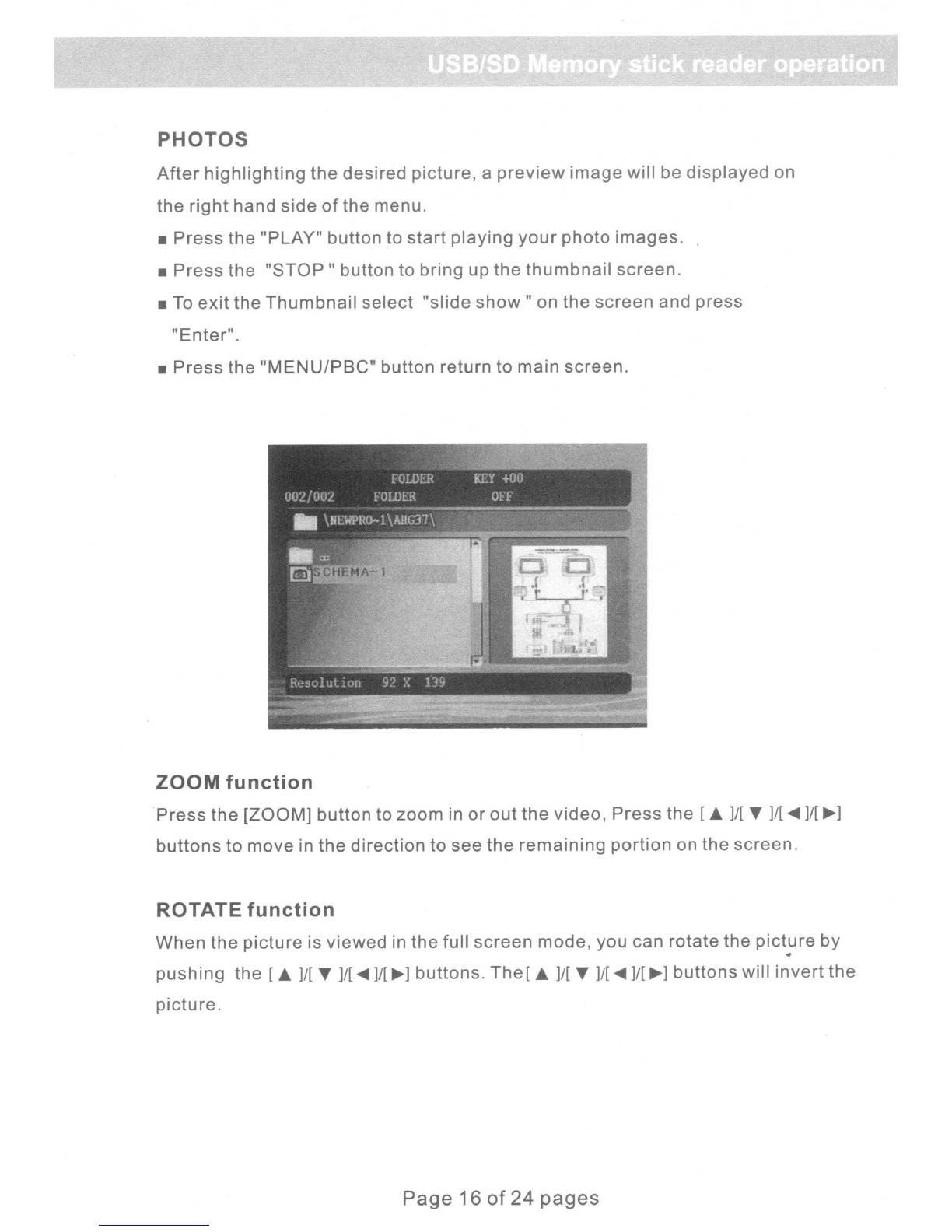
PHOTOS
After
highlighting
the
desired
picture,
a
preview
image
will be
displayed
on
the
right
hand
side
of
the
menu.
•
Press
the
"PLAY"
button
to
start
playing
your
photo
images.
•
Press
the
"STOP"
button to
bring
up
the
thumbnail
screen.
•
To
exit
the
Thumbnail
select
"slide
show"
on
the
screen
and
press
"Enter".
•
Press
the
"MENU/PSC"
button
return to
main
screen.
ZOOM
function
Press
the
[ZOOM]
button
to
zoom
in
or
out
the
video,
Press
the
[A
]/[
T
]/[
~
]/[~]
buttons
to
move
in
the
direction
to
see
the
remaining
portion
on
the
screen.
ROTATE
function
When
the
picture
is
viewed
in
the
full
screen
mode,
you can
rotate
the
picture
by
~
pushing
the
[A
]/[
T
]/[
~
]/[
~]
butt
0n
s.
The
[A
]/[
T
]/[
~
]/[
~]
buttonswill in
vert
the
picture.
Page 16
of
24
pages

MUSIC
•
Highlight
the MUSIC file and press the [PLAY] button to
start
playing
your
music.
•rf there are
more
than 5
songs
in agiven folder, the bottom
of
the
page will
give acount
of
the total
number
of
pages that will be
displayed.
•Press the [DISPLAY] button, this will
display
the
volume
bar. Press the
[DISPLAY] button again to go return the file
information
bar.
VIDEO
•
Highlight
the
VIDEO
mode and press the [PLAY] button to
start
playing
your
video.
•Press the [PAUSE] to
pause
the play.
•Press the
or
buttons
to
reverse
or
advance
to the
next
movie file in
this
folder.
•Press the [MENU PSC] button to return to main screen.
Page 17
of
24 pages
Table of contents