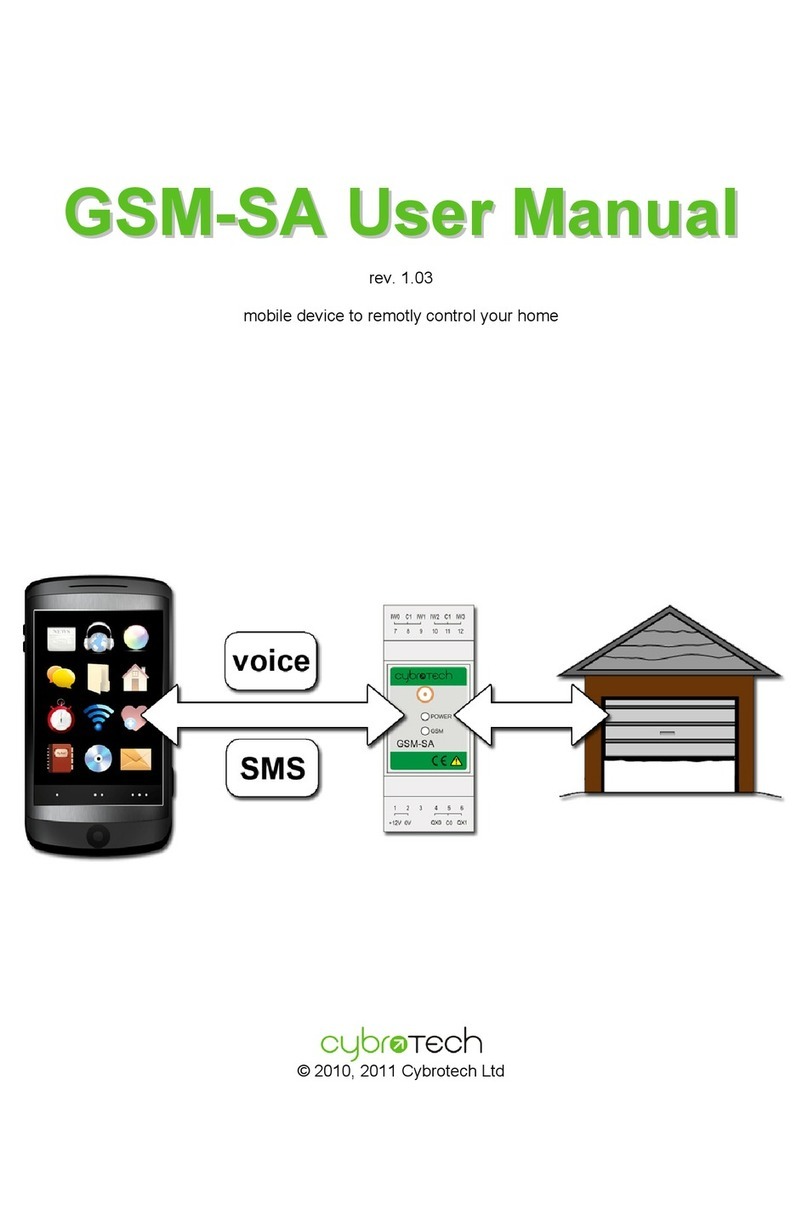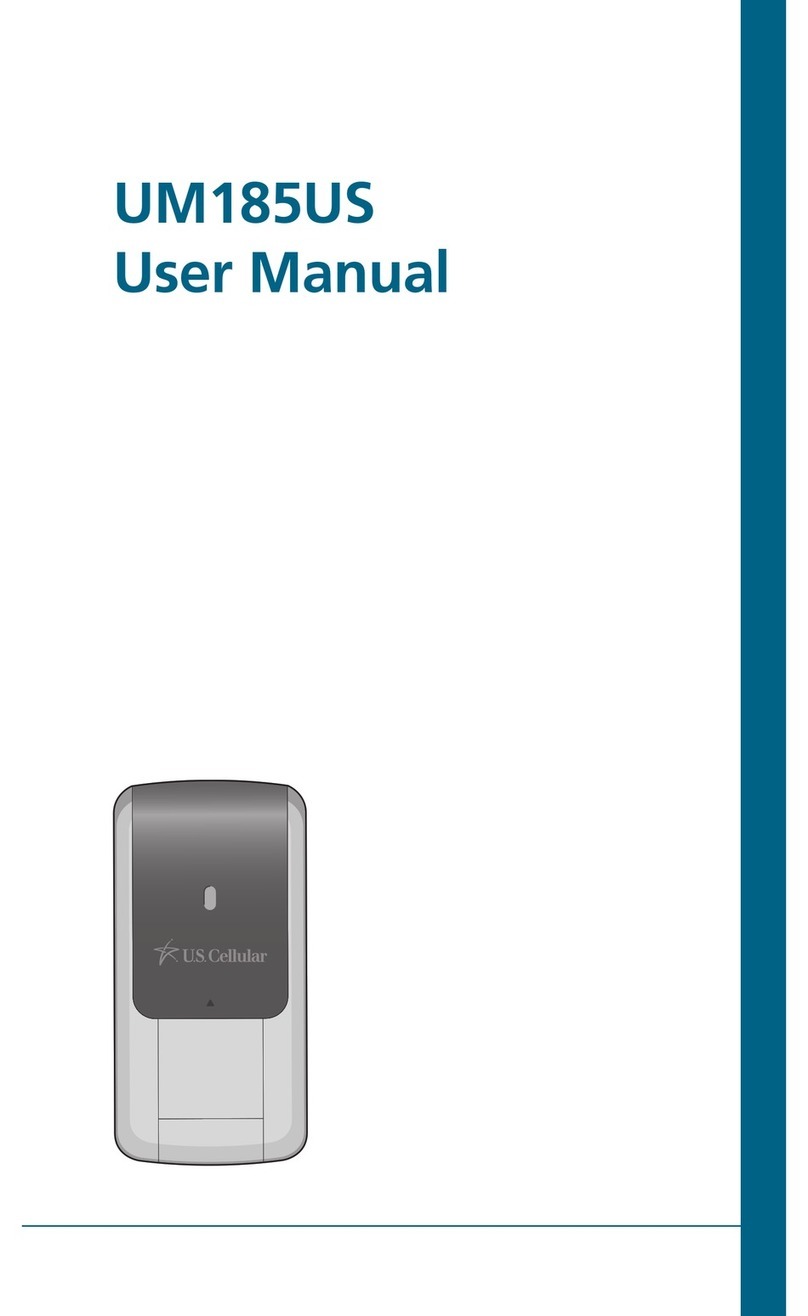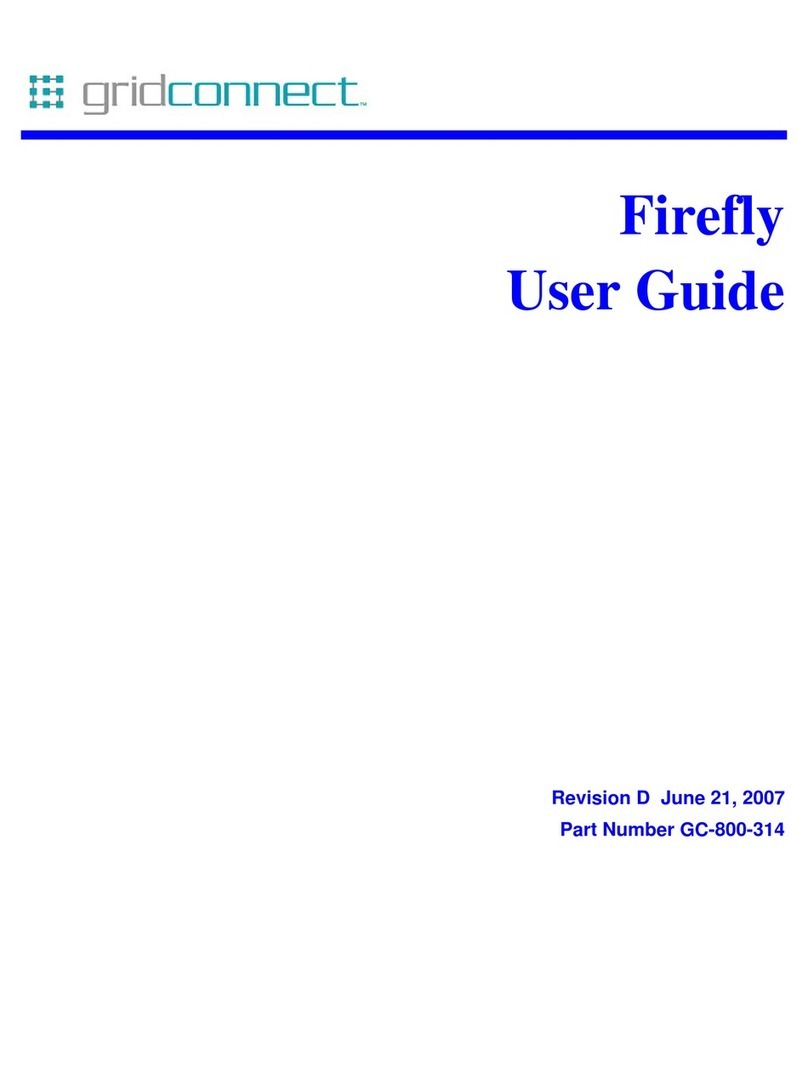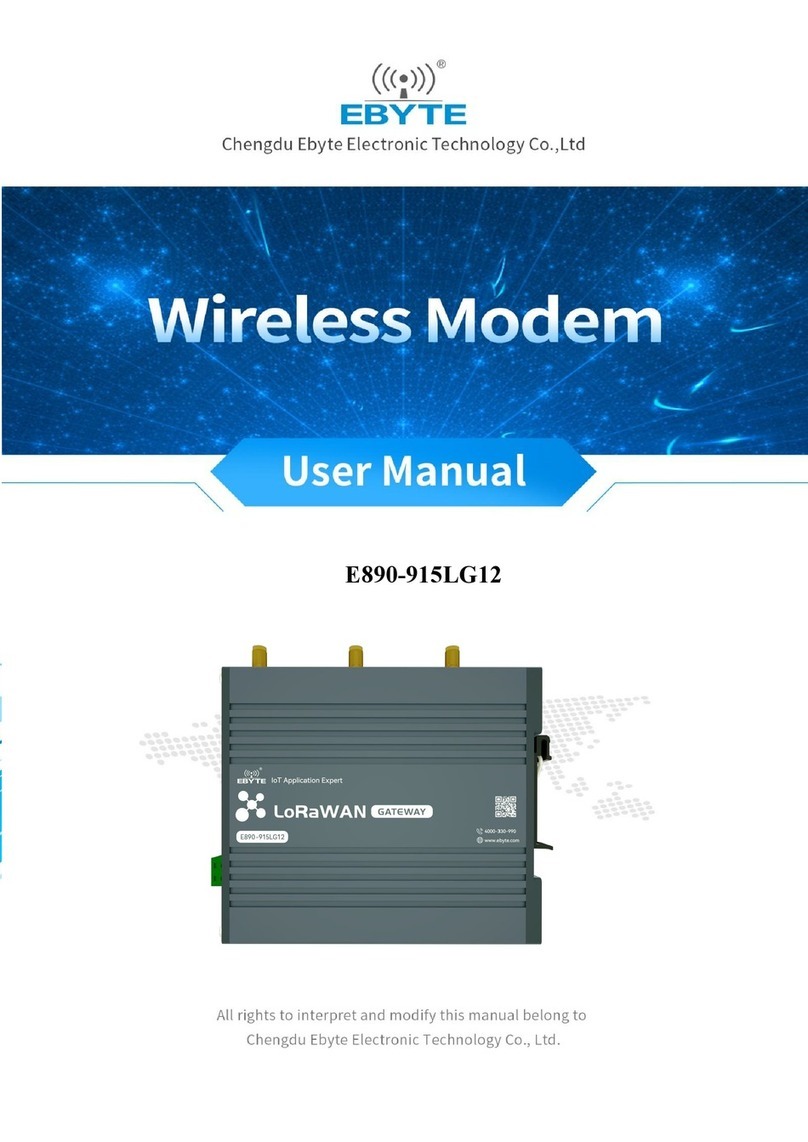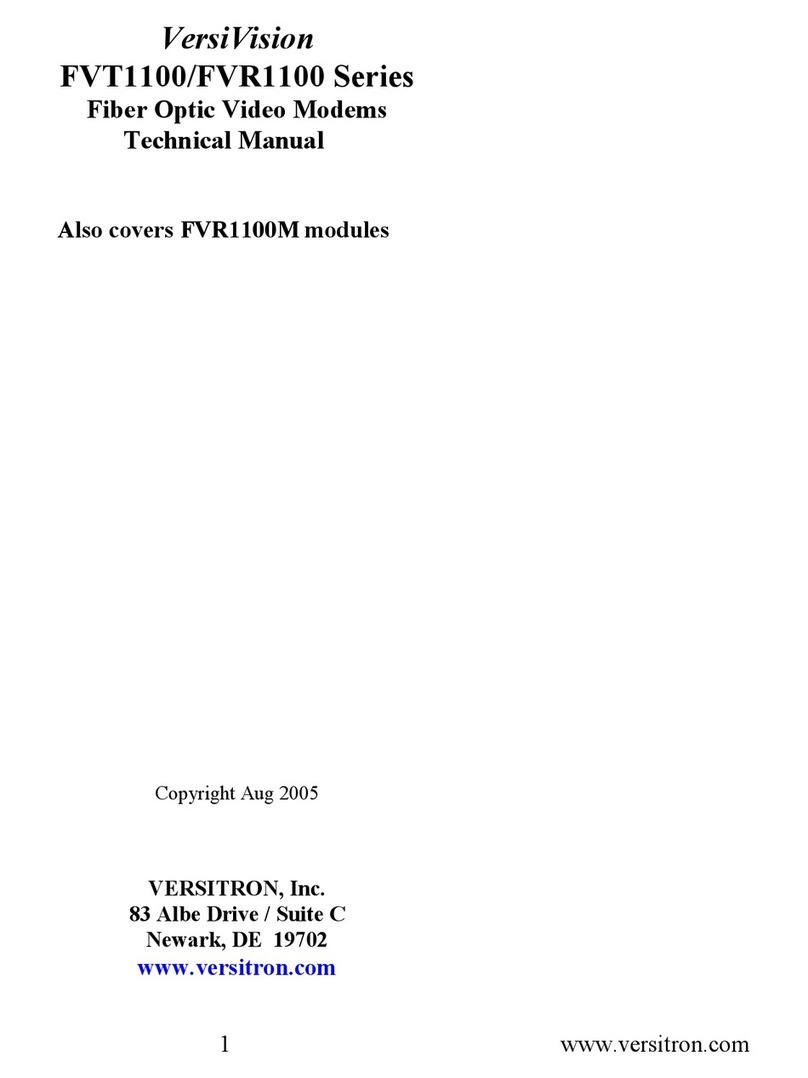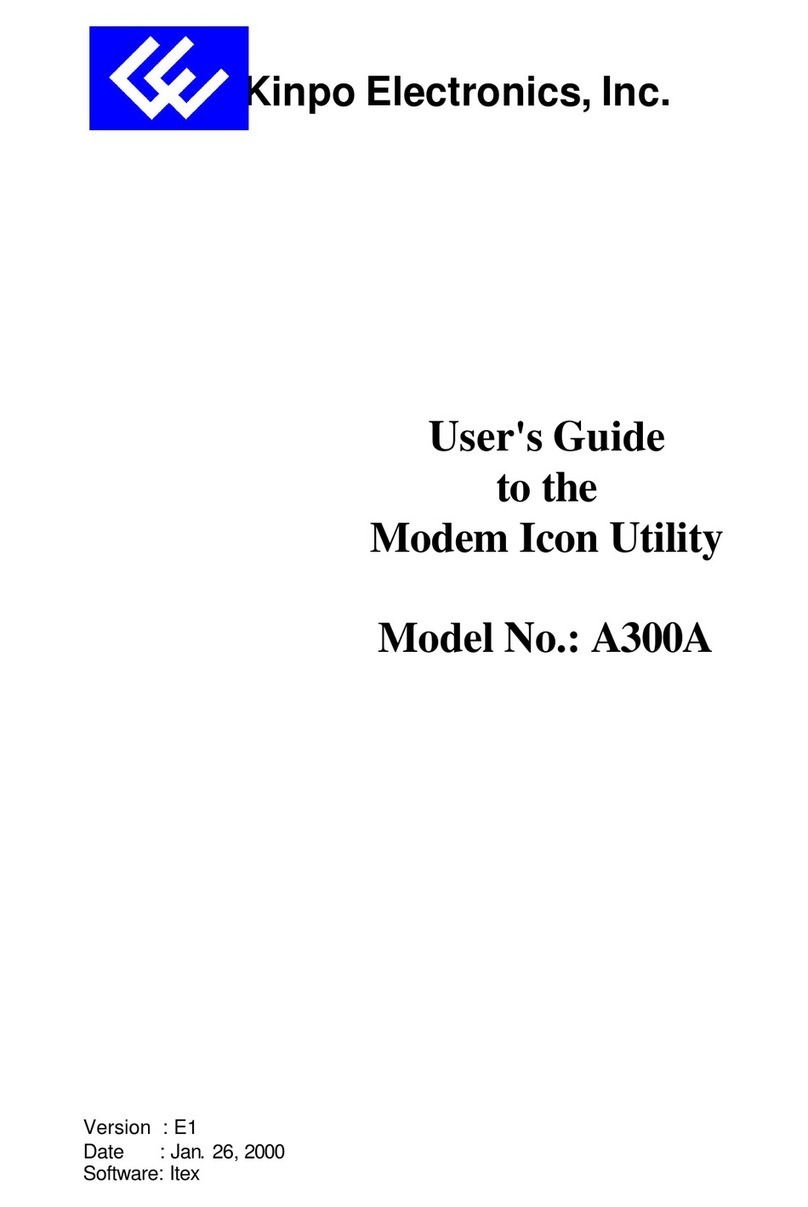Genius KYE Systems GM56E-V User manual

GM56E-V
56K Plug & Play
External Fax/Data Modem
User’s Guide

Disclaimer
KYE Systems Corp. makes no representation or warranties with respect to the contents or use of this
manual, any driver and testing software, and any claims expressed or implied warranties of
merchantability or fitness for any particular purpose.
KYE Systems Corp. reserves the right to revise this publication and to make changes to any or all parts
of this manual at any time, without obligation to notify any person or entity of such revisions and
changes.
Copyright
(C) Copyright 2001 KYE Systems Corp. All rights reserved. No part of this publication may be
reproduced, photocopied, transmitted, transcribed, stored in a retrievable system, or translated into any
language in any form or by any means without the express prior written consents of KYE Systems
Corp.
Trademarks
Genius is a trademark or registered trademark of KYE SYSTEMS CORP. All other trademarks or
brand names mentioned herein are trademarks or registered trademarks of their respective companies.

FCC Notices
FCC Compliance
This equipment complies with Part 68 of the FCC Rules. On this equipment is a label that contains,
among other information, the FCC registration number and Ringer Equivalence Number (REN) for
this equipment. You must upon request, provide this information to your telephone company.
If your telephone equipment causes harm to the telephone network, the Telephone Company may
discontinue your service temporarily. If possible, they will notify you in advance. But, if advance
notice is not practical, you will be notified as soon as possible. You will be informed of your right to
file a complaint with the FCC.
Your telephone company may make changes in its facilities, equipment, operations, or procedures that
could affect proper operation of your equipment. If they do, you will be notified in advance to give you
an opportunity to maintain uninterrupted telephone service.
The FCC prohibits this equipment to be connected to party lines or coin-telephone service.
In the event that this equipment should fail to operate properly, disconnect the equipment from the
phone line to determine if it is causing the problem. If the problem is with the equipment, discontinue
use and contact your dealer or vendor.
The FCC also requires the transmitter of a FAX transmission be properly identified (FCC Rules Part
68, Sec. 68.381 (c) (3))
FCC Class B Statement
This equipment has been tested and found to comply with the limits for a Class B digital device,
pursuant to Part 15 of the FCC Rules. These limits are designed to provide reasonable protection
against harmful interference in a residential installation. This equipment generates, uses and can
radiate radio frequency energy, and if not installed and used in accordance with the instructions, may
cause harmful interference to radio communications. However, there is no guarantee that interference
will not occur in a particular installation. If this equipment does cause harmful interference to radio or
television reception, which can be determined by turning the equipment off and on, the user is
encouraged to try to correct the interference by one or more of the following measures:
iReorient or relocate the receiving antenna
iIncrease the separation between the equipment and the receiver
iConnect the equipment into an outlet on a circuit different from that to which the receiver is
connected
iConsult a dealer or an experienced radio / TV technician for help
Notice:1) Shielded cables must be used in order to comply with the emission limits. 2) Any change or
modification not expressly approved by the manufacturer of this equipment could void the user form
operating this equipment.
CTR-21 Notices

Notice
The equipment has been approved in accordance with Council Decision
98/482/EC for pan-European single terminal connection to the Public
Switched Telephone Network (PSTN). However, due to differences between
the individual PSTNs provided in different countries, the approval does not, of
itself, give an unconditional assurance of successful operation on every PSTN
network termination point.
In the event of problems, you should contact your equipment supplier in the
first instance.
Network Compatibility Declaration
lDeclaration to the Notified Body and the vender :
The equipment is designed to be switched to the Public Switched Telephone
Network (PSTN) in the following 18 countries:
Austria, Belgium, Denmark, Finland, France, Germany, Greece, Iceland,
Ireland, Italy, Luxembourg, Netherlands, Norway, Portugal, Spain, Sweden,
Switzerland and UK.
lDeclaration to the user :
The equipment is designed to be switched to any PSTN of the above 18
countries and is dependent on physical and software switch settings.
This product have past the testing, although, we don’t commit it can be
suitable for each country. The user should contact the equipment supplier if it
is desired to use the equipment on another network.

Table of Contents
Disclaimer
FCC Notices
CTR-21 Notices
Table of Contents
Chapter 1 Introduction 1
Chapter 2 Hardware Installation 1
Chapter 3 Indicator Lights 2
Chapter 4 Hardware Configuration 2
4-1 Configuring in Windows 9x 2
4-2 Configuring in Windows 3.x 3
4-3 Diagnostic Sequence in Windows 9x 3
4-4 Software Installation and Configuration 5
4-5 Testing The 56K Modem 5
Appendix A Technical Specification 6

1
Chapter 1 Introduction
Thanks for your purchase of the new 56K external modem. This new 56K
modem is a high speed PC communication device that combines data and fax
functions into one. The 56K modem is Plug and Play (PnP) compatible for
easy installation and the V.90 technology provided increase download speeds
even when using regular telephone lines.
This manual shows you how to install the modem. For the additional
information on AT commands and S-registers, you can review it form the
driver CD diskette and customize your system to a particular operating
environment.
Note: V.90 is capable of downloading at 56K bps. However, current FCC
regulations limit its speed to 53K bps.
Chapter 2 Hardware Installation
The following steps provide instructions for installing your external modem.
You will also need a “RS-232 cable” to make the connection to your computer.
(Note: Exercise caution when working with any AC powered device. Always
turn the power off when connecting to or disconnecting cables from the
device.)
1. Turn off your computer.
2. Plug the male (9 pins) end of the “RS-232 cable” into the back of the
modem (see Figure 1).
RS-232AC12VPHONELINE
ONOFF
Figure 1 Back of the Modem
3. Plug the other end of the cable into one available serial port on your
computer.(see Figure 2)
4. Connect the telephone cable to the modem's “LINE” connector and the
telephone jack.
5. You can also connect your telephone to the modem's “PHONE” connector
for keeping your telephone function.
6. Turn the modem’s power switch off. Plug the AC adapter’s power cord
into the connector marked “AC 12V”on the back of the modem.

2
7. Plug the transformer end of the power adapter into an AC wall outlet.
8. Turn the modem on. The modem should perform a self-test and then be
ready for use.
9. Turn your computer on. Your modem is now ready to work after you install
the software.
ONOFF
Figure 2 External Modem
Chapter 3 Indicator Lights
The external modem provides LED indicators on the front panel that reports
modem status:
MR Modem Ready. The modem is turned on.
OH Off Hook. The modem has gone off hook in preparation to dialing or
answering a call.
CD Carrier Detect. The modem has detected a remote carrier.
SD Send Data. The modem is transmitting date to remote modem.
RD Receive Data. The modem is receiving date from remote modem.
Chapter 4 Hardware Configuration
4-1 Configuring in Windows 9x
1. When Windows 9x starts for the first time after installation, it detects the
modem and displays the New Hardware Found dialog box.

3
2. Under New Hardware Found, when asked to “Select which driver you
want to install for your new hardware”, click on “CD-ROM driver”.
Click on “OK”.
3. The Install From Disk dialog box now asks you to “Insert manufacturer's
installation disk into the drive selected”, then click on “OK”.
4. Insert the modem's driver CD disc into the CD-ROM drive and type C:\(or
D:\if inserted in drive D) in the “copy manufacturer's files from:” box.
Click on “OK”.
5. Windows 9x may request its own installation disks for some files. If this
happens, then insert the Windows 9x disks as required.
6. When all necessary files are copied, the modem is configured. Windows 9x
will assign the modem a COM port.
7. Now go to the Software Installation and Configuration section.
4-2 Configuting in Windows 3.x
1. For Microsoft Windows 3.x users, at PROGRAM MANAGER/MAIN/
CONTROL PANEL, click on PORTS.
2. Then follow Windows 3.X user’s manual instructions on configuring the
installed modem COM port.
Note: Windows 95 automatically configures the modem using PnP and
MS-DOS does not require any additional modem configuration.
4-3 Diagnostic Sequence in Windows 9x
1.Double click on the Modem icon in the Control Panel.

4
2.Click on the Diagnostics tab.
3.Select the COM port (ex: COM2) for Genius GM56E-V modem and click
More Info.
4.Then you will see a modem response. If the modem does not respond, it
means this modem doesn’t work properly. Please remove your modem
driver and reinstall your modem driver.

5
4-4 Software Installation and Configuration
Follow the communication software manual for installation procedures. You
may be asked by the software to configure certain communication parameters.
We suggest the following settings:
Baud rate: 115,200 bps Data bits: 8 Parity: None Stop bit: 1
Flow Control: RTS/CTS Initialization String: AT&F
4-5 Testing The 56K Modem
To check if the modem is working properly after installation, run a
communication program ( ie. Hyperterminal) and set the software for the
correct modem COM port. At the software's terminal mode prompt, type AT,
then press ENTER. The modem should respond with an OK. This indicates
the modem is working properly. If it does not, either the modem has not been
installed properly or the software has not been properly configured. Return to
the PnP Hardware Configuration and be sure the modem and the software
have been properly installed. If required, refer to the Troubleshooting section
for more information.

6
Appendix A –Technical Specificaiton
Communication Std. V.90, V.34bis , V.34, V.32bis, V.32, V.22bis,
V.23, V.22, V.21, Bell212/103
Data Compression: V.42bis /MNP5
Error Correction: V.42/MNP2-4
Fax Protocol: V.29, V.27ter, V.17, V.21 channel 2
COM ports: 1, 2
IRQ lines: 3, 4
Fax Group: Group Ill Send/Receive Standard
Data format: 300-115200 bps
Hardware Certifications:
FCC Part 15
FCC Part 68
DOC
CE
CTR-21
Table of contents