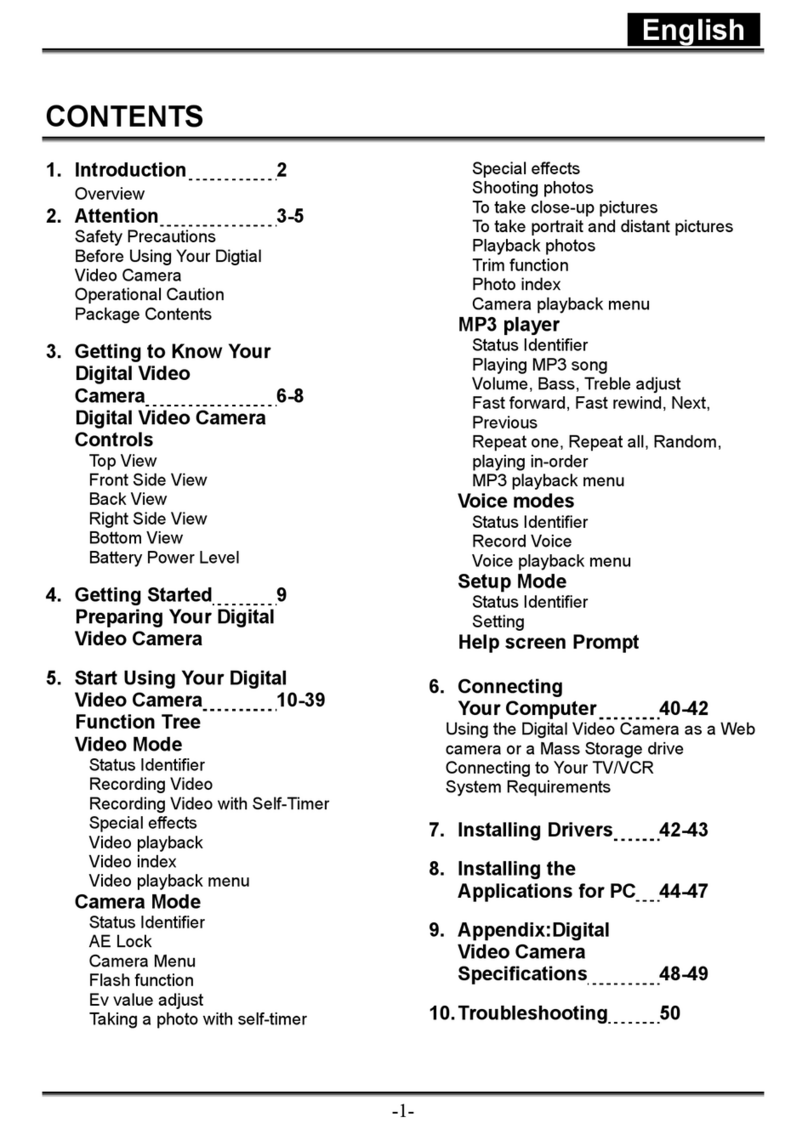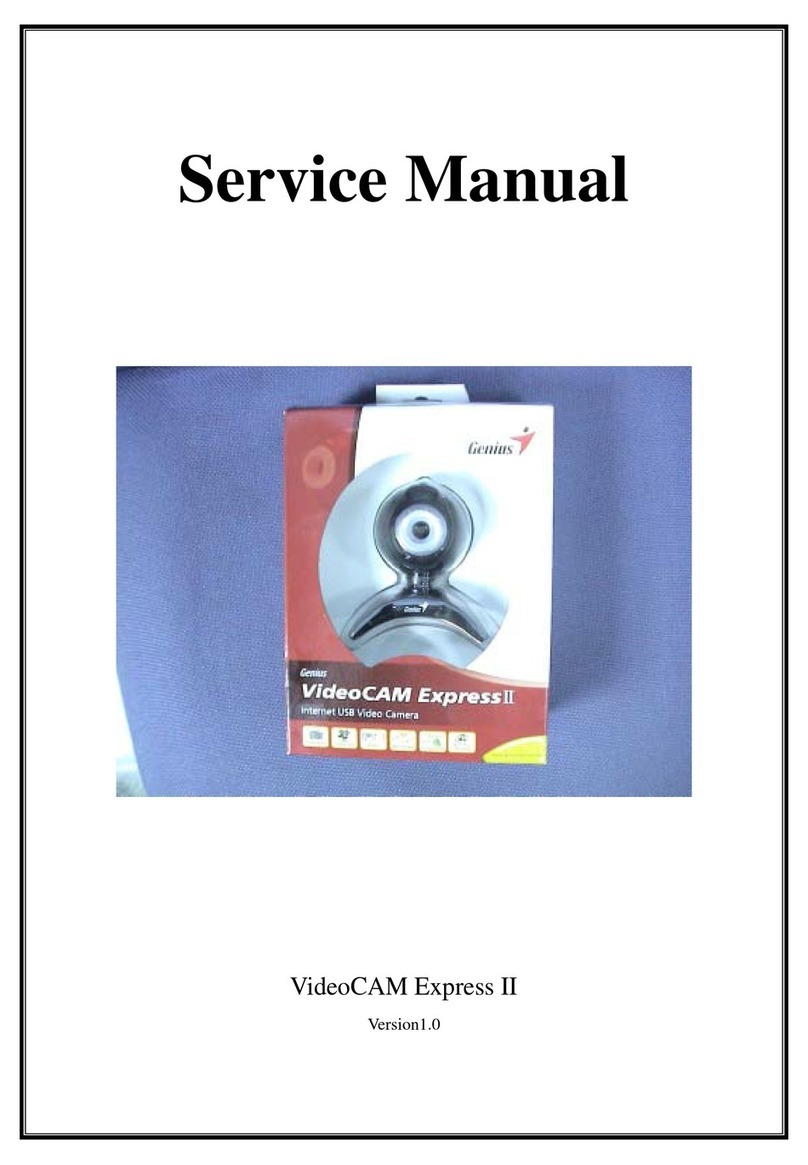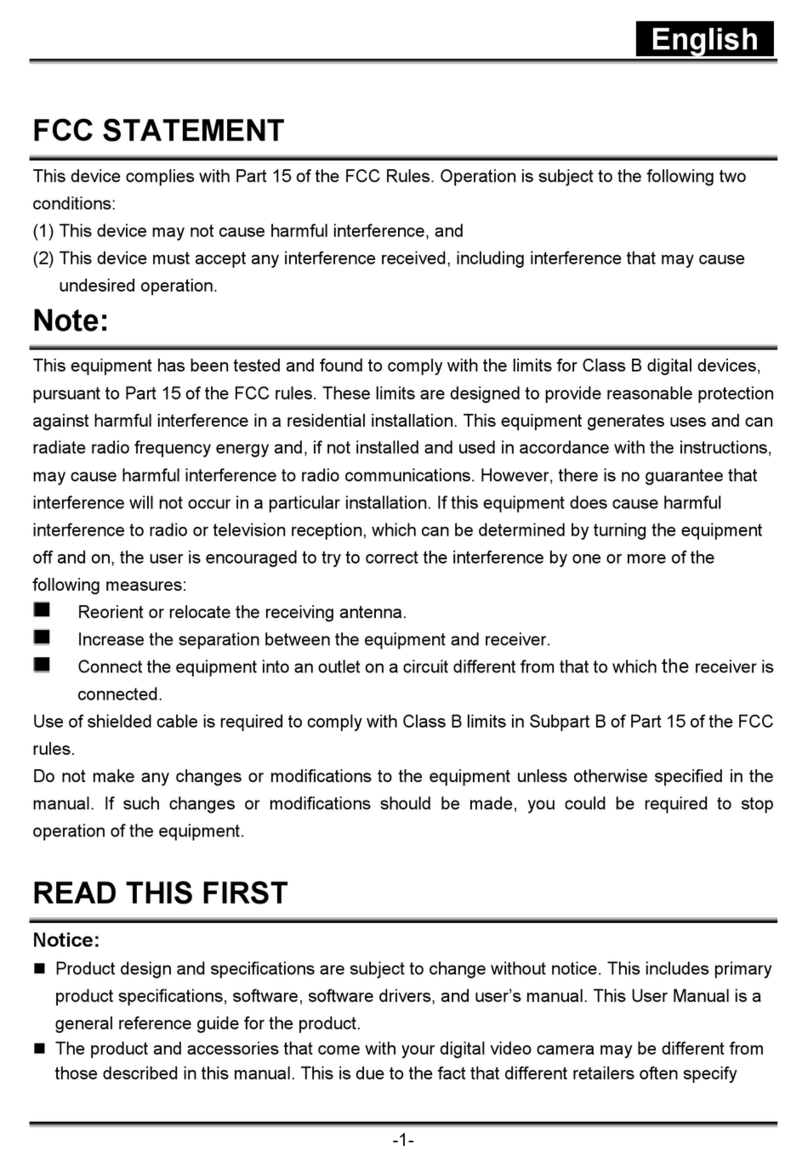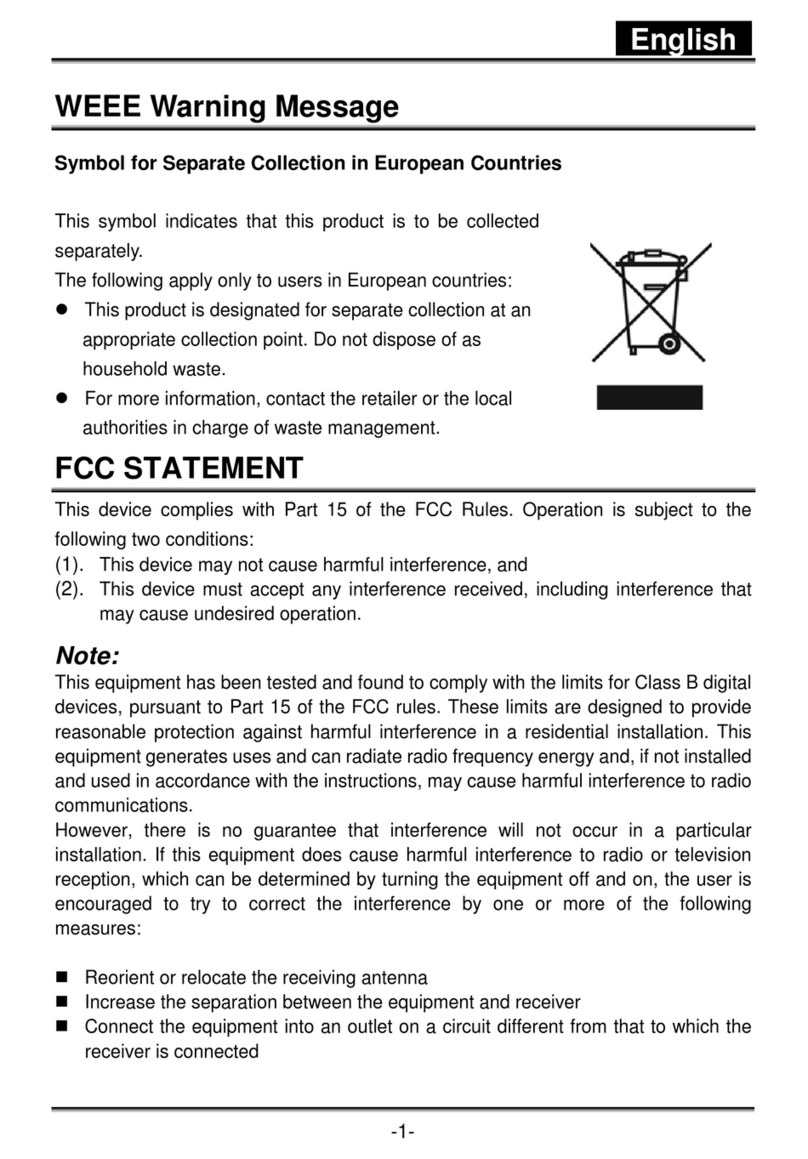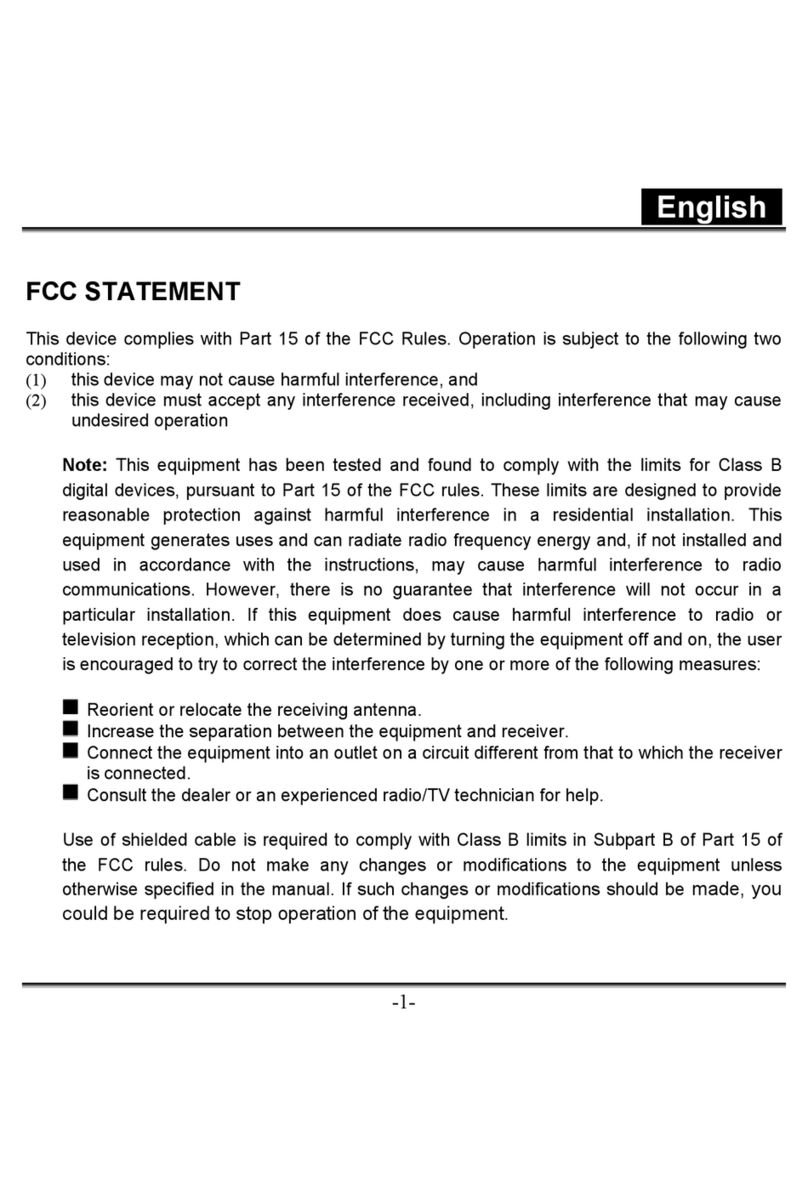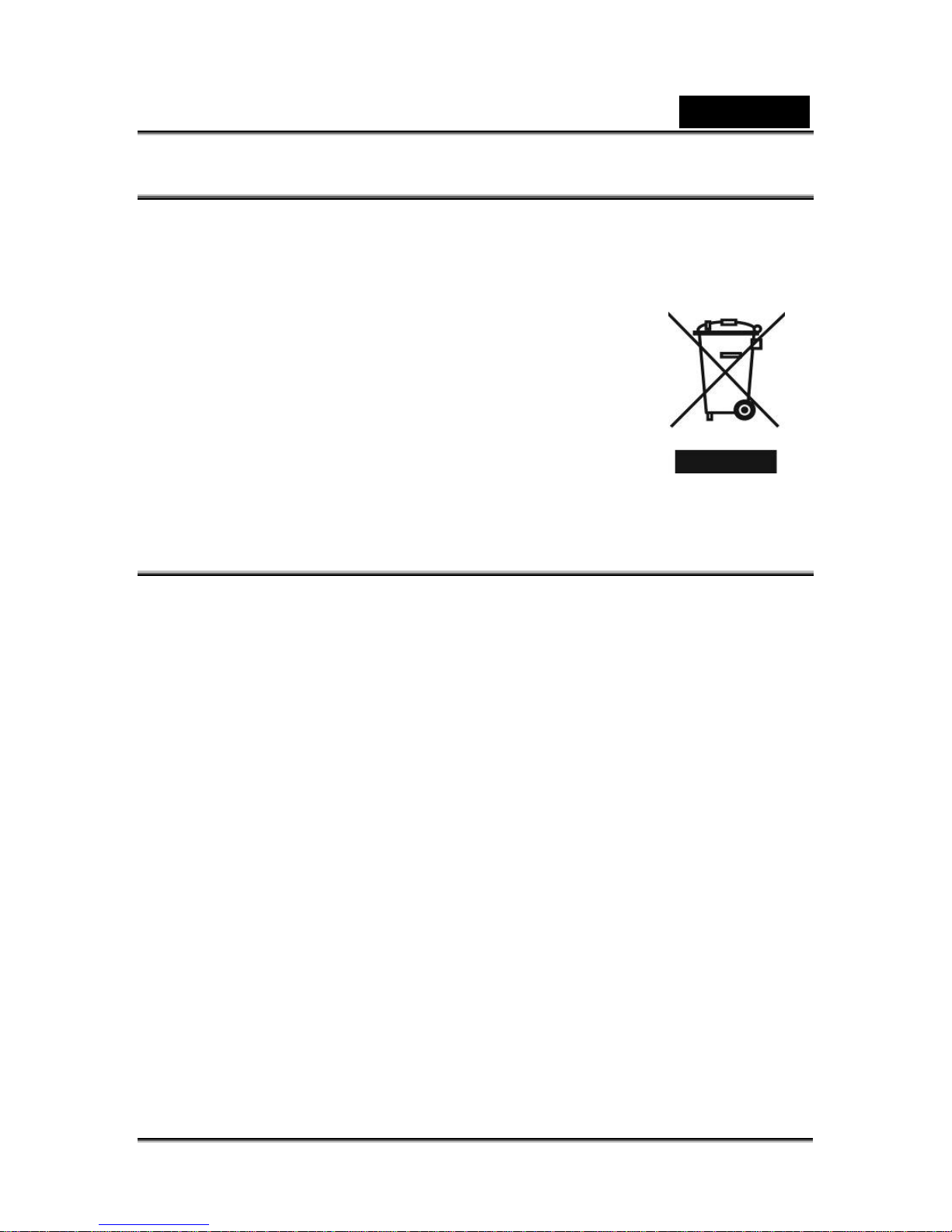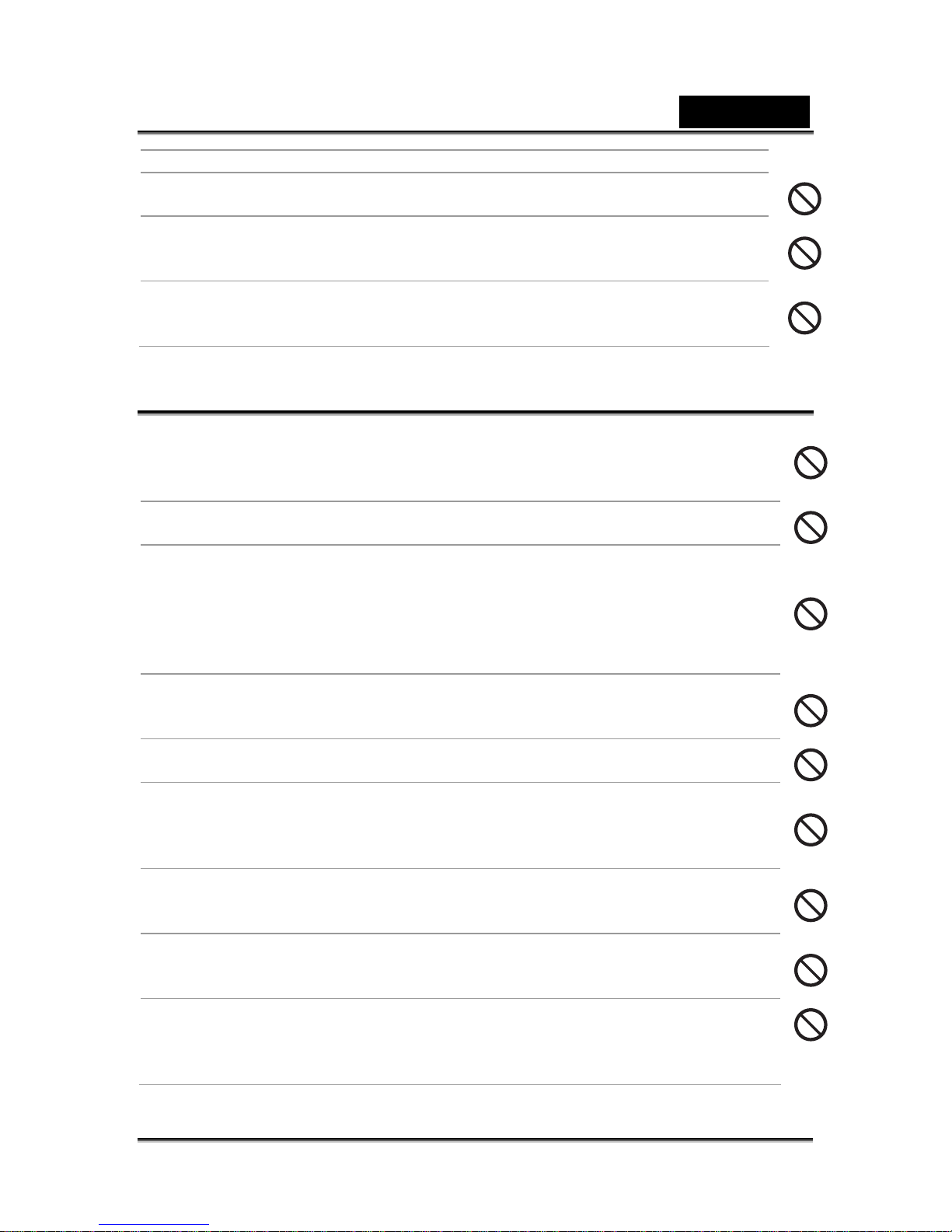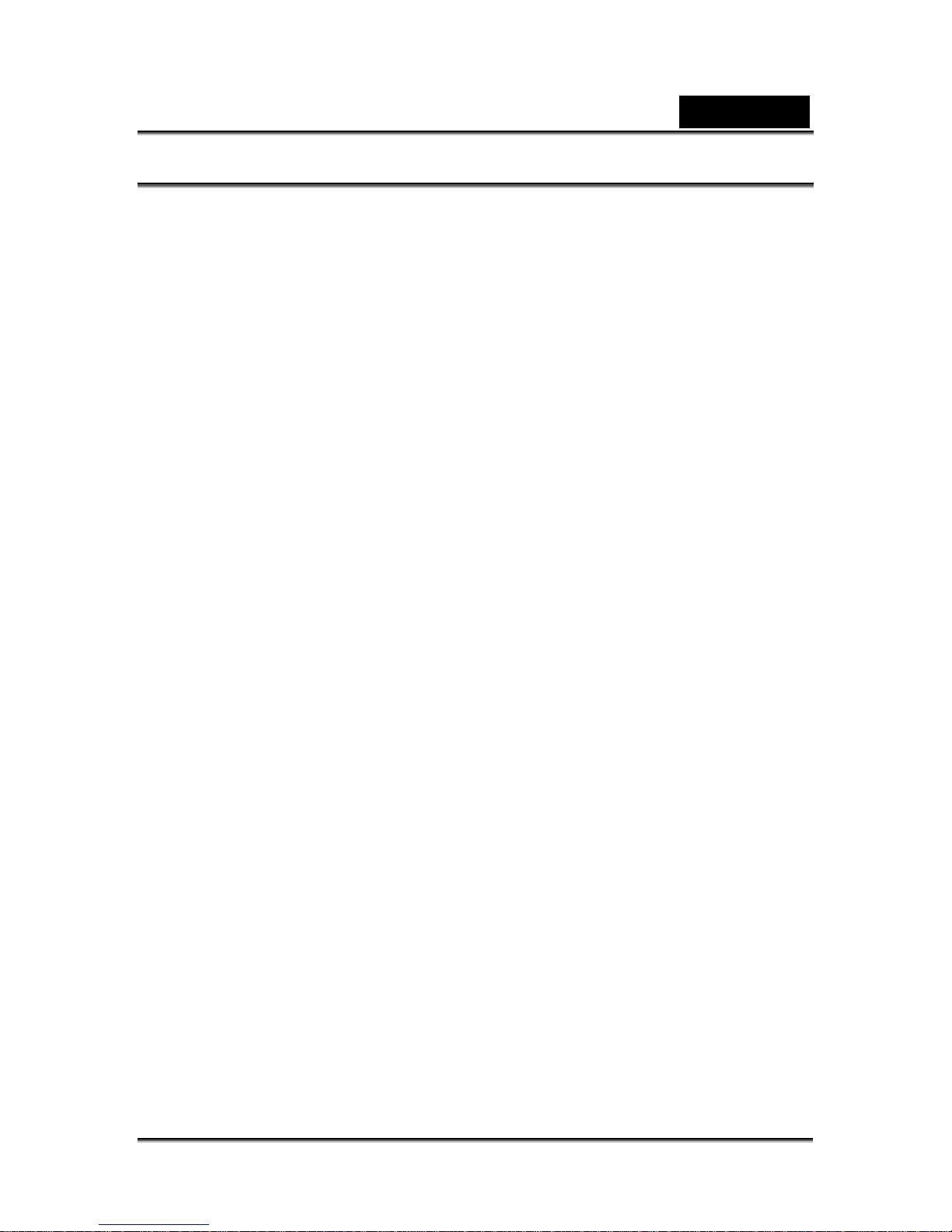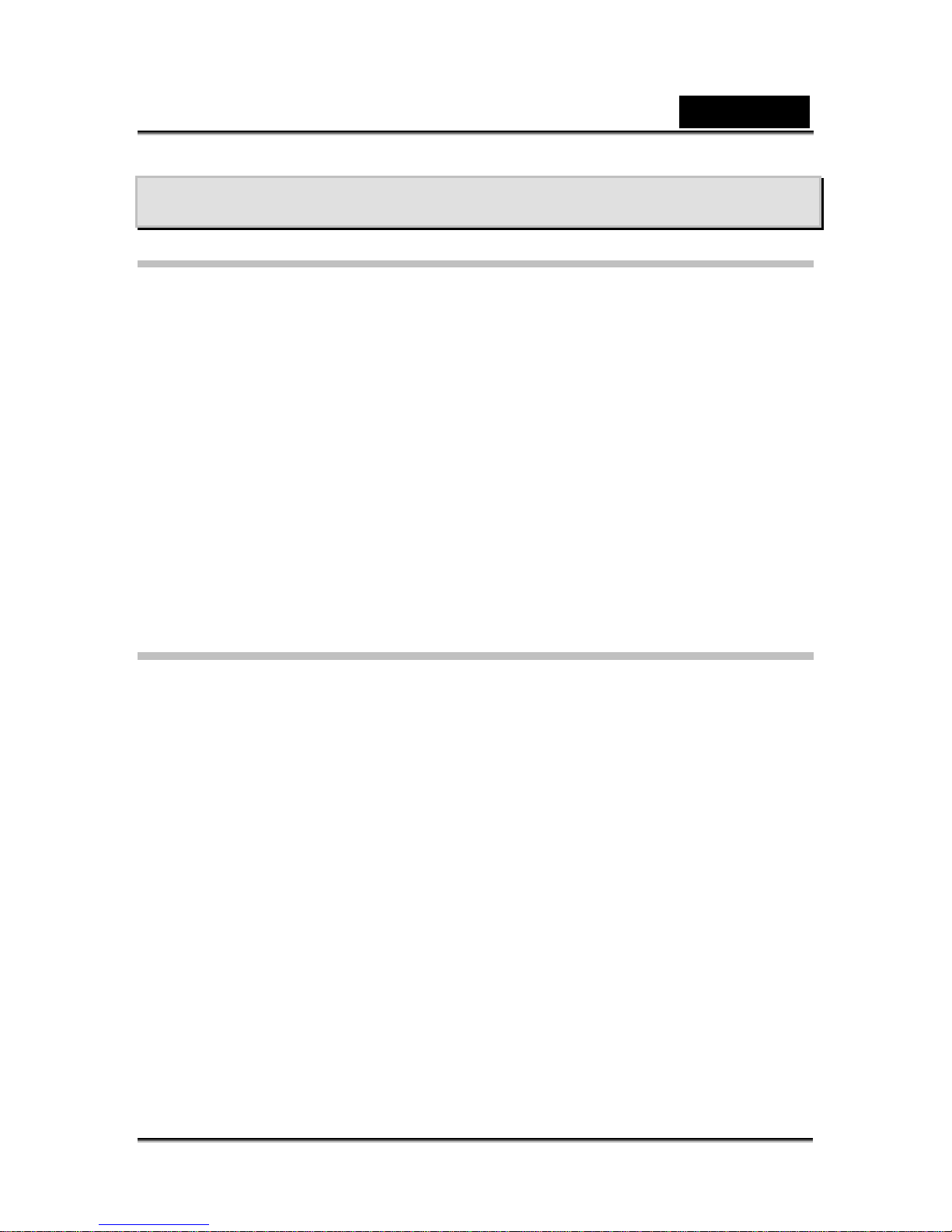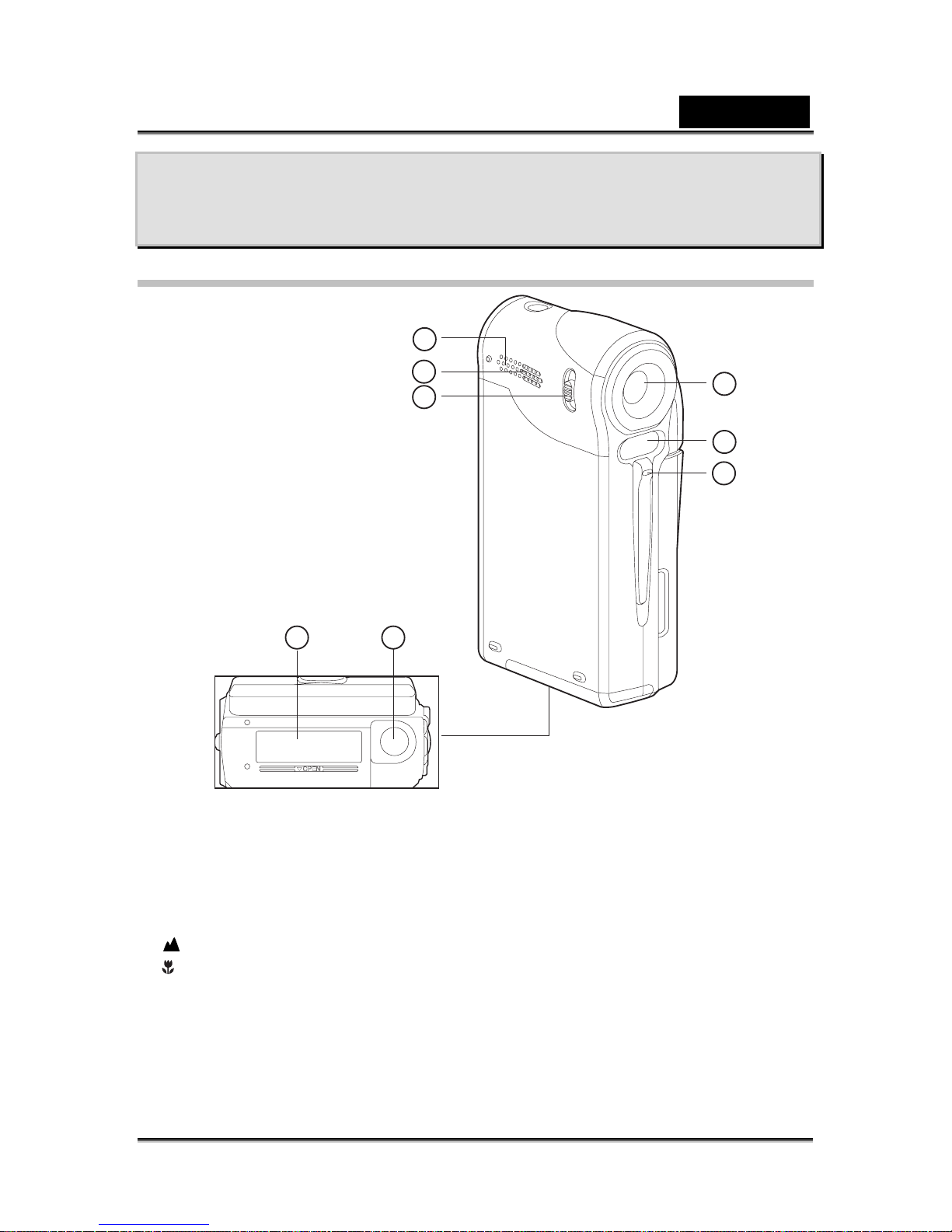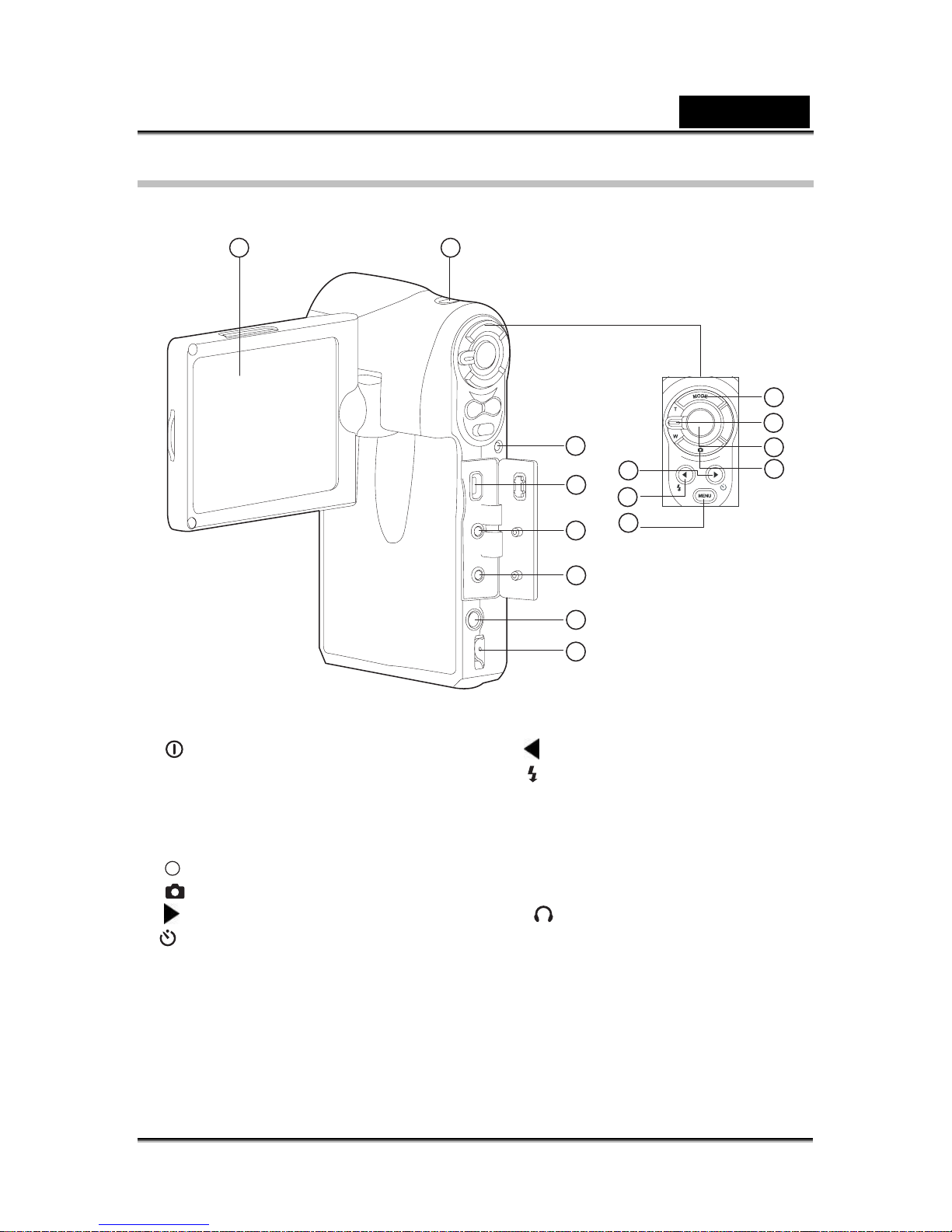English
-6-
ZOOM PLAYBACK ___________________________________________________ 25
THUMBNAIL DISPLAY_________________________________________________ 25
PROTECTING IMAGES ________________________________________________ 26
SLIDE SHOW DISPLAY________________________________________________ 26
DELETE STILL IMAGE /VIDEO CLIPS _____________________________________ 27
MP3 MODE________________________________________________________ 28
AUDIO RECORDING MODE __________________________________________ 29
RECORDING AUDIO FILES _____________________________________________ 29
PLAYING BACK AUDIO FILES ___________________________________________ 29
DELETING MP3 /AUDIO FILES _________________________________________ 30
MENU OPTIONS ___________________________________________________ 31
VIDEO MENU ______________________________________________________ 31
Size___________________________________________________________ 31
Quality_________________________________________________________ 31
EV ____________________________________________________________ 31
AWB __________________________________________________________ 31
CAPTURE MENU____________________________________________________ 32
SIZE __________________________________________________________ 32
QUALITY_______________________________________________________ 32
EV ____________________________________________________________ 32
AWB __________________________________________________________ 32
ISO ___________________________________________________________ 33
DATE PRINT____________________________________________________ 33
TV MENU ________________________________________________________ 33
SIZE __________________________________________________________ 33
QUALITY_______________________________________________________ 33
PLAYBACK MENU ___________________________________________________ 34
Slide Show _____________________________________________________ 34
DELETE FILE ___________________________________________________ 34
DELETE ALL____________________________________________________ 34
PROTECT______________________________________________________ 34
MP3 /AUDIO MENU _________________________________________________ 34
PLAY MODE ____________________________________________________ 35
REPEAT _______________________________________________________ 35
DELETE _______________________________________________________ 35
SYSTEM MENU_____________________________________________________ 35
LANGUAGE ____________________________________________________ 35
FORMAT_______________________________________________________ 35
LCD BRIGHT ___________________________________________________ 36
DATE TYPE ____________________________________________________ 36
DATE SETUP ___________________________________________________ 36
POWER OFF ___________________________________________________ 36