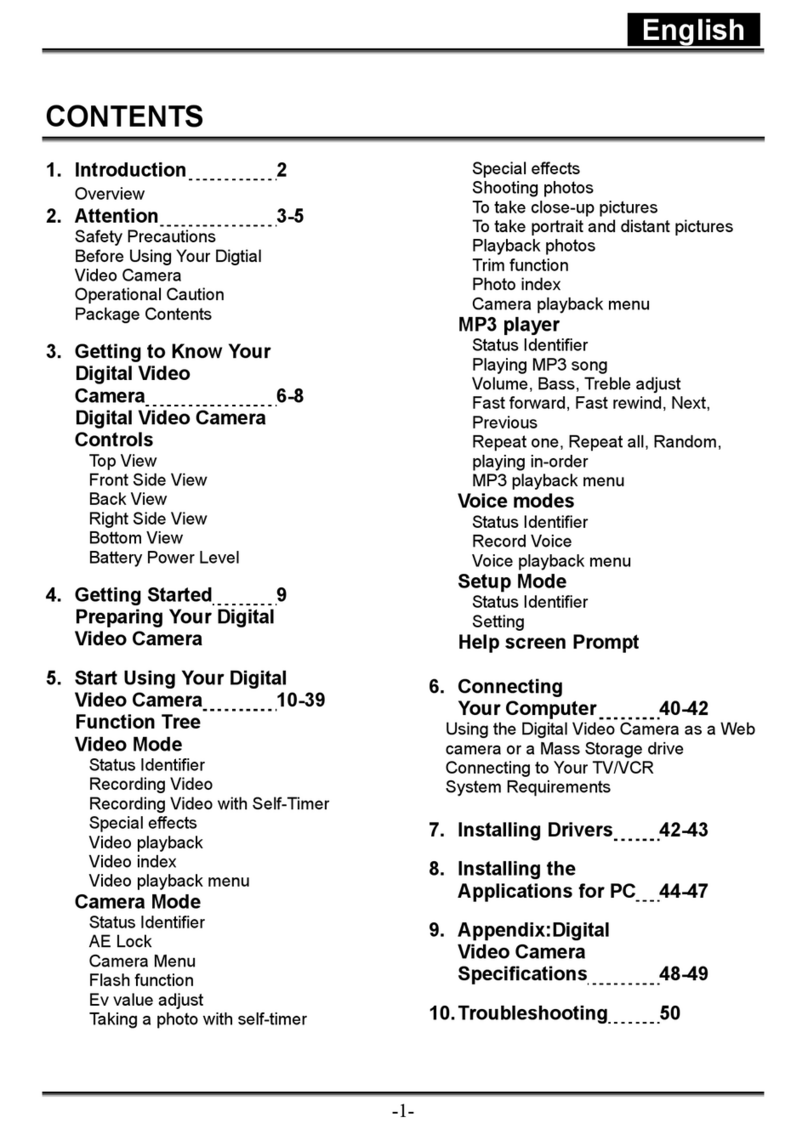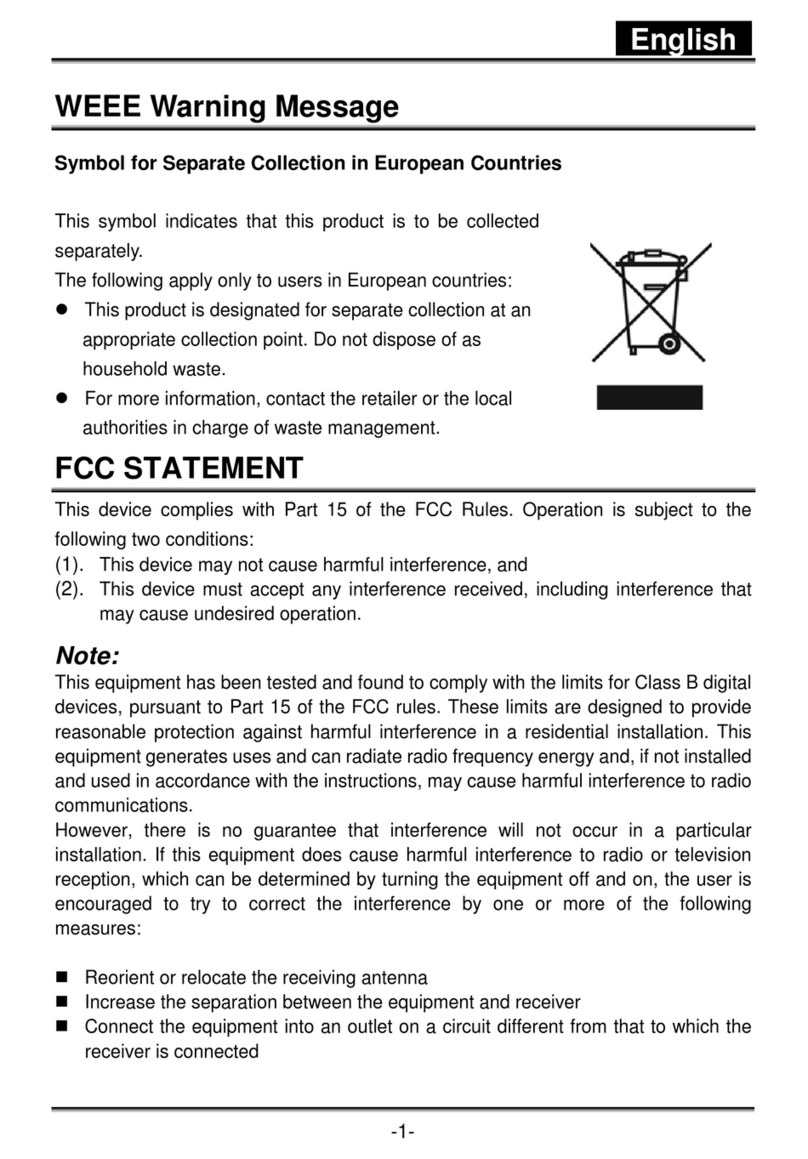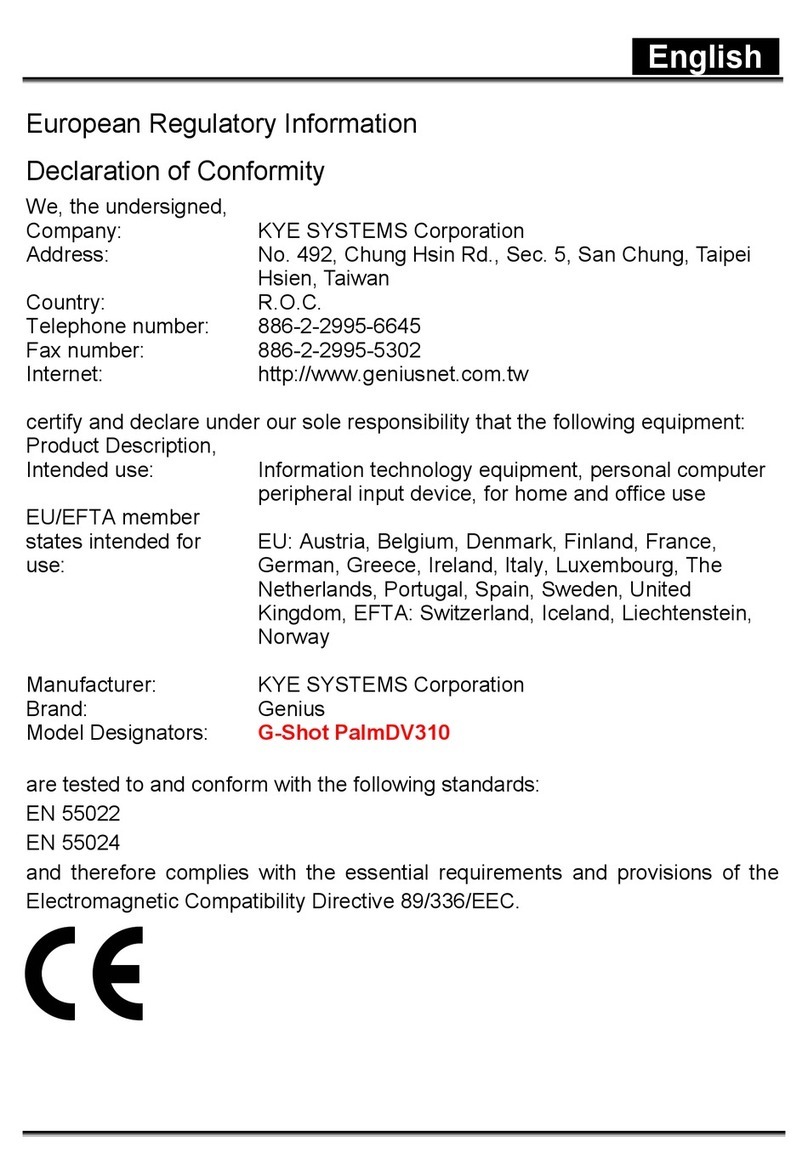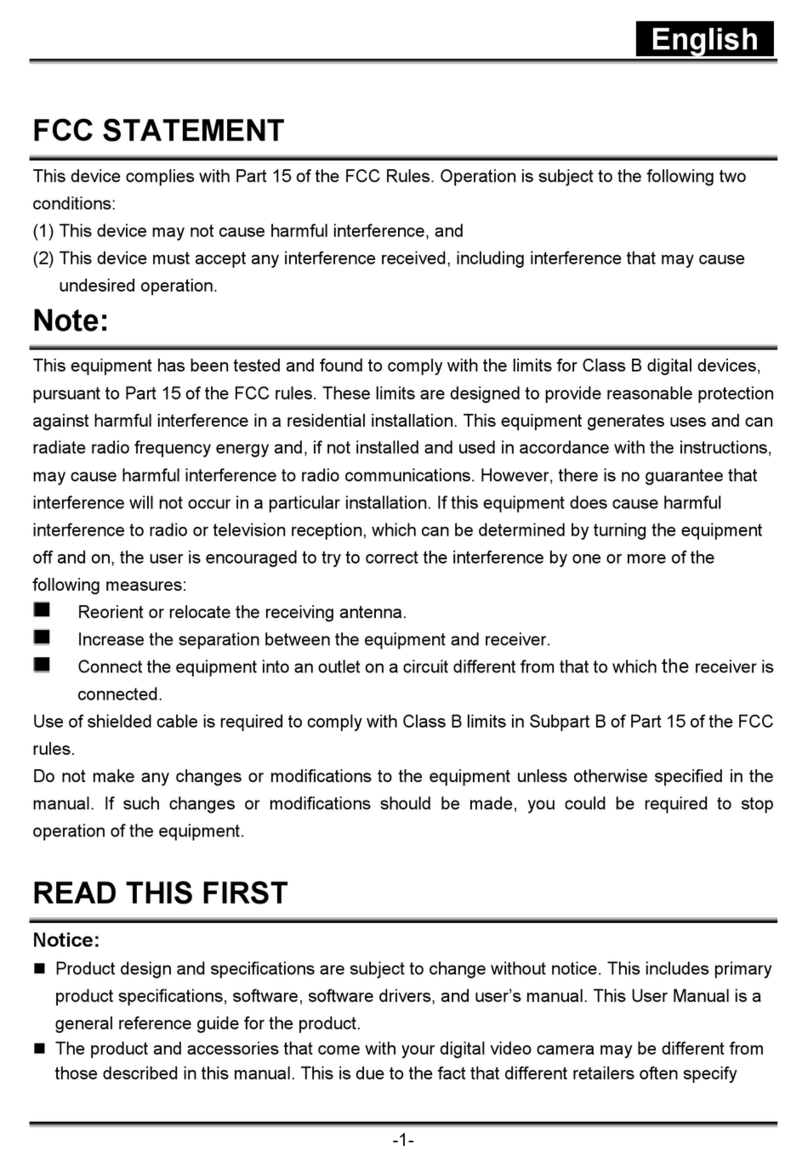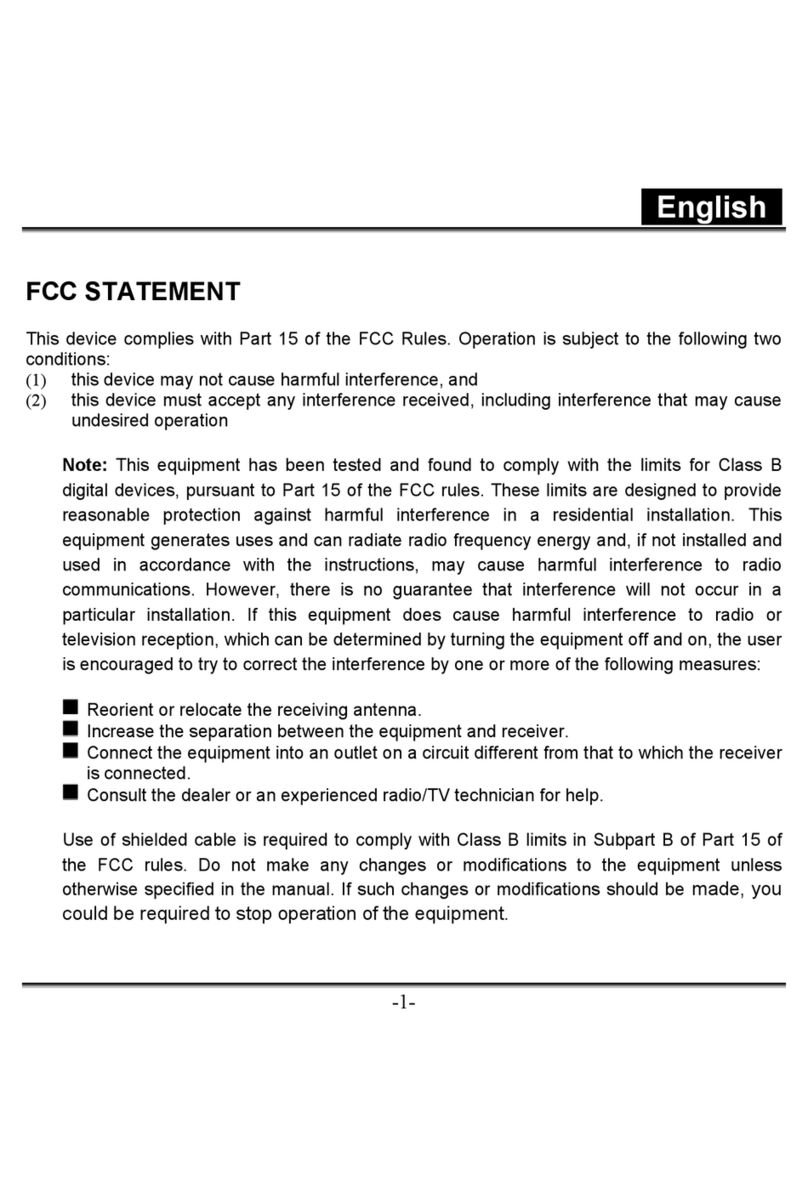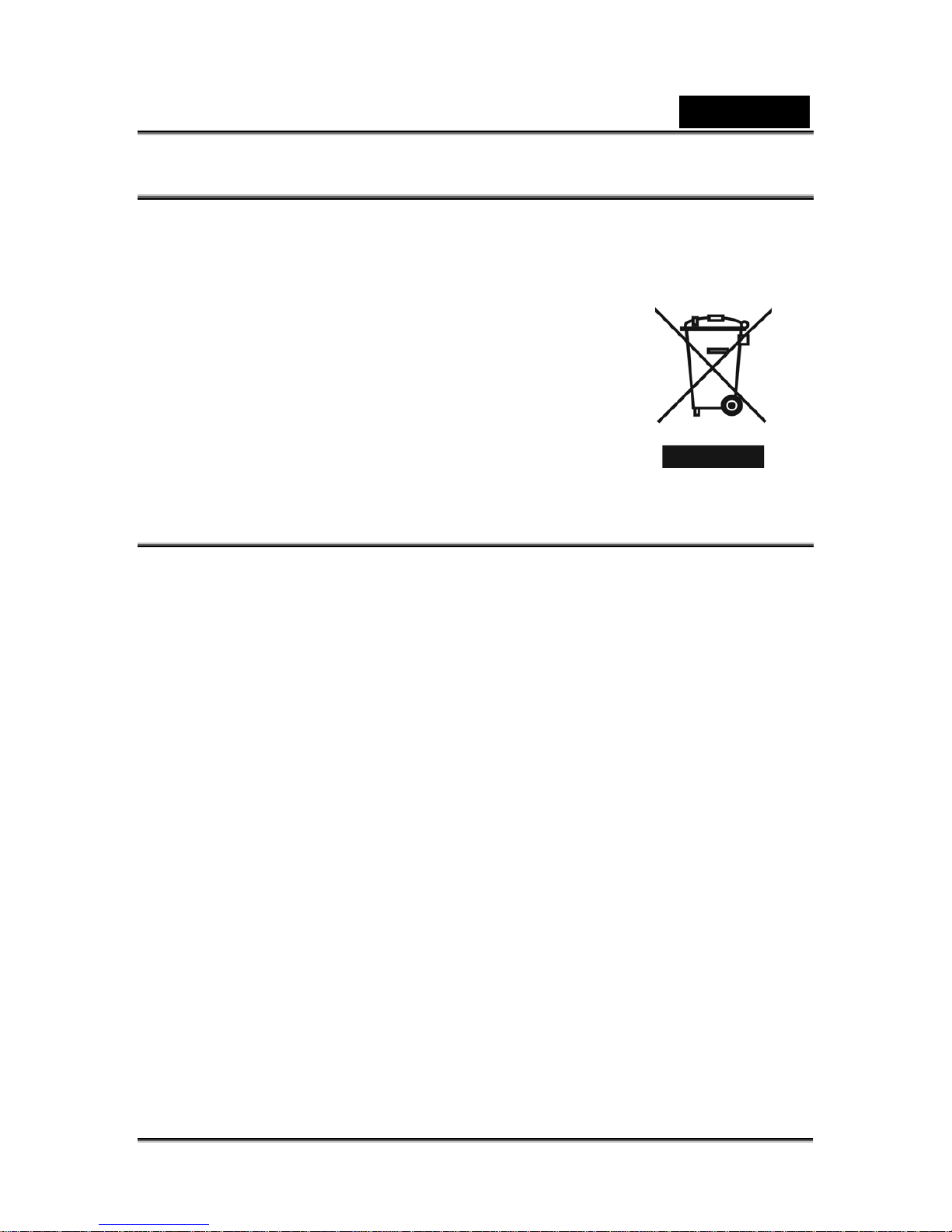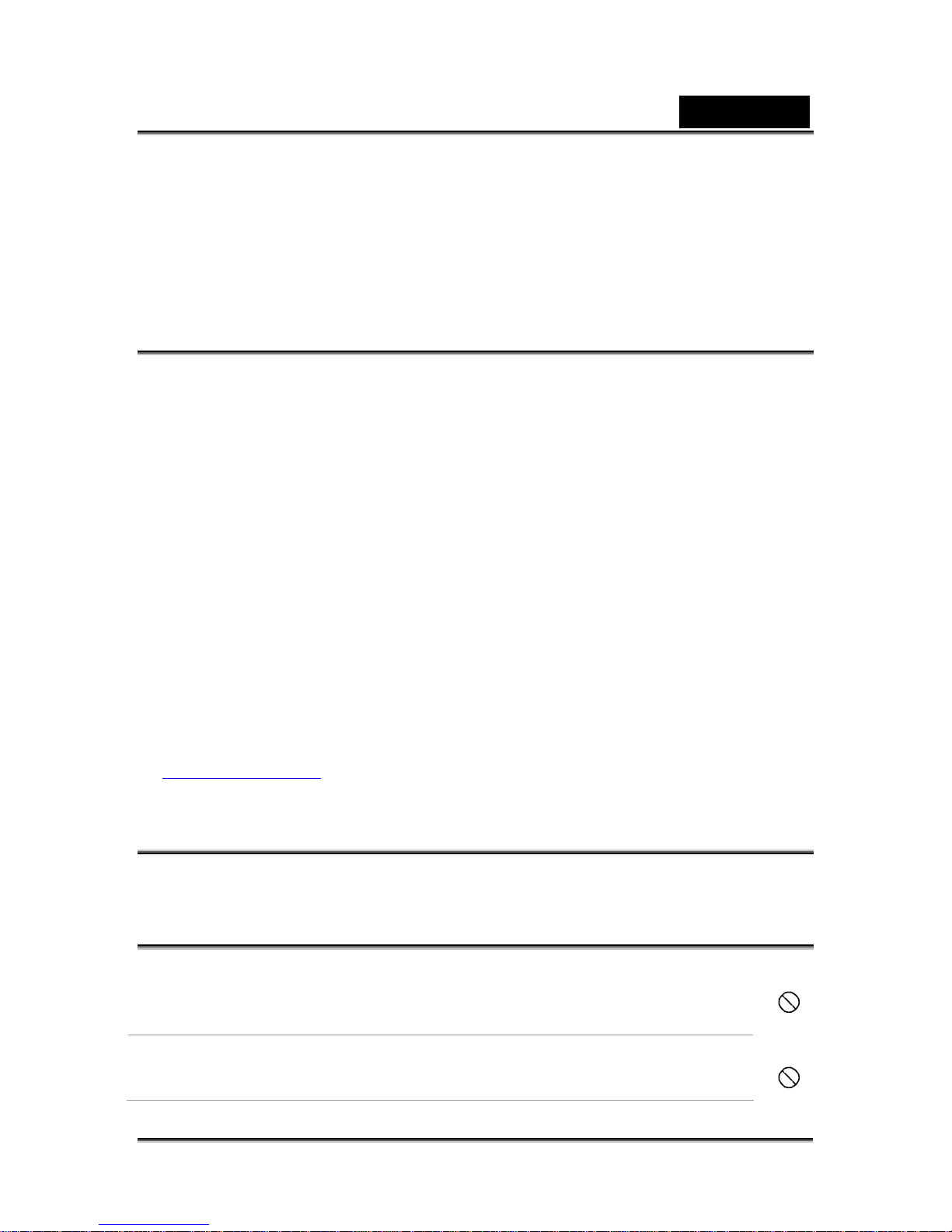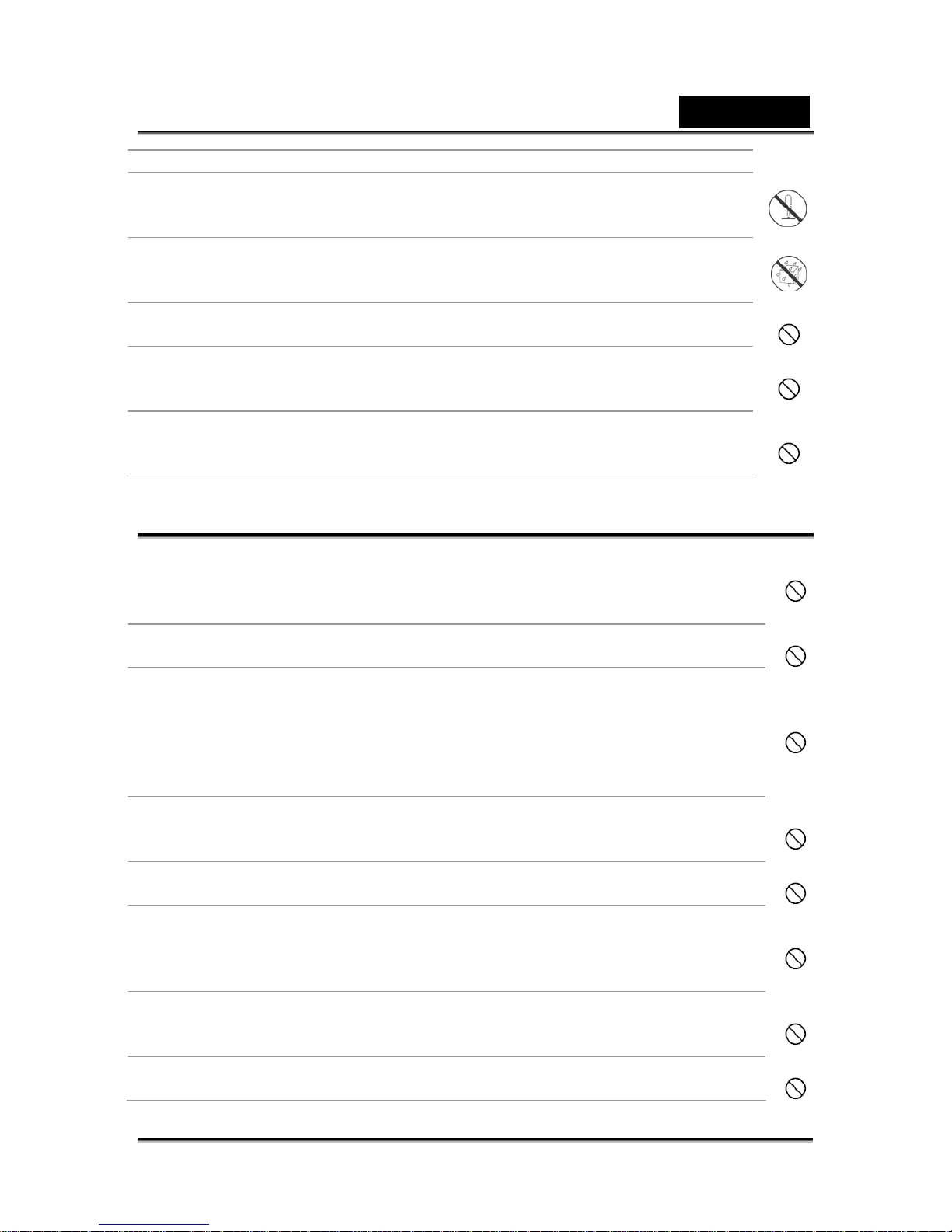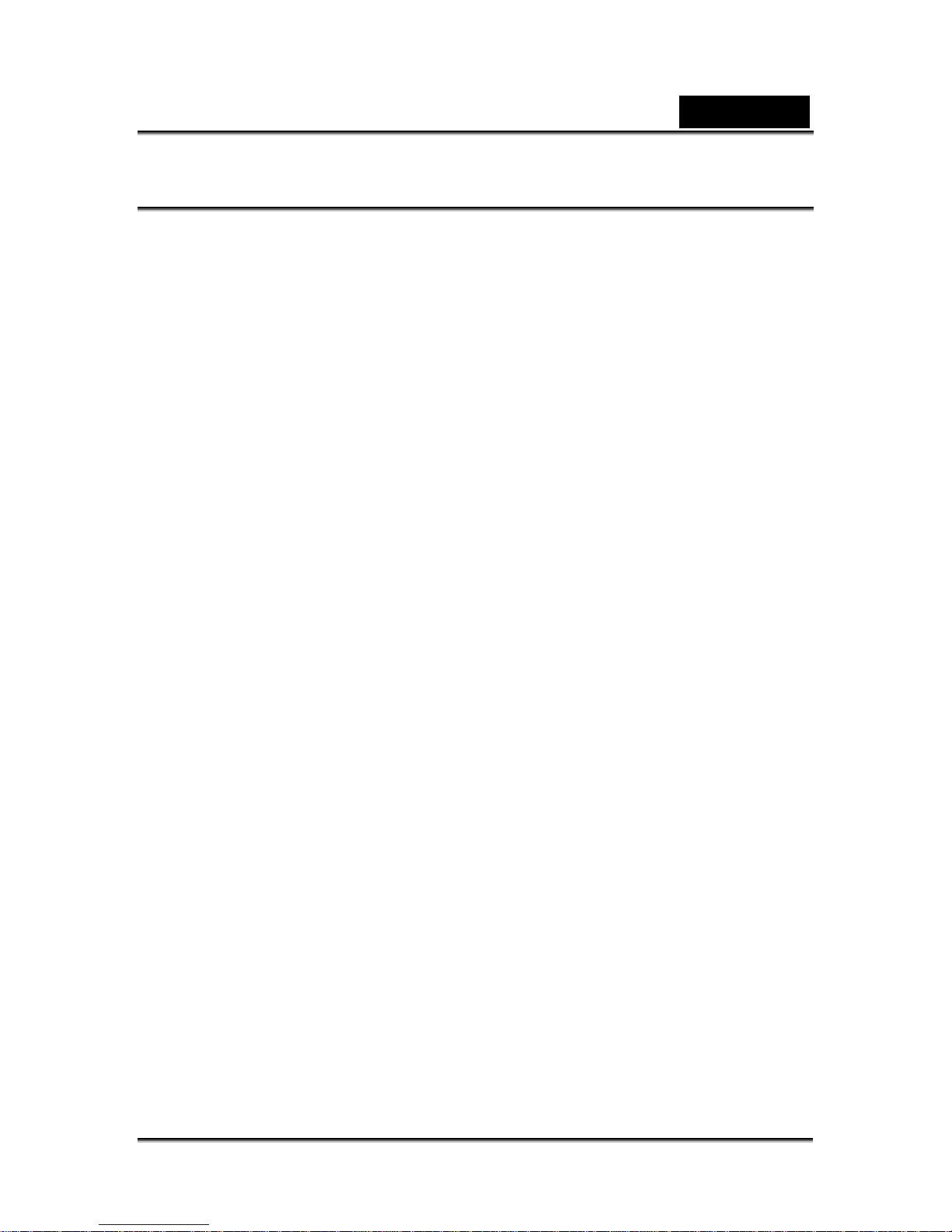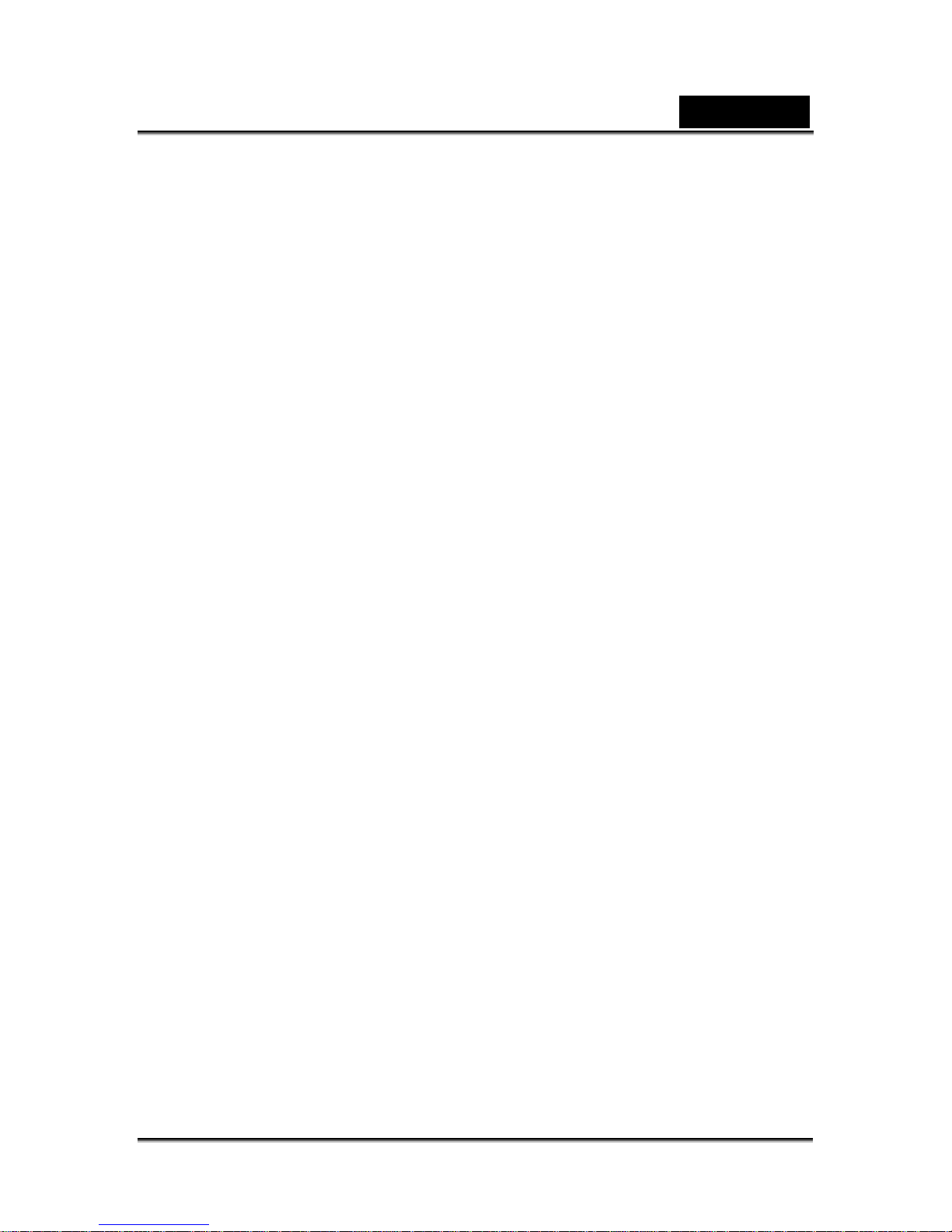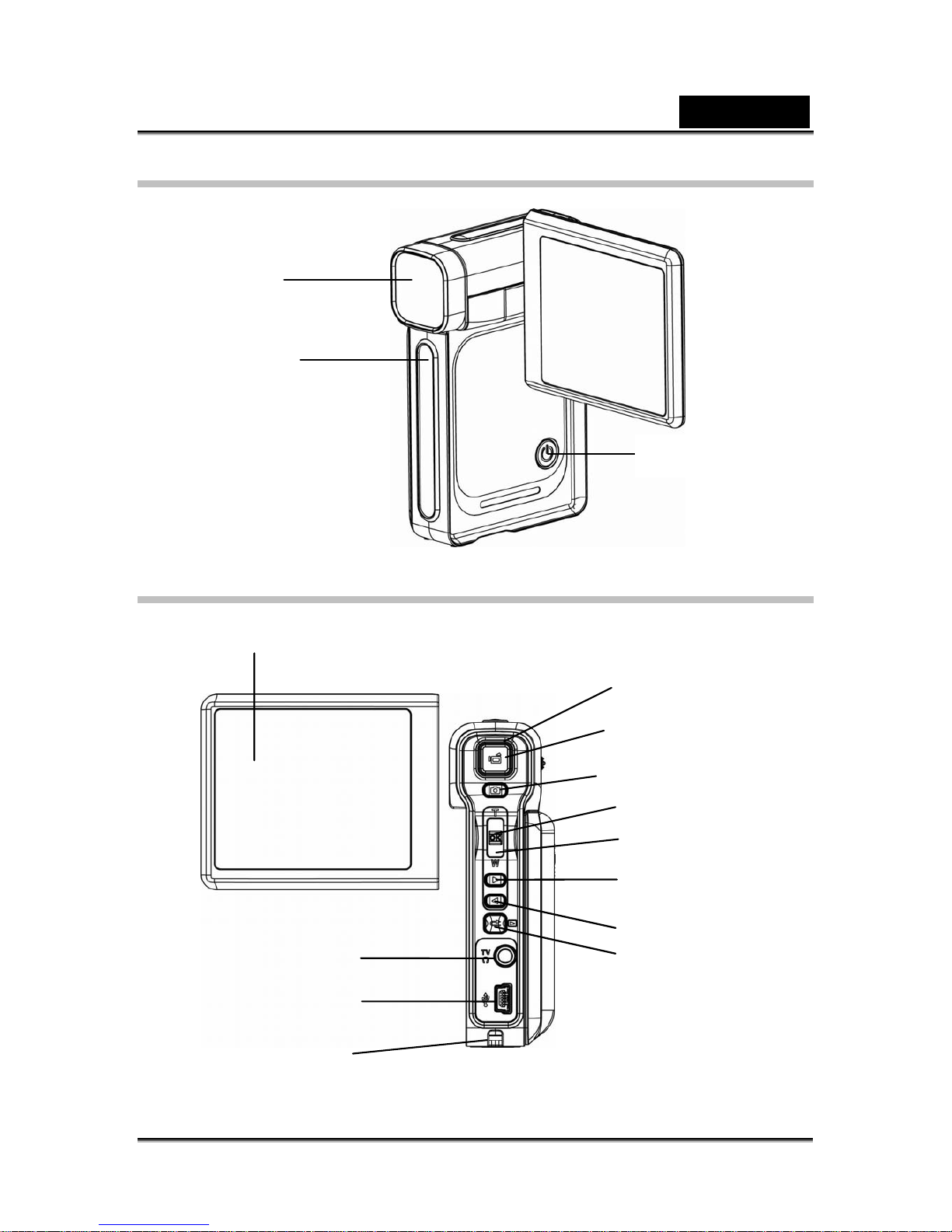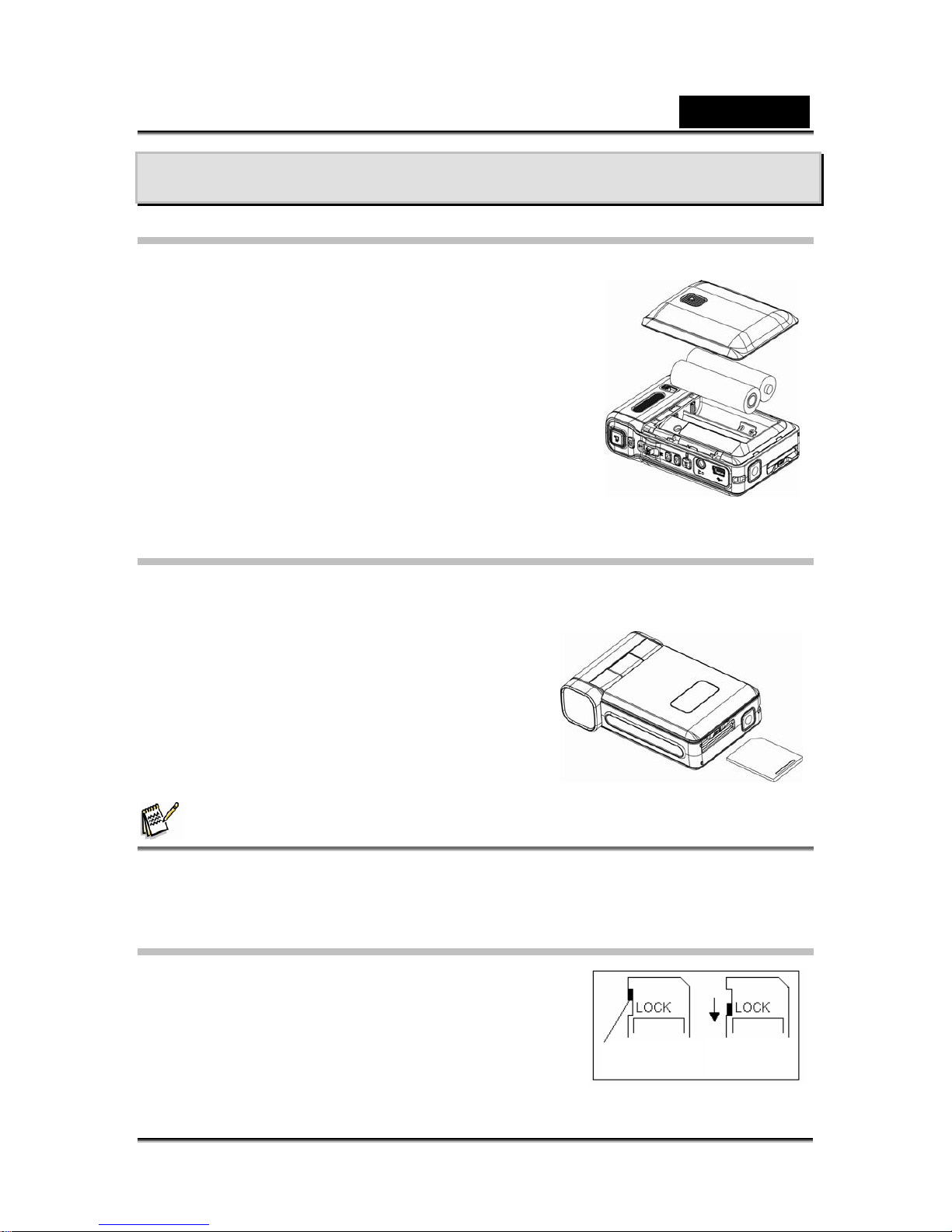English
-5-
CONTENTS
GETTING TO KNOW YOUR CAMERA_______________________________7
OVERVIEW ____________________________________________________7
STANDARD ACCESSORIES _________________________________________7
FRONT VIEW ___________________________________________________8
KEYPAD ILLUSTRATION____________________________________________8
SIDE VIEW_____________________________________________________9
GETTING STARTED ____________________________________________10
LOADING THE BATTERY __________________________________________10
INSERTING AND REMOVING AN SD CARD _____________________________10
PROTECTING DATA ON AN SD CARD_________________________________10
TURNING THE CAMERA ON AND GETTING STARTED ______________________ 11
TURNING THE CAMERA OFF _______________________________________ 11
RECORD MODE _______________________________________________12
BUTTON FUNCTION _____________________________________________12
LCD MONITOR INFORMATION______________________________________12
MOVIE RECORDING _____________________________________________14
PICTURE RECORDING ___________________________________________14
USING DIGITAL ZOOM____________________________________________14
OPTIONS FOR RECORD MODE _____________________________________15
OPERATIONS FOR RECORD MODE __________________________________15
DEFAULT SETTING AND VALIDATION _________________________________16
MOVIE MODE SETTING___________________________________________16
Movie Resolution ____________________________________________16
Possible recording time / sec (video clip) __________________________17
Exposure___________________________________________________17
Light ______________________________________________________18
Sharpness__________________________________________________19
White Balance_______________________________________________19
Motion Detection_____________________________________________20
Night Mode _________________________________________________21
CAMERA MODE SETTING _________________________________________21
Picture Resolution____________________________________________21
Possible number of shots (still image) ____________________________22
Exposure___________________________________________________22
Two in One (Camera Mode Only)________________________________22
Photo Frame (Camera Mode Only) ______________________________23
Flash______________________________________________________24
Self-timer (Camera Mode Only) _________________________________25
Sharpness__________________________________________________25
White Balance_______________________________________________26
Multi-Snap (Camera Mode Only) ________________________________26
Backlight (Camera Mode Only)__________________________________27
Date Printing (Camera Mode Only) ______________________________27
Night Mode _________________________________________________28
VOICE MODE __________________________________________________29