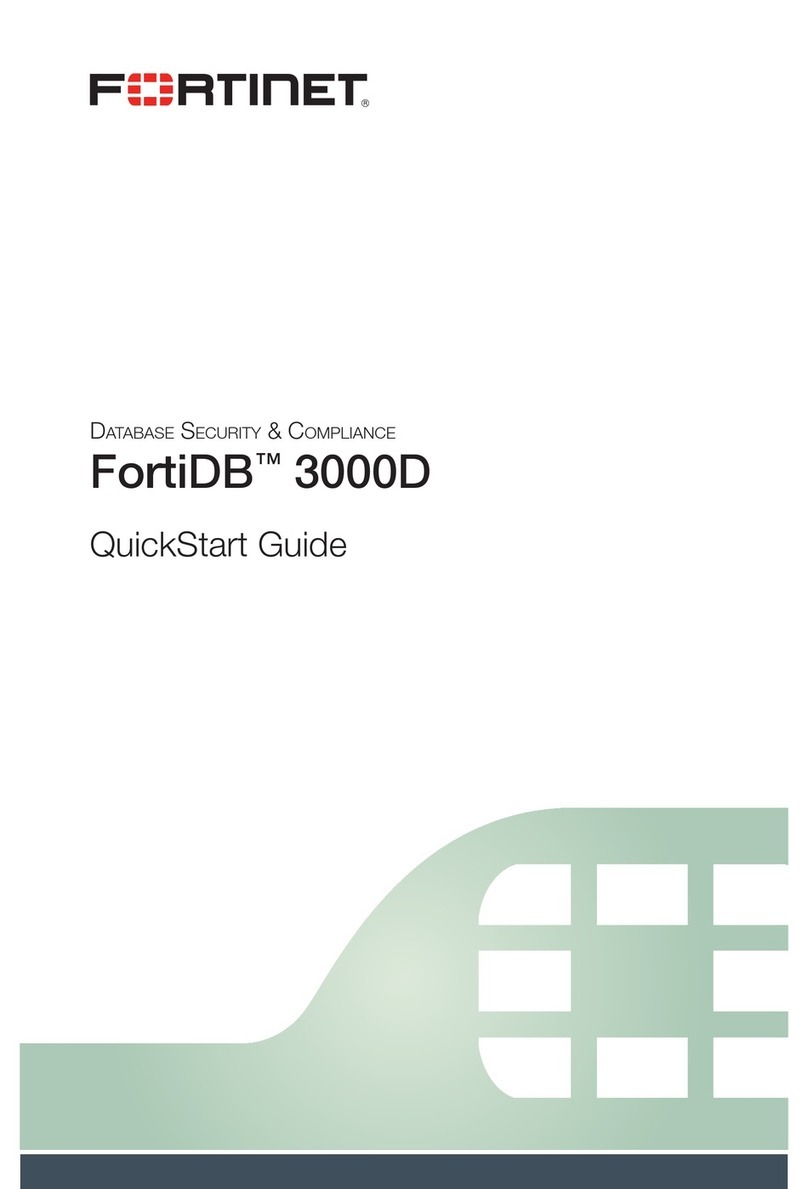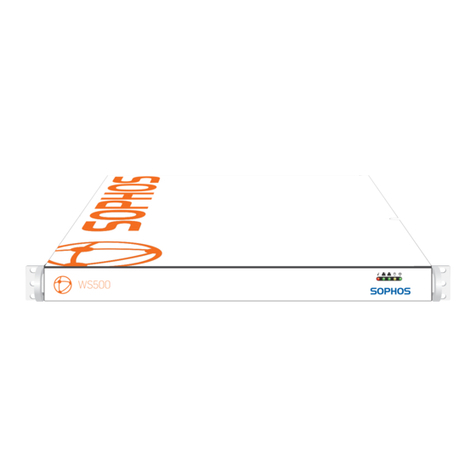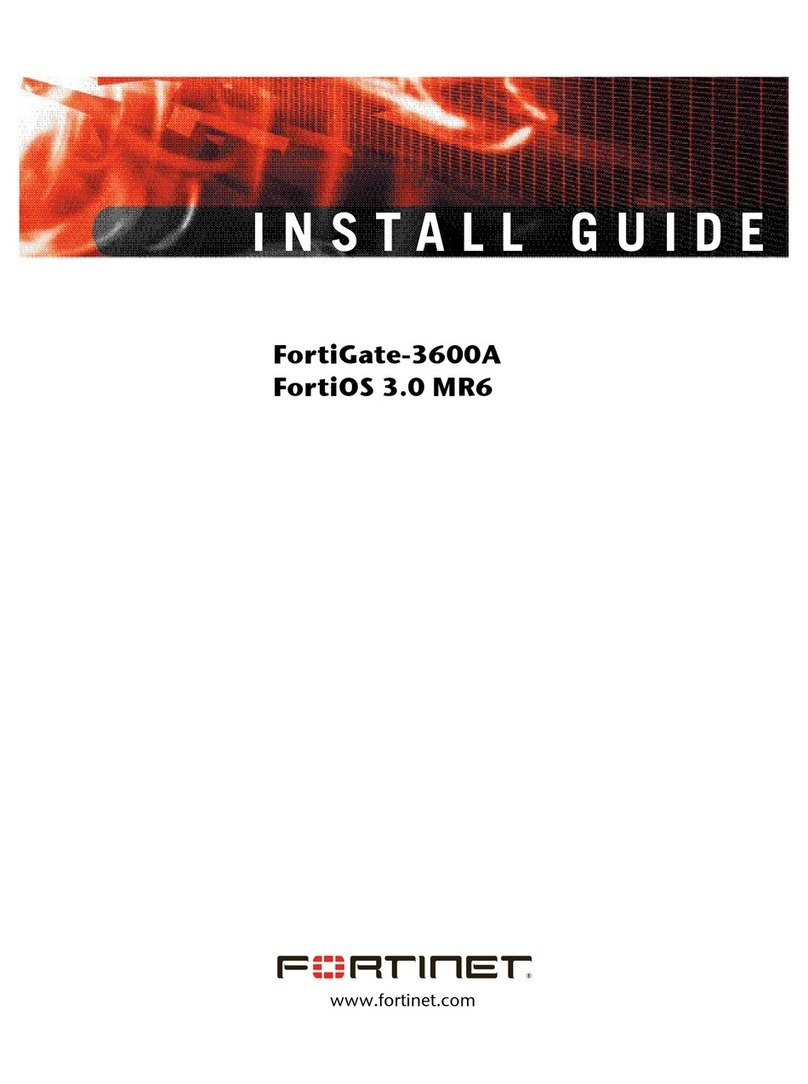Genua genucard User manual

genucard
Quickstart Guide


This Quickstart Guide provides a short overview of the
genucard Mobile Security Device's functionality, and
how to use it.
Copyright © 2018 genua GmbH.
All rights reserved
genua GmbH
Domagkstrasse 7
85551 Kirchheim/Munich
Germany
www.genua.de
Document version: 27.9.2018

What is the genucard?
Scope of Delivery
Ports
Installing the Driver
Installing genucard
Web GUI
Internet Connection
VPN Connection
genucard Client for Windows
Installation genucard Client for Windows
genucard Client Login
genucard Client - Icons
genucard Client - Menu
genucard Client - Connections
genucard Client - Hotspot Login
genucard Client - Create/Edit Profiles
genucard Client - Status
genucard Credential Providers
Power Supply
LAN and DSL/PPPoE
Internet Profile LAN
Internet Profile DSL/PPPoE
Using WiFi or LTE
01
02
03
05
06
07
09
11
13
14
18
19
20
22
23
24
25
29
30
31
32
33
26
Content

Internet Profile WiFi
Internet Profile LTE Modem
USB Update
Using Smartcard
Technical Specifications
LED Signals
34
35
36
37
39
42
44
Declaration of Conformity

01
The genucard Mobile Security Device enables secure, fast,
and easy connections from your laptop/PC via the Internet
to your company network.
genucard is equipped with a firewall to handle all
connections, as well as a VPN gateway to strongly encrypt
data communication.
What is the genucard?

02
1 x genucard
Scope of delivery
2 x USB cable (Micro
USB to Type A)

03
Ports
123 4 5
6 7
89

04
Reset button
USB port (software update and installation)
Network interface
Micro USB data connection to the laptop
Micro USB power socket
LTE SIM card port
Smartcard port
Attachment for external LTE antenna
Attachment for external WiFi antenna
1
2
3
4
5
6
7
8
9

Windows Vista, 7, 8, 8.1 and Windows 10:
The driver already is included in the operating system.
genucard is detected as an RNDIS Internet Sharing Device
Windows XP:
Windows XP also provides RNDIS drivers. However,
current version of ActiveSync needs to be installed.
Linux:
Current Linux kernels come with a driver for genucard
Mac OS X:
Presently, no driver is available for Mac OS X.
05
Installing the Driver

Insert the USB stick with the installation file in USB
port on the genucard. (This step is not needed if the
system administrator already has performed the
installation.)
Connect the genucard USB interface to the laptop
with the included USB cable.
06
genucard will boot automatically and install.
The installation is done once the System LED turns steady
green (see page 42/43 for LED signals).
genucard now can be accessed via the Web GUI.
Installing genucard
2
4

To use genucard, log in to the Web GUI by entering the
following URL in your Web browser:
http://my.genucard
Web GUI
07

Enter your Loginname and Password, and click on
Login.
The genucard GUI will now let you establish Internet
and VPN connections.
08
First check if the correct installation file for your system type
(32 or 64bit) was downloaded.
To determine the system type:
Click Start
Right click Computer
Properties
System Type
First run the installation file genucard-setup.
This will start the setup wizard and display the intended system
type in the title bar (32 bit -> "x86", 64 bit -> "x64").
If the type matches, click on Next.
In the next window, select the installation target and options.
To initialize a connection via genucard before Windows login,
select the option genucard Credential Provider.
Deactivate Fast User-Switching to prevent multiple user logins at
the same time.
Then click Next.
If machine authentication is required (to restrict a genucard to
specific systems), select the respective key file and click Next.
Click Install to start the setup, then Ye s in the user account
window.
Finish the installation by clicking Finish.
Now insert the genucard. It will be up and running within 30
seconds, and you can log in with your genucard Loginname and
Password or Smardcard PIN.
Click the genucard client icon to open the menu:
Webinterface: Opens the default browser with the genucard
Web interface, as described on page 7ff.
Change
smartcard PIN: Opens a window to edit the smartcard PIN if a
smartcard is used.
Status: Status information about the current connection,
and options for establishing/closing Internet and
VPN connections.
Protocol: Displays genucard client protocol information.
Notifications: Opens the genucard client message tab.
Profiles: Displays available profiles and any modification
options.
About: Displays genucard client information.
Close: Closes the genucard client.
The Internet field in the Status tab lists available preconfigured
profiles for Internet connections. Select a profile and click
Connect. Once a connection is established, a VPN can be initiali-
zed.
To do so, select a VPN from the predefined list and click Connect.
If you need an individual profile, and the administrator has
activated permission to do so, you can create one in the Profiles
tab.
Click on Create Profile to start a wizard for the various connection
options.
The icons on the Status tab show the status of machine
authentication, connection to the genucard, as well as the Internet
and VPN connections.
Hover over over the icons with the mouse for more information.
If a connection is required before Windows login (e.g. for Active
Directory authentication) the Credential Provider must be installed
when setting up the genucard.
See Installation genucard Client for Windows.
Subsequently, network authentication can selected at Windows
login. (See arrow.)
First log in at the genucard.
Enter your genucard Username (german: Benutzername) and
Password (german: Kennwort)
In the next dialog, select the connection (german: Verbindung) to
access the target network.
Once the connection has been established, you can log on
Windows as usual.
To log in to a hotspot, select the Internet connection option Open
WiFi in the Status tab.
This will open a hotspot login dialog.

09
To establish an Internet connection via genucard, first
choose the correct Internet profile in the dropdown menu
Internet,Select Internet connection.
Internet Connection
First check if the correct installation file for your system type
(32 or 64bit) was downloaded.
To determine the system type:
Click Start
Right click Computer
Properties
System Type
First run the installation file genucard-setup.
This will start the setup wizard and display the intended system
type in the title bar (32 bit -> "x86", 64 bit -> "x64").
If the type matches, click on Next.
In the next window, select the installation target and options.
To initialize a connection via genucard before Windows login,
select the option genucard Credential Provider.
Deactivate Fast User-Switching to prevent multiple user logins at
the same time.
Then click Next.
If machine authentication is required (to restrict a genucard to
specific systems), select the respective key file and click Next.
Click Install to start the setup, then Ye s in the user account
window.
Finish the installation by clicking Finish.
Now insert the genucard. It will be up and running within 30
seconds, and you can log in with your genucard Loginname and
Password or Smardcard PIN.
Click the genucard client icon to open the menu:
Webinterface: Opens the default browser with the genucard
Web interface, as described on page 7ff.
Change
smartcard PIN: Opens a window to edit the smartcard PIN if a
smartcard is used.
Status: Status information about the current connection,
and options for establishing/closing Internet and
VPN connections.
Protocol: Displays genucard client protocol information.
Notifications: Opens the genucard client message tab.
Profiles: Displays available profiles and any modification
options.
About: Displays genucard client information.
Close: Closes the genucard client.
The Internet field in the Status tab lists available preconfigured
profiles for Internet connections. Select a profile and click
Connect. Once a connection is established, a VPN can be initiali-
zed.
To do so, select a VPN from the predefined list and click Connect.
If you need an individual profile, and the administrator has
activated permission to do so, you can create one in the Profiles
tab.
Click on Create Profile to start a wizard for the various connection
options.
The icons on the Status tab show the status of machine
authentication, connection to the genucard, as well as the Internet
and VPN connections.
Hover over over the icons with the mouse for more information.
If a connection is required before Windows login (e.g. for Active
Directory authentication) the Credential Provider must be installed
when setting up the genucard.
See Installation genucard Client for Windows.
Subsequently, network authentication can selected at Windows
login. (See arrow.)
First log in at the genucard.
Enter your genucard Username (german: Benutzername) and
Password (german: Kennwort)
In the next dialog, select the connection (german: Verbindung) to
access the target network.
Once the connection has been established, you can log on
Windows as usual.
To log in to a hotspot, select the Internet connection option Open
WiFi in the Status tab.
This will open a hotspot login dialog.

10
Click on the button Connect.
A green check mark will be displayed in the status field
once the Internet connection has been established.
Click on the button Disconnect to terminate the
connection.
First check if the correct installation file for your system type
(32 or 64bit) was downloaded.
To determine the system type:
Click Start
Right click Computer
Properties
System Type
First run the installation file genucard-setup.
This will start the setup wizard and display the intended system
type in the title bar (32 bit -> "x86", 64 bit -> "x64").
If the type matches, click on Next.
In the next window, select the installation target and options.
To initialize a connection via genucard before Windows login,
select the option genucard Credential Provider.
Deactivate Fast User-Switching to prevent multiple user logins at
the same time.
Then click Next.
If machine authentication is required (to restrict a genucard to
specific systems), select the respective key file and click Next.
Click Install to start the setup, then Ye s in the user account
window.
Finish the installation by clicking Finish.
Now insert the genucard. It will be up and running within 30
seconds, and you can log in with your genucard Loginname and
Password or Smardcard PIN.
Click the genucard client icon to open the menu:
Webinterface: Opens the default browser with the genucard
Web interface, as described on page 7ff.
Change
smartcard PIN: Opens a window to edit the smartcard PIN if a
smartcard is used.
Status: Status information about the current connection,
and options for establishing/closing Internet and
VPN connections.
Protocol: Displays genucard client protocol information.
Notifications: Opens the genucard client message tab.
Profiles: Displays available profiles and any modification
options.
About: Displays genucard client information.
Close: Closes the genucard client.
The Internet field in the Status tab lists available preconfigured
profiles for Internet connections. Select a profile and click
Connect. Once a connection is established, a VPN can be initiali-
zed.
To do so, select a VPN from the predefined list and click Connect.
If you need an individual profile, and the administrator has
activated permission to do so, you can create one in the Profiles
tab.
Click on Create Profile to start a wizard for the various connection
options.
The icons on the Status tab show the status of machine
authentication, connection to the genucard, as well as the Internet
and VPN connections.
Hover over over the icons with the mouse for more information.
If a connection is required before Windows login (e.g. for Active
Directory authentication) the Credential Provider must be installed
when setting up the genucard.
See Installation genucard Client for Windows.
Subsequently, network authentication can selected at Windows
login. (See arrow.)
First log in at the genucard.
Enter your genucard Username (german: Benutzername) and
Password (german: Kennwort)
In the next dialog, select the connection (german: Verbindung) to
access the target network.
Once the connection has been established, you can log on
Windows as usual.
To log in to a hotspot, select the Internet connection option Open
WiFi in the Status tab.
This will open a hotspot login dialog.

11
First check if there is an established Internet connection
via the genucard.
To establish a VPN connection via genucard, choose the
correct VPN from the dropdown menu VPN,Select VPN
connection.
VPN Connection
First check if the correct installation file for your system type
(32 or 64bit) was downloaded.
To determine the system type:
Click Start
Right click Computer
Properties
System Type
First run the installation file genucard-setup.
This will start the setup wizard and display the intended system
type in the title bar (32 bit -> "x86", 64 bit -> "x64").
If the type matches, click on Next.
In the next window, select the installation target and options.
To initialize a connection via genucard before Windows login,
select the option genucard Credential Provider.
Deactivate Fast User-Switching to prevent multiple user logins at
the same time.
Then click Next.
If machine authentication is required (to restrict a genucard to
specific systems), select the respective key file and click Next.
Click Install to start the setup, then Ye s in the user account
window.
Finish the installation by clicking Finish.
Now insert the genucard. It will be up and running within 30
seconds, and you can log in with your genucard Loginname and
Password or Smardcard PIN.
Click the genucard client icon to open the menu:
Webinterface: Opens the default browser with the genucard
Web interface, as described on page 7ff.
Change
smartcard PIN: Opens a window to edit the smartcard PIN if a
smartcard is used.
Status: Status information about the current connection,
and options for establishing/closing Internet and
VPN connections.
Protocol: Displays genucard client protocol information.
Notifications: Opens the genucard client message tab.
Profiles: Displays available profiles and any modification
options.
About: Displays genucard client information.
Close: Closes the genucard client.
The Internet field in the Status tab lists available preconfigured
profiles for Internet connections. Select a profile and click
Connect. Once a connection is established, a VPN can be initiali-
zed.
To do so, select a VPN from the predefined list and click Connect.
If you need an individual profile, and the administrator has
activated permission to do so, you can create one in the Profiles
tab.
Click on Create Profile to start a wizard for the various connection
options.
The icons on the Status tab show the status of machine
authentication, connection to the genucard, as well as the Internet
and VPN connections.
Hover over over the icons with the mouse for more information.
If a connection is required before Windows login (e.g. for Active
Directory authentication) the Credential Provider must be installed
when setting up the genucard.
See Installation genucard Client for Windows.
Subsequently, network authentication can selected at Windows
login. (See arrow.)
First log in at the genucard.
Enter your genucard Username (german: Benutzername) and
Password (german: Kennwort)
In the next dialog, select the connection (german: Verbindung) to
access the target network.
Once the connection has been established, you can log on
Windows as usual.
To log in to a hotspot, select the Internet connection option Open
WiFi in the Status tab.
This will open a hotspot login dialog.

12
Click on the button Connect.
A green check mark will be displayed in the status field
once the VPN connection has been established.
Click on the button Disconnect to terminate the VPN
connection.
First check if the correct installation file for your system type
(32 or 64bit) was downloaded.
To determine the system type:
Click Start
Right click Computer
Properties
System Type
First run the installation file genucard-setup.
This will start the setup wizard and display the intended system
type in the title bar (32 bit -> "x86", 64 bit -> "x64").
If the type matches, click on Next.
In the next window, select the installation target and options.
To initialize a connection via genucard before Windows login,
select the option genucard Credential Provider.
Deactivate Fast User-Switching to prevent multiple user logins at
the same time.
Then click Next.
If machine authentication is required (to restrict a genucard to
specific systems), select the respective key file and click Next.
Click Install to start the setup, then Ye s in the user account
window.
Finish the installation by clicking Finish.
Now insert the genucard. It will be up and running within 30
seconds, and you can log in with your genucard Loginname and
Password or Smardcard PIN.
Click the genucard client icon to open the menu:
Webinterface: Opens the default browser with the genucard
Web interface, as described on page 7ff.
Change
smartcard PIN: Opens a window to edit the smartcard PIN if a
smartcard is used.
Status: Status information about the current connection,
and options for establishing/closing Internet and
VPN connections.
Protocol: Displays genucard client protocol information.
Notifications: Opens the genucard client message tab.
Profiles: Displays available profiles and any modification
options.
About: Displays genucard client information.
Close: Closes the genucard client.
The Internet field in the Status tab lists available preconfigured
profiles for Internet connections. Select a profile and click
Connect. Once a connection is established, a VPN can be initiali-
zed.
To do so, select a VPN from the predefined list and click Connect.
If you need an individual profile, and the administrator has
activated permission to do so, you can create one in the Profiles
tab.
Click on Create Profile to start a wizard for the various connection
options.
The icons on the Status tab show the status of machine
authentication, connection to the genucard, as well as the Internet
and VPN connections.
Hover over over the icons with the mouse for more information.
If a connection is required before Windows login (e.g. for Active
Directory authentication) the Credential Provider must be installed
when setting up the genucard.
See Installation genucard Client for Windows.
Subsequently, network authentication can selected at Windows
login. (See arrow.)
First log in at the genucard.
Enter your genucard Username (german: Benutzername) and
Password (german: Kennwort)
In the next dialog, select the connection (german: Verbindung) to
access the target network.
Once the connection has been established, you can log on
Windows as usual.
To log in to a hotspot, select the Internet connection option Open
WiFi in the Status tab.
This will open a hotspot login dialog.
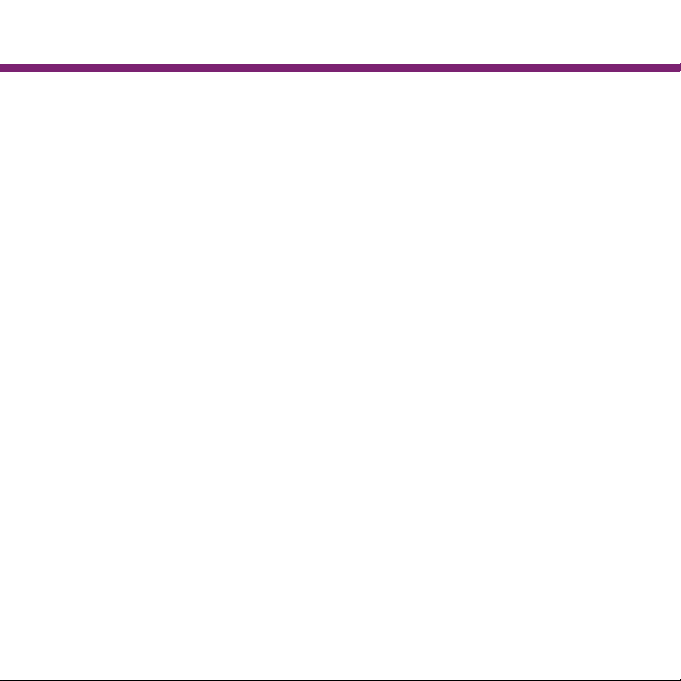
13
First check if the correct installation file for your system type
(32 or 64bit) was downloaded.
To determine the system type:
Click Start
Right click Computer
Properties
System Type
First run the installation file genucard-setup.
This will start the setup wizard and display the intended system
type in the title bar (32 bit -> "x86", 64 bit -> "x64").
If the type matches, click on Next.
In the next window, select the installation target and options.
To initialize a connection via genucard before Windows login,
select the option genucard Credential Provider.
Deactivate Fast User-Switching to prevent multiple user logins at
the same time.
Then click Next.
If machine authentication is required (to restrict a genucard to
specific systems), select the respective key file and click Next.
Click Install to start the setup, then Ye s in the user account
window.
Finish the installation by clicking Finish.
Now insert the genucard. It will be up and running within 30
seconds, and you can log in with your genucard Loginname and
Password or Smardcard PIN.
Click the genucard client icon to open the menu:
Webinterface: Opens the default browser with the genucard
Web interface, as described on page 7ff.
Change
smartcard PIN: Opens a window to edit the smartcard PIN if a
smartcard is used.
Status: Status information about the current connection,
and options for establishing/closing Internet and
VPN connections.
Protocol: Displays genucard client protocol information.
Notifications: Opens the genucard client message tab.
Profiles: Displays available profiles and any modification
options.
About: Displays genucard client information.
Close: Closes the genucard client.
The Internet field in the Status tab lists available preconfigured
profiles for Internet connections. Select a profile and click
Connect. Once a connection is established, a VPN can be initiali-
zed.
To do so, select a VPN from the predefined list and click Connect.
If you need an individual profile, and the administrator has
activated permission to do so, you can create one in the Profiles
tab.
Click on Create Profile to start a wizard for the various connection
options.
The icons on the Status tab show the status of machine
authentication, connection to the genucard, as well as the Internet
and VPN connections.
Hover over over the icons with the mouse for more information.
If a connection is required before Windows login (e.g. for Active
Directory authentication) the Credential Provider must be installed
when setting up the genucard.
See Installation genucard Client for Windows.
Subsequently, network authentication can selected at Windows
login. (See arrow.)
First log in at the genucard.
Enter your genucard Username (german: Benutzername) and
Password (german: Kennwort)
In the next dialog, select the connection (german: Verbindung) to
access the target network.
Once the connection has been established, you can log on
Windows as usual.
To log in to a hotspot, select the Internet connection option Open
WiFi in the Status tab.
This will open a hotspot login dialog.
In addition to the genucard GUI, the genucard Windows Client
(Windows app) is available for Windows XP, Vista, 7, 8, 8.1
and Windows 10.
The app can be attached to the task bar, and offers a quick overview
of the genucard status and connections.
It also can initialize/terminate Internet and VPN connections for a
previously configured genucard.
The genucard Windows Client can be downloaded from the support
area on the genua website:
https://www.genua.de/support/downloads/release-downloads/genucard.html
genucard Client for Windows

14
First check if the correct installation file for your system type
(32 or 64bit) was downloaded.
To determine the system type:
Click Start
Right click Computer
Properties
System Type
First run the installation file genucard-setup.
This will start the setup wizard and display the intended system
type in the title bar (32 bit -> "x86", 64 bit -> "x64").
If the type matches, click on Next.
In the next window, select the installation target and options.
To initialize a connection via genucard before Windows login,
select the option genucard Credential Provider.
Deactivate Fast User-Switching to prevent multiple user logins at
the same time.
Then click Next.
If machine authentication is required (to restrict a genucard to
specific systems), select the respective key file and click Next.
Click Install to start the setup, then Ye s in the user account
window.
Finish the installation by clicking Finish.
Now insert the genucard. It will be up and running within 30
seconds, and you can log in with your genucard Loginname and
Password or Smardcard PIN.
Click the genucard client icon to open the menu:
Webinterface: Opens the default browser with the genucard
Web interface, as described on page 7ff.
Change
smartcard PIN: Opens a window to edit the smartcard PIN if a
smartcard is used.
Status: Status information about the current connection,
and options for establishing/closing Internet and
VPN connections.
Protocol: Displays genucard client protocol information.
Notifications: Opens the genucard client message tab.
Profiles: Displays available profiles and any modification
options.
About: Displays genucard client information.
Close: Closes the genucard client.
The Internet field in the Status tab lists available preconfigured
profiles for Internet connections. Select a profile and click
Connect. Once a connection is established, a VPN can be initiali-
zed.
To do so, select a VPN from the predefined list and click Connect.
If you need an individual profile, and the administrator has
activated permission to do so, you can create one in the Profiles
tab.
Click on Create Profile to start a wizard for the various connection
options.
The icons on the Status tab show the status of machine
authentication, connection to the genucard, as well as the Internet
and VPN connections.
Hover over over the icons with the mouse for more information.
If a connection is required before Windows login (e.g. for Active
Directory authentication) the Credential Provider must be installed
when setting up the genucard.
See Installation genucard Client for Windows.
Subsequently, network authentication can selected at Windows
login. (See arrow.)
First log in at the genucard.
Enter your genucard Username (german: Benutzername) and
Password (german: Kennwort)
In the next dialog, select the connection (german: Verbindung) to
access the target network.
Once the connection has been established, you can log on
Windows as usual.
To log in to a hotspot, select the Internet connection option Open
WiFi in the Status tab.
This will open a hotspot login dialog.
Installing the genucard Client for Windows

15
First check if the correct installation file for your system type
(32 or 64bit) was downloaded.
To determine the system type:
Click Start
Right click Computer
Properties
System Type
First run the installation file genucard-setup.
This will start the setup wizard and display the intended system
type in the title bar (32 bit -> "x86", 64 bit -> "x64").
If the type matches, click on Next.
In the next window, select the installation target and options.
To initialize a connection via genucard before Windows login,
select the option genucard Credential Provider.
Deactivate Fast User-Switching to prevent multiple user logins at
the same time.
Then click Next.
If machine authentication is required (to restrict a genucard to
specific systems), select the respective key file and click Next.
Click Install to start the setup, then Ye s in the user account
window.
Finish the installation by clicking Finish.
Now insert the genucard. It will be up and running within 30
seconds, and you can log in with your genucard Loginname and
Password or Smardcard PIN.
Click the genucard client icon to open the menu:
Webinterface: Opens the default browser with the genucard
Web interface, as described on page 7ff.
Change
smartcard PIN: Opens a window to edit the smartcard PIN if a
smartcard is used.
Status: Status information about the current connection,
and options for establishing/closing Internet and
VPN connections.
Protocol: Displays genucard client protocol information.
Notifications: Opens the genucard client message tab.
Profiles: Displays available profiles and any modification
options.
About: Displays genucard client information.
Close: Closes the genucard client.
The Internet field in the Status tab lists available preconfigured
profiles for Internet connections. Select a profile and click
Connect. Once a connection is established, a VPN can be initiali-
zed.
To do so, select a VPN from the predefined list and click Connect.
If you need an individual profile, and the administrator has
activated permission to do so, you can create one in the Profiles
tab.
Click on Create Profile to start a wizard for the various connection
options.
The icons on the Status tab show the status of machine
authentication, connection to the genucard, as well as the Internet
and VPN connections.
Hover over over the icons with the mouse for more information.
If a connection is required before Windows login (e.g. for Active
Directory authentication) the Credential Provider must be installed
when setting up the genucard.
See Installation genucard Client for Windows.
Subsequently, network authentication can selected at Windows
login. (See arrow.)
First log in at the genucard.
Enter your genucard Username (german: Benutzername) and
Password (german: Kennwort)
In the next dialog, select the connection (german: Verbindung) to
access the target network.
Once the connection has been established, you can log on
Windows as usual.
To log in to a hotspot, select the Internet connection option Open
WiFi in the Status tab.
This will open a hotspot login dialog.
Other manuals for genucard
1
Table of contents
Popular Firewall manuals by other brands
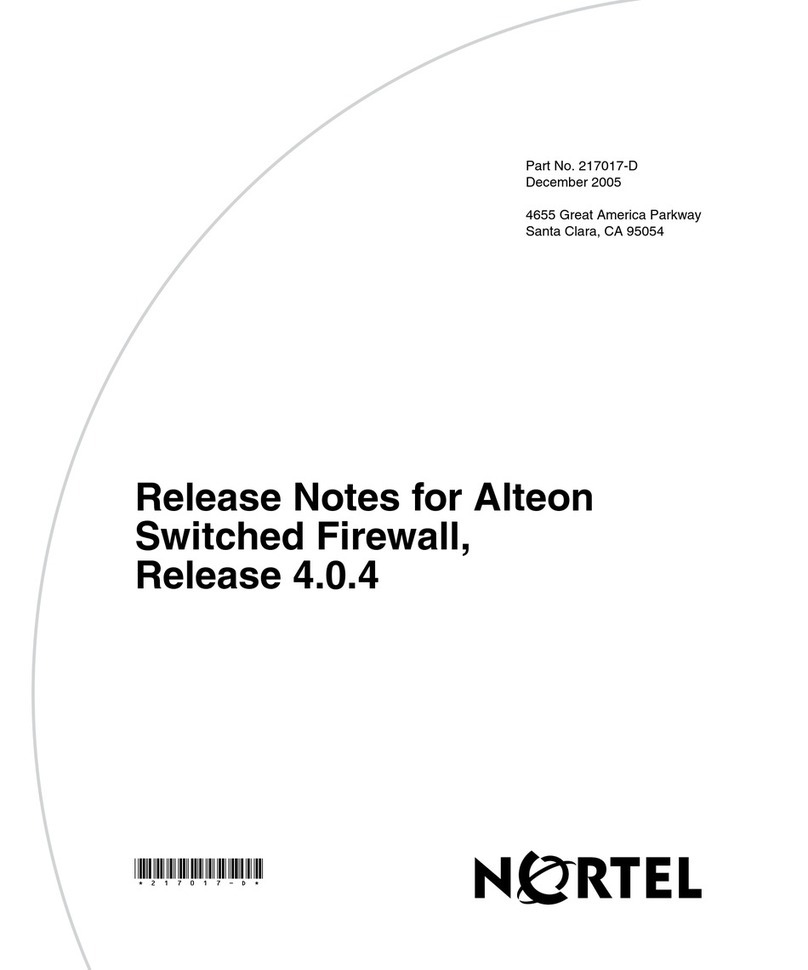
Nortel
Nortel Alteon Release notes
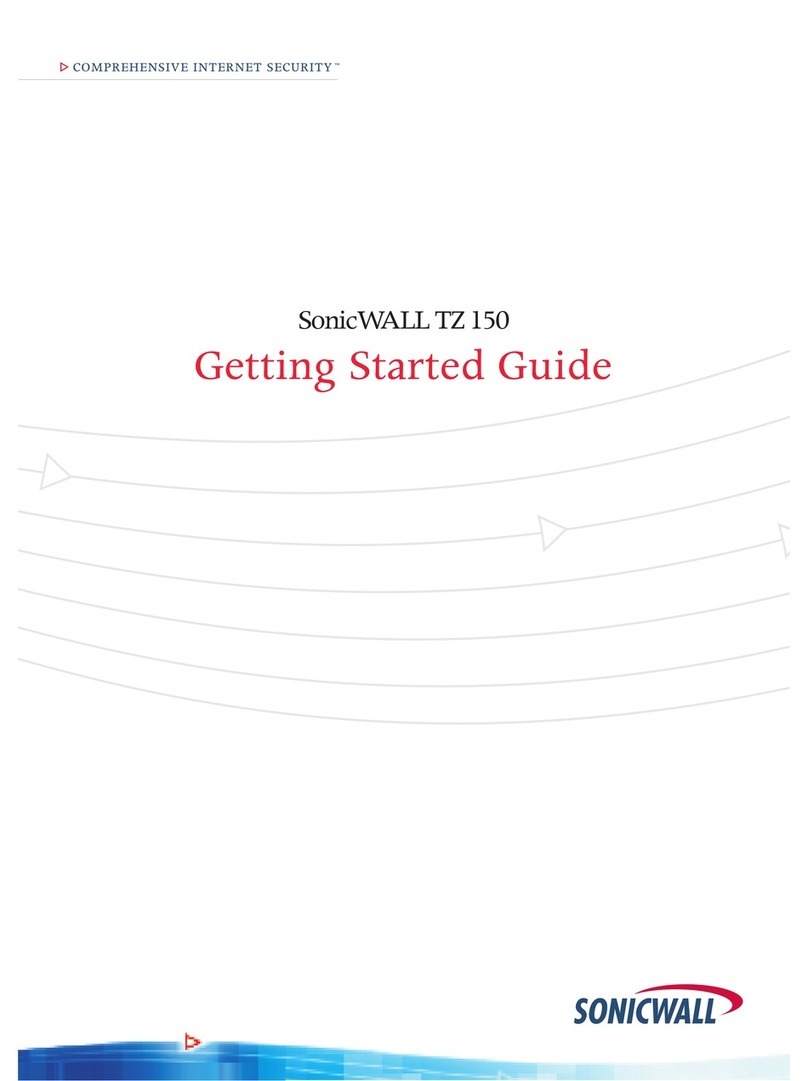
SonicWALL
SonicWALL TZ 150 Wireless Getting started guide
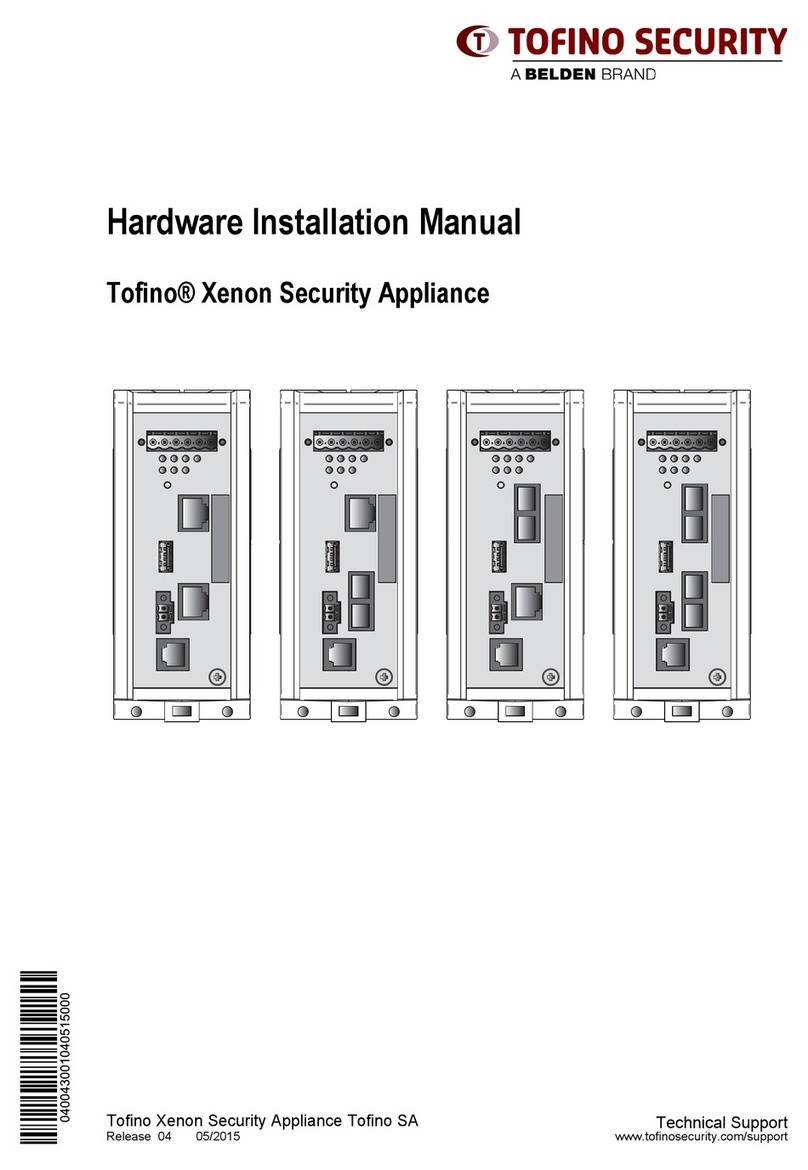
Tofino Security
Tofino Security TofinoXe-0200T1T1 Hardware installation manual

NETGEAR
NETGEAR UTM5 - ProSecure Unified Threat Management... Reference manual
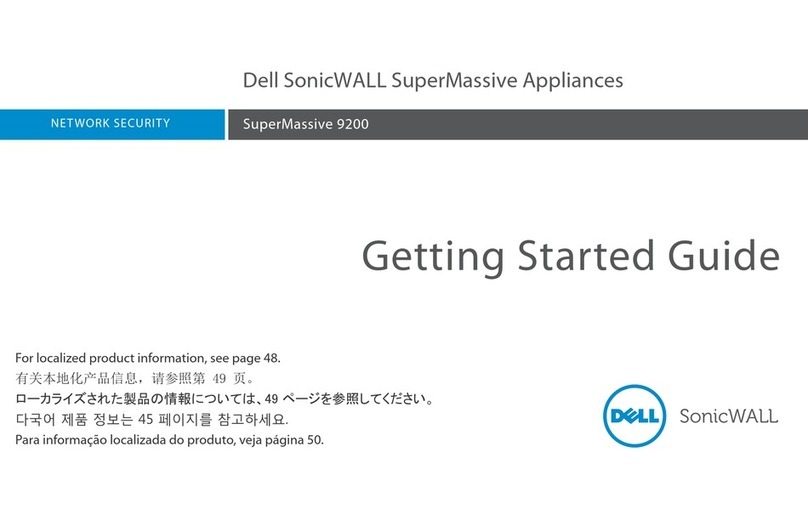
Dell
Dell 9200 Getting started guide

ZyXEL Communications
ZyXEL Communications ZyWall ATP series user guide