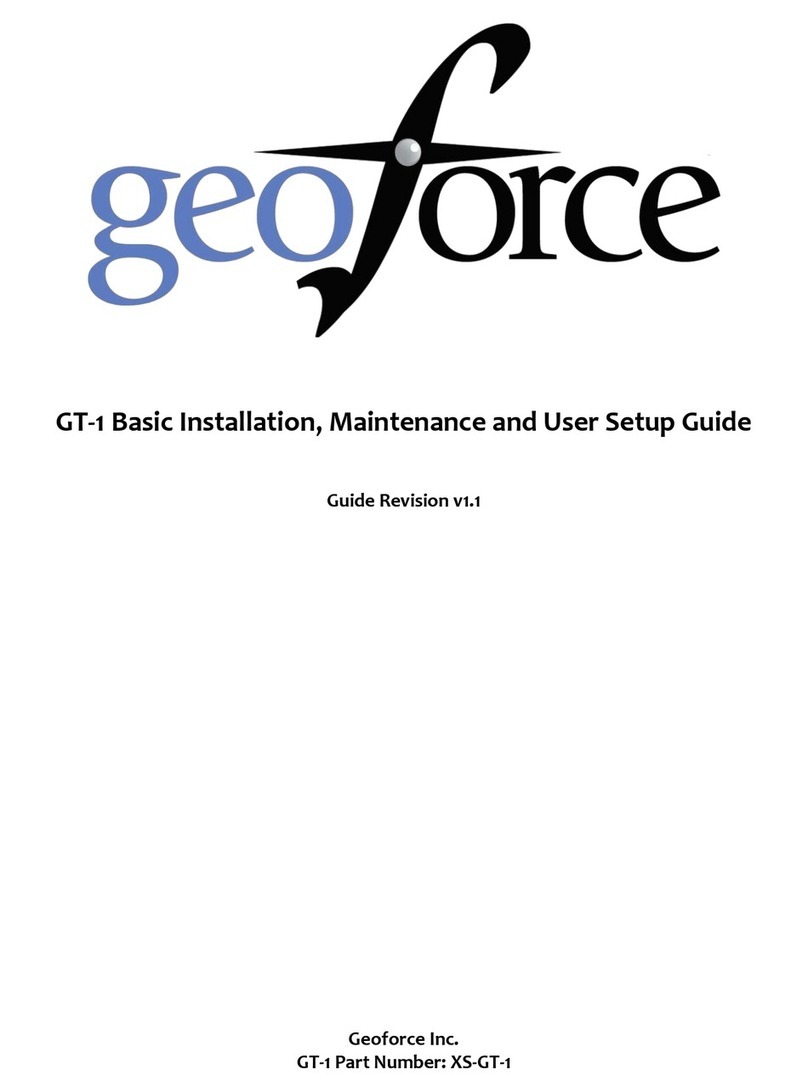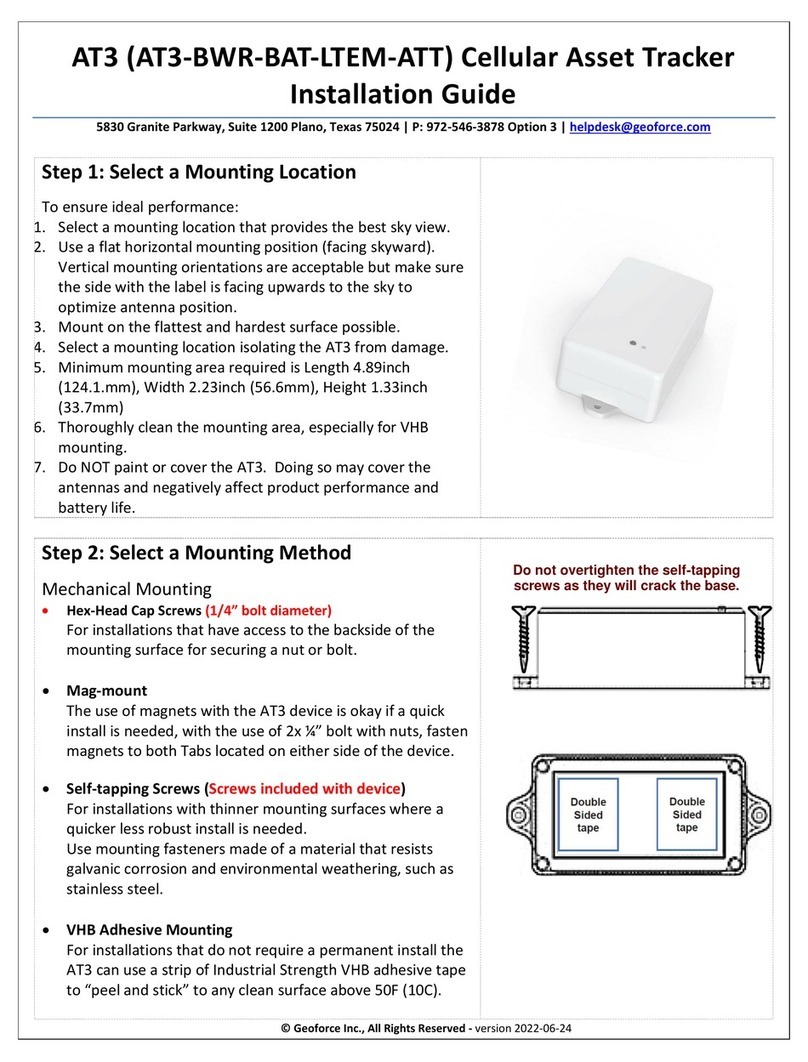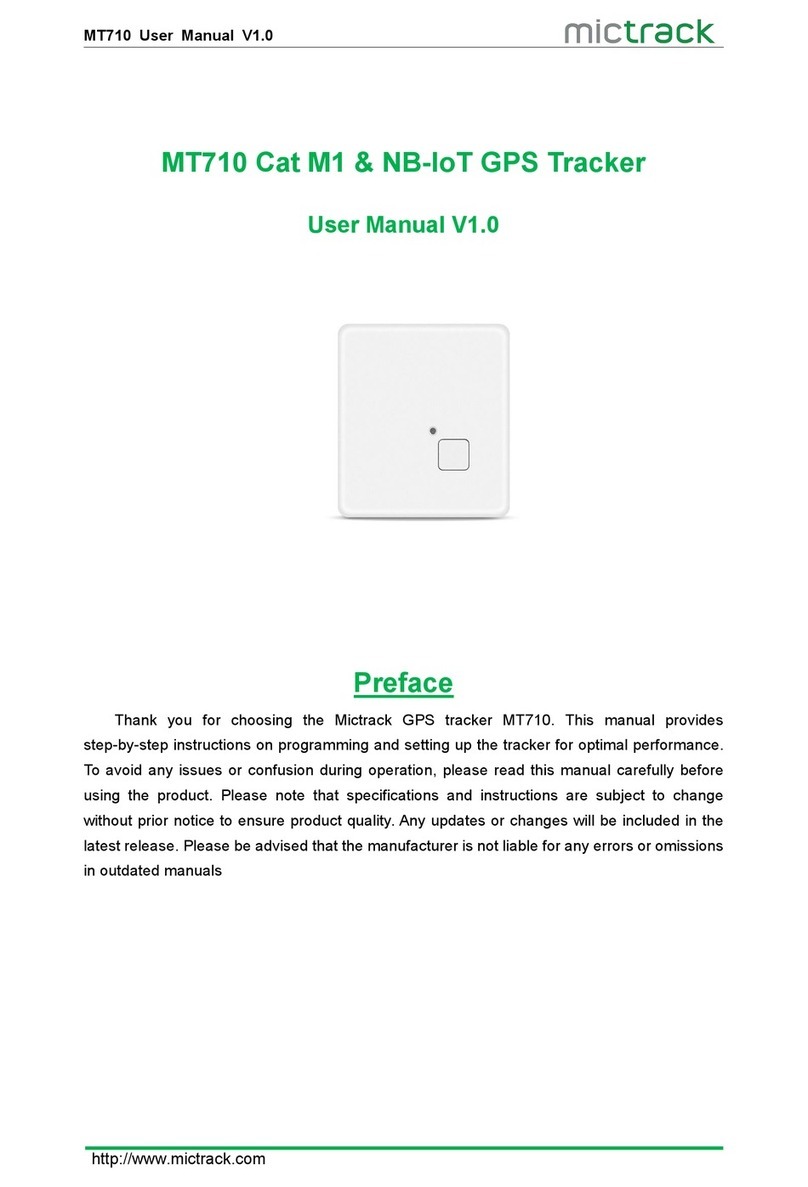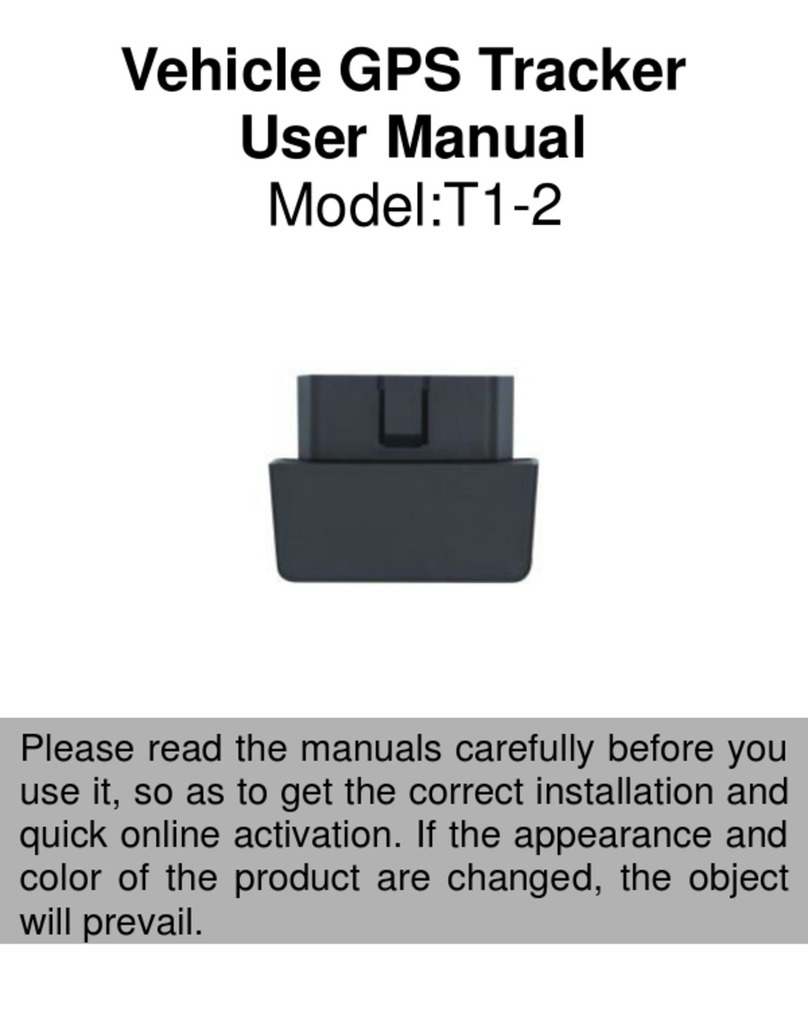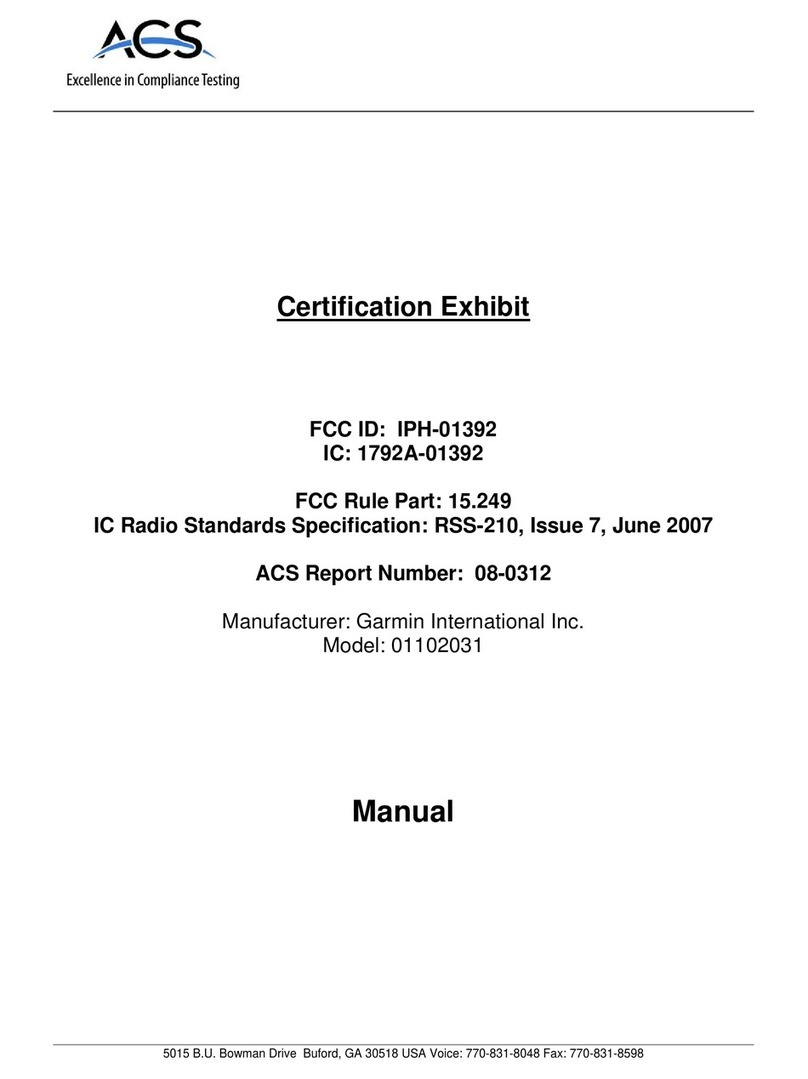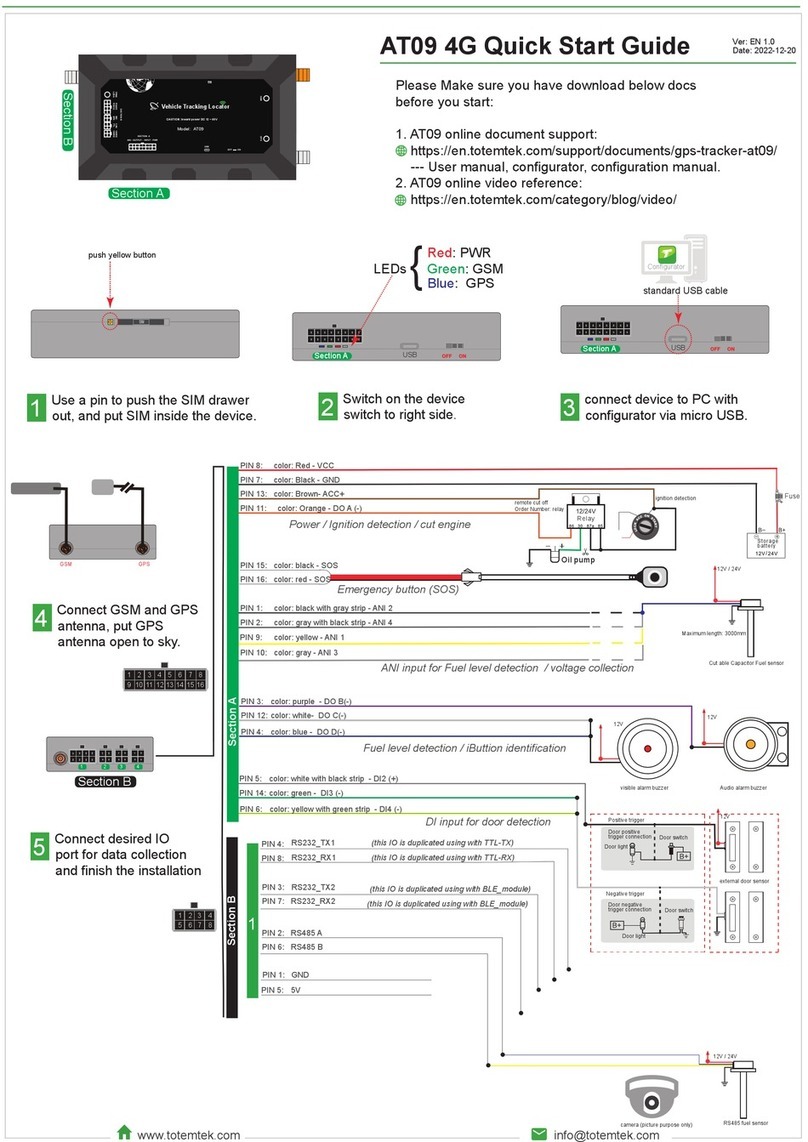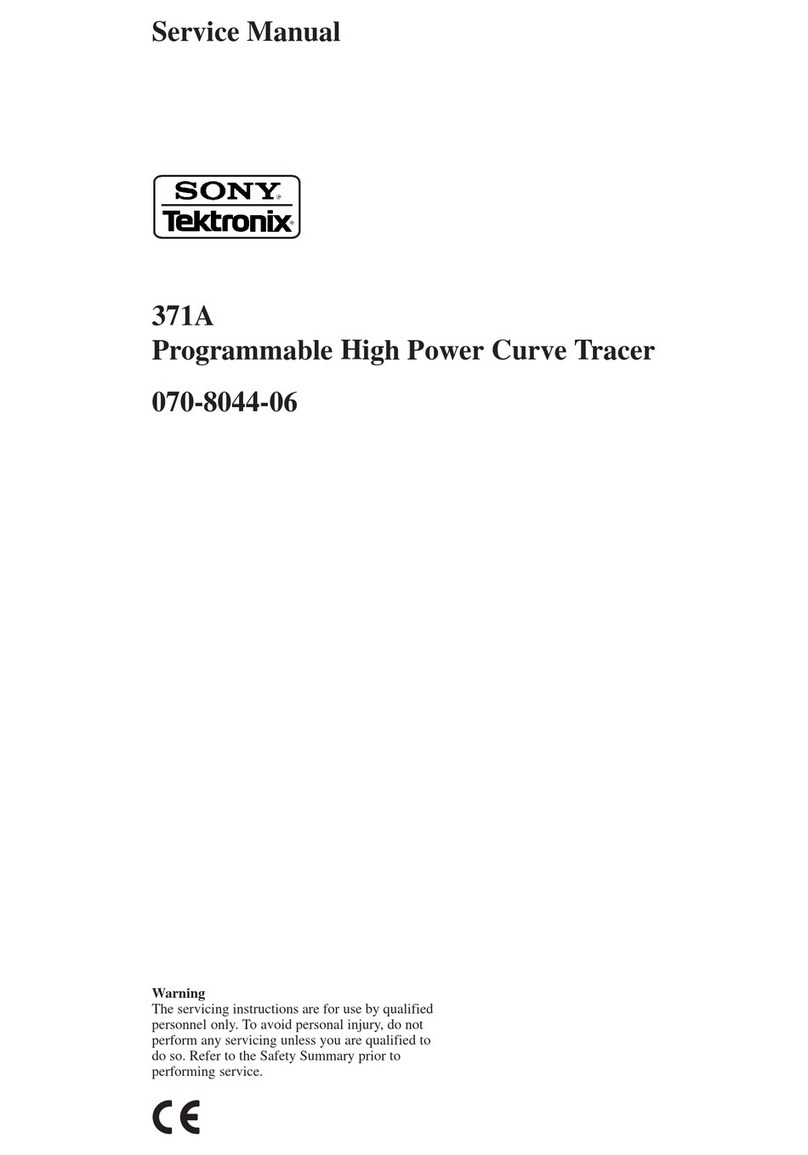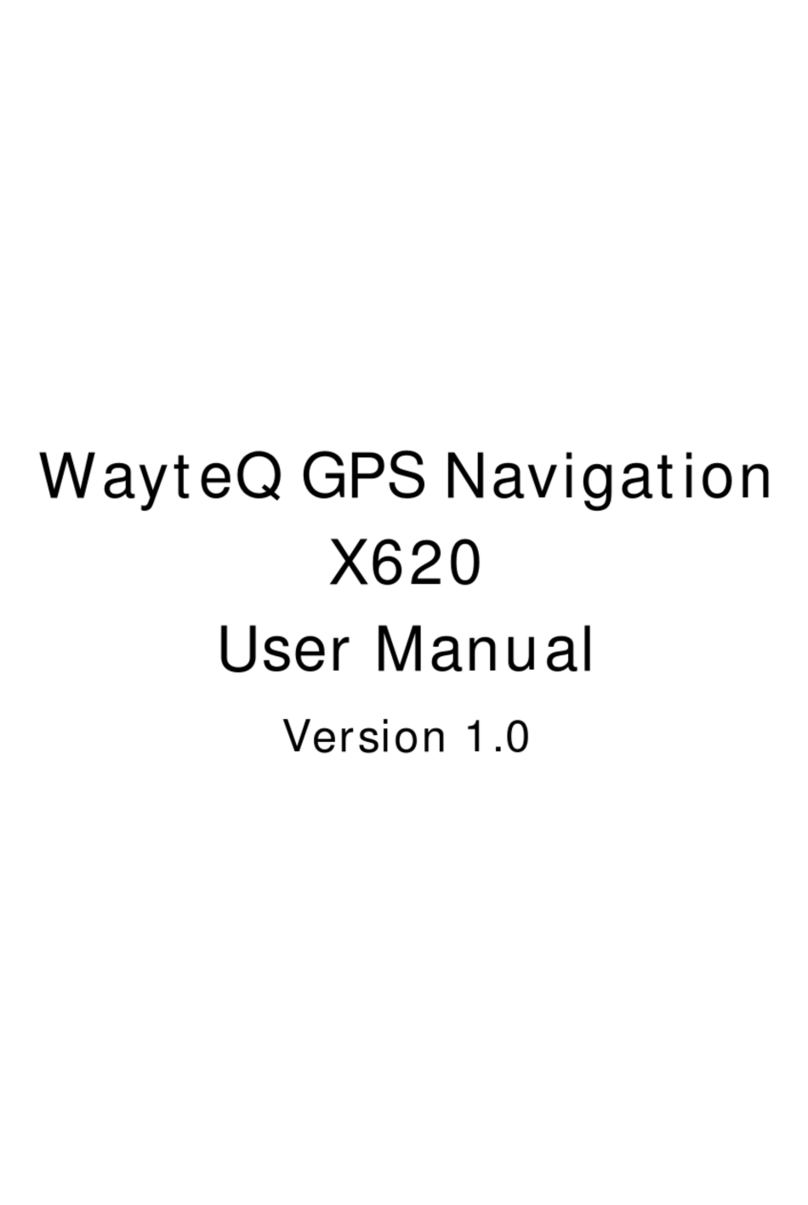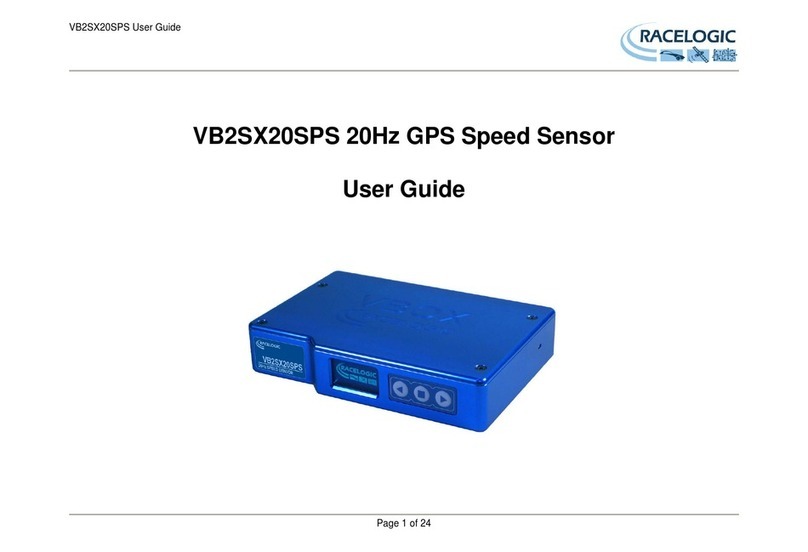Geoforce AT1 Installation instructions manual

© Geoforce Inc., All Rights Reserved –Model AT1 - Cellular Asset Tracker Page 1of 2
HW-IS-0-0073 - AT1 General Installation Guide - Revision 190115a - helpdesk@geoforce.com - http://help.geoforce.com | Geoforce Inc.
AT1CellularAssetTrackerGeneralInstallationandMountingGuide
Step 1: Selecting a Mounting Location
To ensure ideal performance:
a. Select a mounting location that provides the best sky view.
b. Use a flat horizontal mounting position (facing skyward). Vertical
mounting orientations are acceptable but may affect product performance.
c. Ensure device is mounted on the most solid surface possible ensuring the
device is firmly affixed to the asset.
d. Select a mounting location that isolates the AT1 from damage.
e. Thoroughly clean the mounting area, especially for VHB tape installs.
f. Recommended mounting area size is 5.0” L x 5.0” W.
g. Do NOT paint or cover the AT1. Doing so may cover the antennas and
negatively affect product performance and battery life.
Step 2: Selecting a Mounting Method
Mechanical Mounting
•Socket-Head Cap Screws (1/4” bolt diameter)
For installations that can be drilled and tapped and do not have access
to the backside of the mounting surface.
•Hex-Head Cap Screws (1/4” bolt diameter)
For installations that have access to the backside of the mounting
surface for securing a nut or bolt.
•Self-Drilling Sheet-Metal Screws (1/4”diameter)
For installations with thinner mounting surfaces where a quicker less
robust install is needed. Be sure to clean out all drill shavings.
Use mounting fasteners made of a material that resists galvanic
corrosion and environmental weathering, such as stainless steel. This
is especially important for marine applications.
Mounting hole pattern: qty 2 - 0.25in holes spaced 3.75in
Geoforce recommends using blue Loctite on any mechanical fastening operation.
VHB Adhesive Mounting
For installations that are isolated from abuse, extreme weather and
temperatures the AT1 can use a strip of VHB adhesive tape to “peel and
stick” to any clean surface above 50F (10C).
Refer to or request the Geoforce VHB Installation and Removal Guide!
Step 3: Record the Asset and AT1 Serial Numbers
a. Record the AT1 serial number.
b. Record the asset name and serial number (on which the AT1 was installed).
c. Enter the AT1 serial number and asset info into the Track and Trace software
application. Contact your Geoforce account service representative or
helpdesk@geoforce.com if you require assistance.
Step 4: Initializing the AT1
The AT1 is shipped ready to operate out of the box.
No initialization is required.

© Geoforce Inc., All Rights Reserved –Model AT1 - Cellular Asset Tracker Page 2of 2
HW-IS-0-0073 - AT1 General Installation Guide - Revision 190115a - helpdesk@geoforce.com - http://help.geoforce.com | Geoforce Inc.
AT1 Cellular Asset Tracker Maintenance –Battery Replacement
The AT1 Cellular Asset Tracker ships with and uses four “Energizer Ultimate” L91 AA Primary Lithium batteries. When
replacing the internal batteries, it is required to replace with the same “Energizer Ultimate” L91 AA batteries.
Tools/Supplies Required:
a. Phillips P2 sized screwdriver. An electric drill is not recommended.
b. Four new “Energizer Ultimate”L91 AA lithium batteries.
Note: Alkaline and rechargeable AA sized batteries are not allowed.
Battery Replacement Notes
•Only replace the batteries in a clean and dry environment to avoid water or debris from entering the enclosure.
•The batteries may be replaced with the device mounted in place on the asset.
•Ensure the device is clean of any caked-on dirt or other debris and dry prior to opening the device for battery
replacement.
Step 1: Remove Housing Screws
Using a Phillips P2 screwdriver, remove the four screws and set them safely aside (magnetic dish recommended).
Step 2: Remove Top Cover
With the screws removed, grasp the top cover/electronics assembly and
remove.
NOTE: Use caution to prevent dirt, water, or other foreign contamination
from entering the device during battery replacement.
NOTE: Avoid directly touching any antennas or circuit components.
Step 3: Remove and Replace the Old Batteries
a. Carefully remove the four old batteries, one at a time.
b. Set old batteries aside for responsible disposal and do not let old
batteries mix with new replacement batteries.
NOTE: Replace all batteries and do not mix with other battery types.
c. Carefully install four new batteries.
NOTE: Correct battery polarity is critical to device function.
NOTE: A green LED will flash to confirm device powerup.
Step 4: Reinstall Cover
a. Reinstall the top cover/electronics assembly with the gasket
clean and properly aligned.
b. Reinstall all four screws in an "X" pattern to ensure an even and
proper seal on each corner. Maximum screw torque: 5 in-lbs.
Step 5: Confirm Functionality
The AT1 Cellular Asset Tracker will automatically connect to the wireless network and check in to Geoforce upon battery
replacement assuming a network is available. Check the Geoforce Track and Trace web application or the Mobile Field
Tool application to verify device operation.
NOTE: Track and Trace may not show the update immediately; it may take up to 2-3 minutes for the new check-in
reading to register depending on network connectivity. If no network connection is available, a device check-in will be
delayed until network connectivity is available.
Table of contents
Other Geoforce GPS manuals