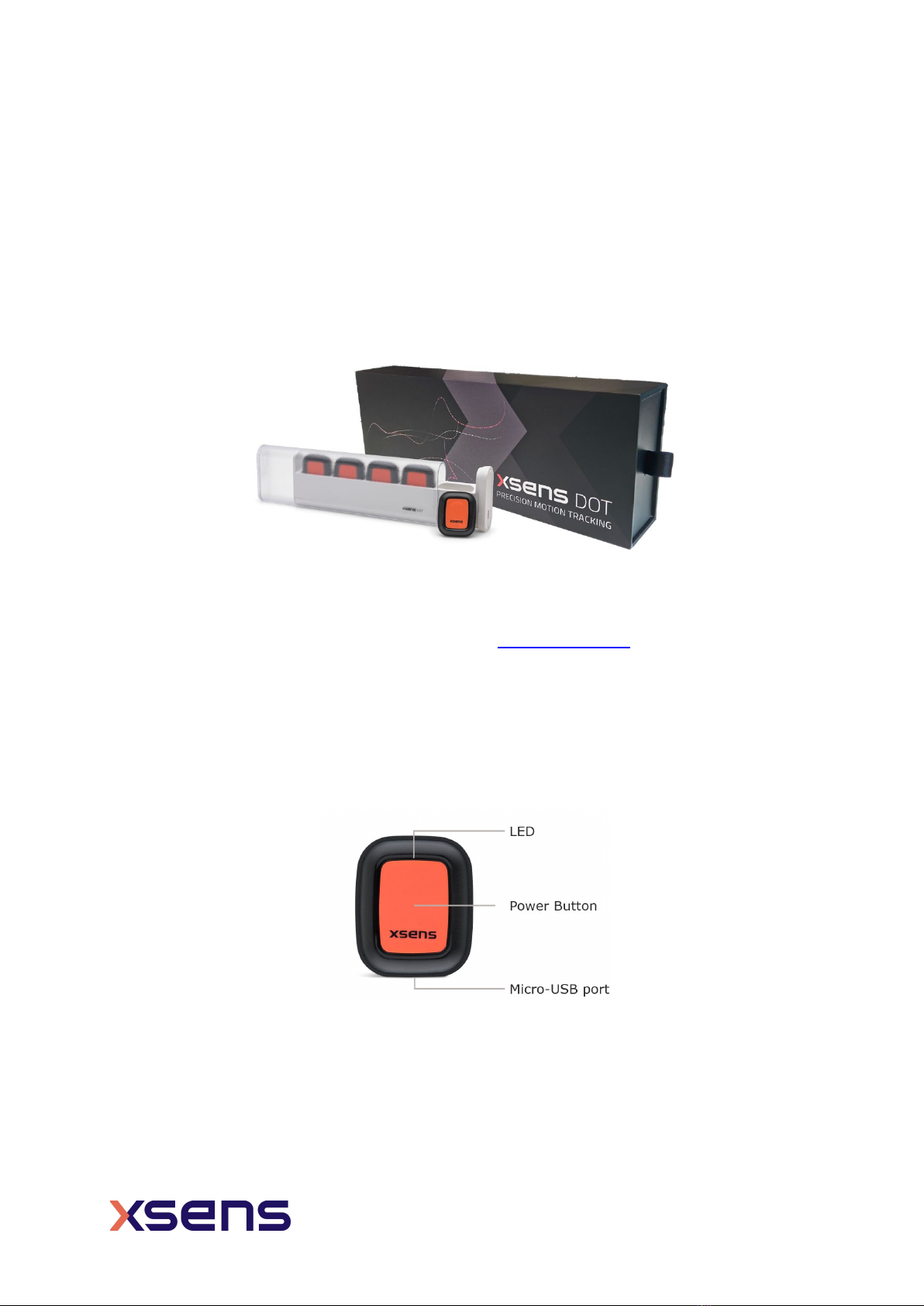List of references
1. Xsens DOT Quick Setup Guide [XD0501P]
2. Xsens DOT SDK Programming guide for Android [XD0201P]
3. Xsens DOT SDK Programming guide for iOS [XD0202P]
4. Xsens DOT BLE Services Specifications [XD0506P]
5. Magnetic Calibration Manual [MT0202P]
List of Tables
Table 1: LED patterns ............................................................................................ 9
Table 2: Software supported platforms....................................................................11
Table 3: Filter profiles ...........................................................................................15
Table 4: Synchronization accuracy..........................................................................17
Table 5: Output rates............................................................................................18
Table 6: Firmware compatibility .............................................................................21
Table 7: Delta_q and Delta_v outputs .....................................................................24
Table 8: Inertial and magnetometer data outputs .....................................................24
Table 9: Orientation outputs ..................................................................................25
Table 10: Free acceleration outputs ........................................................................25
Table 11: Status Definition ....................................................................................26
Table 12: Xsens DOT sensor specifications...............................................................27
Table 13: Orientation Performance .........................................................................27
Table 14: Charger specifications.............................................................................27
Table 15: Gyroscope specifications .........................................................................28
Table 16: Accelerometer specifications ....................................................................28
Table 17: Magnetometer specifications....................................................................28
Table 18: Alignment specifications..........................................................................28
Table 19: Battery Specifications .............................................................................29
List of Figures
Figure 1: Xsens DOT sensors with a charger ............................................................. 7
Figure 2: Xsens DOT set......................................................................................... 8
Figure 3: Xsens DOT sensor.................................................................................... 8
Figure 4: Charger with power cable ........................................................................10
Figure 5: Mag Norm is constant while moving ..........................................................12
Figure 6: Mag Norm fluctuates when moving ...........................................................13
Figure 7: Xsens DOT signal processing architecture ..................................................14
Figure 8: Xsens DOT state transition diagram ..........................................................15
Figure 9: USB power on disabled ............................................................................16
Figure 10: USB power on enabled...........................................................................16
Figure 11: Root and scanners in synchronization ......................................................17
Figure 12: Xsens DOT sensor coordinate system ......................................................22
Figure 13: Heading reset/revert in Xsens DOT app ...................................................23
Figure 14: Sensor technical drawing .......................................................................30
Figure 15: Charger technical drawing ......................................................................31