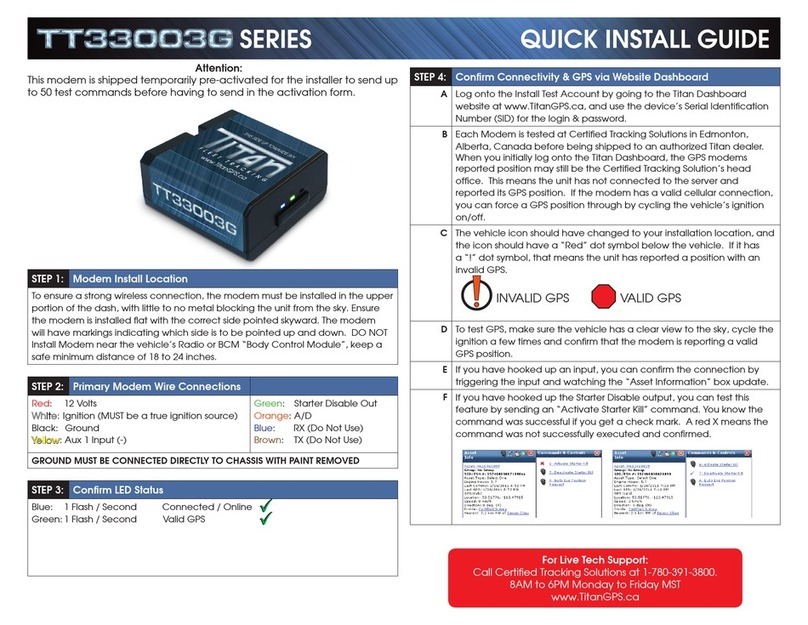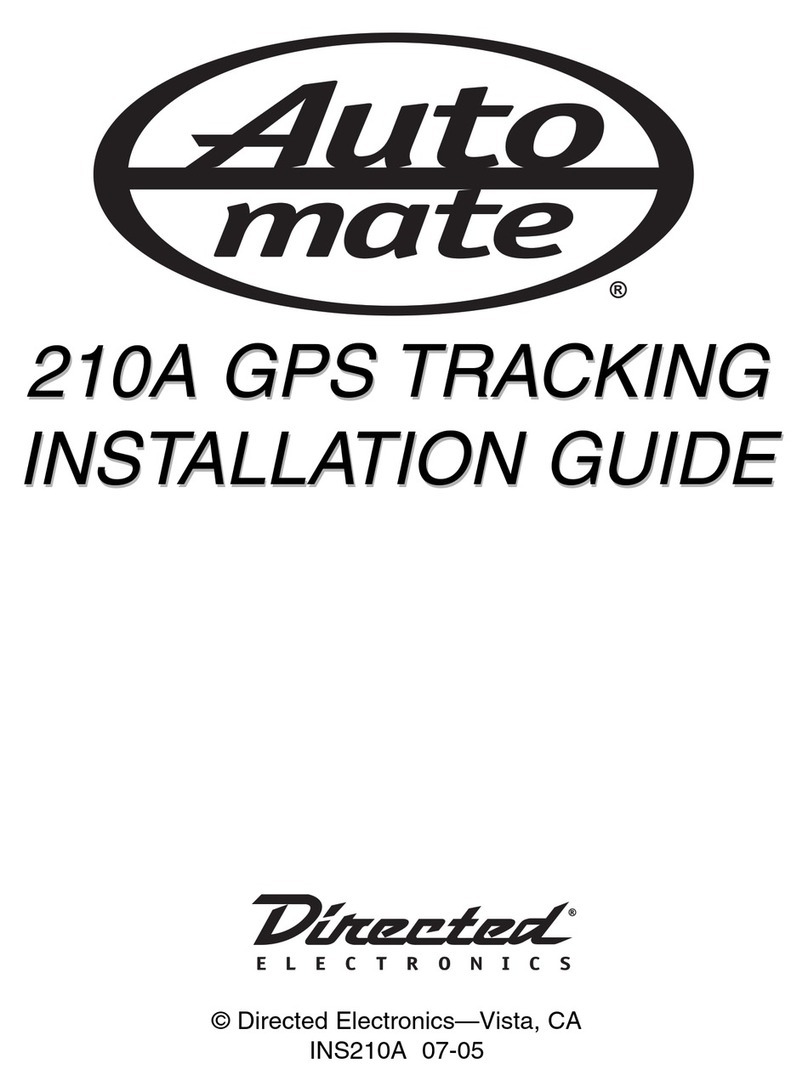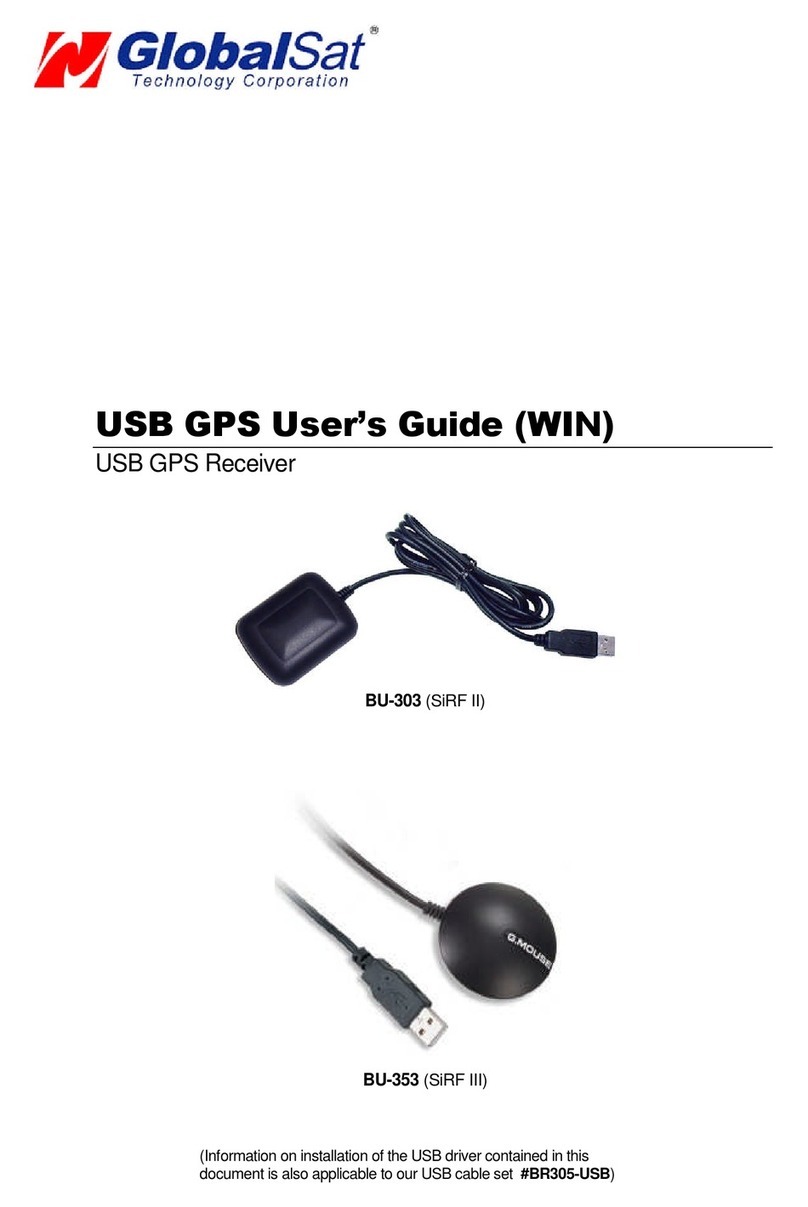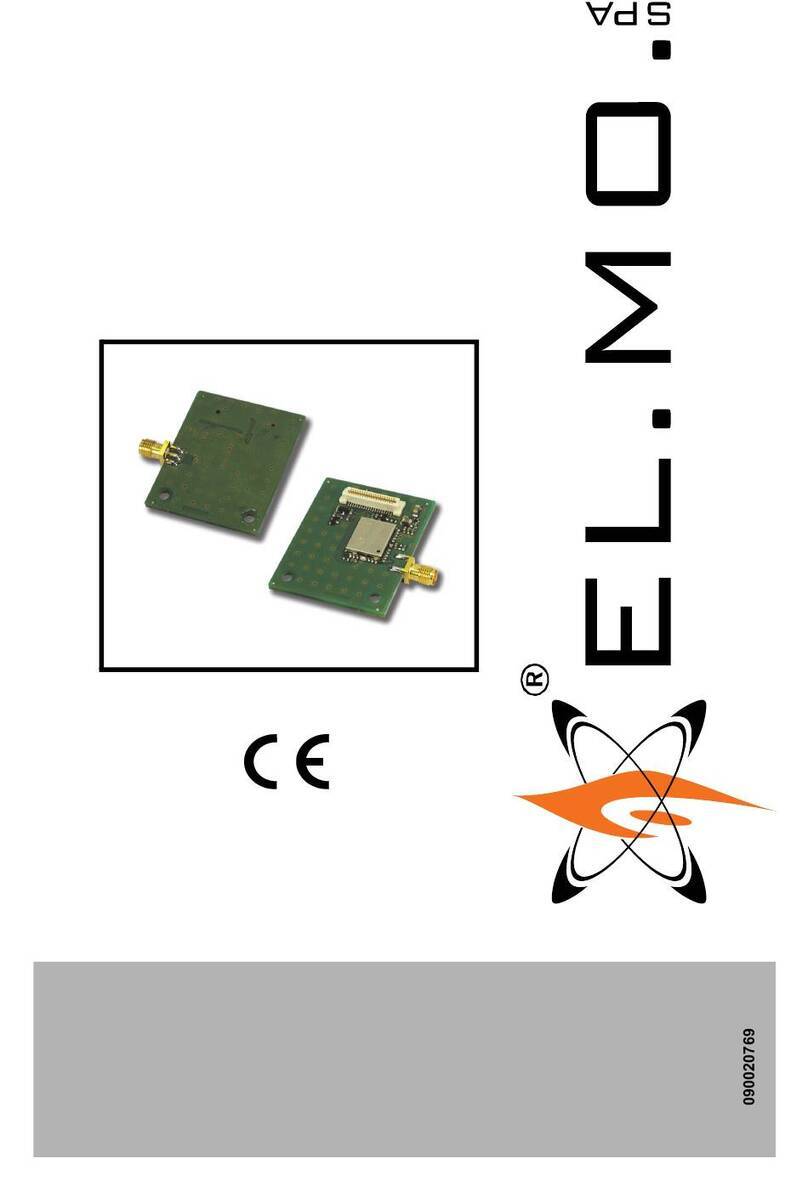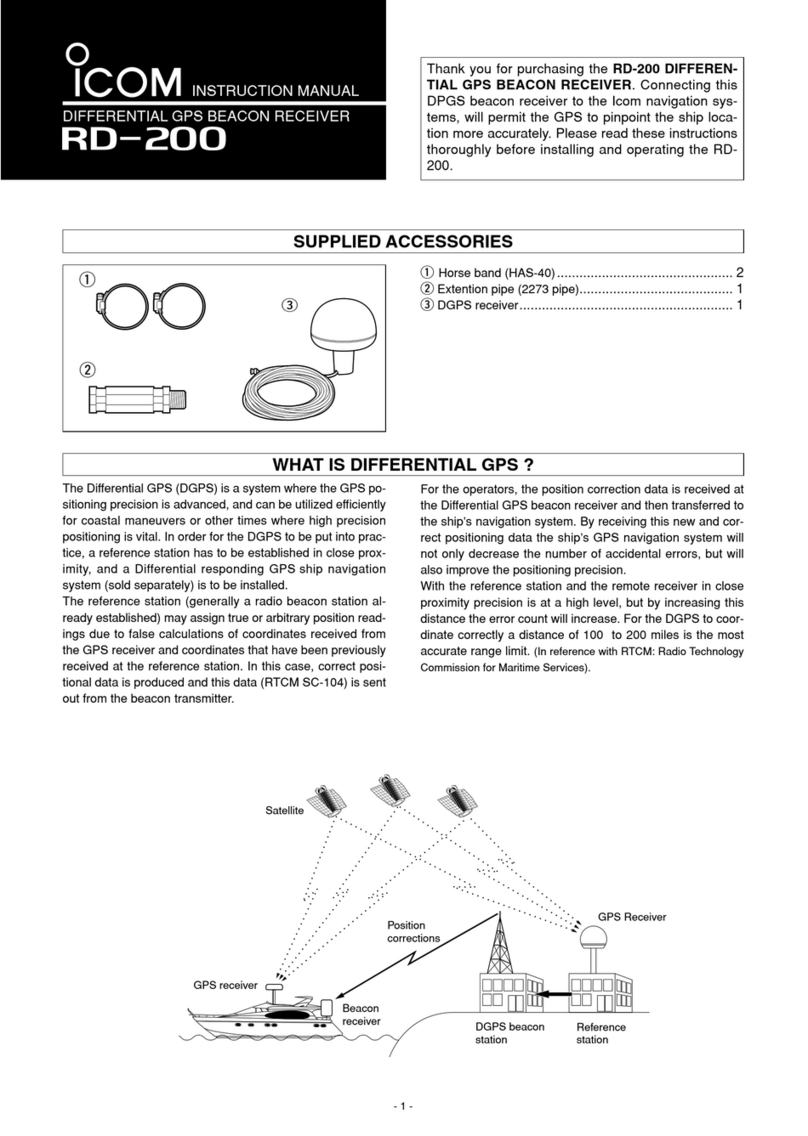GeoGolf GPS Caddie User manual

Dear
Valued
Consumer:
We
would
like
to
thank
you
for
purchasing
the
GeoGolf
GPS
Caddie.
We
sincerely
hope
you
will
find
your GPS
Caddie
both
easy
and
enjoyable
to
use.
Knowing
the
exact
distance
for
each
shot
will
help
you lower
your
score
and
enhance
your
overall
golfing
experience.
This
User’s
Manual
was
created
for
you
to
get
the
most
out
of
your
new
GPS
Caddie.
It
only
takes
a
few minutes
to
read,
after
which
you
can
immediately
begin
using
your
new
GPS
Caddie
and
enjoy
all
its features.
Introduction
Package Contents
1.
GeoGolf
GPS
Caddie main Unit
2.
Belt
Clip
3.
Software
CD
4.
USB
Sync
Cable
5.
User
Manual
Please
contact
vendor
if
your
package
is
incomplete.
Additional Requirements
1.
Two
1.5V
AA
batteries
(alkaline
or
rechargeable)
2.
PC
with
Windows
98/2000/XP
3.
PC
with
CD-ROM
to
load
software
4.
PC
with
USB
port
to
sync
files

Water-resistant
Large display
3-button operation
Removable belt clip
USB synchronization
Easy-grip sides

Battery Installation
Battery life varies due to a variety of factors, including temperature
and back-light usage. While changing batteries, an internal lithium
battery will retain saved data.
1. Access battery compartment by turning the battery-cover screw
counterclockwise.
2. Lift up on the cover by using fingernail to break airtight seal.
3. Insert two (2) 1.5V AA batteries (as shown in the graphic
below).
4. Replace cover.
5. Turn battery-cover screw clockwise until tight (do not
over-tighten).
Keypad Function
Escape
•
Switches between screens.
•
Cancels current operation.
•
Backs up to previous step or screen.
Toggle
•
Scroll up, down, left and right.
•
Highlights menu options and enters data.
•
Press down to enter.
Power
•
Turns the GPS Caddie on and off.
•
Turns the back-light on and off

Start-up
Power On
•
••
•
Press and hold Power button until the welcome screen
appears.
Power Off
•
Press and hold Power button until the screen goes blank
(about 3 seconds).
Back-light On/Off
•
From any screen, press Power button to turn back-light on.
•
Press Power button again to turn back-light off.
Main Menu
The Main Menu displays all the features available to the user. Main Menu features
are explained in detail in subsequent sections of this manual. To access Main Menu
features and begin using the GPS Caddie:
•
Scroll to highlight any item on the Main Menu and press Enter.
Feature Descriptions
Play Golf .................Allows user to play golf using GPS data.
Map Golf Course......Allows user to create and customize GPS golf course files.
Delete Course...........Allows user to delete files from the GPS Caddie.
Satellites…...............Displays satellite position and signal strength.
Battery Levle............Displays remaining battery power.
Sync Handheld……..Connection with Computer to download course
Settings............Provides user with additional features to setup the GPS unit.
About gGolf.....Provides user with version and company information.

Play Golf
Play Golf is a feature which allows the user to play a golf course with
GPS distance
information available. To begin using Play Golf feature:
Highlight “Play Golf” on the Main Menu and press Enter. If a satellite
fix is available, the golf course closest to current location (within 1,000
yards) will automatically be highlighted. If a satellite fix is not available,
scroll to highlight the correct golf course. Once the desired course is
highlighted, press Enter.
Select Course
This feature lists all the golf courses available to play using entered,
acquired or
downloaded data.
Note: To download course files, you will need to join iGolf.com (see page 4)
and install the Sync Software on your computer (see pp ).
To select course:
1. Scroll to highlight golf course name and press Enter.
2. To exit and return to the previous screen, press ESC.
Tee Box
This feature lists the available tee box positions for the selected golf course.
To select tee box:
1. Scroll to highlight tee box position and press Enter.
2. To exit and return to the previous screen, press ESC.

Primary Screen
This screen displays the GPS distance measurement to the front, center and back
of the green, as well as satellite status and scorecard information for each hole.
Screen Information
Front ..........................Front of green.
Center ........................Center of green.
Back...........................Back of green.
SAT ...........................No fix/Weak/Good/Strong.
Flag............................Hole number.
YDS...........................Yards or Meters.
PAR...........................Par value for hole.
HCP...........................Handicap value for hole.
GPS Caddie Controls
Right/Left toggle .......Move between holes.
Up/Down toggle ........Move between screens.
Press toggle................Activate Shot Distance
Press ESC ..................Go to Play Menu.

Custom Points Screen
This screen displays preset or user defined abbreviations representing custom points,
which are determined using the Map Course feature (see pp. ).
Screen Information
Abbreviations............ Displays chosen custom point abbreviations.
Distance..................... Displays distance to each custom point.
GPS Caddie Controls
Right/Left toggle....... Move between holes.
Up/Down toggle........ Move between screens.
Press toggle ............... Activate Shot Distance (see page ).
Press ESC.................. Go to Play Menu (see pp. ).
How to Map Course
To add or revise GPS data highlight “Map Golf Course” and press Enter. Select the desired hole and
press Enter. Highlight point to map* and press Enter. Stand at desired location, confirm satellite
strength and press Register to mark the point. Do not move until process is complete. Repeat these
instructions for all desired points. When finished, press Save. Repeat for all holes
.

USB Sync Cable Connections Instruction
USB cable is mainly used for data Communication and updating program.
To install Sync on a Windows 98/2000/XP or Windows Vista computer:
1. Insert CD included with your product into computer.
2. Go to “Start”, select “My Computer” and open appropriate CD drive to view contents.
3. Select “GPS Sync” from CD Management
Interface and click it to install.
4. Select “USB Driver for * ” from CD Management
Interface and click it to install .
5. The USB cable must be firmly connected to handset, switch must be set to “data”. Handset will
power on without batteries and access to “Communication” from main menu if cable is properly
attached to handset and computer.
6.
Open “GPS Sync”
1

選擇COM PORT:
設定波特率為38400
選擇iGolf 球場資料庫的資料夾
設定預備存放備份數據資料夾

完成設定後點擊 退出到首 。
Send Golf Courses
Connect GPS Caddie
1. GPS Caddie status must show Connected to continue.
2. If Disconnected, COM port must be manually selected
prior to proceeding (see ).
3. Click Exit at any time to exit GPS Sync.
Select Golf Course File
1. Click Browse and select the golf course file(s) to send.
2. Click Open (files to transfer will be listed in the box).
3. To remove files from the list, highlight file name and click
Remove.
4. Click Exit at any time to exit GPS Sync.
Send Golf Course File
1. On the GPS Caddie, scroll to highlight Setup on the Main Menu and press Enter.
2. Scroll to highlight “Sync Handheld” and press Enter
3. On the computer, go to GPS Sync and click to begin transferring files.
*Transfer may take up to 2 minutes per golf course.
4. Click Stop to terminate the transfer.
5. Click to check and Click
at any time to exit GPS Sync.

Backup Golf Courses
Connect GPS Caddie
1. GPS Caddie status must show Connected to continue.
2. If Disconnected, COM port must be manually selected prior to proceeding (see ).
3. Click Exit at any time to exit GPS Sync.
Backup GPS Caddie
1. On GPS Caddie Main Menu, scroll to highlight Setup and press Enter.
2. Scroll to highlight Sync Handheld and press Enter.
3. On the computer, go to GPS Sync and click begin transferring files.
*Transfer may take up to 2 minutes per golf course.
4. Click Stop to terminate the transfer.
5. Click Exit at any time to exit GPS Sync.
Backed-Up Files
This area lists all the files currently saved to the course folder on your computer.
To permanently remove any file:
1. Highlight file name and click Delete.
2. Click Exit at any time to exit GPS Sync.
Insert cable as shown
to the right.

Create Golf Course
Click to GPS Sync To enter golf course scorecard information using a
computer:
1. Gather golf course scorecard information.
2. Enter Golf Course Name in white box.
3. Select up to five (5) Tee Boxes to enter.
4. Select the Number of Holes for the golf course (if two or more 9-hole courses, enter each
course separately).
5. Click Create Holes.
6. Enter distance for each Tee Box selected for the hole.
7. Enter Par and HCP information for Men and/or Women for the hole.
8. Click Next to enter next hole, Back for previous hole, or Cancel to start over.
9. Repeat steps 5-7 for remaining holes.
10. Click Finish to save golf course file.
11. Send the new golf course file to the GPS Caddie using GPS Sync (see ).
12. On the GPS Caddie, go to Map Course (see ) and map GPS points.

13. Click Exit at any time to exit GPS Sync.
How to create GPS data with Google earth
1. Open Google earth software
2. setting coordinate format in
3. 找到你要去的球場並找到Hole 1位置
4. Click GPS Sync “Hole”
5.
果嶺
'
前
,
中
,
後和沙坑
,
座標輸入


Table of contents
Other GeoGolf GPS manuals