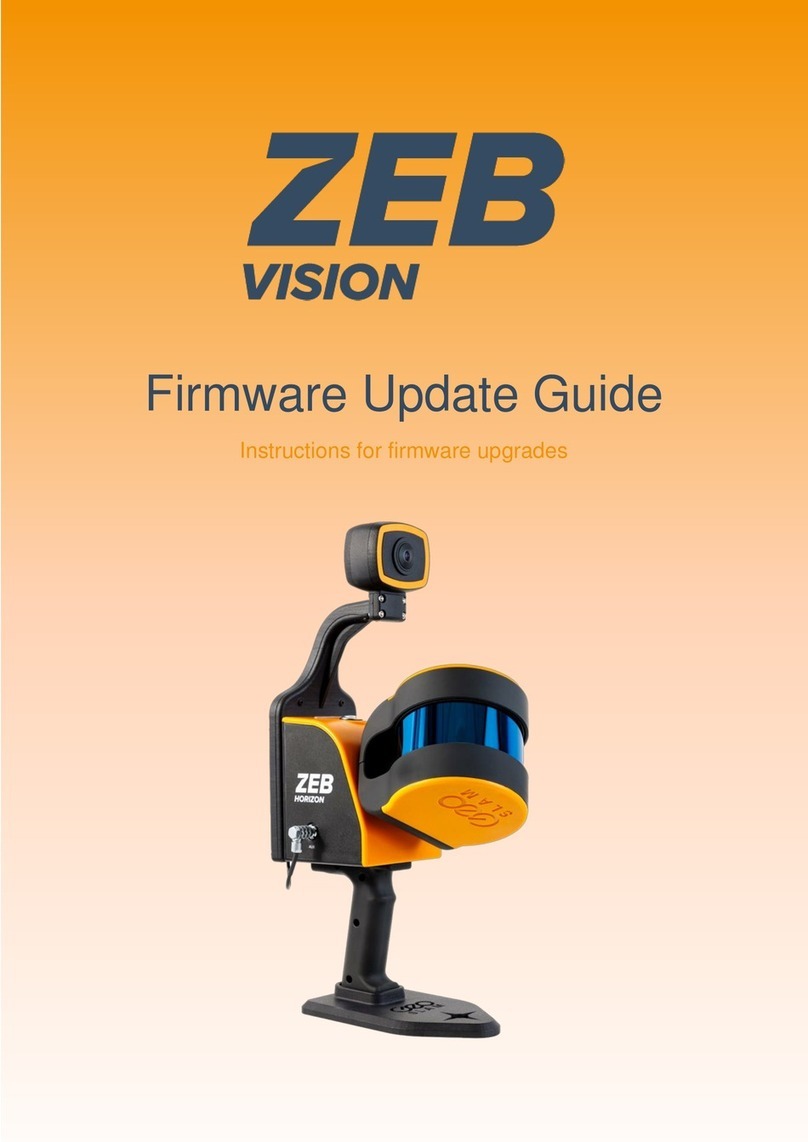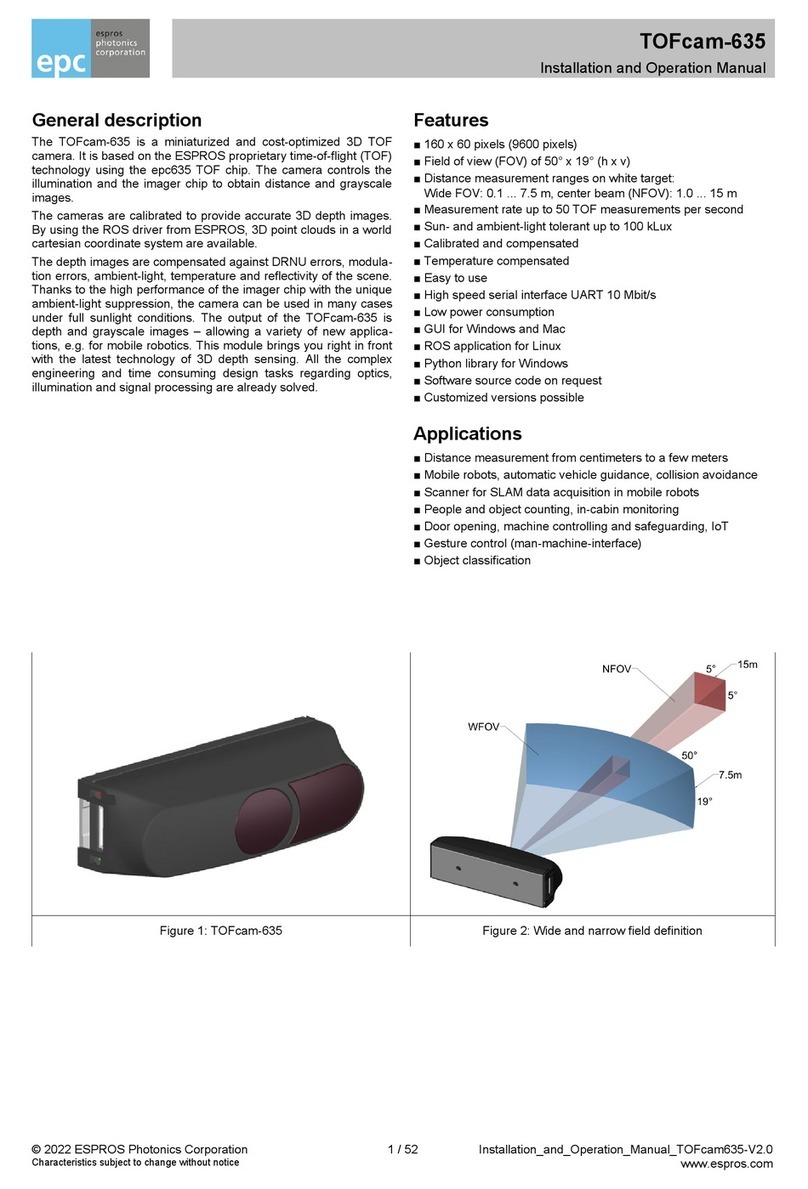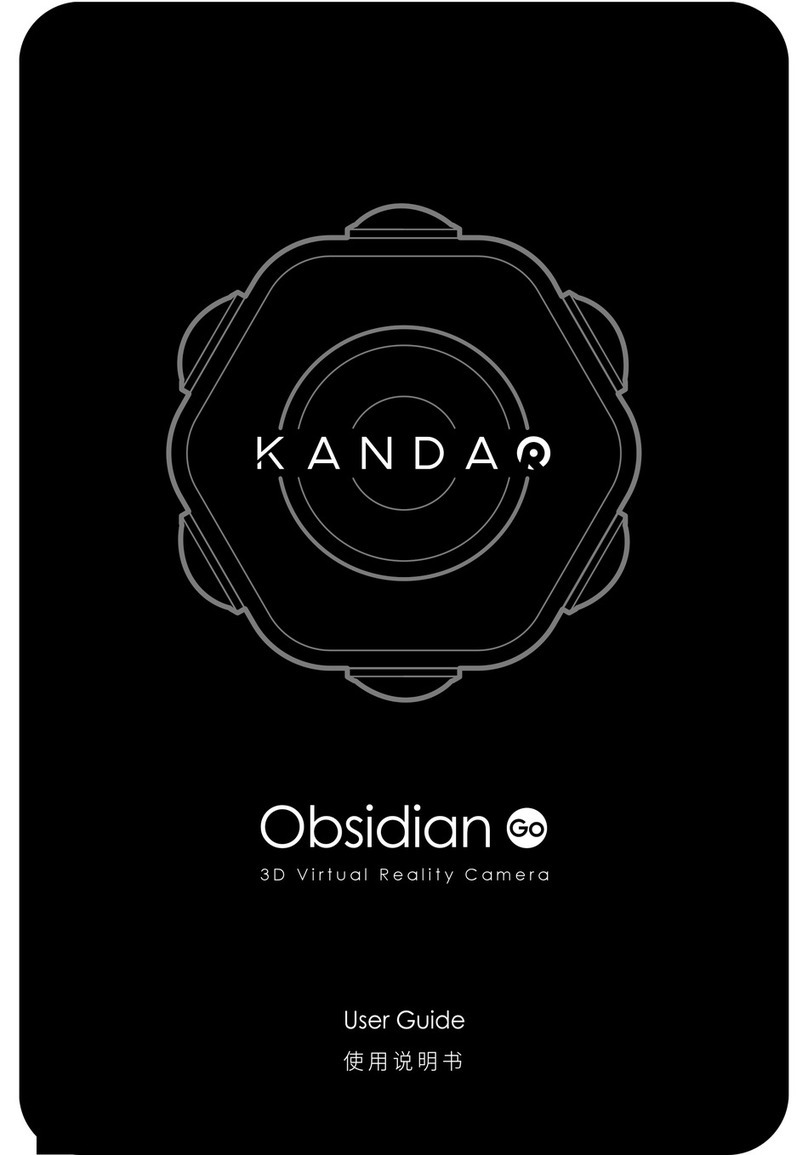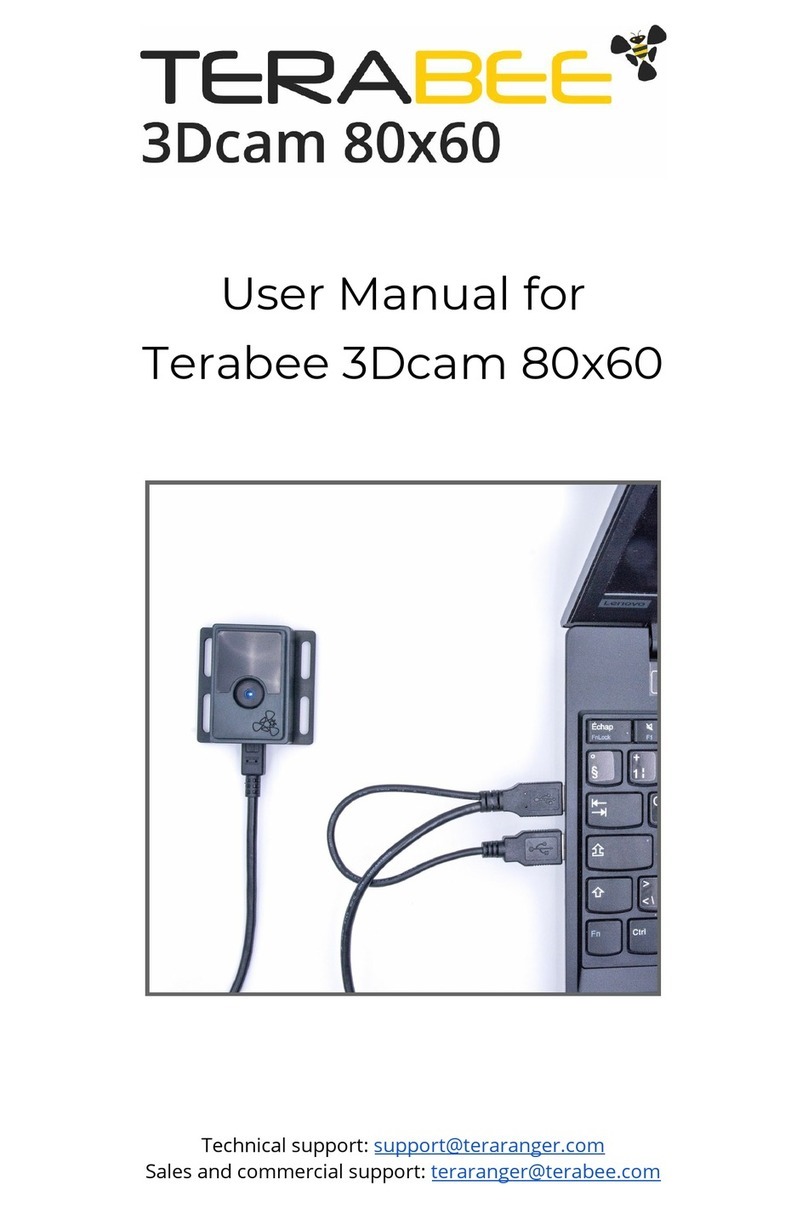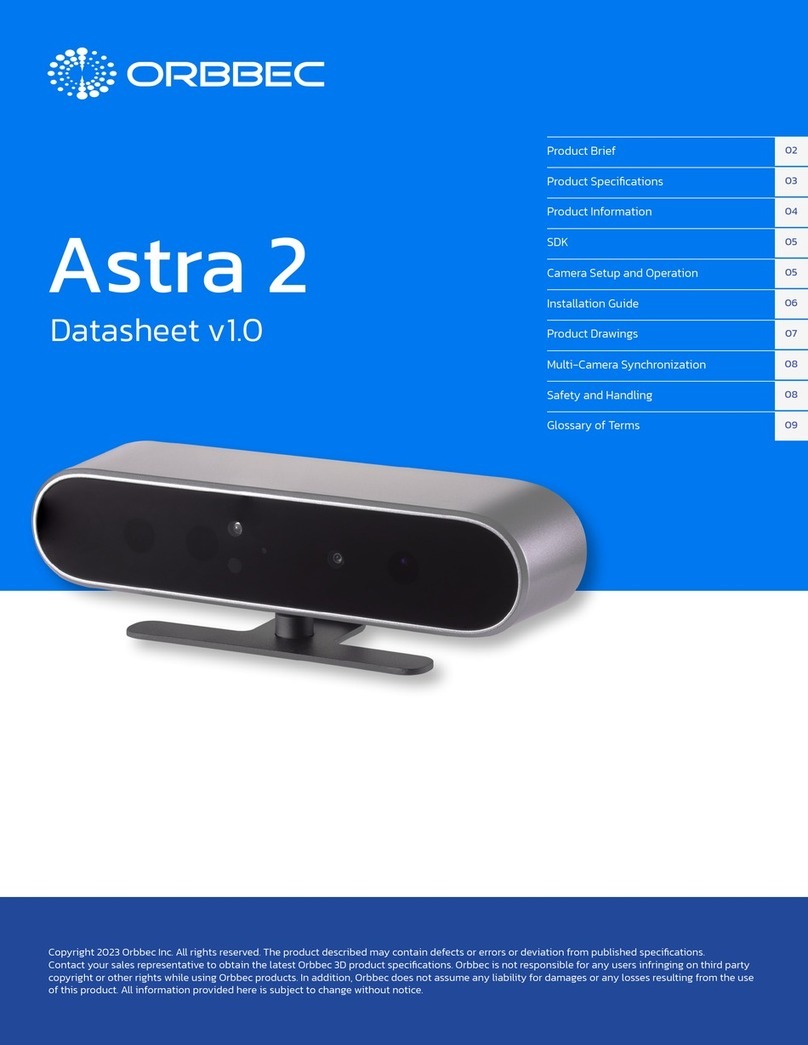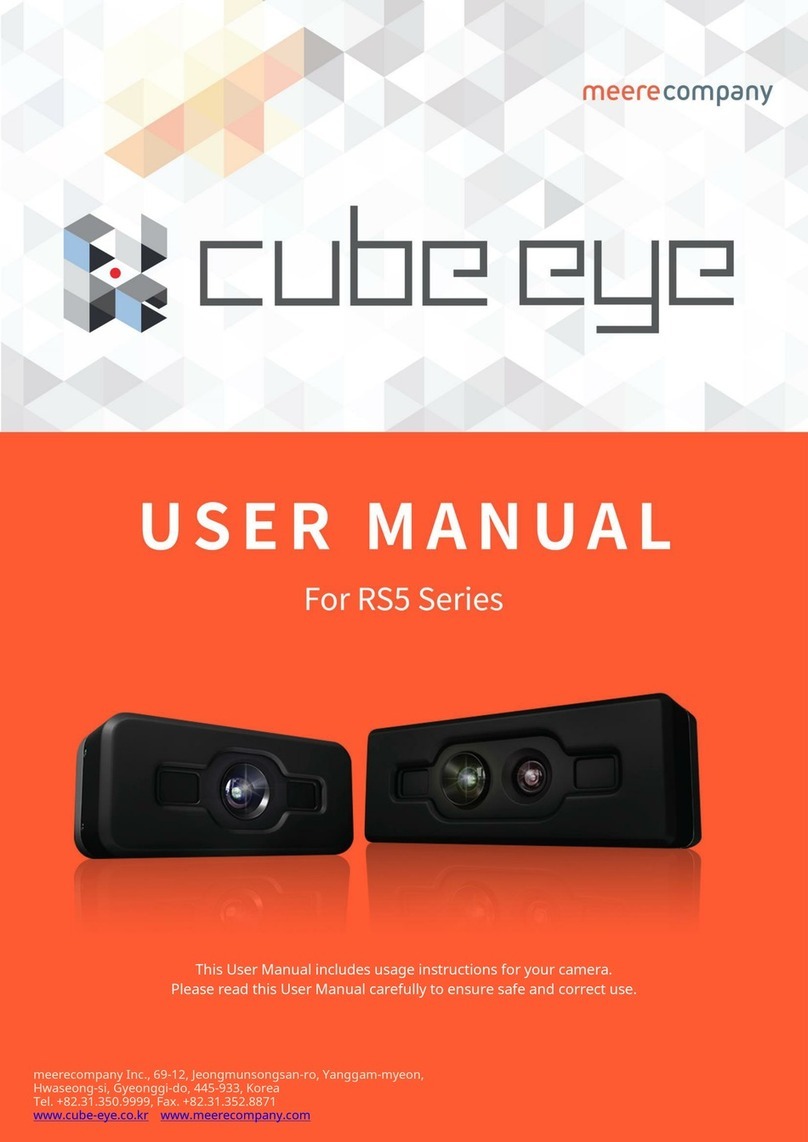GeoSlam ZEB PANO User manual
Other GeoSlam 3D Camera manuals
Popular 3D Camera manuals by other brands
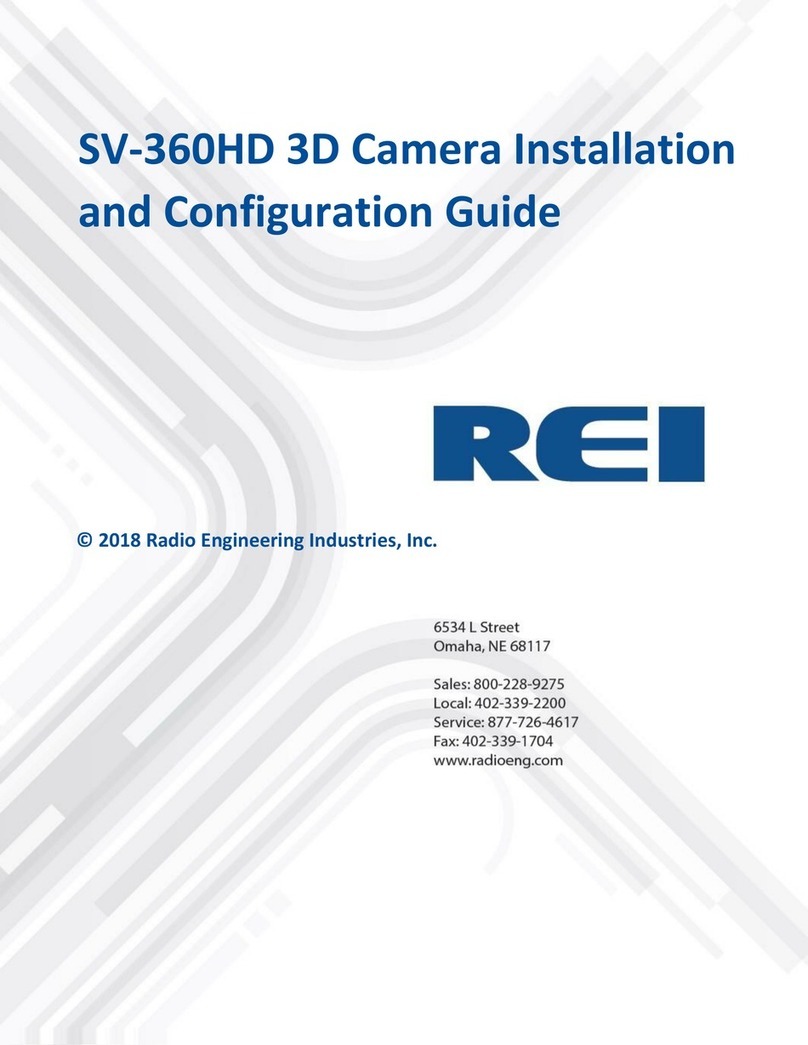
Radio Engineering Industries
Radio Engineering Industries SV-360HD Installation and configuration guide

IFM
IFM O3R222 quick start guide

Intel
Intel RealSense D400 Series user manual
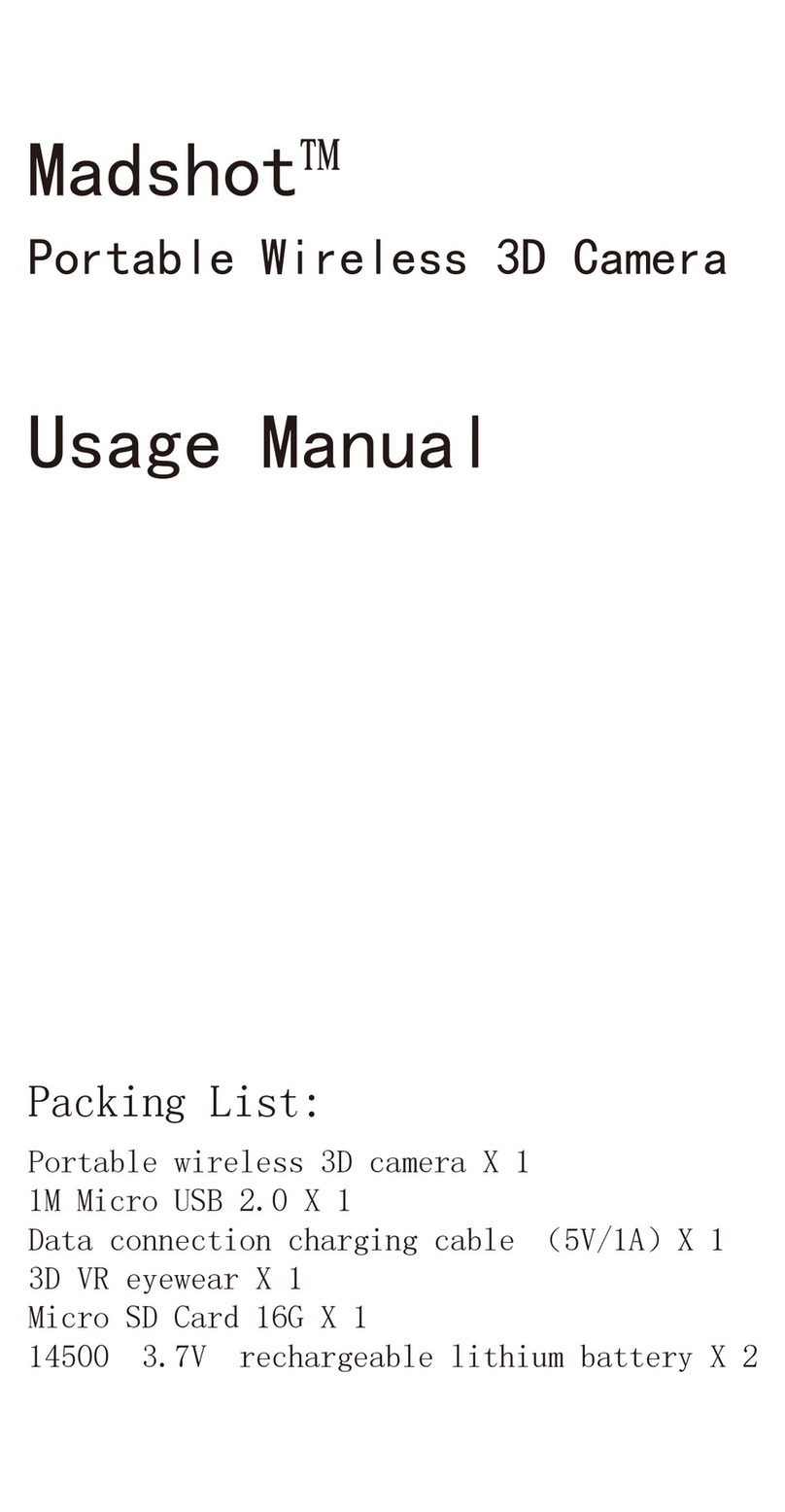
Reality Technologies
Reality Technologies Madshot Usage manual

IFM
IFM O3X16 Series operating instructions
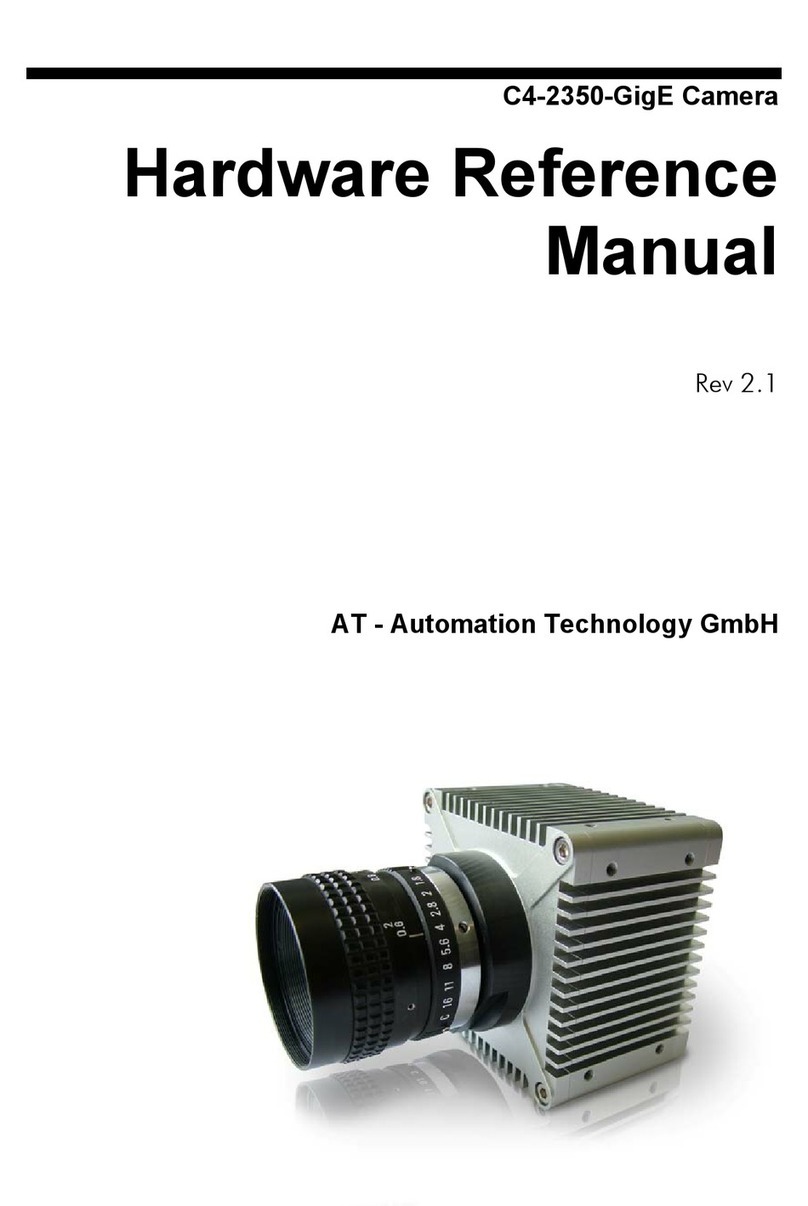
Automation Technology
Automation Technology C4-2350-GigE Hardware reference manual