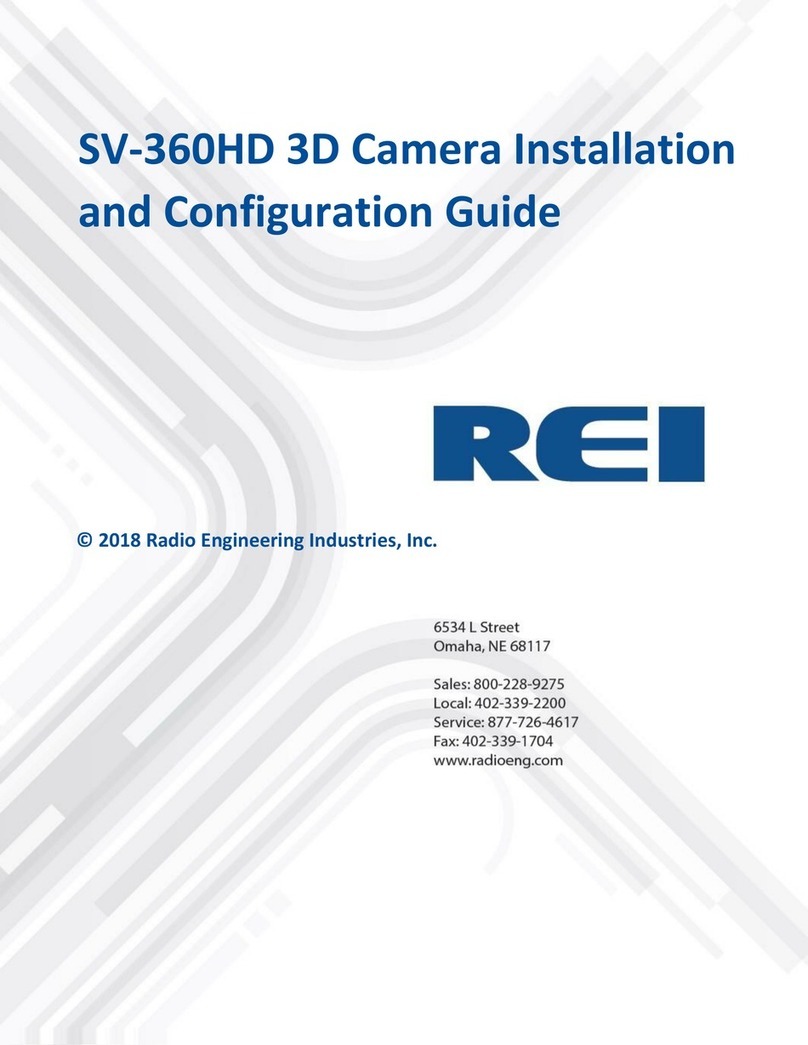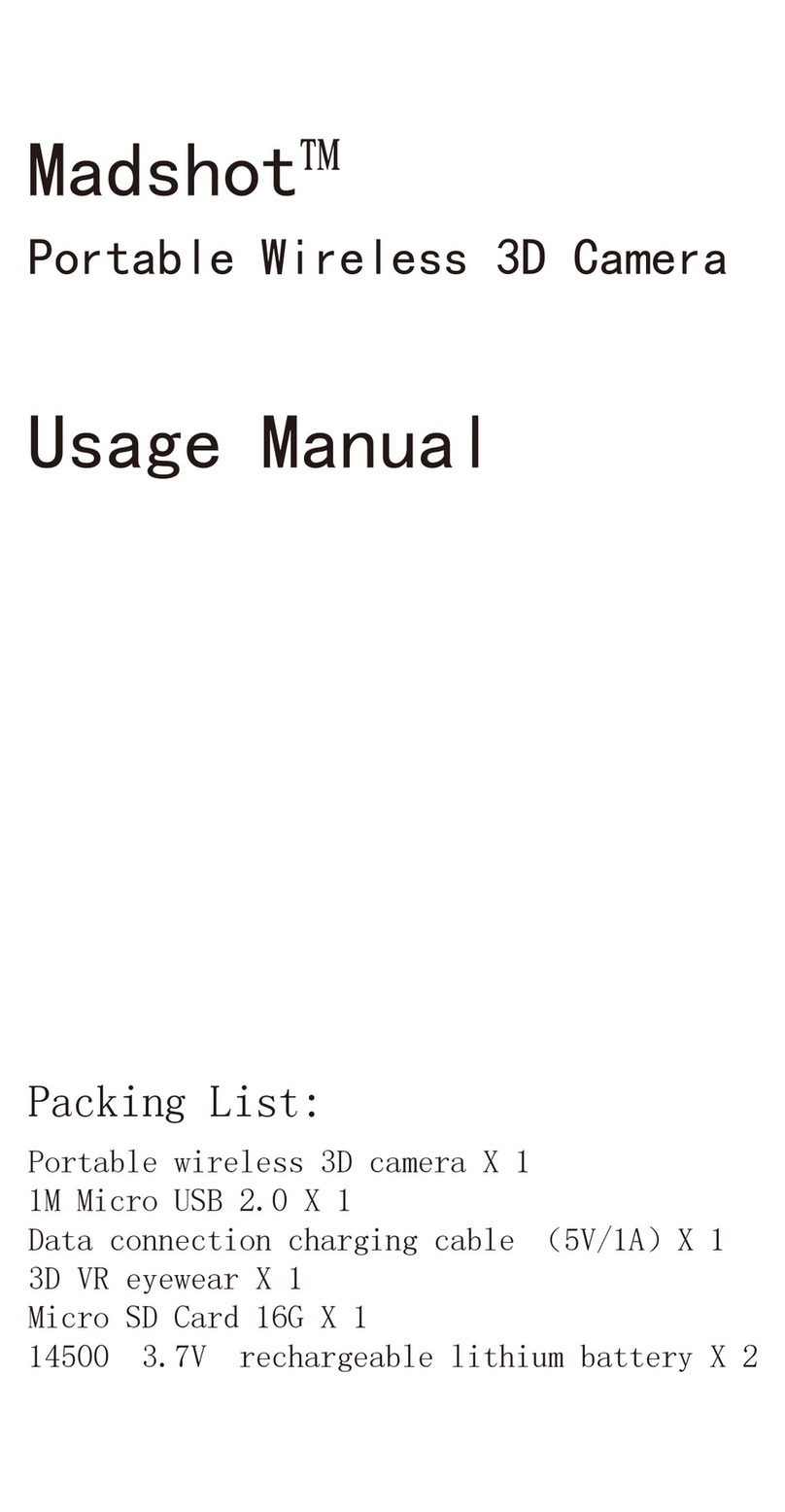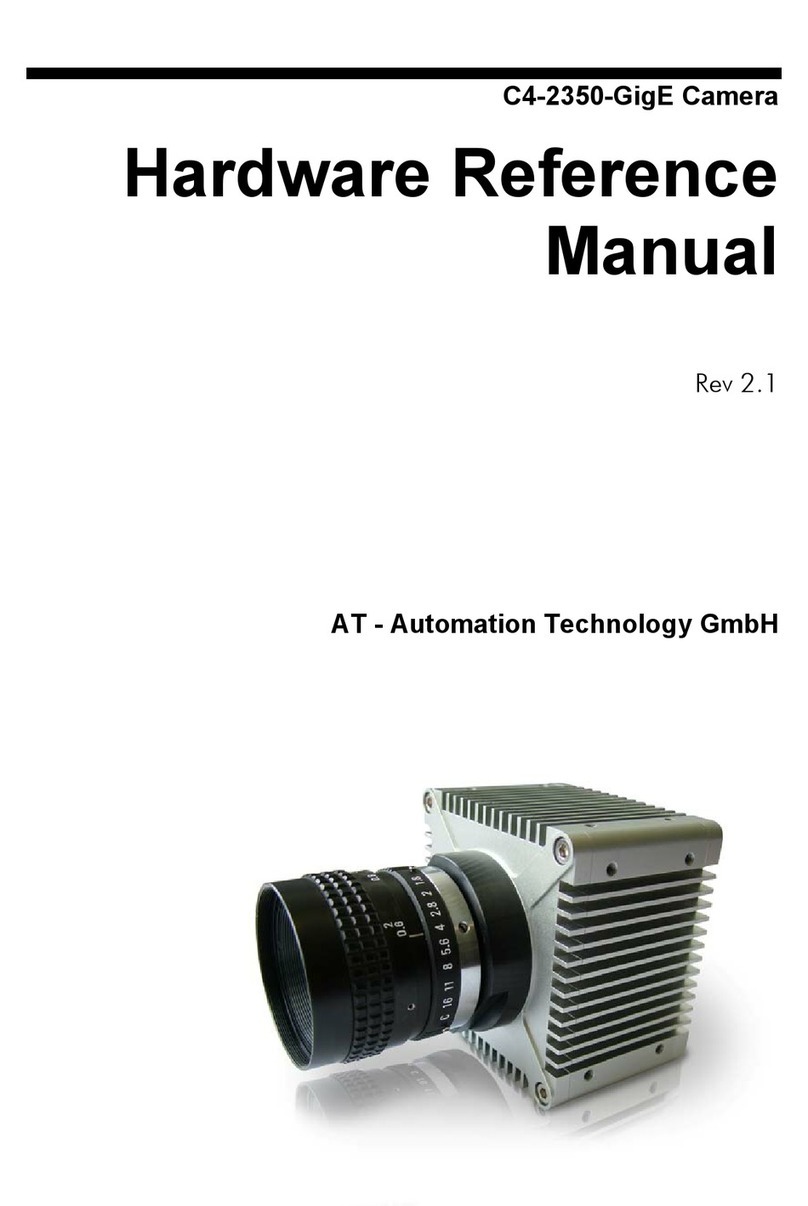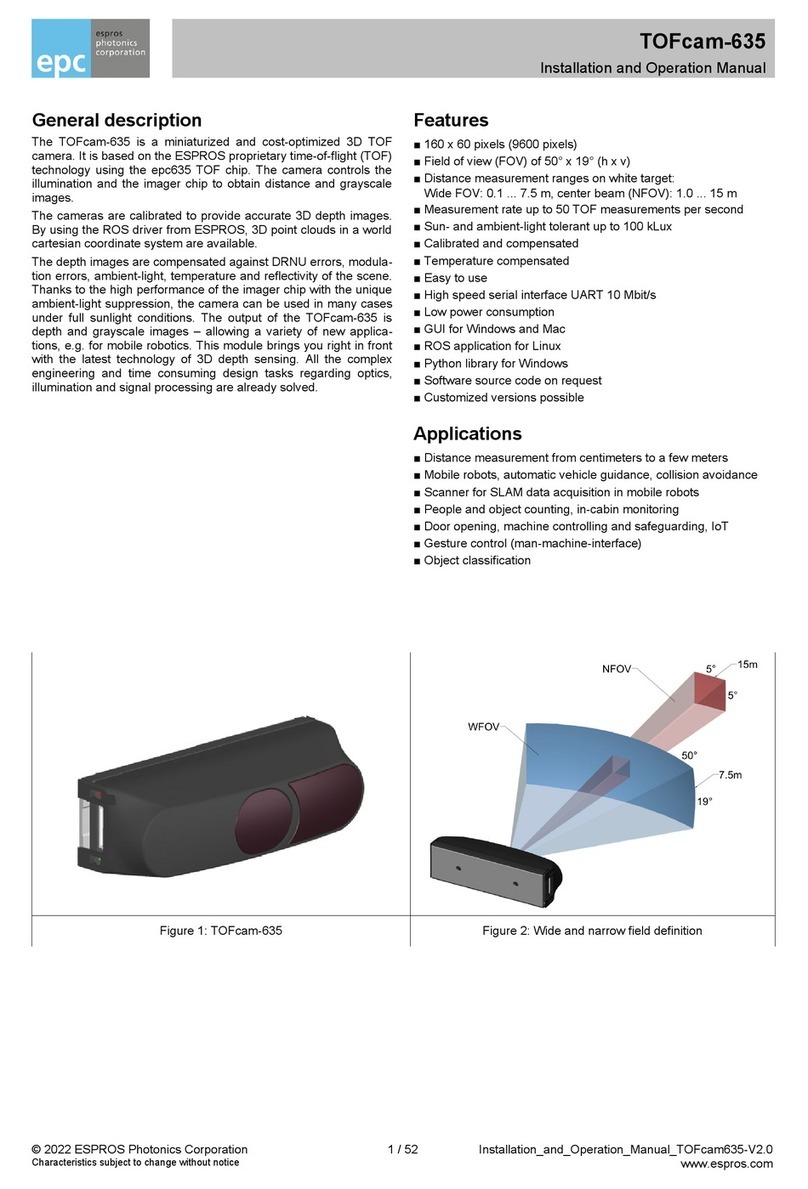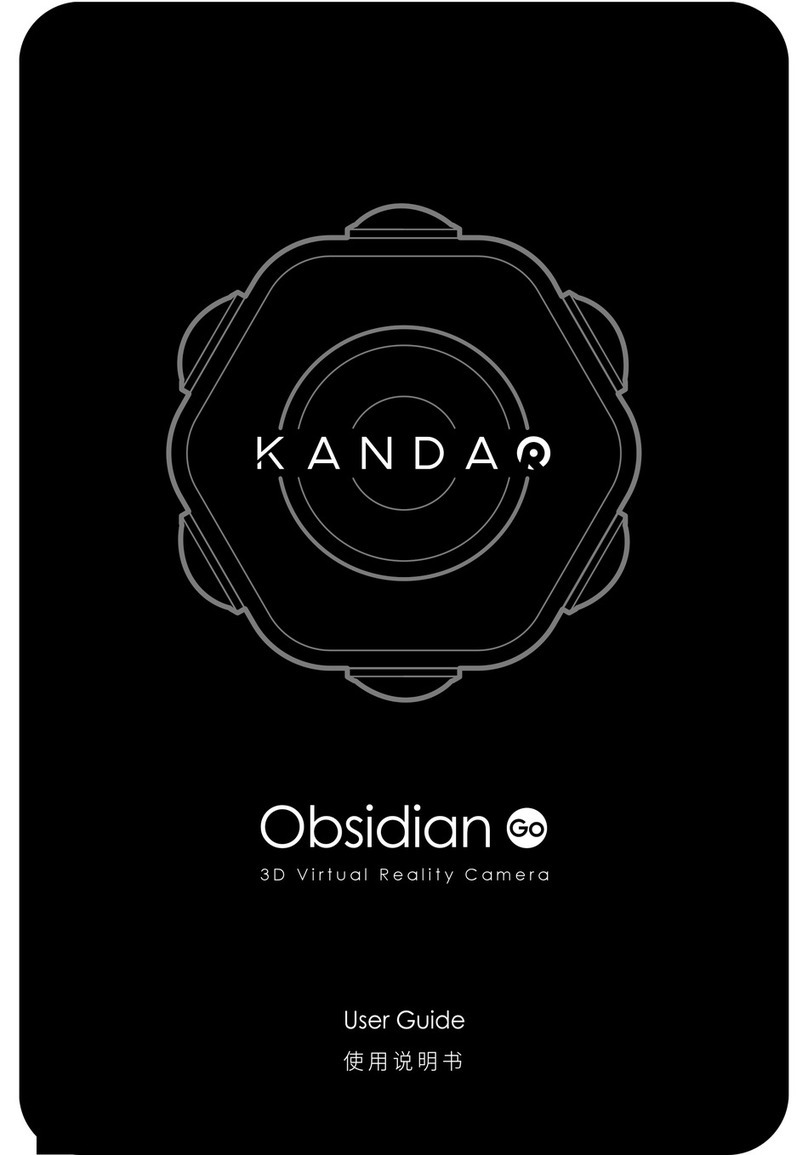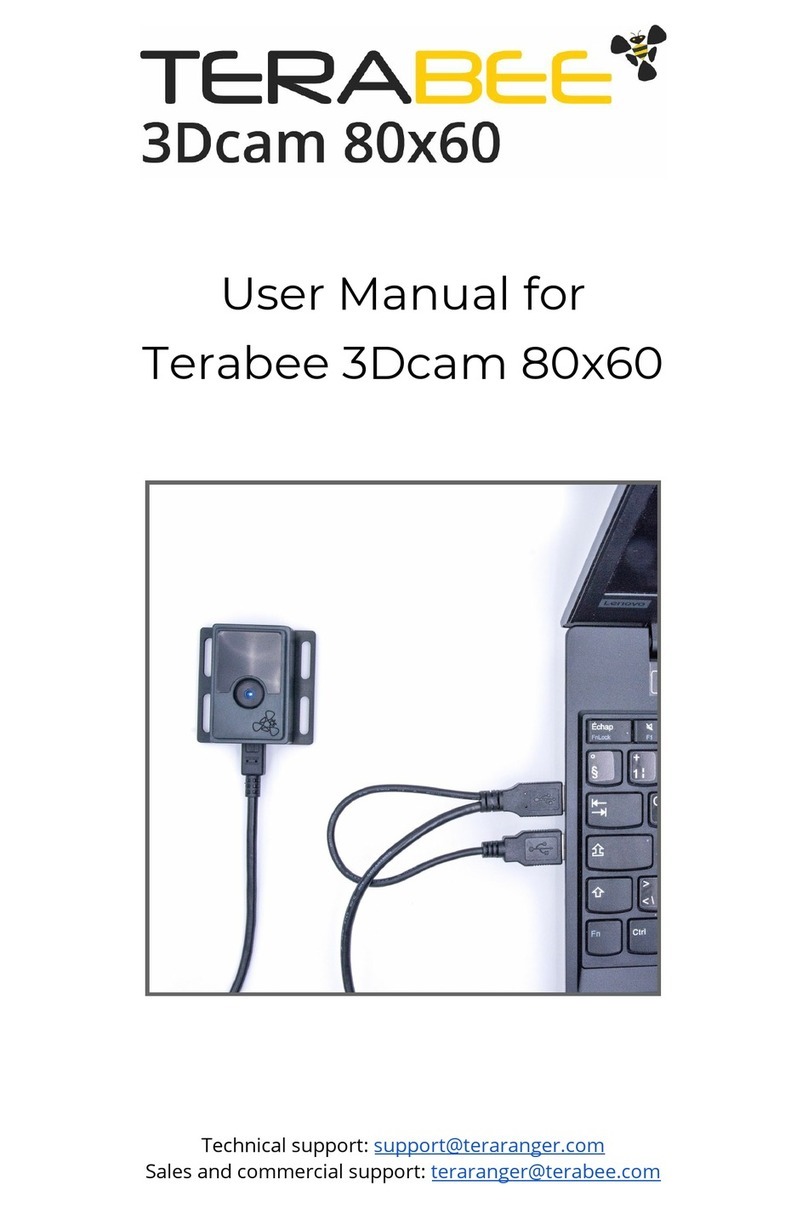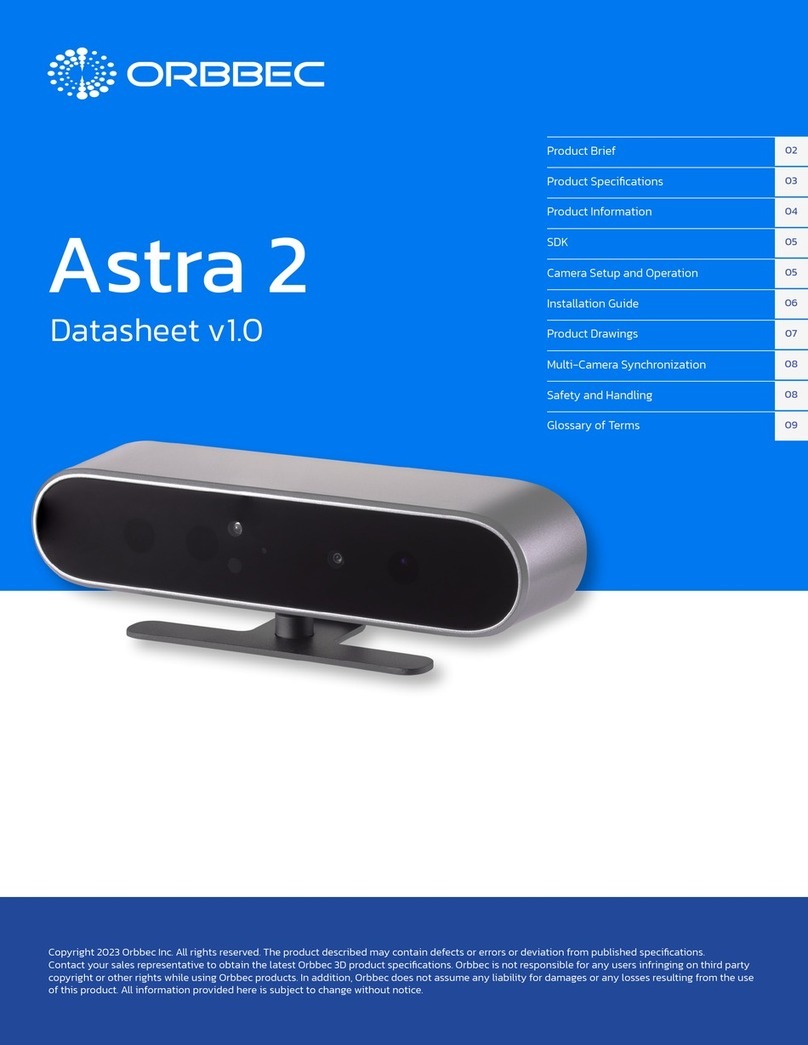10 Cube eye User Manual
Installing the software package
Installing the software package
The software installation package can be found at www.cube-eye.co.kr. It contains the Cube Eye
Viewer application, the library and header files necessary for user programming, a sample
application code, the device driver, and the API manual.
For Windows
The software installation package for Windows can be installed on a computer running
Windows7 or Windows8 (x86, x64). It contains Dynamic library link (*.dll or *.lib) ad OpenGL
library (for the Sample viewer). The programming language is MFC Visual C++ 2012.
To install the package, follow the instructions below:
1Run Cube Eye Software Setup.exe. This file can be downloaded from www.cube-eye.co.kr.
2Follow the on-screen instructions to finish the installation.
3Connect the camera to a computer.
4Open Device Manager on your computer.
5In the Device Manager window, right-click on your camera and select Update Driver
Software.