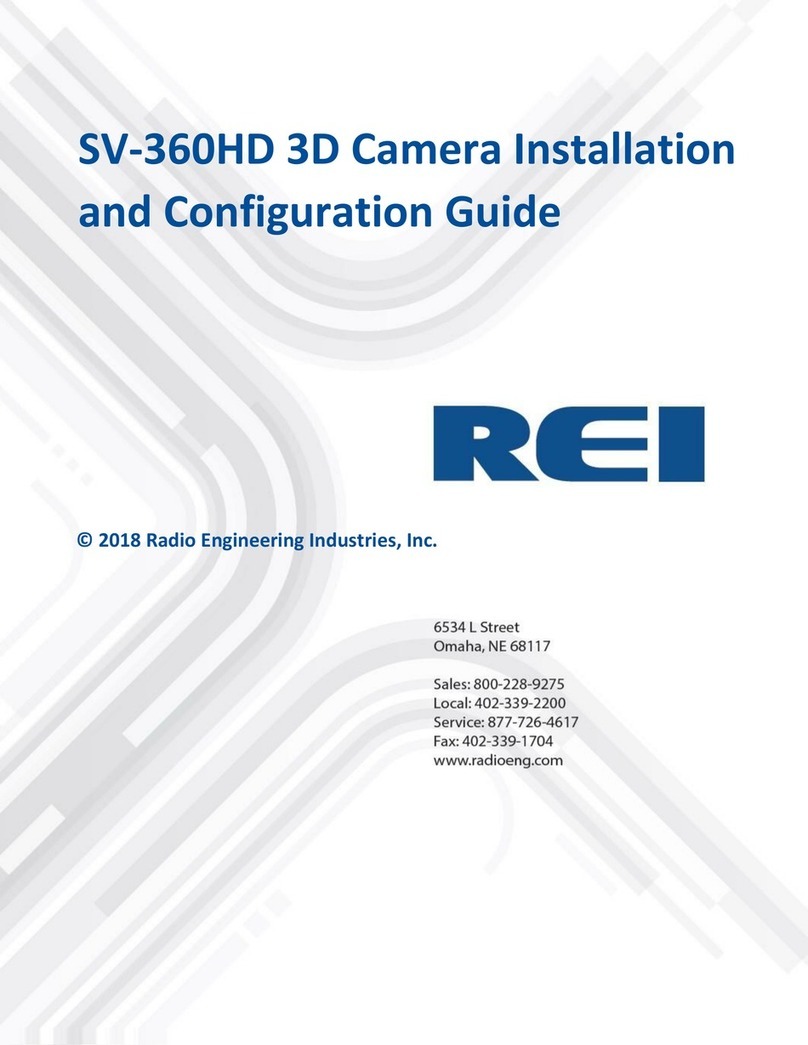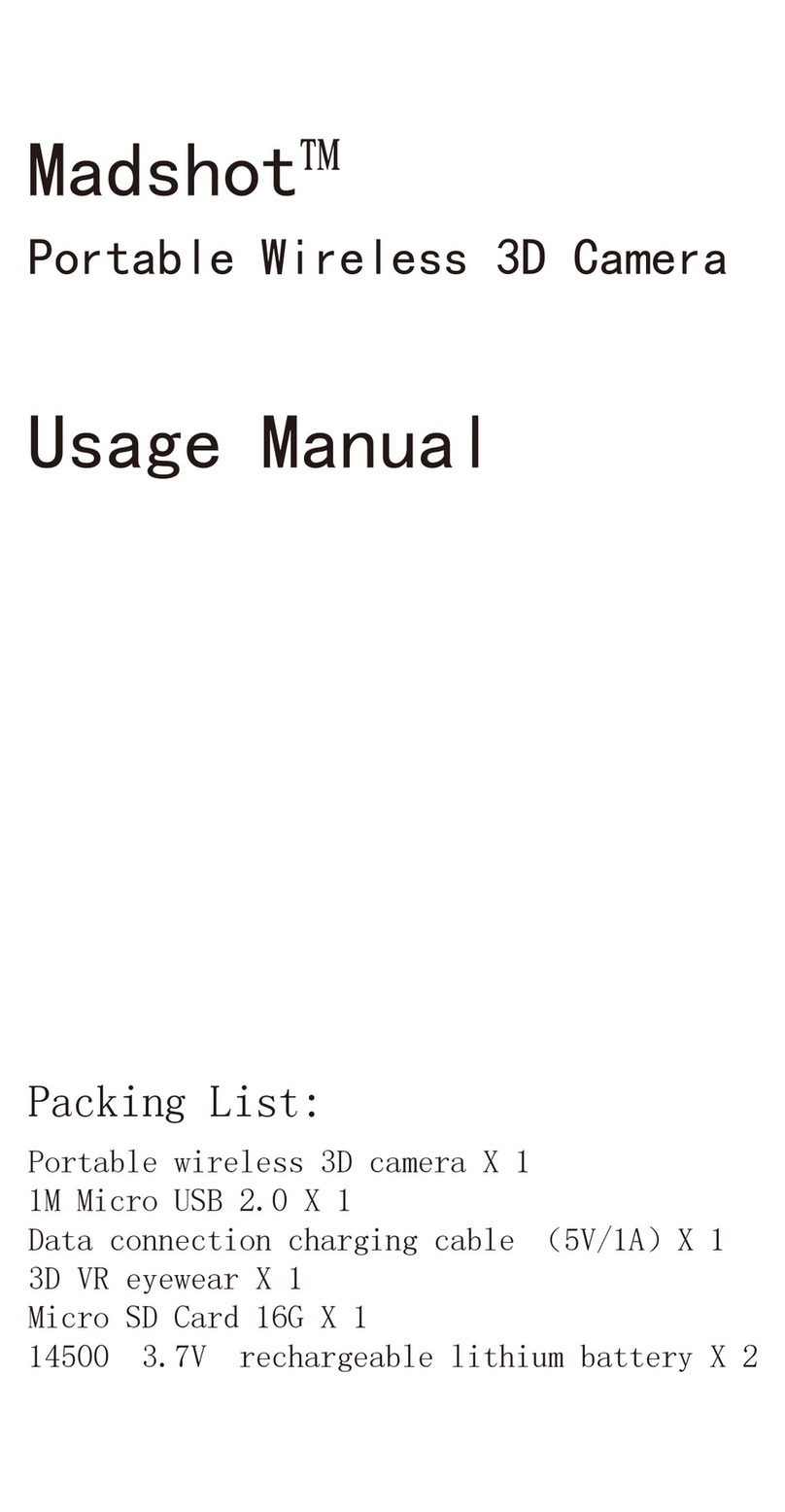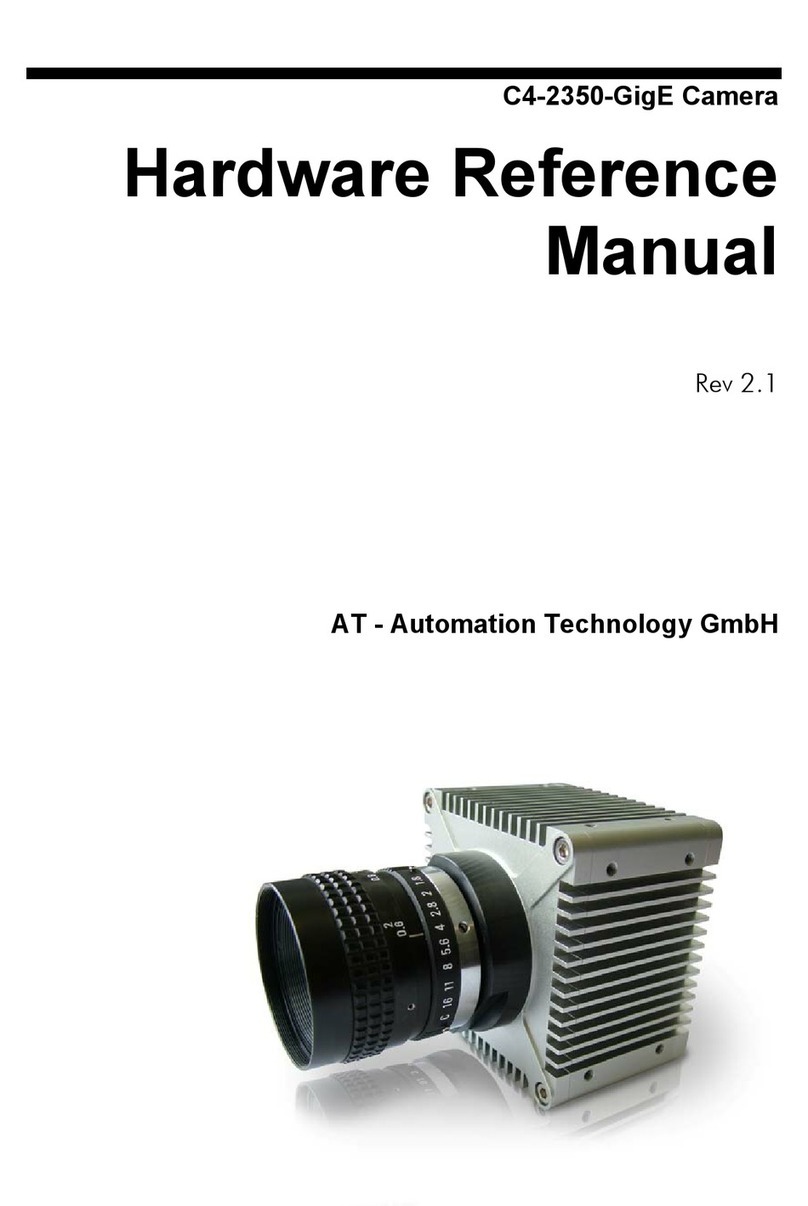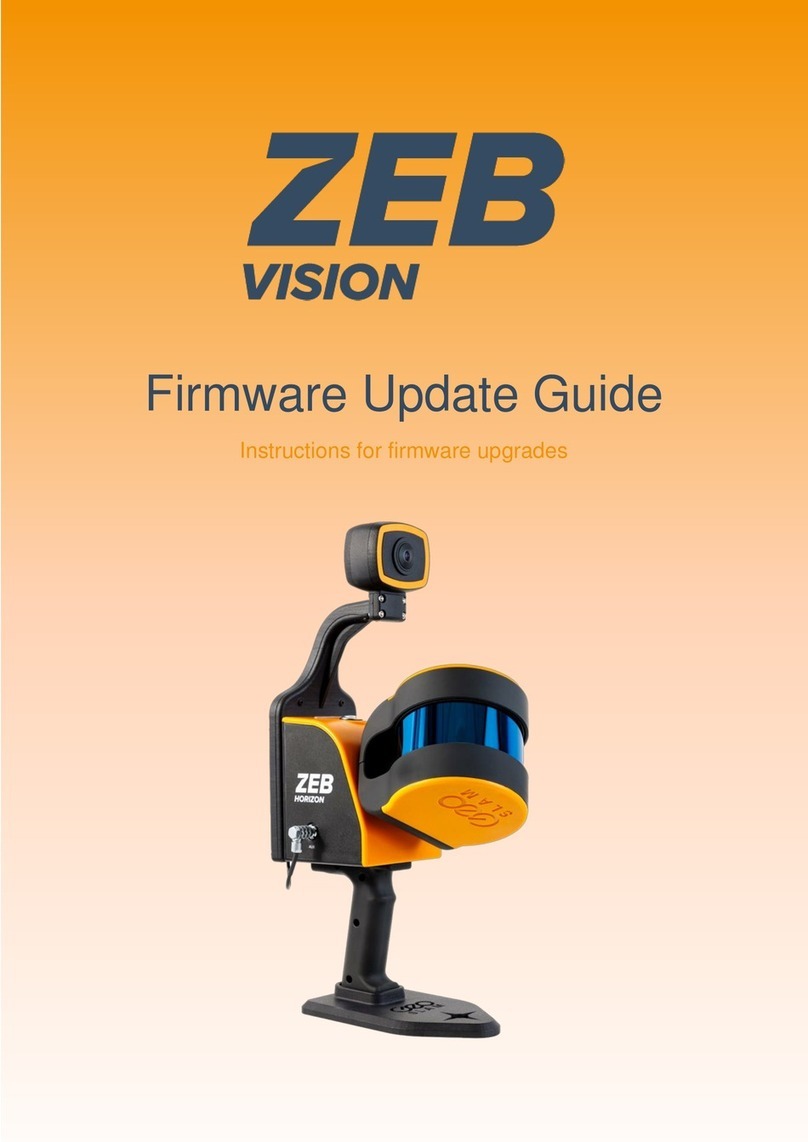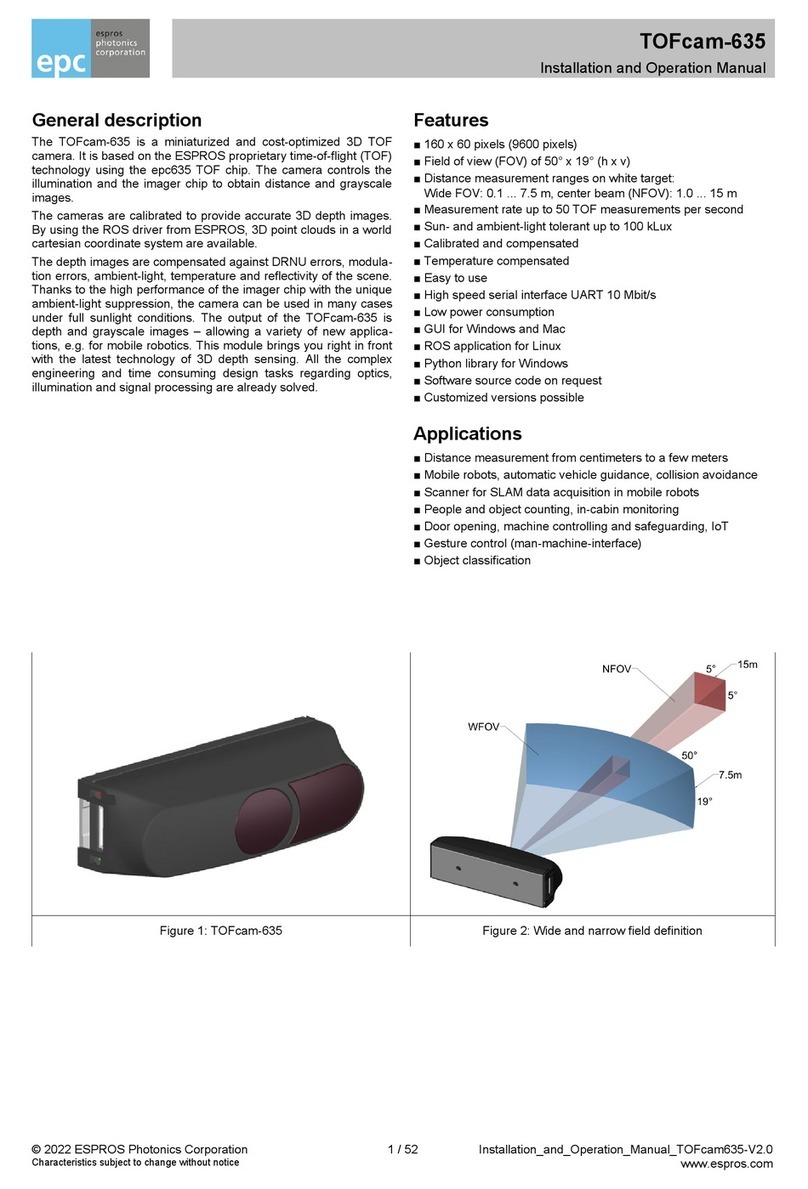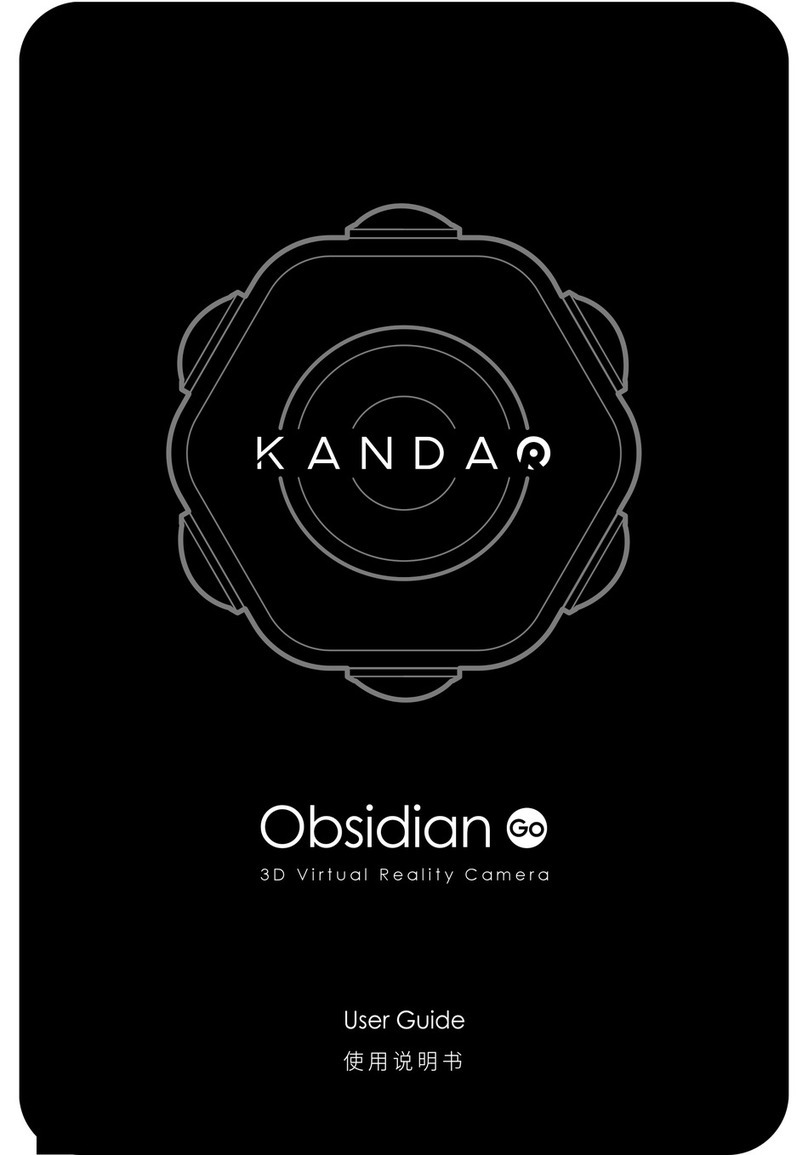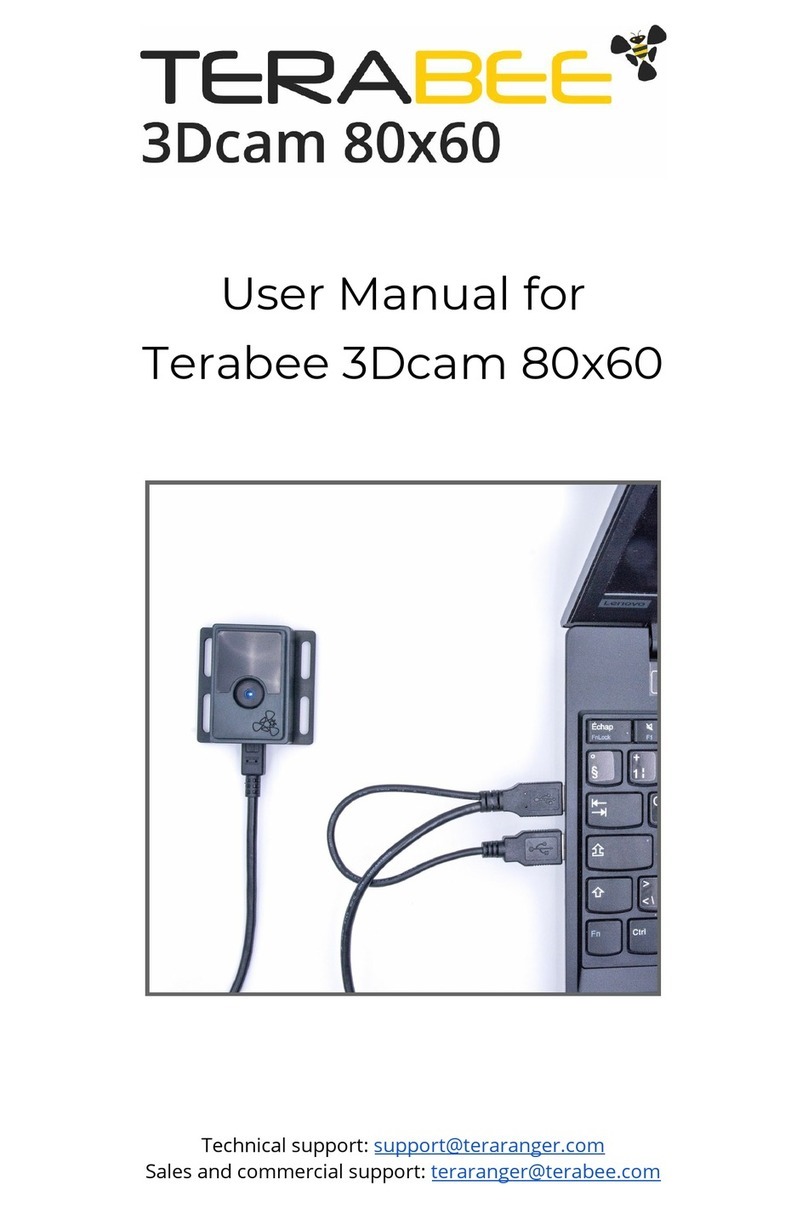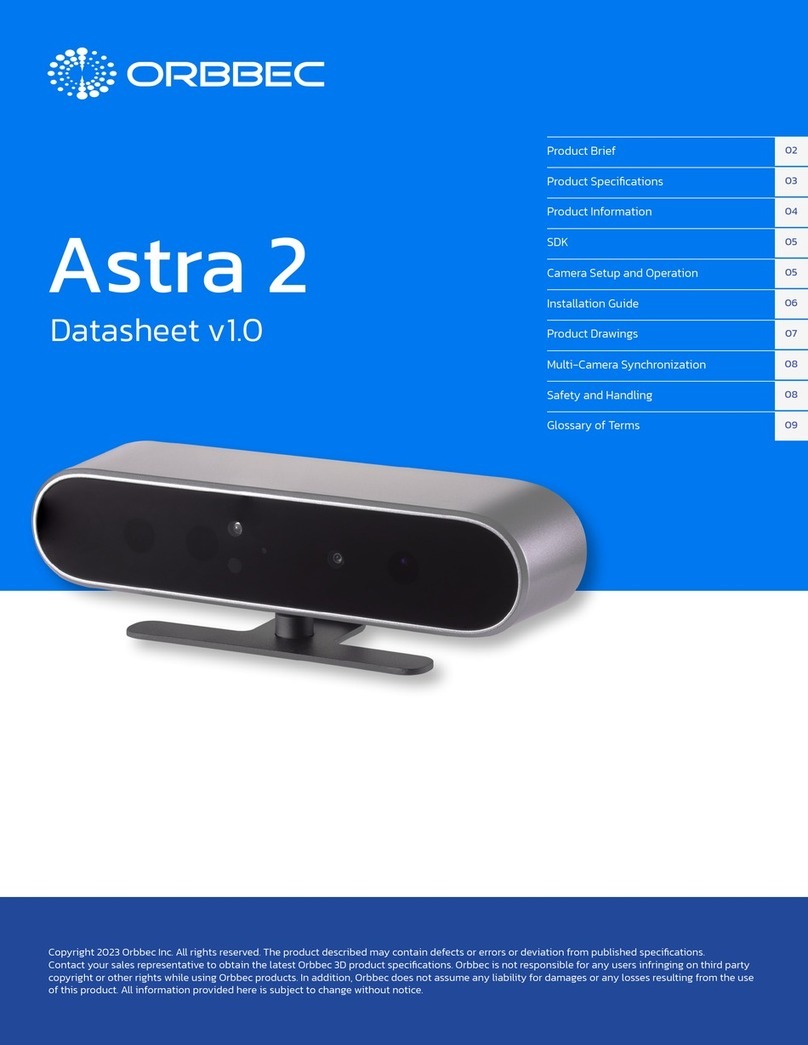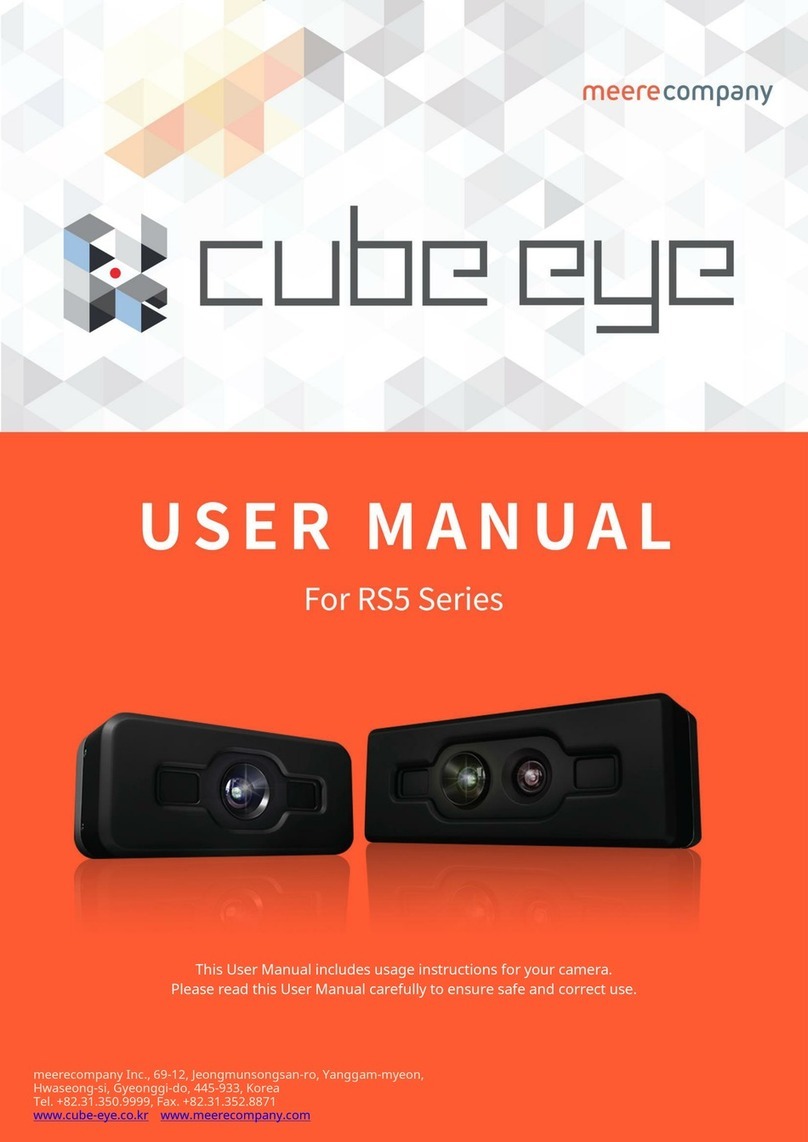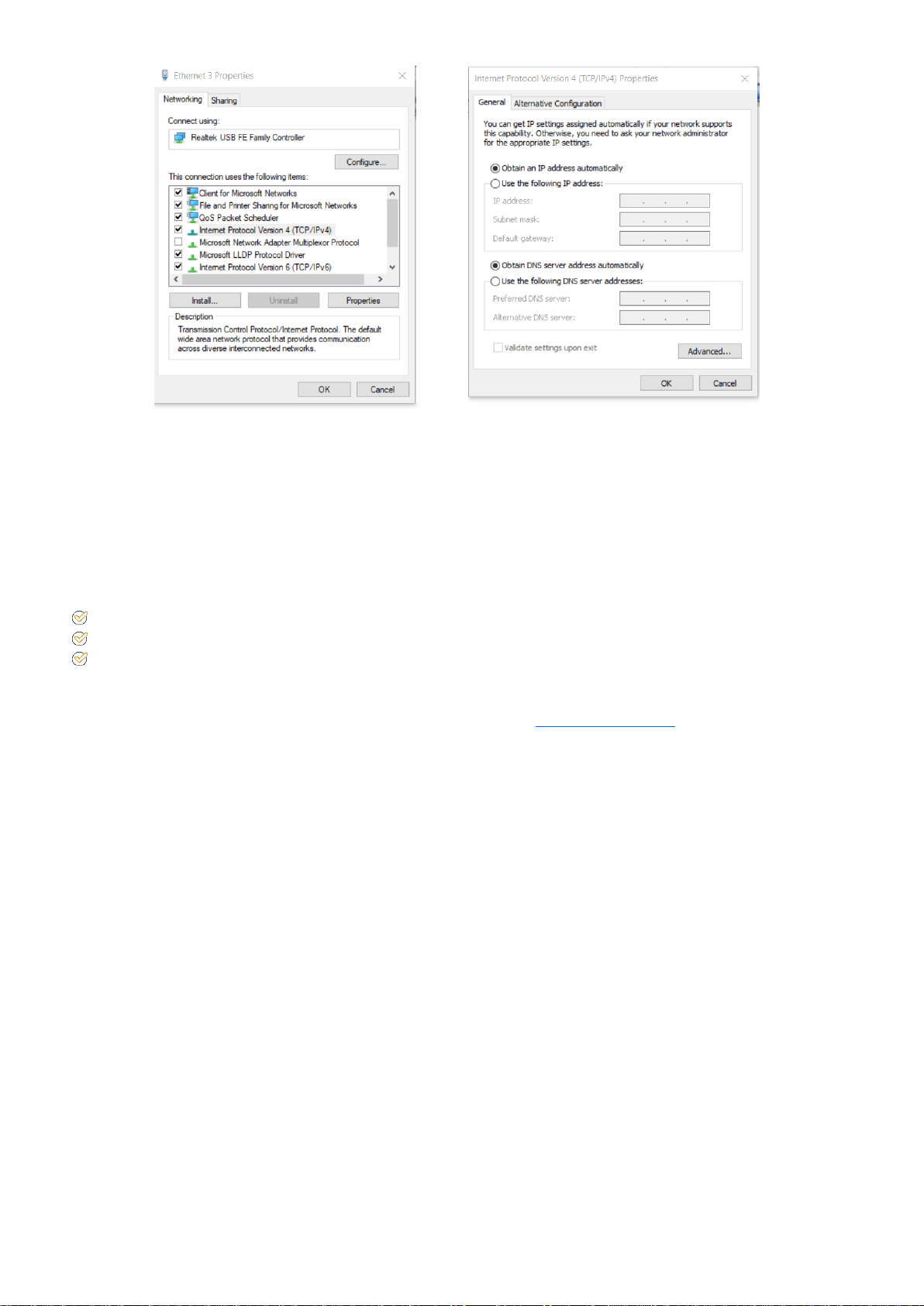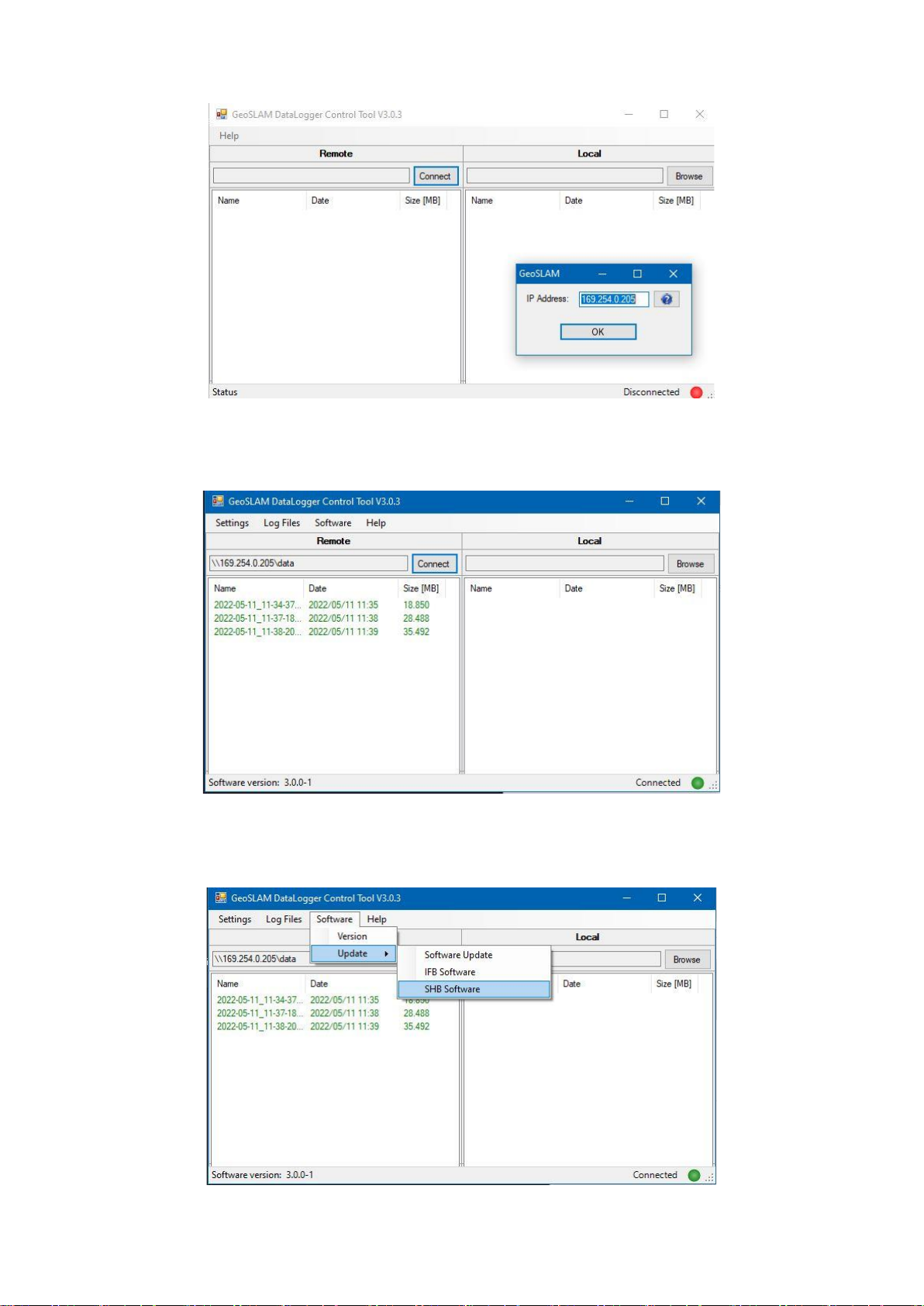© 2022 GeoSLAM Ltd 1 ZEB Vision User Guide v1.3
Notes
The software and hardware described in this guide is furnished under licence and may only be used or copied
in accordance with the terms of the licence.
Copyright © GeoSLAM Ltd. 2022
Revision: 1.3
Release date: 30 May 2022
All rights are reserved. No part of this publication or the components it describes may be reproduced, stored in
a retrieval system or transmitted, in any form, or by any means, electronic, mechanical, photocopying, recording,
or otherwise, without prior written consent from GeoSLAM Ltd.
GeoSLAM Ltd. provides this guide “as is”, without warranty of any kind and reserves the right to make
improvements and/or changes to the product described in this guide at any time and without notice.
GeoSLAM Ltd. equipment should not be used as a primary navigation device.
CLASS A COMPUTING DEVICE.This equipment has been tested and found to comply with the limits for a
Class A digital device, pursuant to Part 15 of the FCC rules. These limits are designed to provide reasonable
protection against harmful interference when the equipment is operated in a commercial environment. The
equipment generates, uses and can radiate radio frequency energy and, if not installed and used in accordance
with the user guide, may cause harmful interference to radio communications. Operation of this equipment in a
residential area is likely to cause harmful interference, in which case the user will be required to correct the
interference at their own expense.
SOFTWARE IS PROVIDED AS IS. To the maximum extent permitted bylaw, the manufacturer(GeoSLAM Ltd.)
and its suppliers disclaim all warranties, either express or implied, including, but not limited to implied warranties
of merchantability and fitness for a particular purpose, with regard to the SOFTWARE, the accompanying written
materials, and any accompanying hardware. You may have other rights which vary from country to country.
NO LIABILITY FOR CONSEQUENTIAL DAMAGES. To the maximum extent permitted by applicable law, in
no event shall the company or its suppliers be liable for any damages whatsoever (including without limitation,
direct or indirect damages for personal injury, loss of business profits, business interruption, loss of business
information, or any other pecuniary loss) arising out of the use of this product, even if the company has been
advised of the possibility of such damages. In any case, the company’s and its suppliers’ entire liability shall be
limited to the amount actually paid by the owner of the product for the product. Because some
states/jurisdictions do not allow the exclusion or limitation of liability for consequential or incidental damages,
the above limitation may not apply to the user.