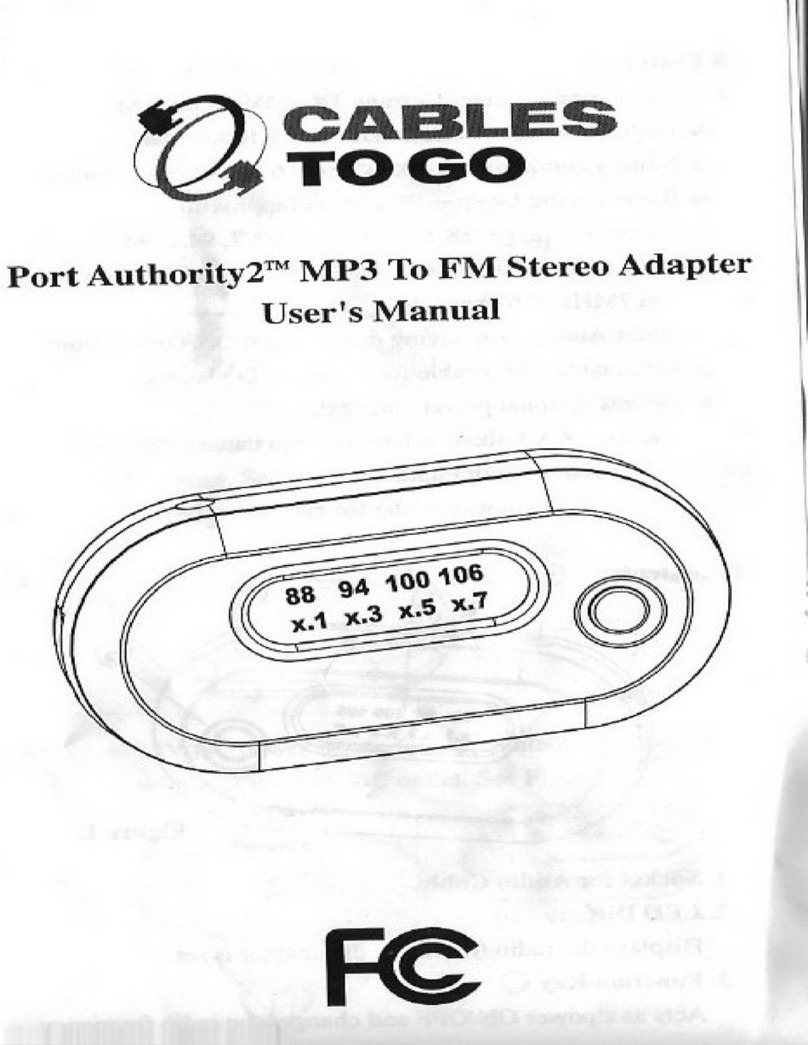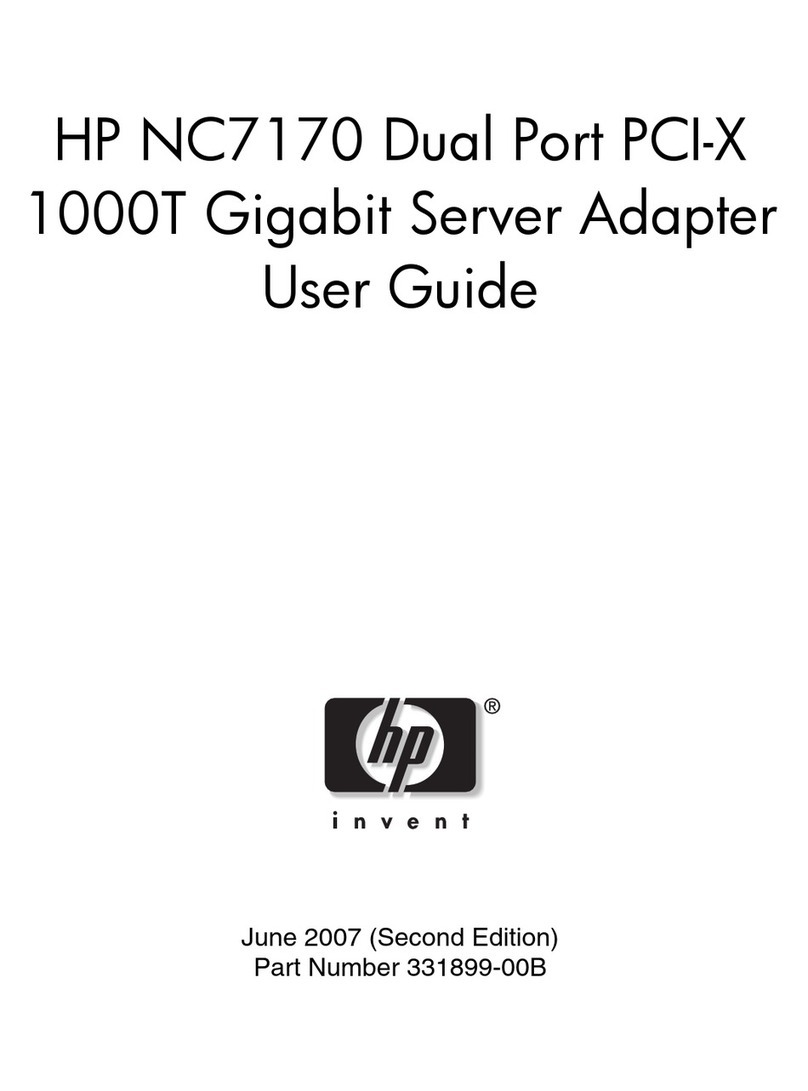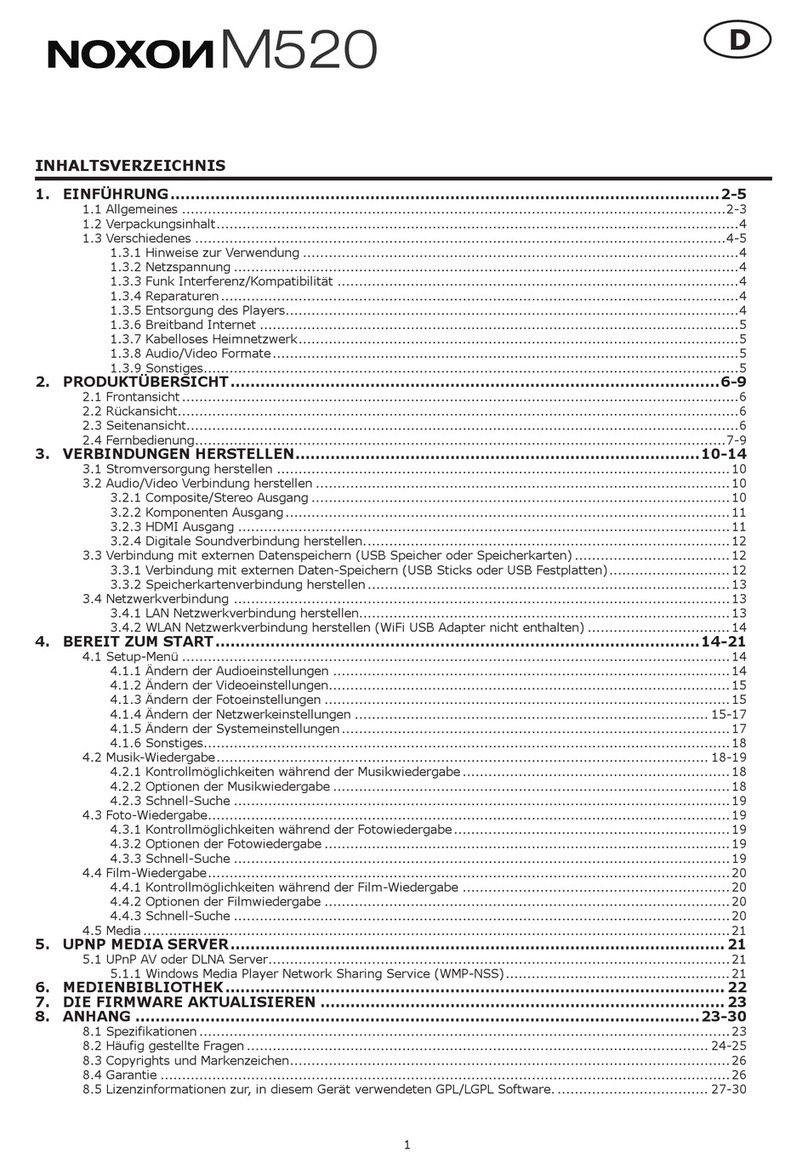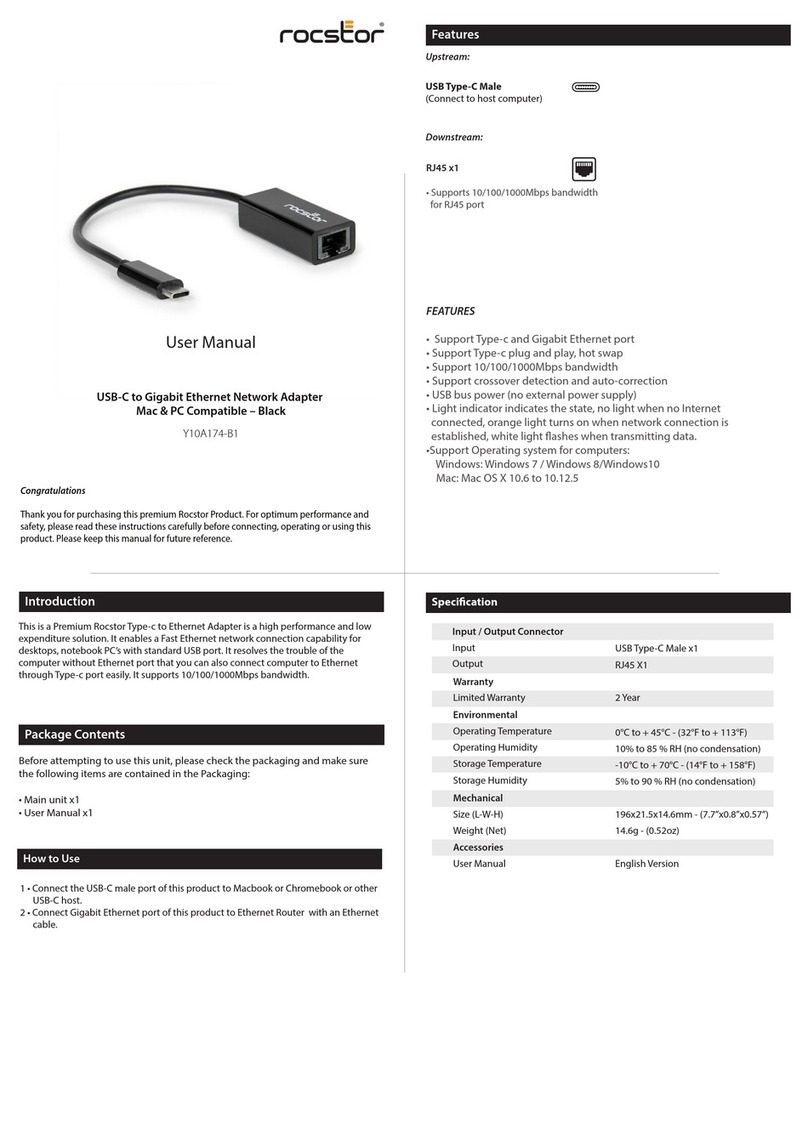GERMAN METERING OP-730 User manual

OP-730 Bluetooth Optical Probe
User Manual
Date:
Aug 2021
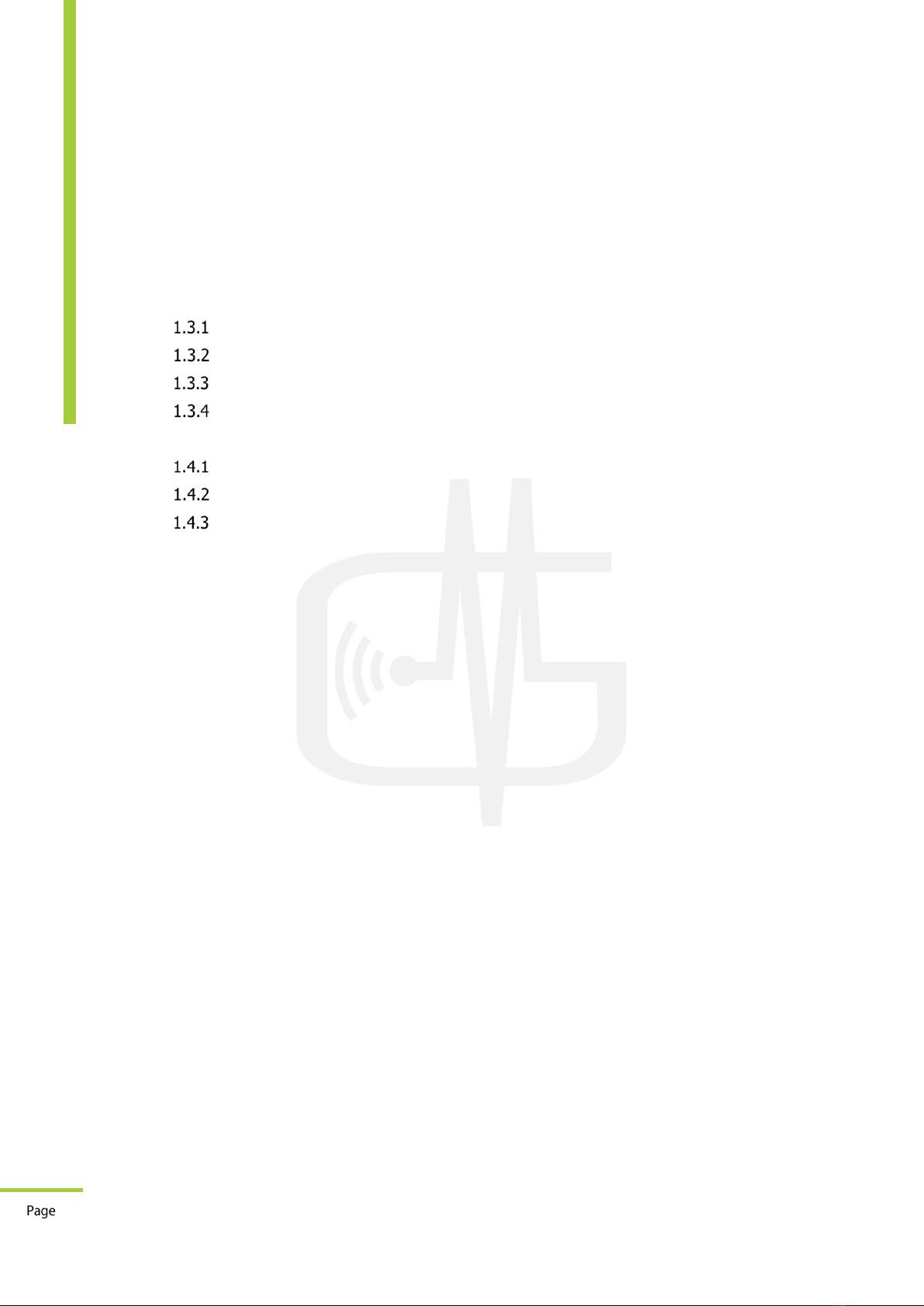
1
Document Code: GM-HLP-0279-2108-001-02
GERMAN METERING GmbH
OP-730 Bluetooth Optical Probe
Reuterweg 65, 60323 Frankfurt am Main, Germany
Tel: +49 (0)69 / 77062206
Fax: +49 (0)69 / 77062205
www.german-metering.com
User Manual
Index
1How to use the device .............................................................................................2
1.1 Bluetooth Optical Probe .....................................................................................2
1.2 Electrical Specifications ......................................................................................2
1.3 Mechanical Specification.....................................................................................2
USB Connector .........................................................................................3
Battery LEDs (CHARGE).............................................................................3
STATUS LED ............................................................................................4
POWER Button .........................................................................................4
1.4 Software Specifications ......................................................................................4
Connecting to meter .................................................................................4
Settings...................................................................................................4
Upgrading Firmware .................................................................................5
2How to pair with Android device ...............................................................................6
3How to pair with IOS device.....................................................................................6
4How to connect in Windows 7 ..................................................................................7
5How to connect in Windows 8.1..............................................................................10
6How to connect in Windows 10...............................................................................13
7How to connect in Linux ........................................................................................18
8Preparing for reading meter ...................................................................................20
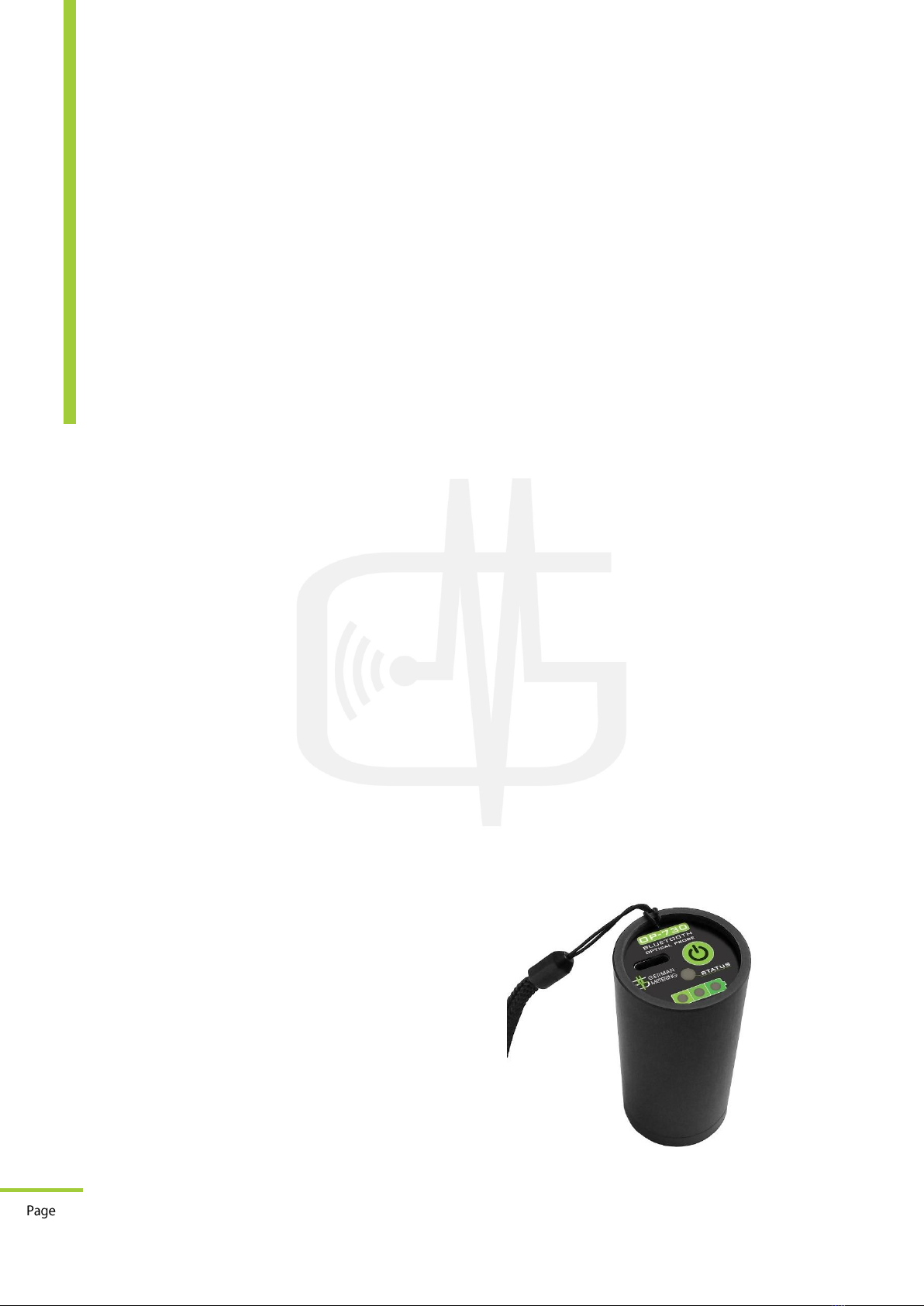
2
Document Code: GM-HLP-0279-2108-001-02
GERMAN METERING GmbH
OP-730 Bluetooth Optical Probe
Reuterweg 65, 60323 Frankfurt am Main, Germany
Tel: +49 (0)69 / 77062206
Fax: +49 (0)69 / 77062205
www.german-metering.com
User Manual
1How to use the device
1.1 Bluetooth Optical Probe
The OP-730 is a device for communication between measurement devices with IEC62056-21
(mode C, E), IEC62056-31, DLMS standards for optical port, such as power meter, gas corrector,
computer, handheld, tablet and other Bluetooth-enabled devices. It is also possible to
communicate in transparent mode.
The Bluetooth of OP-730 is compatible with the BLUETOOTH 3.0 + EDR standard. All process
steps of the optical port, such as pair, the connection to the meter, and the battery charge of the
device are visible from the device LEDs.
The battery has a capacity of 650mAh and is Lithium-Ion type. Battery lifetime is about 17 hours
in continues working for each charge. The OP-730 also has a Type C USB port for connecting to
the devices to send and receive settings, upgrading firmware, and battery charging.
Charging the device through both the adapter and the PC via a USB Type C cable is possible.
The OP-730 comes equipped with an auto power off program to save battery power, and
possibility to change the frame and baud rate to send optical data via sending settings.
1.2 Electrical Specifications
•IEC 62056-21 standard for optical port
•Bluetooth with BLUETOOTH 3.0 + EDR standard
•Possibility to connecting with measurement devices according to IEC62056-21 (Mode C,
E), IEC62056-31, DLMS, TRANSPARENT standards
•10 m unobstructed Bluetooth connection
•Communication speed (baud rate) from 300 to 19200 bps
•3 LEDs for displaying battery charge
•LED to display pair status, send and receive data
•Lithium Ion 3.7V, 650mAh battery
•The on/off switch
•With USB Type C port for charging and communicating
1.3 Mechanical Specification
•Weight: 87 gr
•Dimension: 32x64.5mm
•Magnet power: 38Nm
•Body Material: Aluminum
•Filter to prevent ambient light
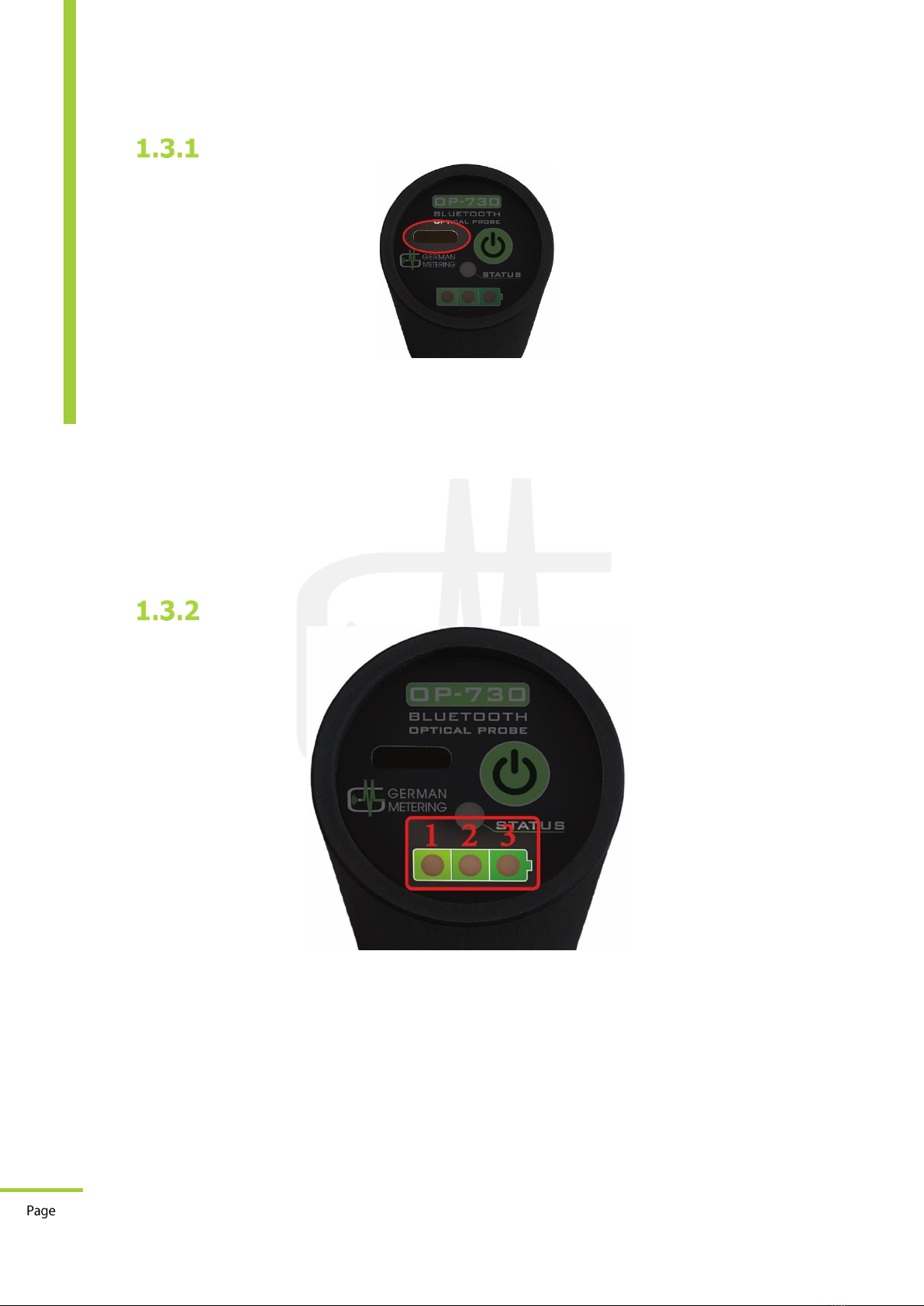
3
Document Code: GM-HLP-0279-2108-001-02
GERMAN METERING GmbH
OP-730 Bluetooth Optical Probe
Reuterweg 65, 60323 Frankfurt am Main, Germany
Tel: +49 (0)69 / 77062206
Fax: +49 (0)69 / 77062205
www.german-metering.com
User Manual
USB Connector
This connector is embedded to charge the battery. The LED1-LED3 is flashing three times by
connecting the USB cable and depending on the amount of charge, the corresponding LED is
flashing:
•LED1: charge rate 0-33%
•LED2: charge rate 34-66%
•LED3: charge rate 67-100%
This port is also used to communicate with the PC to send the settings and upgrade the
firmware. If a USB port is connected to a PC or any device that has an operating system, a virtual
COM port will be created in the system that will be used to communicate.
Battery LEDs (CHARGE)
These LEDs represent the amount of battery charge by:
•Blinking LED1: Battery charge is less than 10%
•LED 1 ON: Battery charge is 10-33%
•LED 2 ON: Battery charge is 34-66%
•LED 3 ON: Battery charge is 67-100%
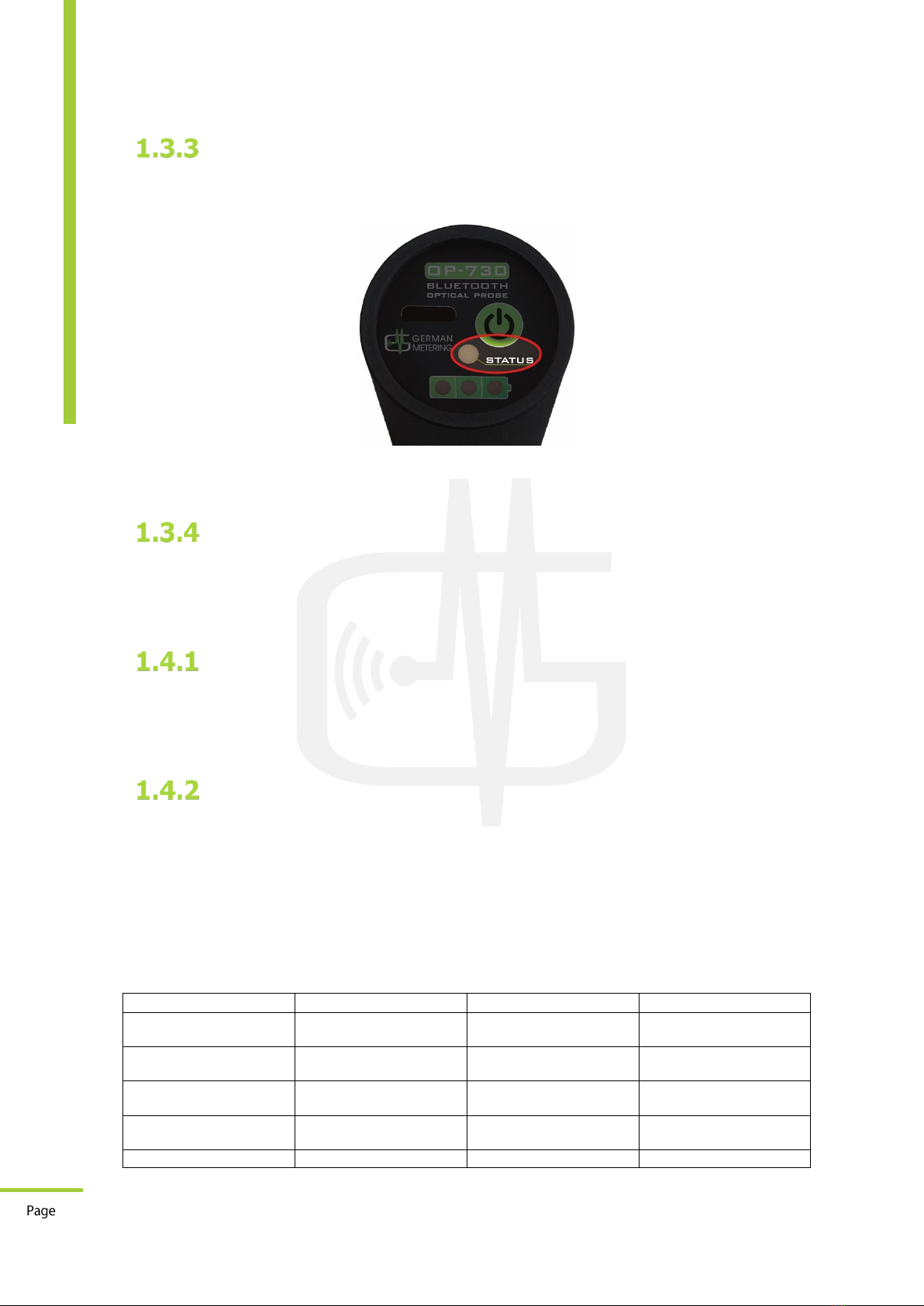
4
Document Code: GM-HLP-0279-2108-001-02
GERMAN METERING GmbH
OP-730 Bluetooth Optical Probe
Reuterweg 65, 60323 Frankfurt am Main, Germany
Tel: +49 (0)69 / 77062206
Fax: +49 (0)69 / 77062205
www.german-metering.com
User Manual
STATUS LED
This LED represents the status of Bluetooth. If the OP-730 is paired with the device and
Bluetooth is ready to send and receive data, the LED will be in green; otherwise, it will be in
orange as normal.
Upon sending and receiving of the data from the OP-730 and the meter, this LED fits the sending
and receiving of the data in the orange and green color flashing light.
POWER Button
The function of this button is to turn the OP-730 on and off. By pressing it, the OP-730 will turn
on and by pressing again; the OP-730 will turn off.
1.4 Software Specifications
Connecting to meter
The OP-730 is capable of connecting with all devices in IEC62056-21 in modes C and E, and
IEC62056-31 standards, and automatically modifies the baud rate during the connection. It is
also able to communicate in the DLMS mode in 2400, 4800, 9600, 19200-baud rates without any
modifying.
Settings
To send the settings to the OP-730, first connect the USB port to a computer. After creating a
virtual COM port on it, the following table commands can be sent through a COM port connection
software.
The USB port settings are as follows:
Baud rate = 115200
Parity = None
Stop Bit = 1
Number of Bits = 8
Command Type
Possible options
Command
Answer
Read Serial
10 bytes digits or letters
AT+ SERIAL?<CR><LF>
<CR><LF>+SERIAL=27
90219901<CR><LF>
Read Password
4 bytes digits or letters
AT+
PASSWORD?<CR><LF>
<CR><LF>+PASSWORD
=1234<CR><LF>
Set Password
4 bytes digits or letters
AT+PASSWORD=1234<
CR><LF>
<CR><LF>OK<CR><LF
>
Read Bluetooth Name
10 bytes digits or letters
AT+NAME?<CR><LF>
<CR><LF>+NAME=OP7
30<CR><LF>
Set Bluetooth Name
10 bytes digits or letters
AT+NAME=OP-
<CR><LF>OK<CR><LF
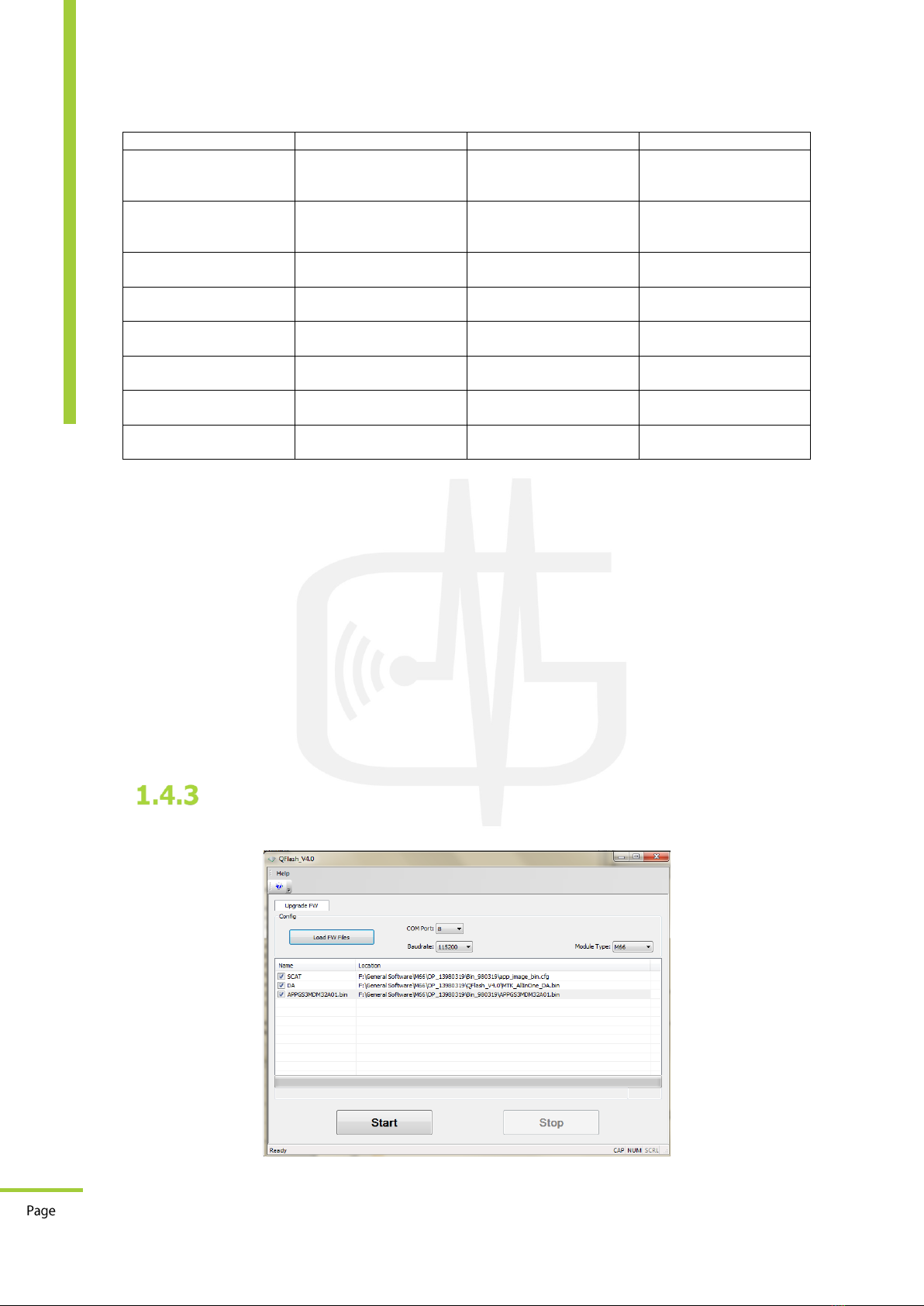
5
Document Code: GM-HLP-0279-2108-001-02
GERMAN METERING GmbH
OP-730 Bluetooth Optical Probe
Reuterweg 65, 60323 Frankfurt am Main, Germany
Tel: +49 (0)69 / 77062206
Fax: +49 (0)69 / 77062205
www.german-metering.com
User Manual
730<CR><LF>
>
Read Software Version
AT+VERSIONS?<CR><L
F>
<CR><LF>+VERSIONS
=v1.13190619<CR><LF
>
Read Hardware Version
AT+VERSIONH?<CR><L
F>
<CR><LF>+VERSIONH
=SAA-0267-01-9703-
03<CR><LF>
Read Optical Port Frame
Note*
AT+FRAME?<CR><LF>
<CR><LF>+FRAME=30
0,7,E,1<CR><LF>
Set Optical Port Frame
Note*
AT+FMETER=9600,8,N,1
<CR><LF>
<CR><LF>OK<CR><LF
>
Read Working Mode
TRANSPARENT , IEC
AT+MODE?<CR><LF>
<CR><LF>+MODE=IEC
<CR><LF>
Set Working Mode
TRANSPARENT , IEC
AT+MODE=IEC<CR><L
F>
<CR><LF>OK<CR><LF
>
Read Automatic Power
Off Time (Minute)
1 to 10
AT+AUTOTIME?<CR><
LF>
<CR><LF>+AUTOTIME
=1<CR><LF>
Set Automatic Power Off
Time (Minute)
1 to 10
AT+AUTOTIME=3<CR>
<LF>
<CR><LF>OK<CR><LF
>
Note*:
Set up and read the optical port frame as follows:
•Baud rate, Number of Bit, Parity, Stop bit
The value of each parameters is as follows:
•Baud rate: 300, 1200, 2400, 4800, 9600, 19200
•Number of Bit: 7, 8
•Parity: N (none), E (even), O (odd)
According to the above description, if we want to connect with the meter with baud rate: 4800
and number of bit: eight and parity: E with the last 1 bit, the command format will be as follows:
➢AT+FMETER=4800,8,N,1<CR><LF>
Note:
For meters that comply with IEC 62056-21 standard, the command should be:
➢AT+FMETER=300,7,E,1<CR><LF>
Upgrading Firmware
To upgrade the OP-730 firmware, the "QFlash_V4.0" program is used. After executing the EXE,
the window will opens as shown below:

6
Document Code: GM-HLP-0279-2108-001-02
GERMAN METERING GmbH
OP-730 Bluetooth Optical Probe
Reuterweg 65, 60323 Frankfurt am Main, Germany
Tel: +49 (0)69 / 77062206
Fax: +49 (0)69 / 77062205
www.german-metering.com
User Manual
Select the source file from the desired path by selecting the "Load FW Files" button (this file will
be sent for each upgrade from the German Metering GmbH).
By connecting a USB cable to the OP-730 and connecting it to the PC, a virtual COM port will be
created. Select this COM port number to upgrade the firmware in QFlash_V4.0 program. In
addition, the Baud rate must be “115200” and the Module Type is “M66”.
After completing the settings, first turn off the OP-730 and then press the “Start” button, and
then turn on the OP-730 and wait until the Progress bar is full. After completing of file uploading,
the "PASS, FW upgrade success" is displayed below the progress bar.
2How to pair with Android device
First, turn on the Bluetooth of android device, then turn on the OP-730, enter the Bluetooth
settings of the android device, and pair the OP-730 with it. Notice that device name and pair
code is:
•Device Name: Serial Number
•Code: 0 (zero number)
After pairing, there is no need to re-pair (even after turning device on and off).
Bluetooth settings >>> Pairing dialog
3How to pair with IOS device
Turn on the OP-730 and follow steps below:
Step 1: On your IOS device, go to Settings > Bluetooth and turn on Bluetooth. Stay on this
screen until you see the OP-730 serial number as device name.
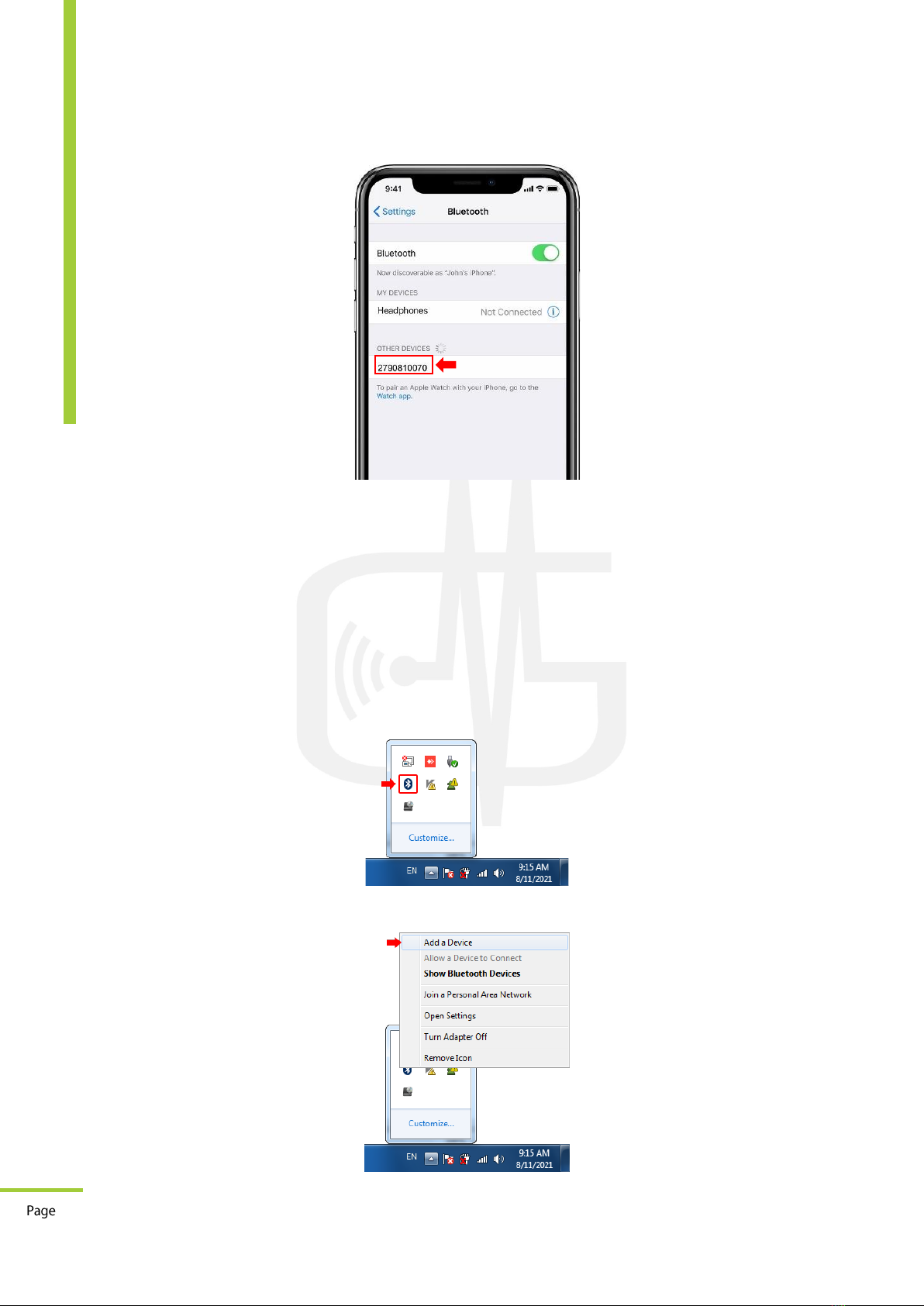
7
Document Code: GM-HLP-0279-2108-001-02
GERMAN METERING GmbH
OP-730 Bluetooth Optical Probe
Reuterweg 65, 60323 Frankfurt am Main, Germany
Tel: +49 (0)69 / 77062206
Fax: +49 (0)69 / 77062205
www.german-metering.com
User Manual
Step 2: Tap on found serial number.
Step 3: You might need to enter the PIN. The OP-730 pin code is “0” (zero).
After pairing, there is no need to re-pair (even after turning device on and off).
4How to connect in Windows 7
The OP-730 is Bluetooth-enabled, and other device should be Bluetooth-enabled too. To connect
the OP-730 with Windows 7 via Bluetooth follow steps bellow:
Step 1: If the Bluetooth icon is not located on the right side of the taskbar, click on the "Show
hidden icons" button located on the right side of the taskbar to find the “Bluetooth Devices” icon:
Step 2: Click on Bluetooth icon and then click on “Add a Device”:
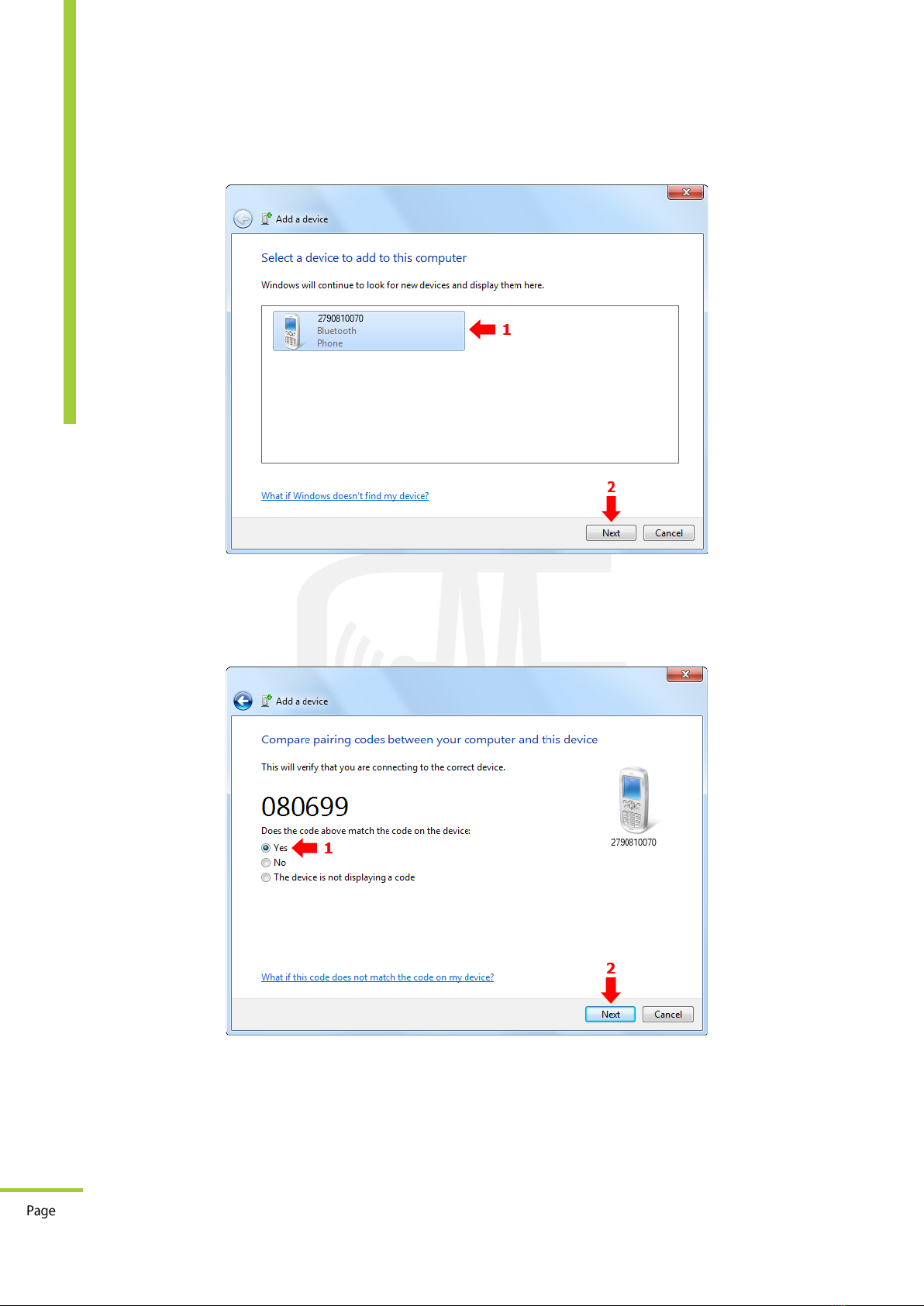
8
Document Code: GM-HLP-0279-2108-001-02
GERMAN METERING GmbH
OP-730 Bluetooth Optical Probe
Reuterweg 65, 60323 Frankfurt am Main, Germany
Tel: +49 (0)69 / 77062206
Fax: +49 (0)69 / 77062205
www.german-metering.com
User Manual
Step 3: Windows searches for the near Bluetooth devices, and if the OP-730 is turned on, it will
be displayed, select it and click on “Next”:
Step 4: You need to confirm the device code, select “Yes” and click on “Next”:
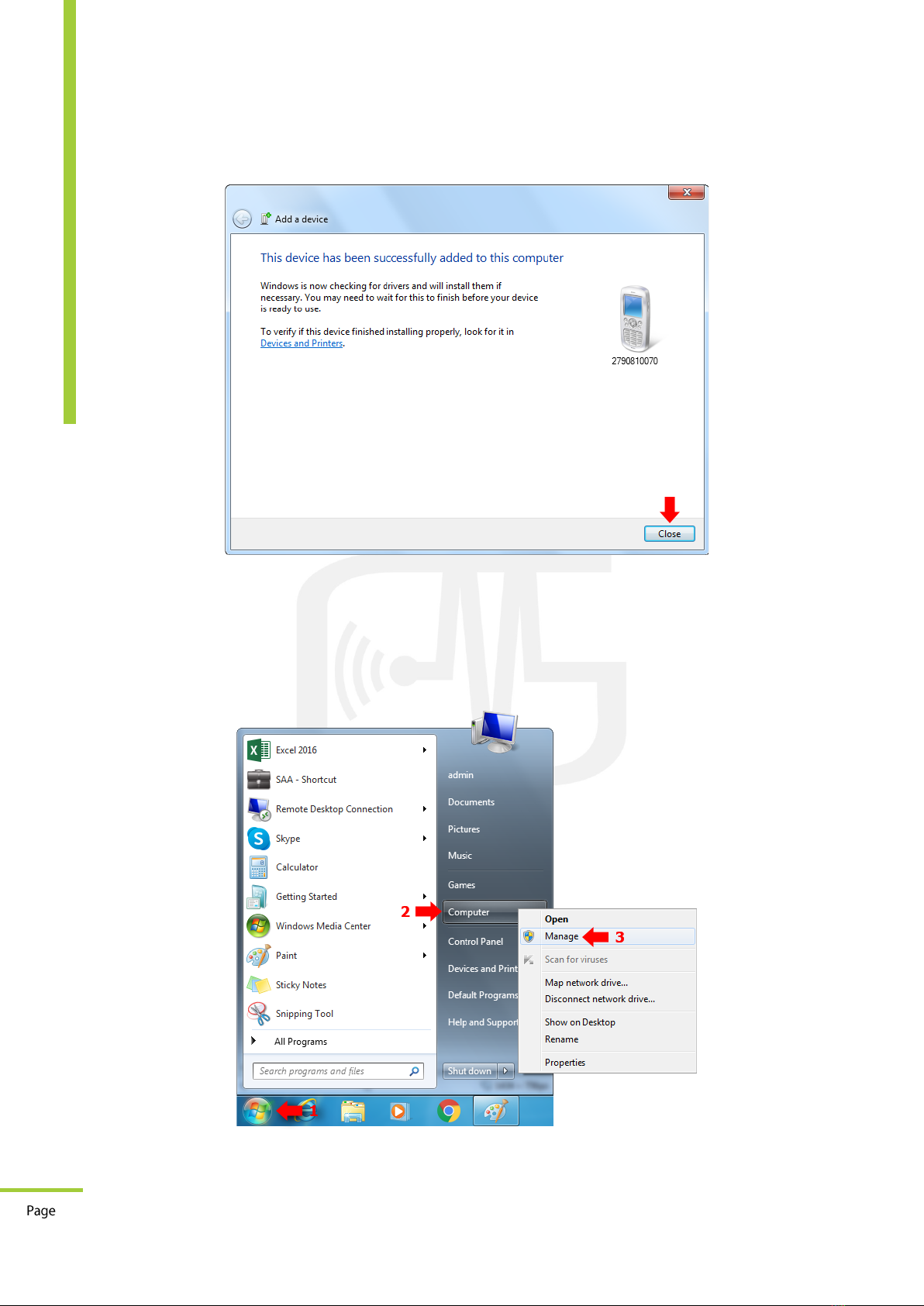
9
Document Code: GM-HLP-0279-2108-001-02
GERMAN METERING GmbH
OP-730 Bluetooth Optical Probe
Reuterweg 65, 60323 Frankfurt am Main, Germany
Tel: +49 (0)69 / 77062206
Fax: +49 (0)69 / 77062205
www.german-metering.com
User Manual
Step 5: When the following message appears, the OP-730 connected to the computer correctly
and ready to send and receive data, click on “Close”:
Step 6: After connecting, a COM port for the OP-730 is created on the computer, to know its
port number, click on windows logo in taskbar, right-click on the "Computer" in start menu and
select the "Manage" (your account should be administrator):

10
Document Code: GM-HLP-0279-2108-001-02
GERMAN METERING GmbH
OP-730 Bluetooth Optical Probe
Reuterweg 65, 60323 Frankfurt am Main, Germany
Tel: +49 (0)69 / 77062206
Fax: +49 (0)69 / 77062205
www.german-metering.com
User Manual
Step 7: Click on "Device Manager" and expand "Ports (COM & LPT)". The created COM Port for
the OP-730 is displayed in this section, it’s also the last one with ‘Standard Serial over Bluetooth
link’ name (to send and receive data in program; we have to set this port number in it):
5How to connect in Windows 8.1
The OP-730 is Bluetooth-enabled, and other device should be Bluetooth-enabled too. To connect
OP-730 to your Computer/Laptop follow steps below :
Step 1: Open settings and search “bluetooth” to find bluetooth settings and click on “Bluetooth
settings”:
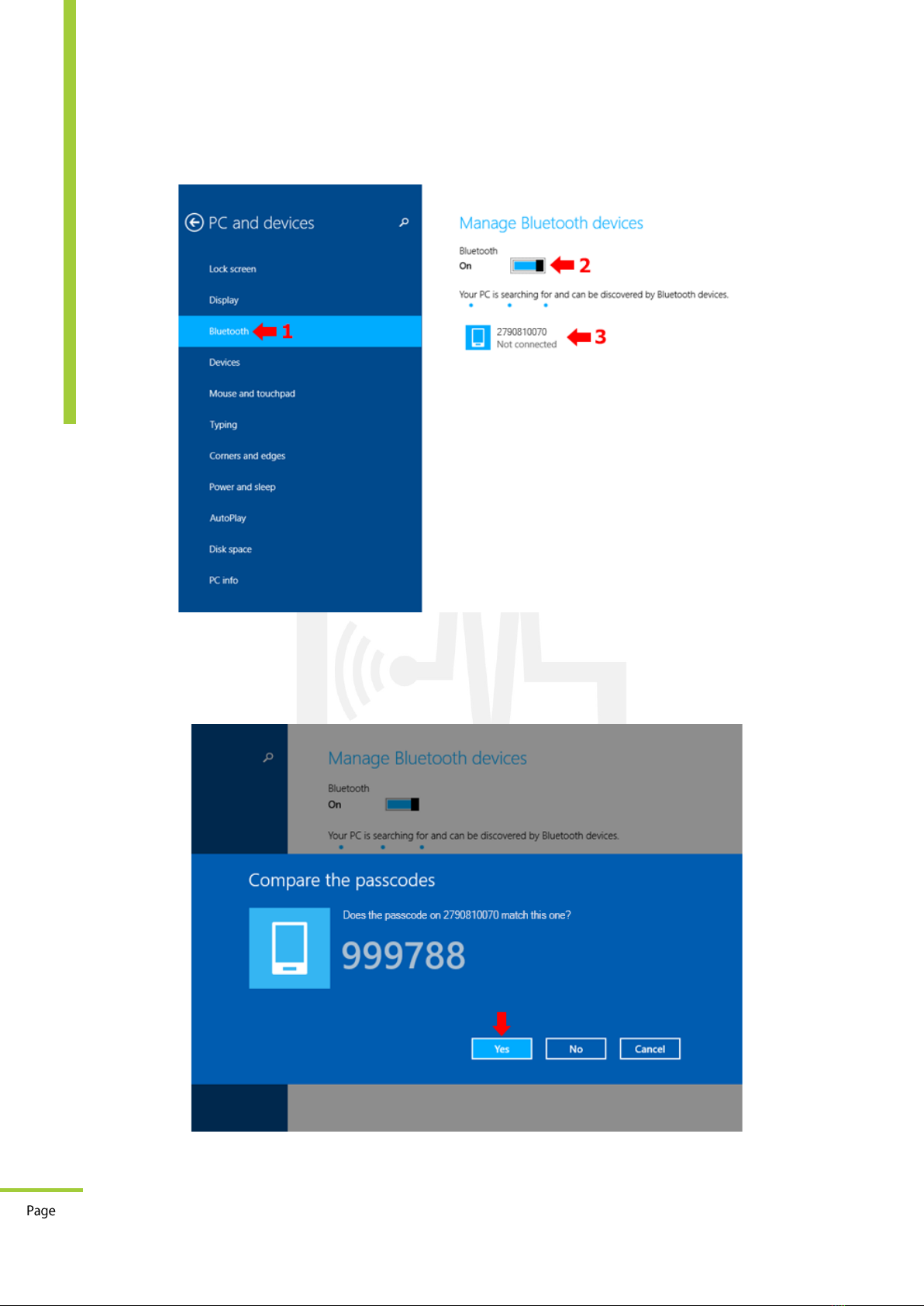
11
Document Code: GM-HLP-0279-2108-001-02
GERMAN METERING GmbH
OP-730 Bluetooth Optical Probe
Reuterweg 65, 60323 Frankfurt am Main, Germany
Tel: +49 (0)69 / 77062206
Fax: +49 (0)69 / 77062205
www.german-metering.com
User Manual
Step 2: In Bluetooth settings make sure it is turned on and wait to find your OP-730, then click
on your OP-730 serial number:
Step 3: Windows tries to connect, you need to confirm the device code, Click on “Yes”:

12
Document Code: GM-HLP-0279-2108-001-02
GERMAN METERING GmbH
OP-730 Bluetooth Optical Probe
Reuterweg 65, 60323 Frankfurt am Main, Germany
Tel: +49 (0)69 / 77062206
Fax: +49 (0)69 / 77062205
www.german-metering.com
User Manual
Step 4: Your OP-730 is connected to the computer correctly and ready to send and receive data:
Step 5: After connecting, a COM port for the OP-730 is created on the computer, to know its
port number, open settings and search “bluetooth”and click on “Change bluetooth settings”:
Step 6: Click on “COM Ports” tab and find your OP-730 serial number with outgoing direction,
you can see ‘SPP Service’ after serial number (to send and receive data in program; we have to
set this port number in it):
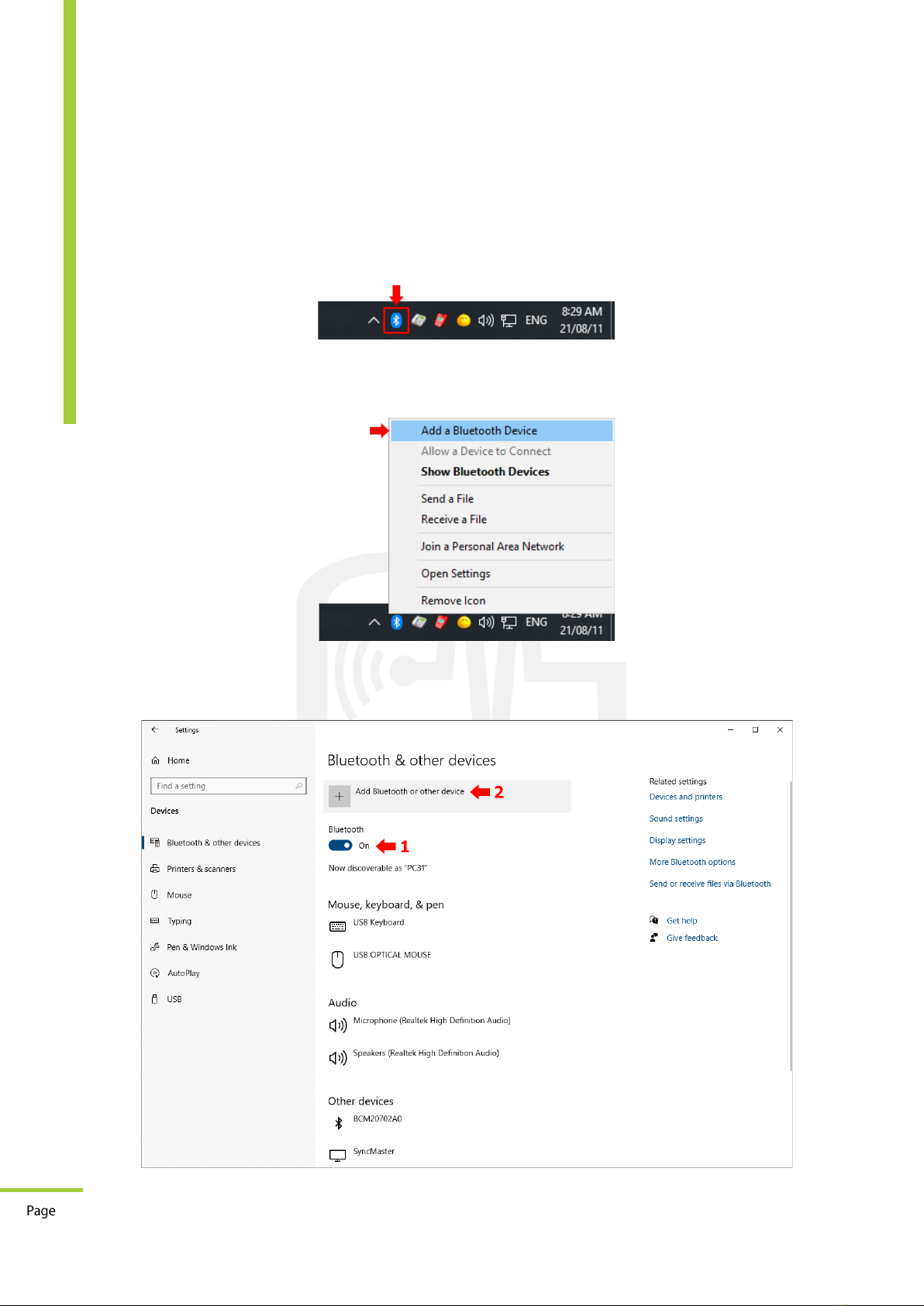
13
Document Code: GM-HLP-0279-2108-001-02
GERMAN METERING GmbH
OP-730 Bluetooth Optical Probe
Reuterweg 65, 60323 Frankfurt am Main, Germany
Tel: +49 (0)69 / 77062206
Fax: +49 (0)69 / 77062205
www.german-metering.com
User Manual
6How to connect in Windows 10
The OP-730 is Bluetooth-enabled, and other device should be Bluetooth-enabled too. To connect
OP-730 to your Computer/Laptop follow steps below:
Step 1: If the Bluetooth icon is not located on the right side of the taskbar, click on the "Show
hidden icons" button located on the right side of the taskbar to find the “Bluetooth Devices” icon:
Step 2: Click on Bluetooth icon and then click on “Add a Bluetooth Device”:
Step 3: Make sure your device bluetooth is on and click on “Add Bluetooth or other device”:
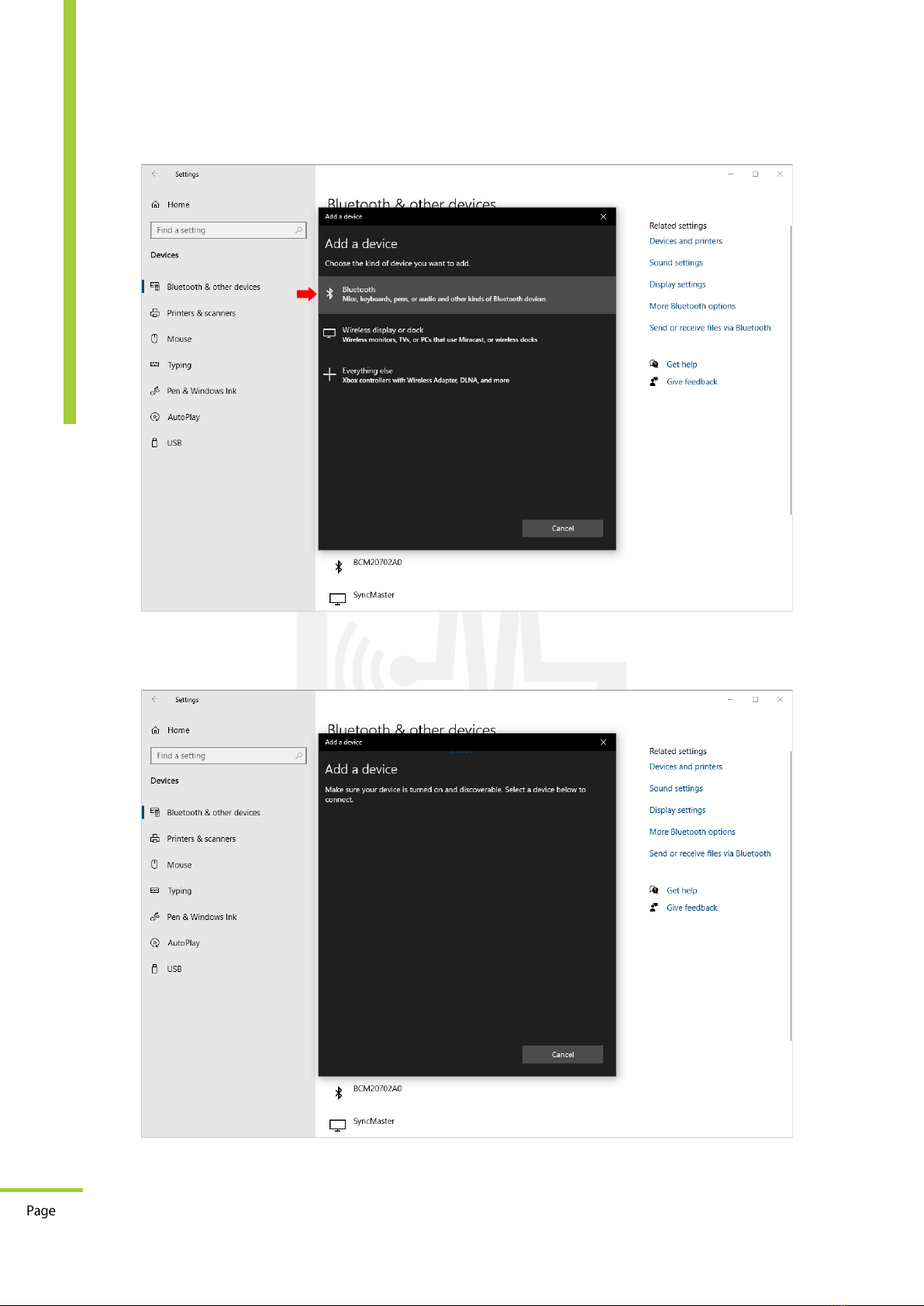
14
Document Code: GM-HLP-0279-2108-001-02
GERMAN METERING GmbH
OP-730 Bluetooth Optical Probe
Reuterweg 65, 60323 Frankfurt am Main, Germany
Tel: +49 (0)69 / 77062206
Fax: +49 (0)69 / 77062205
www.german-metering.com
User Manual
Step 4: In New form click on “Bluetooth”:
Step 5: Windows scans to find near bluetooth devices:
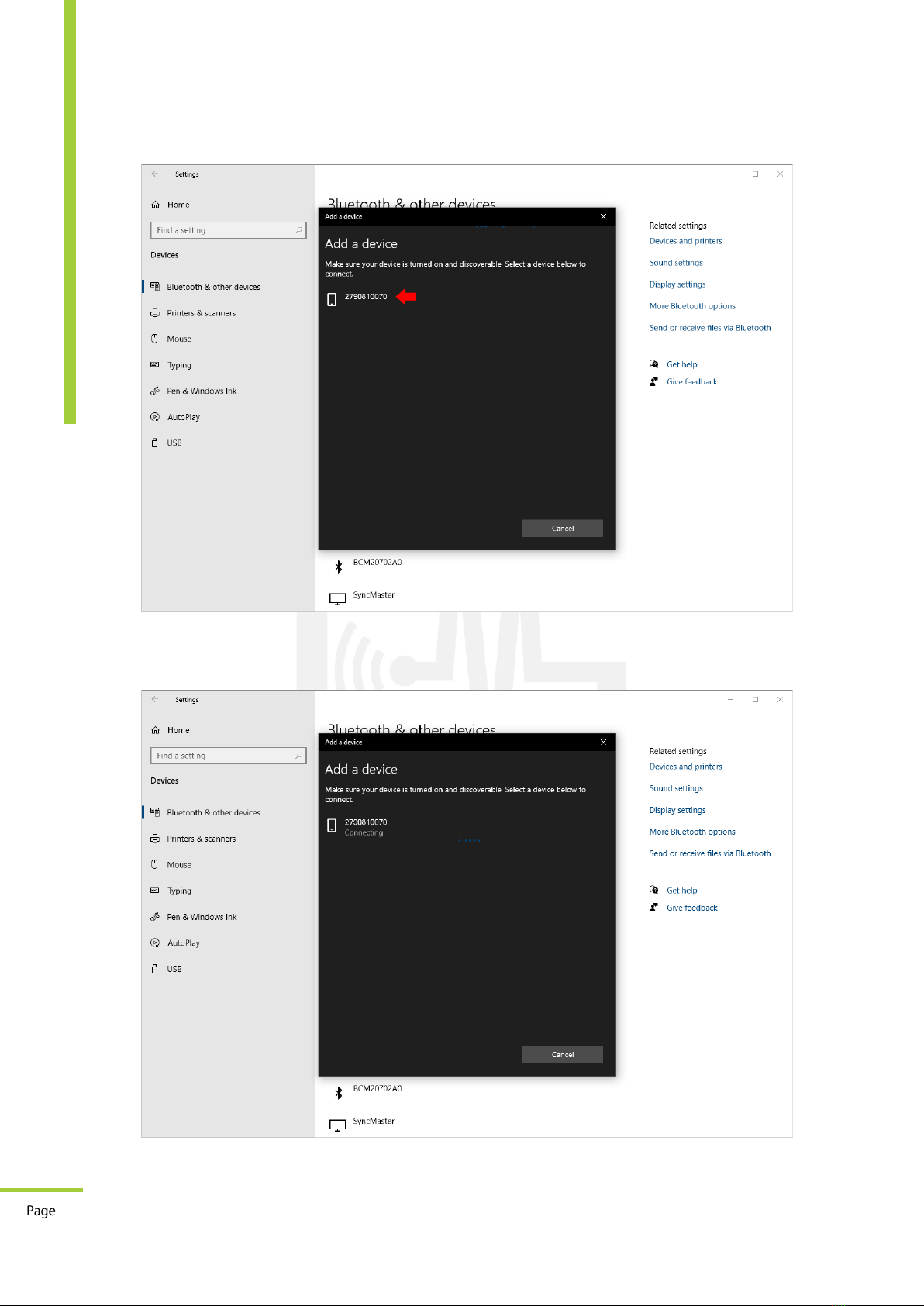
15
Document Code: GM-HLP-0279-2108-001-02
GERMAN METERING GmbH
OP-730 Bluetooth Optical Probe
Reuterweg 65, 60323 Frankfurt am Main, Germany
Tel: +49 (0)69 / 77062206
Fax: +49 (0)69 / 77062205
www.german-metering.com
User Manual
Step 6: Click on found OP-730 serial number:
Step 7: Windows tries to connect:

16
Document Code: GM-HLP-0279-2108-001-02
GERMAN METERING GmbH
OP-730 Bluetooth Optical Probe
Reuterweg 65, 60323 Frankfurt am Main, Germany
Tel: +49 (0)69 / 77062206
Fax: +49 (0)69 / 77062205
www.german-metering.com
User Manual
Step 8: You need to confirm the device code, click on “Connect”:
Step 9: Your OP-730 is connected to the computer correctly and ready to send and receive data.
Click on “Done”:

17
Document Code: GM-HLP-0279-2108-001-02
GERMAN METERING GmbH
OP-730 Bluetooth Optical Probe
Reuterweg 65, 60323 Frankfurt am Main, Germany
Tel: +49 (0)69 / 77062206
Fax: +49 (0)69 / 77062205
www.german-metering.com
User Manual
Step 10: Your OP-730 added to paired devices:
Step 11: After connecting, a COM port for the OP-730 is created on the computer, to know its
port number, scroll down to the end of the form and click on “More Bluetooth options”:

18
Document Code: GM-HLP-0279-2108-001-02
GERMAN METERING GmbH
OP-730 Bluetooth Optical Probe
Reuterweg 65, 60323 Frankfurt am Main, Germany
Tel: +49 (0)69 / 77062206
Fax: +49 (0)69 / 77062205
www.german-metering.com
User Manual
Step 12: Click on “COM Ports”tab and find your OP-730 serial number with outgoing direction,
you can see ‘SPP Service’ after serial number (to send and receive data in program; we have to
set this port number in it):
7How to connect in Linux
To connect OP-730 with your Linux device flow steps below:
Step 1: Install BlueZ packages by using any of the following commands that matches your Linux
distribution:
-----Ubuntu / Debian -----
$sudo apt-get -y install bluetooth bluez bluez-tools rfkill
-----Fedora -----
$sudo dnf -y install bluez bluez-tools
-----Arch Linux / Manjaro -----
$sudo pacman -S bluez bluez-utils
This installation provides the
bluetoothctl
utility.
Step 2: You need to add your account to the lp group if you wish to connect to a bluetooth
tether:
sudo usermod -aG lp $USER
newgrp lp
Step 3: Start and enable the Bluetooth:
$systemctl is-enabled bluetooth.service
enabled
Use this command to check it out:
$systemctl status bluetooth.service

19
Document Code: GM-HLP-0279-2108-001-02
GERMAN METERING GmbH
OP-730 Bluetooth Optical Probe
Reuterweg 65, 60323 Frankfurt am Main, Germany
Tel: +49 (0)69 / 77062206
Fax: +49 (0)69 / 77062205
www.german-metering.com
User Manual
Step 4: Ensure Bluetooth is not disabled:
$rfkill
ID TYPE DEVICE SOFT HARD
0 bluetooth tpacpi_bluetooth_sw blocked unblocked
1 wlan phy0 unblocked unblocked
If it is blocked, unblock it by using the command below:
$rfkill unblock bluetooth
Confirm it is unblocked:
$rfkill
ID TYPE DEVICE SOFT HARD
0 bluetooth tpacpi_bluetooth_sw unblocked unblocked
1 wlan phy0 unblocked unblocked
2 bluetooth hci0 unblocked unblocked
Step 5: Use bluetoothctl to connect to OP-730. Start the bluetoothctl interactive command:
$bluetoothctl
Agent registered
Use this command to check it out:
$bluetoothctl show
Step 6: Turn on your bluetooth adapter:
[bluetooth]# agent KeyboardOnly
Agent is already registered
[bluetooth]# default-agent
Default agent request successful
[bluetooth]# power on
Changing power on succeeded
Step 7: Turn OP-730 on and do a scan to detect it:
# scan on
Discovery started
[CHG] Controller 20:79:18:5E:4B:64 Discovering: yes
[NEW] Device 5C:FB:7C:A4:17:C6 OP-730
To stop scanning use this command:
# scan off
Step 8: To pair with OP-730 use command “
pair <Bluetooth address>
”. You may need to
confirm it.
[bluetooth]# pair 5C:FB:7C:A4:13:C6
Attempting to pair with 5C:FB:7C:A4:17:C6
[CHG] Device 5C:FB:7C:A4:13:C6 Connected: yes
Pairing successful
# trust 5C:FB:7C:A4:17:C6
[CHG] Device 5C:FB:7C:A4:17:C6 Trusted: yes
Changing 5C:FB:7C:A4:17:C6 trust succeeded
Table of contents
Popular Adapter manuals by other brands

Adaptec
Adaptec AUA-1411 installation guide
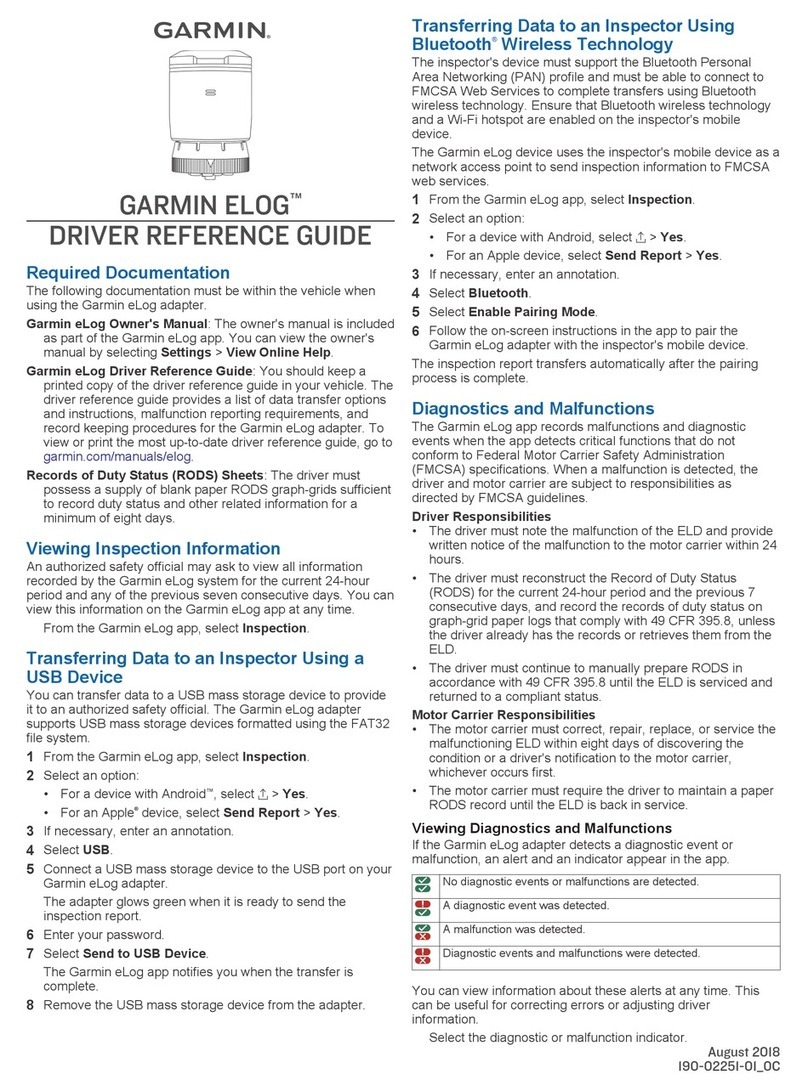
Garmin
Garmin ELOG Driver reference guide
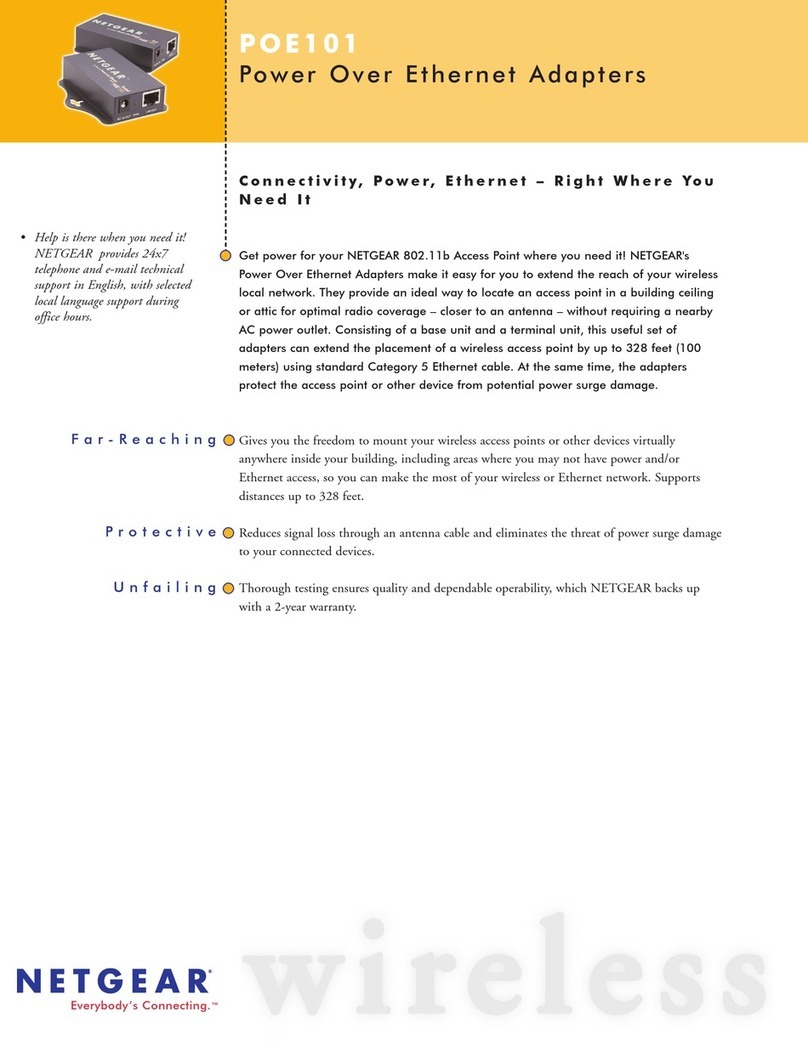
NETGEAR
NETGEAR POE101 Specifications
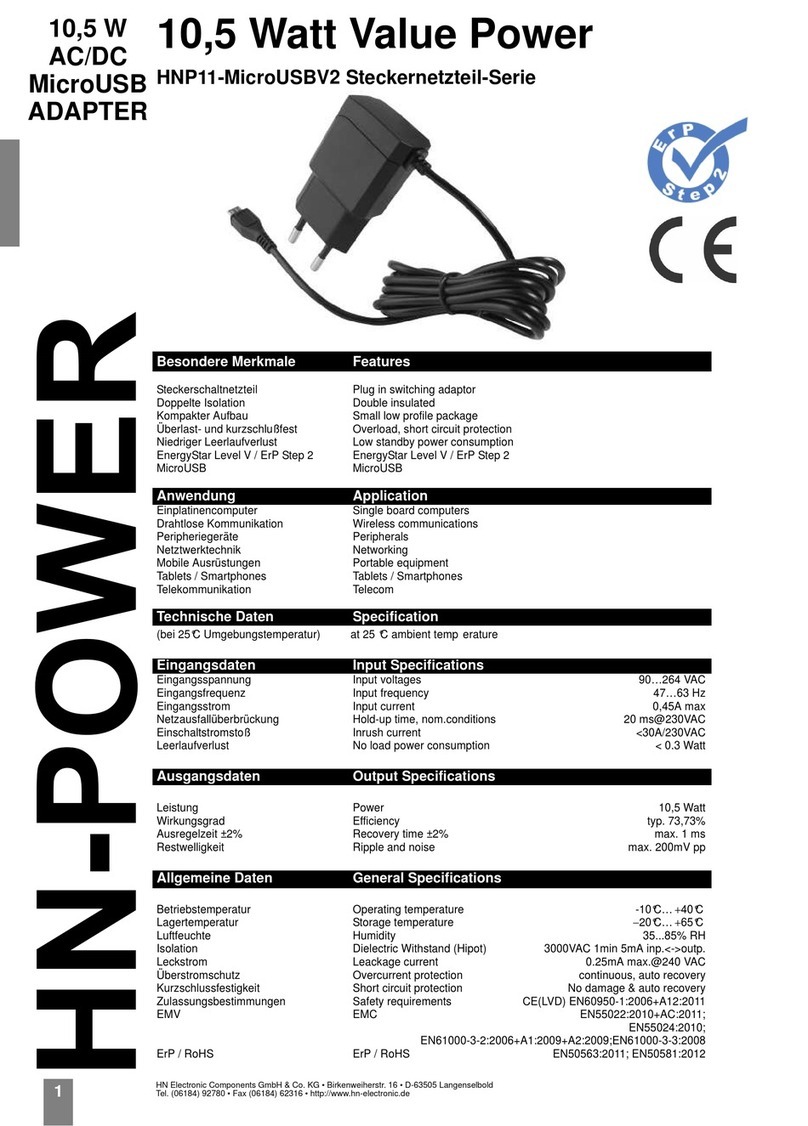
HN Electronic Components
HN Electronic Components HN-Power HNP11-MicroUSBV2 quick start guide
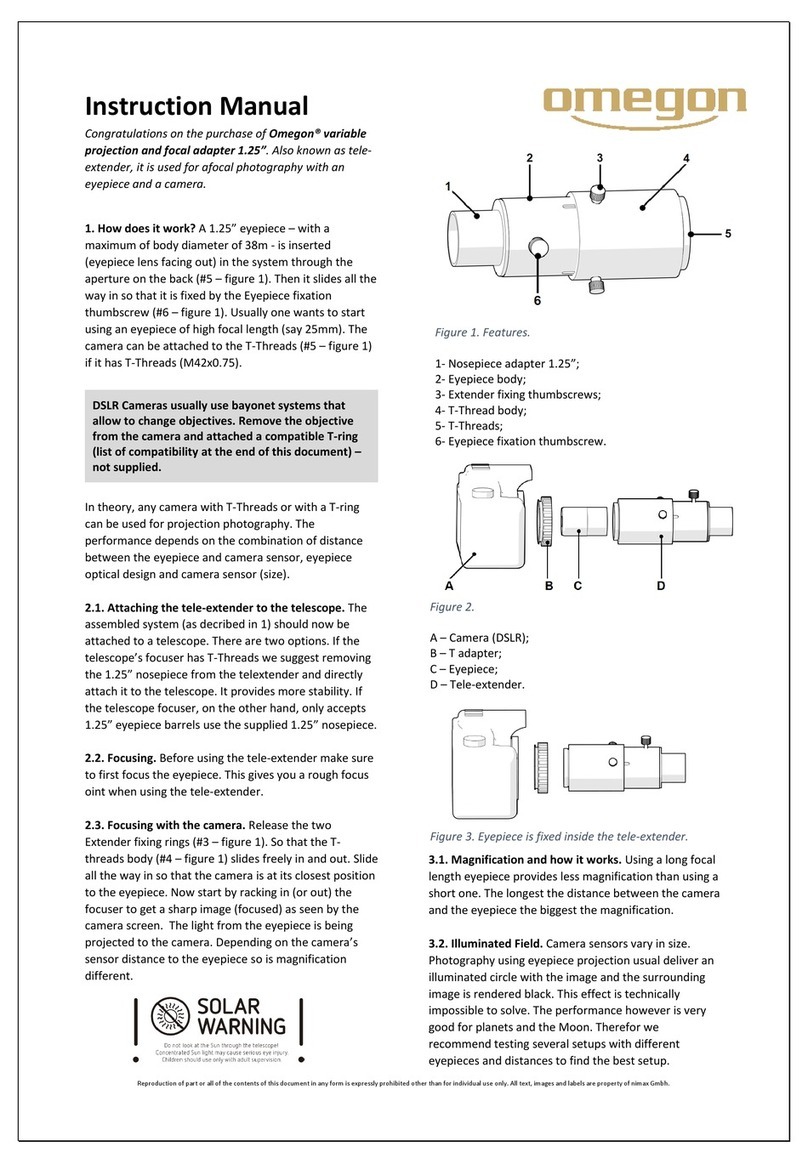
Omegon
Omegon 49751 instruction manual

ActionTec
ActionTec MegaPlug AV HPE200AV Brochure & specs