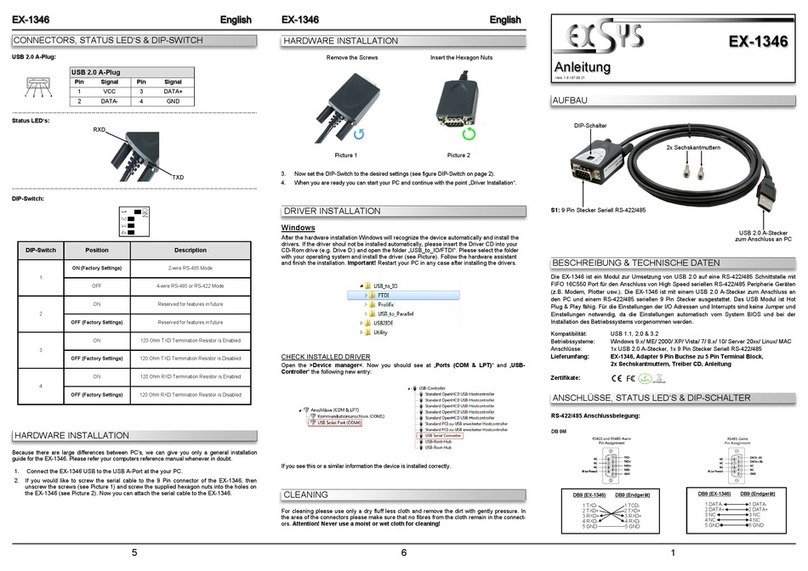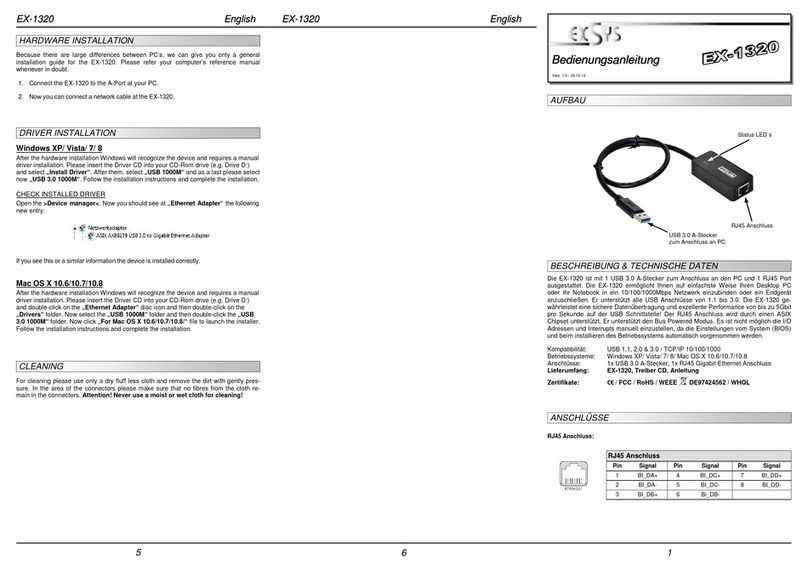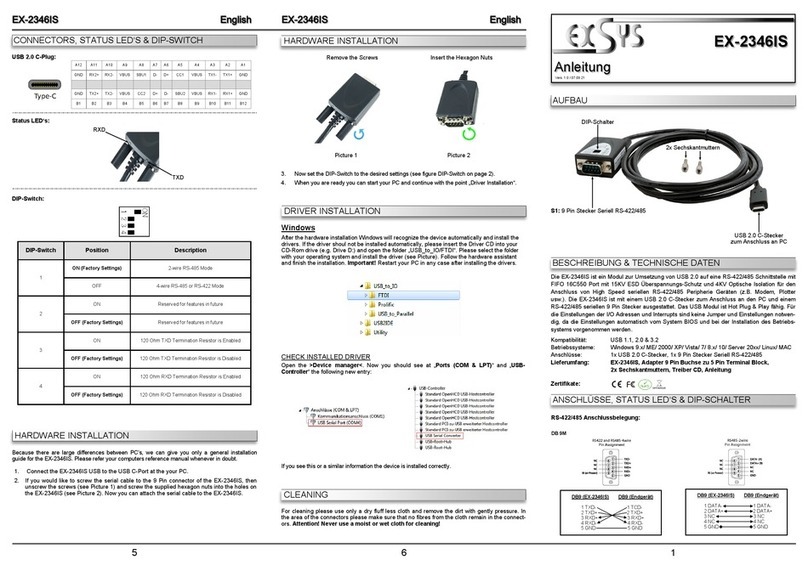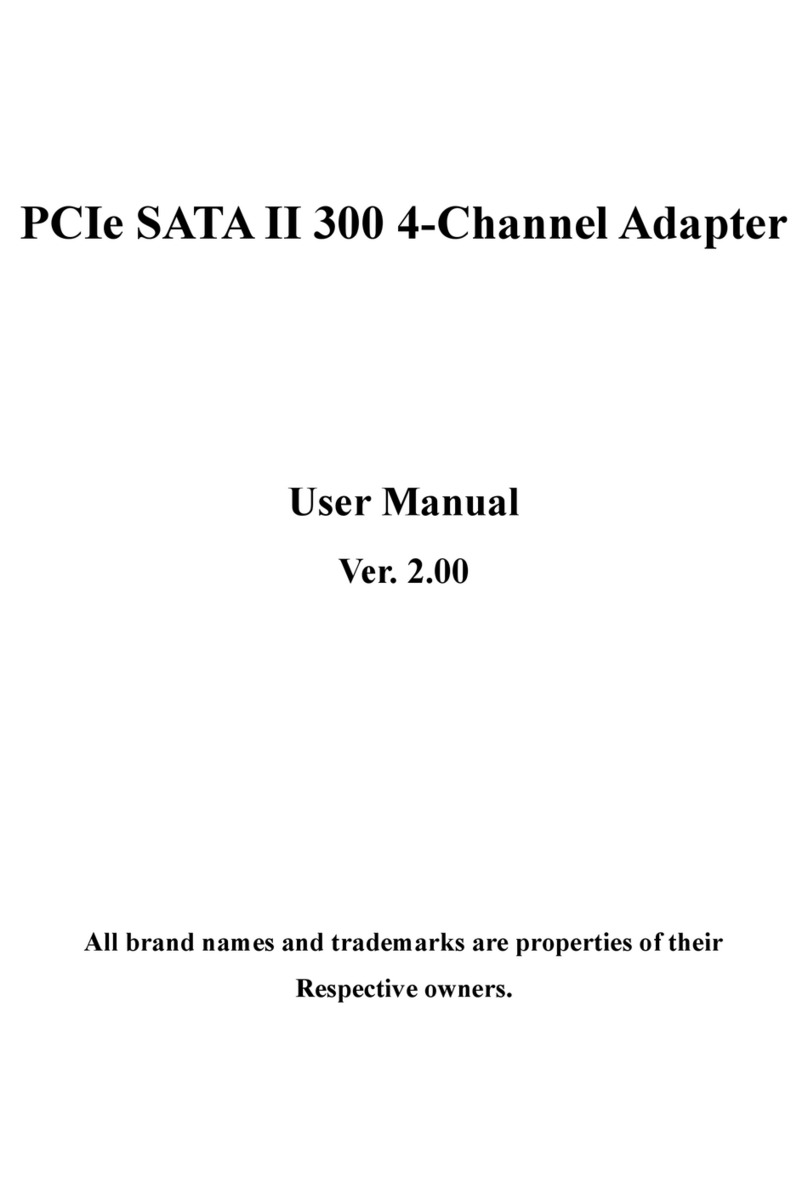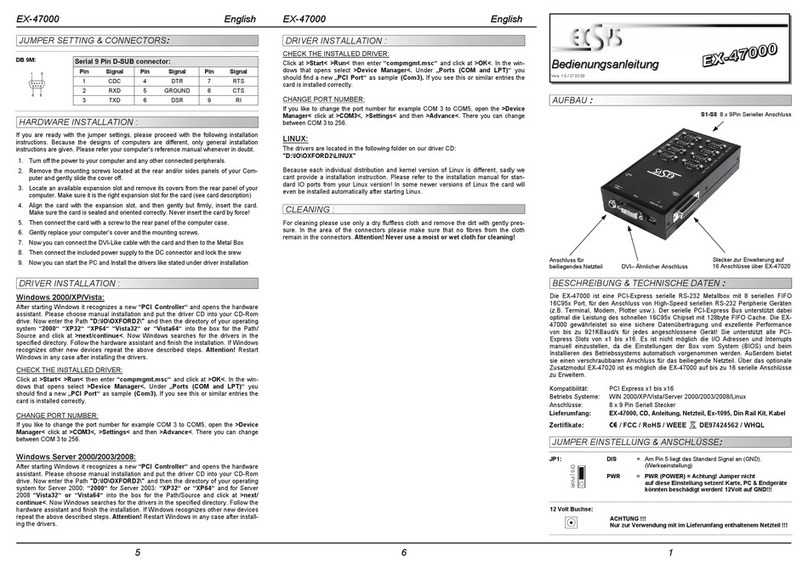234
The EX-1177HMVS-WT is a plug & play high-speed USB 2.0 metal hub for 7 USB devices. The
EX-1177HMVS-WT provides 7 ports for USB devices and 1 uplink port for PC. It supports all
USB connections from 1.1 to 2.0. The power over the terminal block provides a maximum of
power on each USB port of 500mA. The EX-1177HMVS-WT design fully utilize the NEC chip-
set, which represents the latest in high speed USB interface technology. It uses data transfer
rates up to 480Mbit/s. It provides a secure and very high data transfer on each single port. The
EX-1177HMVS-WT support the Self Powered and Bus Powered mode. The EX-1177HMVS-WT
support a the temperature range of -40°C ~ 85°C and it is ideal for use in extreme temperature
dependent areas. Additionally the EX-1177HMVS-WT is equipped with a USB peak power
surge protection. It is not possible to change the address or IRQ settings manually, they will be
obtained automatically by the system (BIOS) and operating system. The EX-1177HMVS-WT is
IP30 compliant. The Din-Rail Kit is included in the extent of delivery for installation in a 19”
Rack.
DESCRIPTION & TECNICAL INFORMATION
Compatibility: USB 1.1 & 2.0
Operating system: All OS
Connectors: 7x USB A-Port, 1x USB B-Port, 1x Terminal Block 7V~48V
Extent of delivery: EX-1177HMVS-WT, Manual, USB Cable, DIN-RAIL Kit
Certificates: CE / FCC / RoHS / WEEE DE97424562 / WHQL
JUMPER EINSTELLUNG & ANSCHLÜSSE
USB 2.0 B-Buchse:
JP1:
TU
T = Strom über Terminal Block Netzteil 7V - 48V (Standard)
U = Strom über USB Bus 5V
USB 2.0 B-Buchse
Pin Signal Pin Signal
1VCC 3DATA+
2DATA- 4GND
Falls Sie den Jumper umstecken möchten und die Stromversorgung auf USB Bus Power
ändern möchten, halten Sie sich bitte an das beiliegende Infoblatt.
JUMPER SETTING & CONNECTORS
+7V ~ 48V Terminal Block:
Please make sure that JP1 is placed on T!
(Default)
Please observe the correct polarity!
Attention! Never connect the power supply with the
EX-1177HMVS-WT while the power supply is on!
USB 2.0 A-Port
Pin Signal Pin Signal
1VCC 3DATA+
2DATA- 4GND
LAYOUT
Manual
Vers. 1.0 / 11.11.15
EX-1177HMVS-WT
7x USB 2.0
Downstream A-Port
Power LED
7-48V Terminal Block
for optional external
Power Supply
1x USB 2.0
Upstream B-Port
USB 2.0 A-Port:
+7V ~ 48V
GND (Ground)
HARDWARE INSTALLATION
TREIBER INSTALLATION
Alle Betriebssysteme
Nach Abschluss der Hardwareinstallation erkennt das Betriebssystem den EX-1177HMVS-WT
automatisch und installiert diesen.
ÜBERPRÜFEN DES INSTALLIERTEN TREIBER
Öffnen Sie den >Geräte-Manager<. Jetzt müssten Sie unter „ USB-Controller“ folgende
Einträge sehen:
Sind diese oder ähnliche Einträge vorhanden, ist die EX-1177HMVS-WT richtig installiert.
REINIGUNG
Zur Reinigung des Gerätes verwenden Sie bitte ausschließlich ein trockenes nicht faserndes
Tuch und entfernen Sie die Verschmutzung mit leichtem Druck. Im Bereich der Anschlüsse bitte
darauf Achten, dass keine Fasern des Tuchs in der Buchse hinterlassen werden. Verwenden
Sie bitte zu Reinigung in keinem Fall ein feuchtes oder nasses Tuch!
Beachten Sie bitte die folgenden Installationshinweise. Da es große Unterschiede zwischen
PC‘s gibt, können wir Ihnen nur eine generelle Anleitung zum Einbau der EX-1177HMVS-WT
geben. Bei Unklarheiten halten Sie sich bitte an die Bedienungsanleitung Ihres Computersys-
tems.
1. Verbinden Sie das mitgelieferte USB Kabel mit der USB B-Buchse des Hub´s.
2. Stecken Sie jetzt den Stromanschluss des optionalen Netzteils an den Terminal Block des
Hub´s an und stecken Sie den Netzstecker des Netzteils in eine Steckdose.
3. Verbinden Sie nun das andere Ende (A-Stecker) des mitgelieferten USB Kabels mit der A-
Buchse an Ihrem PC.