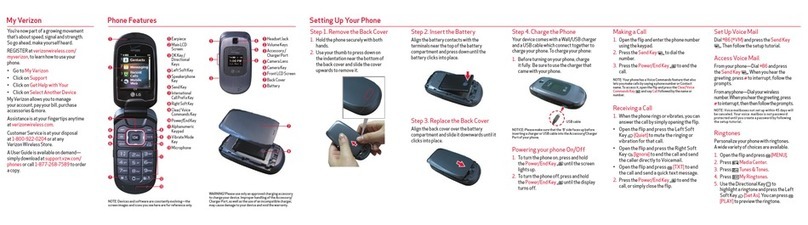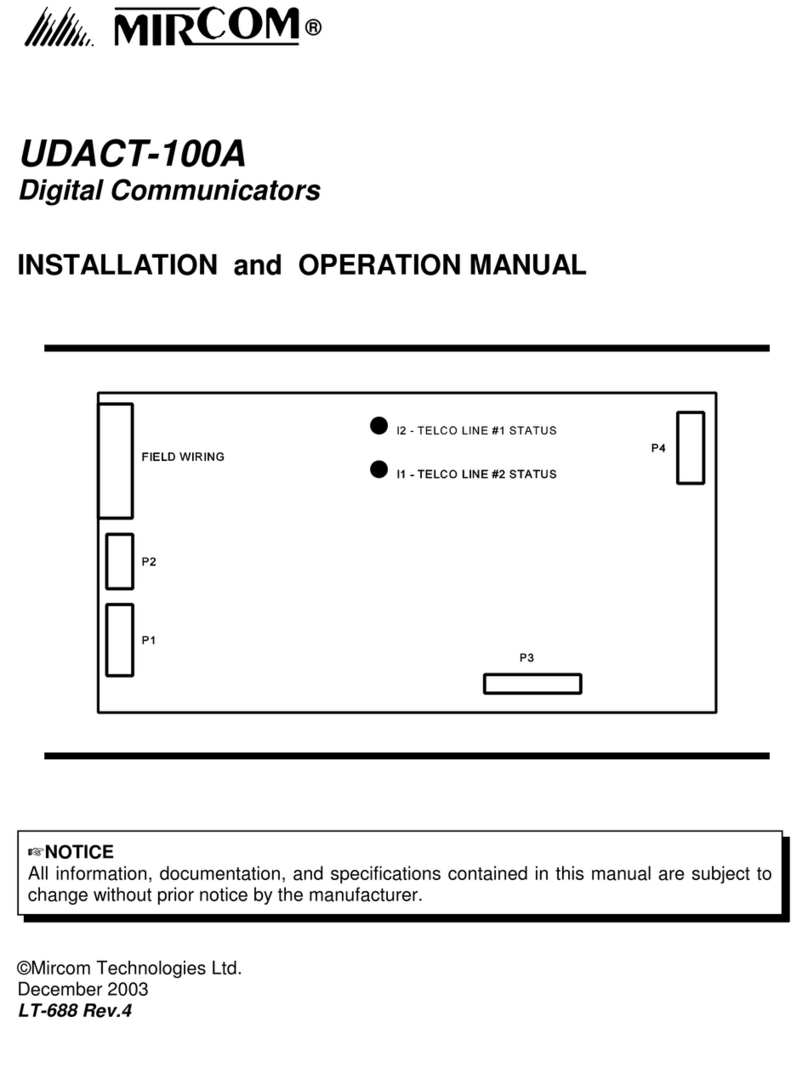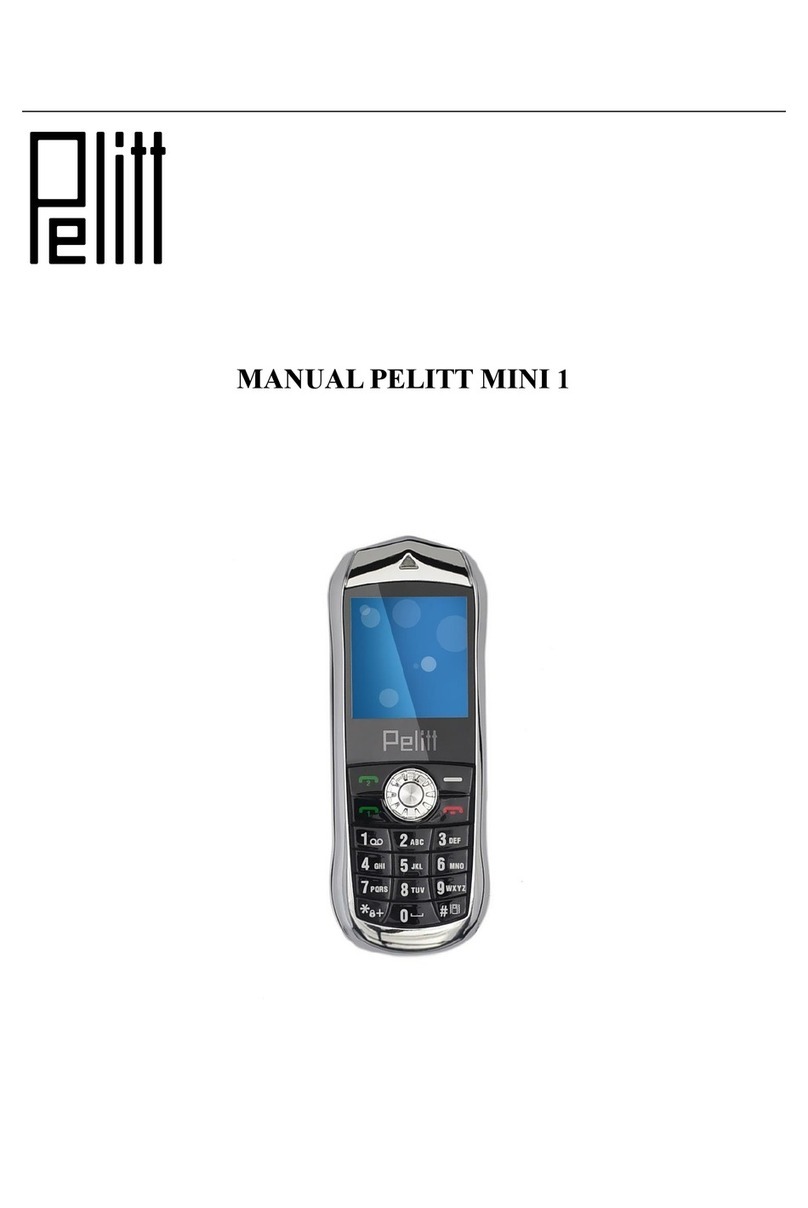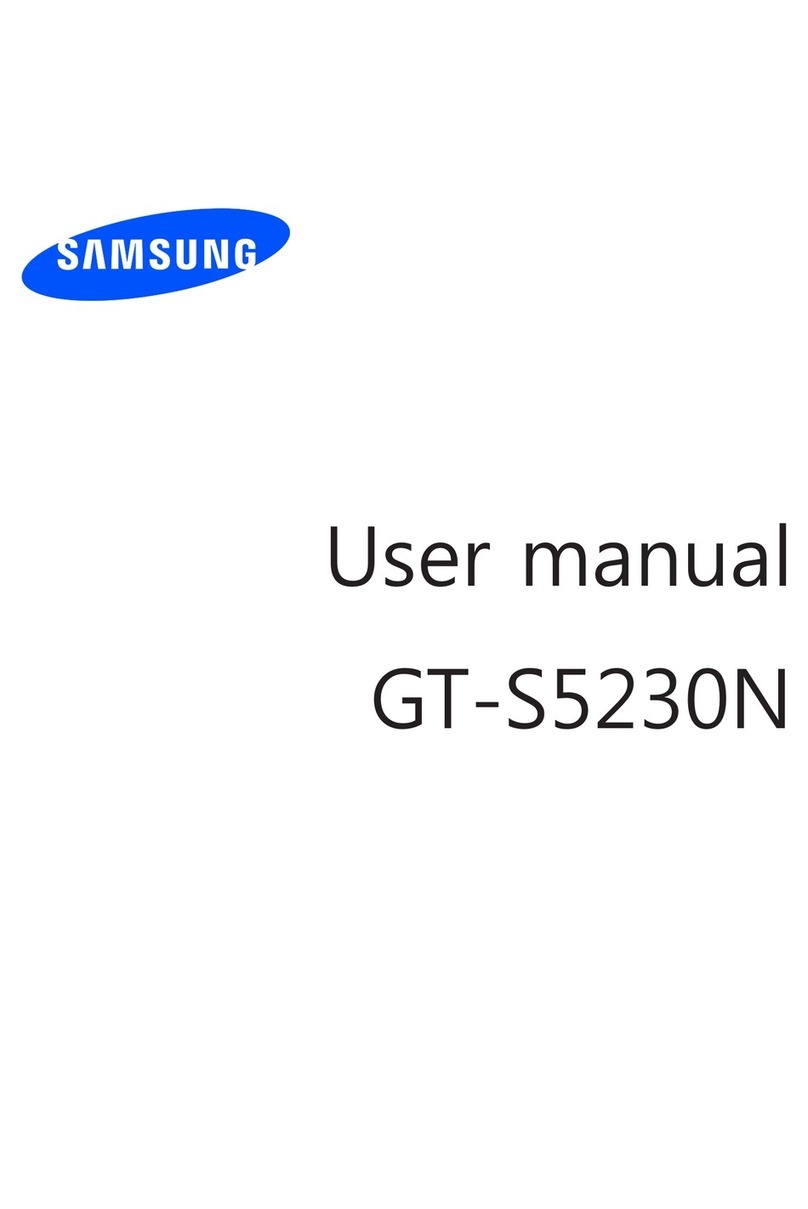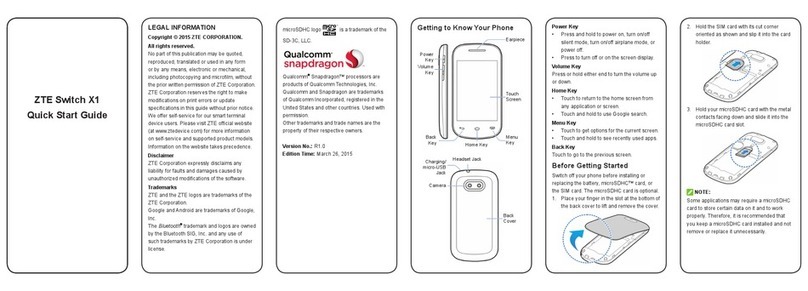Getnord Walrus User manual

USER MANUAL
EN English

1
Contents
Getnord Walrus Phone
User Manual � � � � � � � � � � � � � � � �1
Getting started� � � � � � � � � � � � � � � � � �2
Getting to know your phone � � � � � �2
Installing the SIM and SD cards � � �3
Charging the battery � � � � � � � � � � � �5
Switching the device on/off � � � � � � �5
Unlocking the SIM card � � � � � � � � �5
Screen Lock � � � � � � � � � � � � � � � � � �6
Unlocking the device � � � � � � � � � � �6
Connecting to the network � � � � � � �7
Basic Features� � � � � � � � � � � � � � � � � �7
Coverage � � � � � � � � � � � � � � � � � � � �7
Making DDD (Direct
Distance Dialing)� � � � � � � � � � � �7
Dialing an extension number � � � � �7
Making IDD
(International Distance Dialing) 7
Dialing the number in the list � � � � �8
Making an emergency call� � � � � � � �8
Answering a call � � � � � � � � � � � � � � �8
Call history� � � � � � � � � � � � � � � � � � � �8
Call options � � � � � � � � � � � � � � � � � � �8
Connecting to PC � � � � � � � � � � � � � �9
Phonebook� � � � � � � � � � � � � � � � � � � � �9
Quick Search� � � � � � � � � � � � � � � � � �9
Add new contact � � � � � � � � � � � � � �10
Phonebook options � � � � � � � � � � � �10
Messaging � � � � � � � � � � � � � � � � � � � �10
Write message� � � � � � � � � � � � � � � �10
Inbox � � � � � � � � � � � � � � � � � � � � � � �11
Drafts� � � � � � � � � � � � � � � � � � � � � � �11
Outbox� � � � � � � � � � � � � � � � � � � � � �11
Sent messages � � � � � � � � � � � � � � �11
Templates � � � � � � � � � � � � � � � � � � �12
SMS settings � � � � � � � � � � � � � � � � �12
Call logs � � � � � � � � � � � � � � � � � � � � � �12
Call history � � � � � � � � � � � � � � � � � �12
Phonebook options � � � � � � � � � � � �12
Settings � � � � � � � � � � � � � � � � � � � � � �13
Call settings� � � � � � � � � � � � � � � � � �13
Phone settings� � � � � � � � � � � � � � � �13
Display� � � � � � � � � � � � � � � � � � � � � �13
Security � � � � � � � � � � � � � � � � � � � �14
Proles � � � � � � � � � � � � � � � � � � � � �14
Connections � � � � � � � � � � � � � � � � �15
Multimedia � � � � � � � � � � � � � � � � � � � �15
Camera � � � � � � � � � � � � � � � � � � � � �15
DV (Video recorder) � � � � � � � � � � �16
Image � � � � � � � � � � � � � � � � � � � � � �16
Audio � � � � � � � � � � � � � � � � � � � � � � �16
Video player� � � � � � � � � � � � � � � � � �17
FM radio � � � � � � � � � � � � � � � � � � � �17
Sound recorder � � � � � � � � � � � � � � �17
Games � � � � � � � � � � � � � � � � � � � � � � �18
My Files � � � � � � � � � � � � � � � � � � � � � �18
Tools � � � � � � � � � � � � � � � � � � � � � � � �18
SOS� � � � � � � � � � � � � � � � � � � � � � � �18
Calculator � � � � � � � � � � � � � � � � � � �19
World clock � � � � � � � � � � � � � � � � � �19
Alarm� � � � � � � � � � � � � � � � � � � � � � �19
Calendar � � � � � � � � � � � � � � � � � � � �19
Unit conversion � � � � � � � � � � � � � � �19
Memo � � � � � � � � � � � � � � � � � � � � � �19
Bluetooth � � � � � � � � � � � � � � � � � � � �20
Internet � � � � � � � � � � � � � � � � � � � � � � �20
Safety and Handling Information �22
Personal Information
and Data Security � � � � � � � � � � �30
Getnord Limited
Warranty Statement� � � � � � � � � �30
Legal Notice � � � � � � � � � � � � � � � � � � �34

1
Getnord Walrus Phone User Manual
Thank you for purchasing a Getnord Walrus mobile phone� This manual details
the great features available on the rugged Getnord Walrus, including the
phone’s waterproof and dustproof (IP68) capacity, and its ability to withstand
a drop of 1�22 m onto a hard surface� The Getnord Walrus also supports FM
radio, Bluetooth, MMS, LED Torch and has an Extra-Long Battery Life�
Prior to using this product, please ensure you read the Important Product
Information Guide at the end of this user manual�
NOTE
Certain product features and product accessories described herein rely on
the software installed and the capacities and settings of your local network�
Additionally, the product may not be activated or may be limited by local network
operators or network service providers� The descriptions herein may thereby not
comply with the purchased product or product accessories�
The manufacturer reserves the right to change or modify any information or
specications contained in this manual without prior notice or obligation.

2 3
Getting started
Getting to know your phone

2 3
1� LCD Screen
2� Torch key / Left Function key
3� Right Function key
4� Dial key
5� Power / Menu Exit key
6� 4-Way Navigation key
7� Menu / OK / SOS key
8� Alphanumeric keys
9� Microphone
10� Receiver
11� Speaker
12� Camera
13� SIM Card Slots
14� Micro SD Card Slot
15� Volume keys
16� Camera key
17� Torch
18� USB Port
19� Headset Connector
TIP: The 4-Way navigation key has four presets for quick access to popular
functions:
• Press up to open the Audio Player
• Press down to open the Alarm
• Press right to open Proles
• Press left to Write Message
Installing the SIM and SD cards
NOTE: Before installing or removing the SIM (subscriber identity module) card,
power the phone off� Before you power the phone on, correctly install the SIM
card and ensure that the battery is charged or that the phone has been properly
connected to a power supply�
NOTE: The battery holds a small amount of charge and can be used immediately
upon opening� Three full charge/discharge cycles are required for optimum
performance�
WARNING: Please insert a valid SIM card into the phone before use� Do not touch
the metal surface of the card or the card’s information may be lost or destroyed�
Keep the card away from magnetic elds.

4 5
Turn both screws counter-clockwise to release the cover� Remove the cover using
the slot� Insert one or both SIM cards and the memory card into the phone as
demonstrated�
Position the battery lugs, and insert the battery�
Next, position the cover’s lugs in the phone then close it up� While applying pressure
to the cover beneath the screw heads, turn the screws clockwise until resistance
is felt, then turn a quarter length more� The cover must be secure to ensure a
watertight seal� Take care not to over-tighten�
WARNING: Use the Micro SIM card for the SIM1 card slot and the Mini SIM (the
regular SIM card) for the SIM2 card slot�

4 5
Charging the battery
To charge the battery, you can
connect the phone to the power
supply through the power adapter, as
shown in the following gure. After
your phone is charged, close the
USB cover tightly in order to ensure
that your device is always waterproof
and dust-proof�
The battery indicator will ash
when in charge mode� If the device
is switched off during charging, a
charging icon will appear on the
screen, indicating that the battery
is being charged� If the battery is
completely dead, it may take a few minutes before the charging icon is displayed�
When the battery is fully charged, the icon displays a full battery and stops scrolling�
If your device is powered down, an icon indicating that the battery is fully charged
will appear on the screen� Normally, the charging process takes two-and-a-half
hours� During the process, your battery, device, and the charger may grow warm�
This is normal�
When charging is nished, disconnect the AC socket from the charger and your
phone�
WARNING: Place your phone in a ventilated area with a temperature ranging from
-10°C to +55°C� Only use the provided charger� Using unauthorized chargers may
be harmful to your device and will violate the phone’s warranty� It is recommended
to charge the phone for 8 hours before initial use�
Switching the device on/off
Press and hold the Power / Menu Exit key to power the device on/off� After
powering on, the device will automatically test whether the SIM card is inserted
properly� If there is no SIM card, the device will prompt you to “Insert SIM”� Then,
the screen will display the following messages in turn: Input Password – if the
password of the phone has been set� Input PIN – if the password of the SIM card
has been set� Search – the phone starts searching until a proper network is found
and connected�
Unlocking the SIM card
By setting a PIN (personal identication number) code for the SIM card, you can
protect your SIM card from illegal use� If this function is activated and the PIN
protection code is set, the phone requires the PIN code every time you power on

6 7
your phone in order to unlock the SIM card for regular use� Users can clear the
code� In this setting, the SIM card cannot be protected from illegal use�
1 Press and hold the Power / Menu Exit key to switch on the phone�
2 Enter the PIN1 code� Press “Clear” to erase any input errors and “Ok” to enter� For
example, to set PIN1 as “1234”, input 1, 2, 3, and 4 in turn; then, press “Ok”�
3 Enter the PIN2 code if SIM2 card is installed�
WARNING: If you enter an incorrect PIN code three times in a row, the network will
lock your SIM card, and the phone will request the PUK1 code�
TIP: Your network service provider will set a standard PIN code (4-8 digits) for your
SIM card� Please change it with your private password�
Screen Lock
In order to prevent the user from accidentally powering off the phone, modifying the
menu, or making any accidental calls, the phone goes into locked mode after one
minute of inactivity� To make a call, browse the menu, send messages, or use other
functions, you must unlock the screen with the following sequence: press Torch Key
/ Left Function Key -> then immediately press the *key� The phone is now set to
normal use�
WARNING:
• SOS function is active in Locked Screen Mode�
• Incoming calls unlock the screen�
TIP:
• It is not necessary to unlock the screen to use the Torch Light� Long press
Torch key / Left Function key to turn on the Torch�
• You can lock the screen by long pressing the *key�
Unlocking the device
By setting a password for your phone, you can protect your device from
unauthorized use� After this function is selected, you must enter the password to
unlock your phone for regular use� Users can deactivate the phone lock code� In this
case, your device may not be protected from unauthorized use�
1 Hold the Power / Menu Exit key to switch on the phone�
2 Enter the phone’s password� To clear any errors, press “Clear”� To end, press
“Ok”� For example, if the password is set as “1122”, enter 1, 1, 2, and 2 in turn and
press “Ok”� If you forget your phone’s password, please contact the dealer or the
authorized local customer service center�

6 7
NOTE: Default screen lock code is 1234
Connecting to the network
After the SIM card is unlocked, the mobile phone will automatically search for the
network, and the screen will display a searching icon� Once connected, the name of
the network provider will appear at the top center of the screen, indicating that your
phone is connected to the network�
Basic Features
Coverage
Once the name of the network provider appears on the screen, you can make
or answer a call� The signal bar in the upper left corner of the screen shows
the strength of your phone’s connection to the network� Four bars indicates the
strongest signal�
Making DDD (Direct Distance Dialing)
Enter your contact’s telephone number, and press the Dial key to make the call� To
clear a number, press the right soft key� When dialing, a corresponding animation
is displayed� Once the other party answers, the screen will display the call status� If
the number is not in the Phone Book, your device will only display the other party’s
number� Otherwise, the contact name in the Phone Book will be displayed� If the
number is saved by your phone, its type (Mobile Phone/ Home Number/ Ofce
Number, i�e�), email, caller picture, and caller group will also be displayed on the
screen�
Dialing an extension number
For extension numbers, you must dial the telephone exchange� Then, press the *
key three times until “p” shows on the screen� Now you can call an extension�
Making IDD (International Distance Dialing)
Press the *key twice to enter the character “+” which replaces the international
access code� This will allow you to make a call to any country� Follow the sequence
below to make an international call: “+”, country code, whole telephone number,
and Dial key�
WARNING: Your mobile operator may apply additional charges for international
calls�

8 9
Dialing the number in the list
Each call that you have made or received is saved in Call History� The recently
dialed, received, and un-answered numbers are grouped as Calls Dialed, Calls
Received, and Calls Un-answered� When the list is full, old numbers are deleted
automatically� To view the list, follow the sequence below:
1 Press the Dial key in standby mode to view all call logs�
2 Press the Dial key to dial any number in the list directly�
3 When the list appears, press Ok to view the call details� Then, press Options
to select one of the following operations: Call, Send Text Message, Save to
Phonebook, or Delete the Number�
Making an emergency call
As long as the network service is available (note the signal strength bar at the
bottom left corner of the screen), you can make an emergency call� If you are
located in a network’s service area, emergency calls can also be made without a
SIM card�
Answering a call
Press the Dial key or “Answer” functional key to answer an incoming call� If an
earphone is installed, you can use the key on the earphone to receive a call, but rst
you must enable the auto answer mode and conrm that the earphone has been
installed� This will direct your phone to automatically answer an incoming call after
the ring or vibration� If “Any Key” in the Answer Mode menu is selected, you can
press any key in addition to the End key to receive a call�
Call history
Your device is able to save information like recently Un-answered Calls, Received
Calls, and Dialed Calls� You can view the history by pressing the Dial key or Menu
key > Call logs
Call options
During a call, press “Menu” to access the call options or “Menu / OK / SOS key” to
activate the hands-free function� To turn off the loud speaker, press the same key�
For call options, use the function menu�
This feature is only available during a call� Some functions – like call waiting and call
holding – require network support� Please contact your network service provider for
more information�
In Options, you can select:
• Connect to BT headset transfer the sound from receiver and microphone to
connected Bluetooth device�

8 9
• Add new call to add a new call when still holding the previous one�
• Hold single call to pause the current call�
• Start recording to make a sound recording�
• Mute to switch the sound on/off� When the Mute option is selected, the
microphone will be switched off�
• Adjust volume to change the volume of receiver or speaker�
• Contacts to access the phonebook menu�
• Call logs to access Un-answered Calls, Received Calls, or Dialed Calls�
• Messaging to access the SMS menu� During a call, network service is in use,
so the SMS function is not available at this time�
Connecting to PC
You can connect the phone to your PC, browse the phone and Micro SD card
memory (if installed), copy or move les or folders, and use the phone as removable
storage� To connect the phone to your PC:
• Connect the USB ports of the phone and PC using the USB cable in the kit�
• Unlock the screen�
• Select USB application will appear on the screen� Select U Disk�
• Open My Computer (PC) or Finder (Mac) screen� One (if MicroSD card is
missing) or two (if MicroSD card is installed) new removable discs will appear�
Phonebook
Phonebook allows you to save information like names, phone numbers, and mobile
phone numbers�
The phone numbers can be saved to your device or SIM card� 300 records can be
stored in the device� For the SIM card, storage depends on the card’s capacity�
Quick Search
When you enter the Contacts, all your stored contacts are shown on the screen�
You can scroll through the list using the Up and Down keys on the 4-Way navigation
keypad�
Icons on the left side indicate whether the contact is stored on the phone or SIM
card�
Icons on the right side list the SIM card number of each contact stored on the SIM
card’s memory�
For a quick search of the required contact, use the alphanumeric keys to enter the
rst letters of the contact’s name.
When the contact is selected, you can choose from the following options:
• To call, select the contact and press the Dial key�

10 11
• To view the contact, press OK�
• By pressing Options, you can Edit, Send Text Message or Call the contact�
Add new contact
To add a new contact, select New on the top of the contact list� Press OK > Select
new contact storage: To SIM1,To SIM2 or To Phone > Enter Name and Number >
Press Options > Save
TIP: You can save any dialed, received, or unanswered number directly from the
Call Center screen� Select the number > press Options > Add to contacts >
Select new contact storage: To SIM1, To SIM2 or To Phone > Enter Name > Press
Options > Save
Phonebook options
By pressing Options, you can access the following menu:
• New – to enter new contact
• Write message – send an SMS to the selected contact
• Call – call the contact
• Delete – delete the selected contact
• Delete multiple – to mark multiple contacts and delete them
• Import/Export – copy contacts to SD card
• Send vCard – to send a contact as a business card
• Others – choose this option to setup Speed dial, Own number, Service
number and check the Memory status
Messaging
Write message
Choose what do you want to send – text message (SMS) or Multimedia message
(MMS). Access the SMS editing interface to write the text. Upon nishing your
message, you can select Options in order to choose from the following operations:
• Send – enter the contact’s number manually or select your contact from the
phonebook
• Insert template – choose one of the predened templates
• Add contact info – insert a phone number from the phonebook
• Add phiz – insert expressions
• Save as draft – save the message in Drafts
• Exit – exit this menu

10 11
Inbox
Select “Inbox” to view your received messages� While viewing the message list, use
the Up/Down keys on the 4-Way navigation keypad to select the previous or next
message� To read a message, press OK� Press Options in order to choose from the
following operations:
• Reply – reply by sending an SMS
• Delete – delete one message
• Delete all – delete all messages from Inbox
• Call – make a call using senders phone number
• Lock – prevent message from erasing
• Mark – mark the message for bulk actions
• Sort – sort all messages by time, contacts, subject and type
• Add sender to – add sendres number to existing contact or make the new
contact
• Delete repeated numbers – delete all messages from the same sender
• Add to blacklist – add sender’s number to the blacklist
Drafts
Select “Drafts” to view saved messages� While viewing the message list, use the Up/
Down keys on the 4-Way navigation keypad to select the previous or next message�
To read a message, press OK� Press Options in order to choose from the following
operations:
• Delete – delete one message
• Delete all – delete all messages from Inbox
• Edit – change saved message
• Call – make a call using senders phone number
• Lock – prevent message from erasing
• Mark – mark the message for bulk actions
• Sort – sort all messages by time, contacts, subject and type
Outbox
The Outbox folder stores all messages which have gone unsent due to technical
problems or are waiting in the queue to be sent� To send, you can select the unsent
message in question and press send�
Sent messages
Select “Sent” to view the sent messages� While viewing the message list, use
the Up/Down keys on the 4-Way navigation keypad to select the previous or next
message� To read a message, press OK� Press Options in order to choose from the
following operations:
• Delete – delete one message
• Delete all – delete all messages from Inbox

12 13
• Forward – sent the same message to other recipient
• Lock – prevent message from erasing
• Mark – mark the message for bulk actions
• Sort – sort all messages by time, contacts, subject and type
Templates
This menu gives a possibility to use standard or make new templates for messages�
You can insert template entering message text by pressing Options – Insert
template
SMS settings
Use this submenu to change the advanced settings for SMS messaging:
• SIM1/SIM2 message centrer – gives apossibility to enter or change
message center number
• Message validity period – a time till the message is expired
• Status report – sends conrmation of sent/received message
• Reply path - If reply path is not ticked, it means that any replies to messages
can be sent through any message centre�
• Save Sent Message – switch on in order to save sent messages in Sent
Messages folder
• Preferred storage – gives a possibility to store messages in the phone
memory of in the SIM card
Call logs
Call history
By selecting the following options, you can view:
• Missed calls
• Dialed calls
• Received calls
• Rejected calls
You can delete call history by pressing Delete Call Logs, see Call timers, and data
usage by pressing GPRS counters
Phonebook options
By selecting the number and pressing Options, you can access the following menu:
• Details – view the phone number and the name of the contact
• Call – call the contact
• Write message – send an SMS to the selected contact
• Add to contacts – to make a new contact in phonebook
• Add to blacklist – to blacklist the number

12 13
• Delete – delete the selected contact
• Delete all – delete all numbers in the list
• Mark – select the numbers for bulk actions
Settings
Call settings
By selecting this menu, you can set up the following functions:
• Dual SIM settings - dual SIM settings allow you to choose which SIM card to
open and rename SIM cards
• Call divert – divert all voice calls, if unreachable, if no answer, if busy
and all data calls to new number or to voicemail� To see current call divert
settings press Query Status� To deactivate call divert, press Deactivate
• Call waiting – suspend the current telephone call and switch to the new
incoming call
• Call barring – restrict certain types of outgoing calls (such as international
calls) and/or incoming calls (from undesirable callers)
• Hide ID – this function gives a possibility to hide or change your number which
is visible to your call receivers� The function must be supported by Mobile
operator
• Others – gives a possibility to setup IP prex, call time reminder, Auto redial,
Vibration when answered and auto record voice calls
Phone settings
Phone settings allow you to set the following options:
• Time and Date - set Home City, Time/Date, and Format
• Language settings - set the display language
• Auto power on/off – gives a possibility to setup automatic switch on and off
schedule
• Power management – shows battery percentage
• Restore factory settings - In this menu, enter the phone’s password and
press Ok� The settings of the corresponding parameters will be restored as
default�
NOTE: Default password to restore factory settings is 1234�
Display
In this menu you can setup these display settings:
• Power on/off display
• Wallpaper

14 15
• Idle display
• Screen saver
• Contrast
• Keypad backlight time
• Autro keypad lock
Security
The settings for your phone’s security options can protect your device or SIM card
from unauthorized use:
• PIN – enable, disable or change PIN number
• Modify PIN2 – enable, disable or change PIN2 (must be supported by mobile
operator)
• Phone locked – setup and enable additional phone lock code
NOTE: Default phone lock code is 1234�
• Modify privacy password – change privacy password
• Privacy – gives a possibility to lock certain phone functiuons with special
privacy password
NOTE: Default privacy password is 1234�
• Lock screen by end key – enable or disable screen locking function by
pressing End key
• Fixed dialing – gives a possibility to restrict certain numbers or prexes for
outgoing calls (must be supported by mobile operator)
• Blacklist – if certain number is included in this list, the caller cannot reach you�
Busy signal will be heard at the calers side
Proles
Several customized proles are available to users. Select the appropriate mode for
the your environment� Options are Normal, Silent, Meeting, and Outdoor�
Can be customized accordingly� The following parameters can be altered for each
prole:
• Alert type
• Ring type
• Ringtone
• Ringtone volume
• Message
• Message volume

14 15
• Keypad
• Keypad volume
• System alert
Connections
Enter this submenu to change the following settings:
• Network account – gives a possibility to choose from existing network
accounts or create new network account�
• GPRS Service – enabvle or disable GPRS data connection
• Data roaming connect to data – enabling mobile GPRS data connection
when in roaming network
WARNING International data roaming can signicantly increase your monthly
Mobile data bill
• Data connection settings - gives a possibility to be connected with GPRS
network always, when needed or automatically saving the battery
• Network selection – automatically or manually
Multimedia
You can access the Multimedia menu by pressing: Menu key > Navigate Multimedia
icon > OK�
Camera
Your phone is equipped with a 1�3 Megapixel camera, located in the rear side of the
phone� By pressing Camera under the Multimedia menu, the viewnder will appear
on the screen�
To take a picture, press the OK key� Your picture will be saved in your phone’s
memory�
You can also press Options in the preview mode to:
• Image viewer – opens saved pictures
• DV - Switch to Video Recorder
• Effect – allows using special image processing effects: B&W, Blue, Green,
Yellow, Red, Sepia, Negalive
• Settings – to choose Image Size between 176x220, 320x240, 640x480,
640x960 and 1600x1200 formats and Image Quality between Low, Normal
and Advanced modes, Anti-icker between 50Hz and 60Hz, Shutter sound,
Auto save and Preferred storage

16 17
DV (Video recorder)
Your phone has a Video Recorder function� In the Video Recorder interface, press the
OK key to start, press it a second time to pause, press the right key to stop, and press
the up and down keys to adjust the zoom� Press Options to enter the submenu:
• View video directory – opens saved videos
• DC mode - Switch to Camera
• Effect – allows using special image processing effects: B&W, Blue, Green,
Yellow, Red, Sepia, Negalive
• Settings – to choose Image Size between 176x220, 320x240, 640x480,
640x960 and 1600x1200 formats, Anti-icker between 50Hz and 60Hz,
Activate audio, video format between Avi or 3gp and Preferred storage
Image
By selecting the image viewer menu, you can view the photos that are saved in the
album� Press the Options key to access the Image viewer settings:
• Set as wallpaper – use the picture as phone wallpaper
• Power on display – show the picture when phone switching on
• Power off display – show the picture when phone switching off
• Set as contact icon – the picture will be shown when certain phone number
is calling
• Delete – delete the selected image
• Share - send the selected image via Bluetooth or MMS
• Rename – change the le name of the image
• Slide show – show pictures on screen automacically one after each other�
• Details – view additional information about the saved image: Name,
Resolution, Size and Create time
Audio
In the Audio Player, press the OK key to play or stop playing music�
Press up and down keys or Volume keys to adjust volume�
Press “list” to access the phone’s current play list�
In the “Options” menu, you can access the following operations:
• Music list – see and select your music in folders structure
• Add – add new music le to the saved lists
• Set as ringtone – use the song as your ringtone
• Shufe – set the play sequence to shufe by switching ON for random play
and OFF to play as per the current sequence
• Repeat – set the repeat play mode to repeat a single song or repeat all (to
repeat the entire play list)� Use the Left/Right key to switch OFF (no repeated
play)
• Settings – alows to use equaliser settings, select Bluetooth audio device and
activate Bluetooth audio device

16 17
Video player
Select the Video Player submenu to access the movie list� Press OK key to start
the video
FM radio
The FM radio allows you to listen to FM broadcasts with your phone�
To switch the radio on/off press the OK key�
To search radio stations, use the Left and Right keys on the 4-Way navigation key�
For precise frequency adjustment, use the Up and Down keys on the 4-Way
navigation key�
To adjust volume, use the Volume keys�
By pressing Options, you can access the following operations:
• Channel List – to save up to 30 channels, select the channel > press OK >
enter Channel Name and Frequency > press Options > Save� You can play
the channel by selecting it and pressing OK
• Manual input – to input radio frequency manually, press OK > use
alphanumeric keys to enter your chosen frequency (use the # key to enter the
dot symbol) > OK > Options > Save
• Auto Search – all available frequency ranges will be scanned, and the
strongest radio stations will be saved in the Channel List
NOTE: Auto search will overwrite all your saved radio stations in the Channel List�
• Settings – activate or deactivate background play by choosing On/Off� If you
deactivate background play, your FM radio will only play when the FM radio
interface appears on the screen�
Sound recorder
You can use Sound Recorder to record a sound and save it as an audio le on your
phone� In order to automatically start recording, press Options > New Record�
To pause the recording, press Pause� To stop the recording, press Stop� Your record
will be automatically saved as a le on the phone’s memory.
By pressing Options, you can access the following operations:
• Start recording – make new record
• Record le list – view the list of saved les. By pressing Options again, you
can Play, Rename, Delete or Send the selected le via Bluetooth
• Storage – choose preferred storage (SD card or phone memory)
• File format – choose between three different formats: AMR, MP3 and WAV

18 19
Games
This option allows you to play games� Press Start Game to play the Snake or Sokoban
games� Use the Up, Down, Right and Left keys to control the snake or the snail�
My Files
Access the submenu, and you will nd the Phone Memory and Memory Card (if
available)� You can switch between both storages using Left and Right keys� Select
your chosen entry and press Options to access the following operations:
• Open - press to list the le contents
• New folder - edit the name to create a new folder
• Rename - change the name of the current folder
• Delete - delete the current folder
• Sort by - sort the folder and les by name, by type, by time, by size, or none
(at random)
• Play – press to play audio or video le
• View – press to open the image
• Send – press to send the le via Bluetooth
• Rename - change the name of the current folder
• Delete - delete the current folder
• Sort by - sort the folder and les by name, by type, by time, by size, or none
(at random)
• Copy – copy the le and paste in another folder
• Details – view the le size or the date it was created
• Memory status – allows to see used and free memory, rename and format
storage devices
Tools
SOS
The SOS help alert system can trigger a siren and simultaneously send phone calls
and SMS alerts to 3 pre-set numbers�
To program the SOS alert, press the red OK button for 2 seconds� The phone will
immediately send an SOS message to all preset numbers, after which it will start to
call the preset numbers in order from the rst to the last until the call is answered.
To congure the SOS alert, follow these instructions:
• Open Tools > SOS > SOS number. You can enter up to 3 numbers. Conrm
by pressing OK
• Open Tools > SOS > SOS message� You can enter any text for your SOS
message. Conrm by pressing OK
Table of contents