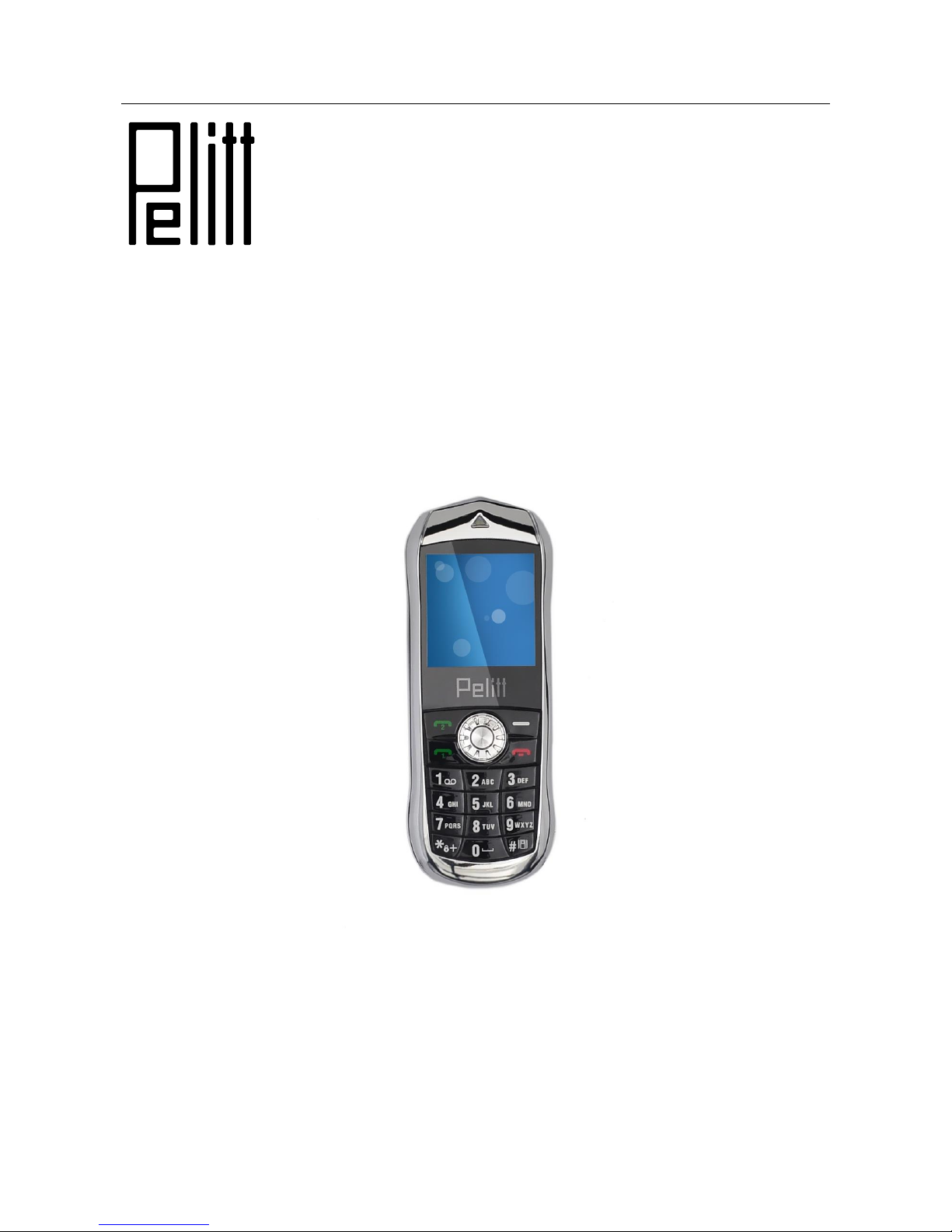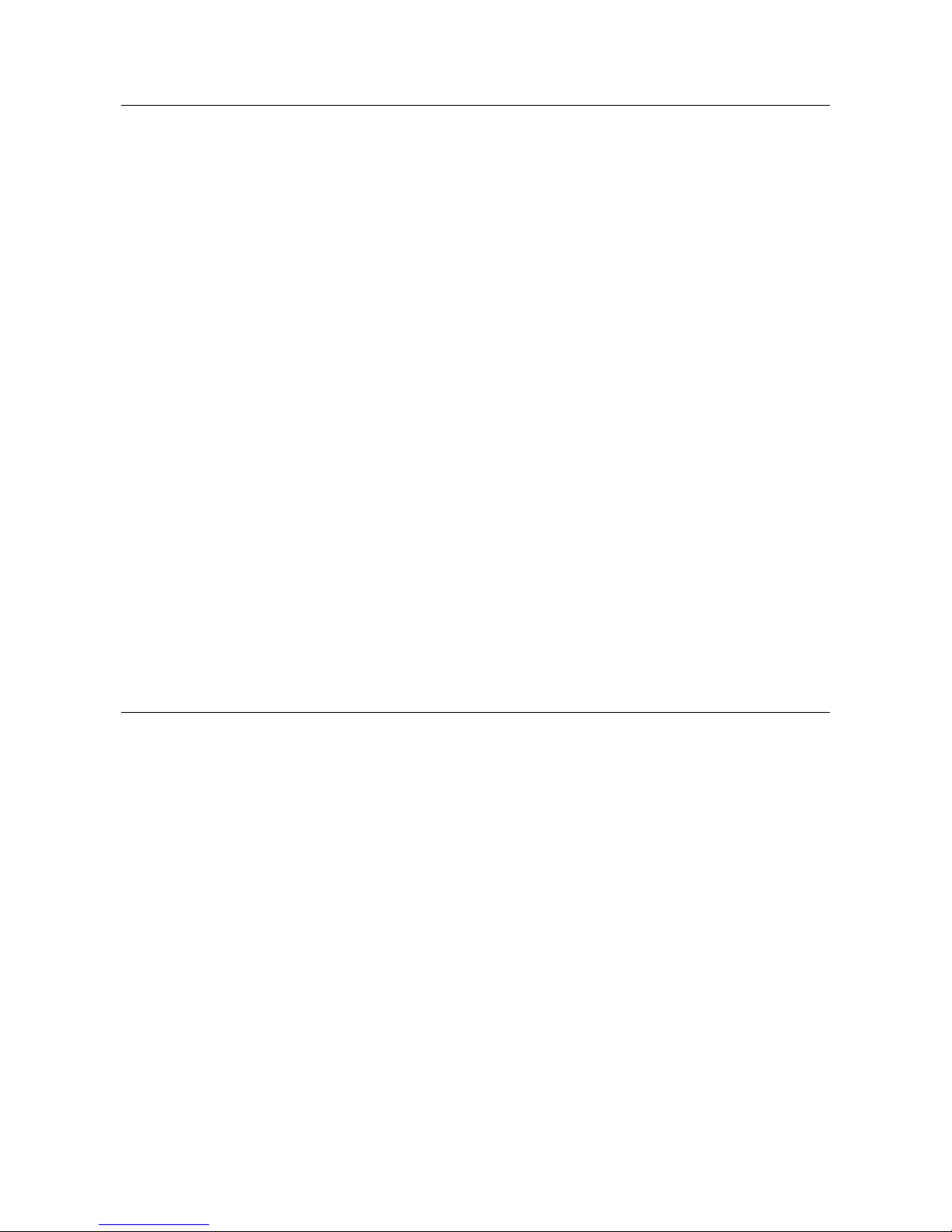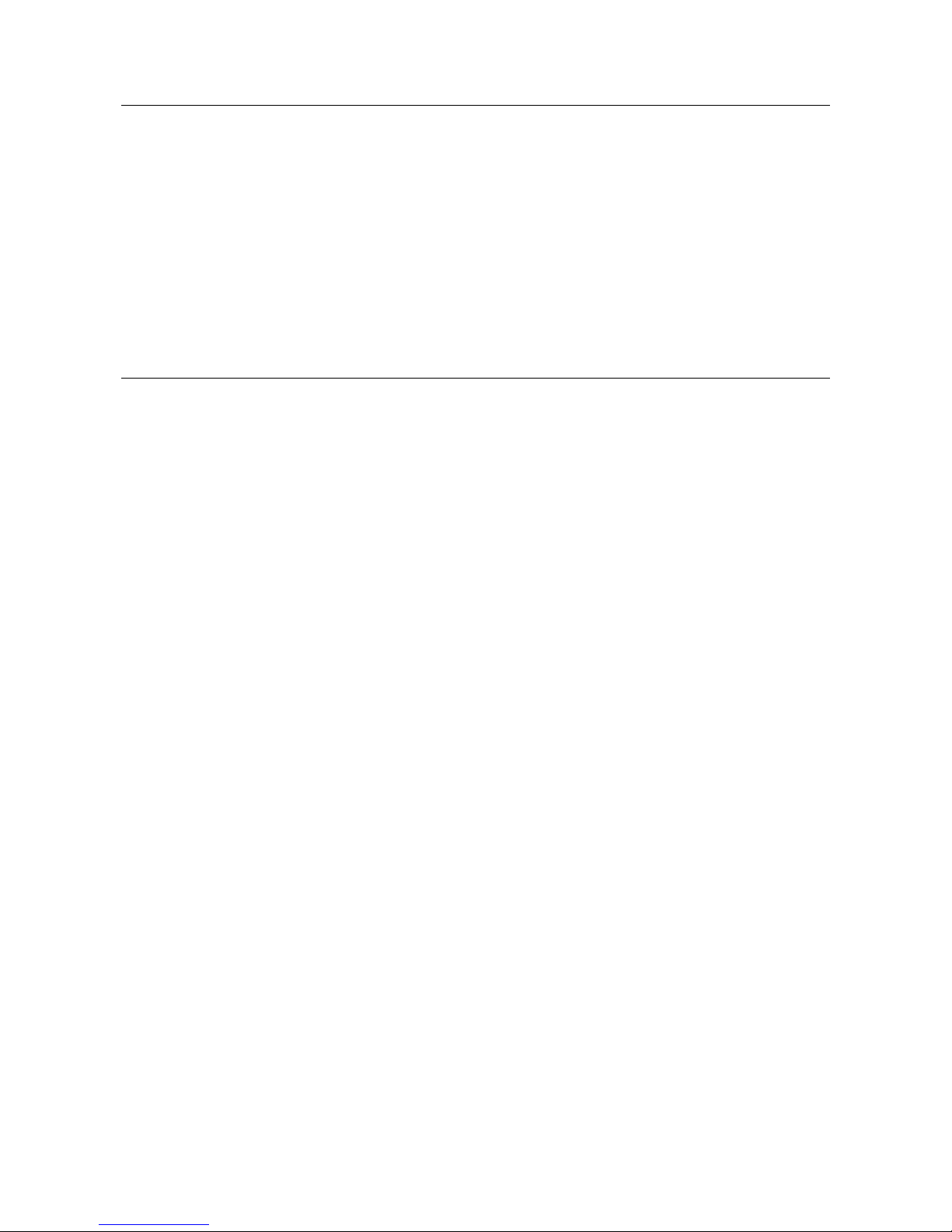8.3 Drafts
The drafts box storage the SMS which not yet ready to send, you can revise and send again.
8.4 Outbox
Enter into the Outbox to view the message which you save in the phone (SIM card1/ SIM card 2/
Phone), also included failed to sent messages.
8.5 Templates
Press “OK” key to enter into the template list, you can edit, delete or create new message while you
selected the template.
8.6 SMS settings
To set parameters of SMS
8.7 MMS
(MMS) Multimedia messaging services, the most outstanding feature is that it can support multimedia
message functions. It can send text, sound, picture message etc .
8.8 Voice mail server
This will automatically direct incoming calls to the voice mail centre when you cannot accept a call
so that the caller can leave a message on the voice mail system of service network. If a message is
left, you can access the message by visiting the voice mail system.
8.9 Broadcast message
Broadcast messages refer to public messages sent by your network operator. If you use the broadcast
message service you can receive messages on all different subjects from your network operator such
as: the weather, taxis, hospitals, etc. Please contact your network operator for available subjects.
9. Multimedia
Press side key to adjust volume. Press left soft key to access Options.
9.1 Camera
Press camera icon in the main menu select the function. The photo can be previewed in the screen;
press OK key to shoot and right soft key to back, left soft key to access Options. Use navigation keys,
you can choose and enter the functions list on screen.
9.2 Image viewer
Select the album sub-menu, you can quickly view files stored in an album . Please refer to the specific
use of camera features in the album operation
9.3 Video recorder
Enter the Shoot Mode to shift camera to video recorder. Press left soft key to access Options. Use
navigation keys, you can choose and enter the functions list on screen.
9.4 Video Player
Preview the videos. Press Next on the navigation key and navigation key to adjust volume. Press
navigation keys to select and then press OK key confirm to enter. Press left soft key to access to
"List", then press left soft key again to access options.
9.5 Audio Player
This function menu is used to store and play the multimedia file. Press the left soft key or OK key to
enter and use the Navigation keys, OK key, or Music Control Keys to operate.
9.6 Sound Recorder
You can take a recorder in this function. In the play mode, use side key to adjust the volume. Press
OK button to record. After record, access Options. After entering the file list, select one file, access
to Options.
9.7 FM Radio
Enter FM radio (insert earphone). Press left/right key to change frequency, press side key to adjust
volume. Press the left soft key to access Options.