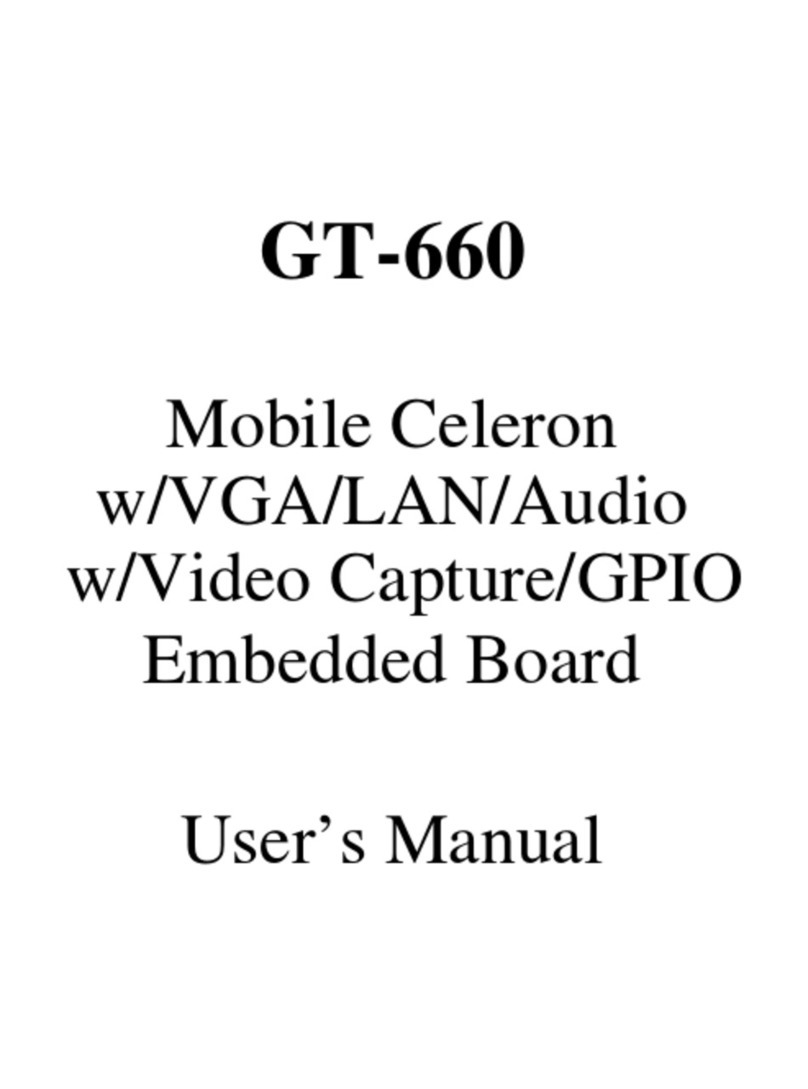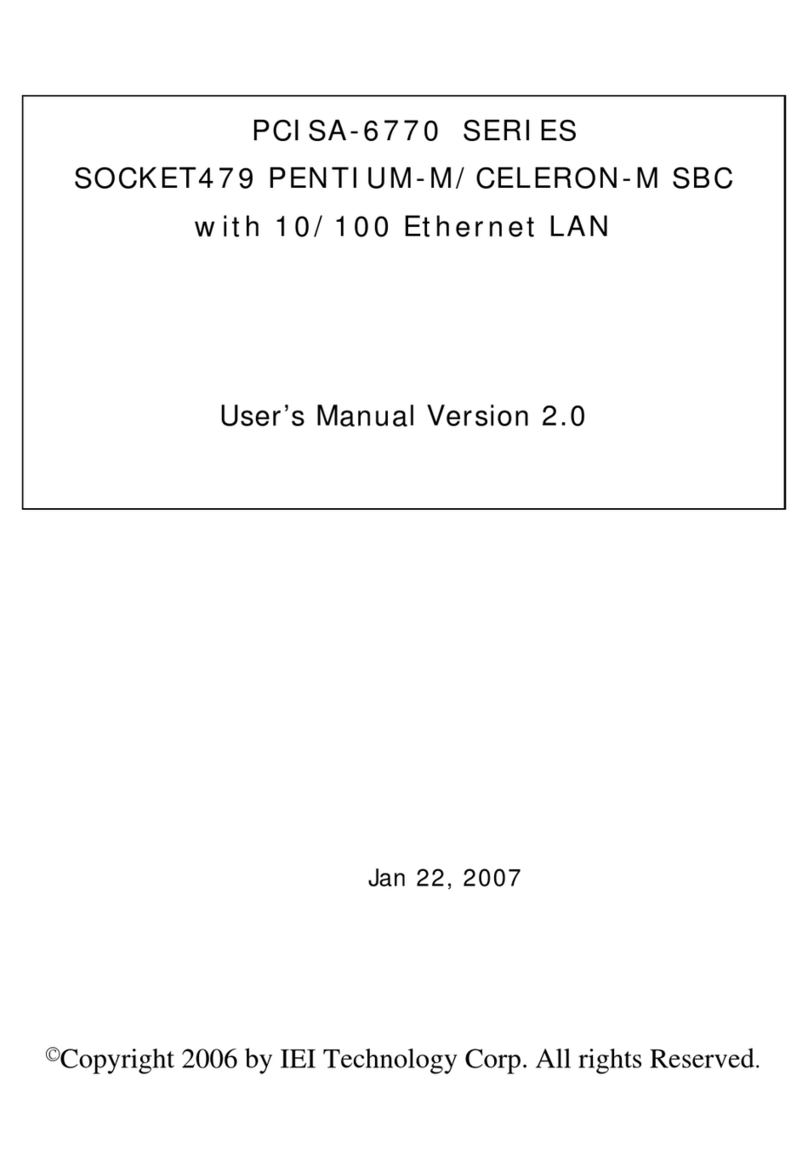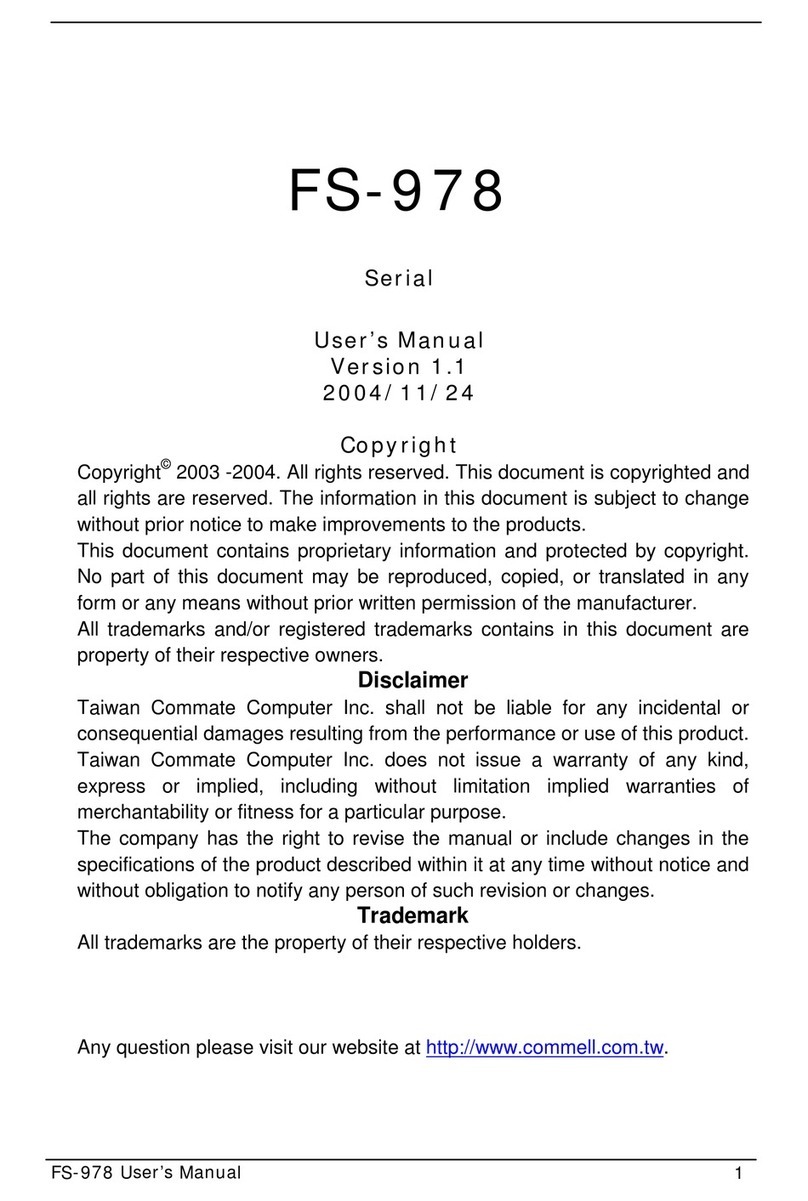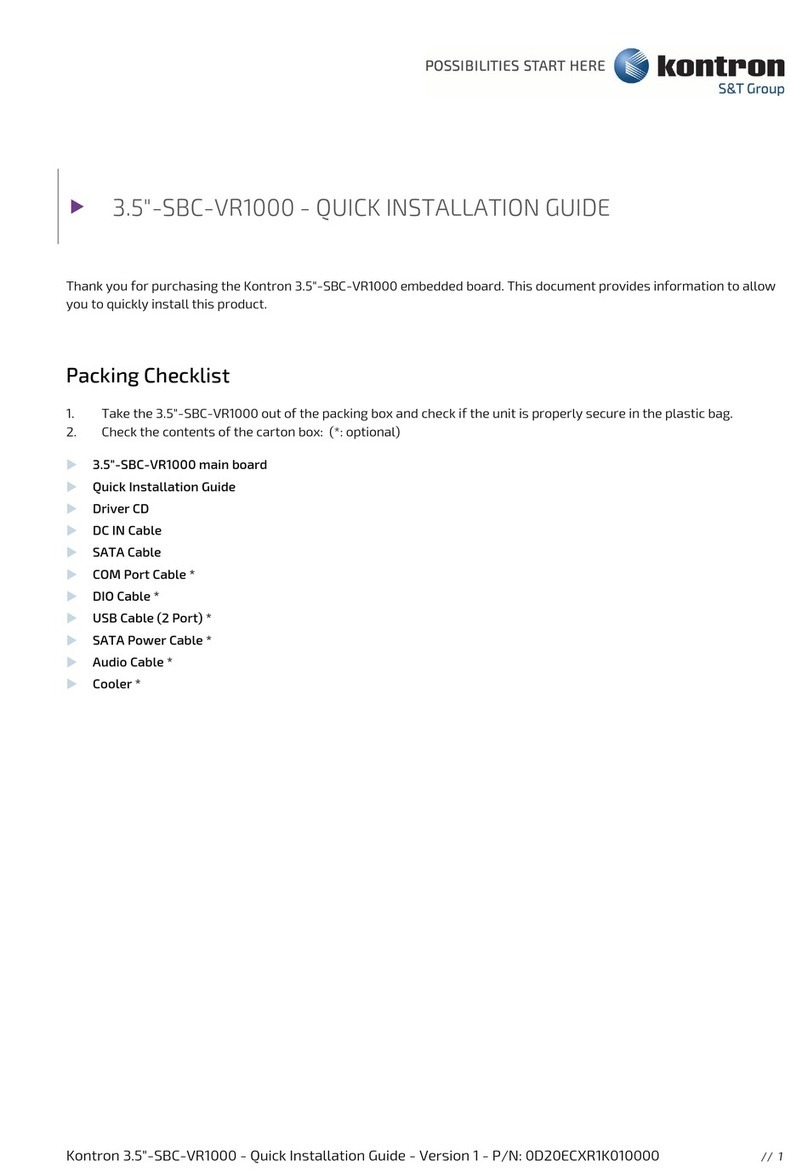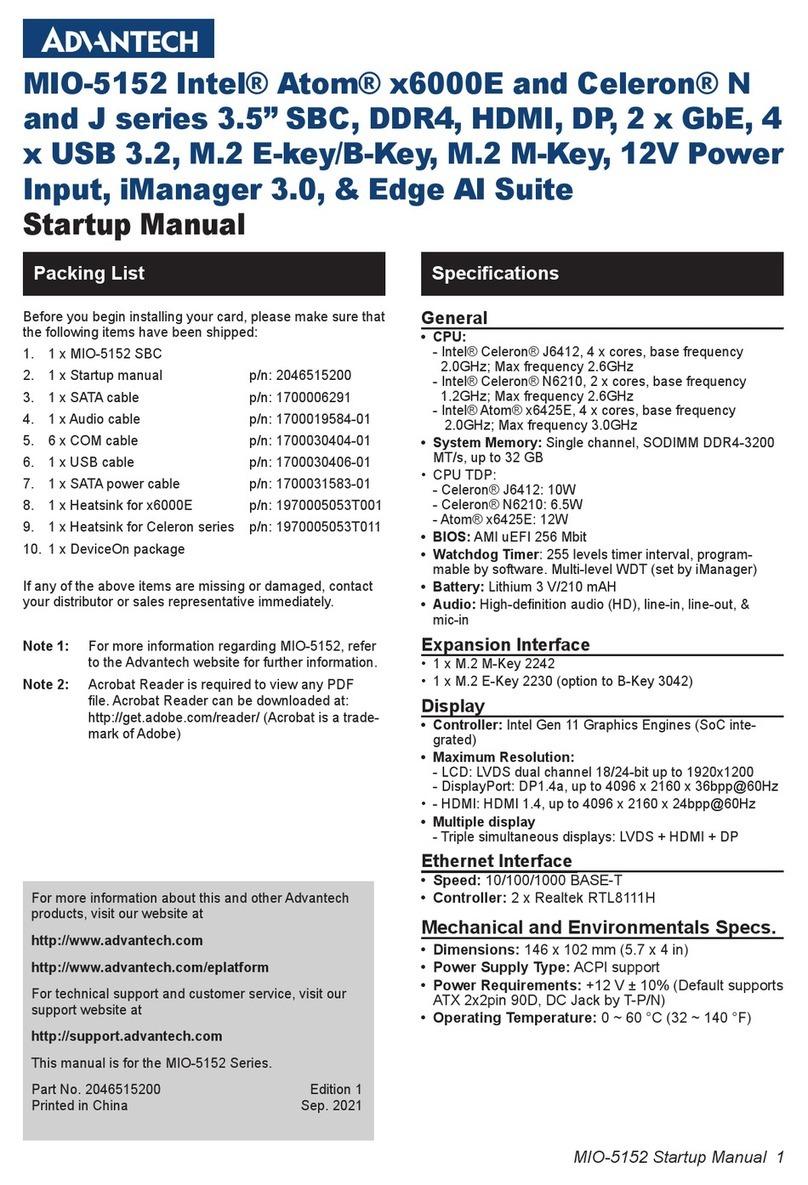Giantec GT-650 User manual
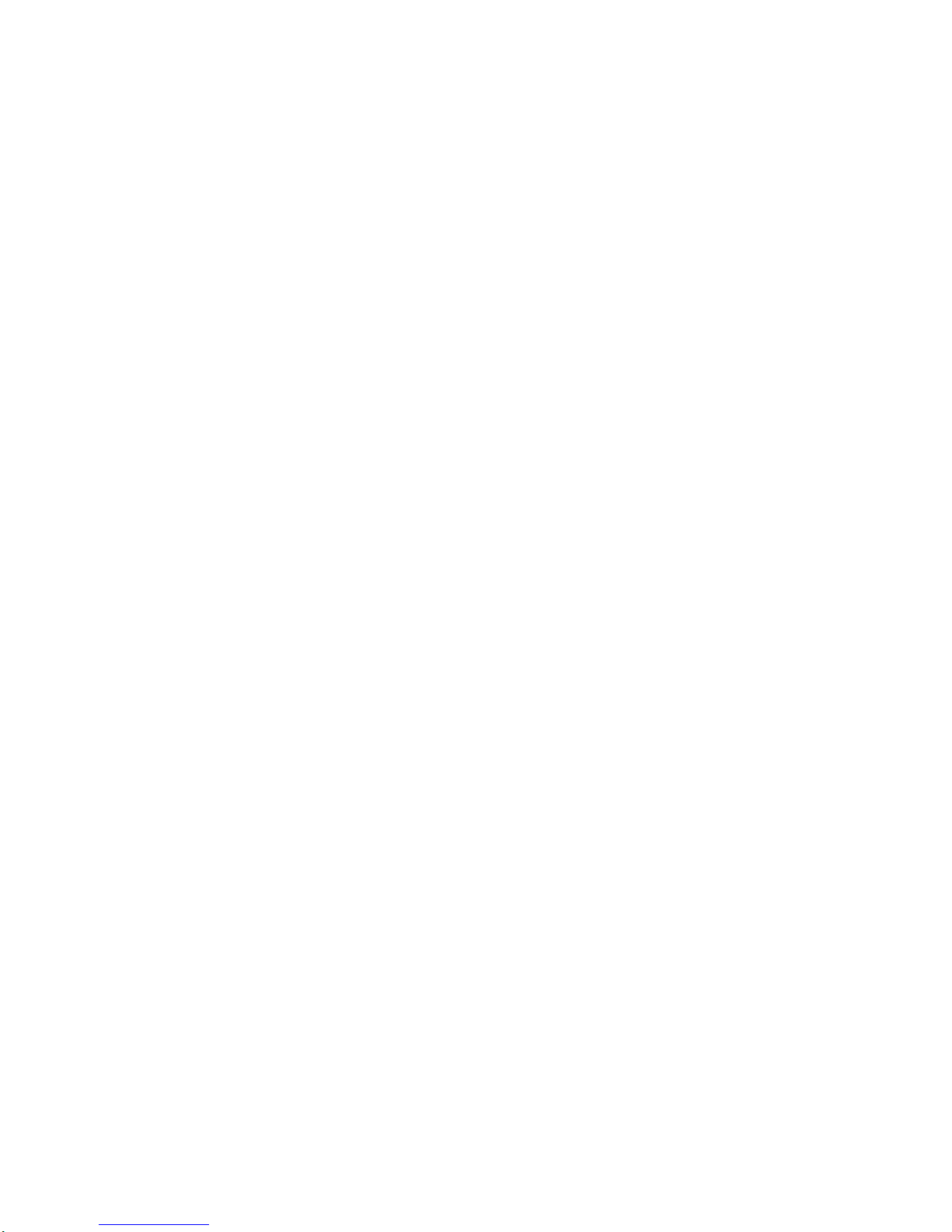
GT-650
Pentium III/Celeron
w/VGA/LAN/Audio
w/Video Capture/GPIO
Embedded Board
User’s Manual

User’s Manual
GT-650 i
@ Copyright 2002
All Right Reserved
The information in this document is subject to change without prior notice in order
to improve reliability, design and function and does not represent commitment on
the part of the manufacturer.
In no event will the manufacturer be liable for direct, indirect, special, incidental, or
consequential damages arising out of the use or the possibility of such damages.
This document contains proprietary information protected by copyright. All rights
are reserved. No part of this manual may be reproduced by any mechanical,
electronic, or other means in any formwithout prior written permission of the
manufacturer.
Acknowledgments
All trademarks and registered trademarks mentioned herein are the property of their
respective owners.
Nov. 2002
Printed in Taiwan
Version A

User’s Manual
GT-650 ii
Check List
Before getting started, please check if your GT-650 package includes the following
items:
lGT-650 PentiumIII/Celeron Embedded board x 1pcs
lDriver & Utility CD_ROM x 1 pcs
lHDD cable x 1 pcs
lUser’s manual x 1pcs
lAD-011 8 ports Video input / GPIO adapter card, cable x 1pcs

User’s Manual
GT-650 iii
Table of Contents
Chapter 1. Introduction
1.1 General Introduction…………………………………….1-1
1.2 Specifications…………………………………………… 1-2
Chapter 2. Jumpers and Connectors
2.1 Jumpers setting ………………………………….……… 2-2
2.2 Connectors …………………………………….……….. 2-4
Chapter 3. Installation.
3.1 Installing the DIMMs ……………………..………….. 3-1
3.2 Installing the CPU ……………………………….…… 3-2
3.3 Completing the Installation ………………….……….. 3-3
Chapter 4. AWARD BIOS Setup
4.1 Introduction …………………………………..……….4-1
4.2 The Main Menu ……………………………………… 4-4
4.3 Standard CMOS Setup …………………………….….4-6
4.4 Advanced BIOS Features …………………………….4-10
4.5 Advanced Chipset Features …………………………..… 4-13
4.6 Integrated Peripherals ..…………………………..…... 4-16
4.7 Power Management Setup ………………..…………….4-20
4.8 PnP/PCI Configuration setup………………………..….4-23
4.9 PC Health Status ……………………………………….. 4-25
4.10 Default Menu ………………………………………… 4-27
4.11 Password Setting……………………………………….. 4-28
4.12 Exit Selecting ………….. ………..…………………….. 4-29
4.13 POST Messages ……………………………………… 4-30
4.14 POST codes ………………………………………….…4-36
Chapter 5. Software Setup
5.1 INF update utility for 815E chipset ……..…………….5-1
5.2 Intel 815E chipset Graphics control Driver .………….5-6
5.3 PCI Multimedia Audio Device ………………….……… 5-8
5.4 PCI Ethernet Controller Found ………………………….5-13
5.5 PCI Multimedia Video Device Found ………………….. 5-29
Appendix A. Network
Appendix B. Connectors’Pin Assignment
Appendix C. Updating BIOS
Appendix D. WatchDog Timer
Appendix E. Mechanical Drawing

User’s Manual
GT-650 Introduction 1 - 1
- 1 -AAAAAAA
Chapter 1
Introduction
This manual describes the GT-650 single board computers. Chapter 1provides
general information and specifications. Chapter 2contains jumper and
connector information. Chapter 3describes component installations. Chapter 4
describes AWARD BIOS setup information and BIOS POSTcode, and Chapter 5
for software setup procedure. Appendix Adescribes the network interface.
Appendix Blists the connector pin assignment. Appendix Cdescribes the
updating the systemBIOS. Appendix D for the mechanical drawing
1.2 General introduction
The GT-650 is afull featured, industrialized, single board computer with a
high-frequency Intel Tualatin, PentiumIII®, and Celeron®processor that brings
advanced CPU technology and processing power to the latest PCI applications.
The INTEL 815E AGP chipset built in to the single board computer is the most
efficient and reliable way to upgrade existing ISA systemsto PentiumIII
technology.
The GT-650 combines many features needed for system operation into one
compact single board computer,including 2D/3D graphics accelerator,10/100
TX Ethernet adapter,Two USB ports, Two Ultra/DMA IDE drive controllers,
Two high performance serial ports, enhanced parallel port, and the latest BIOS
features. Additional enhancements to the GT-688V include asixteen-channel
maximumvideo input interface. Two dual in-line memory module (DIMM)
sockets support up to 512MB of synchronous DRAM (SDRAM) memory.
The INTEL 815E includes ahighly integrated graphics accelerator.Its
architecture consists of dedicated multi-media engines executing in parallel to
deliver high performance 3D, 2D and motion compensation video capabilities.
The 3D and 2D engines are managed by a 3D / 2D pipeline processor allowing a
sustained flow of graphics data to be rendered and displayed. The 815E directly
drive a standard progressive scan monitor up to a resolution of 1280x1024.
The INTEL 815E AGP chipset in the GT-650 incorporates the latest
microprocessor technology fromIntel to provide the increased bandwidth
needed to operate your systembus at speeds up to 133MHz. (The 815E AGP
chipset uses one chipset for both 66MHz, 100MHz and 133MHz systemdesigns
in PentiumIII and Celeron processors with speeds up to 1GHz.)
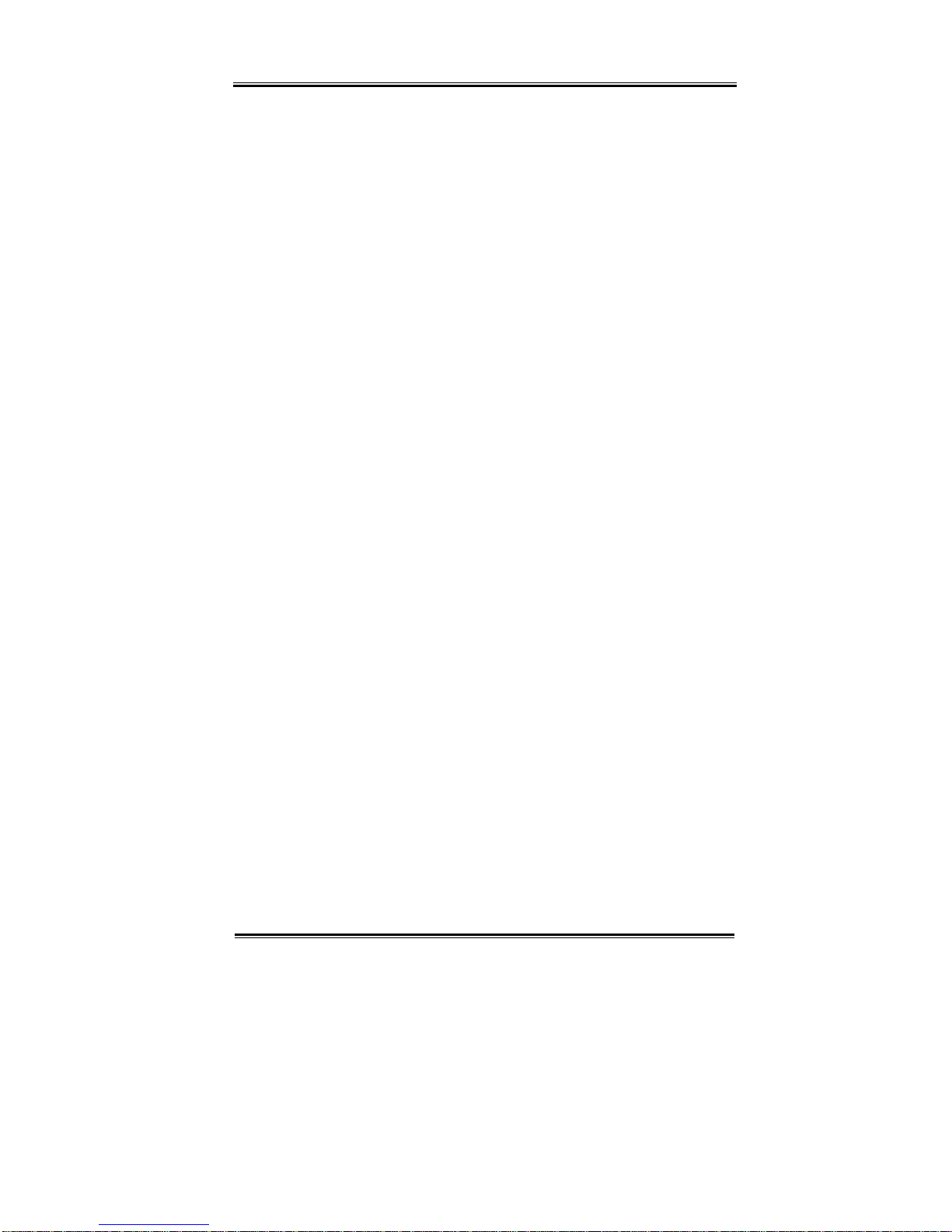
User’s Manual
GT-650 Introduction 1 - 2
- 2 -AAAAAAA
The Intel 815E AGP chipset is atwo-chip set comprised of the Intel 82815
(GMCH) Host Bridge with graphics accelerator and the Intel 82801BA (ICH2)
I/O subsystem. The 64-bit main memory interface in the GMCH provides
optimized support for SDRAM at 133 and 66/100MHz. The ICH2 is aPCI Rev
2.1 compliant PCI bridge that supports 3.3V and 5V 33MHz PCI operations.
The ICH2 chip includes Desktop Power Management support, enhanced DMA
controller and an integrated IDE controller with Ultra DMA66/100 support. In
addition, it provides USB host interface support for four USB ports and a
SystemManagement Bus (SMB) with support for DIMM Serial PD.
1.2 Specifications
Processors Supported
•Socket 370 Processor
Intel Tualatin Processor up to 1.4GHz, FSB: 66/100/133 MHz
Intel PentiumIII Processor up to 1GHz, FSB: 66/100/133 MHz
Intel Celeron Processor up to 1 GHz, FSB: 66/100/133 MHz
Memory
•512MB maximum
•2 x 168-pin DIMM sockets
•Supports PC-100 / PC-133 SDRAM
•Support only 3.3V SDRAM DIMM
BIOS
•Licensed AWARD BIOS, 4M bit Flash ROM, Plug-and-Play compatible
•Full support for Year 2000 and leap-year date functions
Chip Set
•Intel 815E AGP chipset
82815E Graphics and Memory Controller Hub (GMCH)
82801BA I/O Controller Hub 2 (ICH2).
Video Interface
•Conexant Bt878 Video decoder processor. Support up to 16-channels video
input.

User’s Manual
GT-650 Introduction 1 - 3
- 3 -AAAAAAA
Display
•Intel 82815E Graphics Accelerator.
-Support non-interlace CRT monitors, 1280x1024 24-bit colors
-Display connector: DB-15 VGA connector for CRT monitor
LAN Controller
•Realtek 8100B Ethernet controller, 10/100 TX with RJ-45 connector.
Audio
•AC97 V2.1 compliant Audio CODEC with 3D sound.
EIDE Disk Controller (dual port)
•Up to four fixed disk drives supported
•PIO Mode 4 and Ultra DMA33/66/100 supported.
•Full support for LS-120 HD floppy drive.
Floppy Ports
•One 26 pin slimtype floppy disk interface.
Serial Ports
•One RS-232 serial ports, with 16C550-compatible, FIFO buffer
•One RS-232/RS-422/RS-485 selectable serial port with 16C550-compatible,
FIFO buffer
Parallel Port
•Single parallel port controller with bi-directional compatibility
•EPP and ECP enhanced port modes.
PS/2 Keyboard / Mouse port
•Microsoft compatible
•Two six-pin mini-DIN connector at rear panel
•Power supplied through +5VDC self-healing fuse
Universal Serial Bus (USB)
•Two USB connectors at rear panel.
•Two USB pin header connectors for internal USB device.
•Power supplied through +5VDC self-healing fuse
Power connector (ATX)
•Universal ATX power connector configuration

User’s Manual
GT-650 Introduction 1 - 4
- 4 -AAAAAAA
Dimension
•L x W: 246.89mmx 146.05mm (9.72”x 5.75”)
Operating Environment
Temperature
•0 to 55°C
Humidity
•5 to 90% RHNC
Storage Environment
Temperature
•0 to 65°C
Humidity
•5 to 95% RHNC
Current Requirements
•+5V typical current draw: 6 - 10A
•+5V maximumcurrent draw: 8 - 18A
•+12V maximumcurrent draw: 600mA
Note: 1) +5V current draw is processor dependent.

User’s Manual
GT-650 Jumper & connector 2 -1
Chapter 2 Jumpers and Connectors
Figure 2-1 Jumper of GT-650
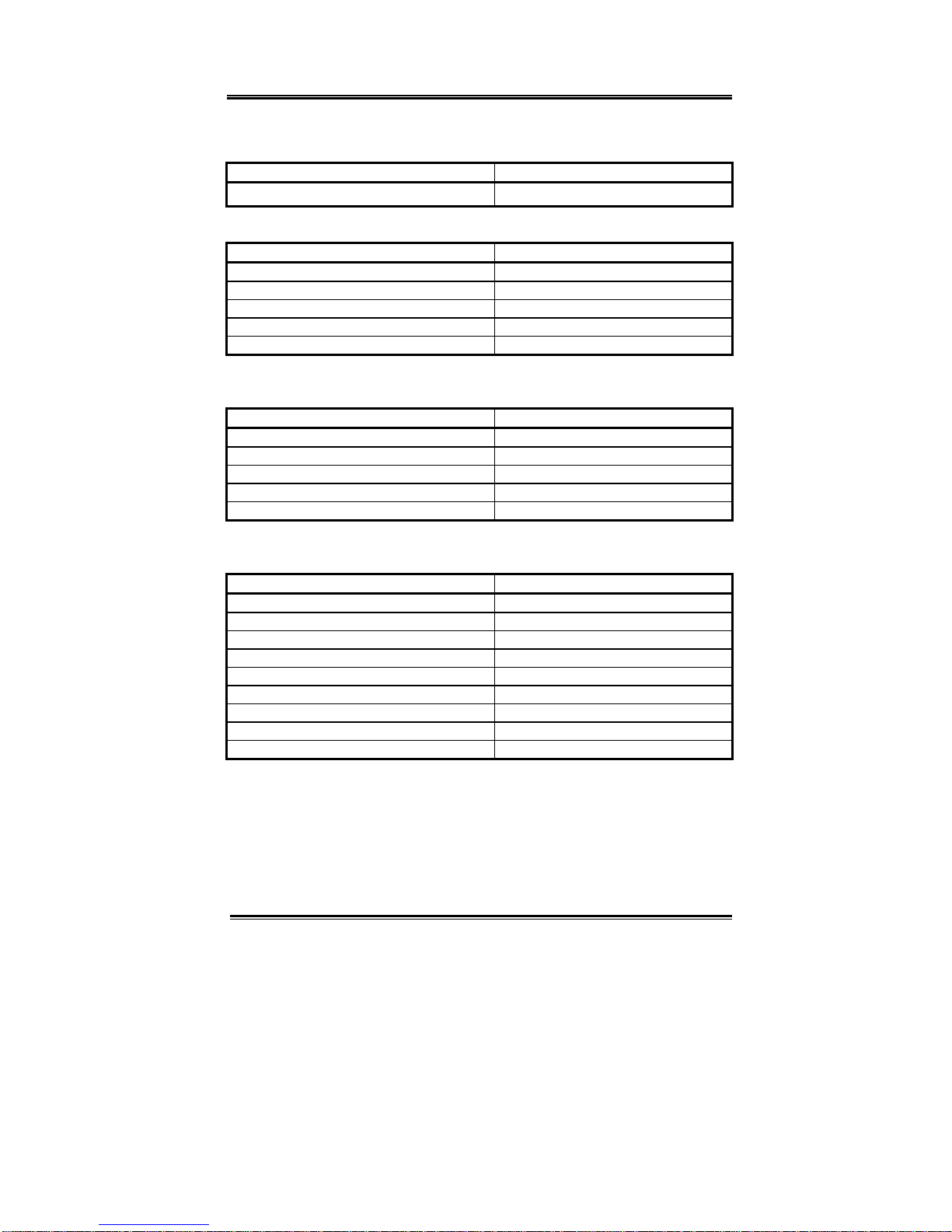
User’s Manual
GT-650 Jumper & connector 2 -2
2.1 Jumpers setting
Power Switch for ATXpower supply (JP1)
Signals JP1
Power ON/OFF 1-3
Reset/LED/Speaker (JP1)
Signals JP1
Power LED, Pin 9+, Pin10- 9-10
External speaker 14-20
HDD LED, Pin8+, Pin7- 7-8
Systemreset switch 5-6
SUSLED Pin4+, Pin2- 2-4
PS. For the AT system (short pin 10 & pin12) for power on
Internal USB connector (USB2)
Signals USB2-1 USB2-2
Power 110
Data - 38
Data + 56
USB GND 74
CHS GND 92
External power connector (P1)
Signals P1
+12V 10
+5V 4,6,19,20
-12V 12
-5V 18
+3.3V 1,2
5VSB 9
PS-ON 14
POWER-OK 8
Ground 3,5,7,13,15,16,17
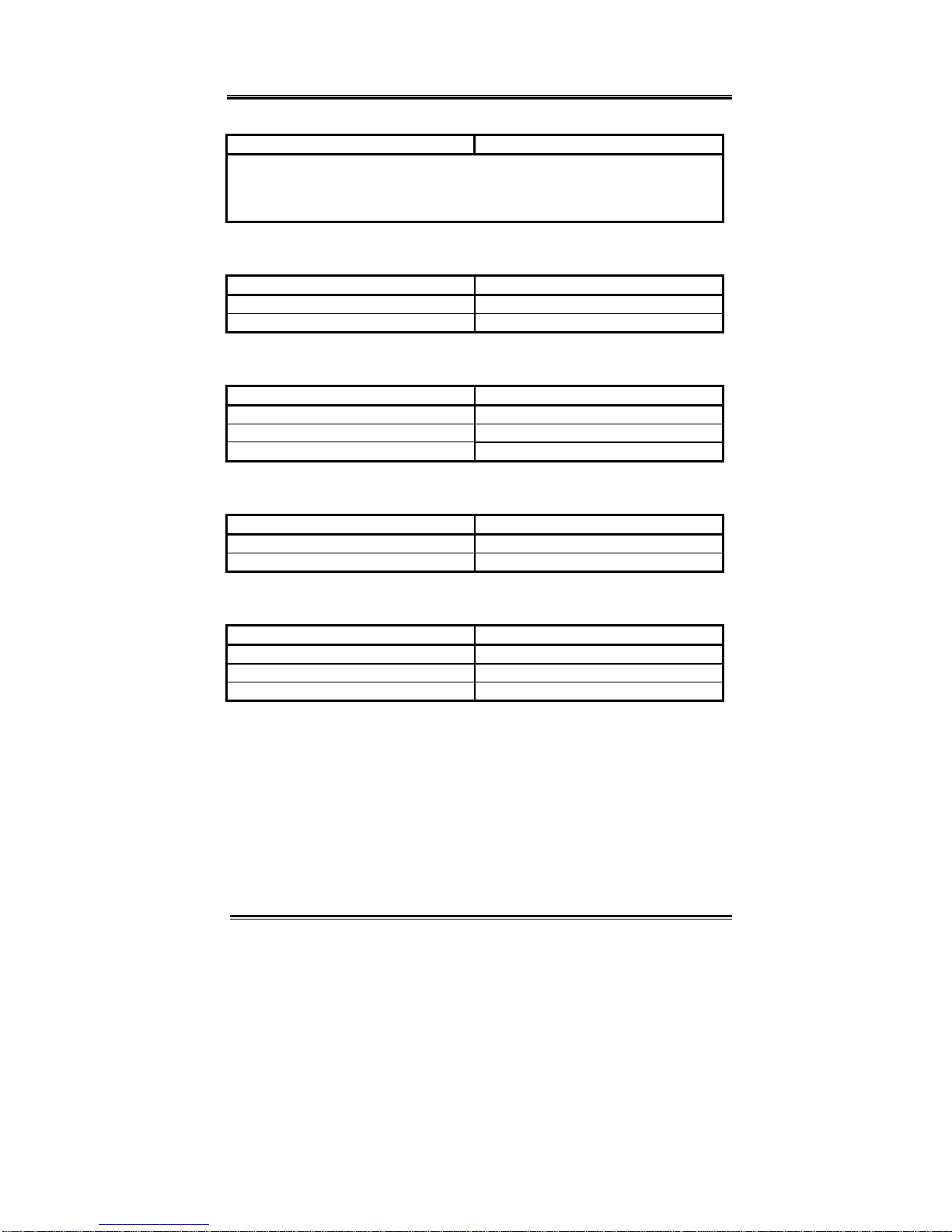
User’s Manual
GT-650 Jumper & connector 2 -3
CMOS Clear (J1) J1
POWER OFF and Move jumper frompin 1-2 to pin2-3 of J1,
Reminding POWER OFF 1minute.
Then Move JUMPER back to 1-2 OF J1
TV-out mode Select (JP2) (Option)
Mode JP2
NTSC 1-2
PAL 2-3
COM2 mode Select (JP3)
Mode JP3
RS-232 3-5, 4-6, 9-11, 10-12, 17-18
RS-422 1-3, 2-4, 7-9, 8-10, 15-16
RS-485 1-3, 2-4, 7-9, 8-10, 13-14
CPU FSB Select (JP4)
Function JP4
Auto by CPU 1-3, 2-4
66 MHz 3-5, 4-6
FAN control (FAN1, 2)
Function FAN1,2
Sense 3
+12V 2
PWM control 1
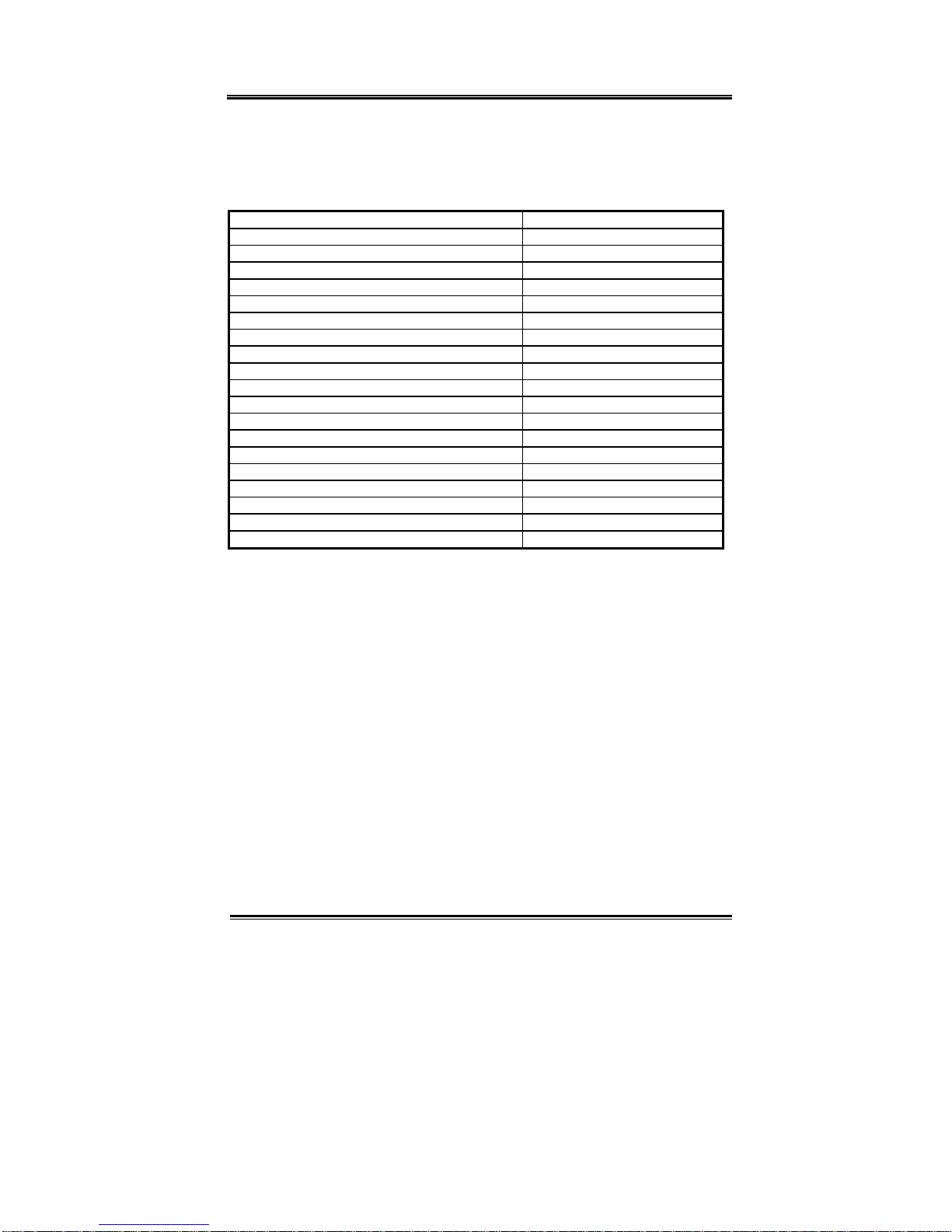
User’s Manual
GT-650 Jumper & connector 2 -4
2.2 Connectors
The connectors allow this main board to connect with other parts of the system.
Someproblemsencountered with your systemmay be caused by loose or
improper connections. Ensure that all connectors are in place and firmly
attached.
Component Label
HDD (IDE) connector IDE 1,IDE2
Slim FDD connector FDC
Internal USB connector USB2
Reset switch connector JP1 (6-5)
External speaker connector JP1 (14-20)
HDD LED connector JP1 (7-8)
External power connector P1
Serial Port COM1,2
Audio OUT LINE_OUT
Audio IN LINE_IN
MIC MIC_IN
CD IN CD_IN
LAN RJ-45
Video INPUT J2
CMOS RAM clear J1
Audio/GPIO J3
IR IR
CPU FAN FAN1,2
Printer PRN

User’s Manual
GT-650 Installation 3-1
Chapter 3
Installation
This chapter describes the procedures for installing the GT-650 into your system.
The following is a list of typical peripherals required to build a minimumsystem:
nPower supply
nIBM PC/AT keyboard
nDisplay monitor
nHard disk with MS-DOS or CD_ROM Windows driver
To setup the systemmay require installing board components (such as CPU,
memory), configuring the system(setting jumper for component compatibility or to
enable functions), connects the input /output devices, and setting up the operating
system.For the location of the components and connectors, please refer to the
chapter 2 for detail.
3.1 Installing the DIMMs
The GT-650 single board computer accepts from32 MB up to 512 MB of SDRAM
Module. The two 168-pin SDRAM Dual Inline Memory Module (DIMM) sockets
will accept 64 bits DIMM modules (3.3V memory – UN-buffered SDRAM only).
The single board computer will accept only DIMM with gold-plated contacts. To
ensure reliable operation at zero wait states, use only 7.5ns or faster SDRAM
DIMM for bus speeds 133MHz. If more then two DIMM sockets are used, they
may be filled with different size memory, but the DIMMs should be made by the
same manufacturer and must be the same speed.
Note: Before performing the following procedures, remove the board fromthe
backplane and lay it on a flat ESD protected, non-static surface.
1. Move the module release levers (on each end of the socket) outward,
away fromthe socket. (Please see the Figure 3-1)
2. Place the DIMM so that the two notches on the contact edge line up with
the two alignment nodes in the DIMM socket. Insert the DIMM into the
socket at a 90-degree angle.
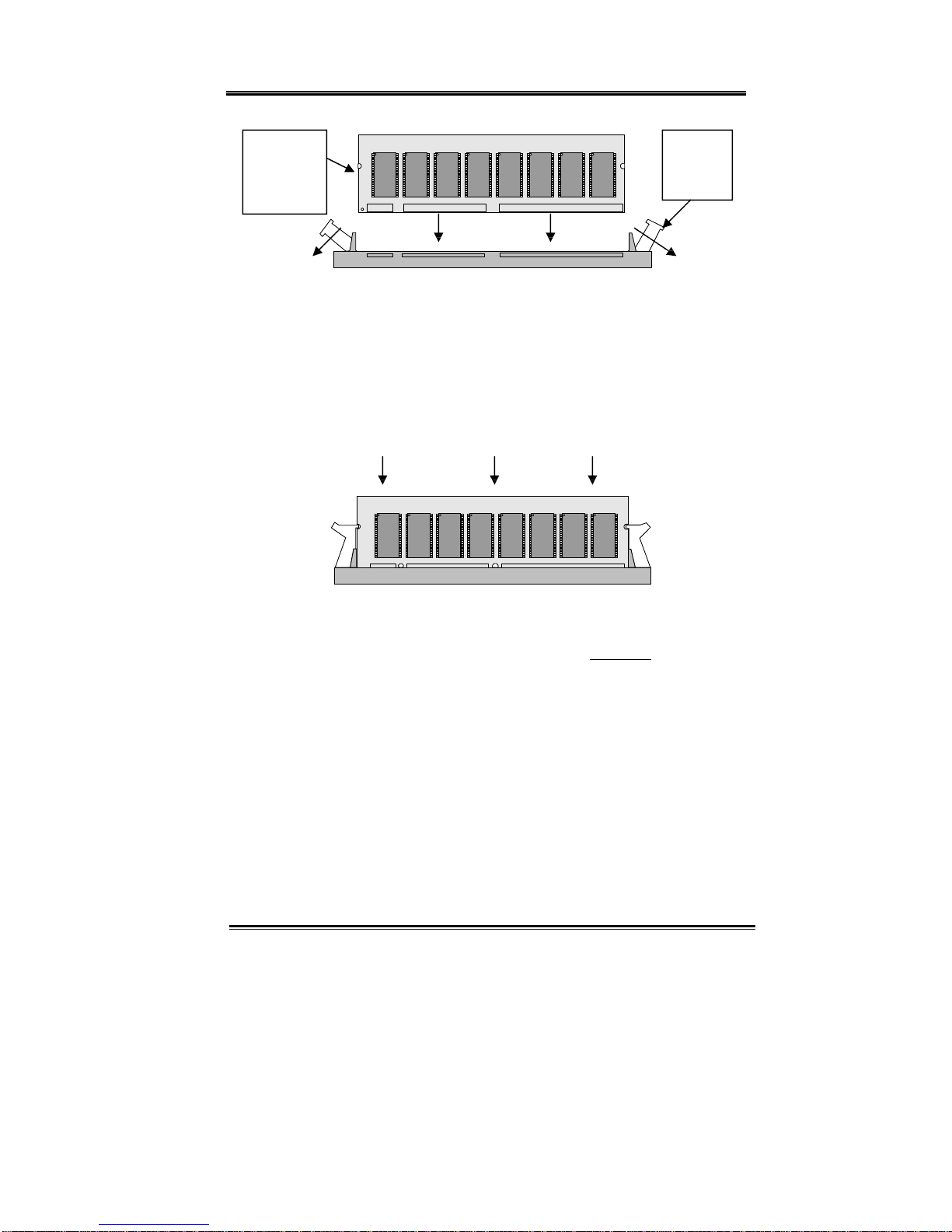
User’s Manual
GT-650 Installation 3-2
LGS
GM71V65163CT5
LGS
GM71V65163CT5
LGS
GM71V65163CT5
LGS
GM71V65163CT5
LGS
GM71V65163CT5
LGS
GM71V65163CT5
LGS
GM71V65163CT5
LGS
GM71V65163CT5
Figure 3-1: DIMM Orientation
3. Using both hands, press downward and guide the DIMM into socket.
The module release levers will return to their upright position when the
DIMM is completely seated in the socket. The pegs on the tips of the
release levers should align with the notches on the both ends of the
DIMM.
Apply even downward pressure when installing
LGS
GM71V65163CT5
LGS
GM71V65163CT5
LGS
GM71V65163CT5
LGS
GM71V65163CT5
LGS
GM71V65163CT5
LGS
GM71V65163CT5
LGS
GM71V65163CT5
LGS
GM71V65163CT5
Figure 3-2: DIMM Installation
4. Repeat Steps 1-3 for the remaining DIMM in DIMM 2. You can install
two DIMMs on the board.
3.2 Installing the CPU
1. Match key pin on the CPU with key pin of the PGA370 socket. Please
see the figure 3-3 for detail.
2. To complete the installation, gently press the CPU onto place.
3. Double-checks the insertion and orientation of the CPU before applying
power. Improper installation will result in permanent damage to the
CPU.
4. Add the heat sink on the top of CPU properly. It is very important to
have property heat sink for different speed CPU.
Notched
ends of
memory
module
Module
release
levers

User’s Manual
GT-650 Installation 3-3
PGA 370
CPU
PGA 370
CPU
PGA370
Figure 3-3: PGA 370 socket
3.3 Completing the Installation
To complete the installation, the following steps should be followed:
1. Make sure the power is off.
2. Set the configuration jumpers in accordance with Chapter 2.
Power button will be connected to pin 1-3 of JP1.
3. Connect the ATX power supply to ATX connector on GT-650.
4. Connect the applicable I/O cables and peripherals, i.e. floppy disk, hard
disk, monitor, keyboard, power supply and etc.
Note: the color of pin one is usually red or blue, while others are gray.
5. Turn on the power by power button.
CPU key
pin
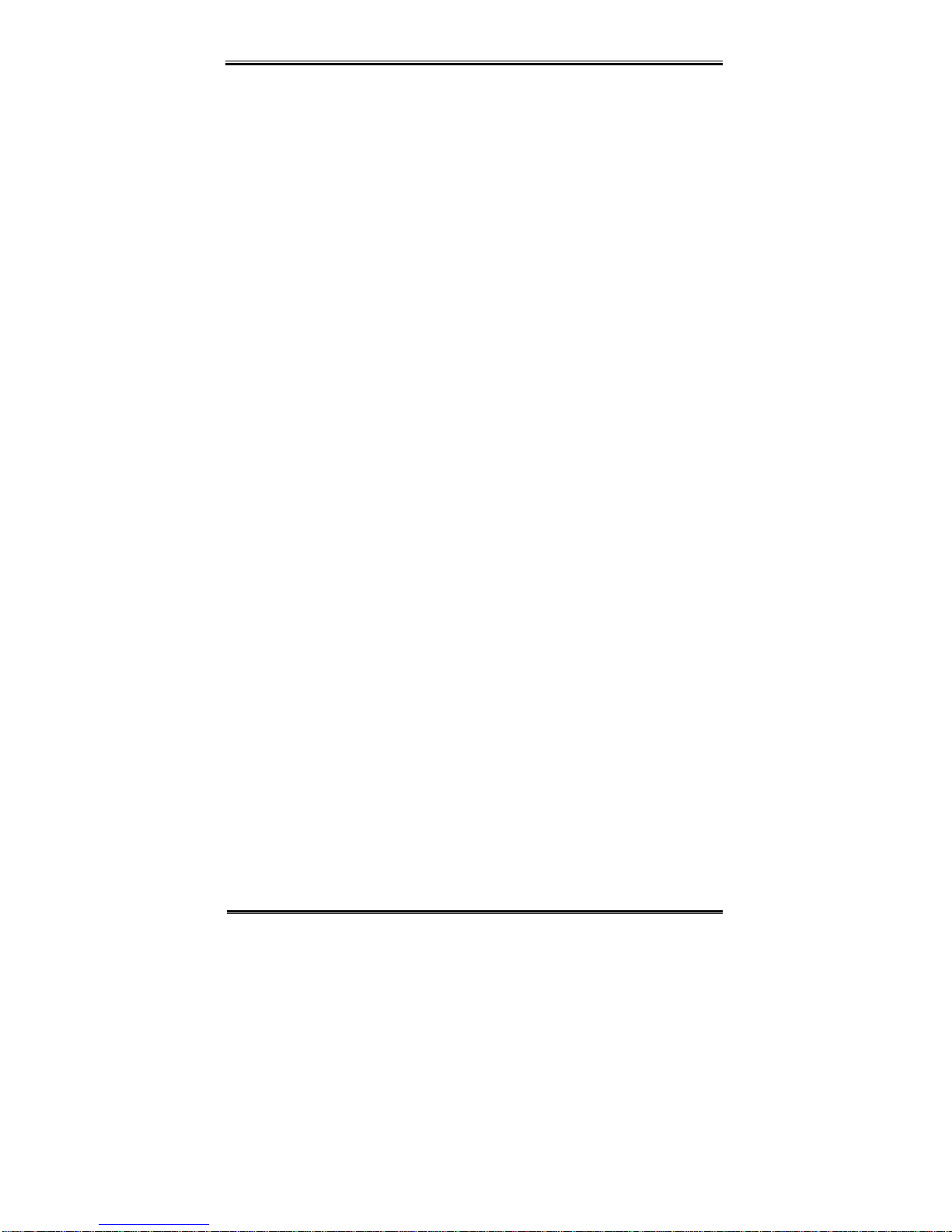
User’s Manual
GT-650 BIOS Setup 4 - 1
Chapter 4. AWARD BIOS Setup
4.1 Introduction
This manual discusses Award™Setup programbuilt into the ROM BIOS.
The Setup programallowsusers to modifythe basic systemconfiguration.
This special information is then stored in battery-backed RAMso that it retains
the Setup information when the power is turned off.
The AwardBIOS™installed in your computer system’sROM (Read Only
Memory)is acustomversion of an industrystandard BIOS. This means that
it supports Intel/Cyrix/AMD processors in astandard IBM-ATcompatible
input/output system.The BIOS provides critical low-level support for standard
devices such as disk drives and serial and parallel ports.
The AwardBIOS™has been customized byadding important, but
non-standard, features such as virus and password protection as well as special
support for detailed fine-tuning of the chipset controlling the entire system.
The rest of this chapter is intended to guide you through the process of
configuring your systemusing Setup.
Starting Setup
The AwardBIOS™is immediatelyactivated when you first power on the
computer. The BIOS reads the systeminformation contained in the CMOS and
begins the process of checking out the systemand configuring it. When it
finishes, the BIOS will seek an operating systemon one of the disks and then
launch and turn control over to the operating system.
While the BIOS is in control, the Setup programcan be activated in one of two
ways:
1. Bypressing <Del> immediatelyafter switching the systemon, or
2. Bypressing the <Del> keywhen the following message appears brieflyat
the bottomof the screen during the POST(Power On Self-Test).
Press DEL to enter SETUP.

User’s Manual
GT-650 BIOS Setup 4 - 2
If the message disappears before you respond and you still wish to enter Setup,
restart the systemto tryagain byturning it OFF then ON or pressing the
"RESET" button on the systemcase. You mayalso restart bysimultaneously
pressing <Ctrl>, <Alt>, and <Delete> keys. If you do not press the keysat the
correct timeand the systemdoes not boot, an error message will be displayed
and you will again be asked to...
PRESS F1 TO CONTINUE, DEL TO ENTER SETUP
Using Setup
In general, you use the arrowkeysto highlight items, press <Enter> to select,
use the PageUp and PageDownkeysto change entries, press <F1> for help and
press <Esc> to quit. The following table provides more detail about howto
navigate in the Setup programusing the keyboard.
Key Function
↑key Move to the previous item
↓key Move to the next item
←key Move to the itemon the left (menu bar)
→key Move to the itemon the right (menu bar)
Esc keyMain Menu: Quit without saving changes
Sub-menus: Exit Current page to the next higher level menu
Enter keySelect the itemyou desired
PgUp keyIncrease the numeric value or make changes
PgDn keyDecrease the numeric value or make changes
+ keyIncrease the numeric value or make changes
- keyDecrease the numeric value or make changes
Esc keyMain Menu -- Quit without saving changes into CMOS
Status Page Setup Menu and Option Page Setup Menu --
Exit current page and return to Main Menu
F1 keyGeneral help on Setup navigation keys
F5 keyLoad previous values fromCMOS
F6 keyLoad the fail-safe defaults fromBIOS default table
F7 keyLoad the optimized defaults
F10 keySave all the CMOS changes and exit
Table 4-1 Legend Keys

User’s Manual
GT-650 BIOS Setup 4 - 3
Navigating through the menu bar
Use the left and right arrowkeys to choose the menu you want to be in.
To display a sub menu, use the arrowkeys to move the cursor to the sub menu
you want. Then press <Enter>. A“Ø”pointer marks all sub menus.
Getting Help
Press F1 to pop up asmall help windowthat describes the appropriate keysto
use and the possible selections for the highlighted item.Toexit the Help
Windowpress <Esc> or the F1 keyagain.
In Case of Problems
If, after making and saving systemchanges with Setup, you discover that your
computer no longer is able to boot, the AwardBIOS™supports an override to
the CMOS settings, which resets your systemto its defaults.
The best advice is to onlyalter settings that you thoroughlyunderstand. To
this end, westronglyrecommend that you avoid making anychanges to the
chipset defaults. These defaults have been carefullychosen byboth Award
and your systemsmanufacturer to provide the absolute maximumperformance
and reliability.Even aseeminglysmall change to the chipset setup has the
potential for causing you to use the override.
A Final Note About Setup
Not all systemshave the sameSetup. While the basic look and function of
the Setup programremains the samefor all systems, individual motherboard
and chipset combinations require customconfigurations. For example, you
mayfind that your Setup main menu has adifferent number of entries fromthe
main menu displayed in this manual. These are simplyfeatures not supported
(or not user configurable) on your system.
The final appearance of the Setup programalso depends on the Original
Equipment Manufacturer (OEM) who built your system.If your OEM has
decided that certain itemsshould onlybe available to their technicians, those
items mayverywell be removed fromthe Setup program.

User’s Manual
GT-650 BIOS Setup 4 - 4
4.2 Main Menu
Once you enter the AwardBIOS™CMOS Setup Utility,the Main Menu will
appear on the screen. The Main Menu allowsyou to select fromseveral setup
functions and twoexit choices. Use the arrowkeysto select among the items
and press <Enter> to accept and enter the sub-menu.
CMOS Setup Utility- Copyright ( C ) 1984-1998
Standard CMOS Feature
Advanced BIOS Feature
Advanced Chipset Feature
Integrated Peripherals
Power Management Setup
PnP/PCI Configurations
PC Health Status
Frequency/Voltage Control
Load Fail-Safe Defaults
Load Optimized Defaults
Set Supervisor Password
Set User Password
Save & Exit Setup
Exit Without Saving
Esc : Quit F9 : Menu in BIOS ↑↓←→: Select Item
F10 : Save & Exit Setup
Time, Date, Hard Disk Type…
Figure 4-1 Main Menu
Note that a brief description of each highlighted selection appears at the bottom
of the screen.
Setup Items
The main menu includes the following main setup categories. Recall that
some systems maynot include all entries.
Standard CMOS Features
Use this menu for basic systemconfiguration. See Section 4.3 for the details.
Advanced BIOS Features
Use this menu to set the Advanced Features available on your system.See
Section 4.4 for the details.
Advanced Chipset Features
Use this menu to change the values in the chipset registers and optimize your
system's performance. See section 4.5 for the details.

User’s Manual
GT-650 BIOS Setup 4 - 5
Integrated Peripherals
Use this menu to specifyyour settings for integrated peripherals. See section
4.6 for the details.
Power Management Setup
Use this menu to specifyyour settings for power management. See section 4.7
for the details.
PnP / PCI Configuration
This entryappears if your systemsupports PnP/PCI. See section 4.8 for the
details.
PC Health Status
Use this menu to monitor the CPUand systemtemperature, CPUfan speed the
voltage of the onboard regulators. See section 4.9 for the details.
Frequency/Voltage Control
Use this menu to specifyyour settings for frequency/voltage control. See
section 4.9 for the details.
Load Fail-Safe Defaults
Use this menu to load the BIOS default values for the minimal/stable
performance for your systemto operate. See section 4.10 for the details.
Load Optimized Defaults
Use this menu to load the BIOS default values that are factorysettings for
optimal performance systemoperations. While Award has designed the
customBIOS to maximize performance, the factoryhas the right to change
these defaults to meet their needs. See section 4.10 for the details.
Supervisor / User Password
Use this menu to set User and Supervisor Passwords. See section 4.11 for the
details.
Save & Exit Setup
Save CMOS value changes to CMOS and exit setup. See section 4.12 for the
details.
Exit Without Save
Abandon all CMOS value changes and exit setup. See section 4.12 for the
details.
Table of contents
Other Giantec Single Board Computer manuals
Popular Single Board Computer manuals by other brands
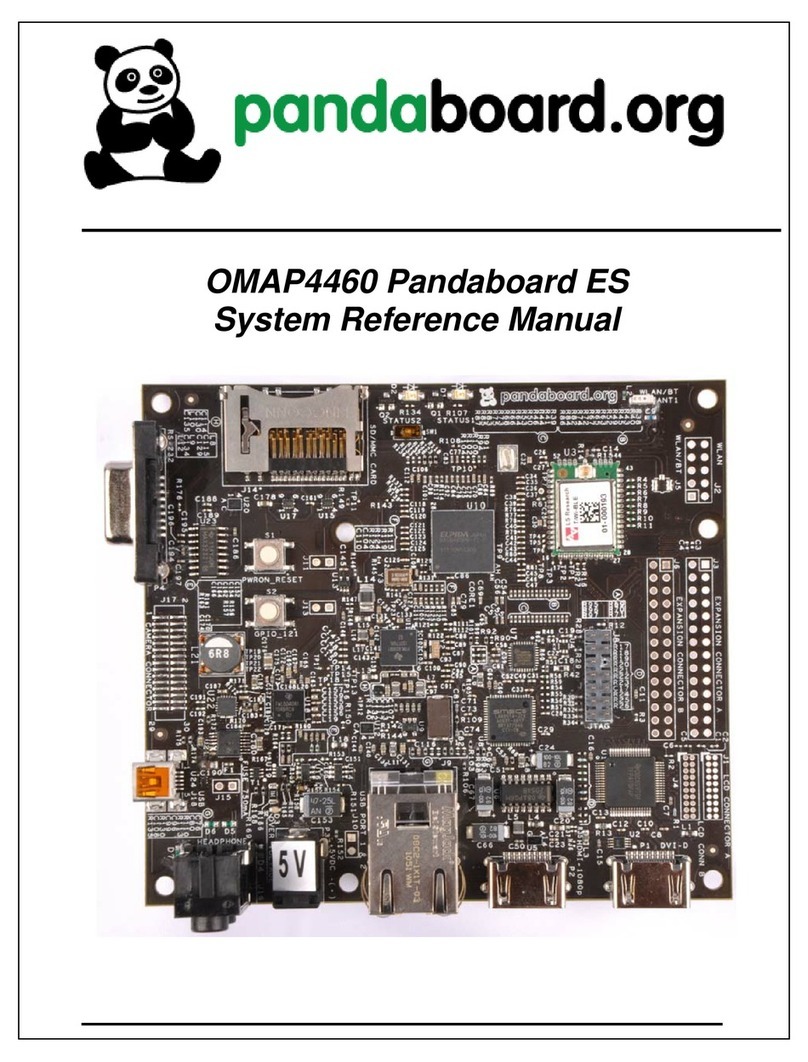
pandaboard
pandaboard OMAP4460 Pandaboard ES System reference manual

Artesyn
Artesyn iVPX7225 RTM Installation and use

MicroSys Electronics
MicroSys Electronics miriac SBC-LS1043A2 user manual
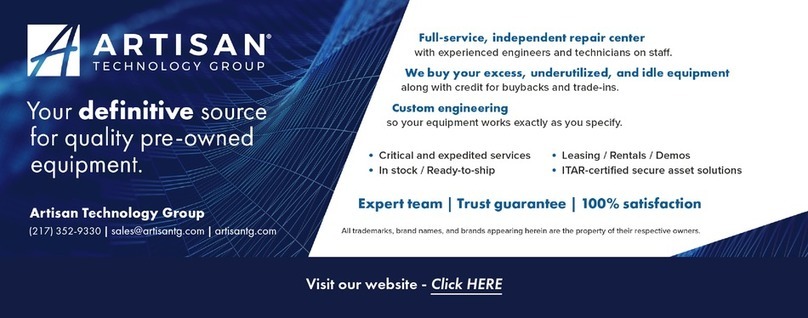
AXIOMTEK
AXIOMTEK SHB210VGG user manual
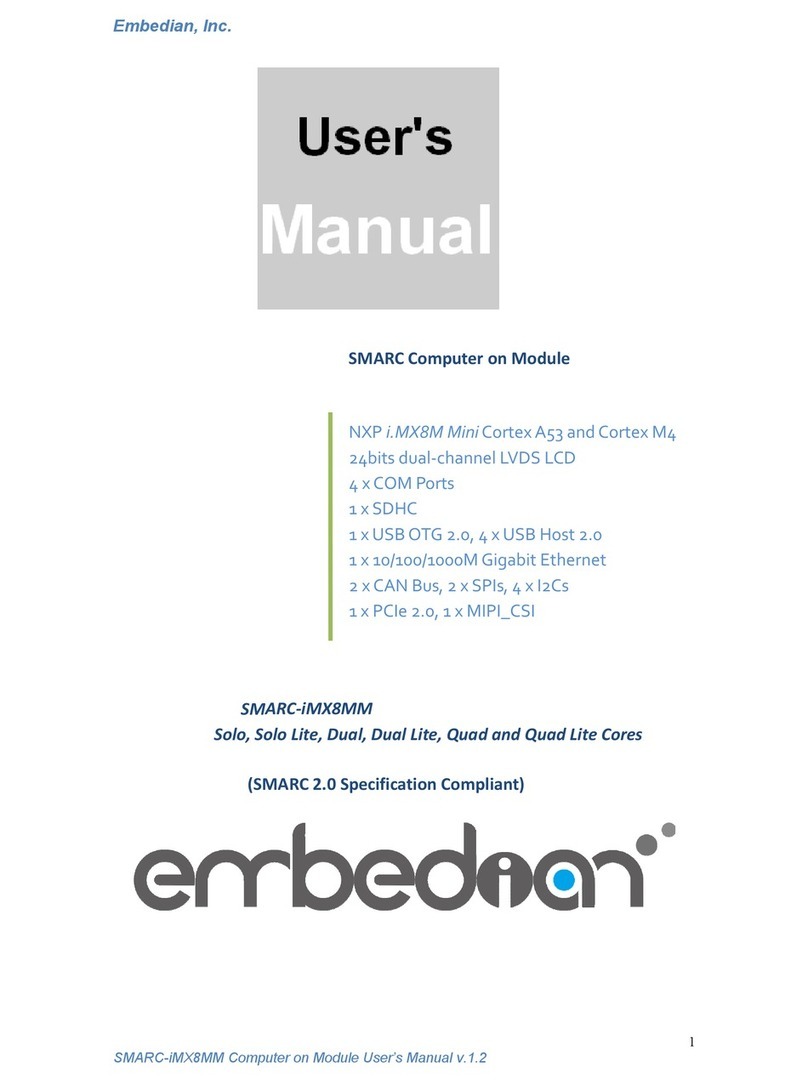
Embedian
Embedian SMARC-iMX8MM user manual
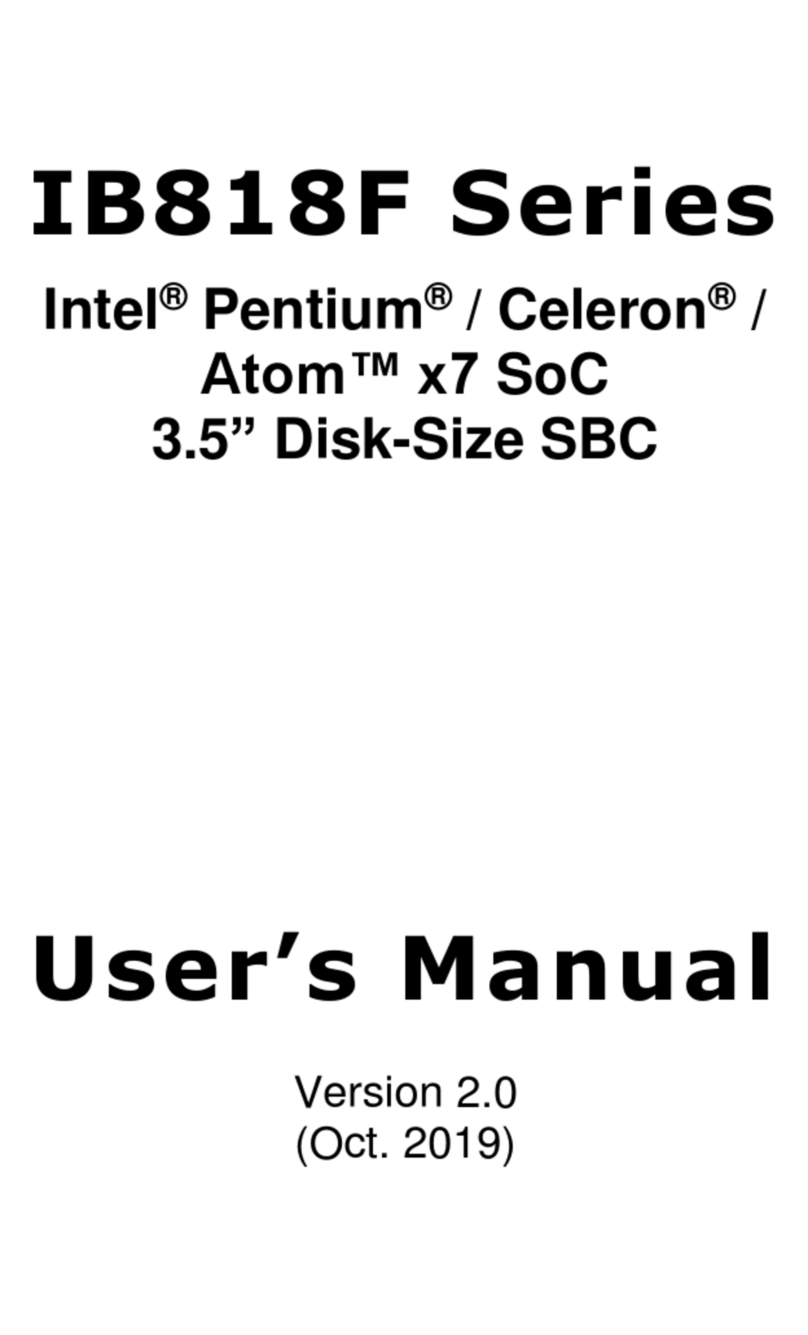
IBASE Technology
IBASE Technology IB818F-I50 user manual