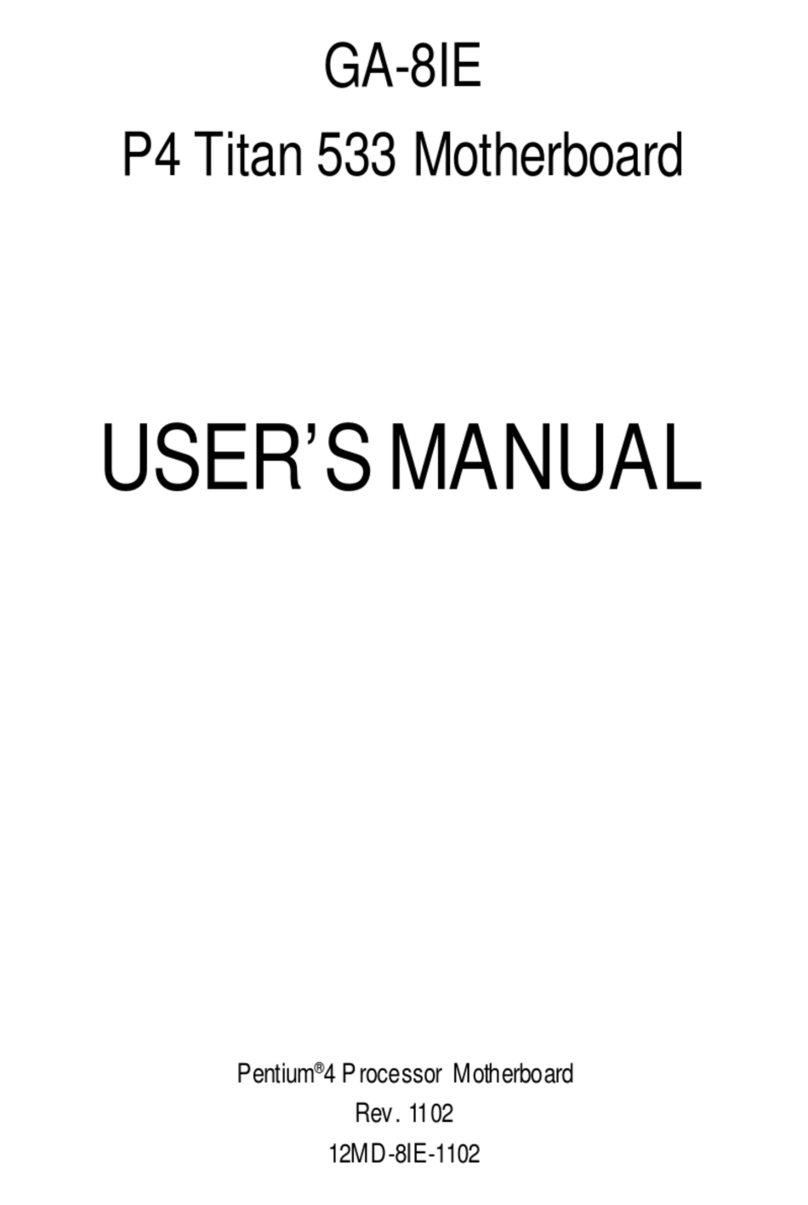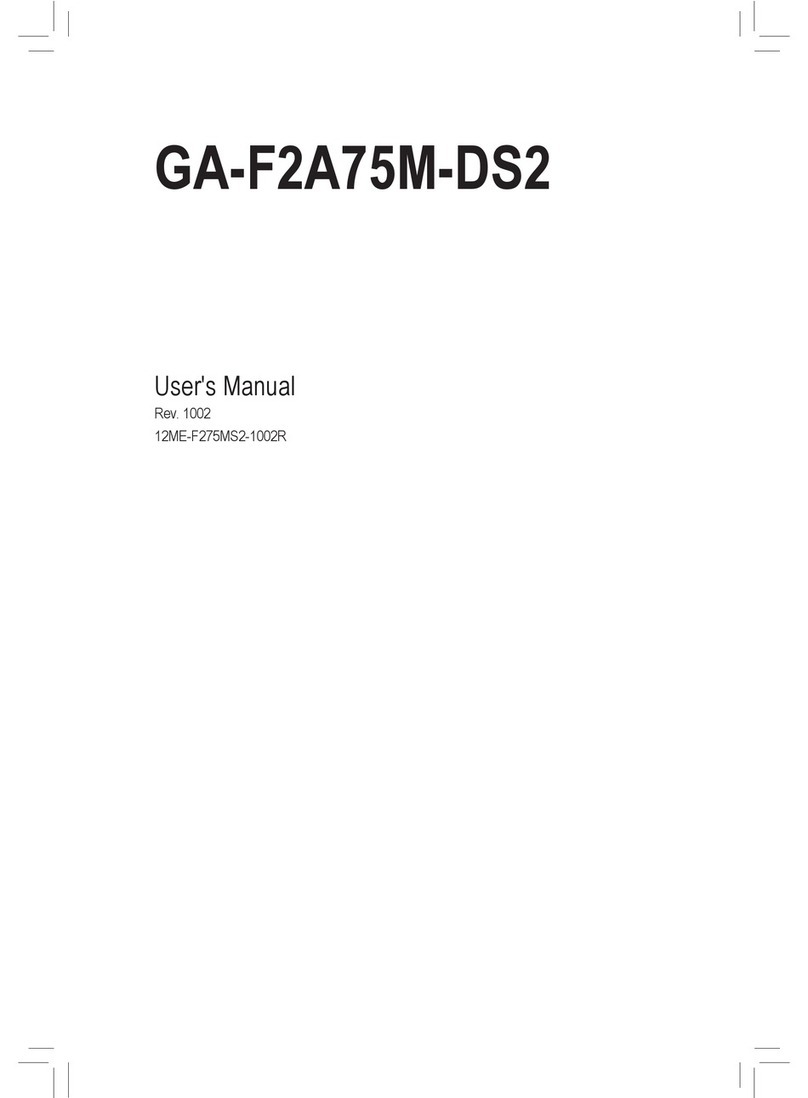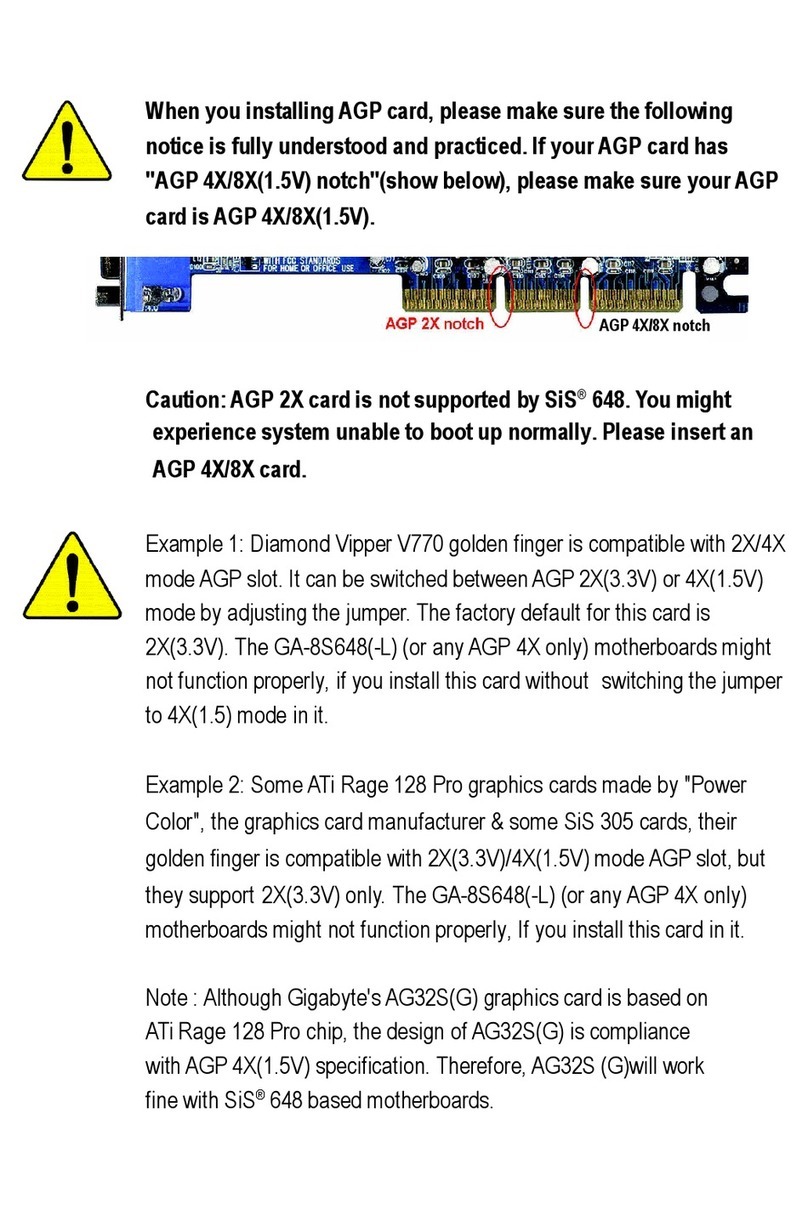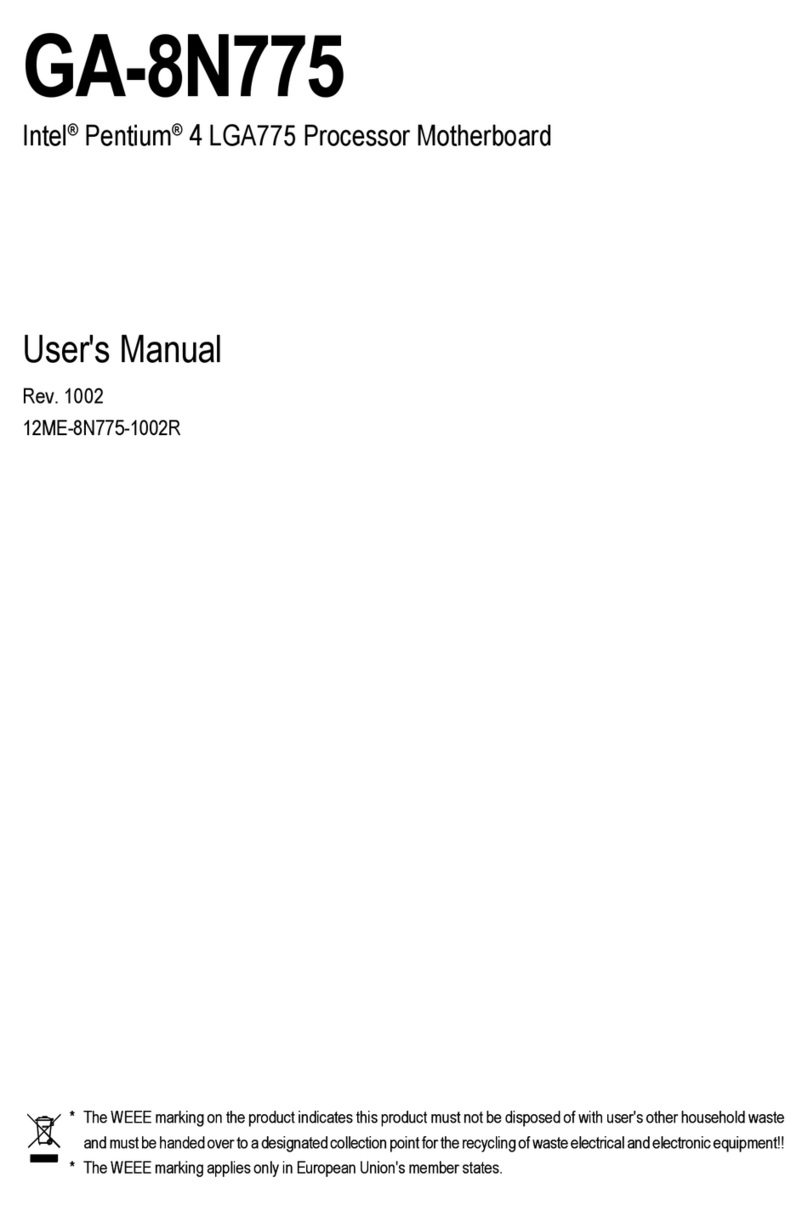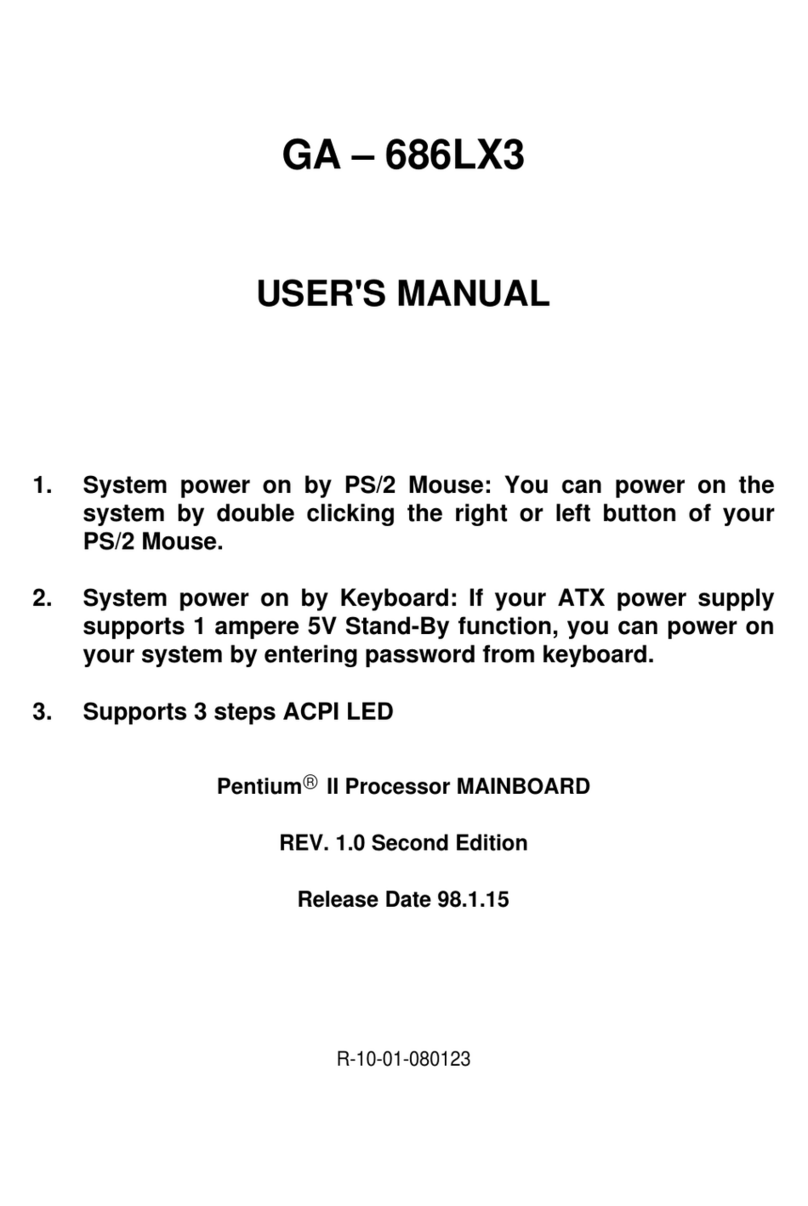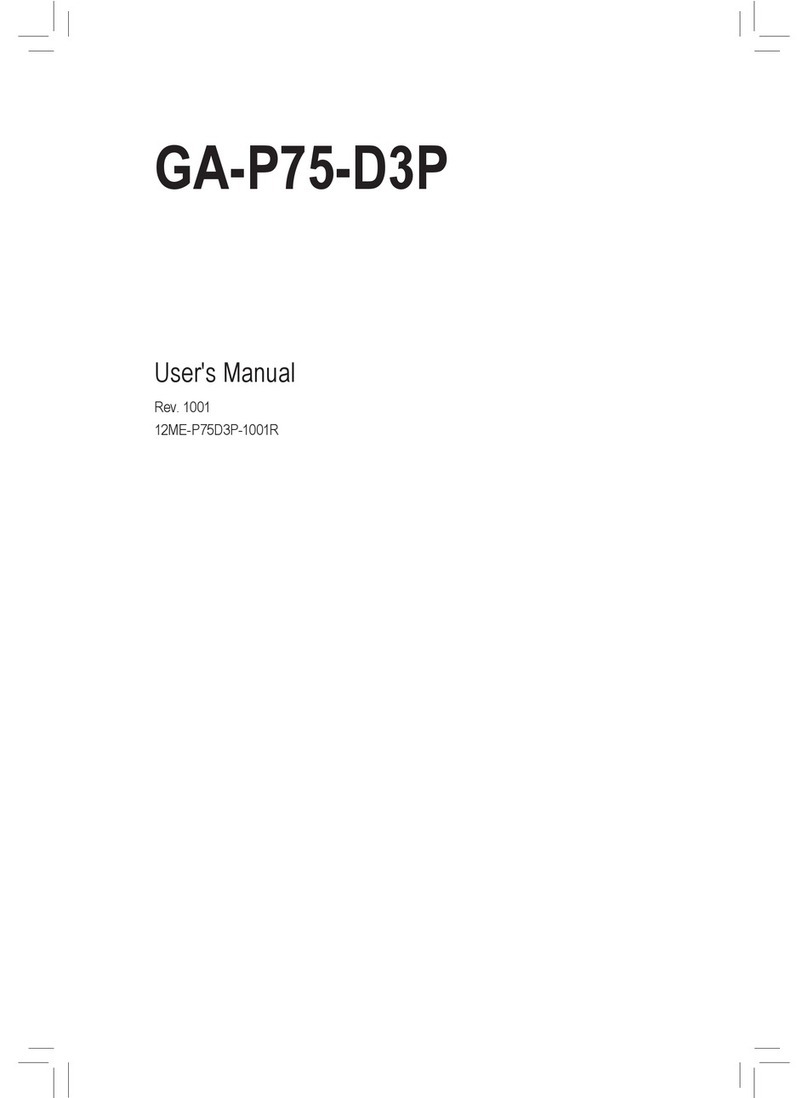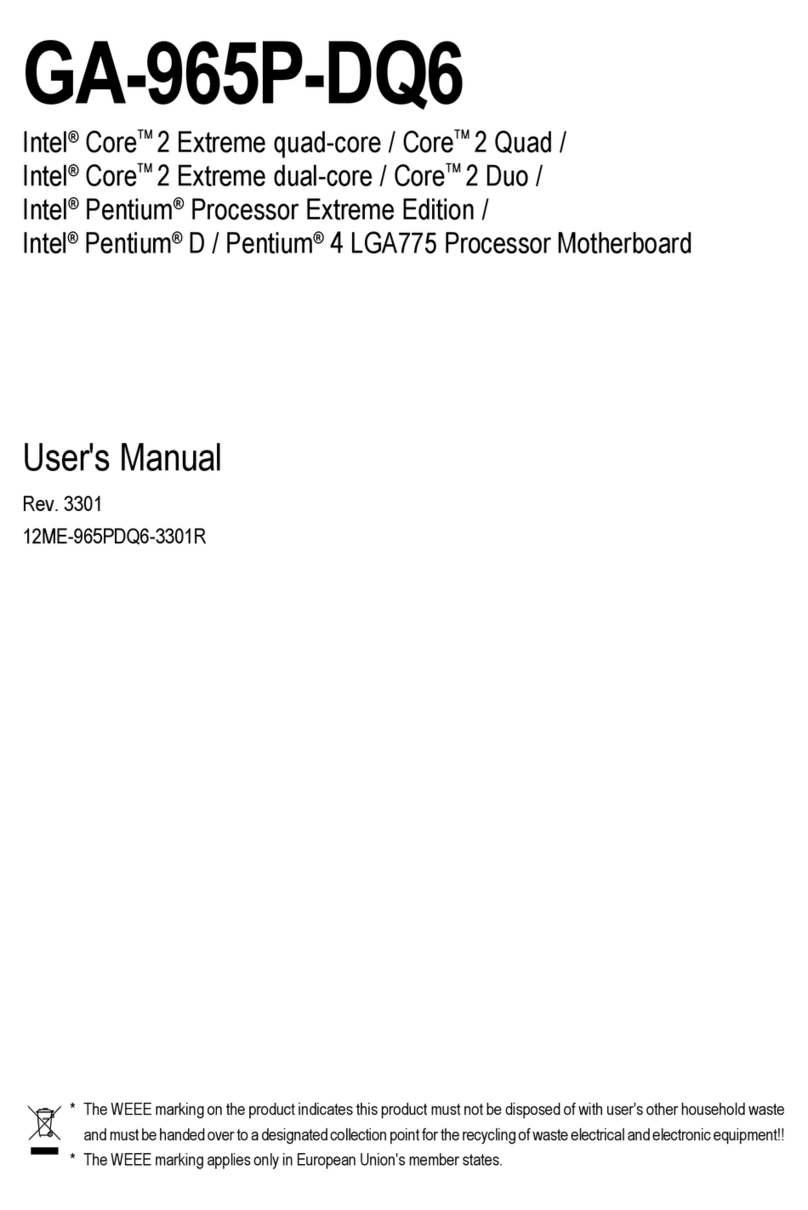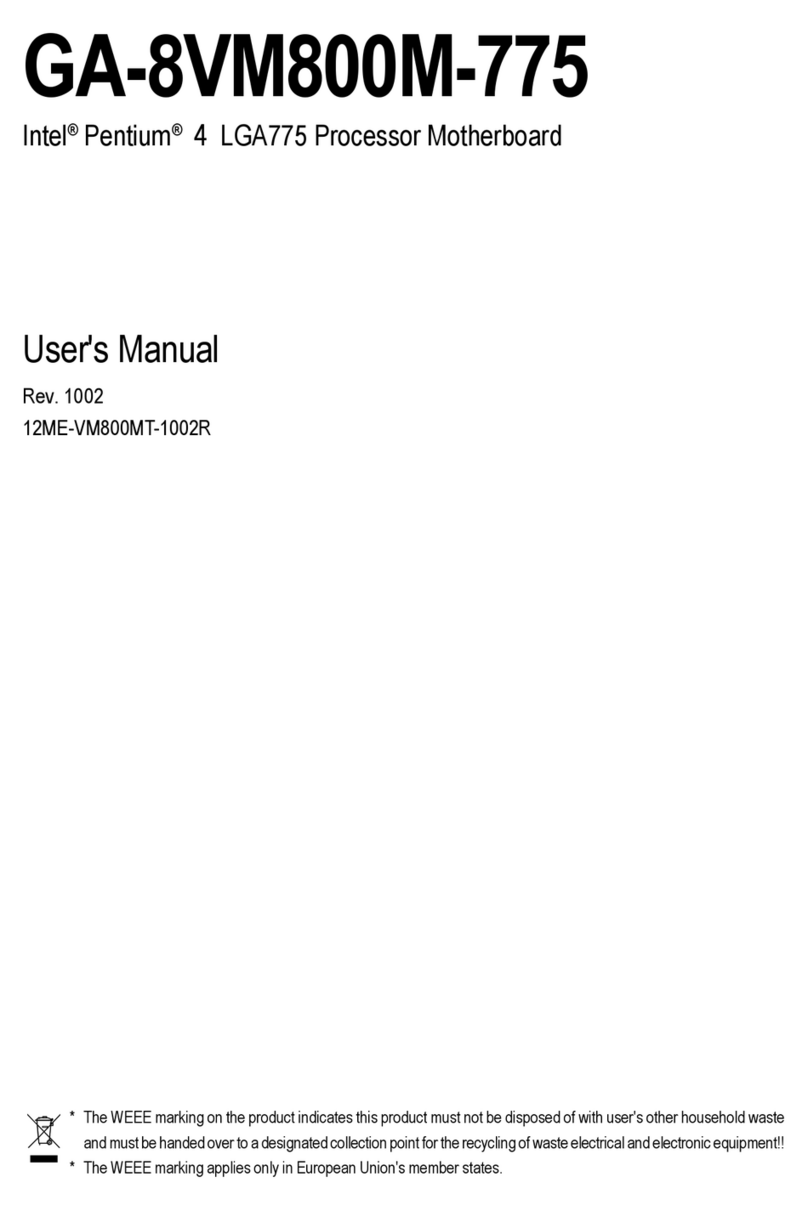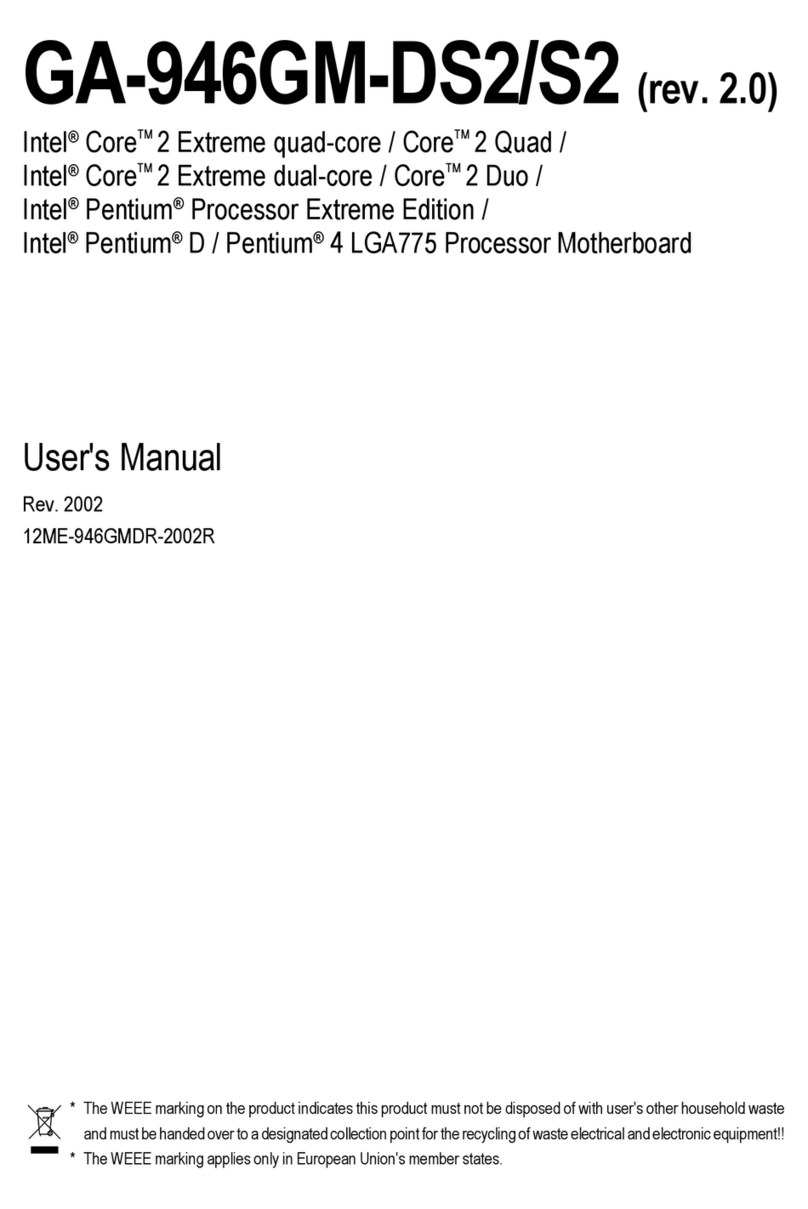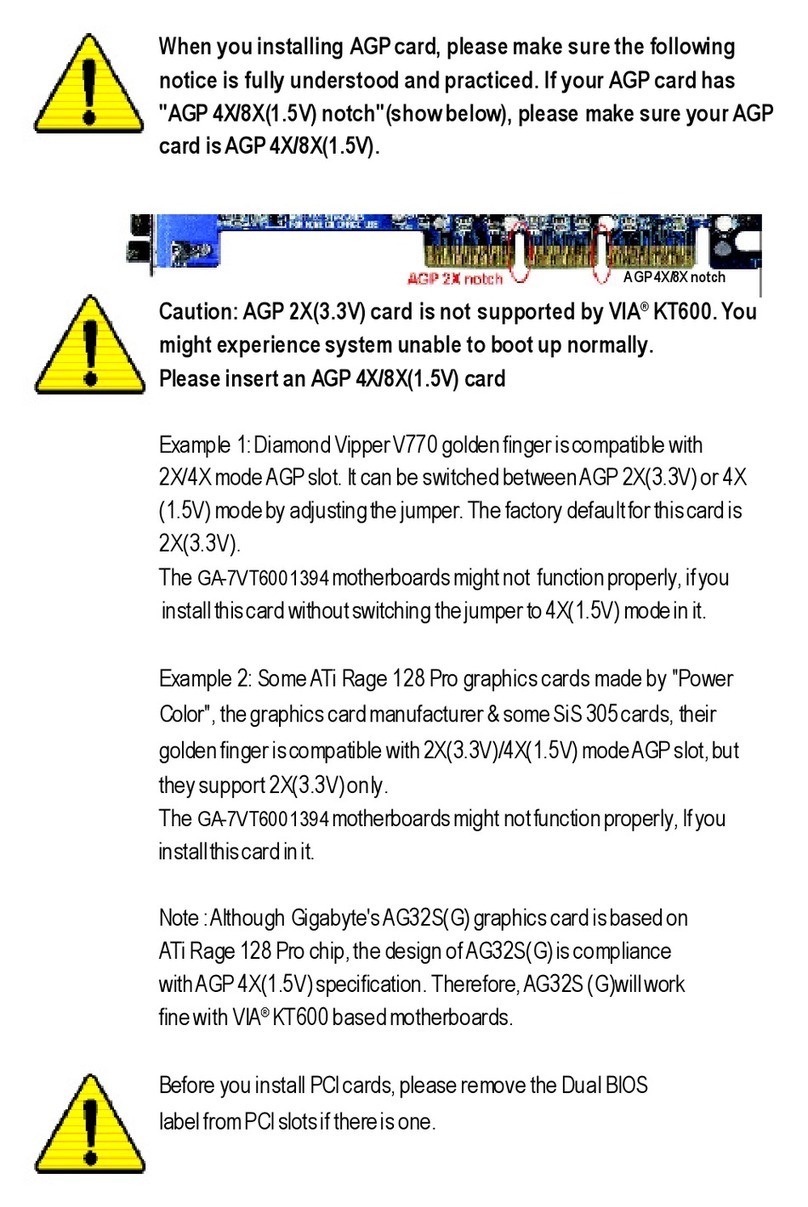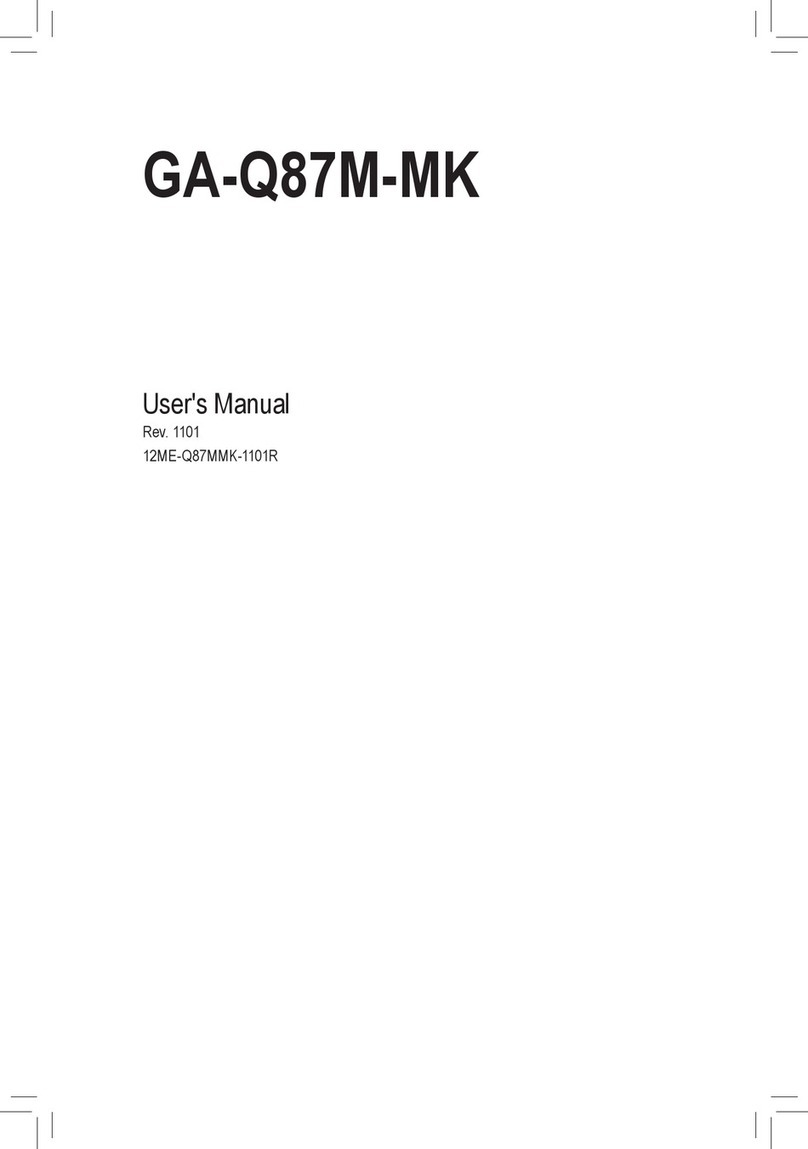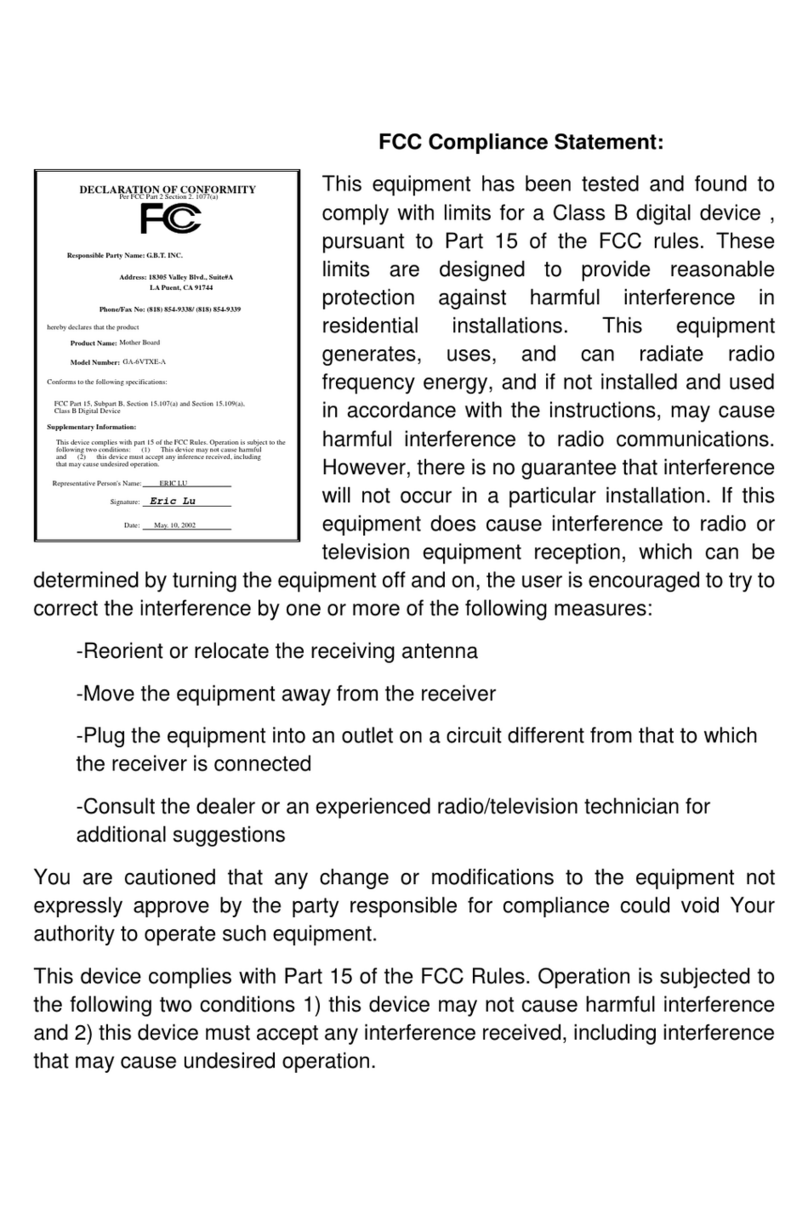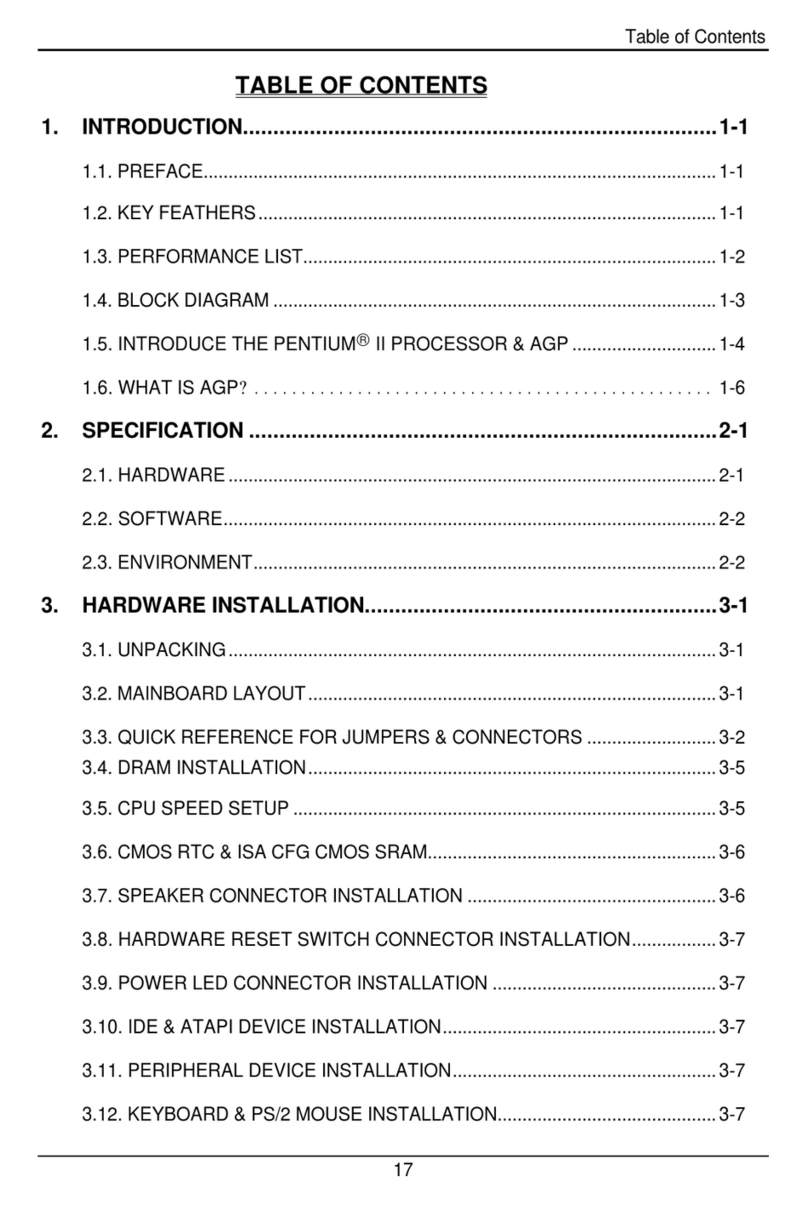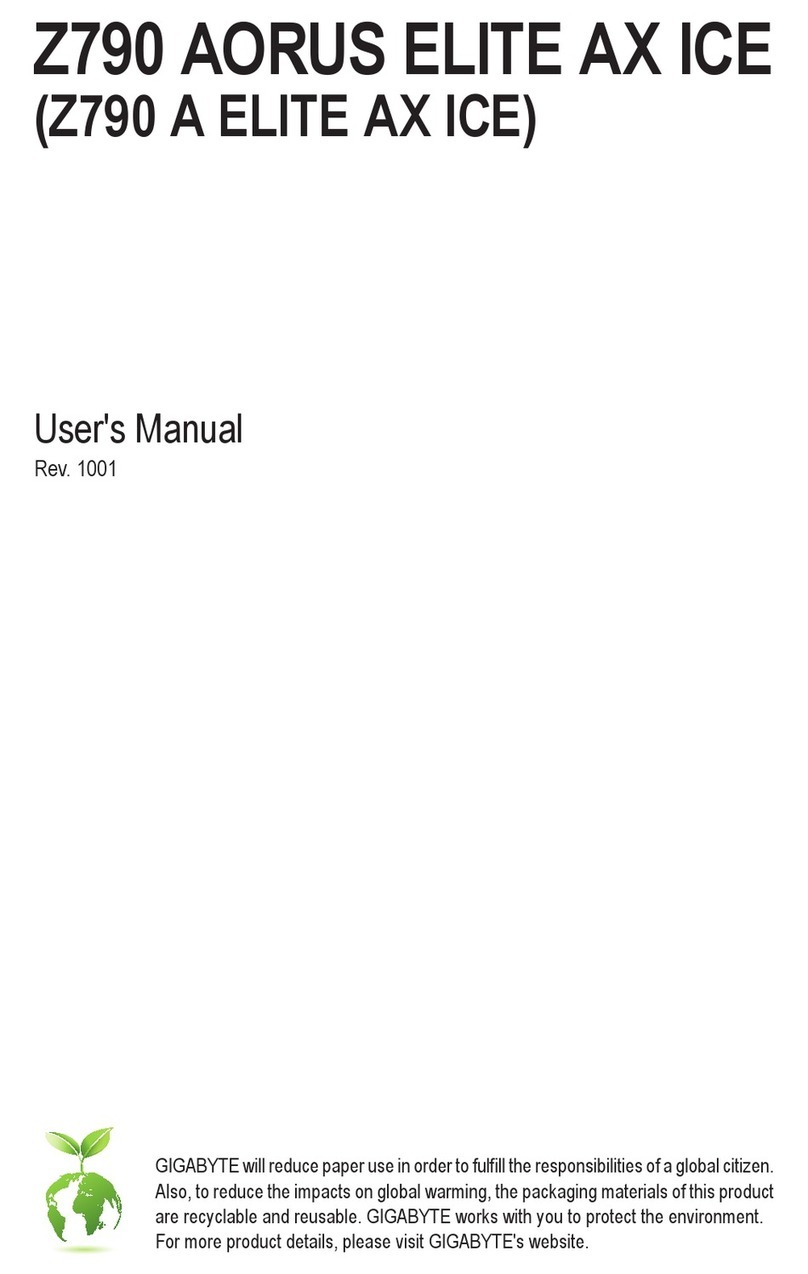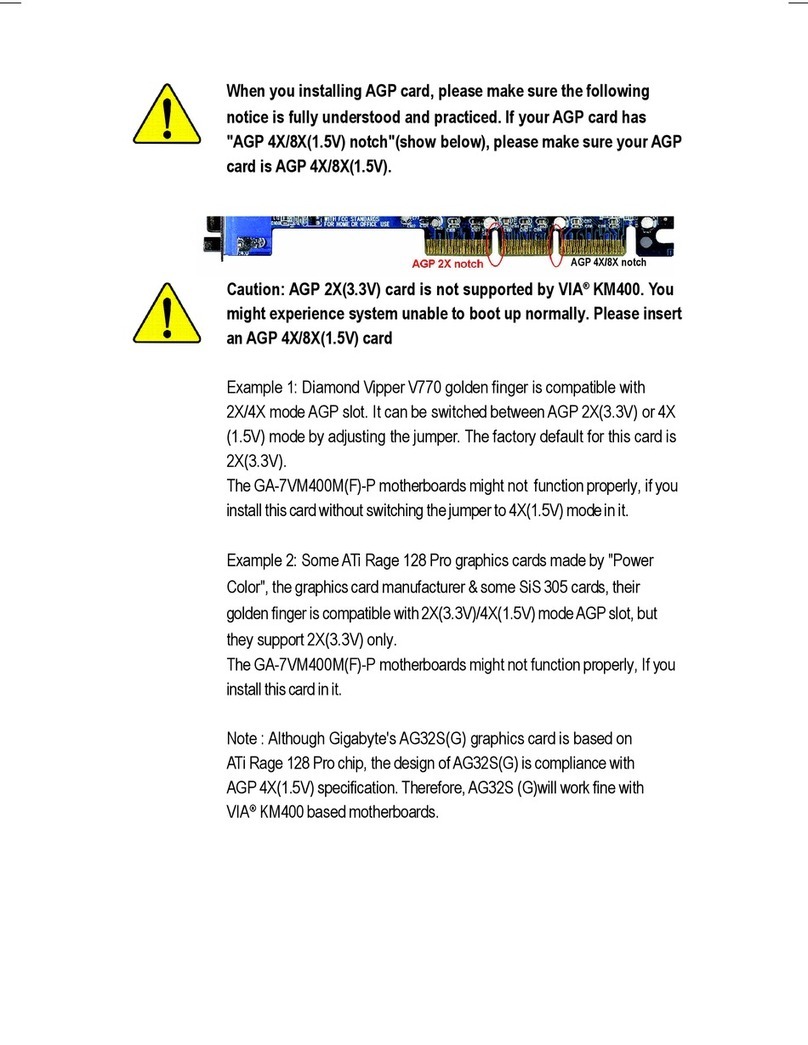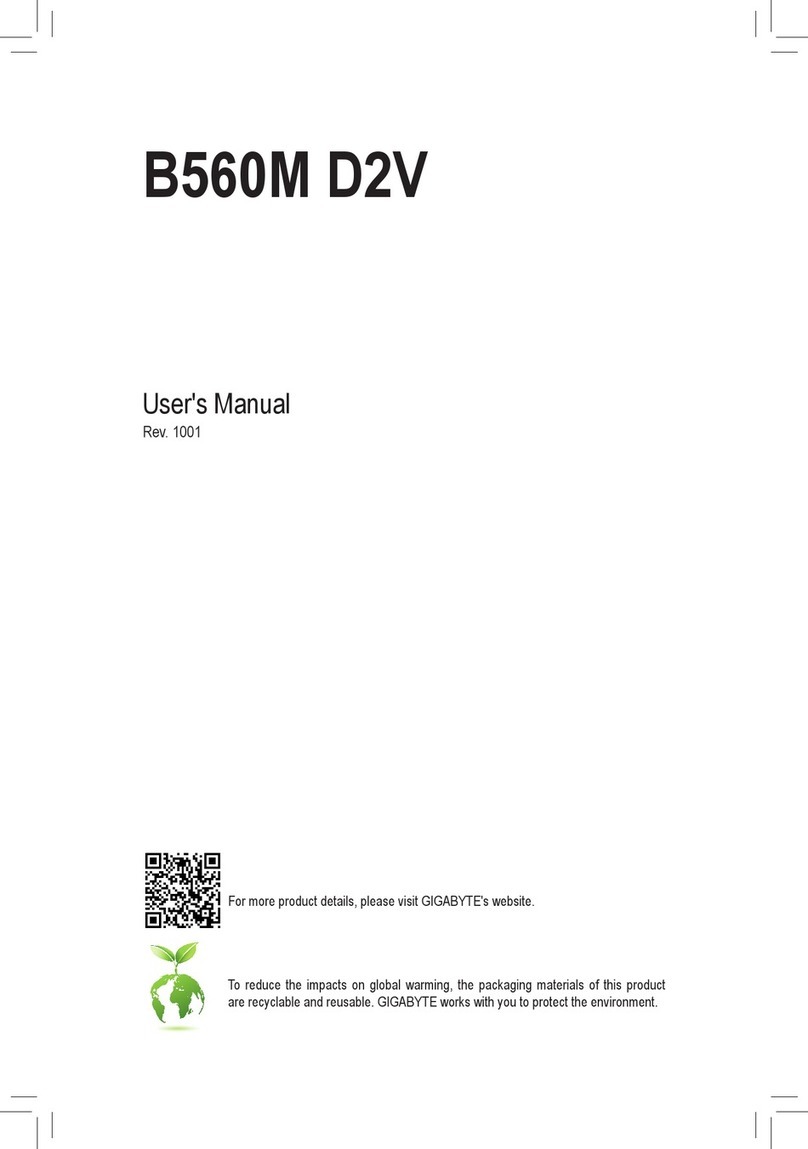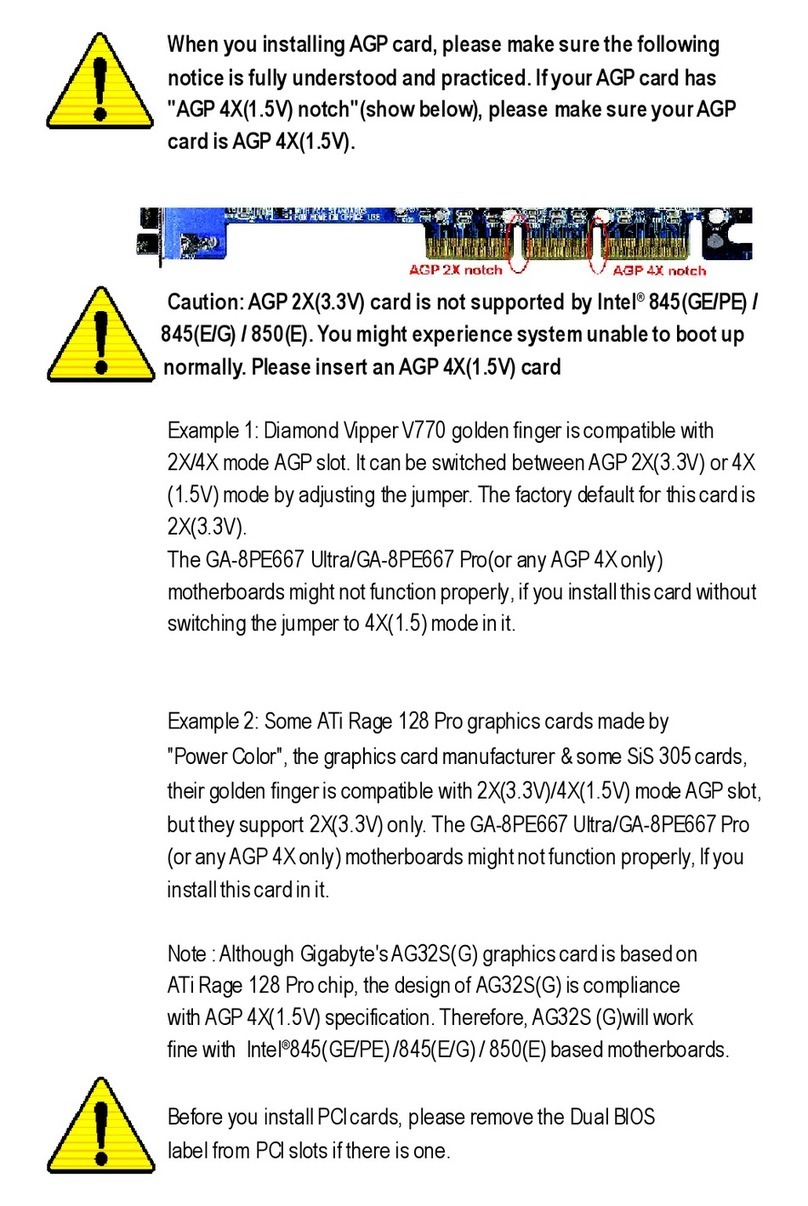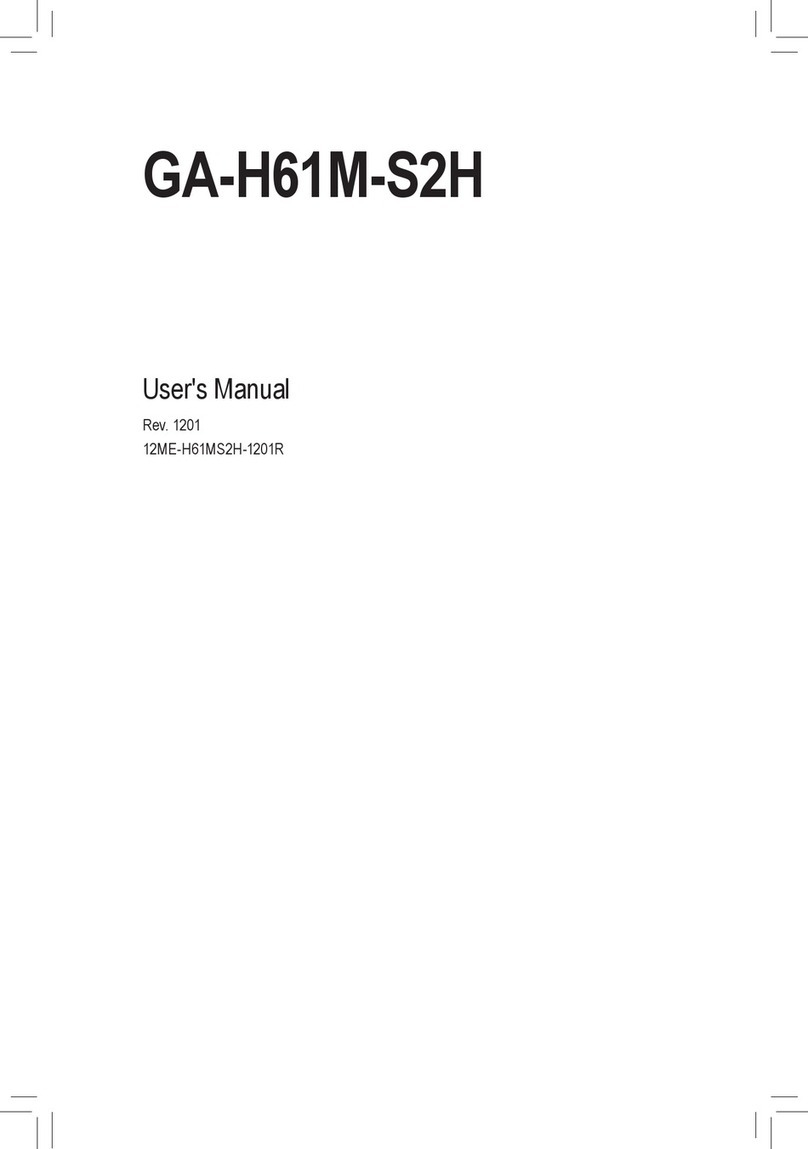G-MAX
TM Flex ATX Series Us er’s M anual
P. E1
Co pyr igh t No ti ce
Copyright 2002 Gigabyt e Technology.
All Rights Reserved. No part of this doc umentation, including but not limited t o the products
and software desc ribed in it, may be reproduced, trans mit ted, transcribed, stored in a
retrieval system, or translated into any language, in any form or by any means without the
express written permission of Gigabyt e Technology.
Trademarks
Products and corporate nam es appearing in this manual may be registered trademarks or
copyrights of their respective companies and are used only for ident ification or explanat ion
purposes without intent to infringe.
Other product names us ed in t his m anual may be tradem arks or registered tradem arks of
their respective owners.
The aut hor assum es no responsibility for any errors or omissions t hat may appear in this
document nor does the aut hor make a comm itm ent to updat e the informat ion c ont ained
herein. Third-party brands and names are the property of their respective owners.
Discla imer
The information cont ained in this documentat ion is subject to change without notice.
Gigabyte Technology makes no representations or warranties of any kind, either express
or implied, with respect to the cont ent s hereof, including but not limited t o im plied
warrant ies of merchantability or fitness for a part icular purpose. In no event shall Gigabyt e
Technology. Be liable for any loss of profits, loss of business, loss of data, interruption of
business, or indirect, special, incident al, or consequential damages of any kind arising from
the use of this product or documentat ion. Gigabyt e Technology reserves t he right to revise
or change this product or document at ion at any time wit hout obligation of Gigabyte
Technology. To not ify any person of such revision or c hanges.
May/ 2002