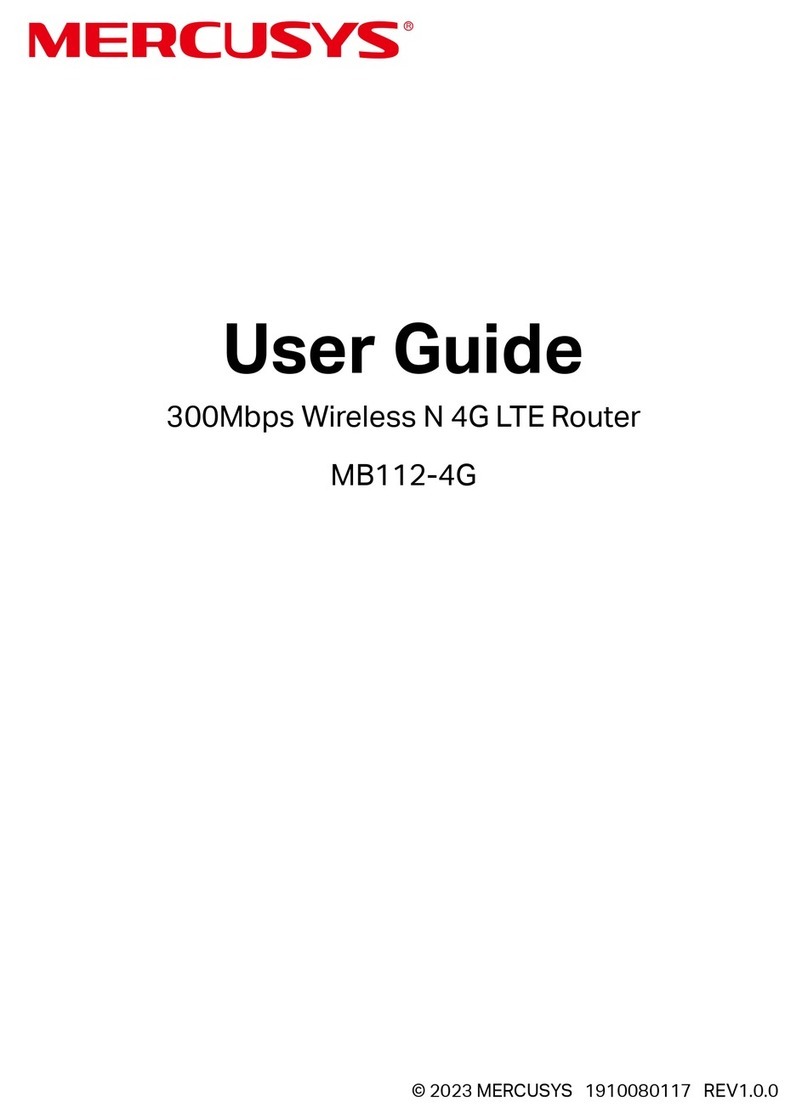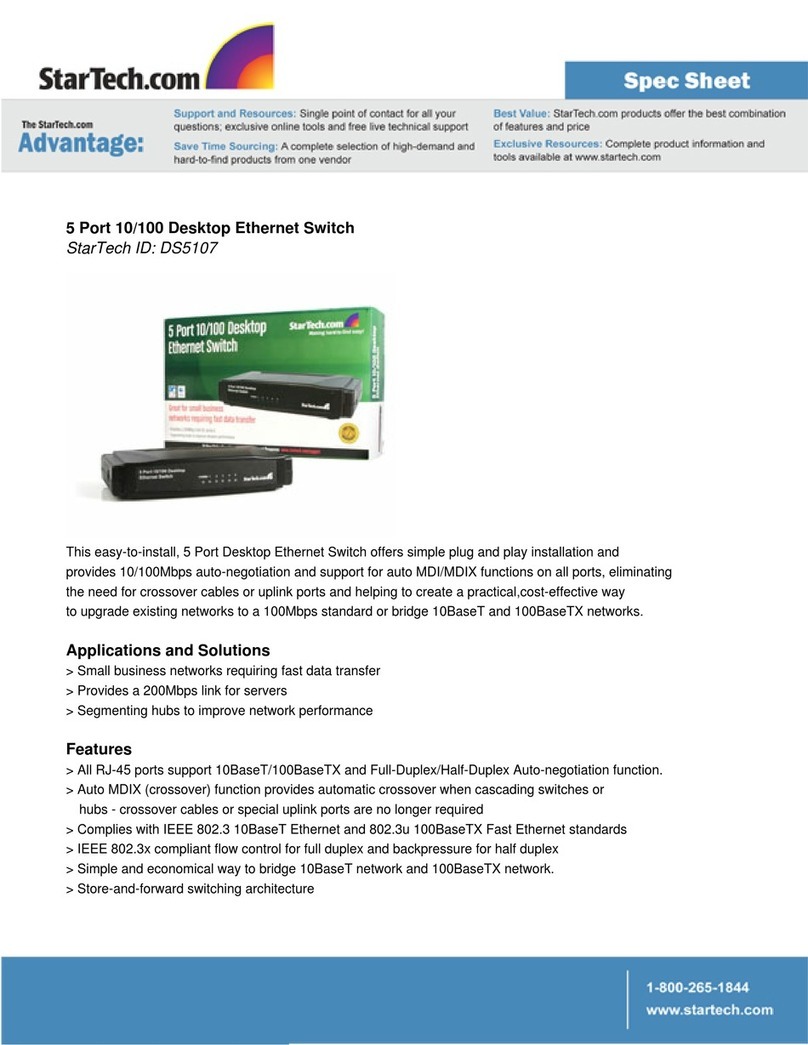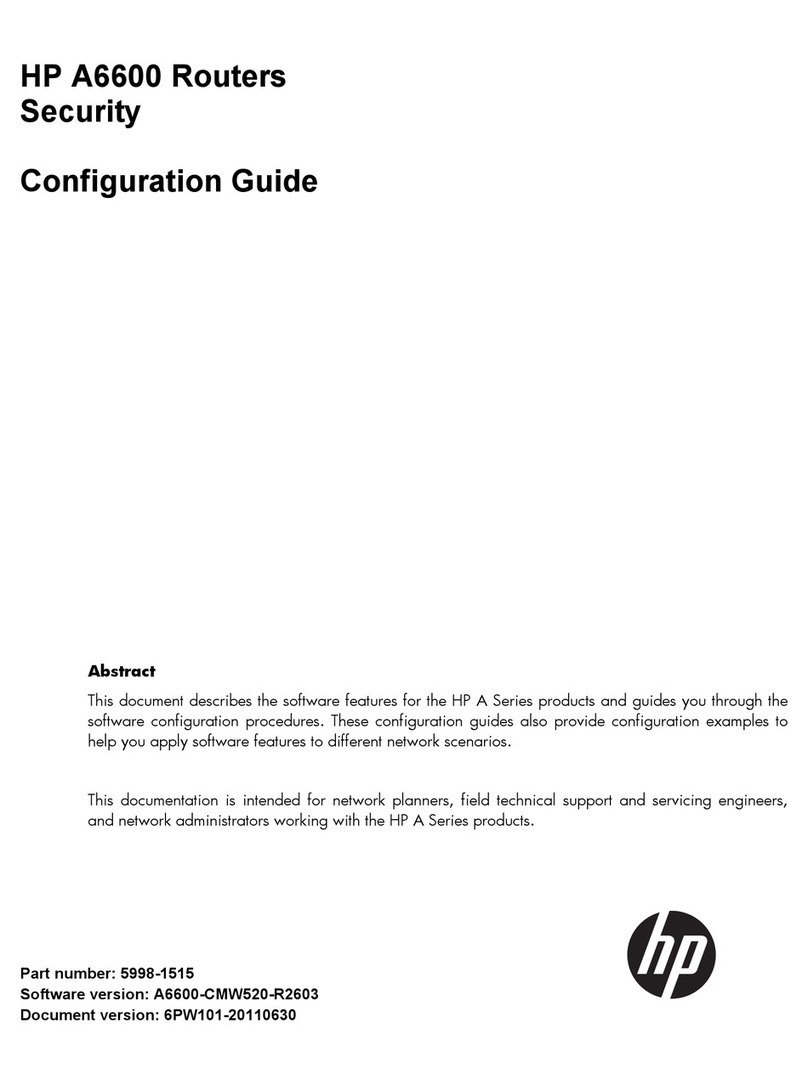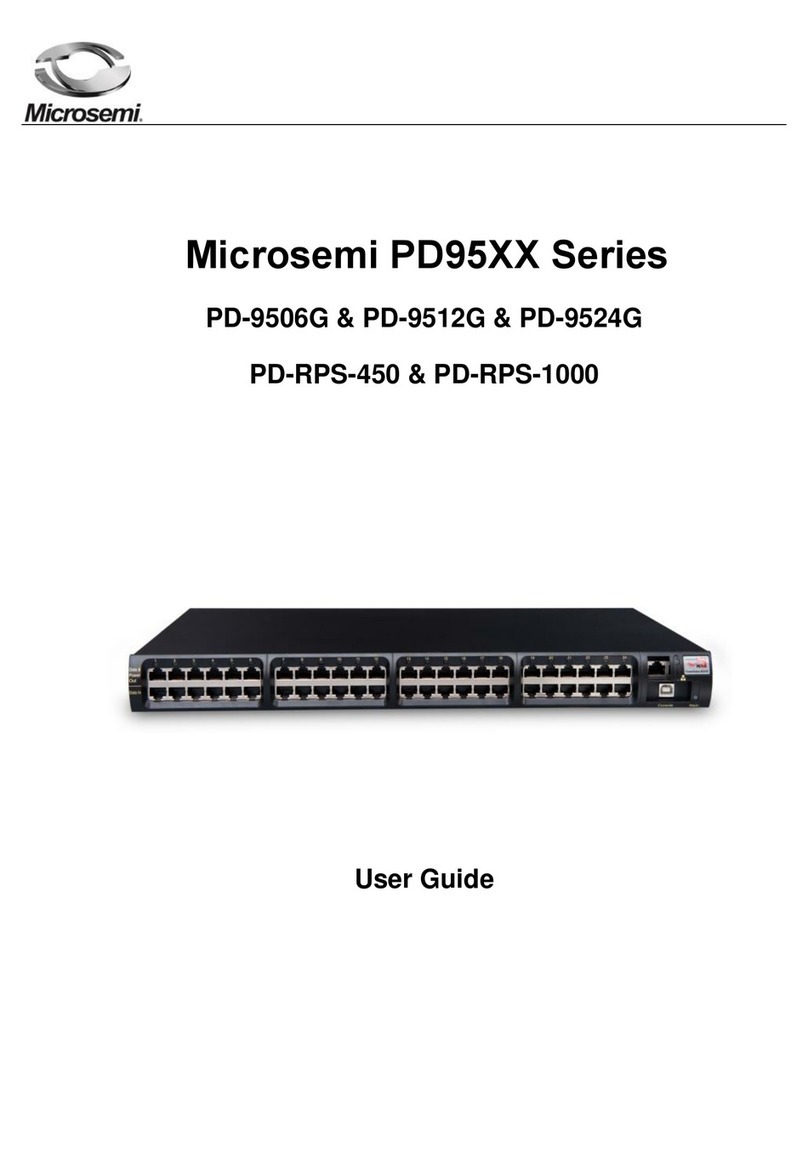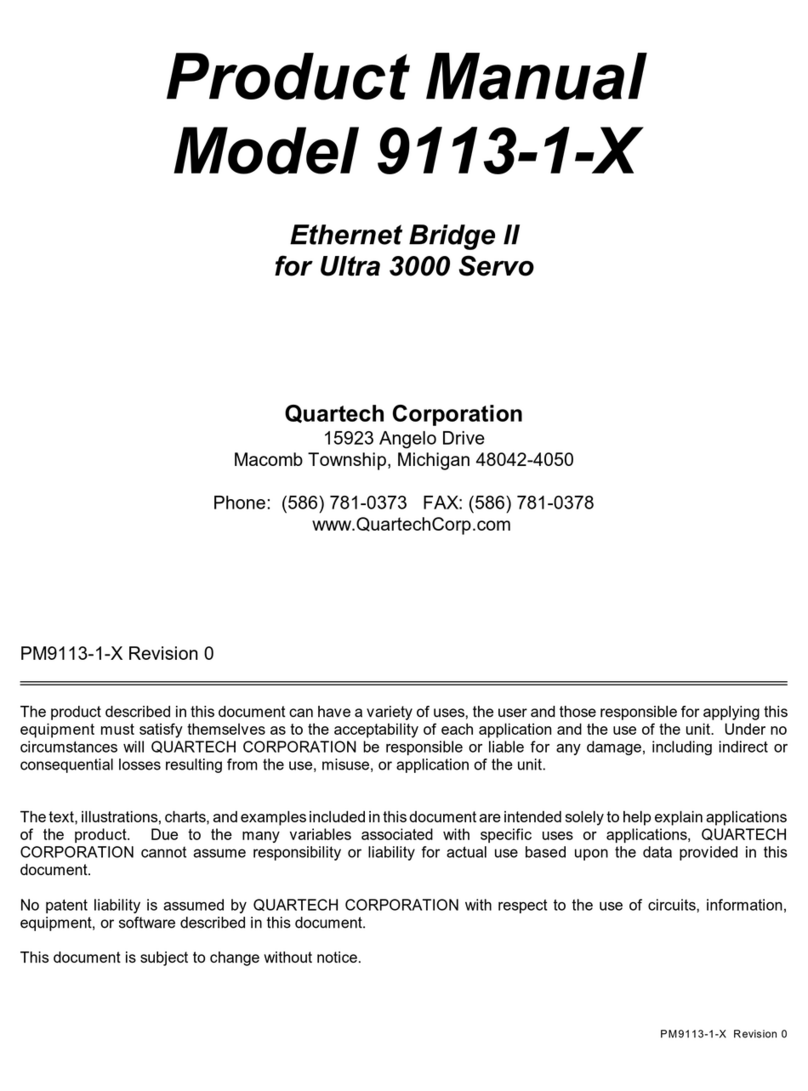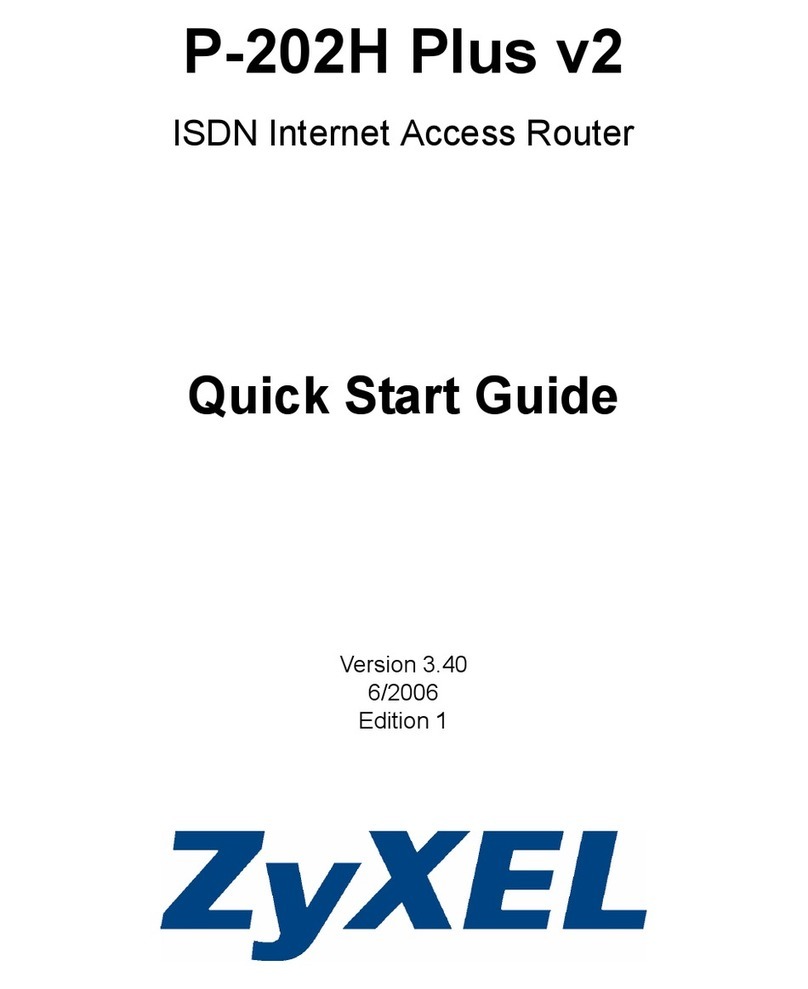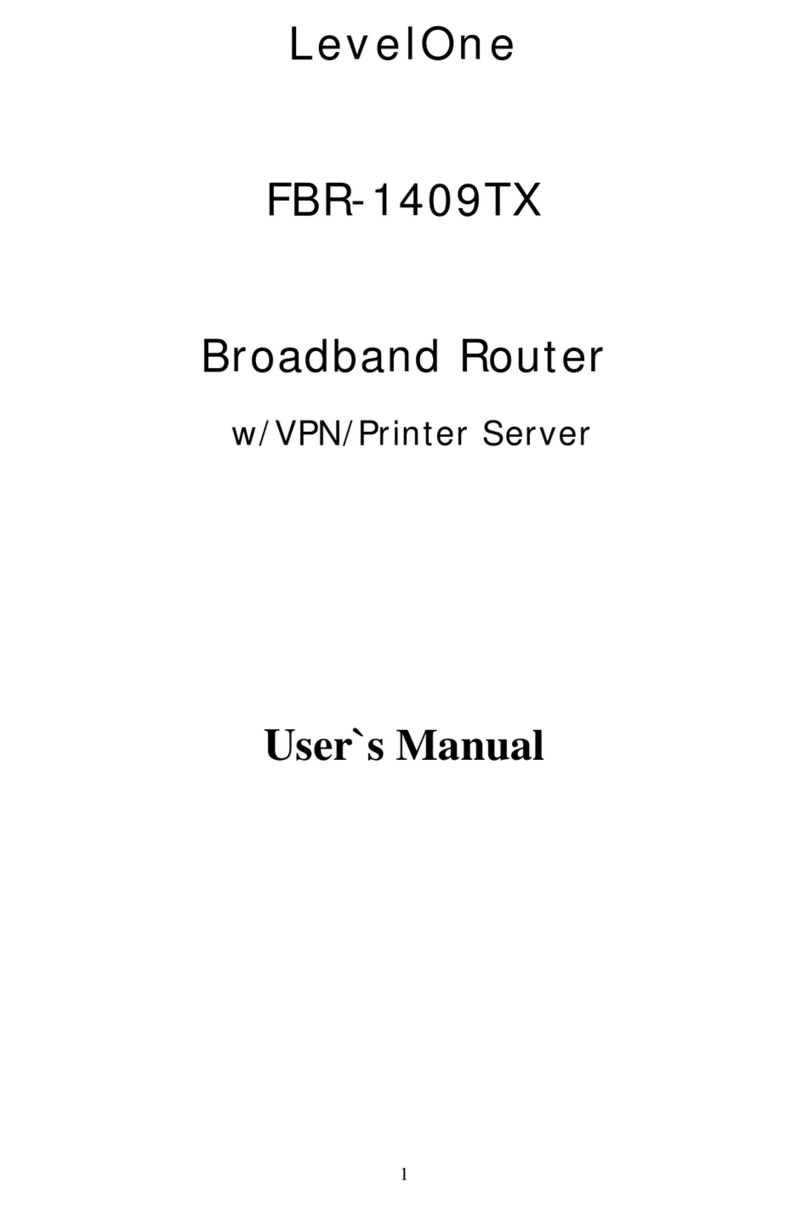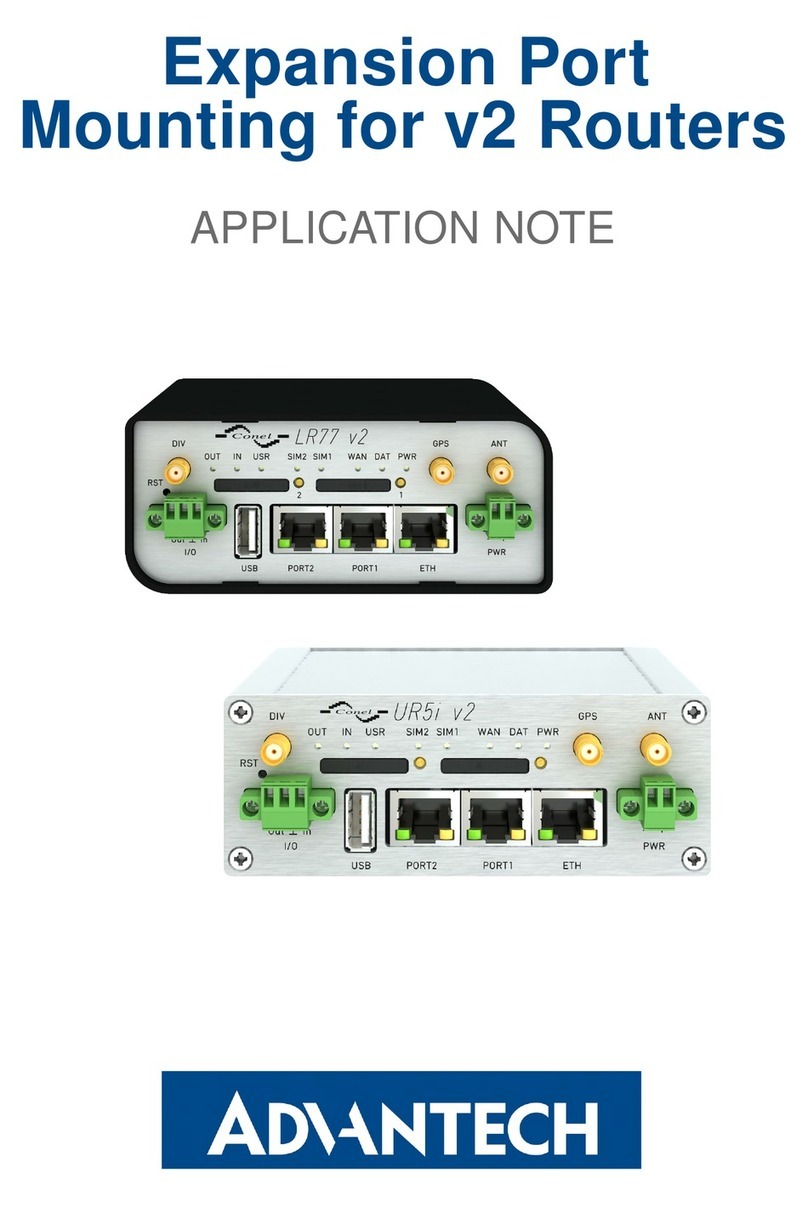Gigawave G-LTE-PRO User manual

MANUAL - 4G ROUTER SETUP
G-LTE-PRO

CONTENTS
A - Basic Router Set Up
B - Basic 4G APN Set Up
C - Setting up radio
D - Setting up the routers LAN interface
E - Configuring the routers WAN Settings
F - Configuring the routers Firewall Settings
G - Router Administration settings
2
3
5
9
10
12
14

Connecting the Router
1. Place the SIM card in the SIM card slot on the back of the router.
2. Plug in the 12v PSU that comes with the router. There will be a blue light on the front of the
router which means it is powered up but no 4G connection yet.
3. Plug in your computer to one of the 3 yellow LAN ports on the back of the router or connect
to the routers Wi-Fi using the below settings.
a. Default Wi-Fi I SSID: Giga
b. Default Wi-Fi Password: Gigawave
Accessing the Routers Admin Page
1. Open a web browser such as Google Chrome or Firefox on your computer. In the address bar
up the top enter the routers default IP address: http://192.168.1.1 and press enter. This will pop up a
login box. Enter the routers default admin username and password.
a. Username: admin
b. Password: gigawave
A - Basic Router Set Up
Routers Homepage
a. At the top left of the
homepage the user can see
the system load info. This
gives info on the CPU
usage; current memory
being used and the Uptime
of the router.
b. This section tells the user
whether the 2.4 GHz and 5
GHz radios are enabled. It
also tells if the guest 2.4
GHz and 5 GHz radios are
enabled. Firmware version
is below this. The user can
logout and reboot the
router from the buttons
below the firmware.
www.gigawavewifi.com
Manual - 4G router setup 2
The routers homepage will show the user various options.
c. Internet status: This is the status menu of the router. It gives information such as the current state
of the sim card, the 4G signal of the sim card and the connection status (orange for not ready green
for connected). It will also give the Wan IP addresses, DNS and MAC address of the router.
d. Routers left-hand Menu Bar: Users can navigate to different settings of the router using the
left-hand menu bar. The options in this bar will covered further on in this manual.
e. Internet status quick menu: Quick menu item to get to the internet status page.

www.gigawavewifi.com
Manual - 4G router setup
f. Wi-Fi Radios quick menu: Quick menu item to change Wi-Fi radio options. (Wi-Fi radio options
covered in depth further on in this manual)
g. Client Status quick menu: Quick menu to see clients currently connected to the routers wired or
wireless LAN.
h. 4G Modem Status: Overview 4G module installed in router.
i. Sim card info: Info on current sim card inserted in router.
3
B - Basic 4G APN Set Up
1. On the homepage of the router there
will be no 4G connectivity until the 4G Net-
work APN (access point name) details are
setup. See image below there is no link upon
first set up of the router. The router is
pre-loaded with the default APN settings of
the 3 network in the Republic Of Ireland.
When a 3 sim card is in the router it will work
straight away without any additional configu-
ration. The router also has APN settings for
other Republic of Ireland networks including
Vodafone, Eir and GoMo.
2. The APN can be changed to a differ-
ent network from the default 3 by following
the steps below. If the sim card being used is
from a different Republic of Ireland network
not in the default list or is from a network in
the UK/Northern Ireland the APN settings
must be entered manually (see next steps).
Changing the Default APN
Step 1 – Click on USB application option
under Advanced Settings on the left-hand
menu of the homepage. This will open the
4G APN settings page.
Step 2 - On this page the default modem
type for Republic of Ireland and the UK is
NDIS: 4G. This is set as default but make
sure this type is selected if living in Ireland
or the UK.

Vodafone
APN Service:
wap.vodafone.co.uk
Username: wap
Password: wap
02:
APN Service:
mobile.o2.co.uk or wap.o2.co.uk
(if using pay monthly sim)
Username: 02web
Password: password
Three:
APN Service: three.co.uk
Username: (leave blank)
Password: (leave blank)
All other settings on the USB application page can be left as is.
a. Location: Select the country the 4G Network is in.
b. ISP: Select the 4G network of the sim card that is entered in the router. If using a
Republic of Ireland sim card then select the appropriate APN from the list. It will populate the rest of
the settings, then press Apply at the bottom of the page.
If using a sim card from Northern Ireland/UK the select other from the list and then enter the correct
APN details manually. Select other from the ISP dropdown list and enter the APN details of the sim
card you are using. Below is a list of some UK/Northern Ireland APNS:
c. Once the APN settings are
entered press Apply at the bottom of the
page and reboot the 4G router by clicking
on the reboot icon in the top right-hand
corner:
Step 3 -
When the router reboots, if the 4G connection is successful the led on the front of the
router will have change to solid green meaning 4G router has a solid internet connection. Also, on
the homepage of the router it will now say connected:
www.gigawavewifi.com
Manual - 4G router setup 4

Step 1 -
Click on Wireless 2.4 GHz option under Advanced Settings on the left-hand menu of the
homepage. This will open the 2.4 GHz wireless radio settings page.
a. Enable Radio? Enable or disable
the 2.4 GHz radio.
b. Date to Enable Radio (work-
week): Schedule the radio on or off
status based on weekday.
c. Time of Day to Enable Radio
(workweek): Schedule the radio on/off
status based on time.
d. Date to Enable Radio (week-
end): Schedule the radio on/off status
based on weekend.
e. Time of Day to Enable Radio
(weekend): Schedule the radio on/off
status based on time of day during
weekend.
f. SSID: Set the Wi-Fi name on the
2.4 GHz radio.
g. Hide SSID: Enable or disable the
SSID (Wi-Fi Name)
h. Wireless Mode: Set the 2.4 GHz
radio wireless version of the 802.11n
interface (b/g/n Mixed by default).
On this General page the following options can be configured:
C - Setting up radio
www.gigawavewifi.com
Manual - 4G router setup 5
Setting up 2.4GHz Radio including Wi-Fi SSID and Password
i. b/g protection: Enable protection for 11b traffic from 11g or 11n clients. (Auto is default).
j. Channel Bandwidth: Select the channel bandwidth of the 2.4 GHz radio. Selecting a wider
channel such as 40 MHz maximises throughput and increase speed however is more prone to inter-
ference from overlapping channels. If there are issues try the 20 MHz, not as fast but travels further
and has fewer overlapping channels.
k. Radio Channel: Set 2.4 GHz radio channel, best channels are 1, 6, and 11. (Default is Auto).
l. Extension Channel: Select the extension channel used in the 20/40 MHz bandwidth mode.
802.11n uses the extension channel to get extra speed. Select below or above. (Below is default).
m. Fixed TX Rate Link Mode: Set a fixed transmission bandwidth limit on the 2.4 GHz radio.
n. Authentication Method: Set the authentication method for wireless clients. This can be set
to open if you want no Wi-Fi encryption. (Default and standard setting is WPA2-Personal)
o. WPA Encryption: Enable the WPA encryption to encrypt the data (default is AES)
p. WPA Pre-Shared Key: This is the 2.4 GHz radio Wi-Fi password. It must be between 8 and
63 characters long. (Default is Gigawave)
q. Network Key Rotation Interval: This specifies the interval (seconds) after which a WPA
group key is changed. (Can be left at 3600).
r. TX Power Adjustment (%): Set the 2.4 GHz radios antenna power. This can be raised or low-
ered based on the scenario. If there is a lot of interference from wireless devices the output power
can lowered accordingly. (Default is set to 100).
s. Region Code: Different regions have different regulations for Wi-Fi channels, adjust accord-
ing to the region that the router is installed in. (Default is Europe channels 1-13).

General users usually only need to change the SSID and Password (WPA Pre-Shared Key) to suit
client’s needs. See pics below:
More advanced users can also click on the GuestAp tab next to General and enable a guest AP
network. A guest Wi-Fi SSID and Password (WPA Pre-Shared Key) can be enabled from here. It can
be scheduled and isolated from the main LAN network. With this option guest clients will not be
able to see LAN device on the main LAN network. Advanced users also have Bridge, Wireless MAC
Filter, RADIUS Settings and Professional settings. Settings in these tabs are outside the scope of
this basic user guide.
www.gigawavewifi.com
Manual - 4G router setup 6

www.gigawavewifi.com
Manual - 4G router setup 7
Setting up 5 GHz Radio including Wi-Fi SSID and Password
On this General page the following options can be configured:
a. Enable Radio? Enable or disable the 5 GHz radio.
b. Date to Enable Radio (workweek): Schedule the radio on or off status based on weekday.
c. Time of Day to Enable Radio (workweek): Schedule the radio on/off status based on
time.
d. Date to Enable Radio (weekend): Schedule the radio on/off status based on weekend.
e. Time of Day to Enable Radio (weekend): Schedule the radio on/off status based on time
of day during weekend.
f. SSID: Set the Wi-Fi name on the 5 GHz radio.
g. Hide SSID: Enable or disable the SSID (Wi-Fi Name)
h. Wireless Mode: Set the 5Ghz radio wireless version of the 802.11a/n interface
i. Channel Bandwidth: Select the channel bandwidth of the 5 GHz radio. Selecting a wider
channel such as 40 MHz maximises throughput and increase speed however is more prone to
interference from overlapping channels. If there are issues try the 20 MHz, not as fast but travels
further and has fewer overlapping channels.
j. Radio Channel: Set 5 GHz radio channel, channels available on 5Ghzare 36, 40, 44, 48. (De-
fault is Auto).
k. Extension Channel: Auto
l. Fixed TX Rate Link Mode: Set a fixed transmission bandwidth limit on the 5 GHz radio.
m. Authentication Method: Set the authentication method for wireless clients. This can be set
to open if you want no Wi-Fi encryption. (Default and standard setting set to WPA2-Personal)
n. WPA Encryption: Enable the WPA encryption to encrypt the data (default is AES)

www.gigawavewifi.com
Manual - 4G router setup 8
o. WPA Pre-Shared Key: This is the 5 GHz radio Wi-Fi password. It must be between 8 and 63
characters long. (Default is Gigawave)
p. Network Key Rotation Interval: This specifies the interval (seconds) after which a WPA
group key is changed. (Can be left at 3600).
q. TX Power Adjustment (%): Set the 5 GHz radios antenna power. This can be raised or low-
ered based on the scenario. If there is a lot of interference from wireless devices the output power
can lowered accordingly. (Default is set to 100).
r. Region Code: Different regions have different regulations for Wi-Fi channels, adjust
according to the region that the router is installed in. (Default is Europe channels 36, 40, 44, 48).
General users usually only need to change the SSID and Password (WPA Pre-Shared Key) to suit
client’s needs. See pics below:
More advanced users can also click on the GuestAp tab next to General and enable a guest AP
network. A guest Wi-Fi SSID and Password (WPA Pre-Shared Key) can be enabled from here. It can
be scheduled and isolated from the main LAN network. With this option guests clients will not be
able to see LAN device on the main LAN network. Advanced users also have Bridge, Wireless MAC
Filter, RADIUS Settings and Professional settings. Settings in these tabs are outside the scope of
this basic user guide.

www.gigawavewifi.com
Manual - 4G router setup 9
D - Setting up the routers LAN
interface
1. Click on the LAN option under Advanced Settings on the left-hand menu of the homepage.
This will open LAN IP settings page.
The default LAN IP address of the router is 192.168.1.1 with a subnet mask of 255.255.255.0. When
this is changed the router will automatically adjust the DHCP server. Any devices connecting to the
router on Wi-Fi or LAN will take a DHCP address automatically from the router based on the range
that is specified here:
2. DCHP server settings can be configure by clicking on the DHCP Server tab, see image
above. Manual change to the DHCP server can be configured here. The router will support 253 IP
addresses for the local network, excluding the broadcast and network address. Manual DNS
Server addresses can also be set on this page.

www.gigawavewifi.com
Manual - 4G router setup 10
3. More advanced feature such as IP routing, Bandwidth control per LAN port and
Wake-on-Lan (wake up powered down LAN devices connected to the router) can be configured
from the Route, Ethernet-Switch and Wake-On-Lan tabs. These advanced features are outside the
scope of this manual.
E - Configuring the routers WAN
Settings
Several different connection types can be selected when connecting the router to the WAN.
Addresses can be manually or automatically assigned. By default, the router is set to IPoE, when on
this setting the router will automatically connect to the ISP. This page can be left as default unless
user has specific IP addresses provided by the ISP to configure the router.
The following are some advance WAN settings that may be used by a typical user:
Port Forwarding
This allows remote computers on the wan connect to a specific device or service within the LAN
network. Port forwarding for CCTV etc should be configured here by setting the port forwarding
rules.

www.gigawavewifi.com
Manual - 4G router setup 11
1. UPnP is the first option on this page; this allows the automatic opening of ports when
devices connected to the router also have UPnP enabled. It is not as secure as standard port
forwarding.
Click on the Port Forwarding the tab; on this page the following settings may be changed:
a. Enable IGD UPnP? Enable or disable the universal plug and play feature for port
forwarding.
b. Support Protocols: Select which protocol router uses for auto port forwarding. (default
is UPnP)
c. Restrict forwarding rules only to their IP? Select yes or no to restrict port forwarding
only to devices they have UPnP enabled based on their static IP address.
d. Allow external Port range: Select the range UPnP ports allowable to external devices.
e. Allow internal Port Range: Select the range of UPnP ports allowable to internal devices
on the LAN.
f. Autoclean Rules Interval (sec): Select the amount of time in seconds to remove inactive
UPnP port entries
g. Minimum Rules before Autoclean: Select the minimum amount of UPnP entries before
starting autoclean of inactive entries.
2. Setting up Manual Port Forwarding
Manual port forwarding can also be set up on this router allow users to open pre-defined ports to
enable external access to internal devices on the LAN.
a. Enable Manual Port Forward-
ing? Enable or disable the manual port
forwarding feature. Below this is also
the option to select a protocol from a
well know list of server protocols or
select a game from a well know list of
game servers and this will auto popu-
late entries in the port forwarding list
based on what the user selects.
b. Service Name: Enter a refer-
ence name for your port forwarding
rule.
c. Source IP: If a specific IP
address is being used to port forward
from, enter this here. Leave blank to
port forward from anywhere. (default is
left blank)
d. Allow external Port range:
Select the range of external ports that
the outside (external device is going to
connect to).
e. Local IP: Enter the LAN IP address of the internal device that ports are being opened on.
f. Local Port: Select the internal port to be opened.
g. Protocol: Select the TCP or UDP protocol being used. Or select both to use both. UDP is
connectionless, less secure (used for video, voip etc.) TCP is a connection orientated protocol
which uses a 3-wayhandshake. More secure option especially for CCTV port forwarding. Click the
plus sign to add your rule and press apply.

www.gigawavewifi.com
Manual - 4G router setup 12
DDNS
Dynamic DNS allows the user to assign an internet domain name to a computer that doesn’t have
a static IP address. This is useful to access devices remotely whose IP address constantly changes.
The DDNS service updates the IP address change periodically. This router supports entering the
DDNS client information to access the router from outside the network.
Generally the only details the user will need to enter here is the DDNS service being used (ww-
w.no-ip.com, www.dyndns.org, www.easydns.com etc.), the hostname, and the username and
password of the DDNS service. Free or paid accounts can be set up on many DDNS websites.
When enabled user must also enable (Web Access from Wan?)In the Firewall menu under
advanced settings.
F - Configuring the routers
Firewall Settings
To configure these settings click on the Advanced Settings option on the left-hand side menu and
click on Firewall. The basic Firewall on the router is enabled by default. To this provides basic pro-
tection for LAN devices behind the router from the internet.
DMZ
Click on the DMZ tab at the top of the WAN page to configure a DMZ. This will allow the user to
expose one device on the local network to the Internet. All ports will be exposed to the outside
internet. All inbound packets from the internet will be redirected to this devices IP. (Use with cau-
tion).

www.gigawavewifi.com
Manual - 4G router setup 13
The user can enable more advanced settings from the setting above for more protection:
a. Enable Firewall? Enable or disable the basic firewall protection.
b. Enable DoS Attacks Protection? This option once enabled will enable protection from
Denial-of-service attacks from the internet.
c. Prevent SYN Flood Attack? This option once enabled will prevent SYN floods (attempts
to flood a system with requests in order to consume resources and disable it).
d. Logged Packets Type: Select whether user wants the router to log dropped, accepted
or all packets between the LAN and WAN.
e. Respond Ping Requests from WAN? Enabling this option will mean the router will
respond back to a “ping” that comes from outside your network. (Used generally for testing,
turned off by default)
The routers services can also be accessed from the Wan. Settings relating to this can be configured
on the bottom of the general firewall page. See pic below:
a. Enable Web Access from WAN? Enable or disable remote access to the router from the wan.
Once enabled select the port that the external device will use to connect to the router. This option
must be enabled if using the DDNS service.
b. Access SSH server from WAN? If a secure shell server is being used, this can also be accessed
from the wan once this option is enabled. Once enabled select the port that the external device will
use to connect to secure shell server.

www.gigawavewifi.com
Manual - 4G router setup 14
More options for advanced users include Netfilter, URL Filter (block access to certain websites),
MAC Filter (block certain mac addresses from accessing the router) and Network services are con-
figurable. These options are outside the scope of this document.
G - Router Administration
settings
To configure the routers administration settings, click on the Advanced Settings Tab on the
left-hand side menu and then click on Administration. From here users can configure system
settings.
System
The following settings can be configured from this menu:
a. Device Name? This is the routers reference name. It will be what comes up on IP scan-
ners etc when users are trying to find the device. (Default is G-LTE-PRO)
b. Administration login: Username for logging into the router. (Default is admin)
c. New Password: Password for logging into router. Password cannot be greater than 32
characters (default is gigawave).
d. Retype New Password? Enter password confirmation.
e. Time Zone: Enter the standard time zone for your country.
f. NTP Synchronization Period: Select time interval that the router will sync the time with
the NTP server.
g. NTP Server 1: Enter the NTP server that the router will use to sync the time. (Default is
time.windows.com)
h. NTP Server 2: Enter backup NTP server for time sync if needed.
i. Remote Log Server: This allows the user to enter a server address and port for remotely
storing the log of the router.
j. Enable Syslog Floating Toolbar? Select yes or no to show the log tab in the toolbar.
k. Enable context help: Enable or disable tooltips.

www.gigawavewifi.com
Manual - 4G router setup 15
Services
Click on the service tab at the top of the administration menu to control various system services.
On this services page the following settings can be configured:
a. Web server protocol? This is the protocol that will be used when the router is accessed
from a web browser. HTTP is default. When this option is selected with port 80 users will only have
to type the routers ip address into the browser and they will automatically land on the router’s
admin login page. This can be changed to HTTPS or HTTP and HTTPS. HTTPS is more secure than
HTTP. (Default is HTTP)
b. Port of Web Access from LAN: This is the web port that will be used by browser to con-
nect to the router. (HTTP default is 80).
c. Restricting Web Access from LAN? Users have the option of blocking either wired or
wireless lan clients from accessing the routers login page. (No is the default)
d. Enable Telnet Server? Enable or disable the routers telnet server.
e. Enable SSH Server? Enable or disable the routers secure shell server.
f. LLTD (Link Layer Topology Discovery)? This enables network topology discovery. Pro-
vides a graphical map of the devices on the network.
g. Cron Daemon (Scheduler)? Allows the scheduling of tasks on the router. For more
advanced users. (Rarely used by standard users).
h. Hardware Watchdog Timer: Enabling this option will reboot the router within the first 15
second of a system crash.

www.gigawavewifi.com
Manual - 4G router setup 16
Operation Mode
Click on the service tab at the top of the administration menu to control various system services.
The router can be upgraded with a firmware upgrade file provided by the manufacturer if needed.
This firmware file can be uploaded to the router and after upgrade router will reboot.
Firmware Upgrade

www.gigawavewifi.com
Manual - 4G router setup 17
Settings
On this page users have various system options for defaulting and backing up config of the
router.
The following options can be used for such tasks:
a. Factory Default: Restore the router completely to its default settings. Router will reboot
after default is complete.
b. Save Setting to a File: Backup current router configuration to a file.
c. Restore Settings from a File: Use the file uploader to upload a previous backup configu-
ration file to the router. Router will reboot after committed upload is complete.
d. NVRAM to Flash Memory Committing Mode: Write the config to ––––flash memory
after changes are committed.
e. Commit NVRAM Content to Flash Memory Now: Commit to restoring backup. Wait
while router reboots.
Router internal Storage options:
a. Factory Default: Factory default routers internal storage only.
b. Storage Backup: Backup current routers storage folder to the computer.
c. Restore Storage from a Backup file: Choose backup to restore a backup of the router’s
internal storage.
d. Save Network Traffic History to Internal Storage? Users can save the history of the
routers network traffic to the internal storage of the router. (This is set to yes by default)
e. Save Current System Time to Internal Storage? When set to yes this will store the rout-
ers time configuration to the internal storage. (Yes, by default)
The last tab is the console of the router which is a more advanced feature not covered by the
scope of this document.
Other advanced options include the System log of the router, log of wireless and wireless clients
connecting to the router and led customization features which can be changed under the
Advanced Settings section on the left-hand side menu of the router.
Table of contents
Popular Network Router manuals by other brands
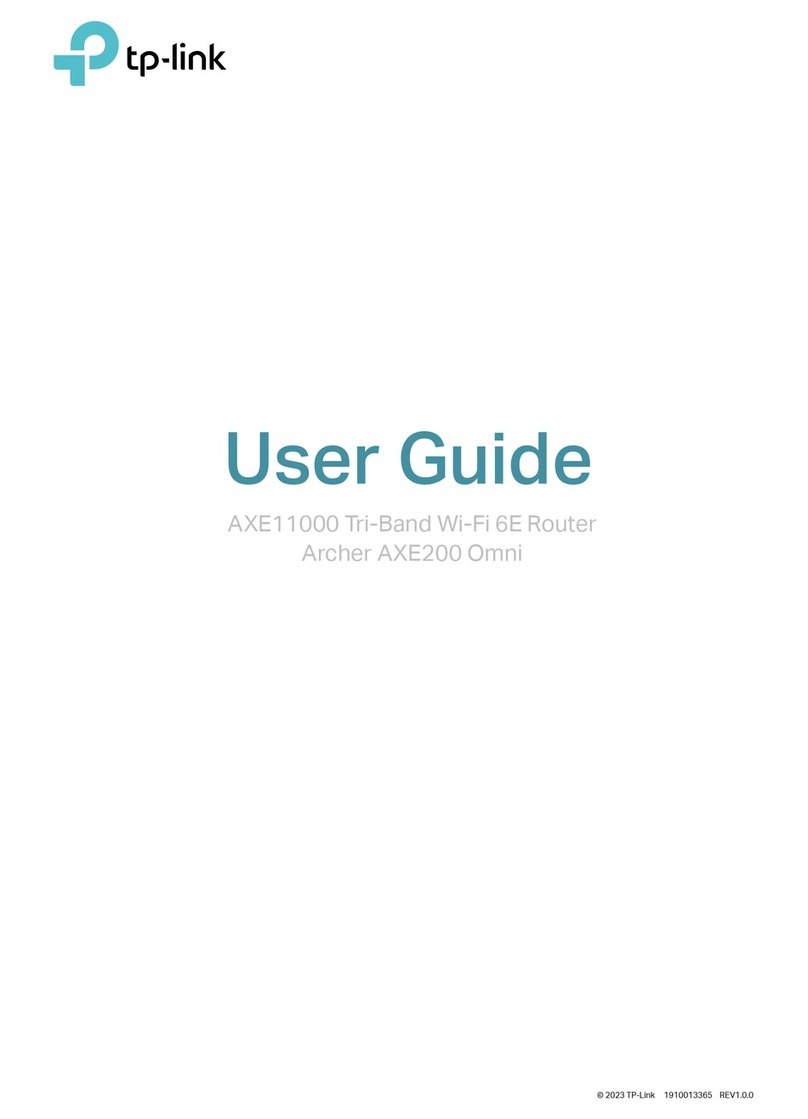
TP-Link
TP-Link Archer AXE200 Omni V1 user guide

SMC Networks
SMC Networks EZ Switch SMC-EZ1016DT user guide
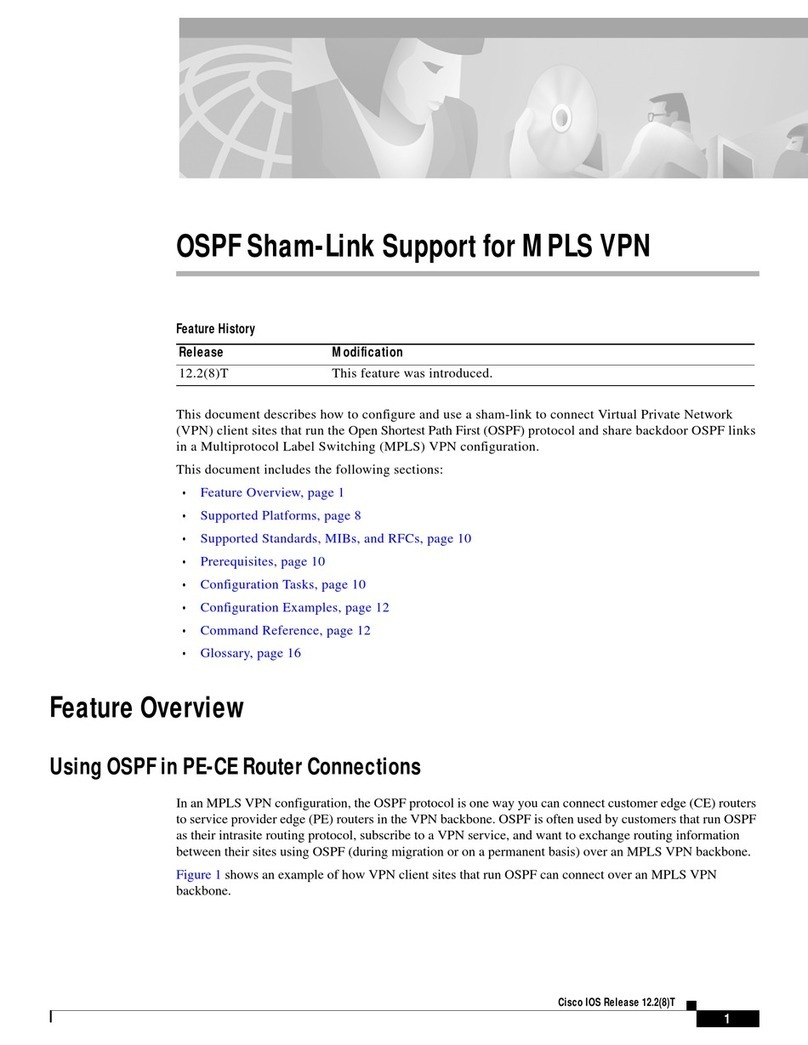
Cisco
Cisco Aironet 1400 Series Specification sheet
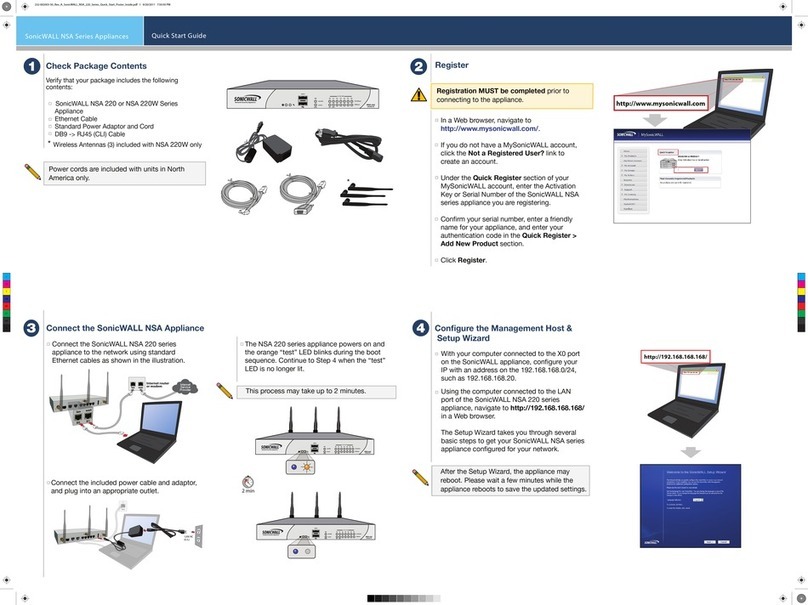
SonicWALL
SonicWALL Network Security NSA 220 Series quick start guide

NETGEAR
NETGEAR Nighthawk RAX200 quick start

ZyXEL Communications
ZyXEL Communications Prestige 128IMH user guide